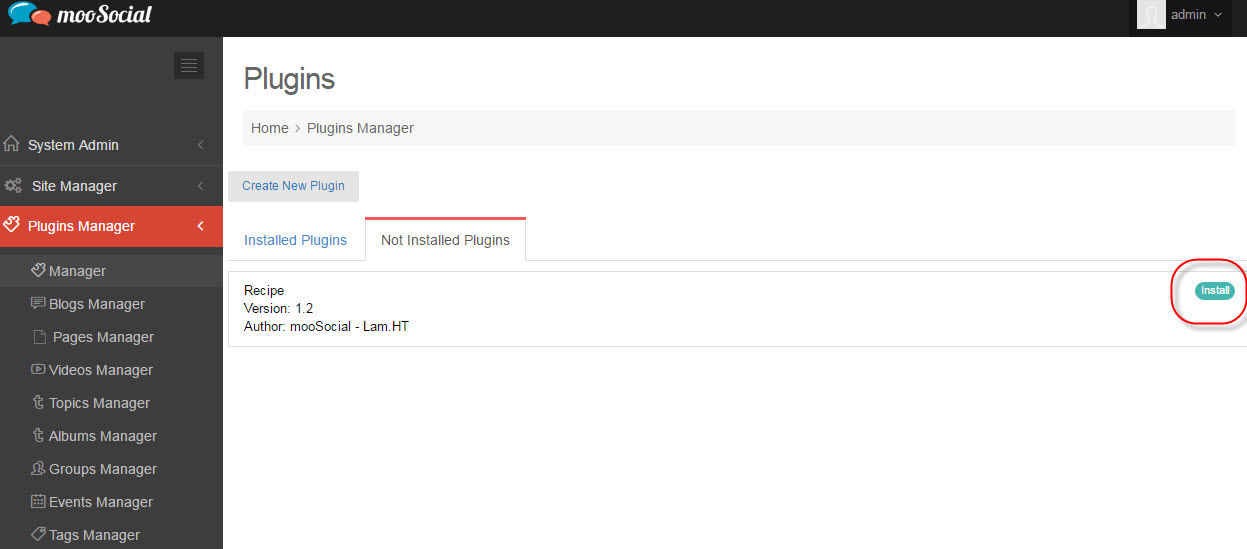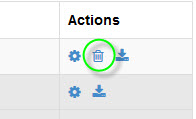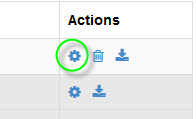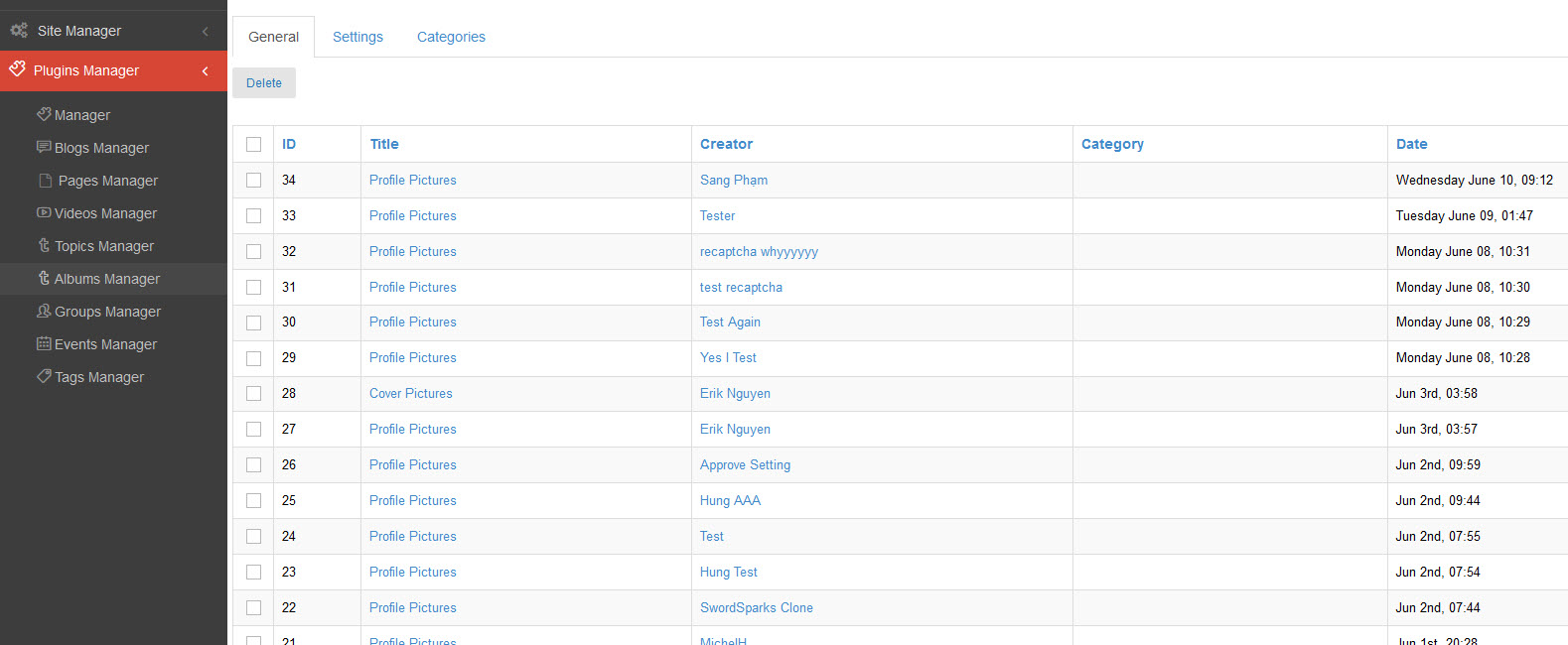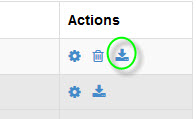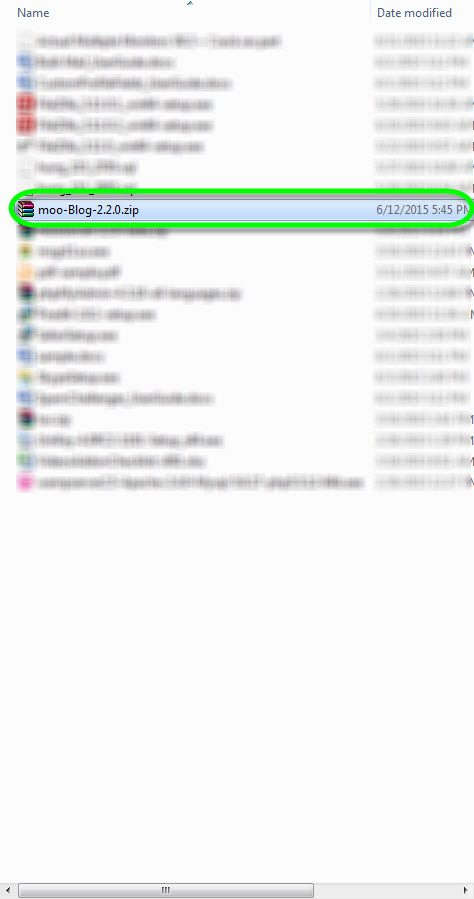Table of Contents
Plugins Manager
I/How to install new Plugin:
1/ When you already had the plugin package, extract file template (in zip) to a folder and upload “app” folder and their contents to your site (allow overwrite old files)
Example, we added 'Recipe' as new plugin.
2/ Then go to Admin Dashboard/Plugins Manager/Manager/Not Installed Plugins, find 'Recipe' plugin and press on Install button to begin installation.
3/ The progress is done, you can see your new installed plugin at Plugins List.
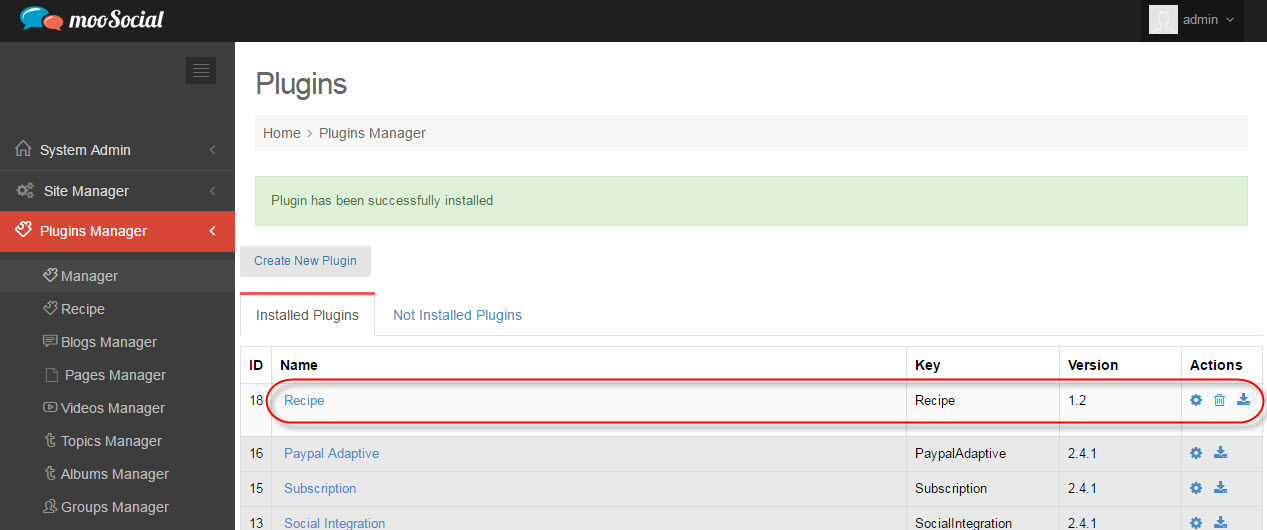
4/ Go to Admin Home –> Clear Global Caches
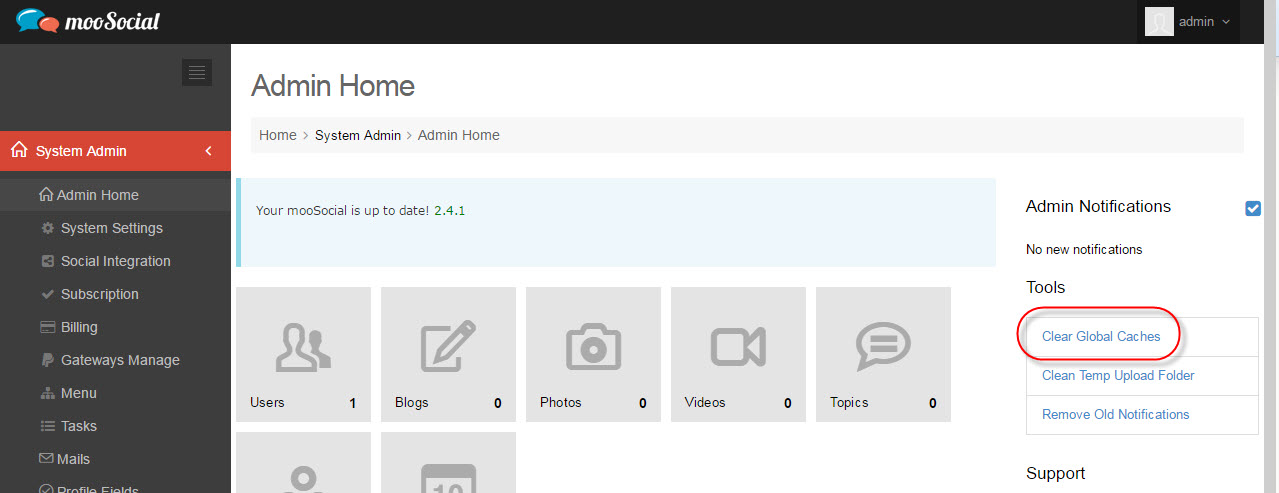
II/Managing Plugins:
Settings, Delete, Download plugins can be made at plugins list.
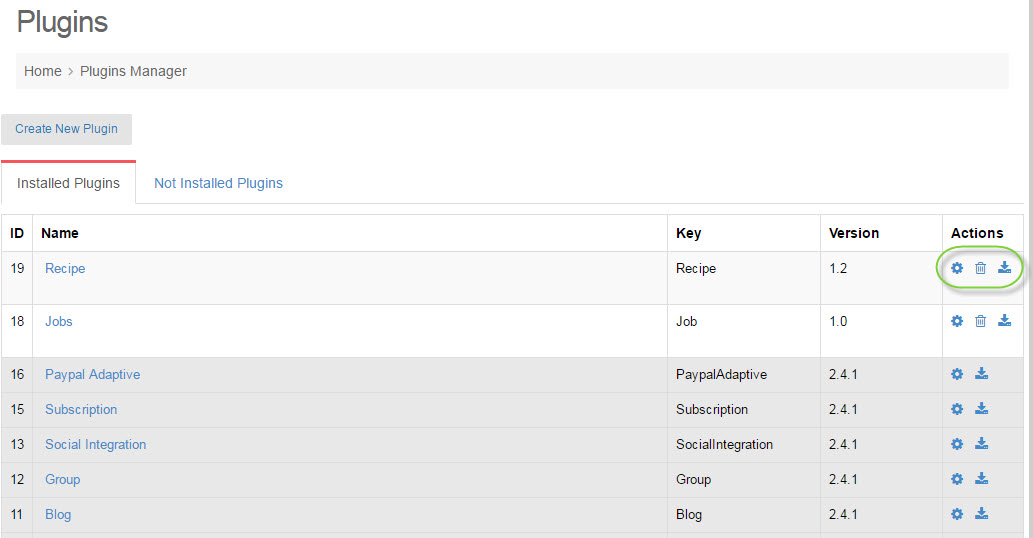
#Actions for Plugins
Delete: you can delete your Plugin, simply just click on the Trash Bin icon at Actions Column.
You can change the plugin settings by clicking on Cogs icon at Actions Column:
It will lead you to the plugin's content manager page, example on Albums plugin:
Download the plugin as a package by clicking on Download icon.
Taking example on Blog plugin, when downloaded to computer, the package is a .zip file: