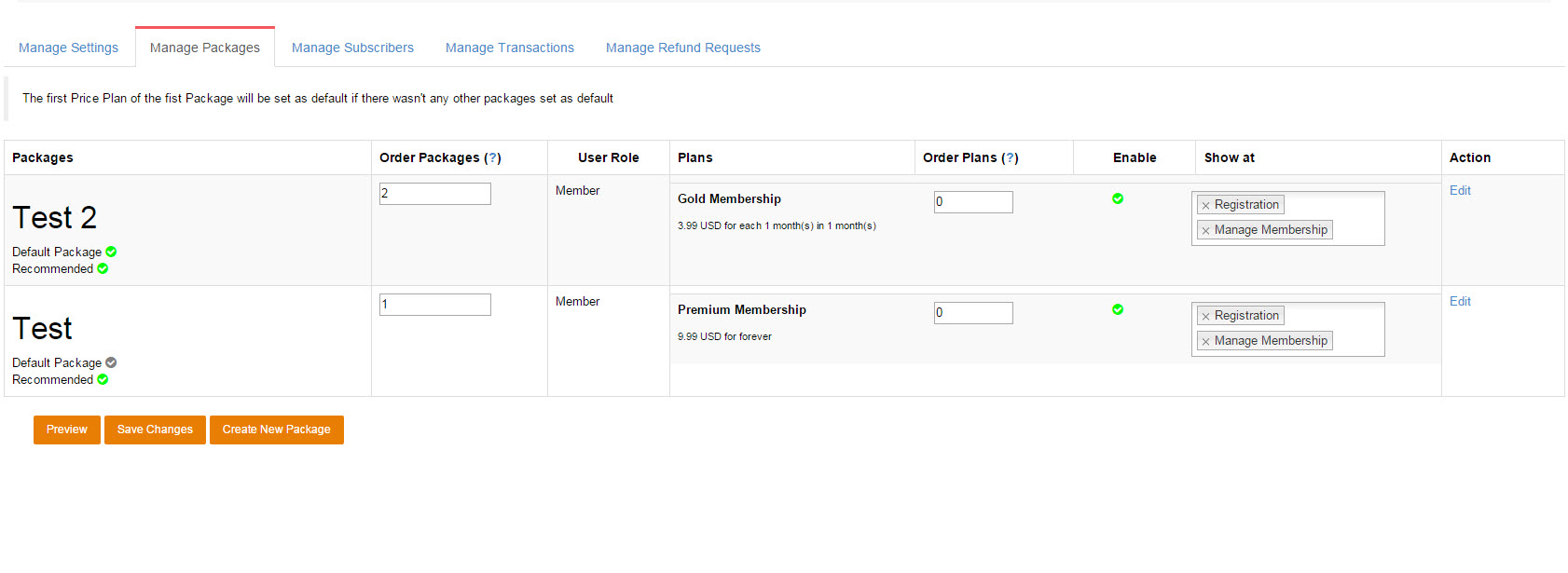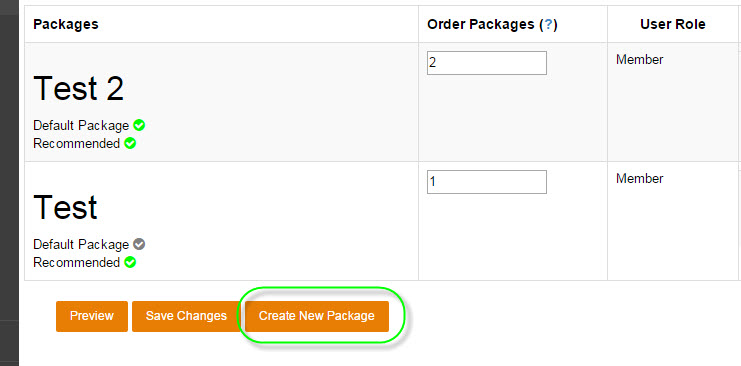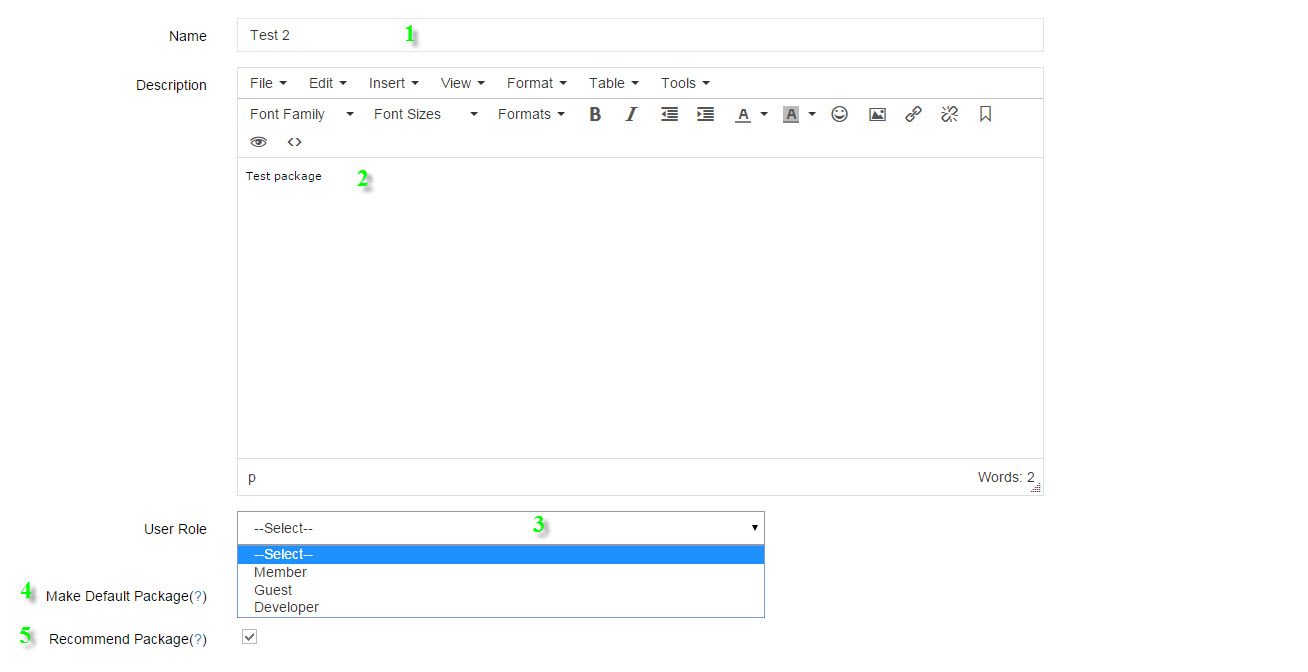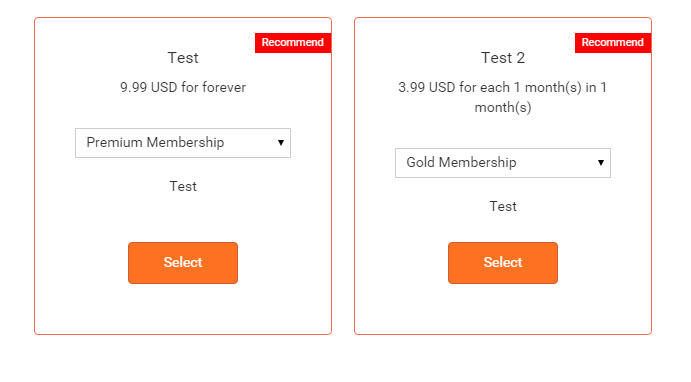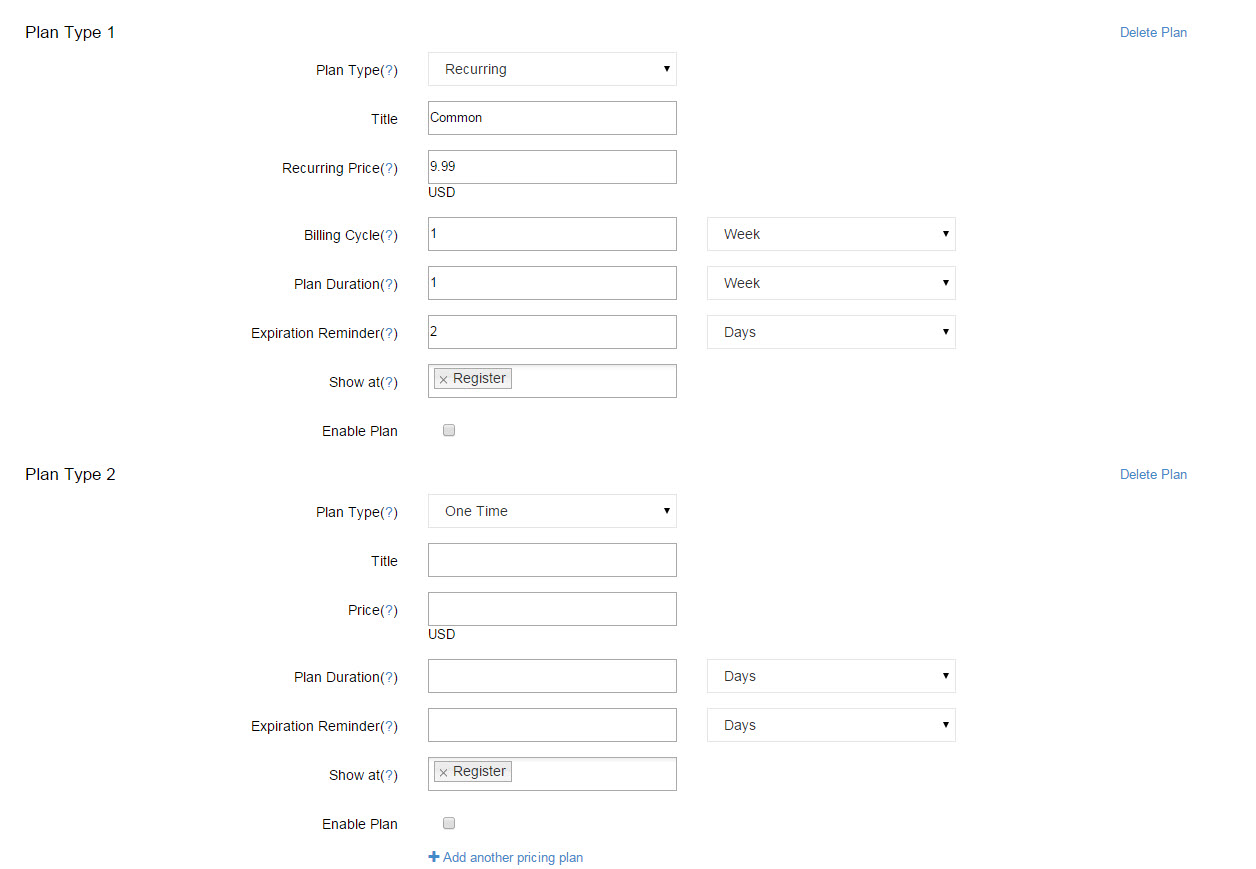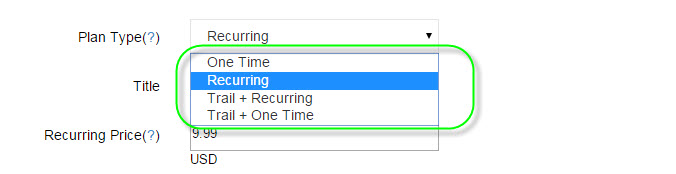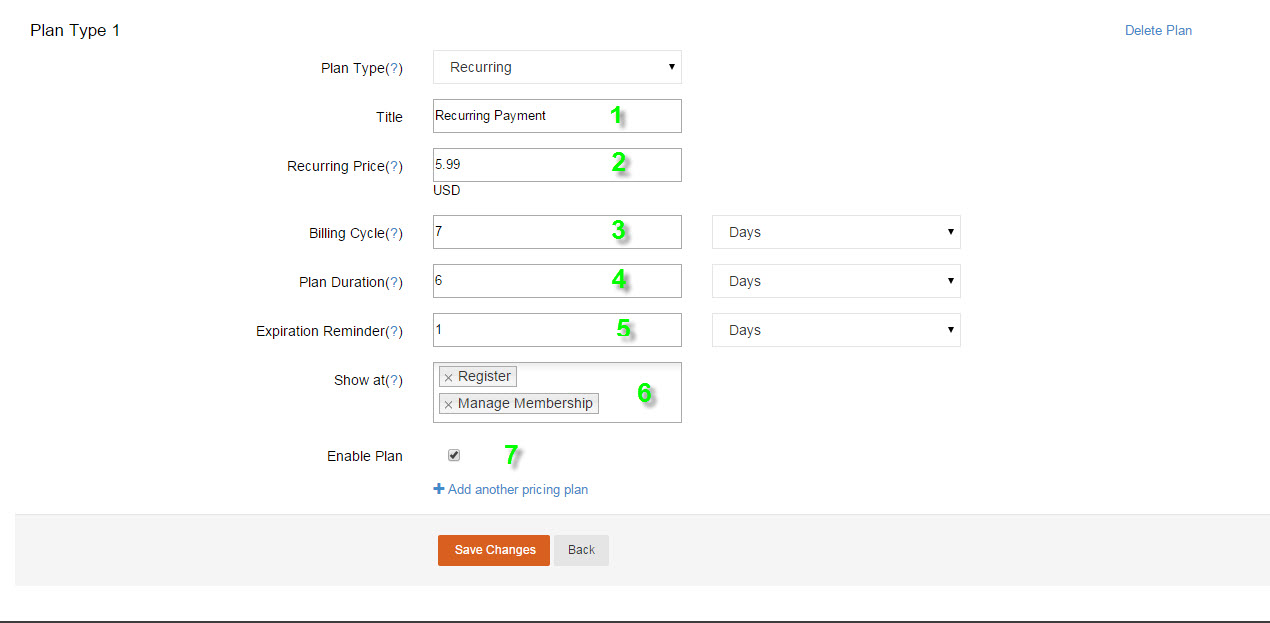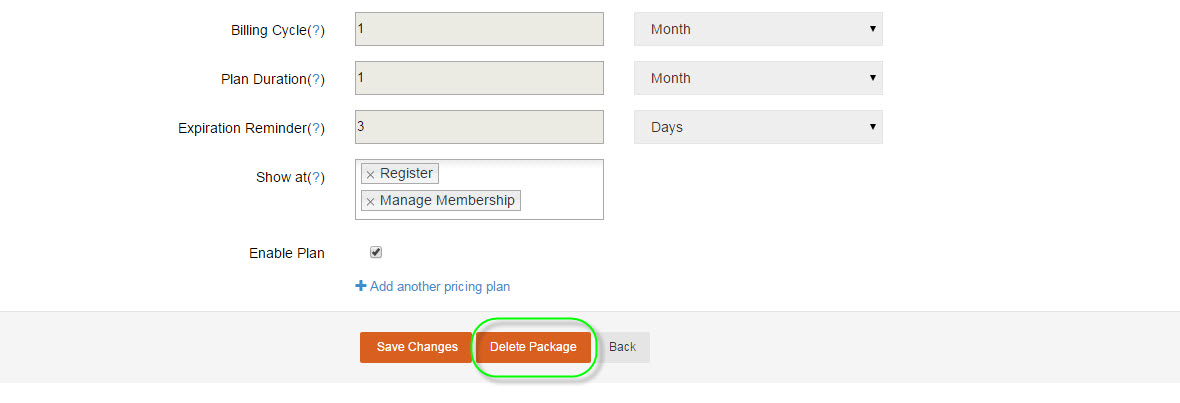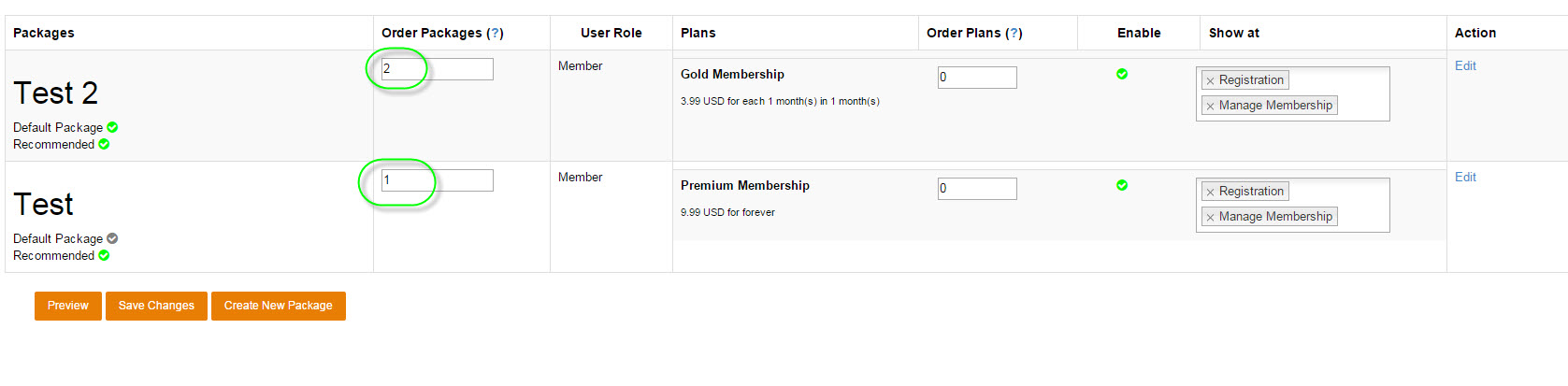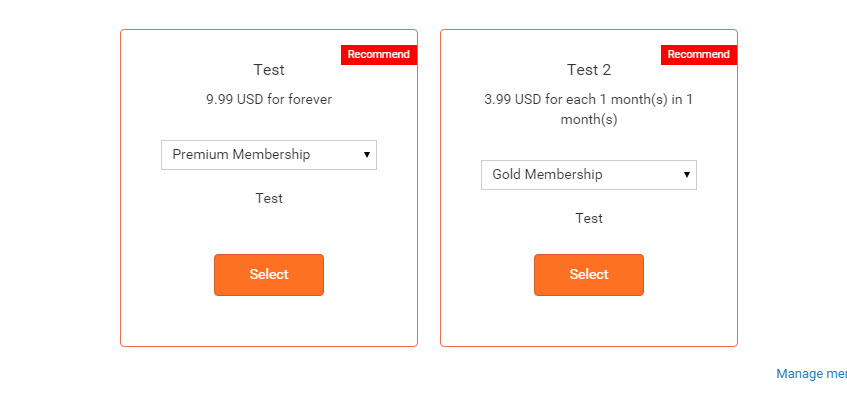User Tools
Table of Contents
Manage Packages
1. How to Create new Package
-Click on Create New Package button:
#Create New Package to begin.
-At Create New Package,
#Create New Package
- Name: Name of the Package, anything you want and just type in.
- Description: Description for the Package.
- User Role: Set User Role will be set after user purchased this Package
- Make Default Package: Check to make this Package as top plan & Default selection.
- Recommend Package: Check to make a Sticker 'Recommended' will be shown for this Package.
#Example
-Set Plans for the Package:
#The Plans setting
Plan Type:
#Plan Types
-One Time: This plan type allows users paying for their access follows your settings After One Time plan is on, you can see these settings are following up next: 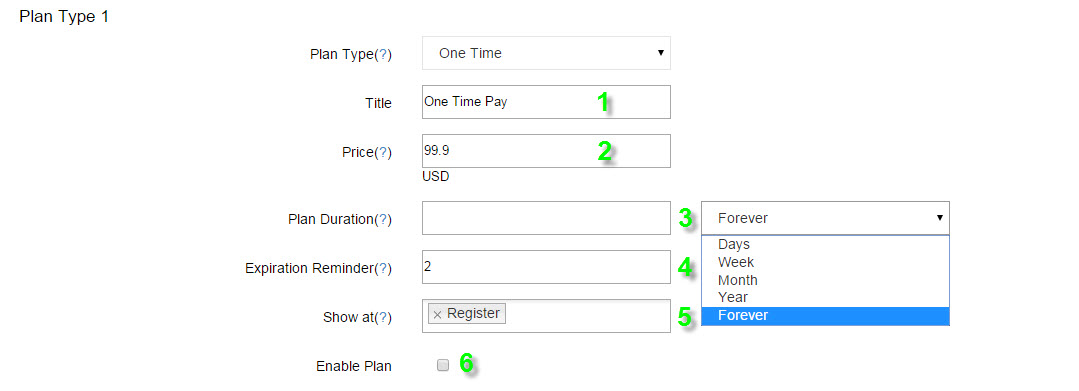 #One Time settings
#One Time settings
- Title: Set title for plan
- Price: Set price for this plan
- Plan Duration: Maximum duration for the plan, will be expired in the period of time set here, x Days, x Week, x Month, x Year and Forever.
- Expiration Reminder: x Days, x Week, x Month, x Year until expired to send renewal notification.
- Show at: input page you want to display.
- Enable Plan: Check to enable this plan.
-Recurring:
#Recurring
- Title: Set title for plan
- Price: Set price for this plan
- Billing Cycle: Set duration for Billing Cycle, for Days, Week, Month, Year, user will be billed for the period of time specified in this field.
- Plan Duration: Maximum duration for the plan, will be expired in the period of time set here, x Days, x Week, x Month, x Year and Forever.
- Expiration Reminder: x Days, x Week, x Month, x Year until expired to send renewal notification.
- Show at: input page you want to display.
- Enable Plan: Check to enable this plan.
-Trial + Recurring and Trial + One Time:
Just like the Recurring and One Time, but gives you extra settings about Trial.
#Trial Settings
- Trial Price: Charge users on Trial duration, set this = 0 will make this a free trial.
- Trial Duration: Set maximum duration users can try for the plan.
—-
2. Packages Management
How to Delete a package:
At Manager Package page, select on a package that you wanted to delete, Action Column/Edit button:
#Press on Edit button
At Package Editor, Scroll down to find Delete Package button
#Delete Package button
Edit, Set order, Enable/Disable:
While at Manage Packages page, you can set order for the packages, by entering numeric value at the Order Packages Column
#Example on Packages Order, I set for Test = 1st, Test 2 = 2nd.
Then we have
#We have Test = 1st, Test 2 = 2nd
While at Manage Packages page, you can disable/enable packages, take a look at Enable Column
#Simply just clicked on button marked in the image to Enable/Disable packages