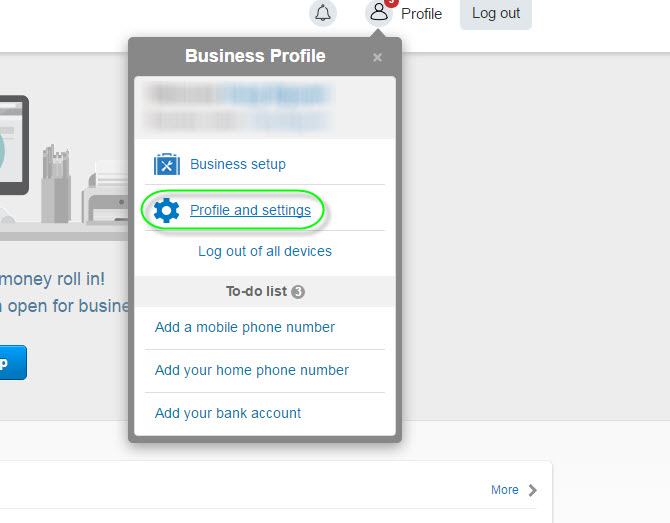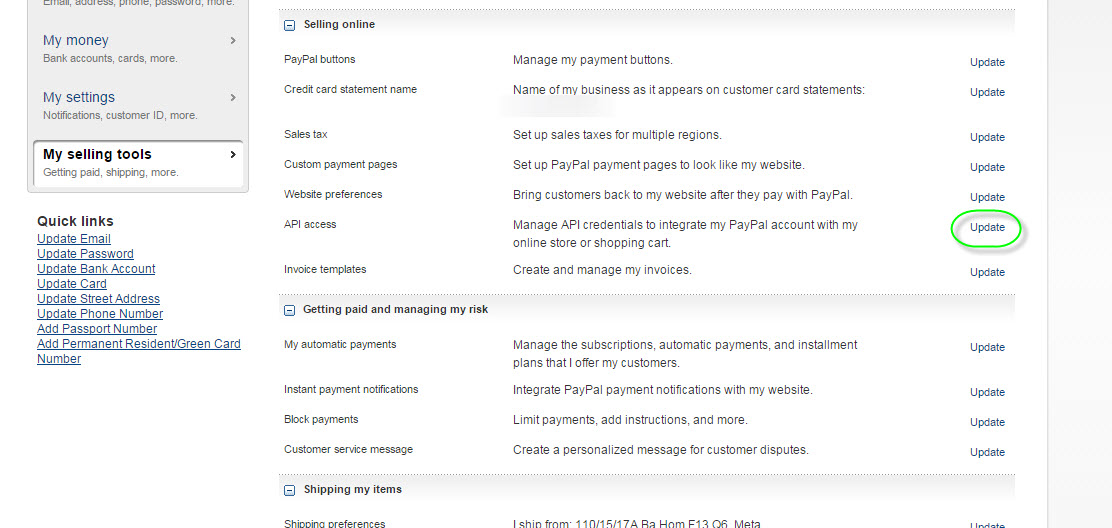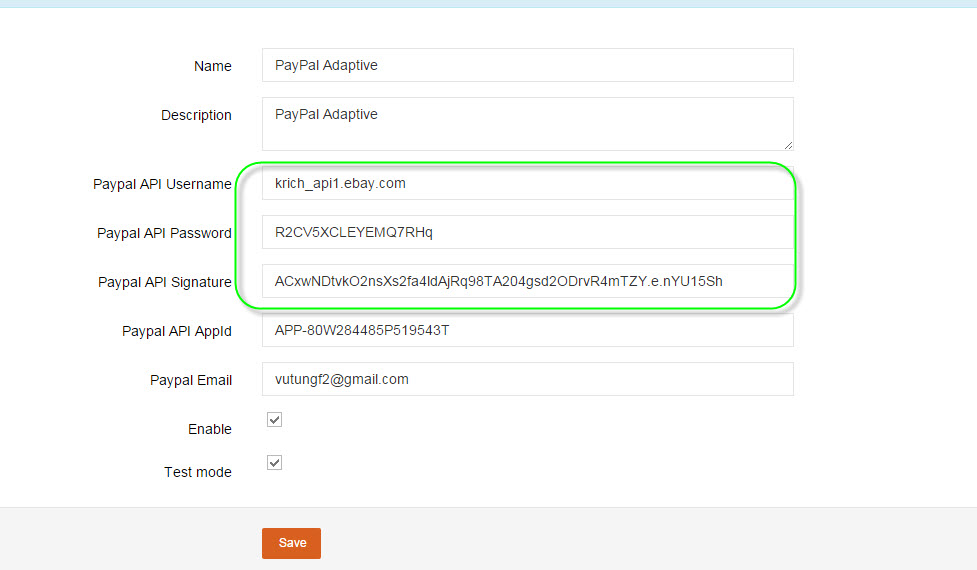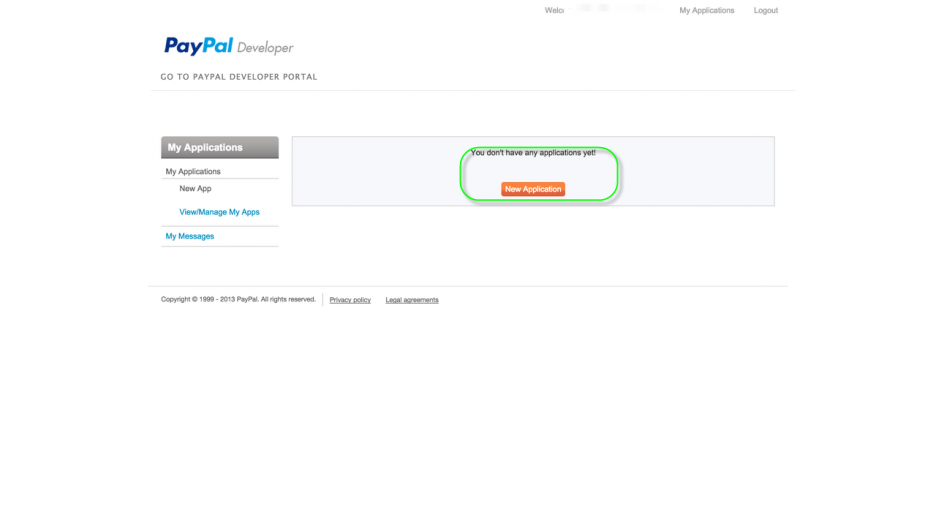User Tools
This is an old revision of the document!
Table of Contents
Creating Classic API credentials
Create your live Classic API credentials from the PayPal.com site as follows:
1. Log in to PayPal.com
You must have a PayPal Business account to make calls to the live PayPal servers. Log in to your Business account on the following page: https://www.paypal.com.
2. Navigate to the API Access page
Click the profile (person) icon in the top right and select Profile and Settings from the drop-down menu.
Then navigate to My Selling Tools > API Access and click Update.
Note If you do not see the profile (person) icon in the top right, navigate to the API Access page by clicking My Account > Profile > My Selling Tools > API Access.
3. Generate the Certificate set
1.Click Request API Credentials on the API Access page:
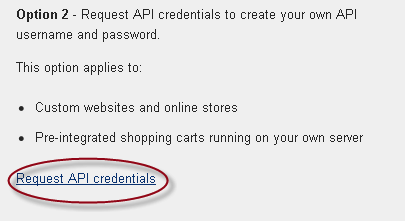
Note: If you’ve already generated a set of API credentials, you’ll have to delete your existing set before you can generate a new set of credentials.
2.Select Request API signature and click Agree and Submit to generate a set of Signature credentials.
Here’s an example showing a set of Signature credentials (for Certificate credentials, see the section below):

3.Since you have the inputs, now go to Admin Dashboard/Gateways Manage/PayPal Adaptive/Edit:
Input your information to PayPal Adaptive edit:
PayPal API AppID: with sandbox environment will only use same one appID: APP-80W284485P519543T
PayPal Email: your email that login your Paypal account.
Enable: Check to enable PayPal Adaptive.
Test mode: Check to enable sandbox environment from your mooSocial.
Going Live
How to get started
- Check your account status. Login to PayPal. Go to your PayPal Profile and click My settings. Confirm that your Account type is either Premier or Business, or upgrade your account.
- Check your API settings. Click My selling tools. Expand Selling online if needed and check API access. Click Update and Add or edit API permission or View API signature.
- Test your integration using the PayPal Sandbox, as described in Testing Classic API Calls. All Adaptive API calls in the Sandbox must have the following standard value as the App ID:
APP-80W284485P519543T - To go live with your application, follow the submission steps outlined in Going Live with Your Application. When you submit your application to PayPal for review, the application is quickly scanned for the requests to PayPal operations. If no “advanced” operations are found, PayPal issues an App ID for the production servers at the time you submit the application. If your application uses “advanced” PayPal operations, or if your application implements a complex business model, you can expect the review to take approximately 10 – 15 days.
Create Live App
Go to https://www.paypal-apps.com/
Login your account to start creating new app.
#Start creating new app by clicking on Create new Application.