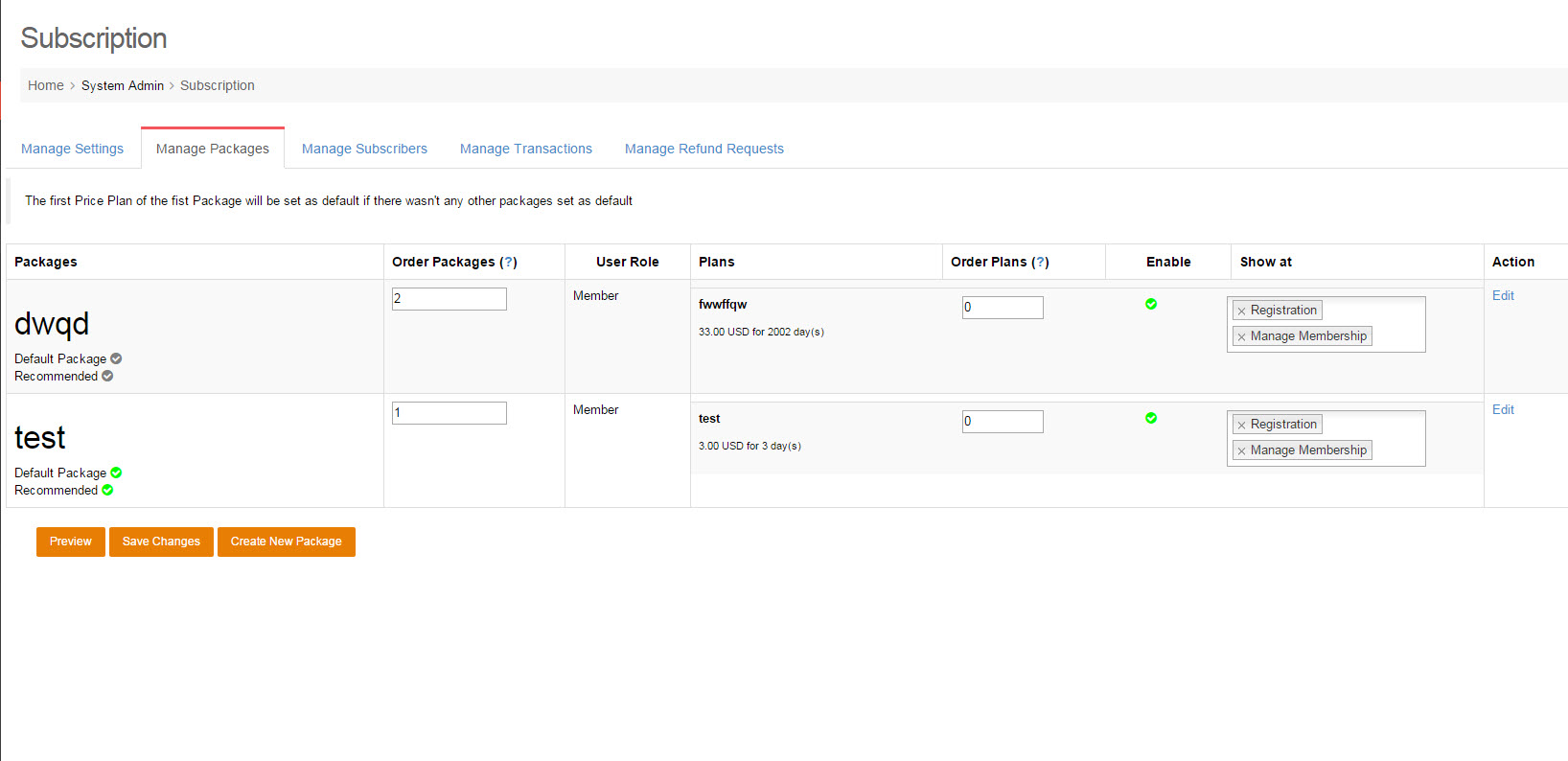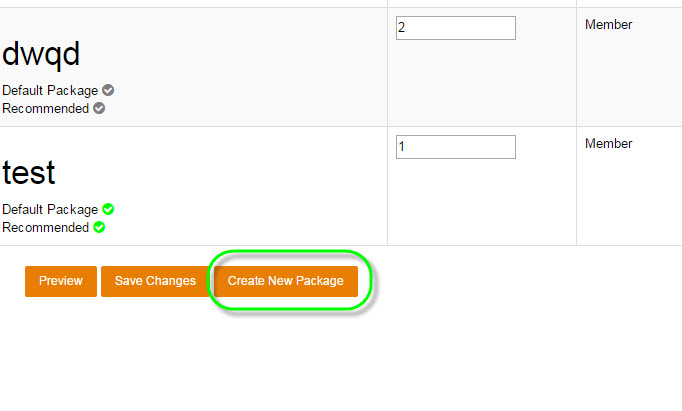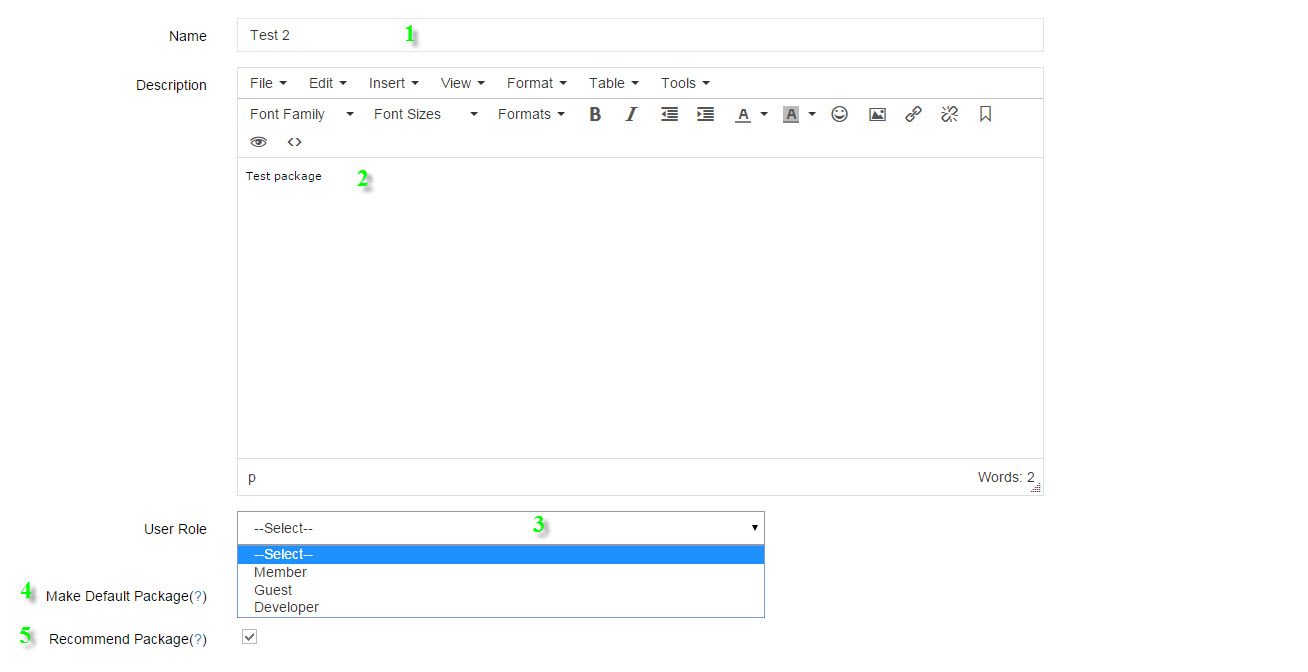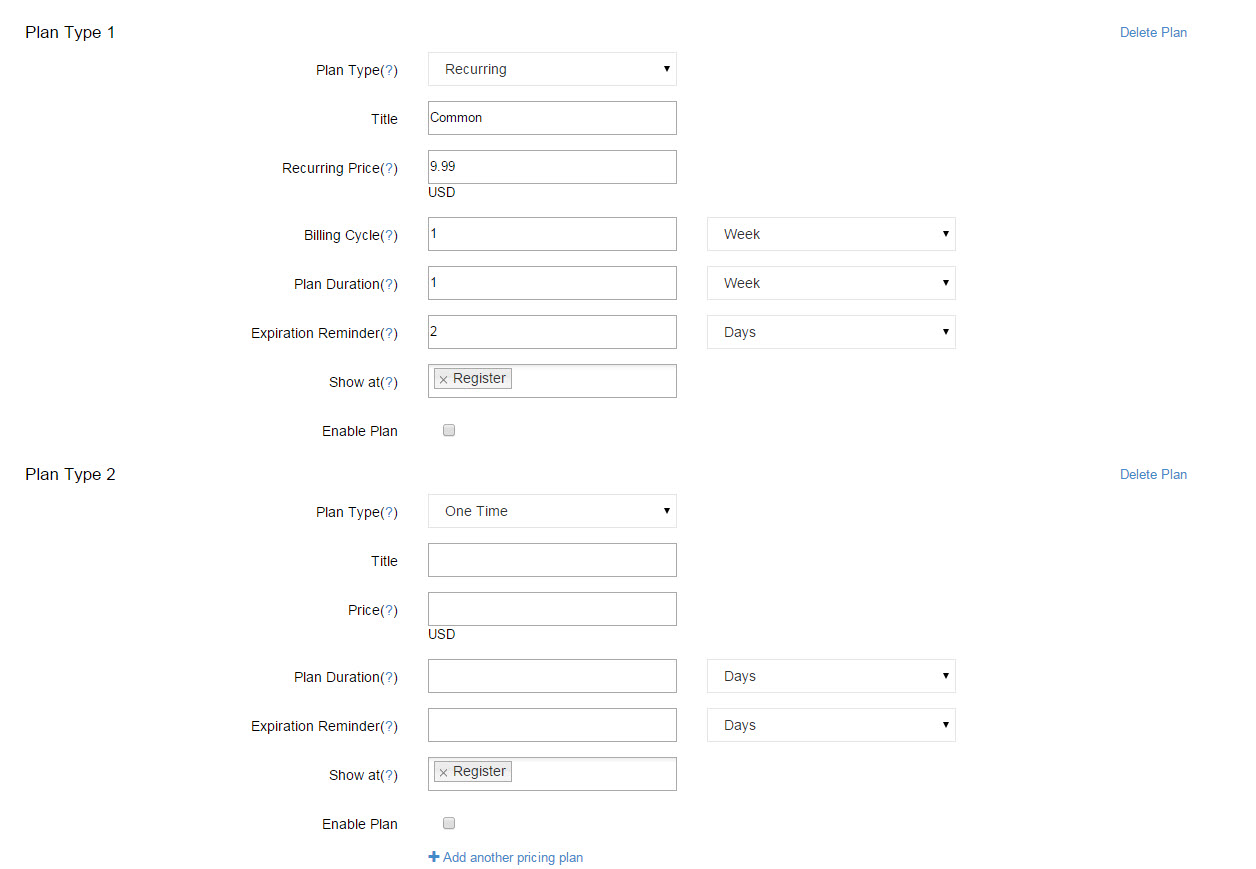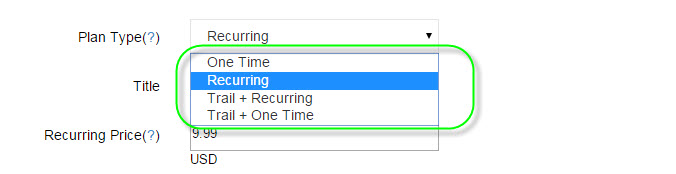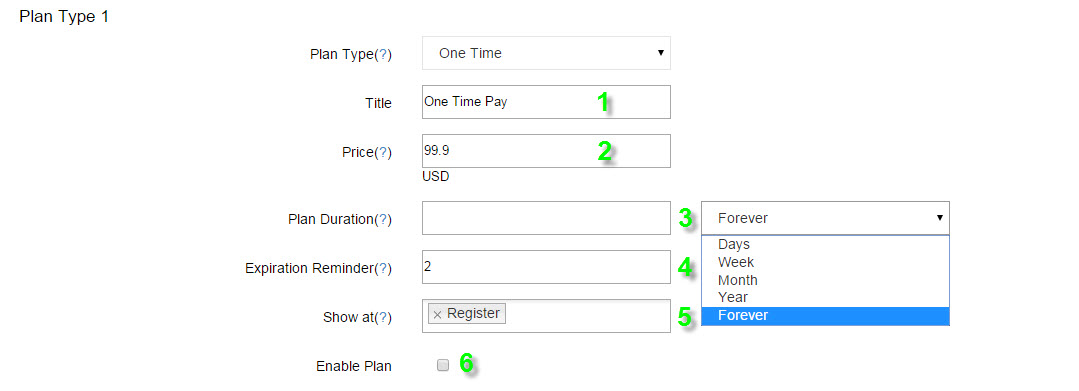User Tools
admin_dashboard:system_admin:system_settings:manage_packages
This is an old revision of the document!
Manage Packages
1. How to Create new Package:
-Click on Create New Package button:
#Create New Package to begin.
-At Create New Package,
#Create New Package
- Name: Name of the Package, anything you want and just type in.
- Description: Description for the Package.
- User Role: Set User Role will be set after user purchased this Package
- Make Default Package: Check to make this Package as top plan & Default selection.
- Recommend Package: Check to make a Sticker 'Recommended' will be shown for this Package.
-Set Plans for the Package:
#The Plans setting
Plan Type:
#Plan Types
One Time: This plan type allows users paying for their access follows your settings
After One Time plan is on, you can see these settings are following up next:
#One Time settings
- Title: Set title for plan
- Price: Set price for this plan
- Plan Duration: x Days, x Week, x Month, x Year and Forever.
- Expiration Reminder: x Days, x Week, x Month, x Year until expired to send renewal notification.
- Show at: input page you want to display.
- Enable Plan: Check to enable this plan.
Recurring:
admin_dashboard/system_admin/system_settings/manage_packages.1438316801.txt.gz · Last modified: 2015/08/24 01:13 (external edit)