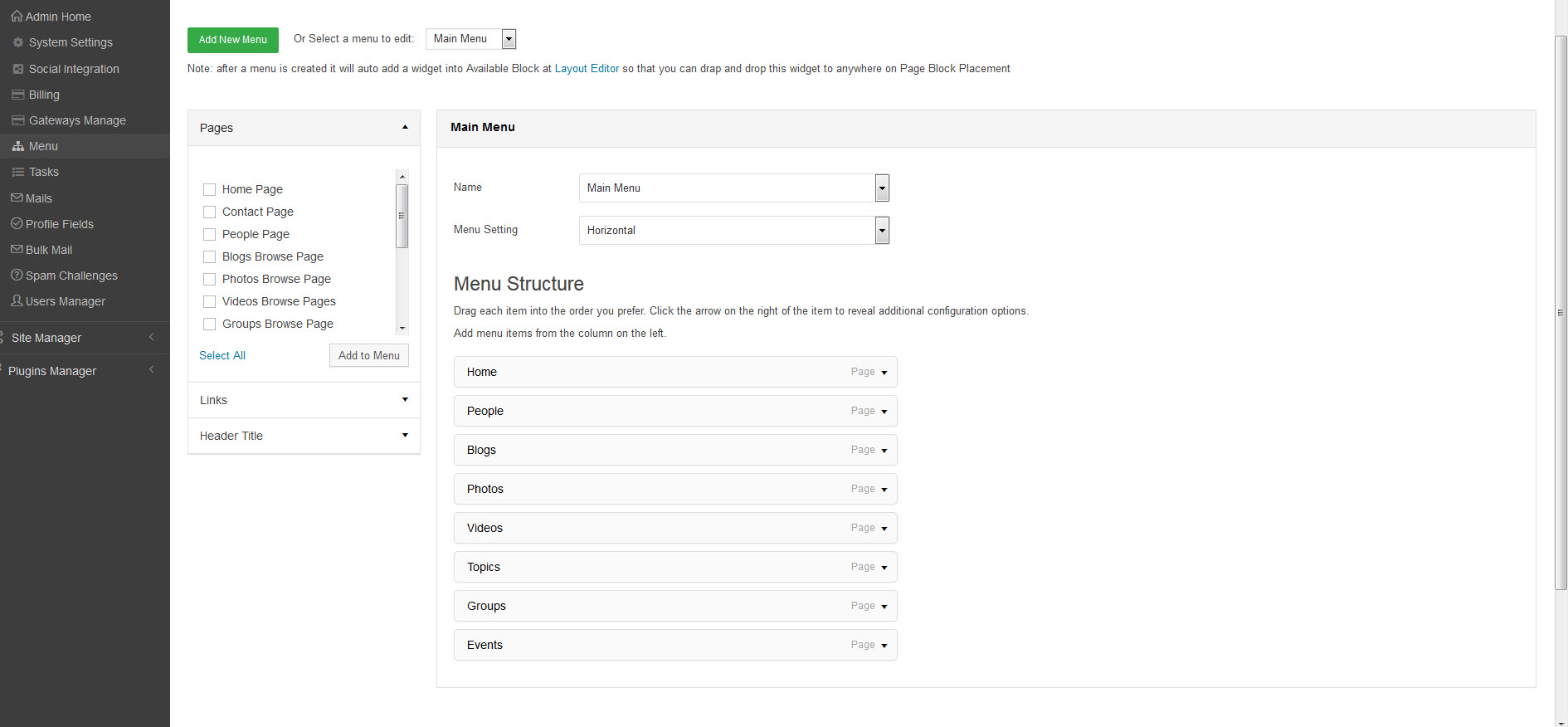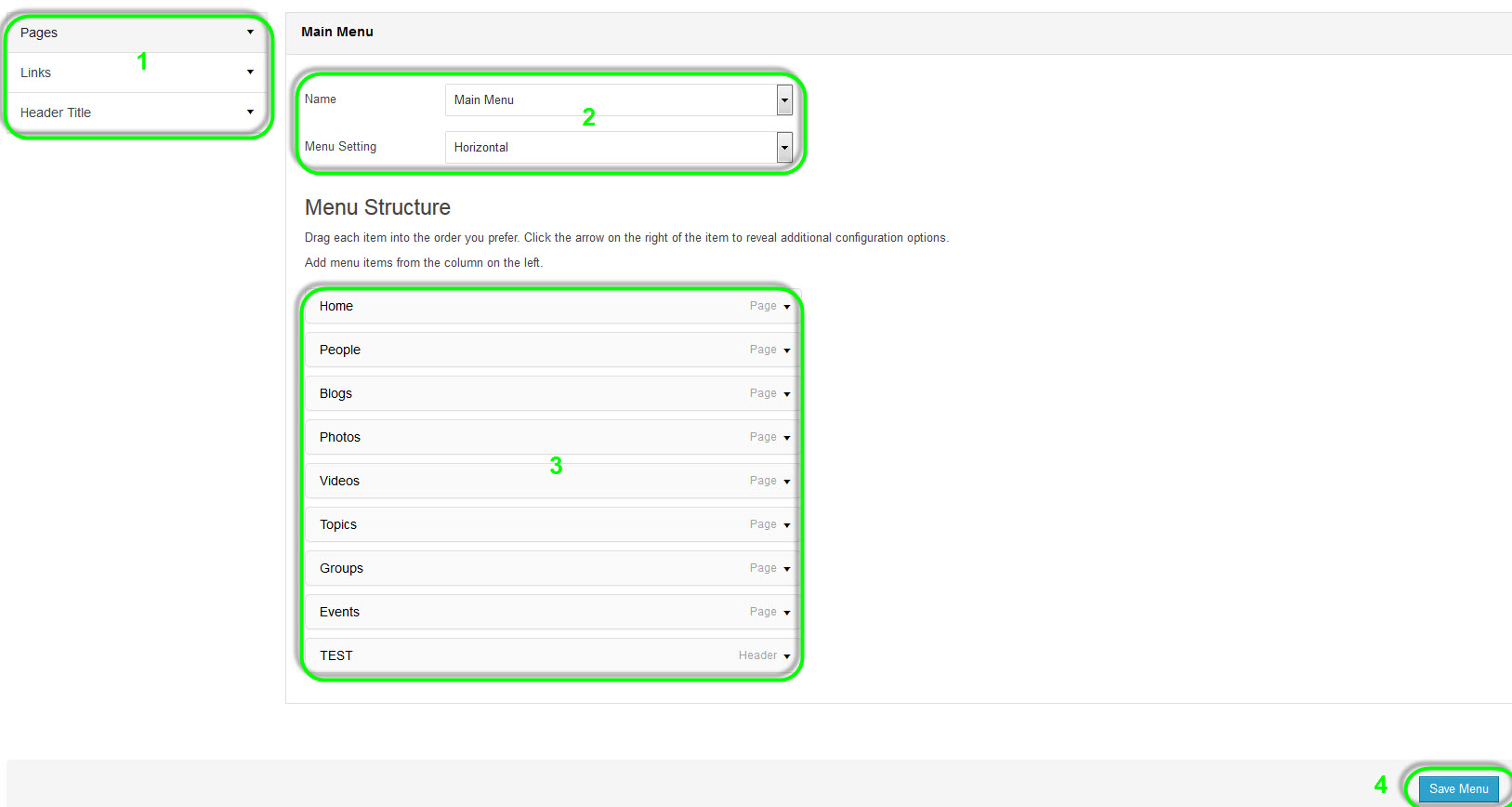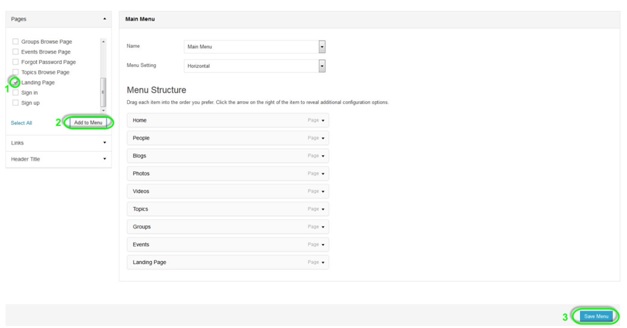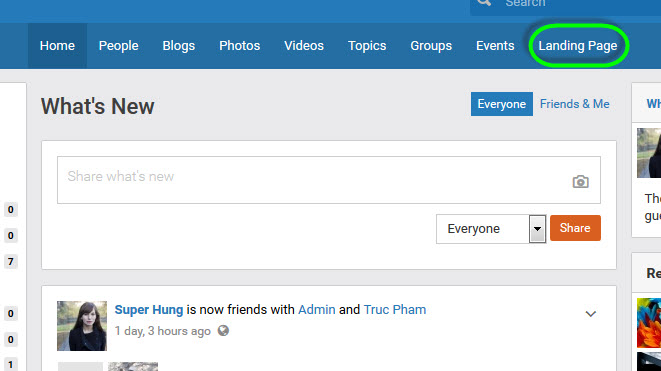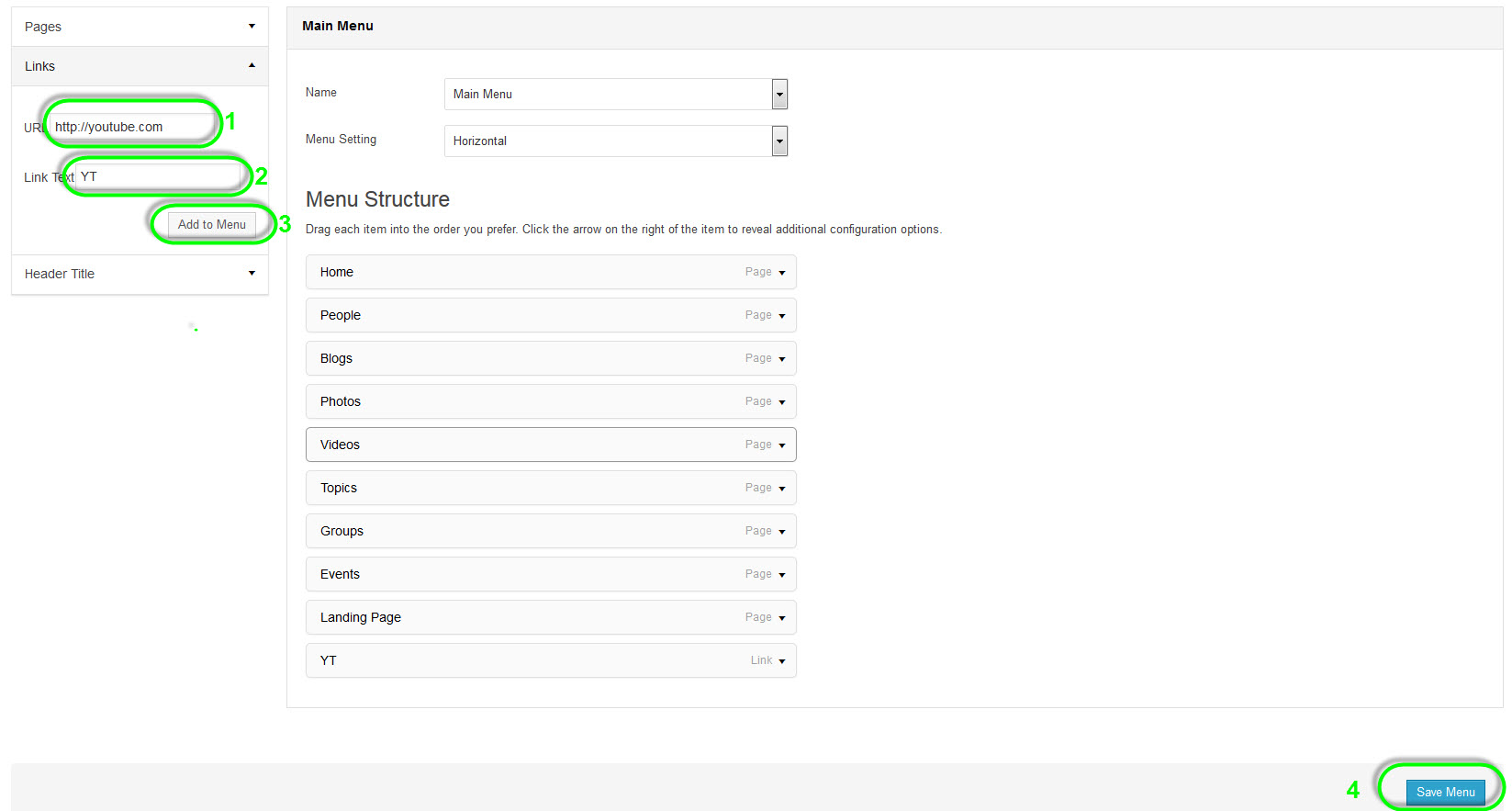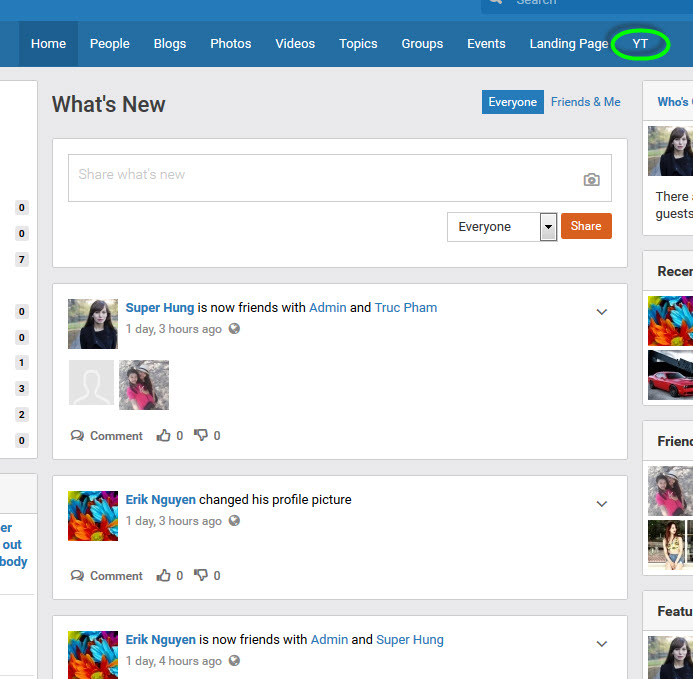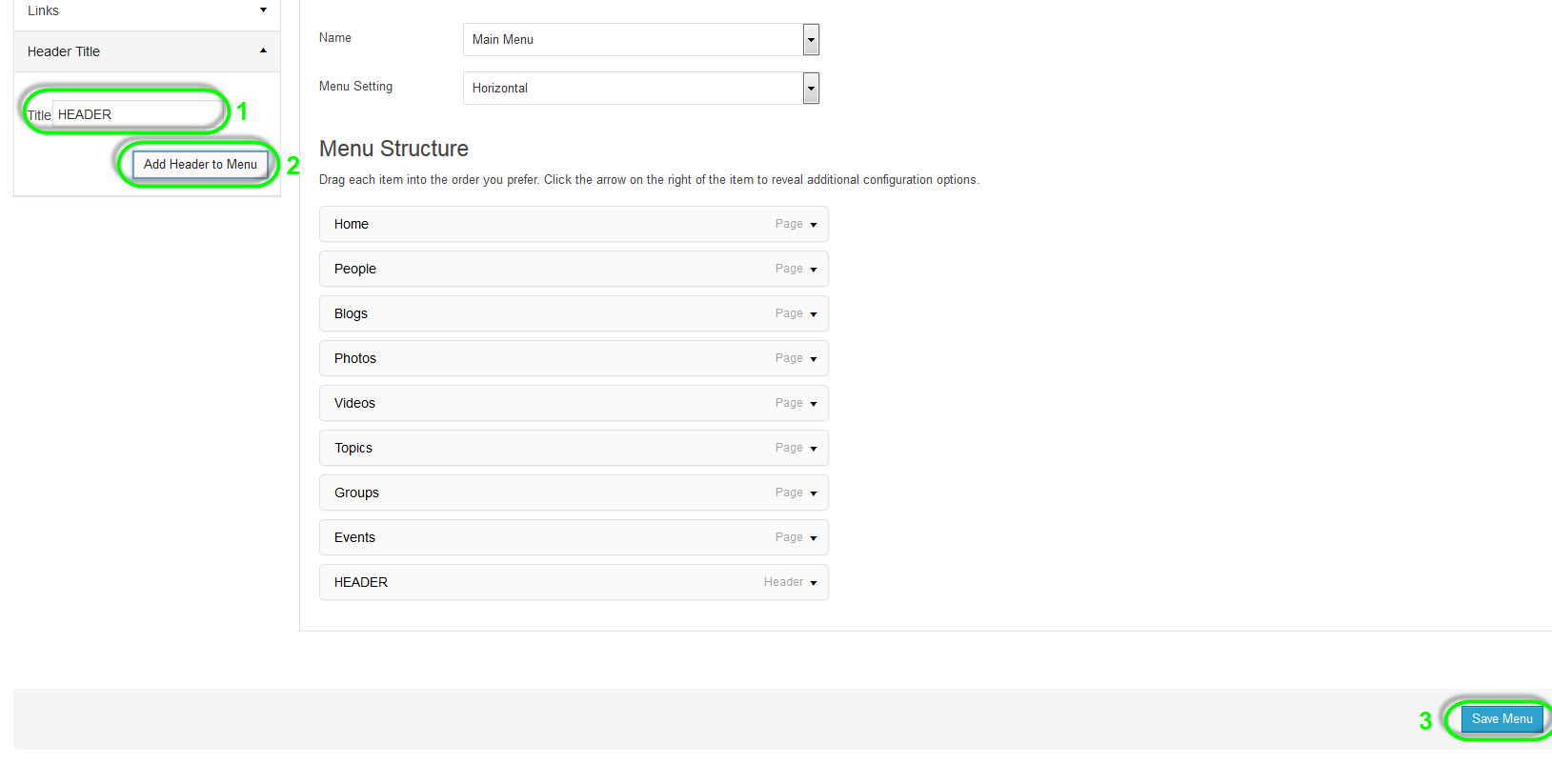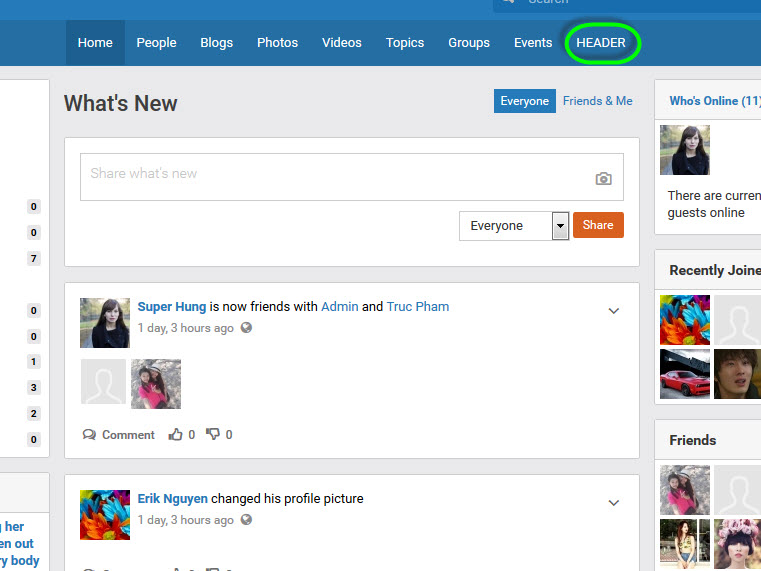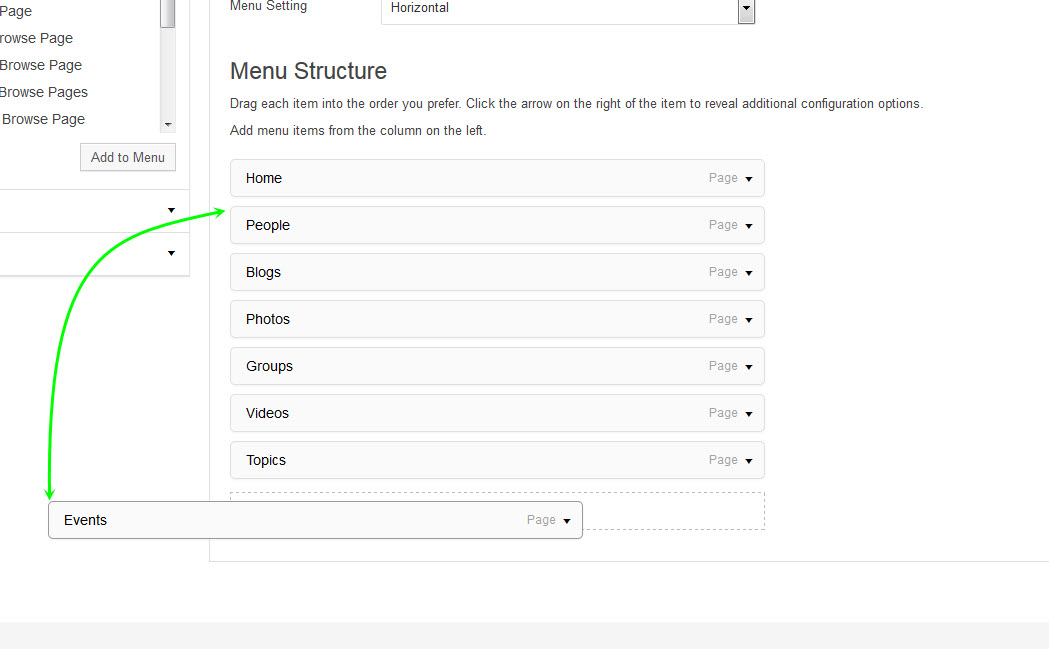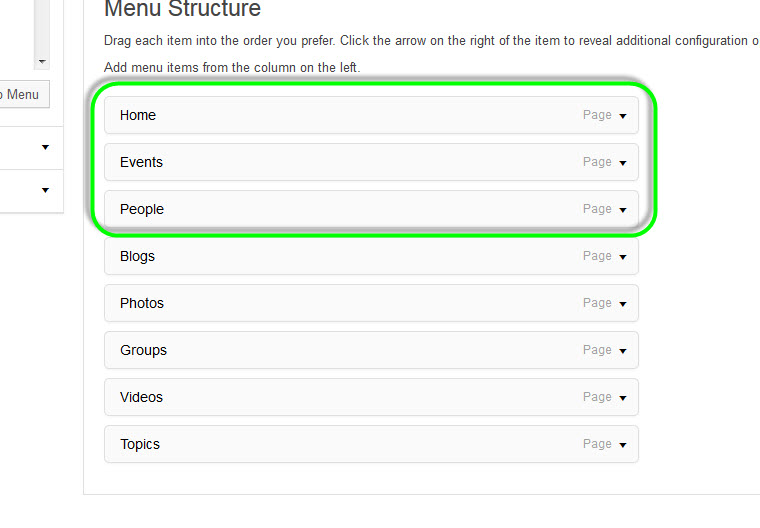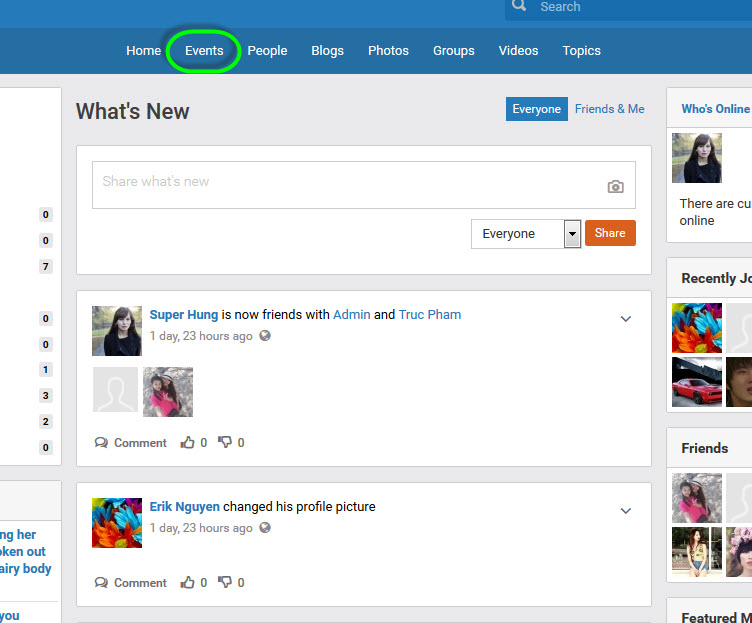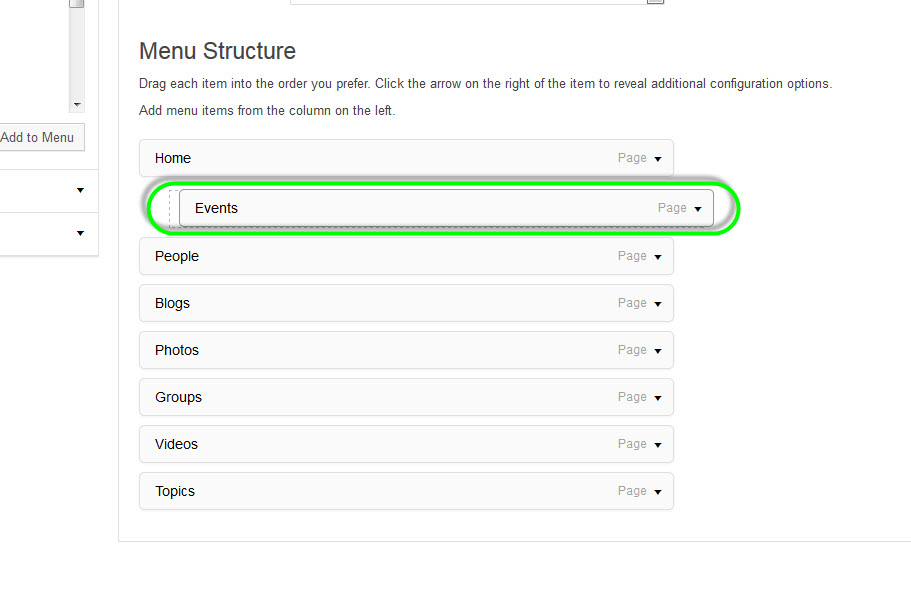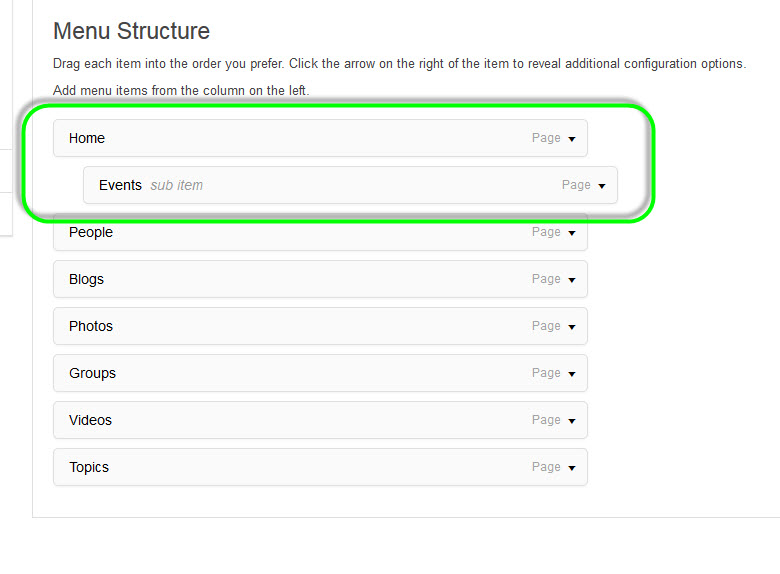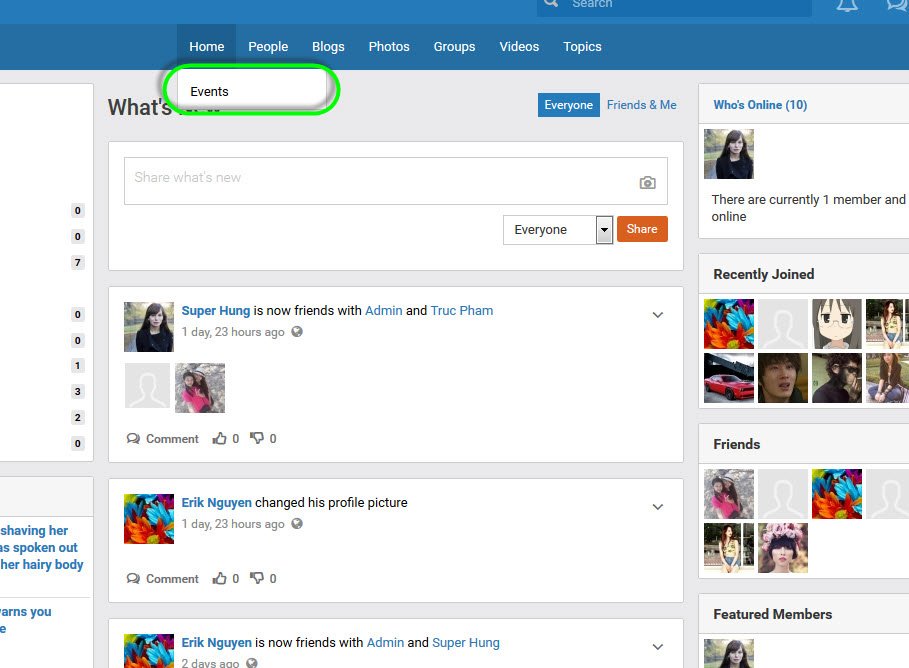User Tools
This is an old revision of the document!
Menu Manager Introduction
#The Menu Manager Layout.
*This article is about customizing your menu, not only main menu.
Explaination:
#1 This is the area of Pages, Links, Header Title for your menu to add
#2 The Menu name, and Setting are for displaying your menu Horizontal or Vertical
#3 The Menu Structure settings, in this area, you can config the plugin or page enabled/disabled to users, change names, change order…etc
#4 Save Menu button after changes.
I/How to add a new page as a item in your menu:
#1 Check on the checkbox of the page you want to add.
#2 Press on Add to Menu.
#3 Press on Save Menu to finish.
On Front End, it will look like:
#The page you added, now displayed in Main Menu
II/How to add link:
#1 Enter the url that you wanted to lead user to.
#2 Enter the text for displaying on the menu
#3 Press on Add to Menu
#4 Save Menu.
At the Front-end, it will be like:
#Link added now displaying at Main Menu.
When a user clicks on this, it will lead user to URL you added.
III/How to add Header Title:
#1 Enter the Header Title.
#2 Press on Add Header to Menu.
#3 Press Save Menu.
After finished, front-end will be displayed as:
# The Header after added to Main Menu
IV/How to change menu order:
Simply just drag & drop the cards at Menu Structure, replace or moving these cards as order you preferred.
An example, we decided to move Events at the end of order to the 2nd position on Main Menu.
#Drag Event card and then drop it below Home card.
#Hit Save Menu button.
#After moved
And at Front-end, we have:
# Events has been moved to 2nd position.
V/How to set Sub-Menu:
Just like moving menu, we drop & drag cards in Menu Structure to the position below others to make them as sub-menus for these cards.
Now, example, we set Events as a sub-menu for Home:
#Drag then Drop Events card to position below Home, and little bit to the right to make it as Sub-Menu of Home.
#The Events is now Sub-Menu of Home, you can see Events card now has the sub item next to it.
At the Front-End:
#Events now is a Sub-Menu of Home, when you point your mouse at Home, its submenu will fly out.
VI/How to customize your menu’s item