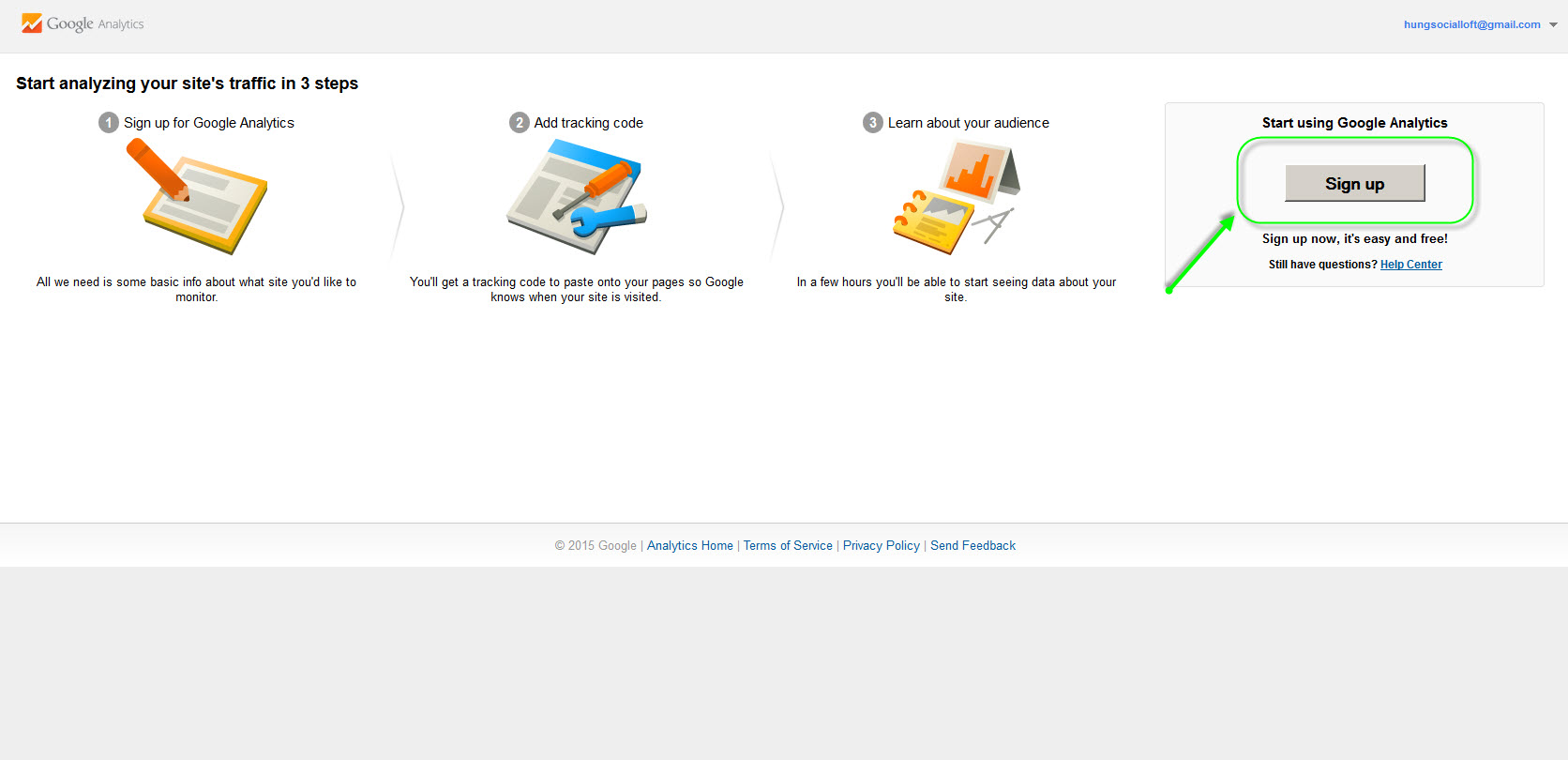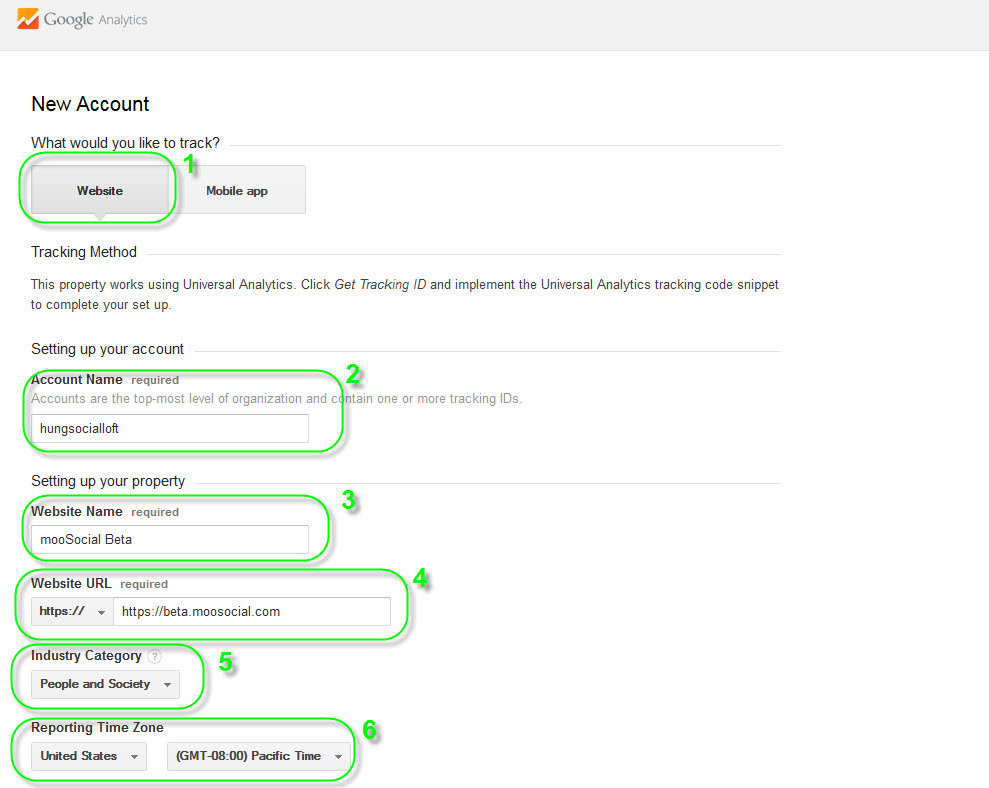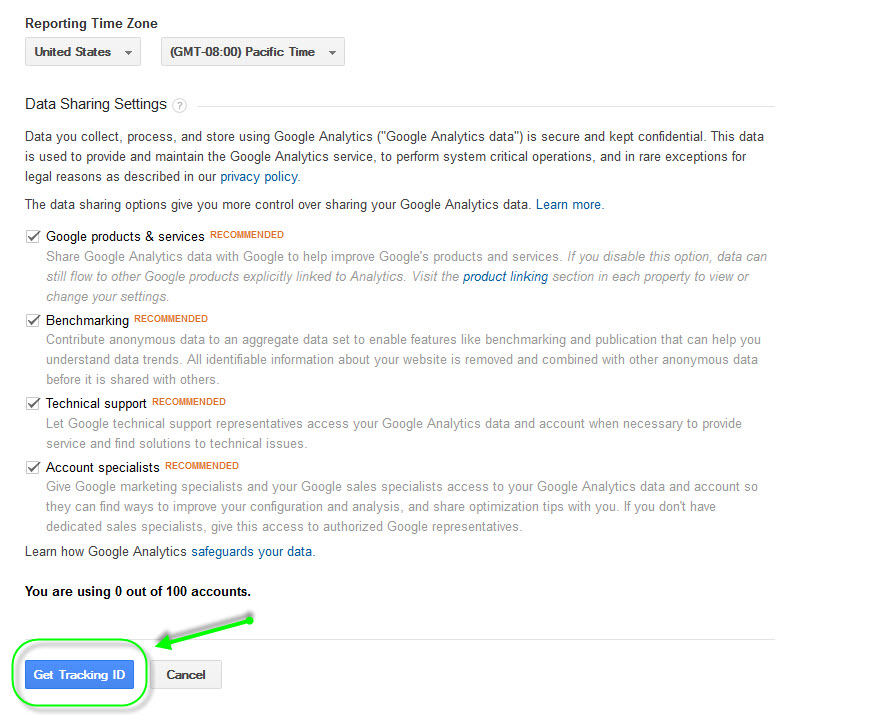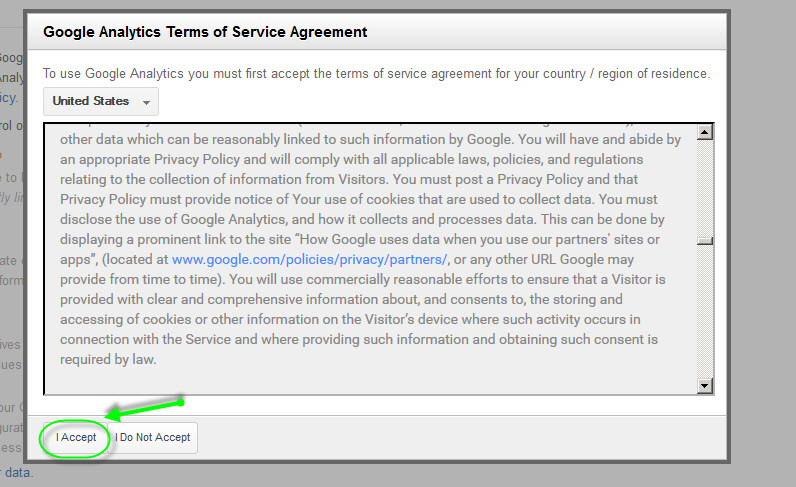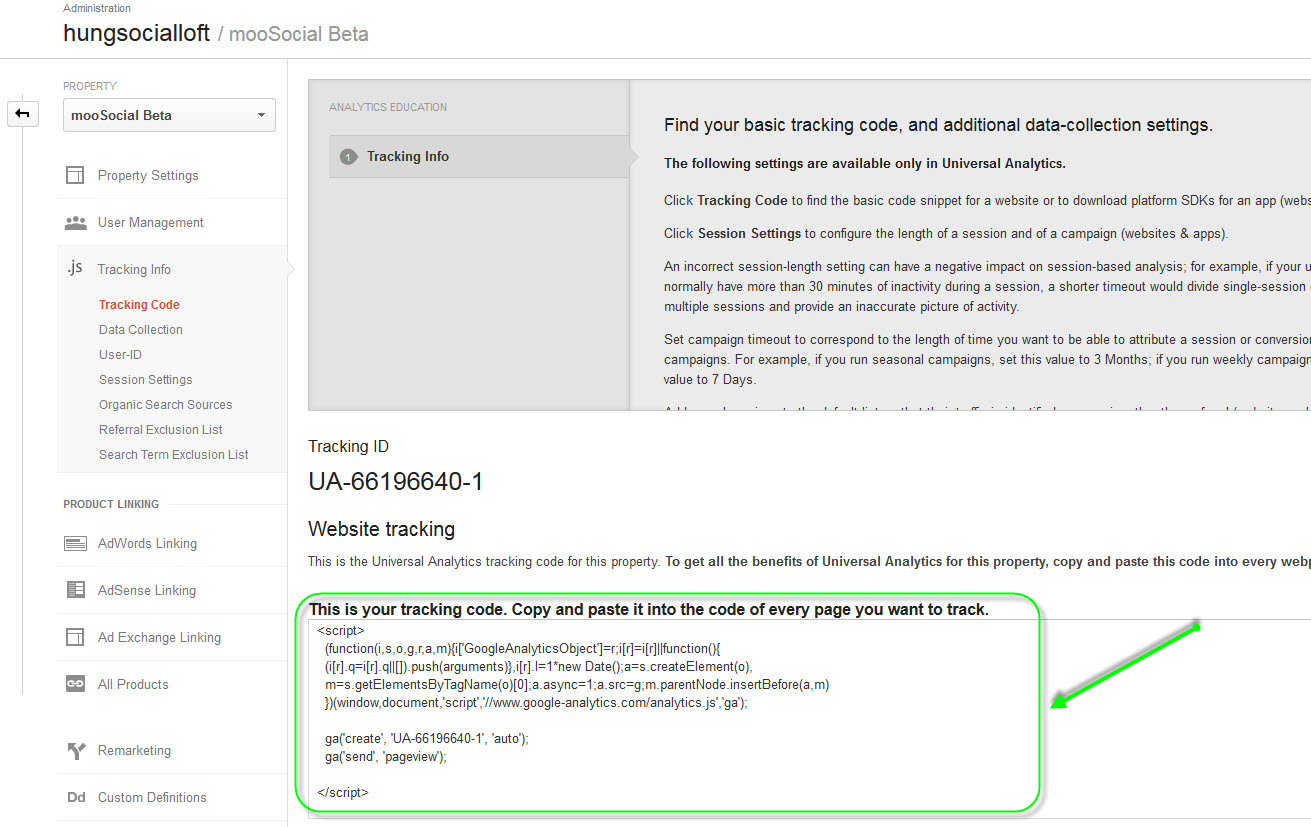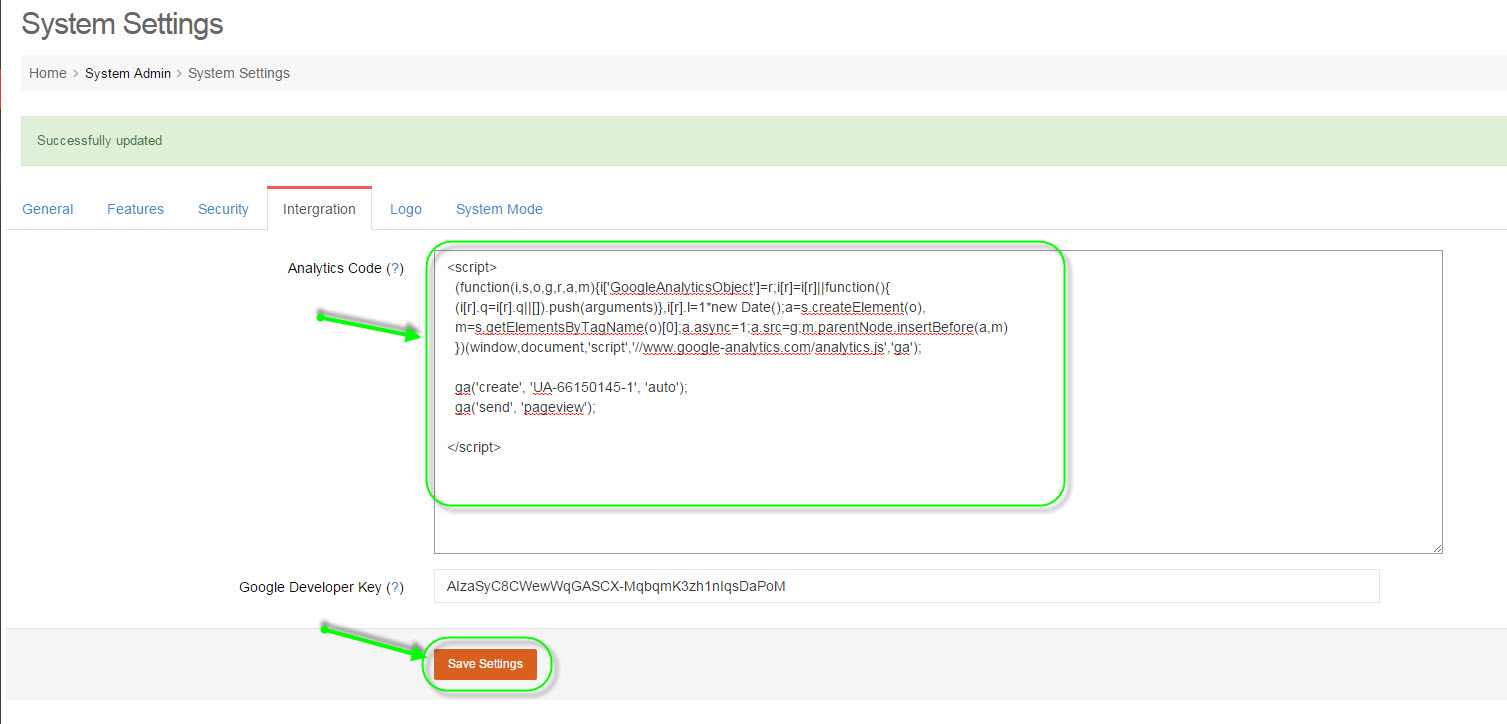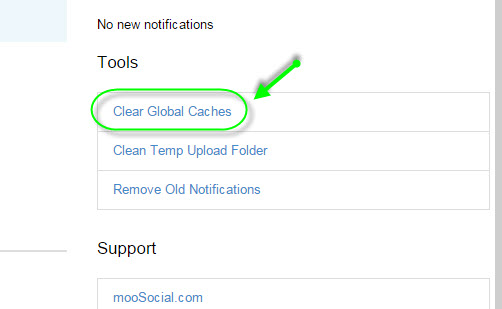User Tools
How To Get Google Analytics Code
First up, login your Google account and go to https://www.google.com/analytics/web/provision?et=&authuser=#provision/SignUp/
#Press on Sign Up button to begin
After pressed on Sign Up button, now you been proceeding to next step.
#Registration Page
- Select your platform.
- Your Account Name.
- Your Website Name.
- Your Website URL, you must select between http: or https: correctly.
- Select your Category, whatever you want.
- Select Timezone for Reporting.
After that, you need to pressing on Get Tracking ID button below to continue.
#Press on Get Tracking ID and continue
Then Google will ask for your acceptance of their Terms & Agreement, press accept button
#Accept Terms & Agreement
In the next step, you are now having tracking code displayed, copy it.
#Your Tracking Code
Go to Admin Dashboad/System Settings/Intergration, paste all the content to the box, and save settings.
#Paste tracking code to your Admin Dashboard settings.
Last but not least, return to Admin Home, clearing old caches.
#Clear Caches in Admin Home
Everything is done! Congratulations!