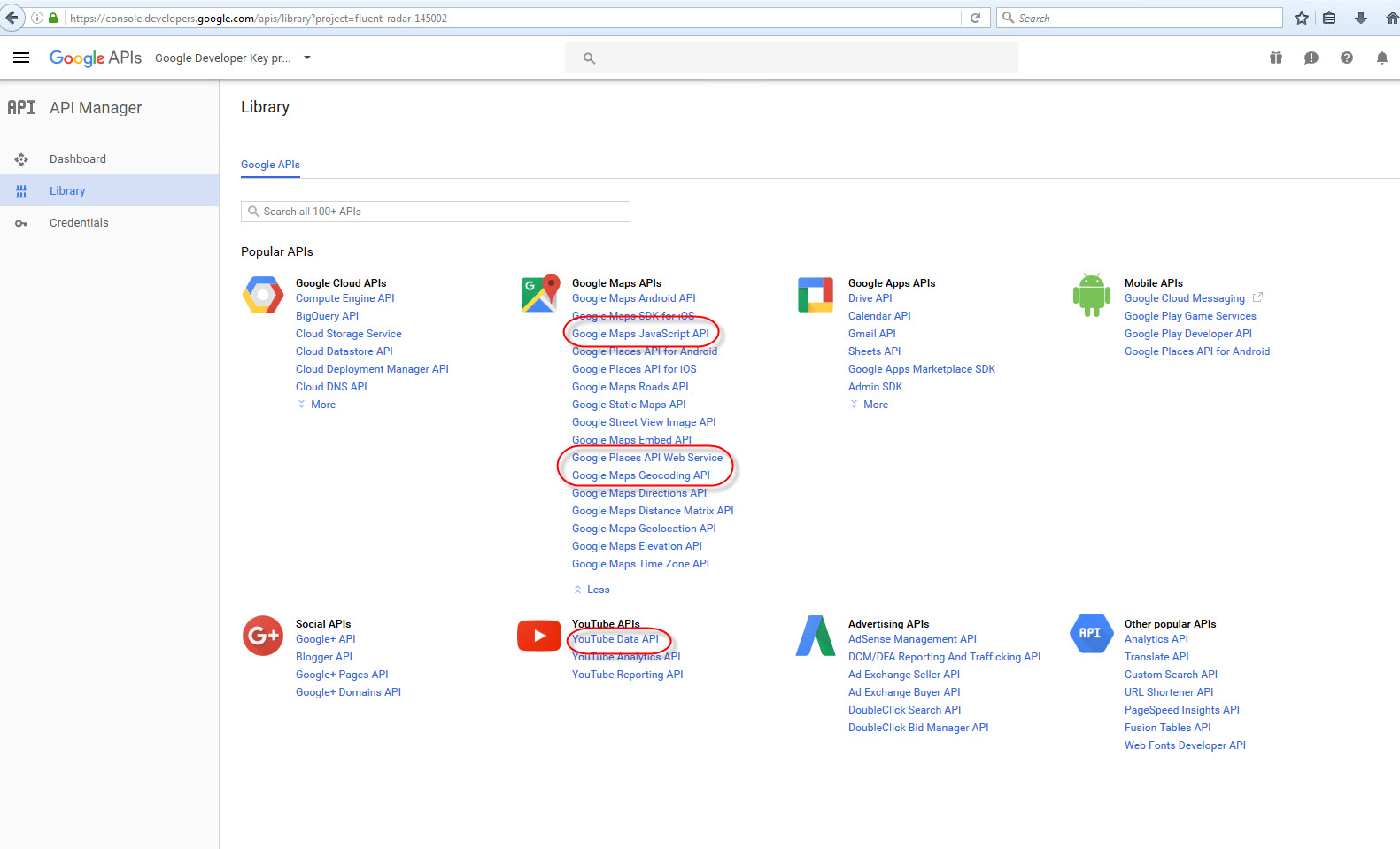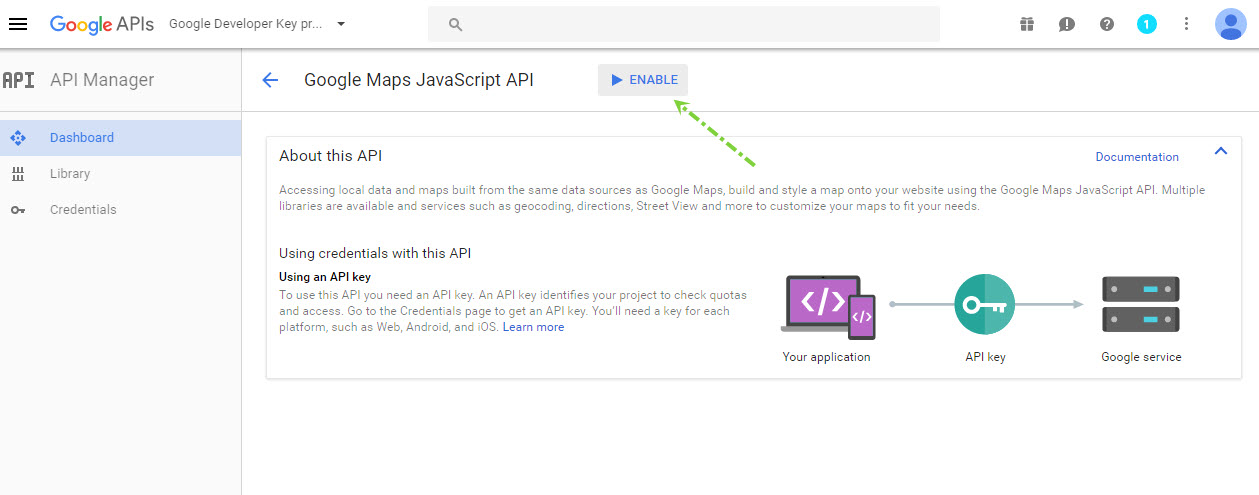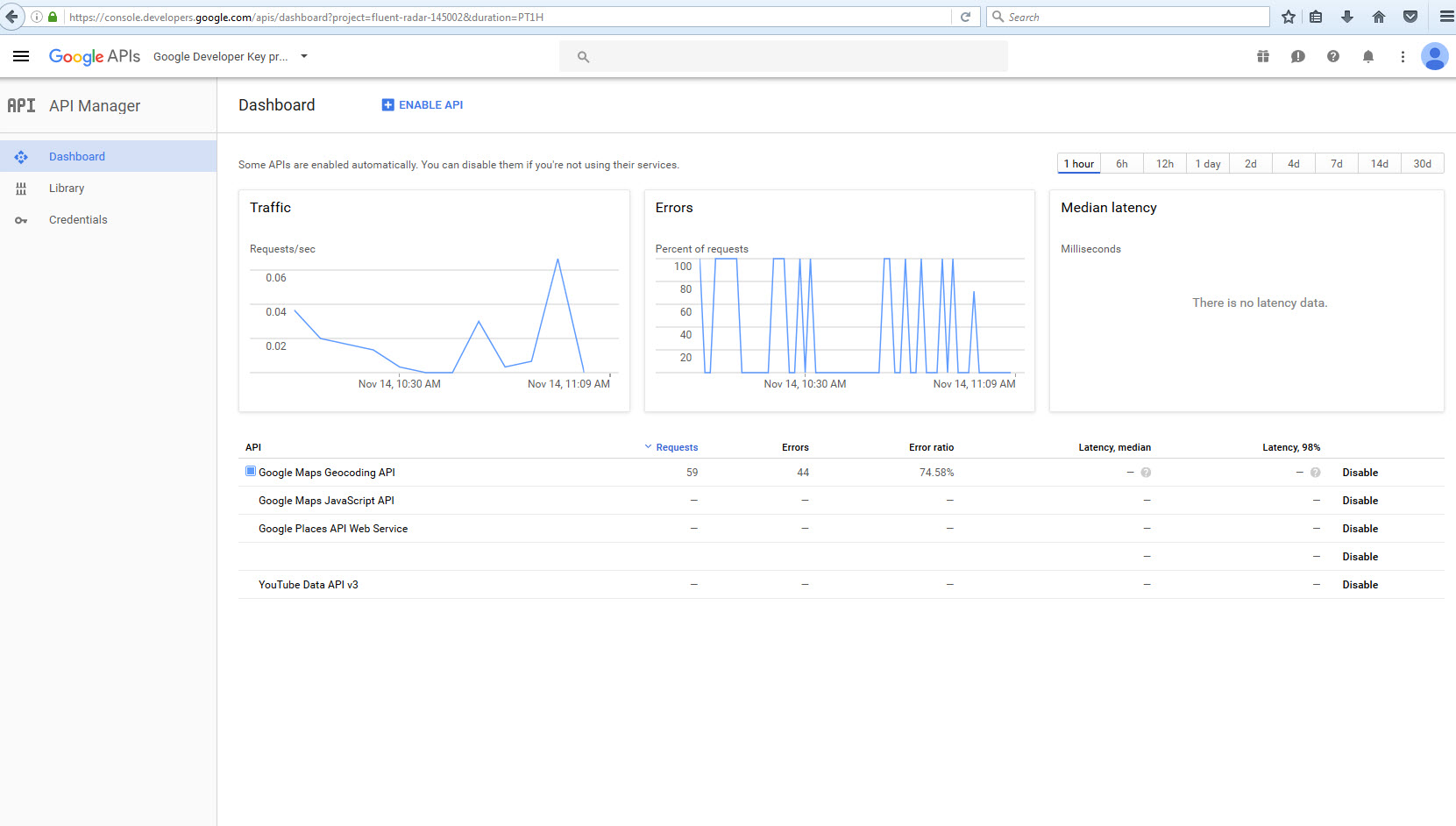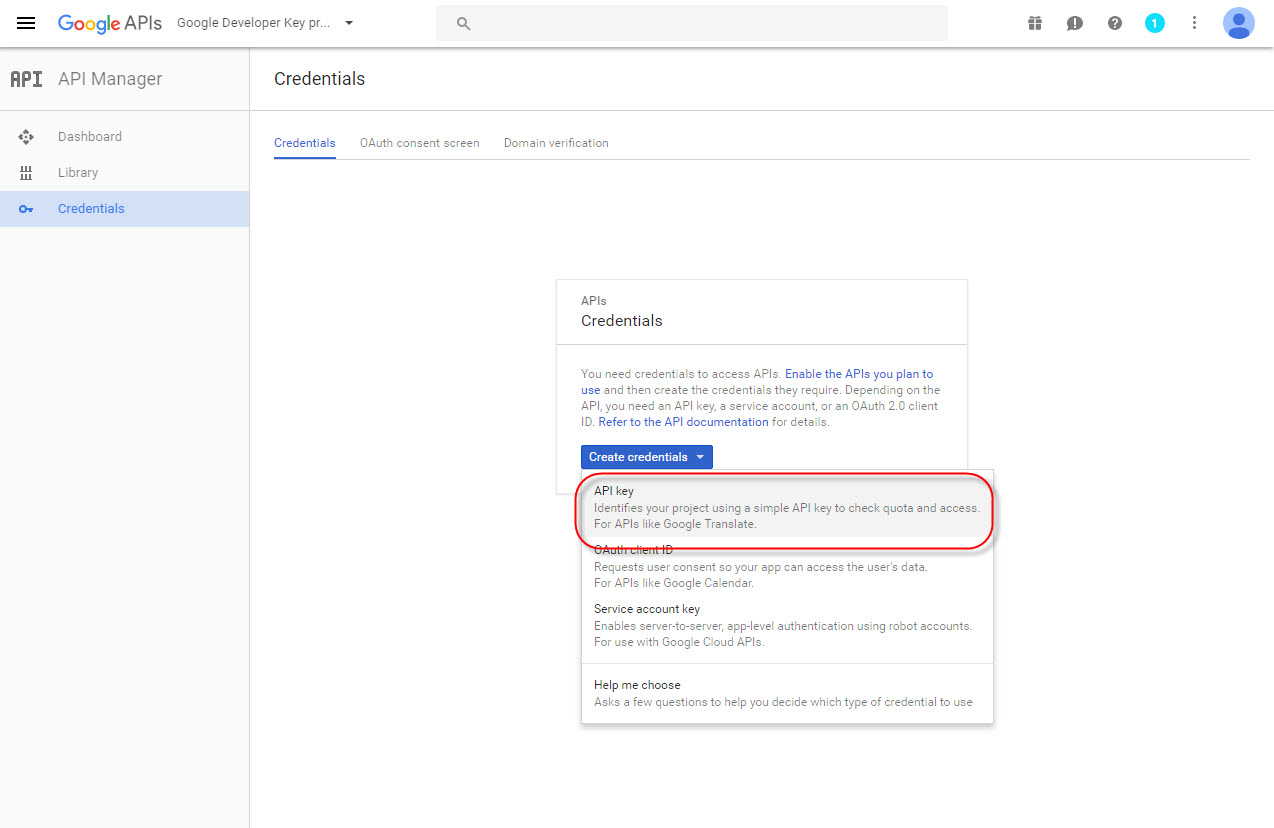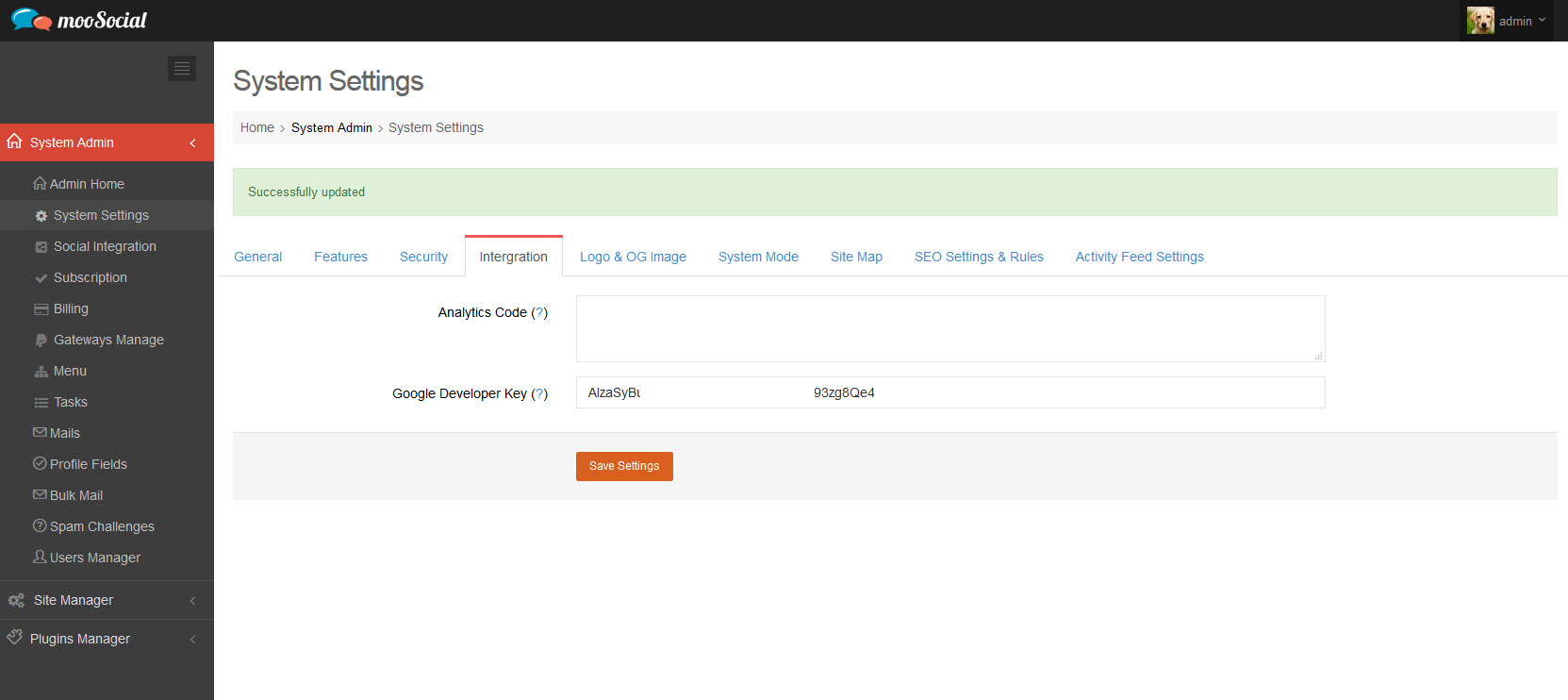User Tools
How to create Google Developer key
This is a how to demonstration to integrate YouTube API with mooSocial. This integration is necessary to allow members to share YouTube's videos on mooSocial software. Site Administrator will need to obtain an API key from Google Developers and save this key in Integration section of Admin Dashboard to successfully complete the process.
1/ Go to https://console.developers.google.com and login using a Google account.
2/ Select Create a project. (*If you're already had an active project, skip this)
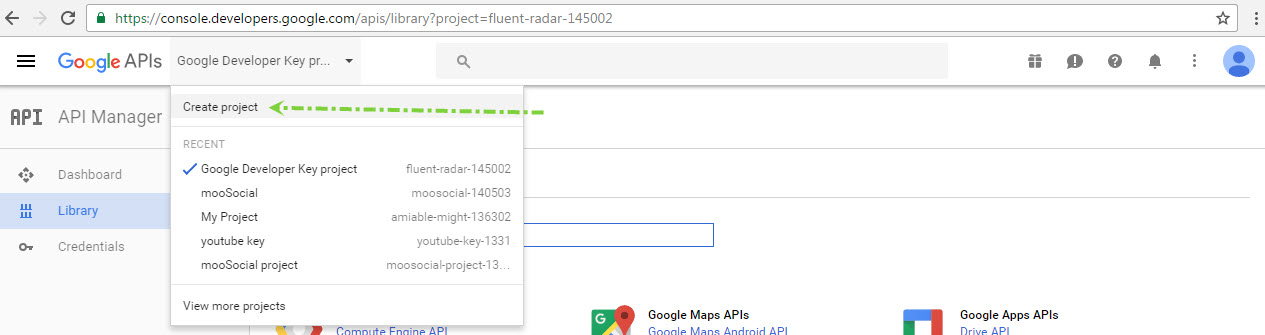
3/ Fill in your Project’s Name then click Create. 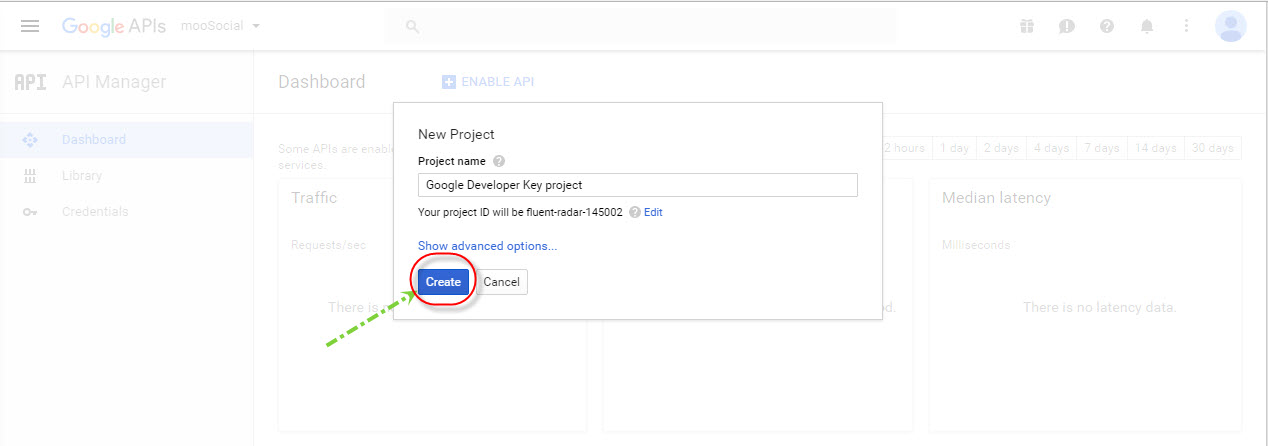
4/ Once your project is created, go to Library of your project
5/ And enable “Google Maps JavaScript API”, “Google Places API Web Service”, “Google Maps Geocoding API” and “YouTube Data API“
After services enabled
6/ Go to Credentials tab, hover mouse on the Create credentials, select API key option
7/ User will be provided with an API key 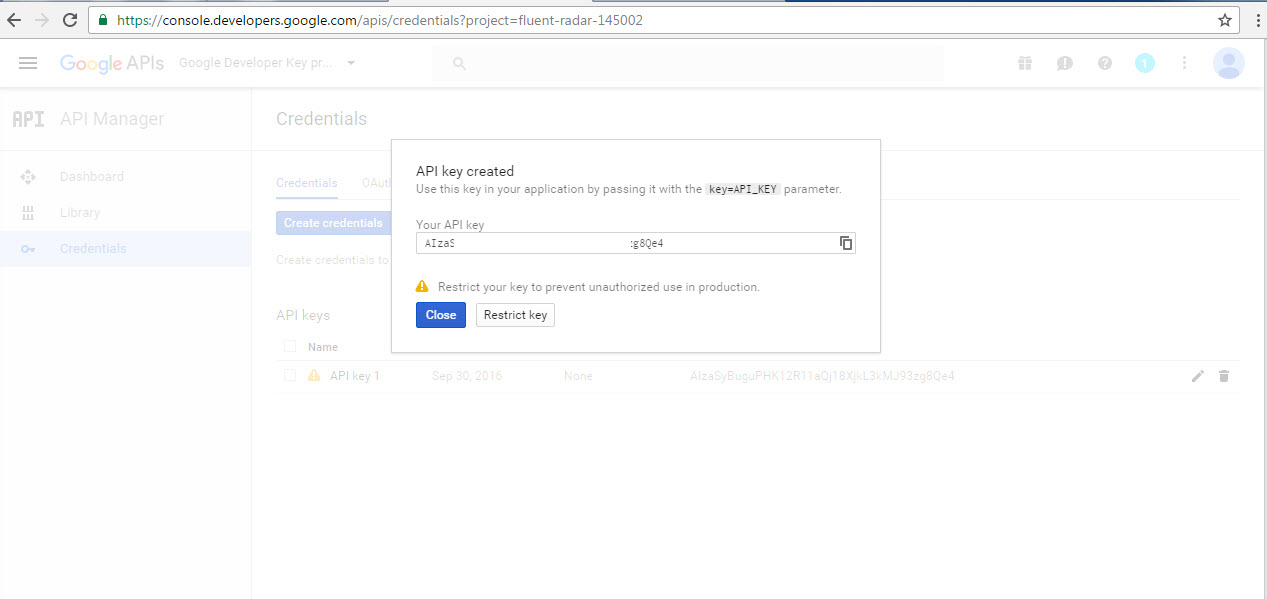
8/ Input the received key to Admin Dashboard –> System Settings –> Intergration tab. Below is example is for Google Developer Key.
You are now successfully integrated YouTube Data API v3 with mooSocial!