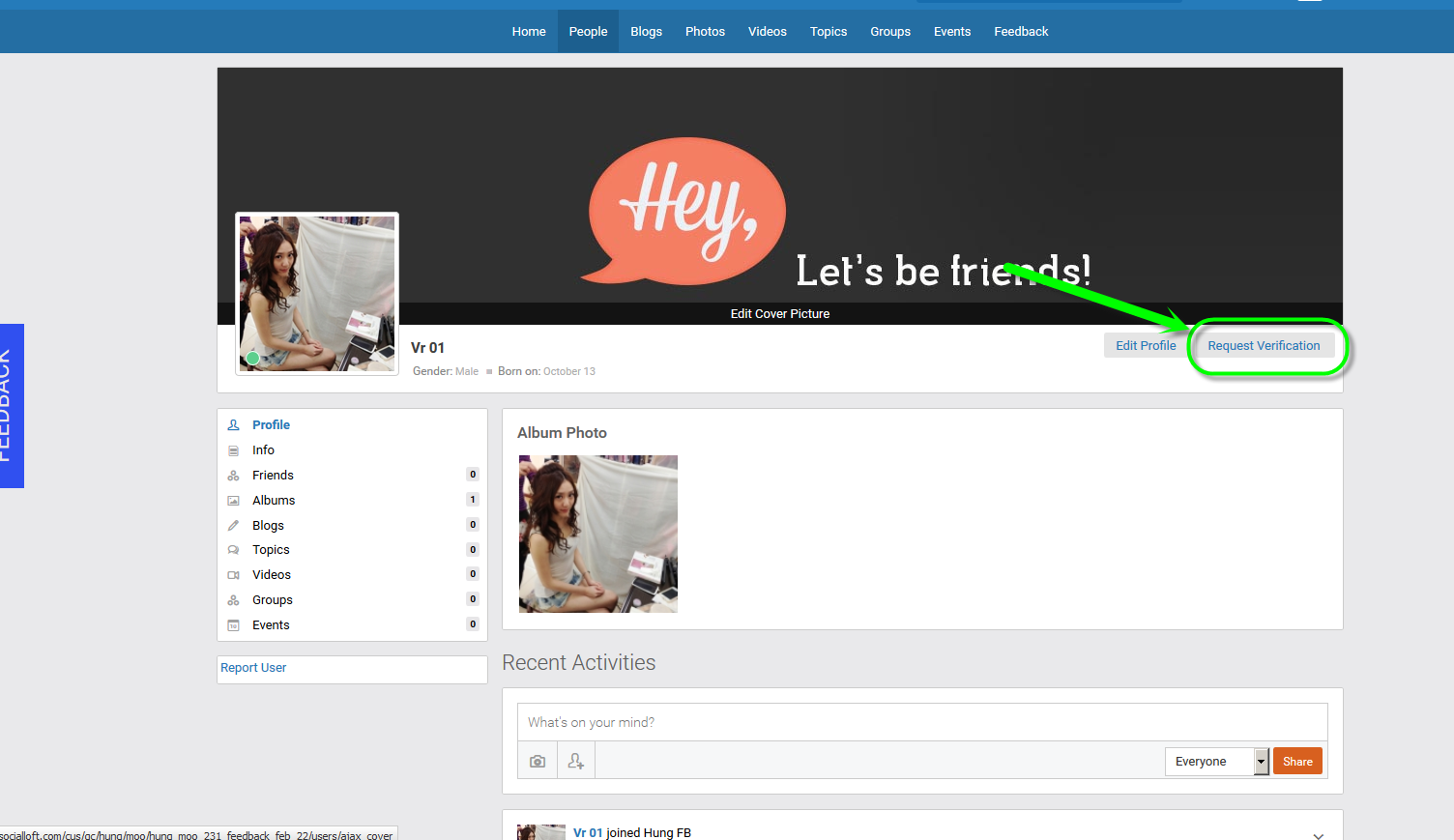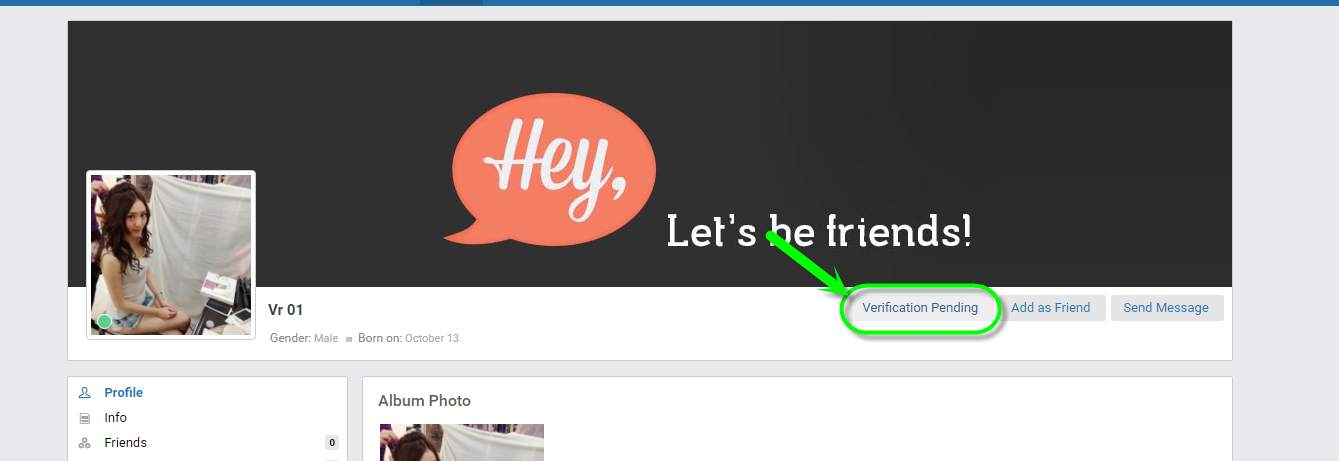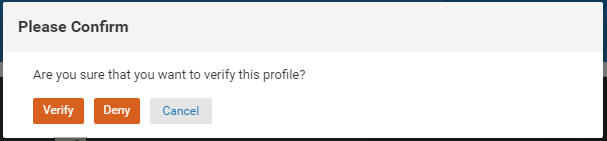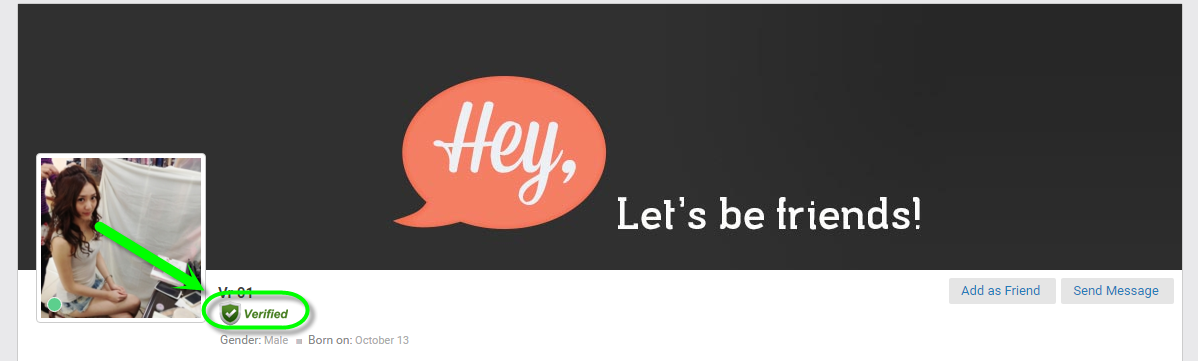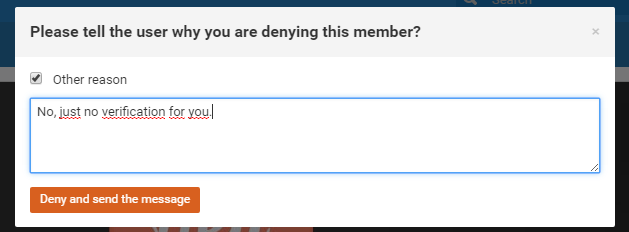User Tools
Table of Contents
Getting Used of Profile Verify Plugin
I/ Profile and page verification badges
Verification badges helps users to confirm the authenticity of a profile or page. This way when you find a profile or page about a celebrity or popular business, you can be sure that the profile or page actually belongs to them. If you see it next to a person, business or brand's name, you'll know they've been verified.
Verification badges are designed to help our users find what they're looking for by ensuring that people, brands and businesses that are subject to broad-based impersonation are protected. If you believe a profile or page is impersonating you or your business, report the profile or page and select the 'Impersonation' option.
If you have a verified profile or page and change your name, even by a single character, your verification status will be reset and you'll need to be re-verified.
II/ How to send profile verification request
After plugin is installed, users have an option placed down as a button in their's profile page [Request Verification]
Clicking on this button will begin the process sending request to Admin.
#Confirm message
III/ How to manage verification requests
After a Request of Verification is sent to Admin, the notification will be sent to him too.
#Request notification
If admin clicked on the notification, he would be leading to that user's Profile Page
With Admin's view, there will be a button as 'Verification Pending'.
#Verification Pending button
When Admin clicking on Verification Pending button there will appear a Popup with 3 options
#Verify - Deny - Cancel buttons in Popup
Admin can take action for Verify - Deny or cancel.
- When Admin verified:
User will see a system message for the new status
#System message for Verification successfully
And in Profile Page, user will see a new badget is added below the Username
#Verified badget
- When Admin denied:
Admin must provide to that user the reason and deliver to user the message.
#Deny message
And user will receive message
#Deny message to user
Admin can manage Verification Request from users in Dashboard/Plugin Manager/Profile Verify Manager/General
#Request manage with action column Verify - Deny - View Document (optional)