User Tools
This is an old revision of the document!
Integrate YouTube API
1/ Go to hhtp:console.developers.google.com
2/Login using your google account & create a project:
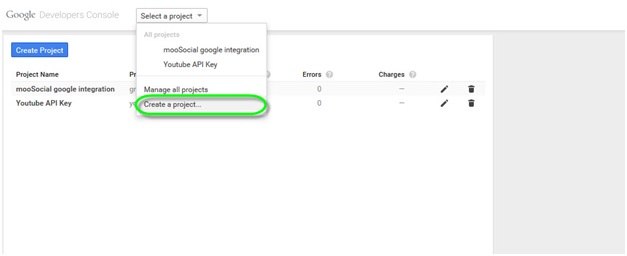 #Select Create A Project
3/Fill in your Project’s Name and Agree for Terms of Service:
#Select Create A Project
3/Fill in your Project’s Name and Agree for Terms of Service:
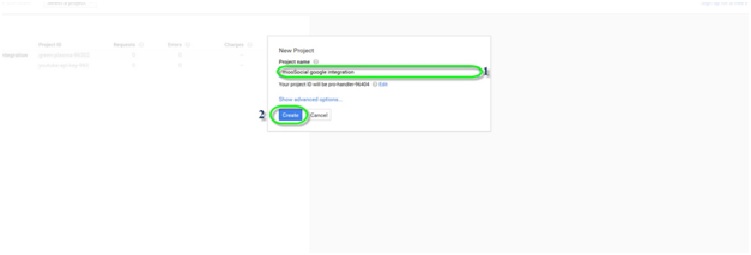 #1 Fill in your Project’s Name
#2 Click Create
4/After your project is created, go to APIs & auth/APIs of your project:
#1 Fill in your Project’s Name
#2 Click Create
4/After your project is created, go to APIs & auth/APIs of your project:
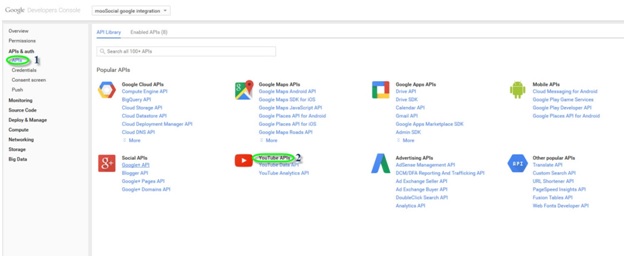 #1 Go to APIs Tab
#2 Select YouTube APIs
5/Enable API:
#1 Go to APIs Tab
#2 Select YouTube APIs
5/Enable API:
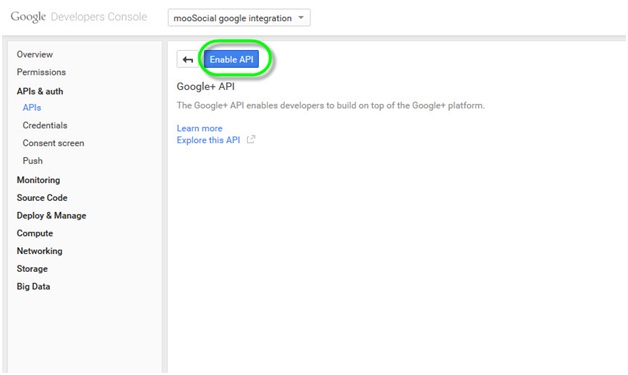 #Press on Enable API then continue
6/Go to your Credentials settings and click on Create New Key:
#Press on Enable API then continue
6/Go to your Credentials settings and click on Create New Key:
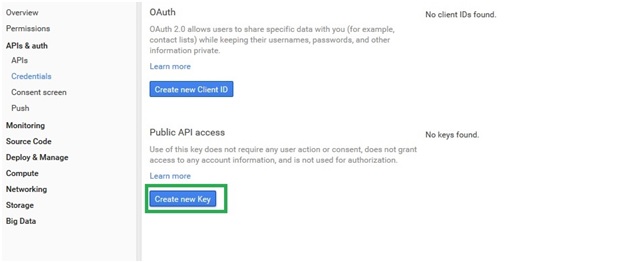 # Select Create new Key to start
7/Select Browser Key and continue:
# Select Create new Key to start
7/Select Browser Key and continue:
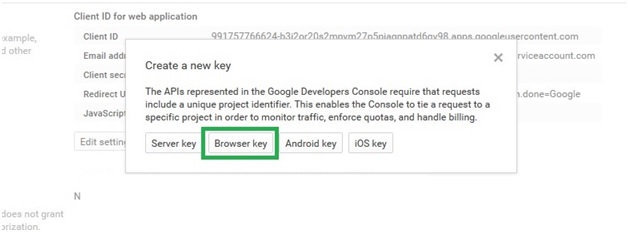 #Select Browser key then continue
8/Leave the referrers blank and finish creation:
#Select Browser key then continue
8/Leave the referrers blank and finish creation:
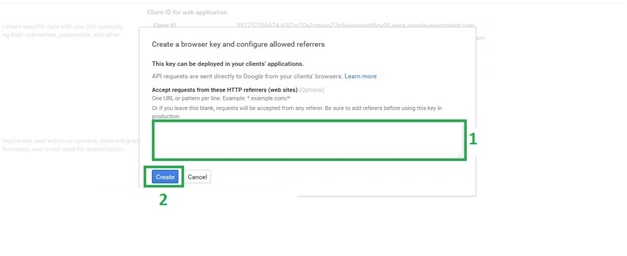 #1 Leave Referrers blank
#2 Press Create
9/Review your Key, it should be looking like this:
#1 Leave Referrers blank
#2 Press Create
9/Review your Key, it should be looking like this:
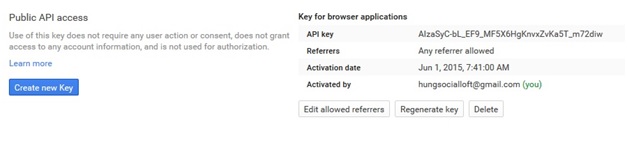 10/Go to Admin Dashboard/System Settings/Integration, copy your key and save:
10/Go to Admin Dashboard/System Settings/Integration, copy your key and save:
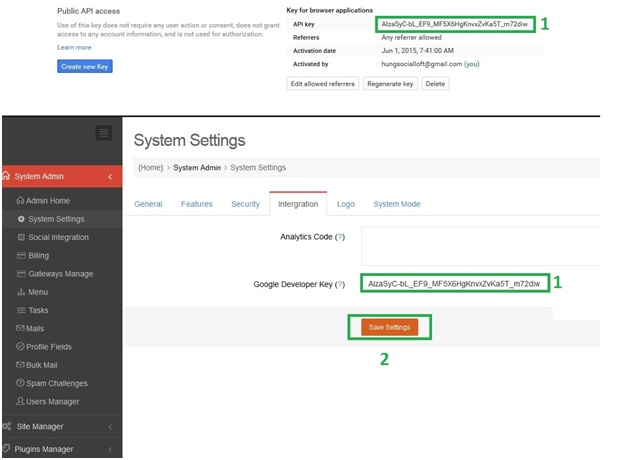 #1 Copy the API key from Google and then paste it into your Google Developer Key‘s field located in [Admin Home/System Settings/Integration]
#2 Save settings**.
#1 Copy the API key from Google and then paste it into your Google Developer Key‘s field located in [Admin Home/System Settings/Integration]
#2 Save settings**.

