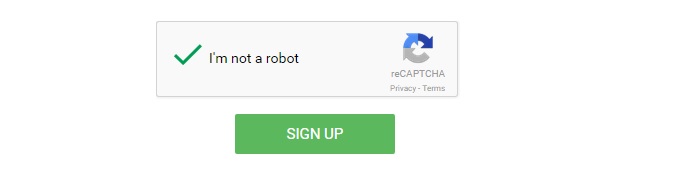User Tools
reCAPTCHA Integration
(To be updated)
reCAPTCHA prevents your site from bots or spammers, it’s easy to use, friendly to users and could be a helpful tactic to defense your site from attackers.
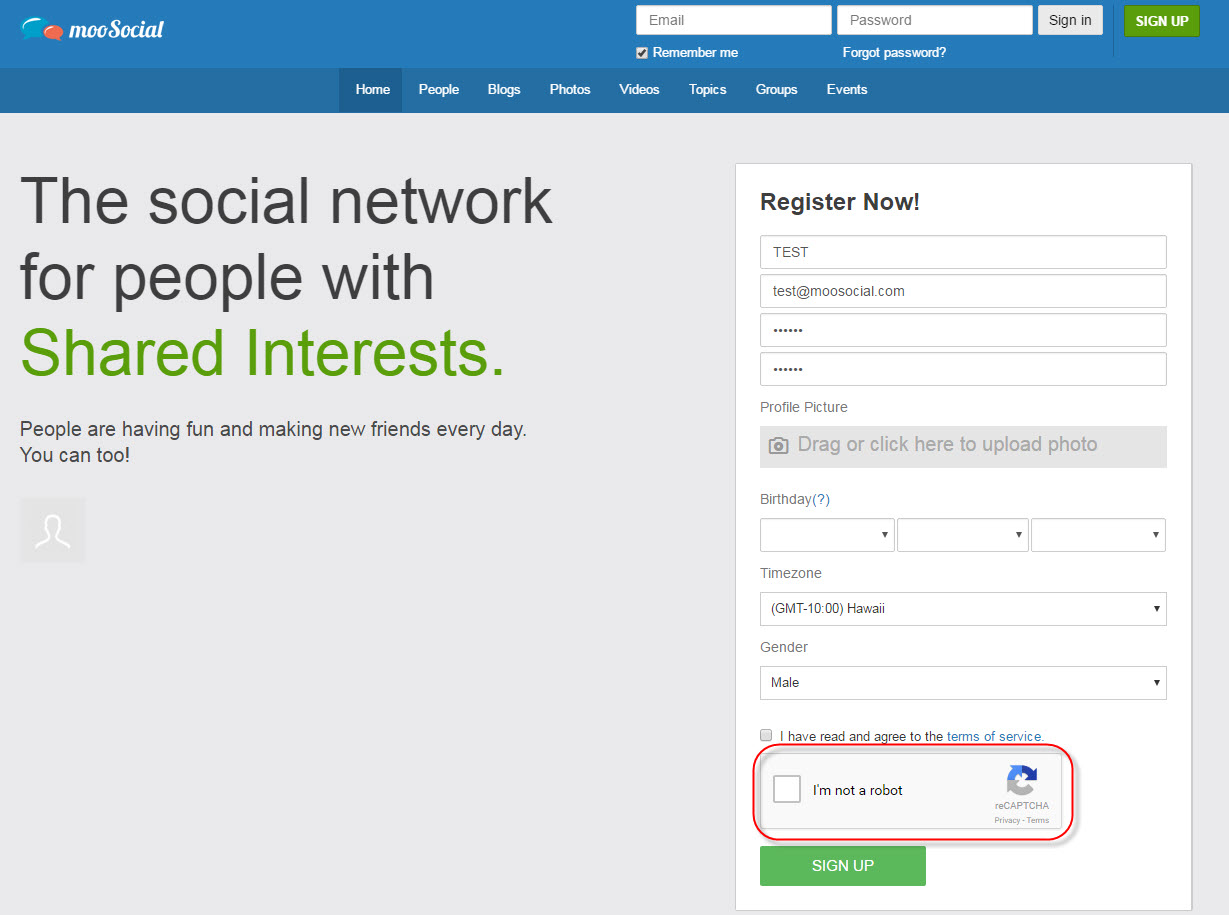
#As photo above, users must select I’m not a robot check box to continue signing up.
#Verified as human by reCAPTCHA
* Prerequisite : a Google Account is required to sign up for this service.
To integrate reCAPTCHA and use it on Sign Up page, Site Admin needs to record reCaptcha Public Key, reCaptcha Private Key and Enable ReCaptcha in Admin Dashboard.
The reCAPTCHA settings should be located in: Admin Dashboard/System Settings/Security: 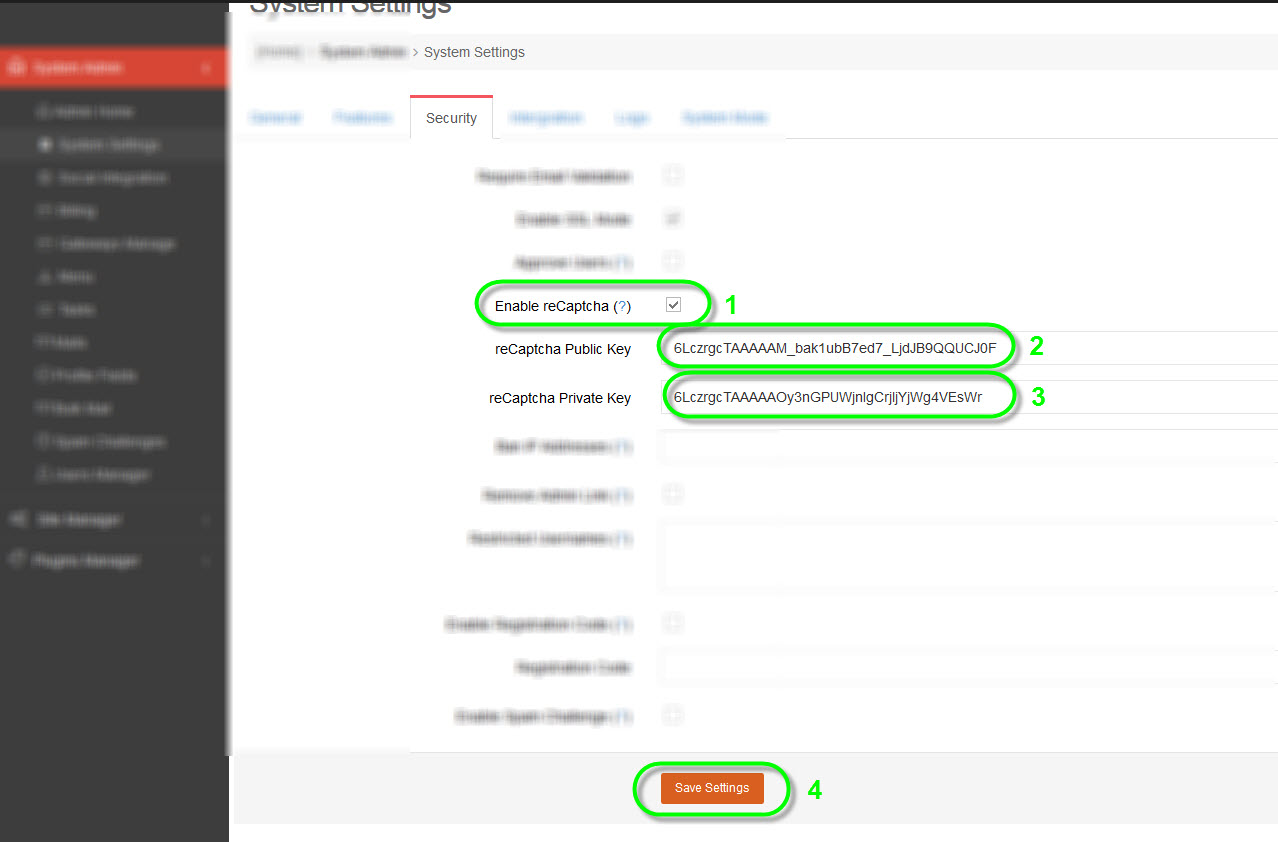 #reCAPTCHA settings in Admin Dashboard. Click on the question mark (?) next to Enable reCaptcha, or go to https://www.google.com/recaptcha to obtain reCAPTCHA’s Public and Private keys. Once you are logged in reCAPTCHA site, select Get reCAPTCHA to register your site to use this service.
#reCAPTCHA settings in Admin Dashboard. Click on the question mark (?) next to Enable reCaptcha, or go to https://www.google.com/recaptcha to obtain reCAPTCHA’s Public and Private keys. Once you are logged in reCAPTCHA site, select Get reCAPTCHA to register your site to use this service. 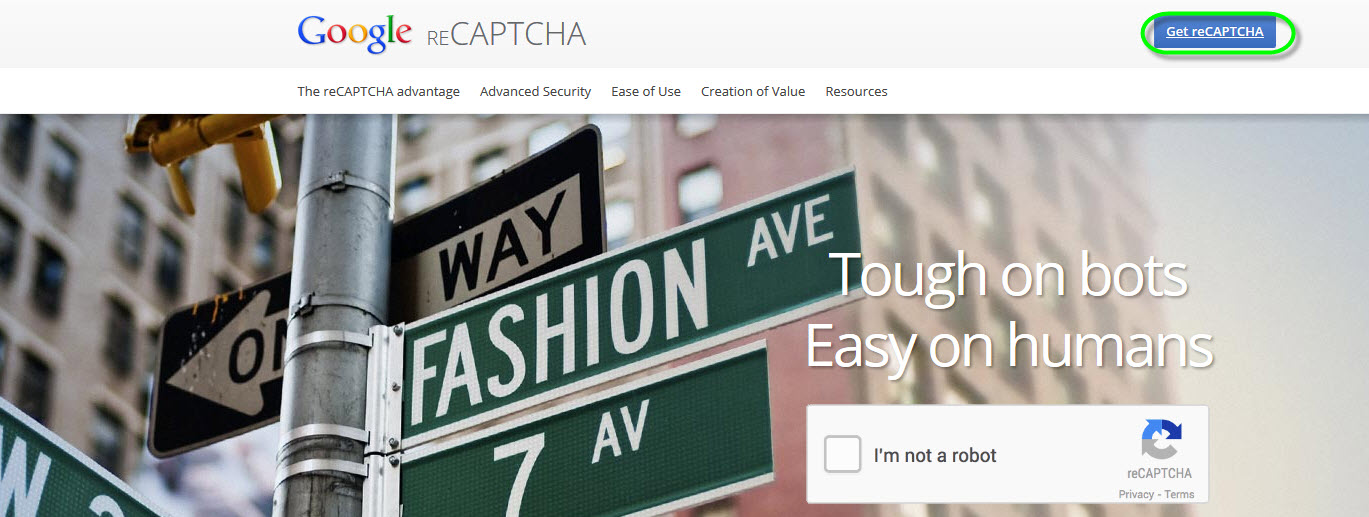 #Select Get ReCAPTCHA to start. In Register a new site section do the following:
#Select Get ReCAPTCHA to start. In Register a new site section do the following:
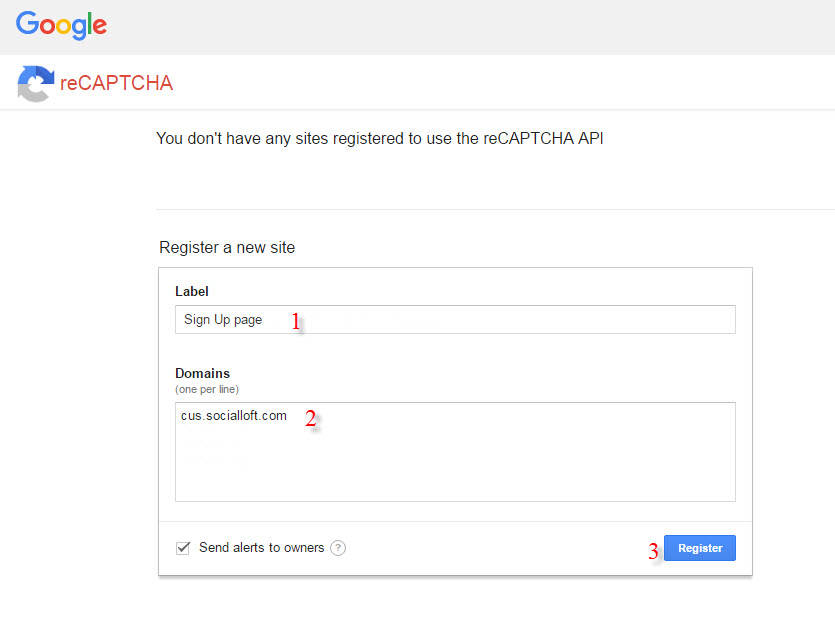
#The Register Page
1/ Enter a Label (Ex. mooSocial Signup)
2/ Enter your site’s Domain (Ex. www.yoursiteurl.com//)
3/ Hit on Register button.
You will be redirect to a new page after changes are saved.
In Adding reCAPTCHA to your site section, you will find the Site key ( #1 - reCaptcha Public Key) and the Secret key ( #2 - reCaptcha Private Key) as shown below. Copy these two keys and paste them to the appropriate fields in Admin Dashboard. 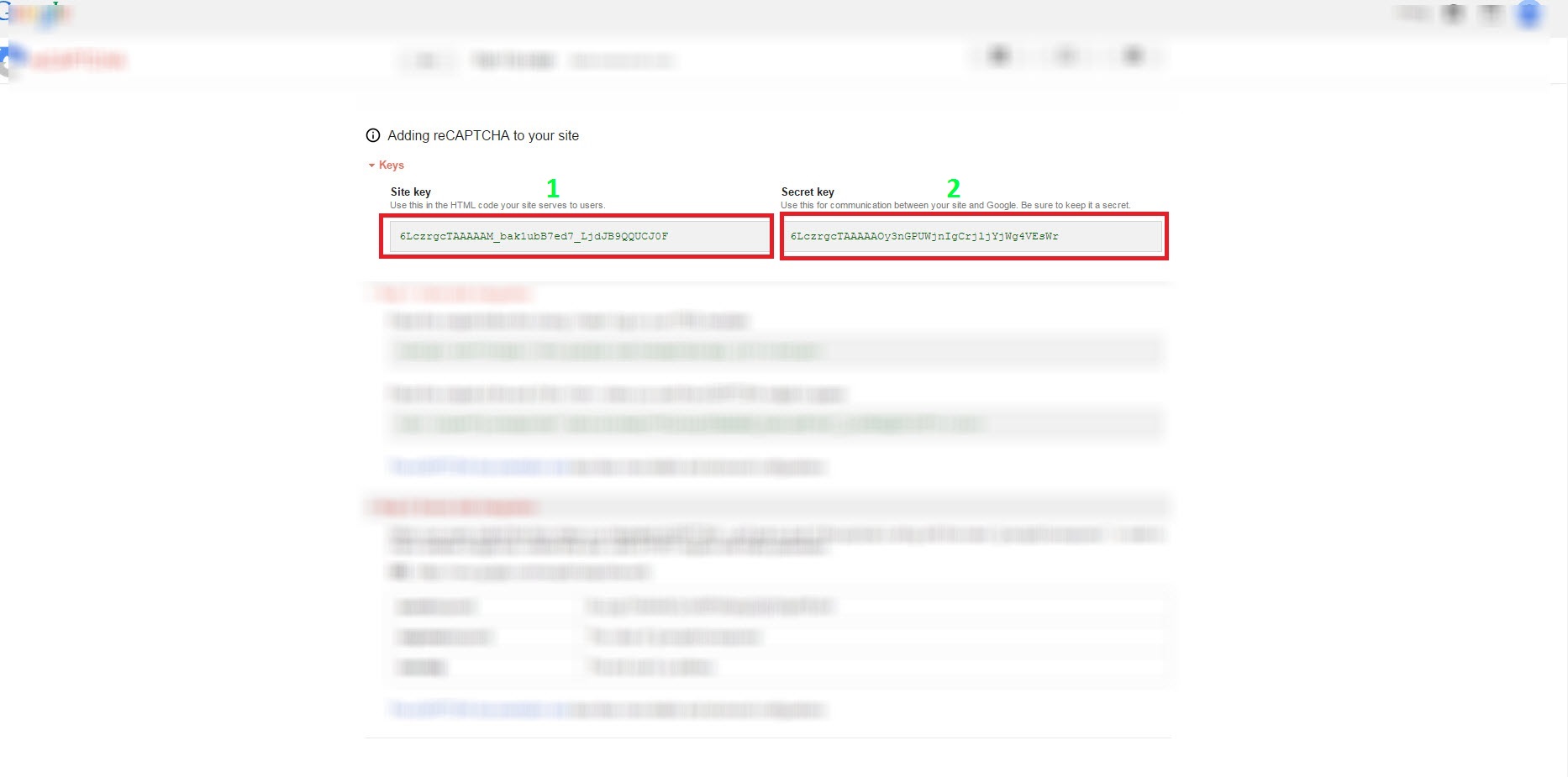 #Keys generated Go to Admin Dashboard/System Settings/Security and do the following
#Keys generated Go to Admin Dashboard/System Settings/Security and do the following 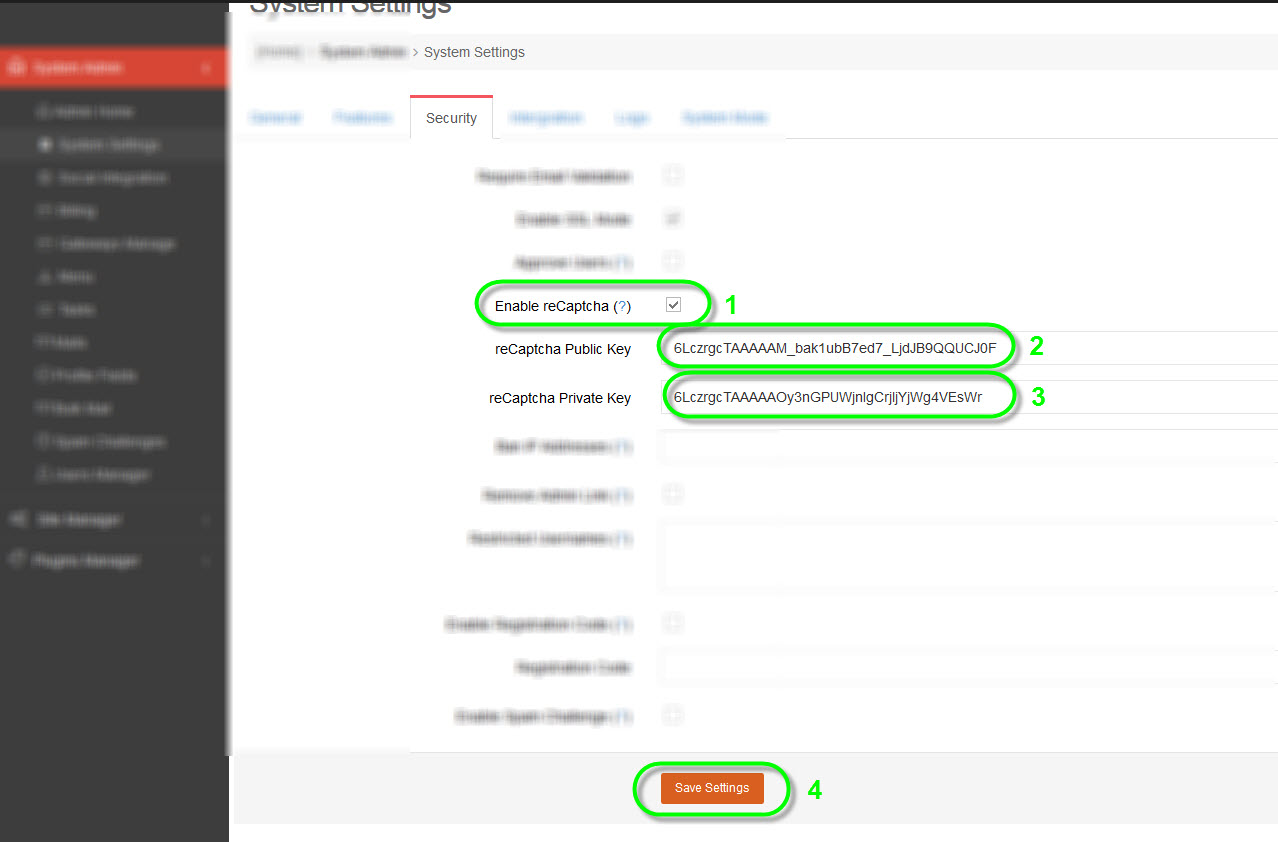 #Copy to Admin Dashboard & Save Settings
#Copy to Admin Dashboard & Save Settings
1/ Check to enable reCAPTCHA.
2/ Input reCaptcha Public Key (#1 - Site Key)
3/ Input reCaptcha Private Key (#2 - Secret Key)
4/ Click Save settings to finish
Congratulations, You have successfully integrated and enabled reCAPTCHA with mooSocial!!!