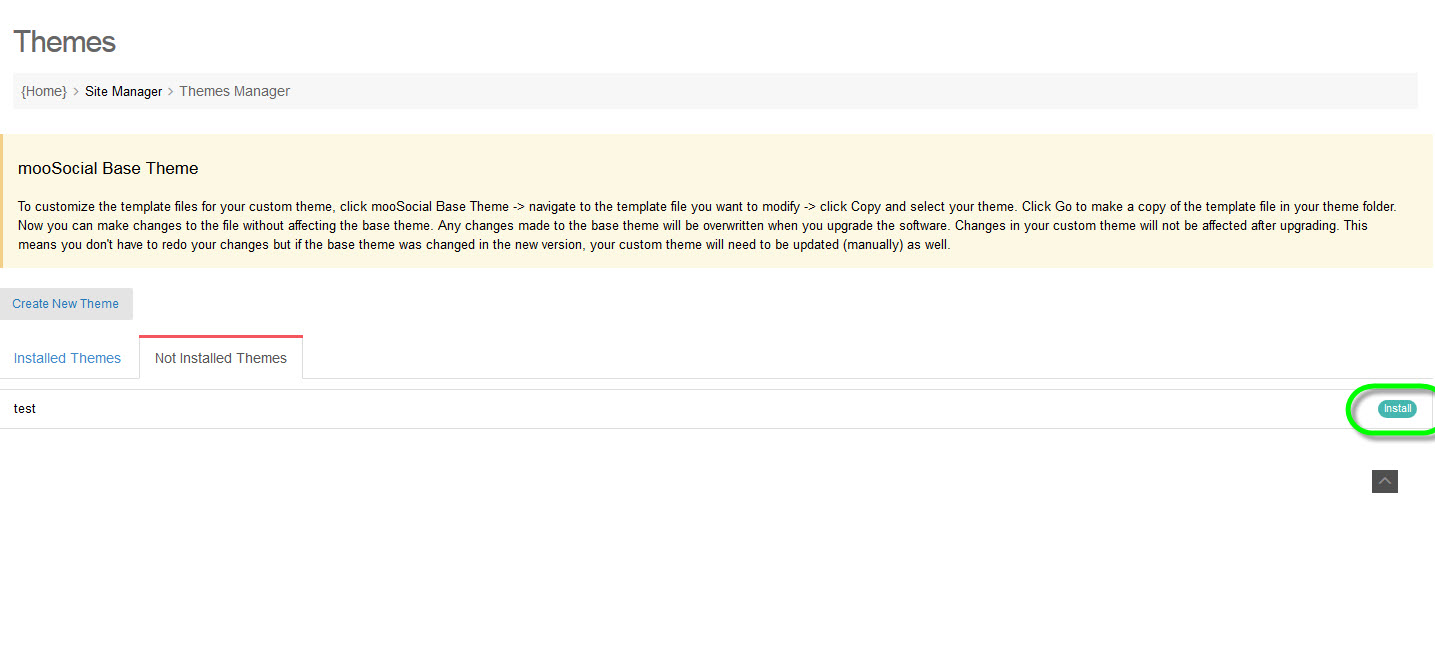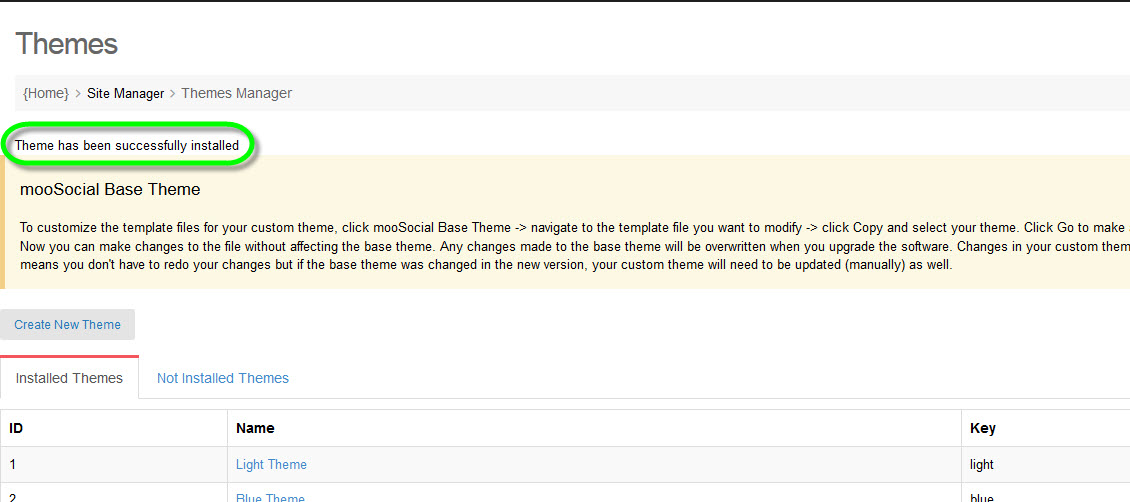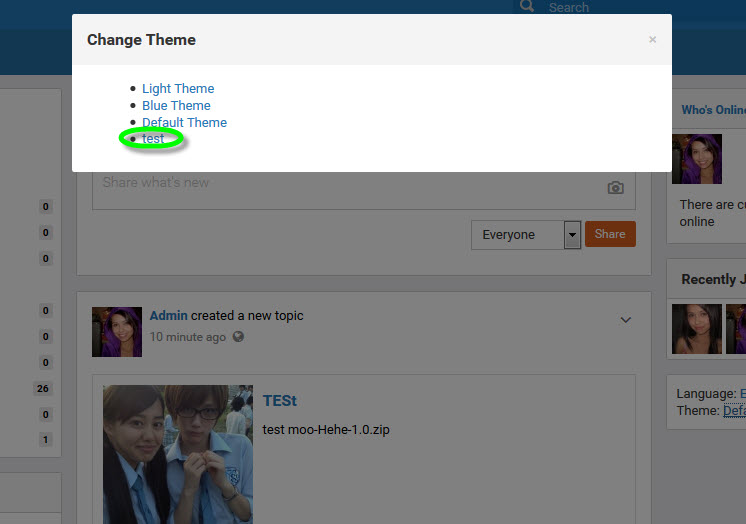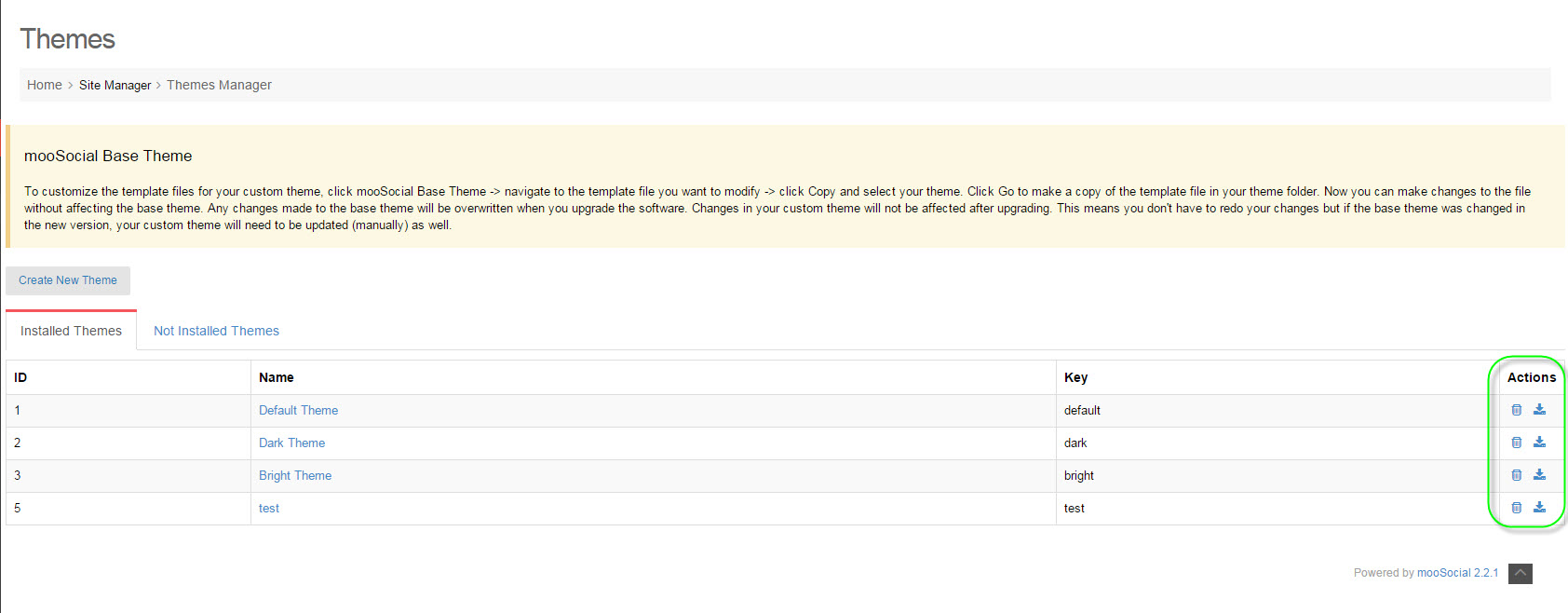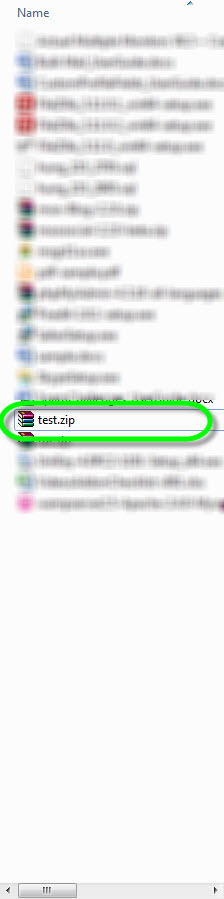User Tools
This is an old revision of the document!
Table of Contents
Theme Manager
I/How to install new theme for your mooSocial:
When you already had the theme package, then put the all folders into [yourmoofolder/app/]
Example, we added 'test' theme:
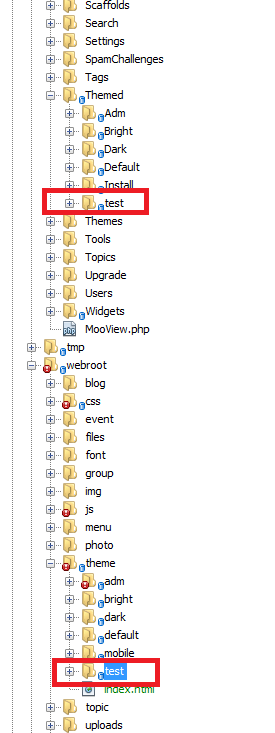
#Copy theme folder to [yourmoofolder/app/]
Now go to Admin Dashboard/Site Manager/Theme Manager/Not Installed Theme, and press Install button:
#Press Install button to begin.
After installation, there will be a Message:
#Installation successful.
Now at front-end, users can see new theme has been added:
#New theme has been added.
II/Managing Themes:
You can Download or Delete themes at Themes Manager, now take a look at Actions Column:
#Theme Manager & Actions Column.
You can delete theme, just simply clicking on Trash Bin button:
#Click on Trash Bin button to delete a theme.
You can download a theme as a package by clickin on Download button:
#Click on download button.
Then download the package as a zip file:
#Package downloaded.