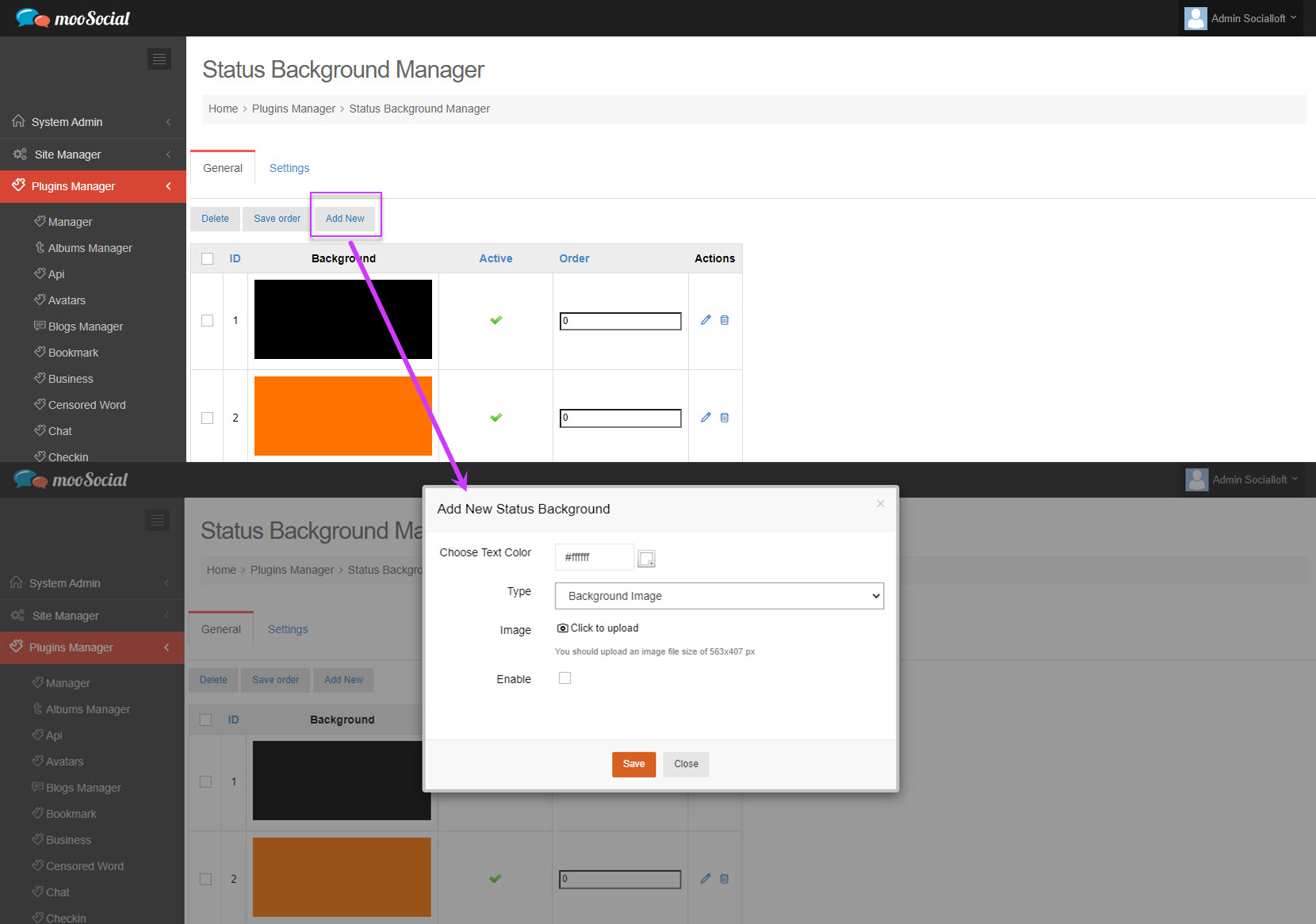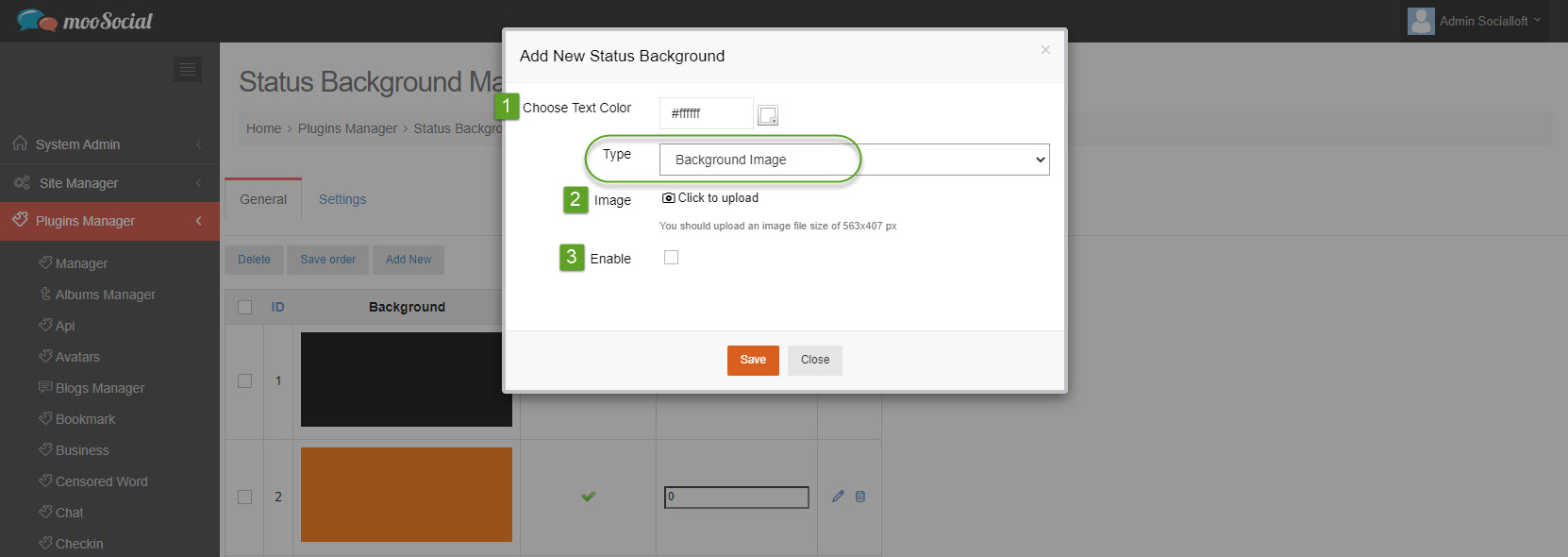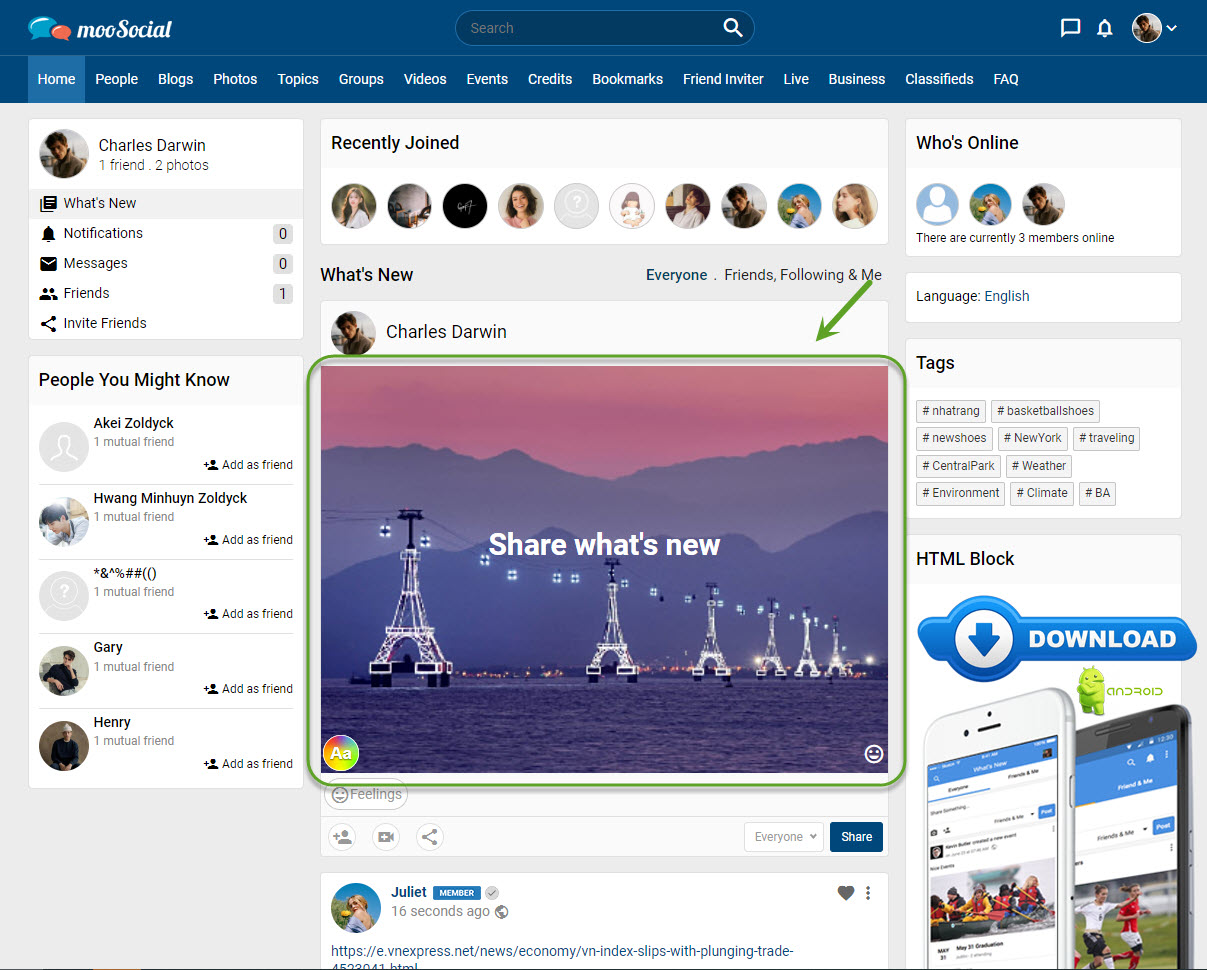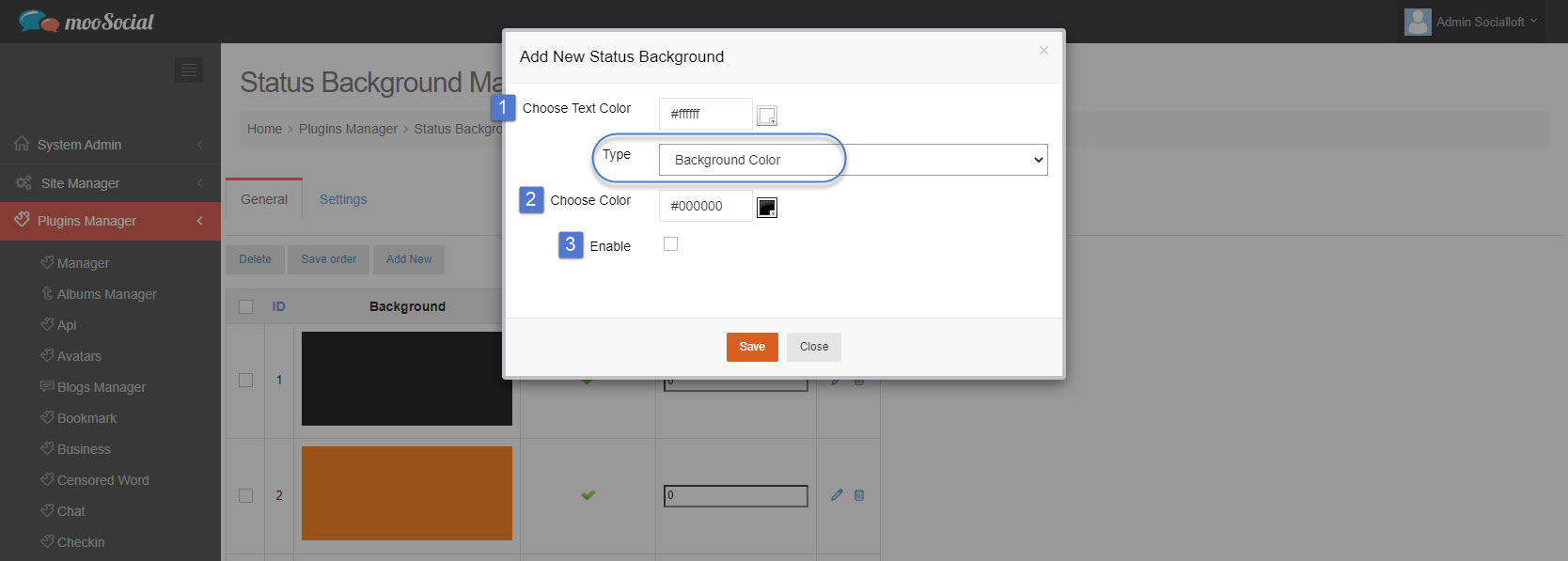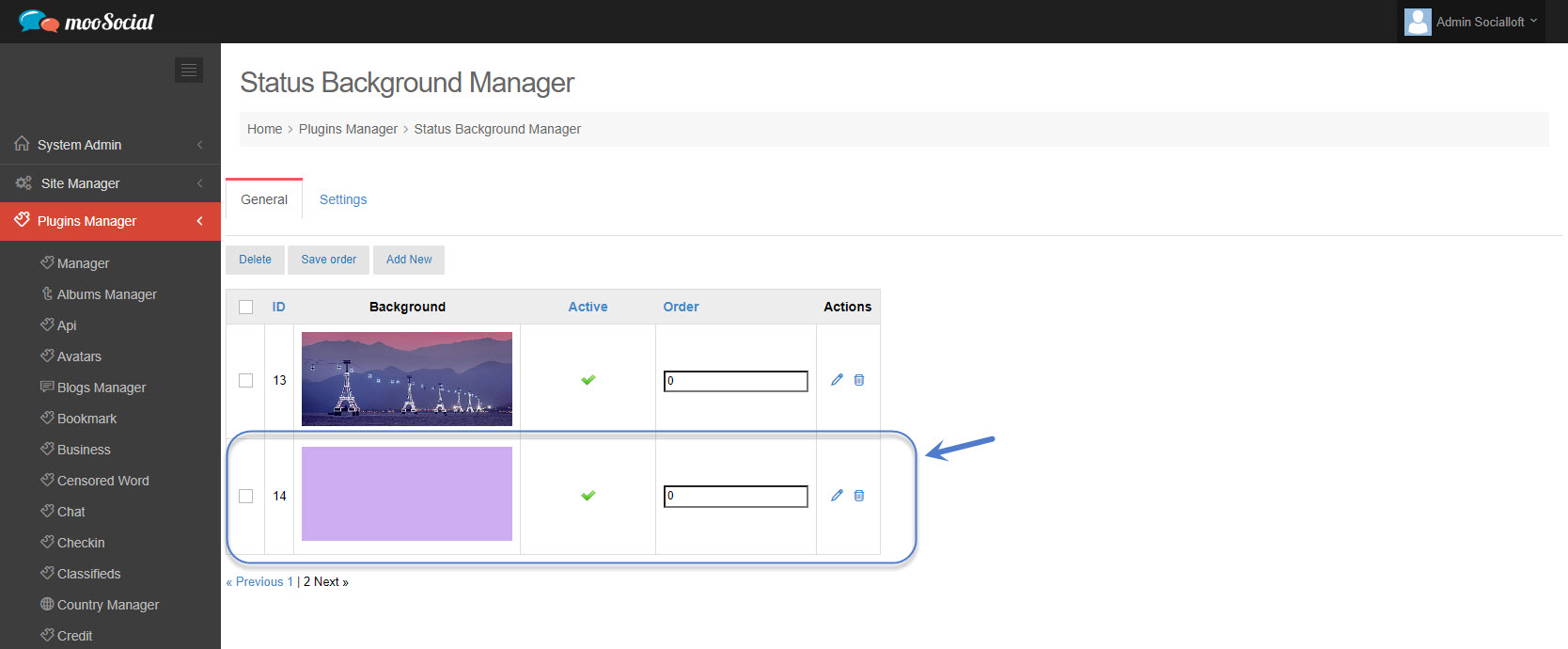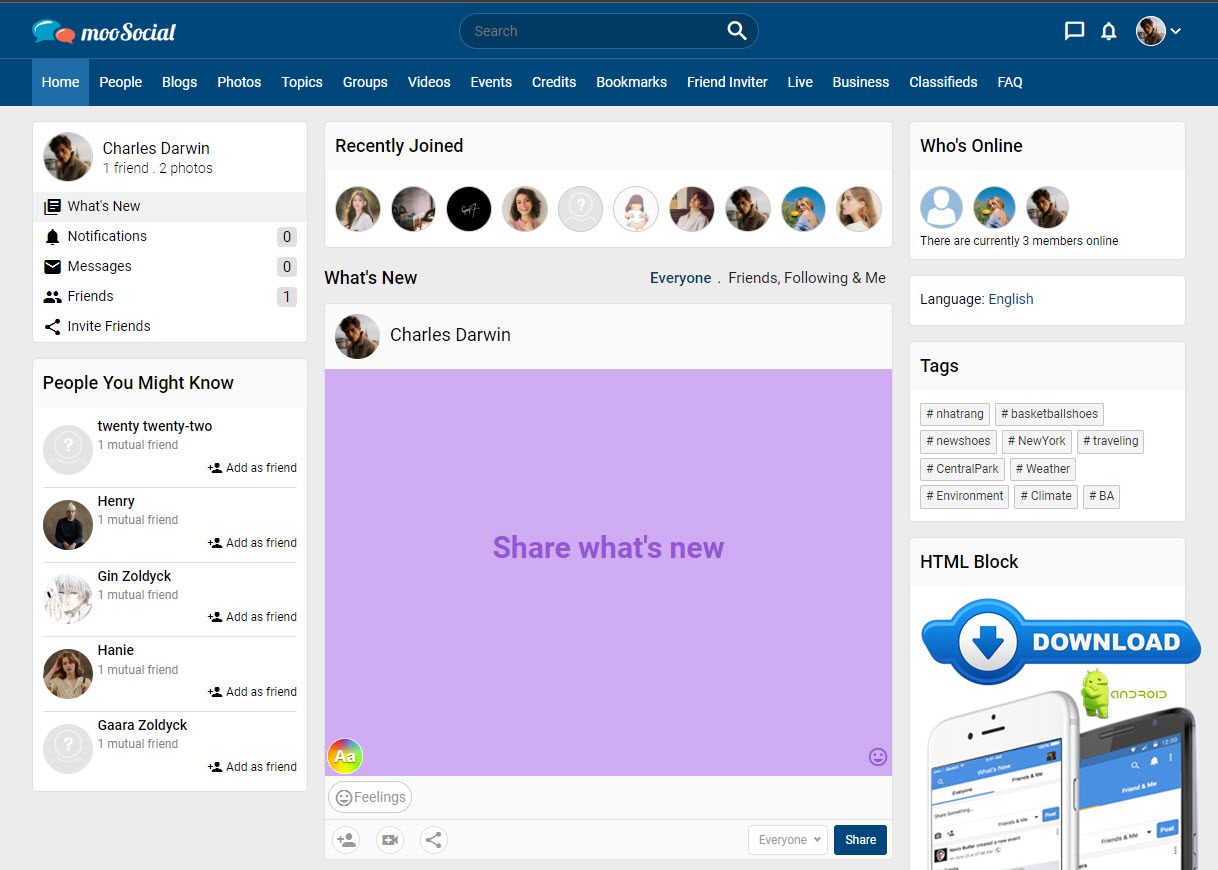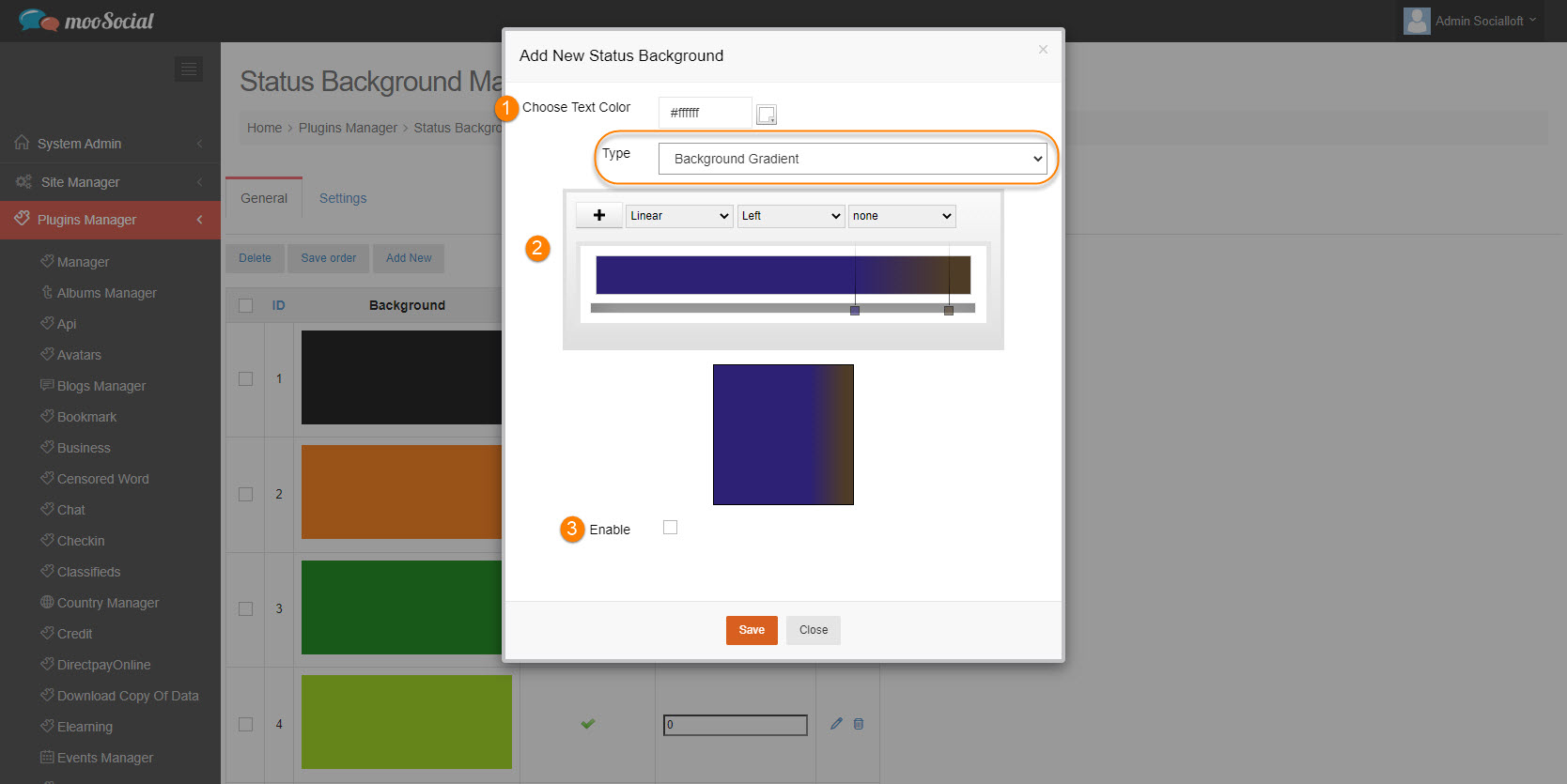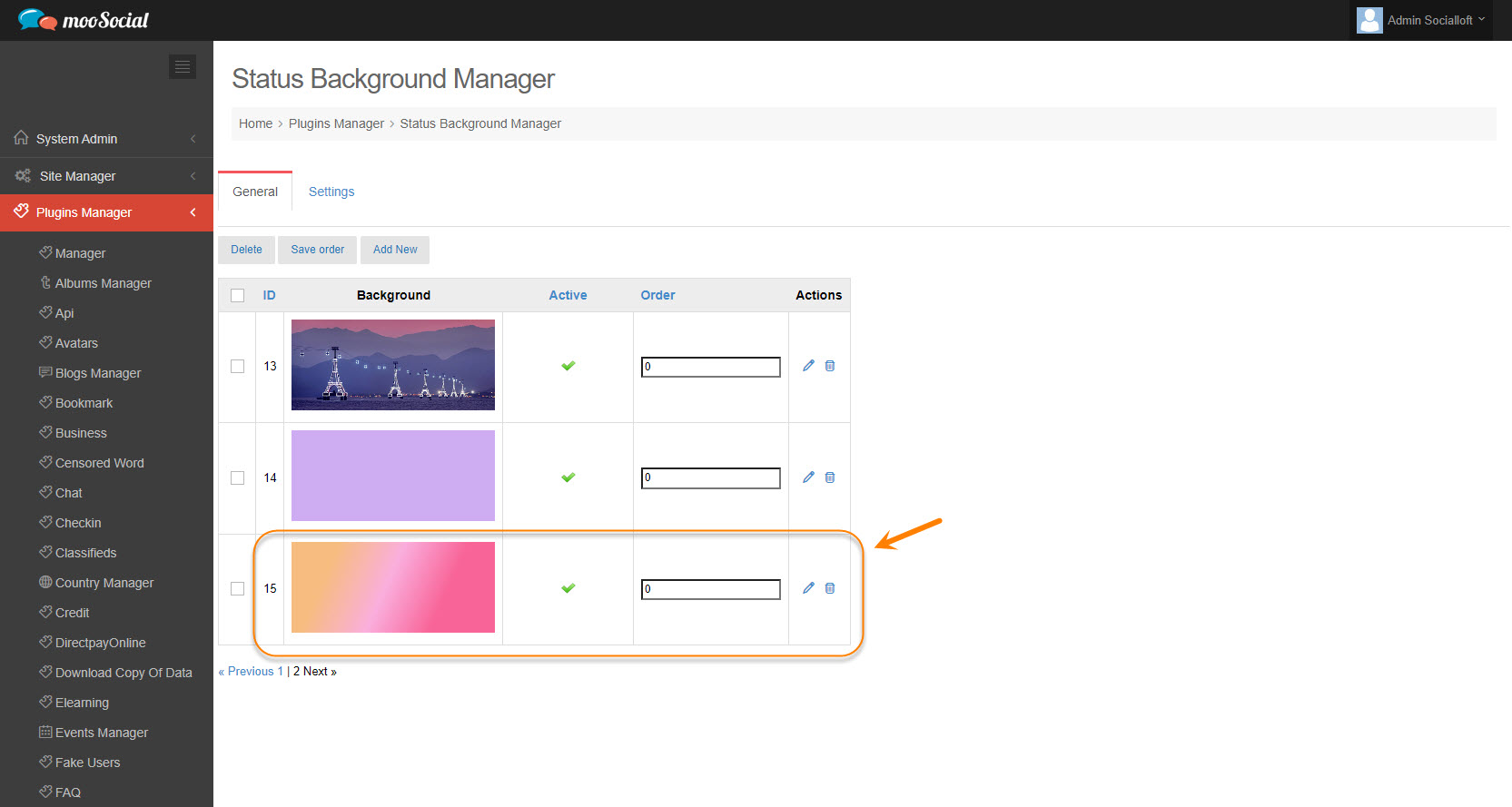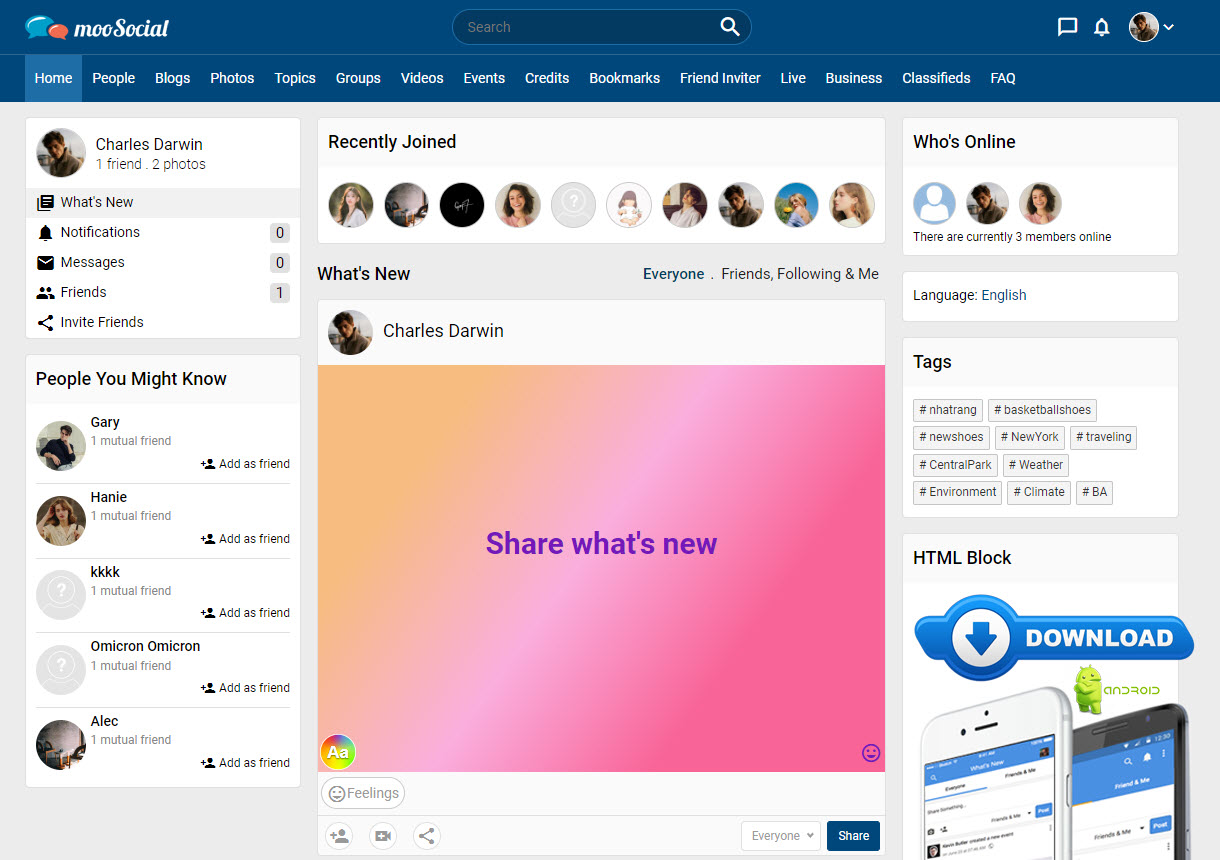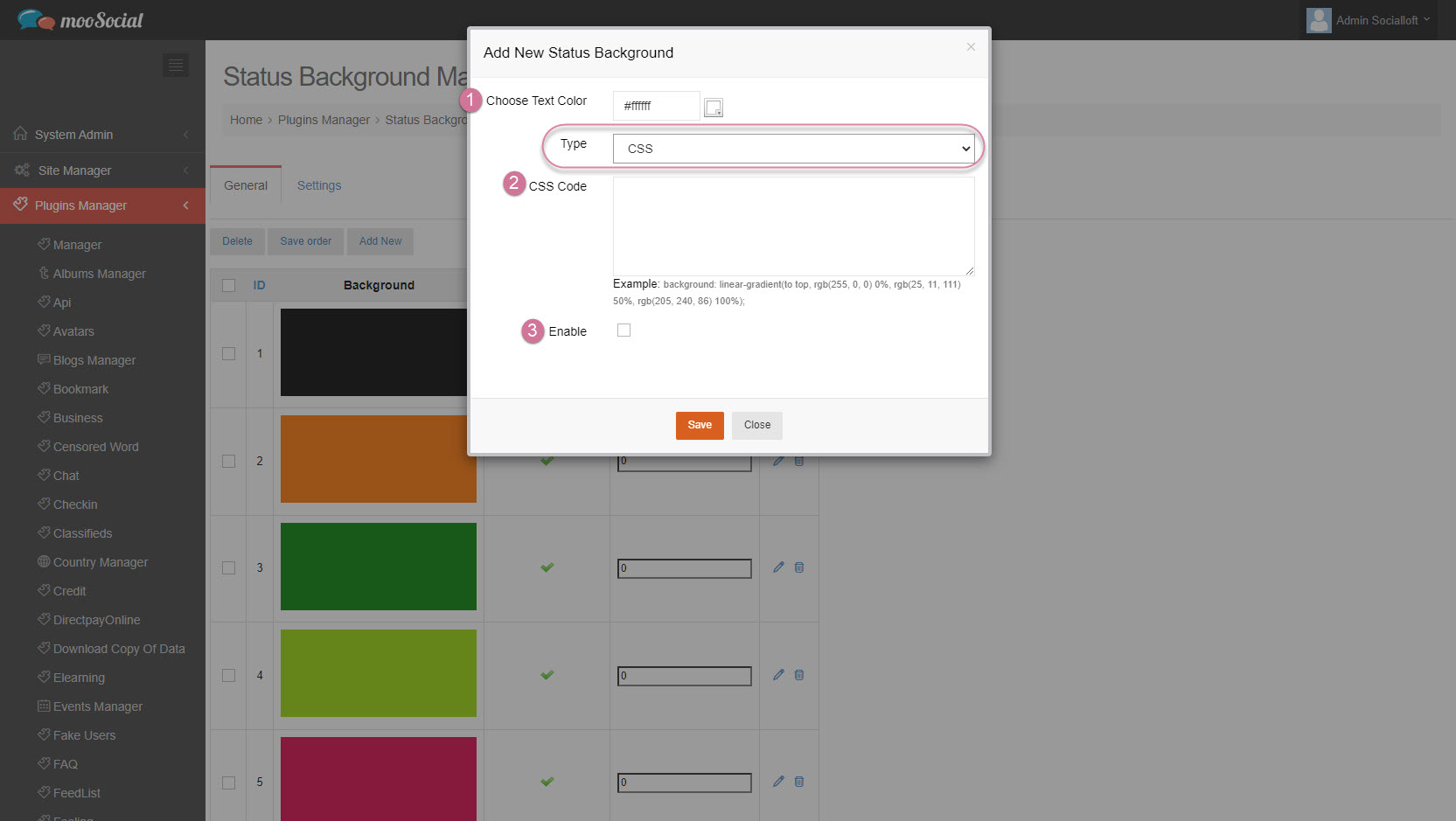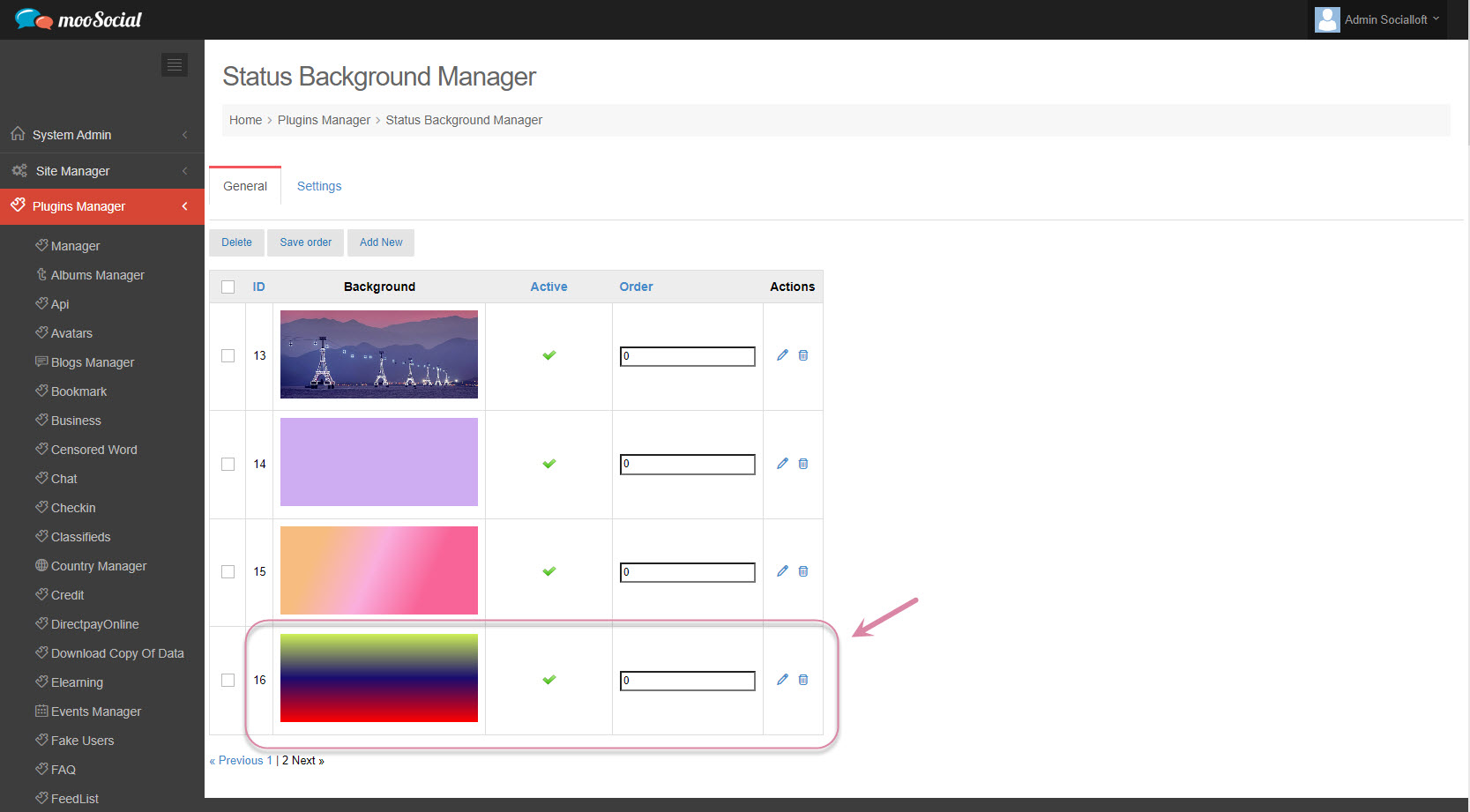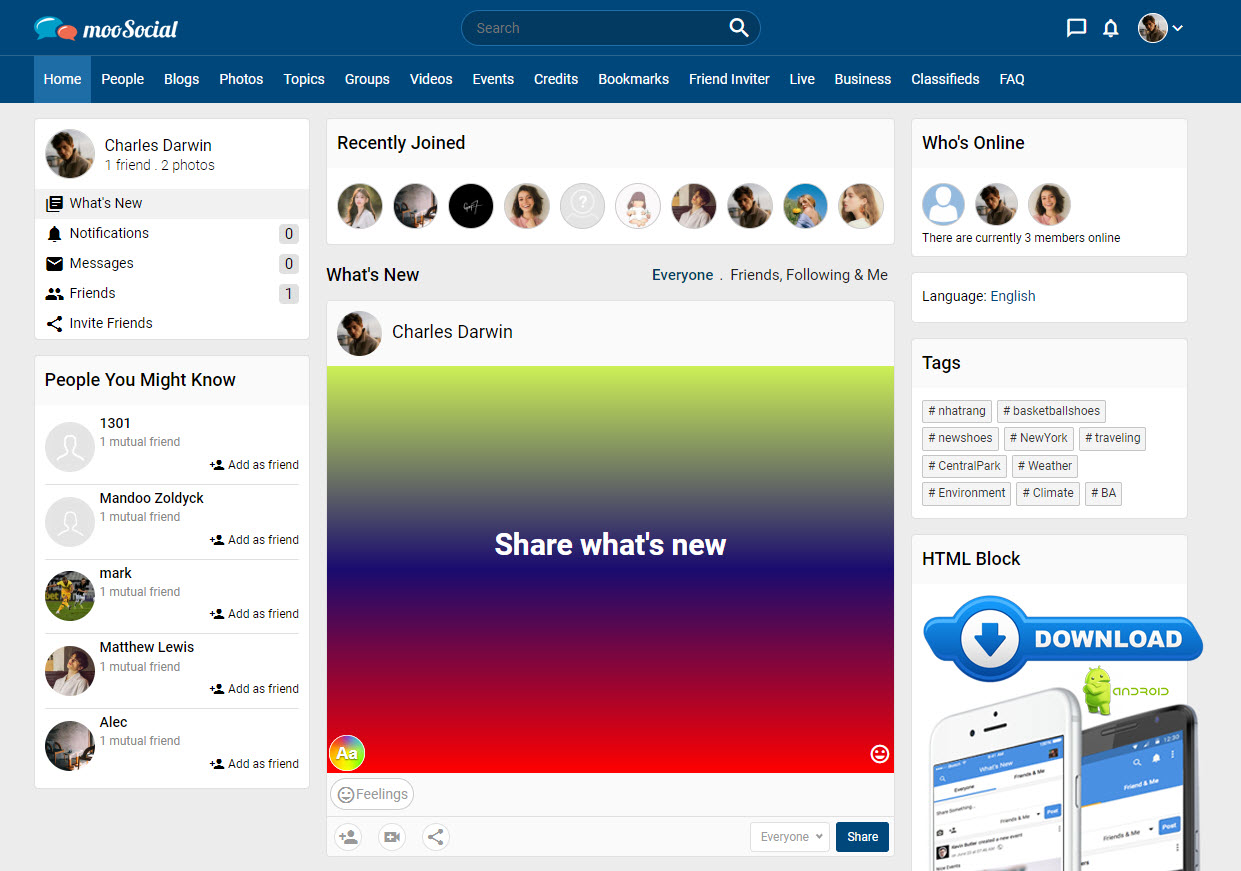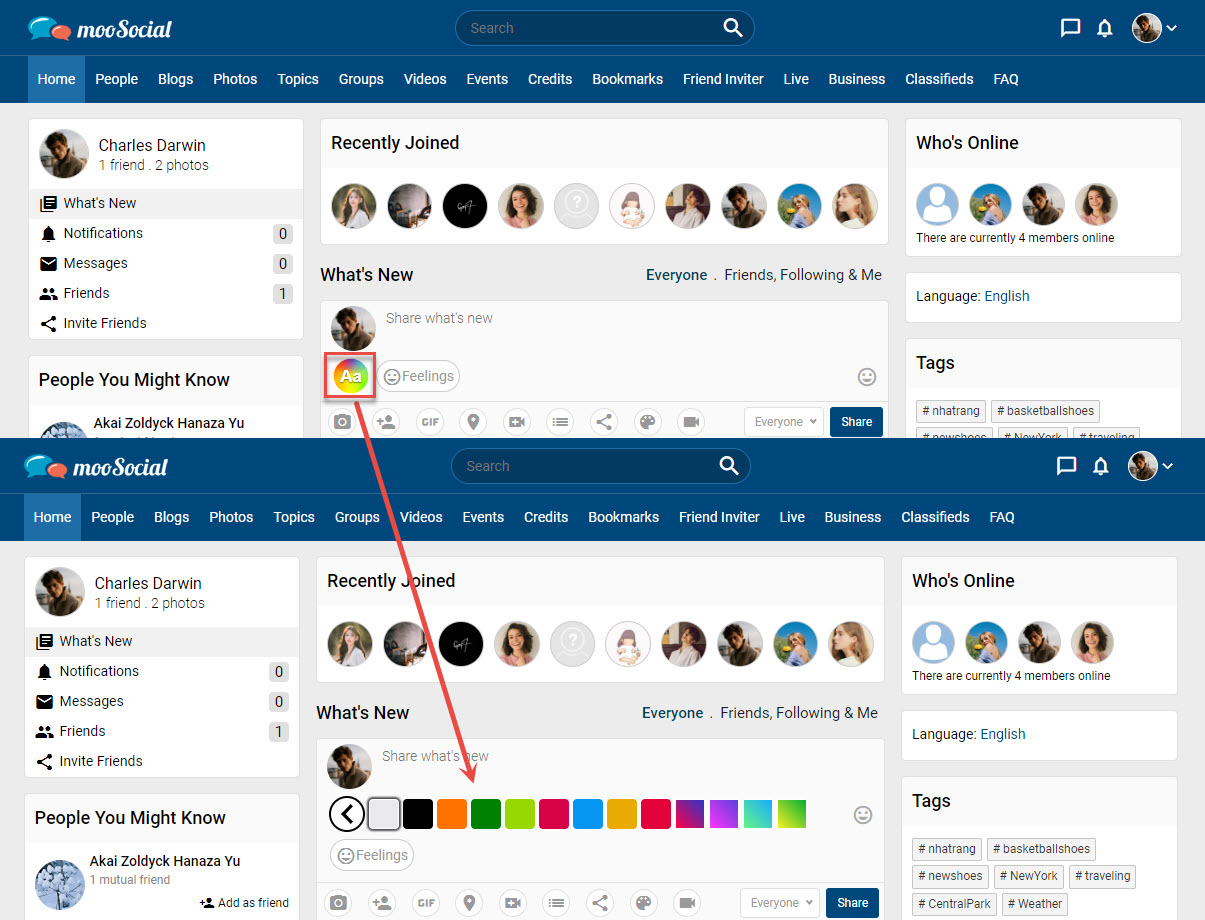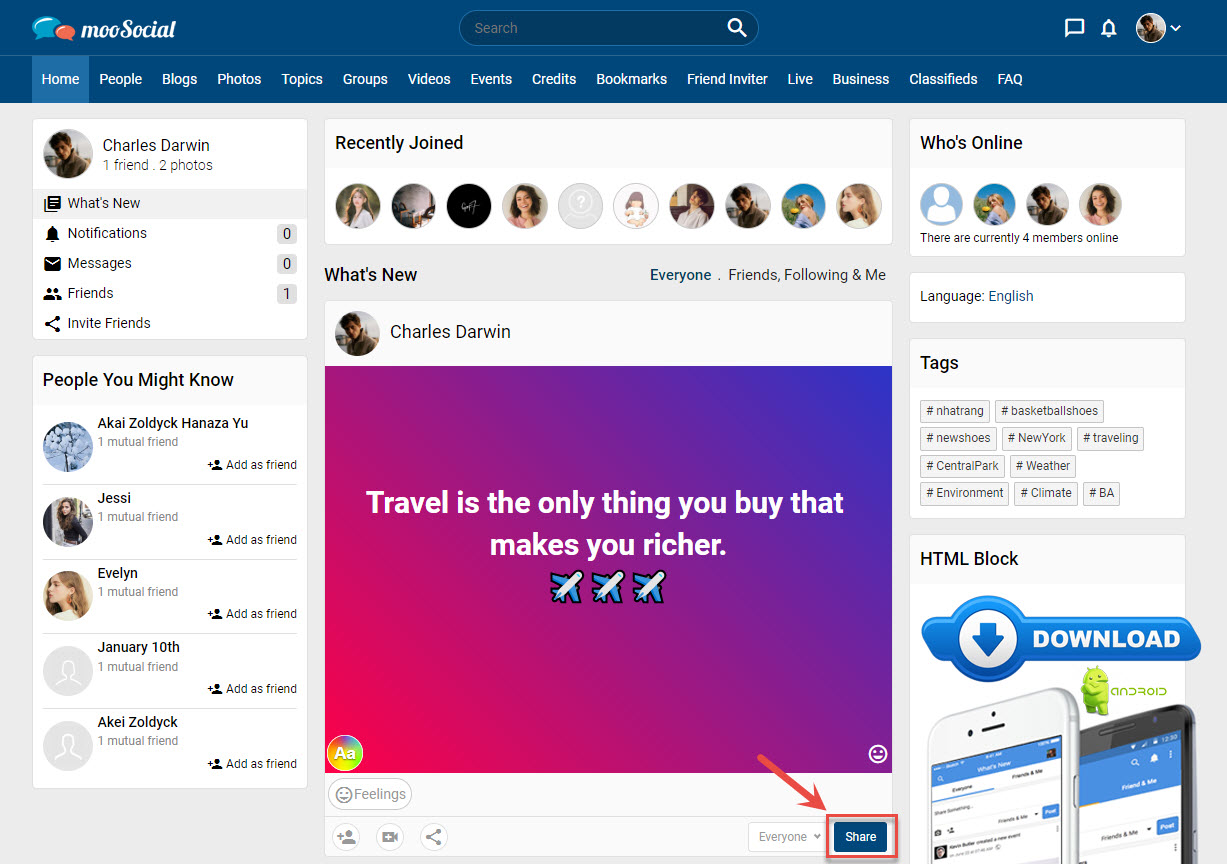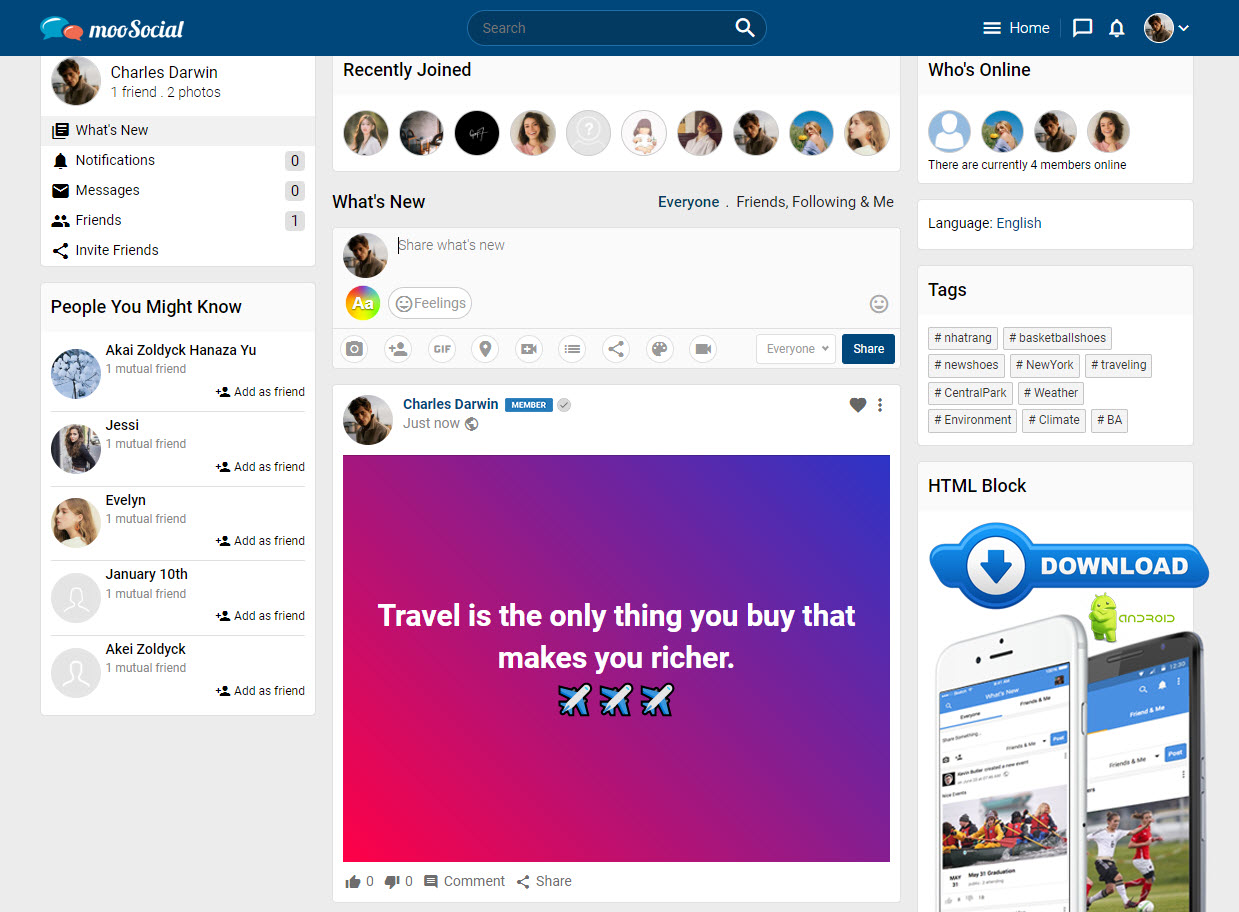The Colored Background Status plugin includes a feature that allows Site Admin to create new background statuses. This guide will show you how to make a new background status.
- Access to Admin Dashboard => Plugin Manager => Status Background => General tab.
- Click the Add New button => show pop-up.
– There are four different types of background statuses:
- Type 1: Background Image
[1] Choose Text Color: set the text color by entering the color hex code.
[2] Image: click here to upload image
[3] Enable: tick here to enable this type.
=> Click the Save button. The background image has been saved successfully.
After that, the new status background will be visible on the front end.
- Type 2: Background Color
[1] Choose Text Color: set the text color by entering the color hex code.
[2] Choose Color: set the color by entering the color hex code.
[3] Enable: tick here to enable this type.
=> Click the Save button. The background color has been saved successfully.
The new status background will be visible on the front end.
- Type 3: Background Gradient
[1] Choose Text Color: set the text color by entering the color hex code.
[2] Choose a colorful gradient background.
[3] Enable: tick here to enable this type.
=> Click the Save button. The background color has been saved successfully.
(Front-end) The new status background will be visible.
- Type 4: CSS
[1] Choose Text Color: set the text color by entering the color hex code.
[2] CSS Code: input code here.
[3] Enable: tick here to enable this type.
=> Click the Save button. The background color has been saved successfully.
The new status background will be displayed on the front-end.
Hopefully, this guide was helpful for you!