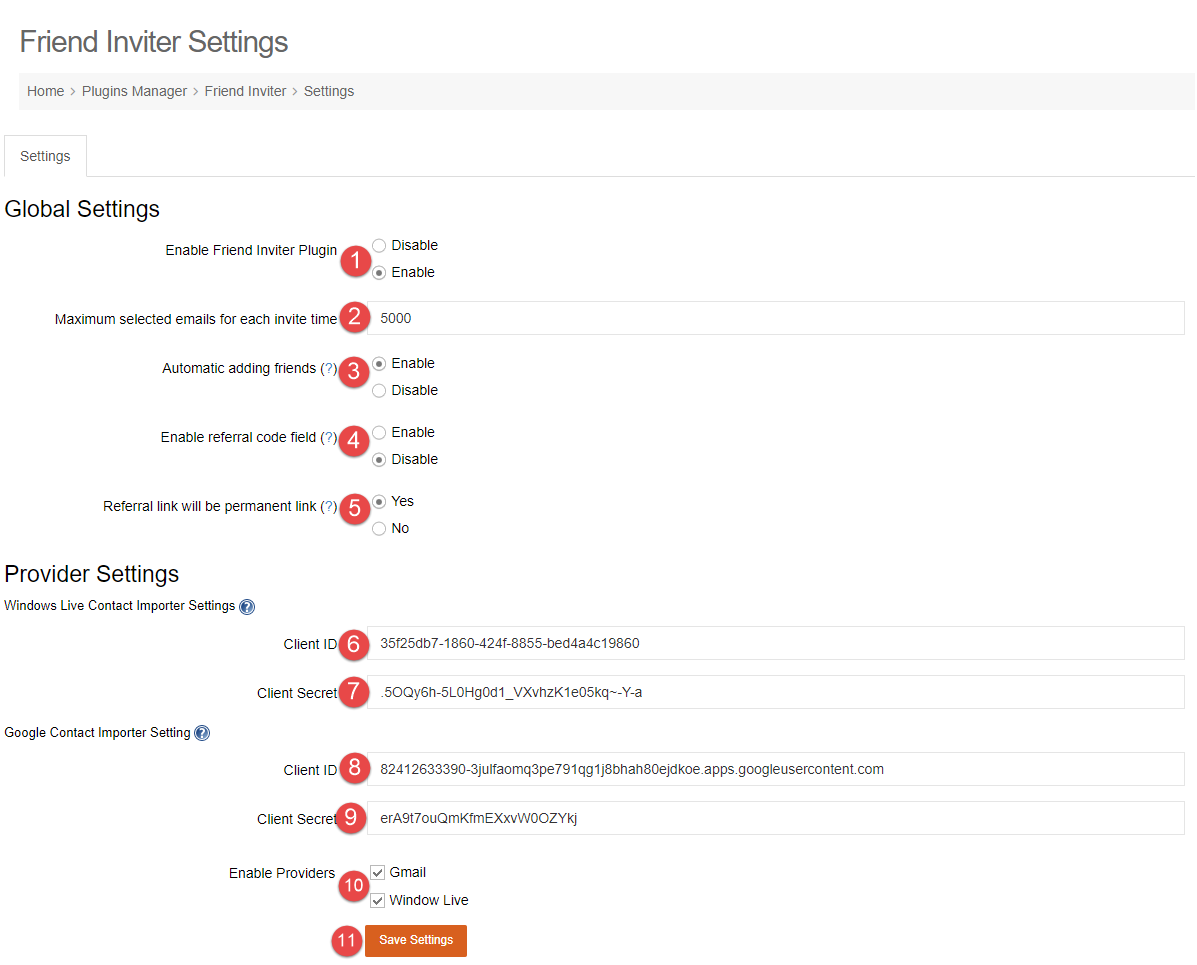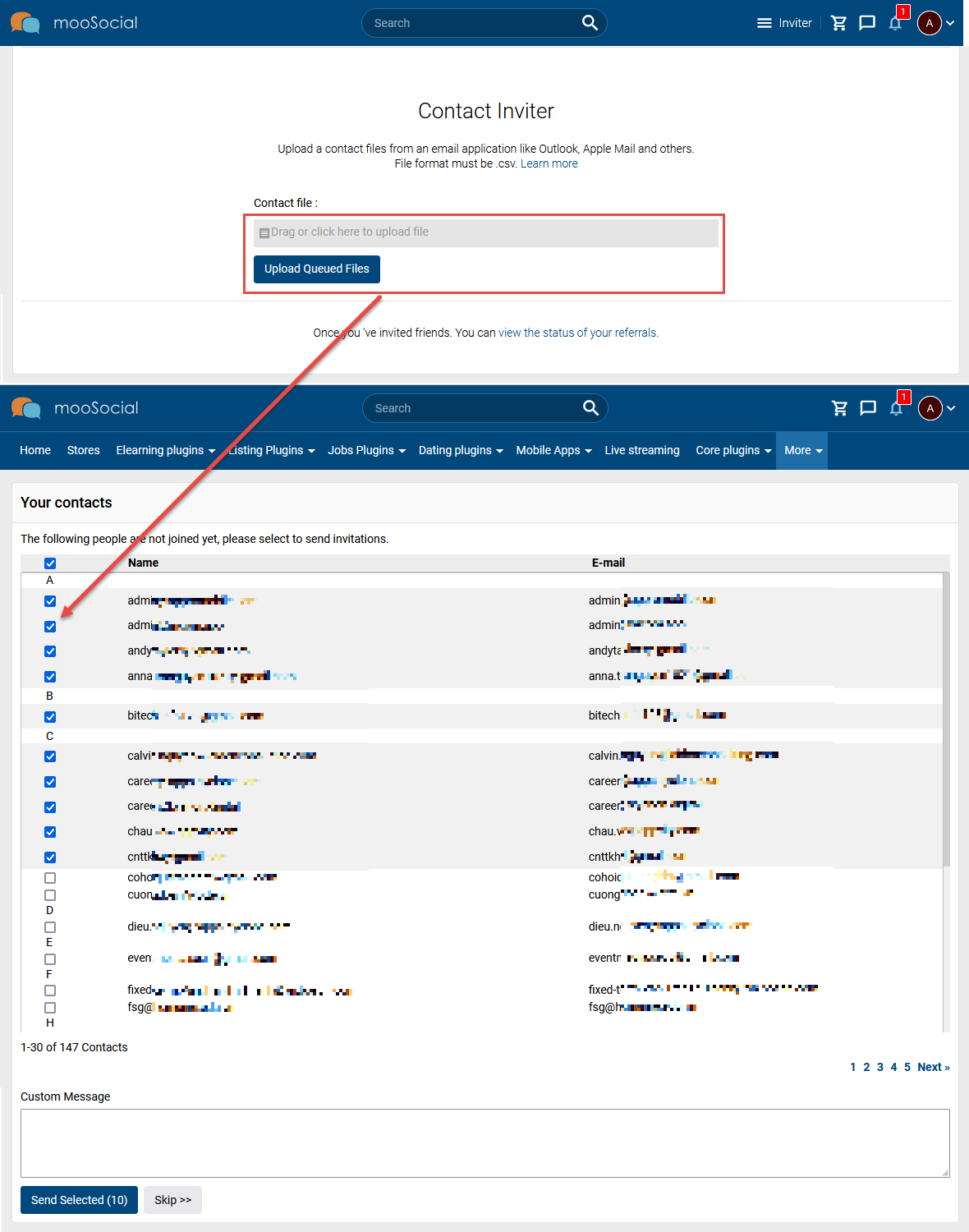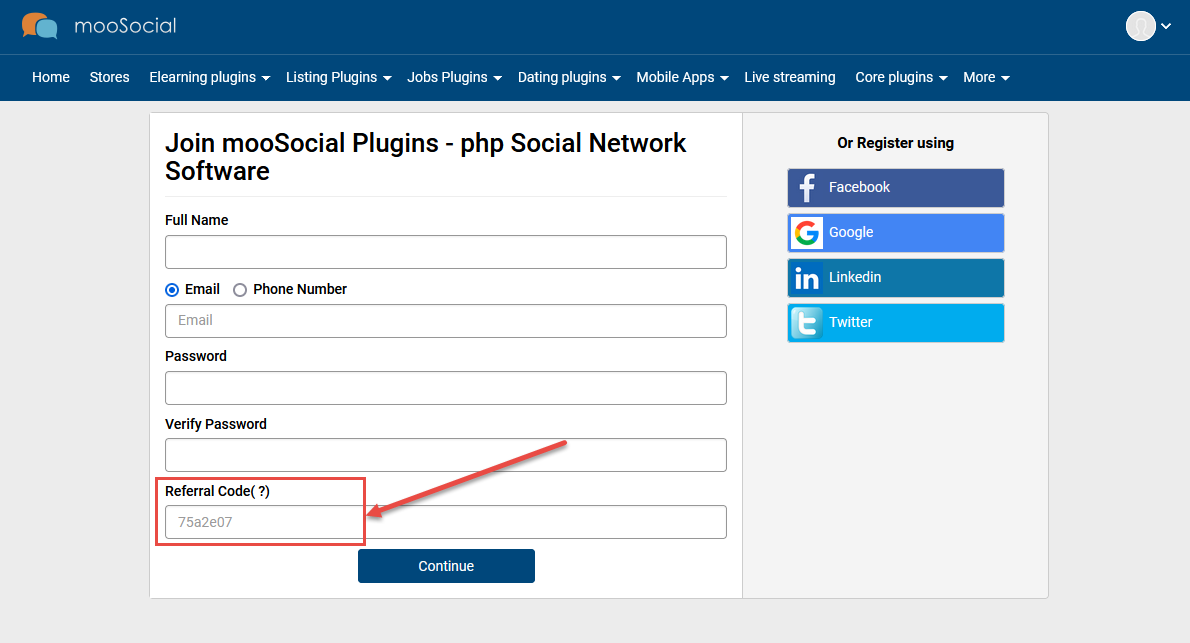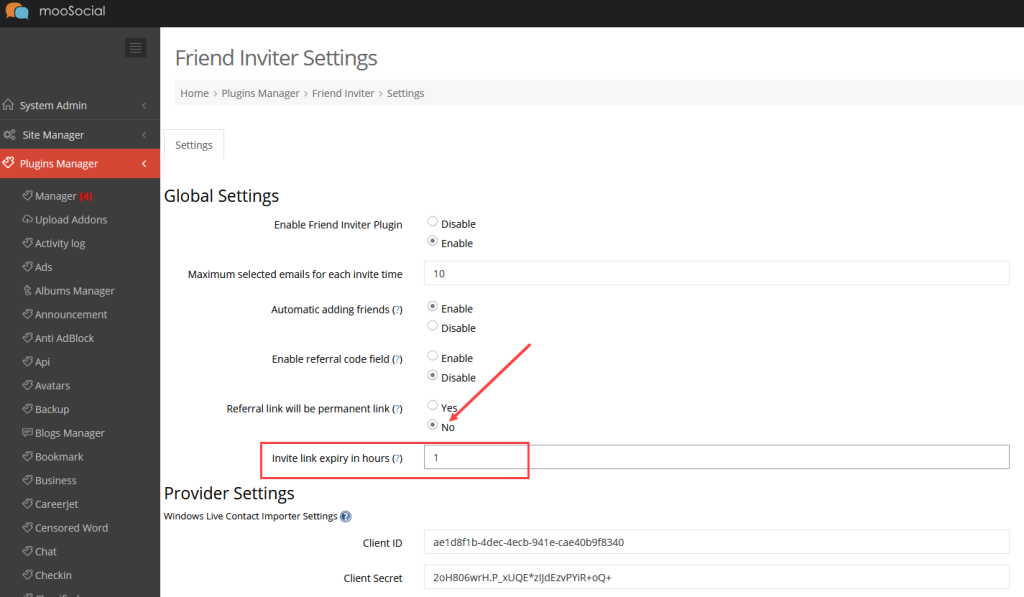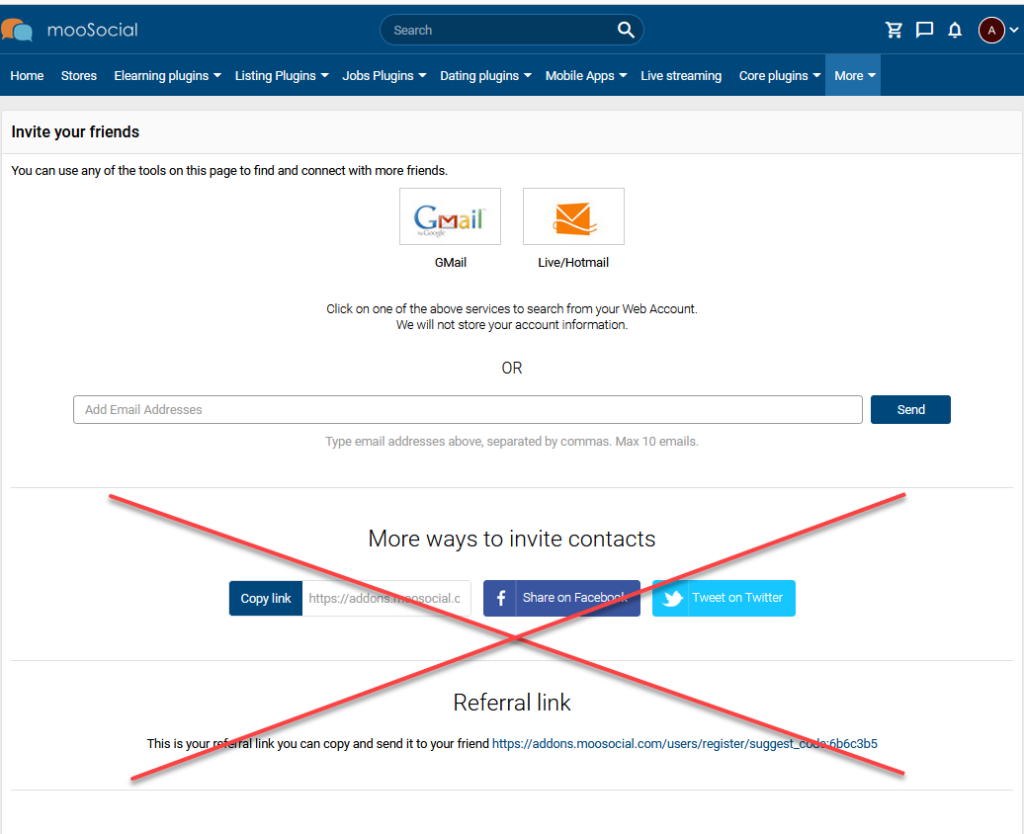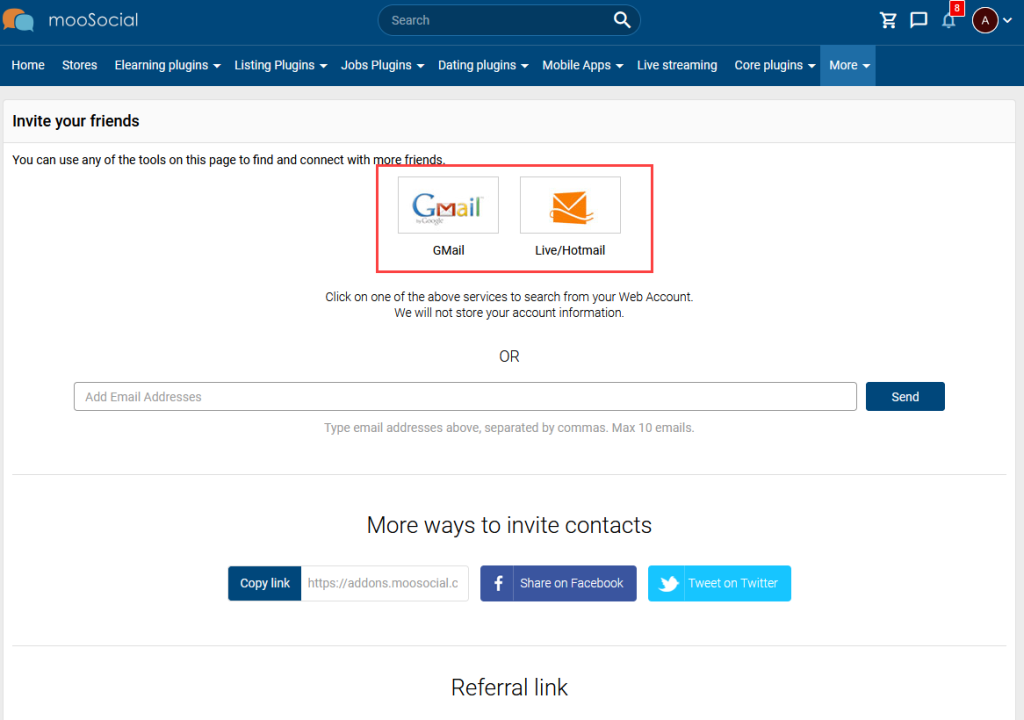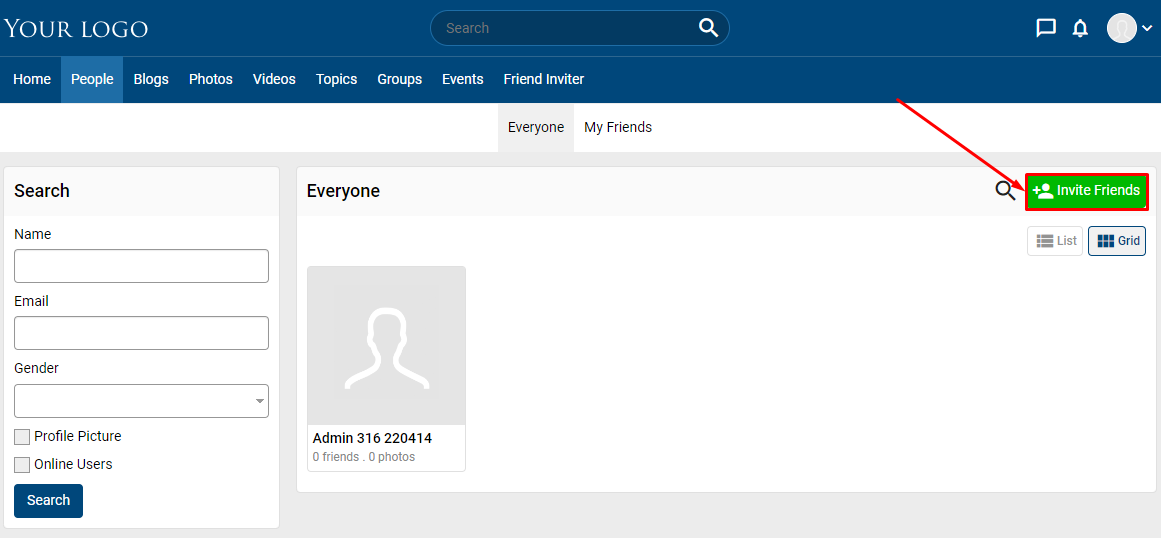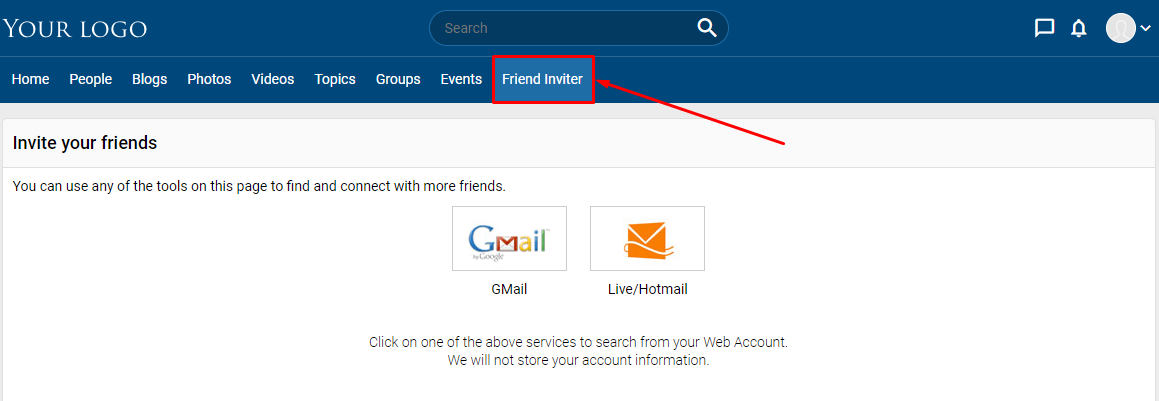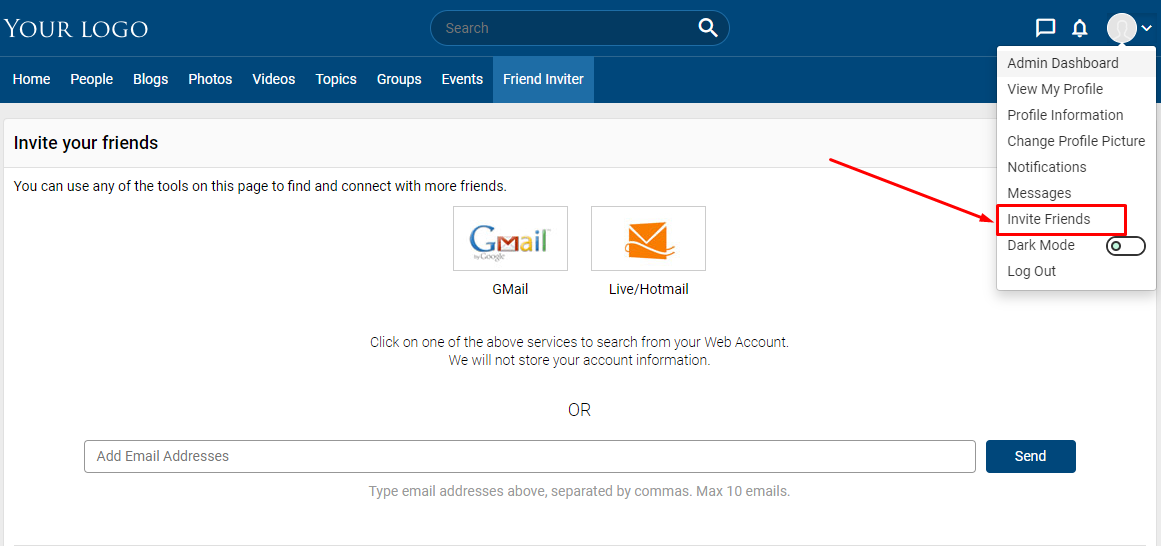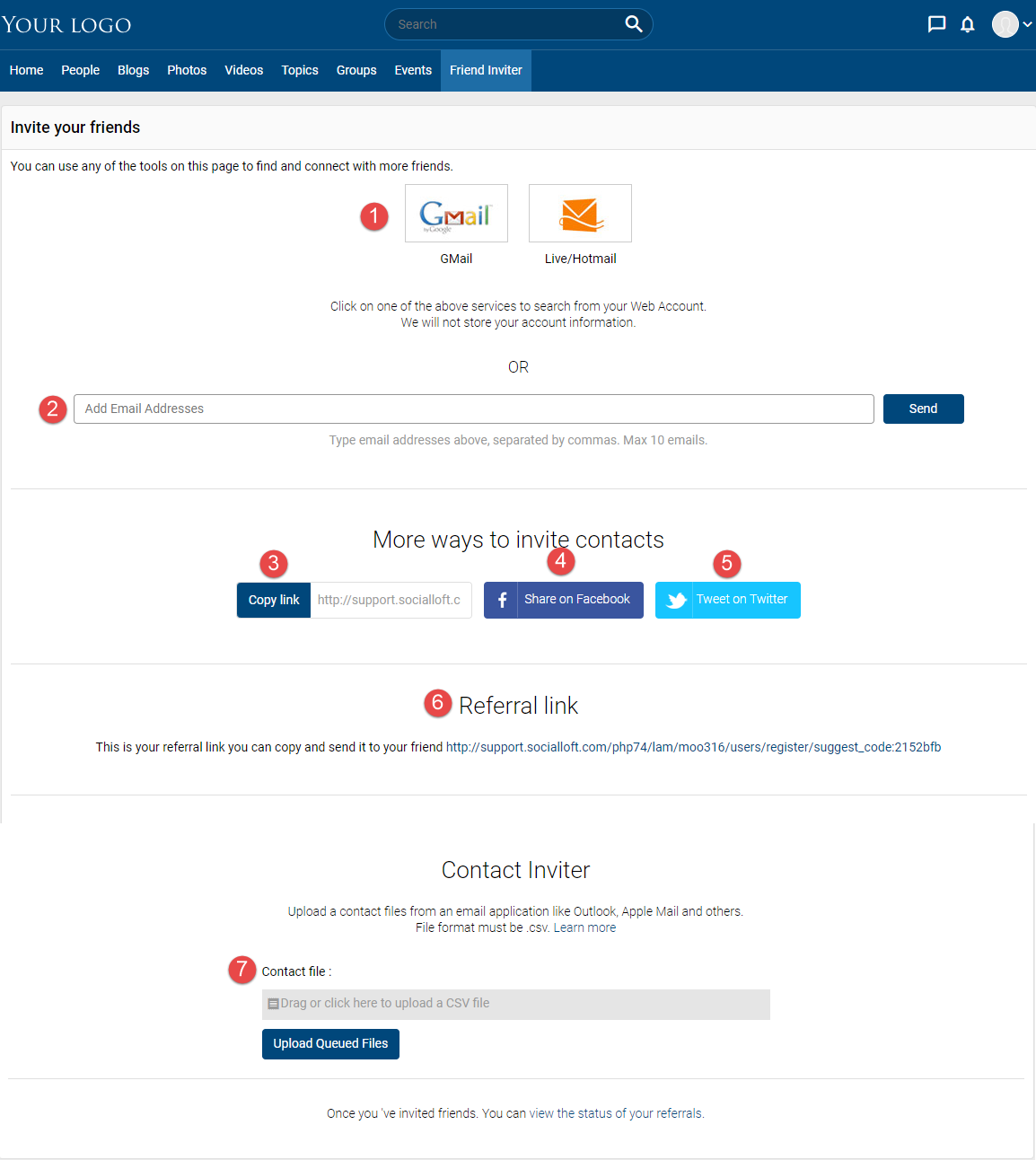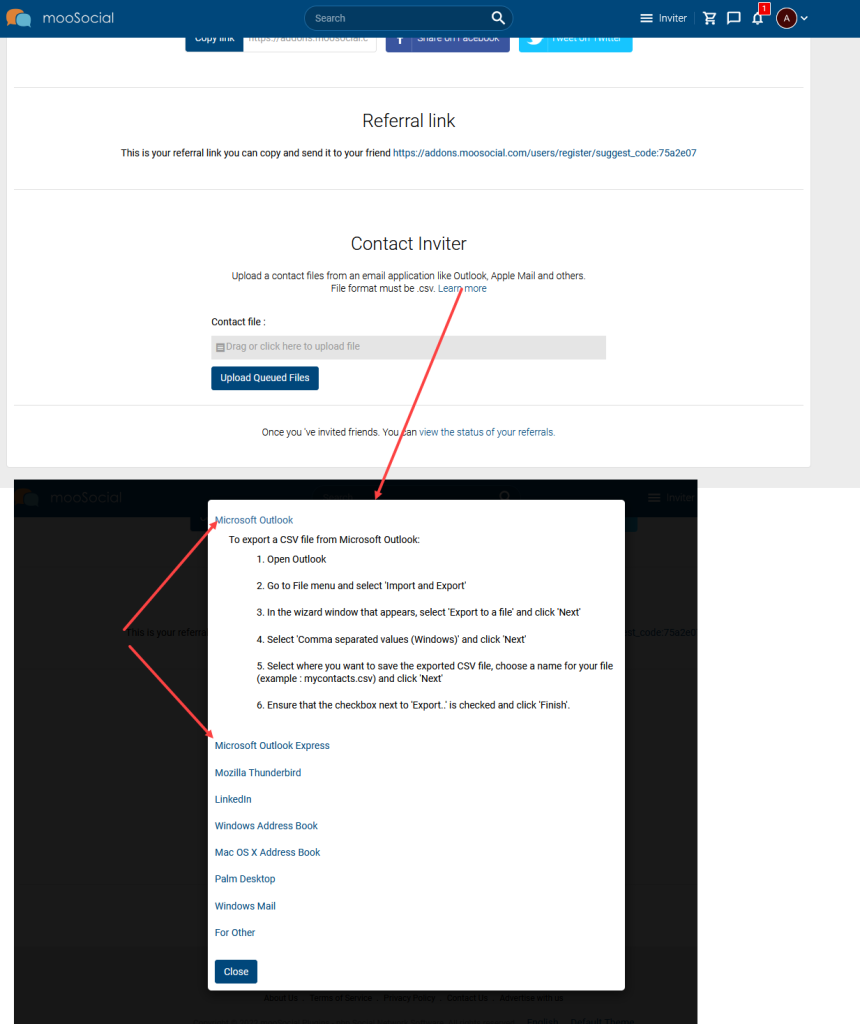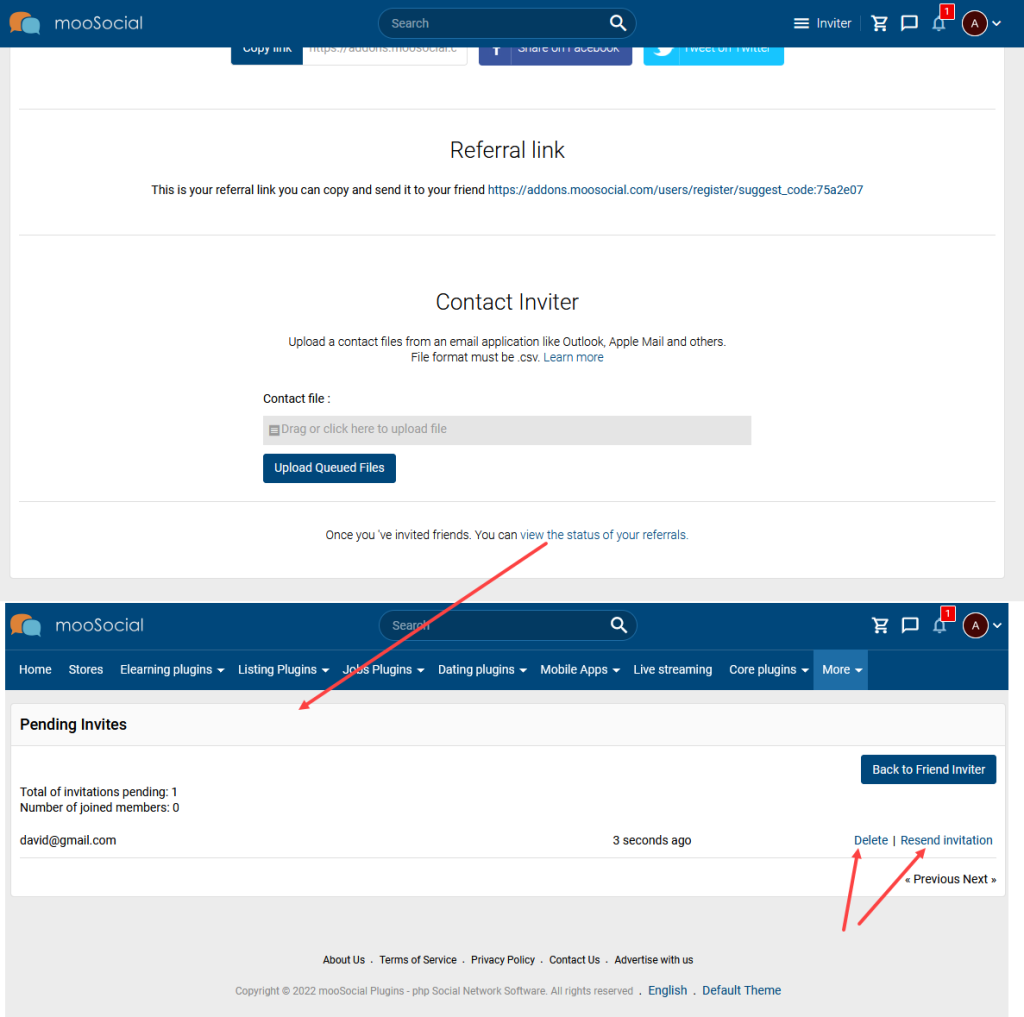To guide on what Friend Inviter settings do and how to use them, please follow the article below.
Access to Admin Dashboard => Plugin Manager => Friend Inviter.
GLOBAL SETTINGS:
1. Enable Friend Inviter Plugin: enable or disable plugin.
2. Maximum selected emails for each invite time: enter the number of maximum selected emails per invite. This setting is applied at Send Invitations page.
When members upload the contact file, they will be redirected to Send Invitations page.
3. Automatic adding friends: If enabling setting, the inviter will automatic add friends with the invitees after they successfully register.
4. Enable referral code field: will show the referral code field and auto fill the code at the sign up form if setting is enabled.
5. Referral link will be permanent link:
- If select Yes, the referral link will be permanent link. Member can send the same link to many friend.
- If select No, the referral link will have the random code for the invitations. These code will be expired at re-defined period below. Members will send the different links to friends.
Input the expiry hours for the invite links.
At Friend Inviter page, members will not see More ways to invite contacts block and Referral link block if this setting is No.
PROVIDER SETTINGS:
6. Client ID: Enter Client ID for Windows Live.
7. Client Secret: Enter Client Secret for Windows Live.
8. Client ID: Enter Client ID for Google.
9. Client Secret: Enter Client Secret for Google.
10. Enable Providers: If Providers are checked, they will shown on Invite your friends page.
11. Save Settings button.