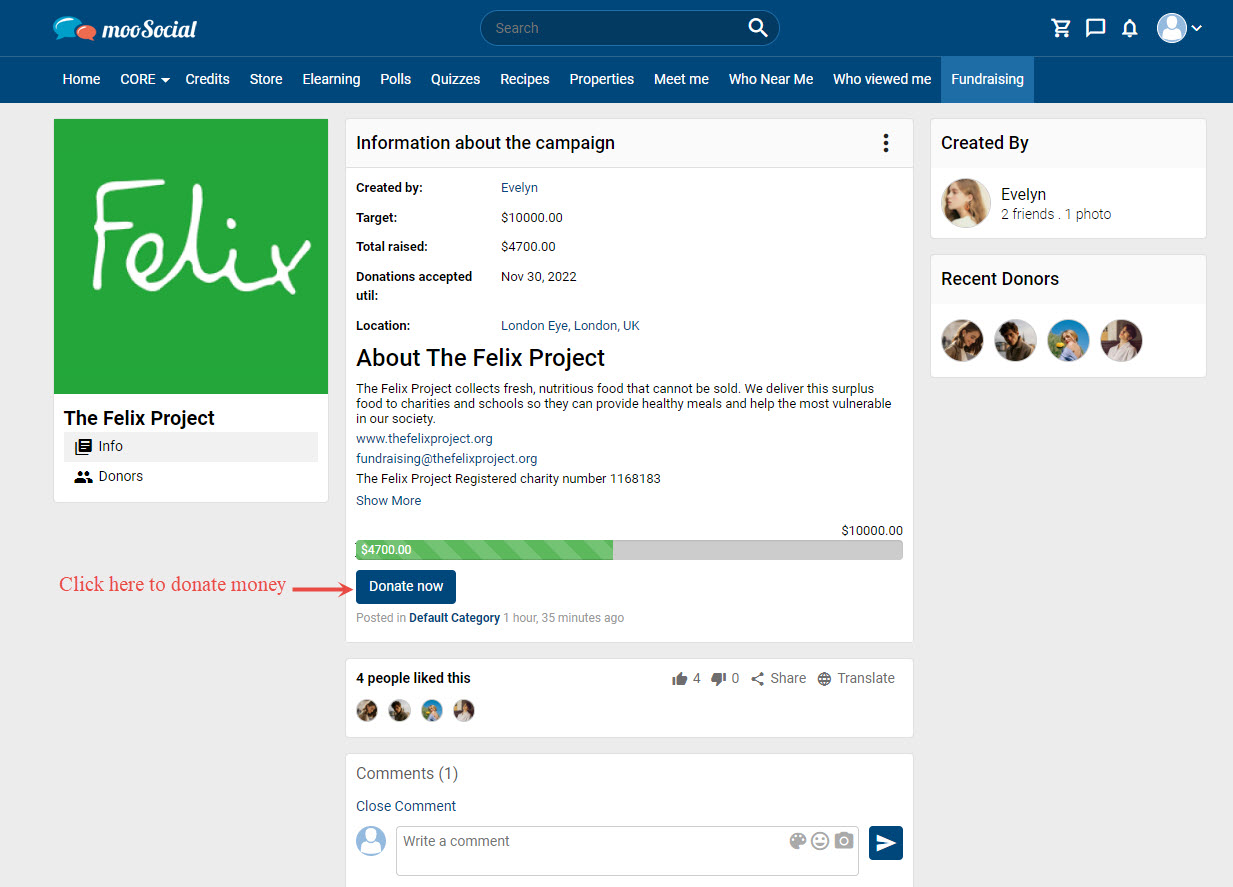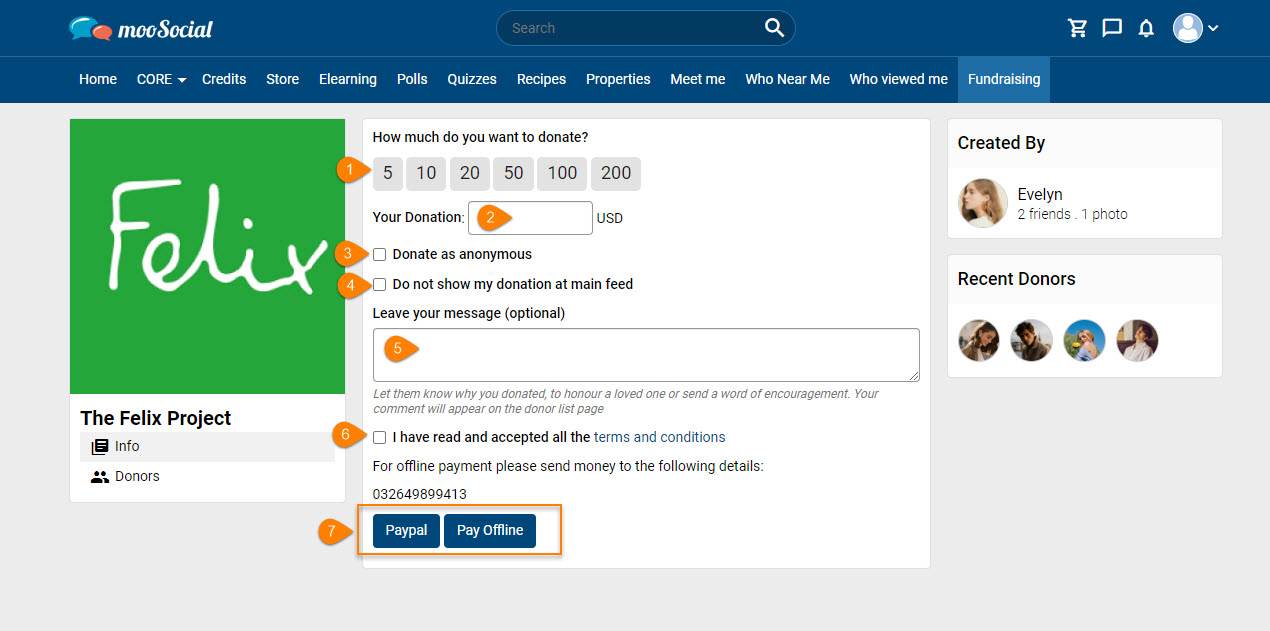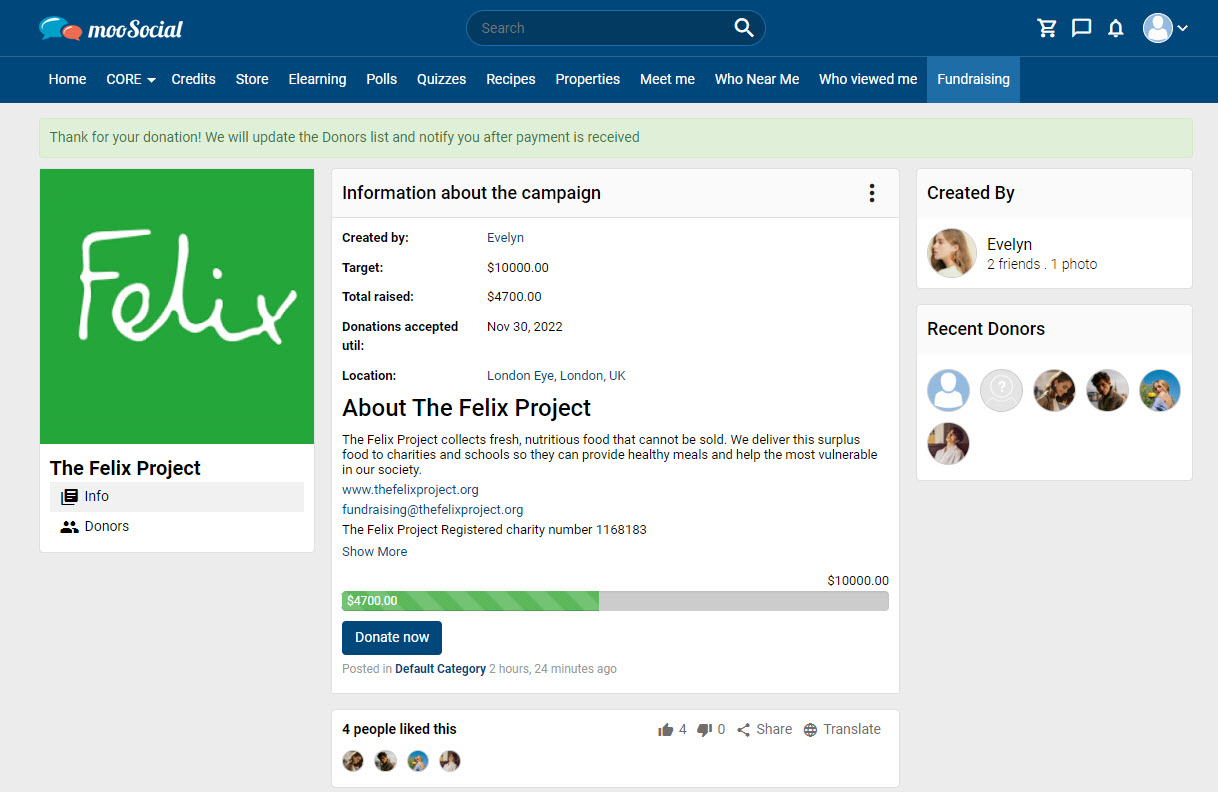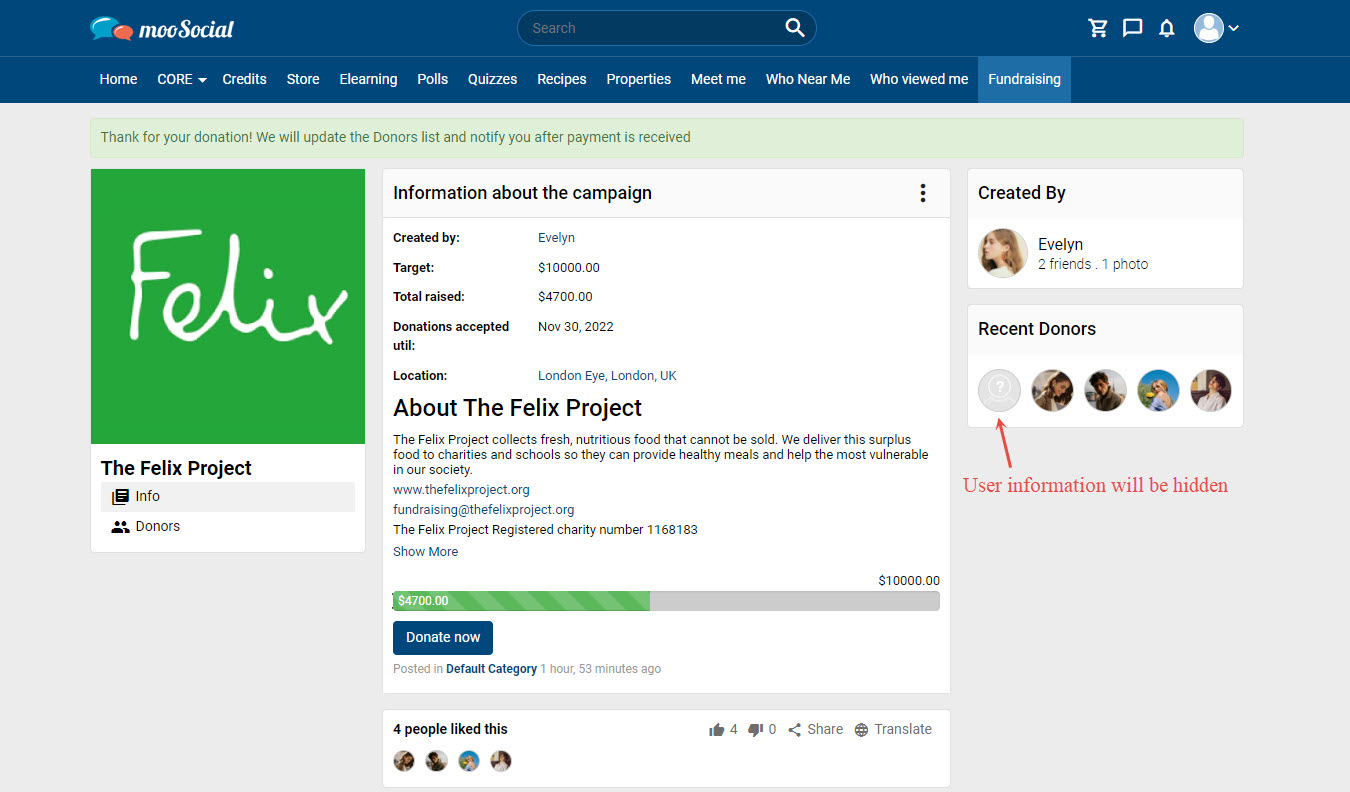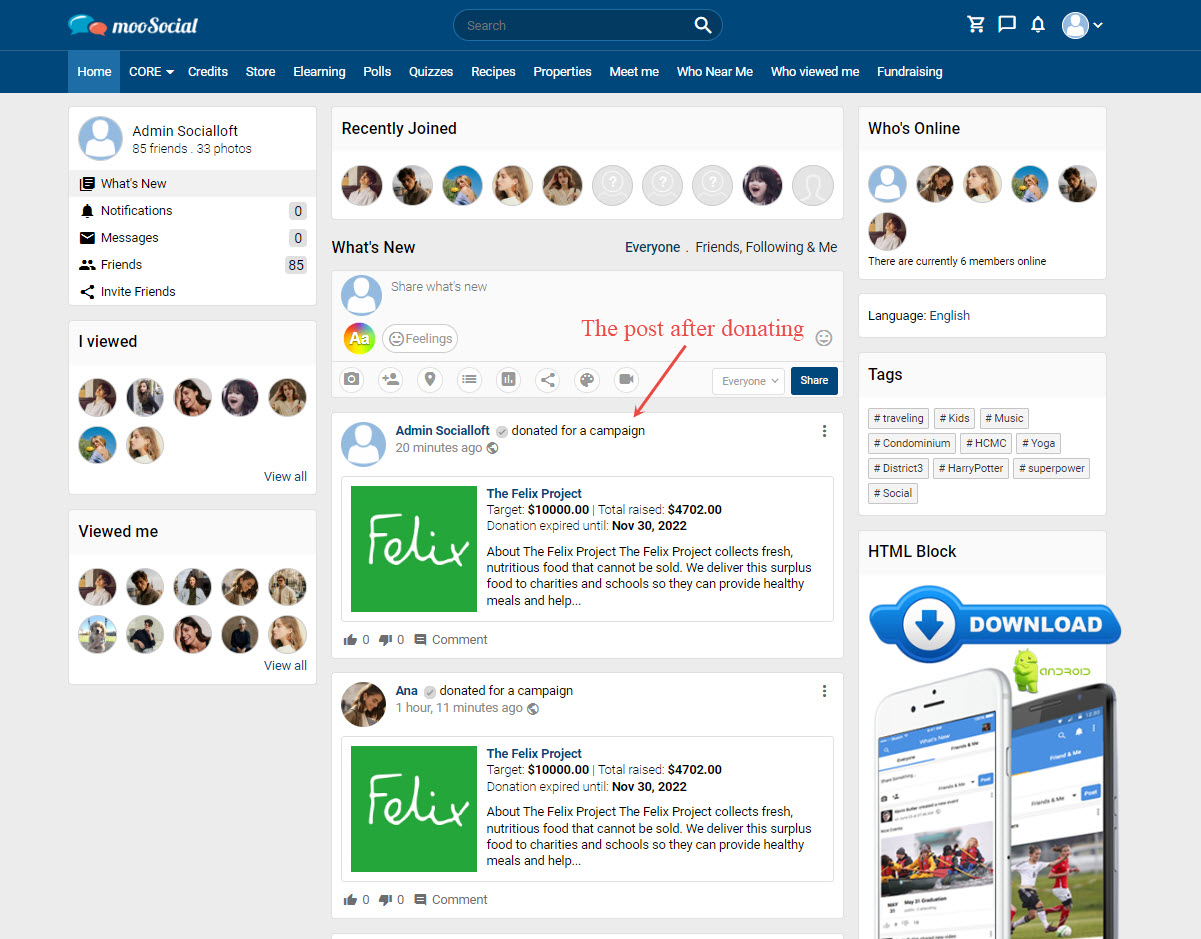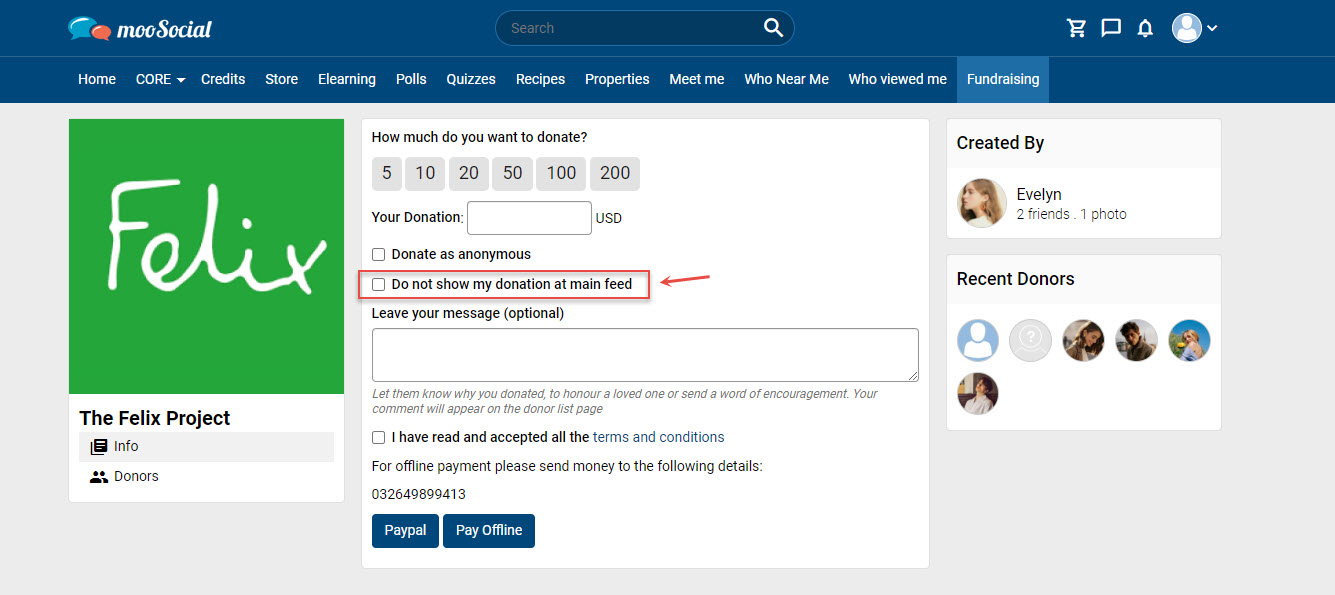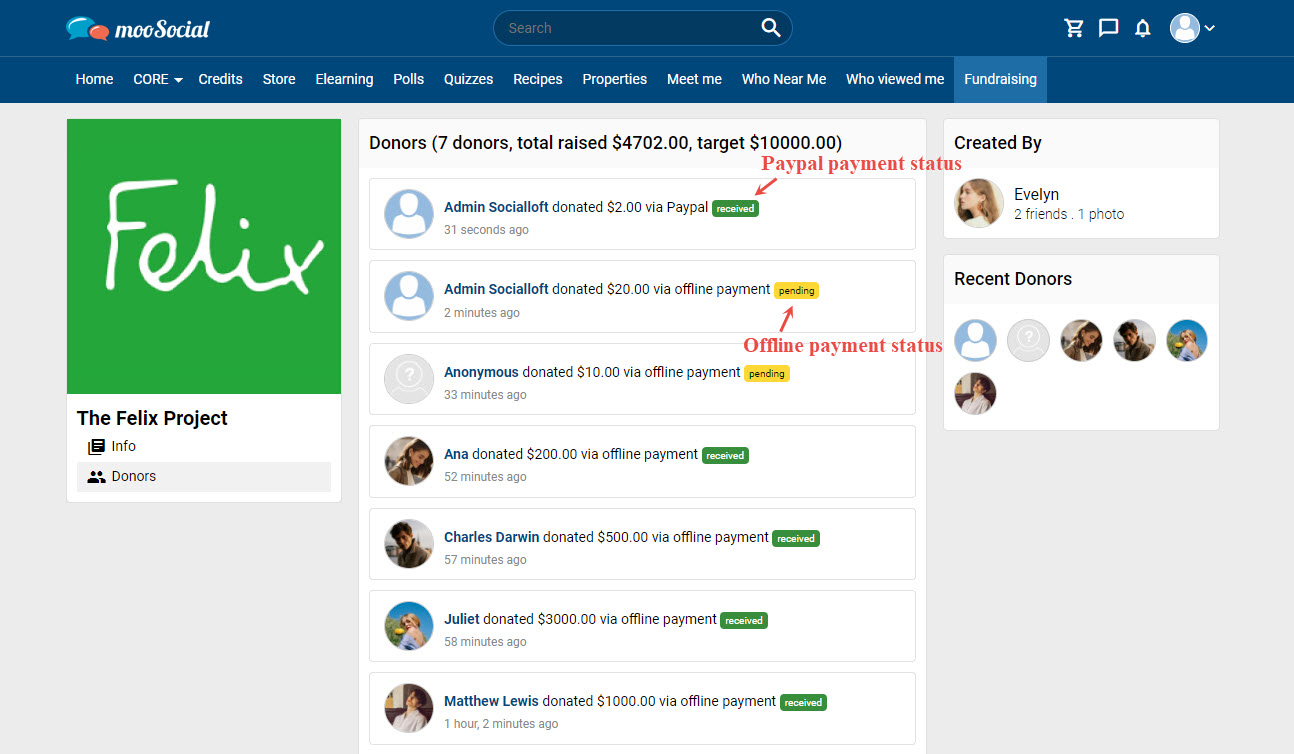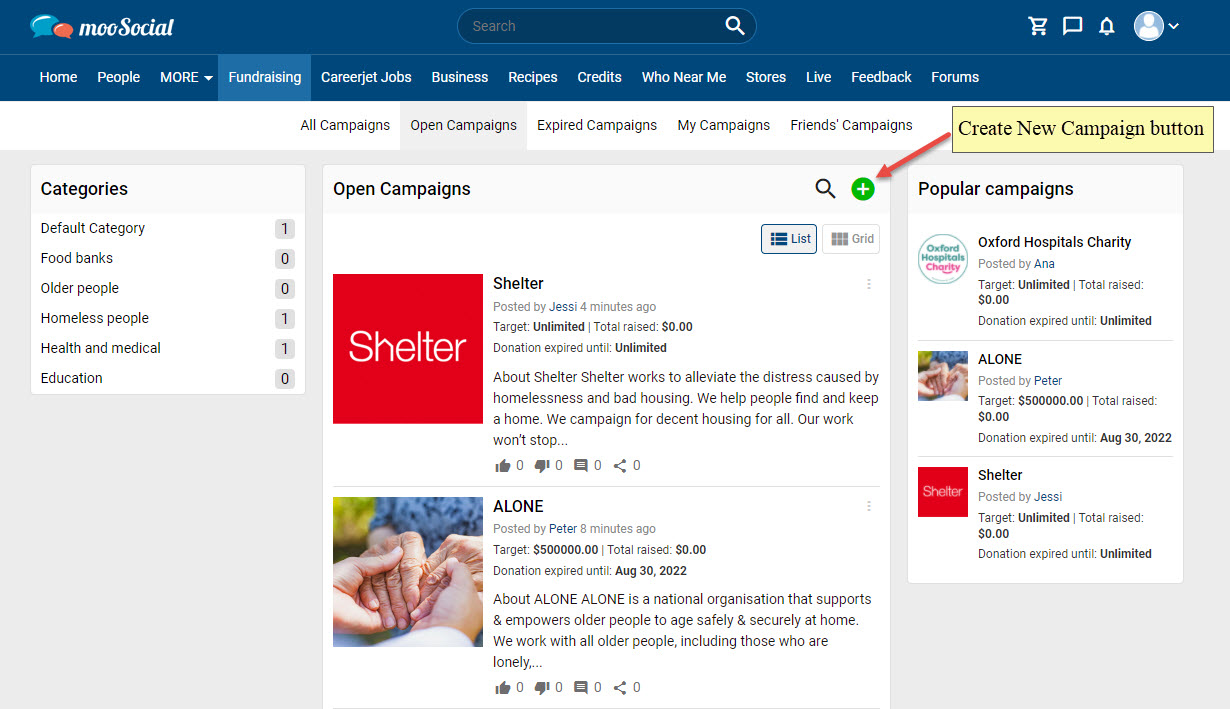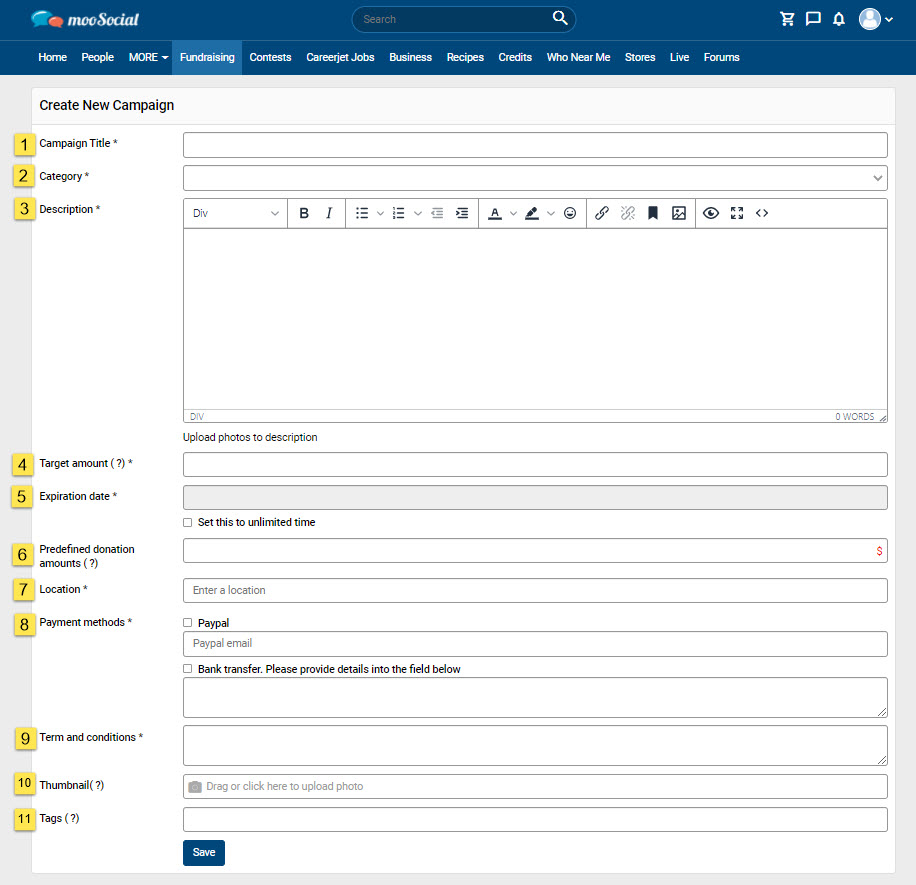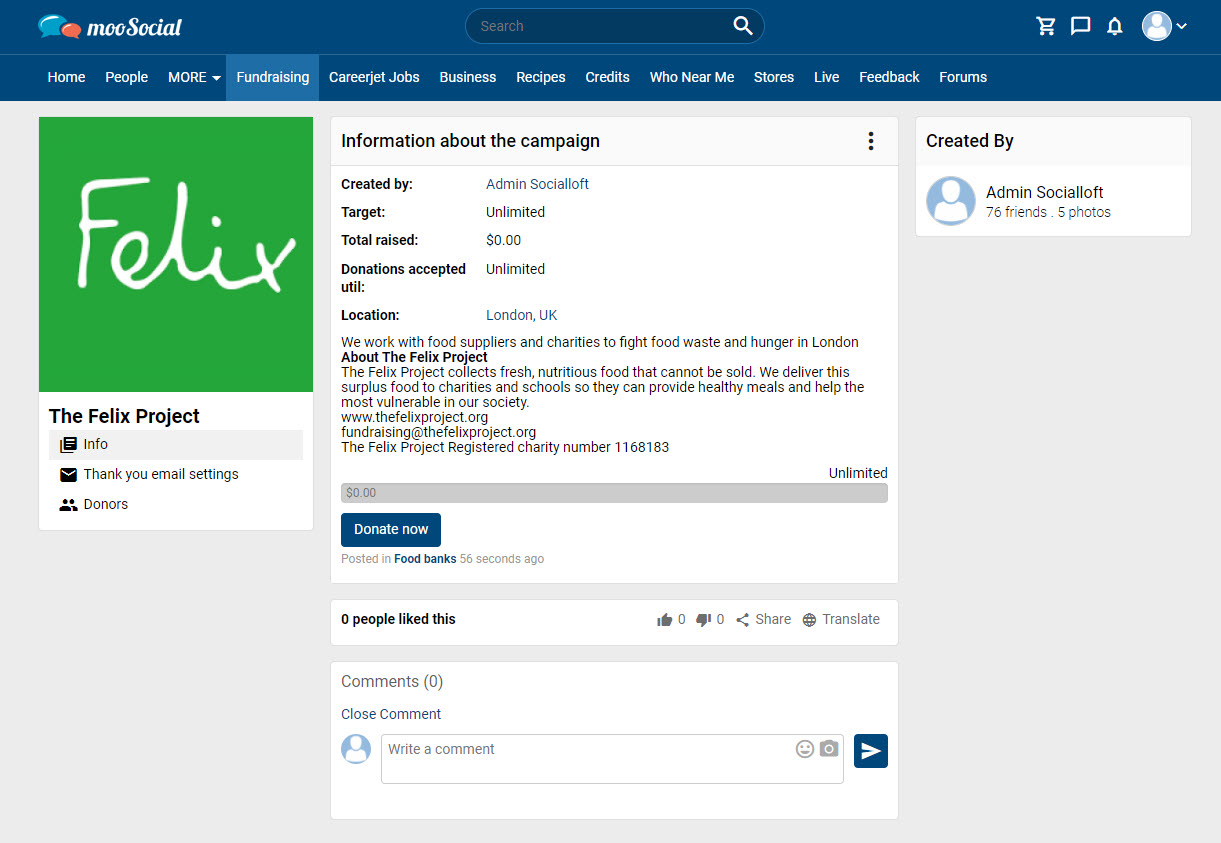Fundraising plugin that allows members to accept donations via Paypal and Bank Transfer. Members who are not logged in can also donate. This article will explain how to contribute to the campaign.
Users will see the Donate now button on the Fundraising detail page. Click on this button to raise money for the campaign.
Go to Donation page
[1] Choose a predefined contribution amount.
[2] Users can manually enter the amount.
[3] Check here to make an anonymous donation. If this option is selected, the user’s personal information will be kept private.
[4] Check here if you don’t want to show your donation on Home page.
[5] Leave your message here.
[6] Users need to read and accept the campaign terms and conditions.
[7] Select the payment method (Paypal or Offline Payment)
To contribute, follow the steps below:
- Select or Enter the donation amount.
- Check on the Campaign Terms and Conditions checkbox.
- Choose a method to make payment.
=> Return to the site after completing the payment process.
Some notes:
- Donate as anonymous option:
If users make an anonymous donation, the user’s personal information will be kept private.
- Do not show my donation at main feed option:
Once you’ve donated money to the campaign, your post will be visible in Home feed.
When contributing to the campaign, you can simply check on the option “Don’t show my donation in main feed” on the Donations page to hide your post.
- Payment status on the Donors page
– After donating via Paypal, the status will be “Received”
– After donating via Pay Offline, the status will be “Pending”. Users need to wait for the Campaign Owner to confirm their donation.
Hopefully, this article was helpful for you.