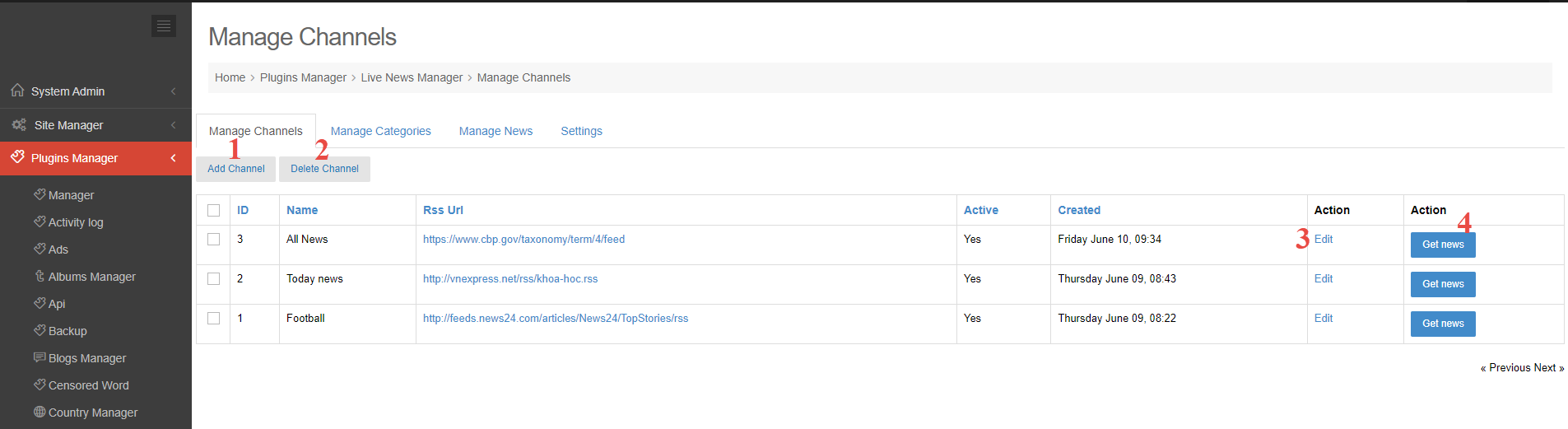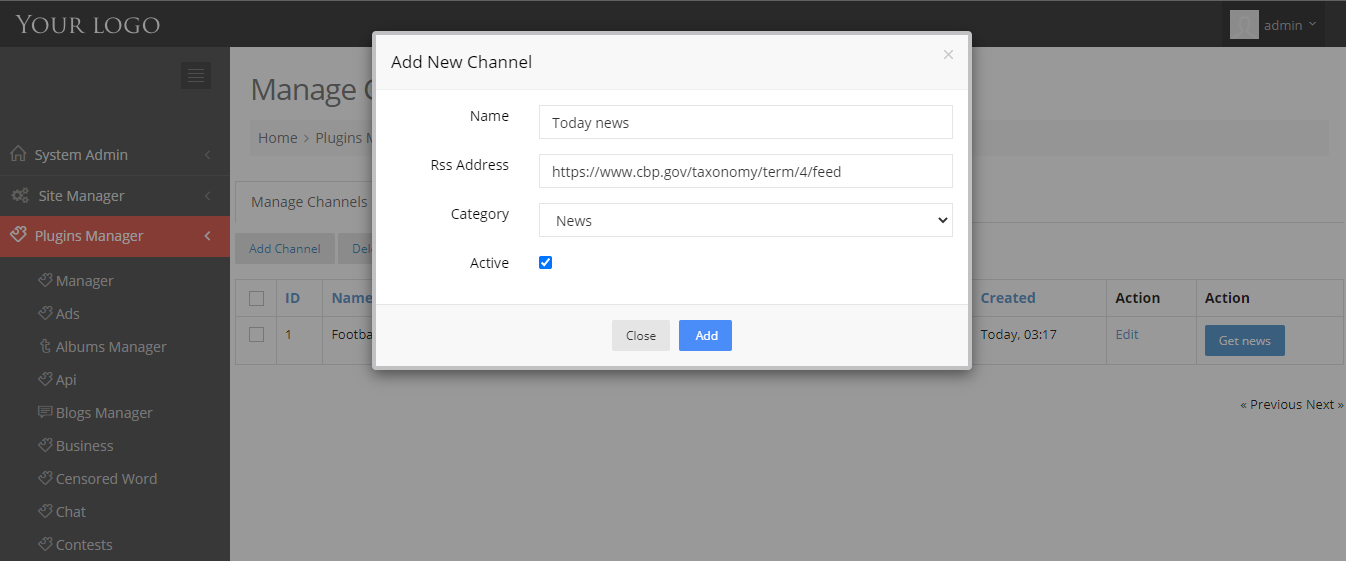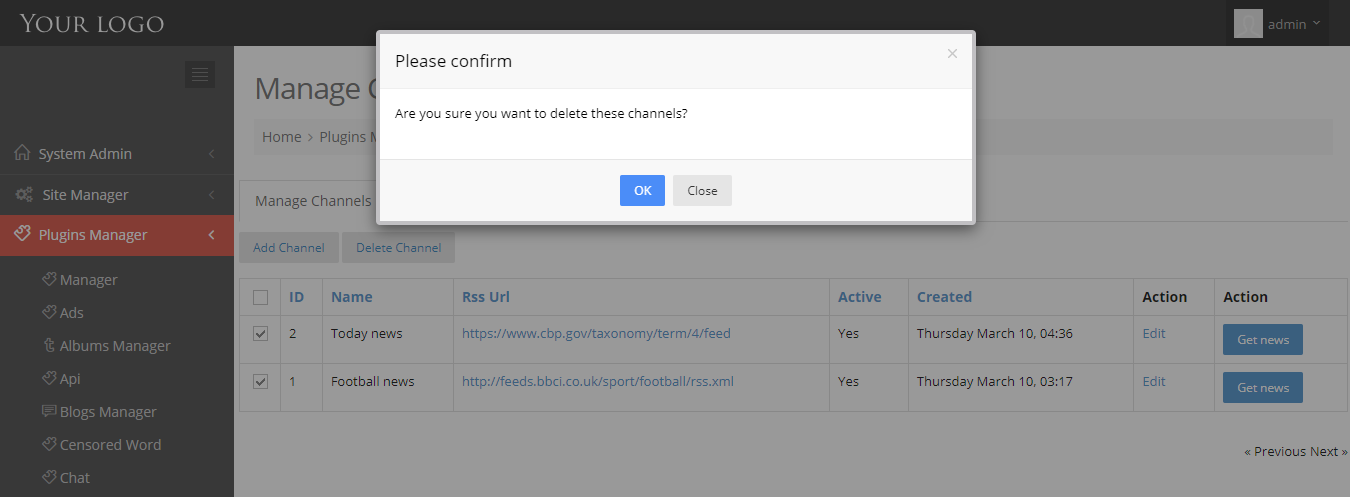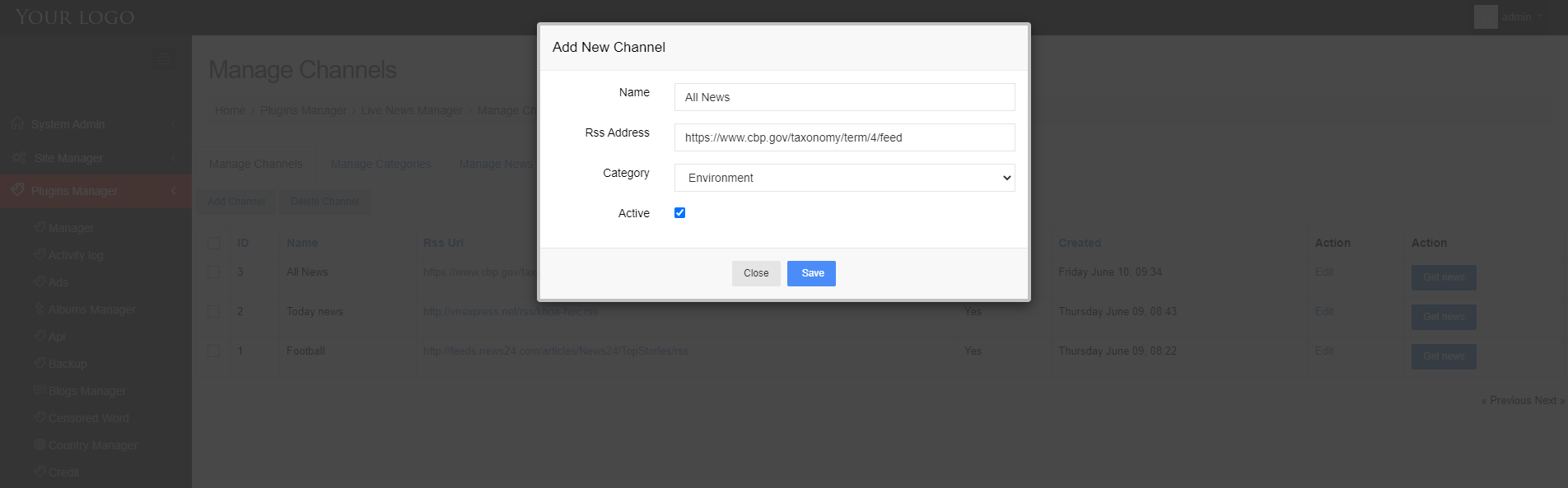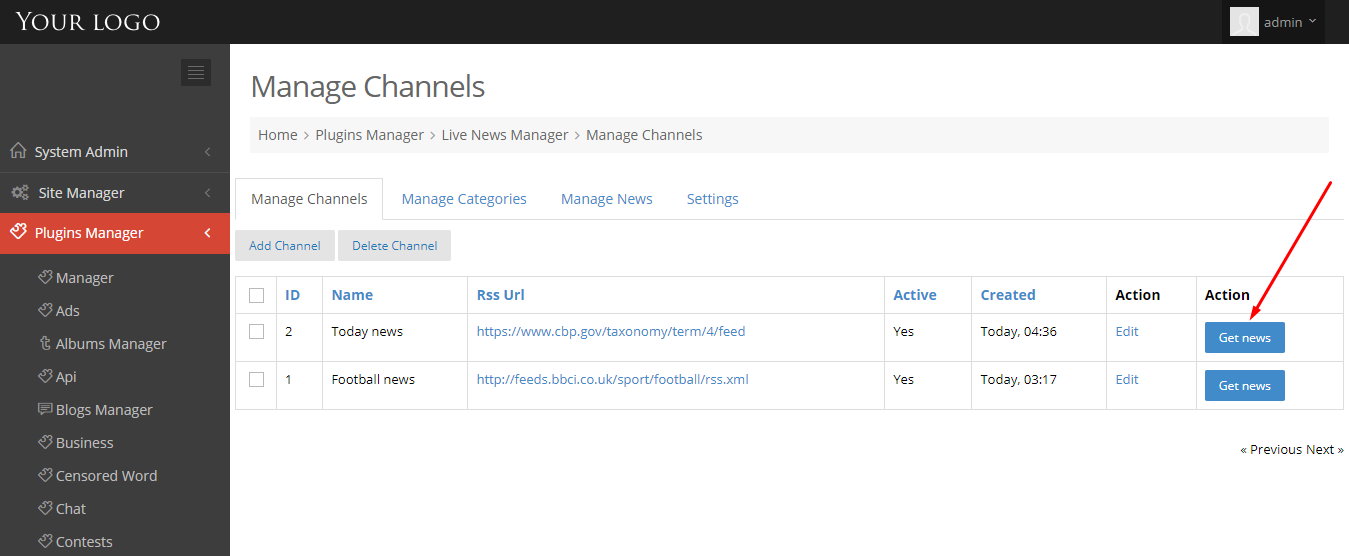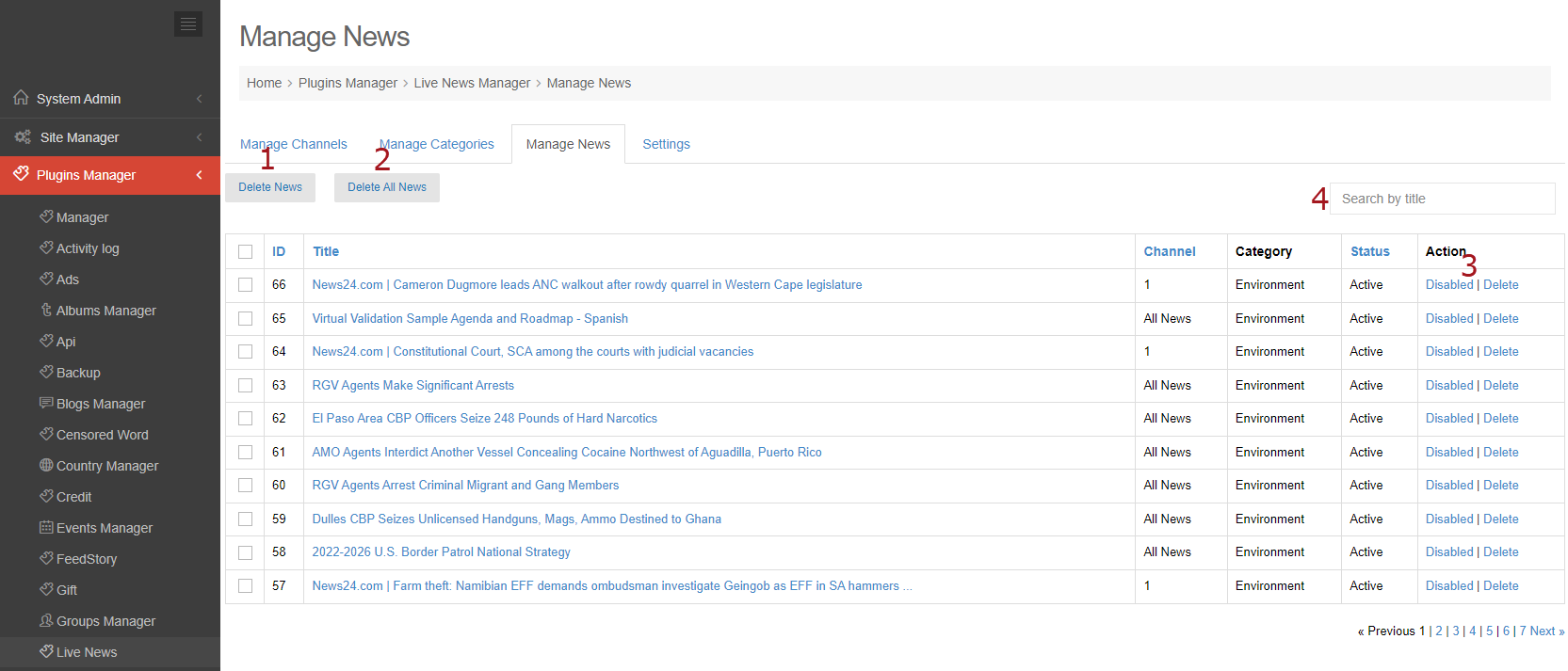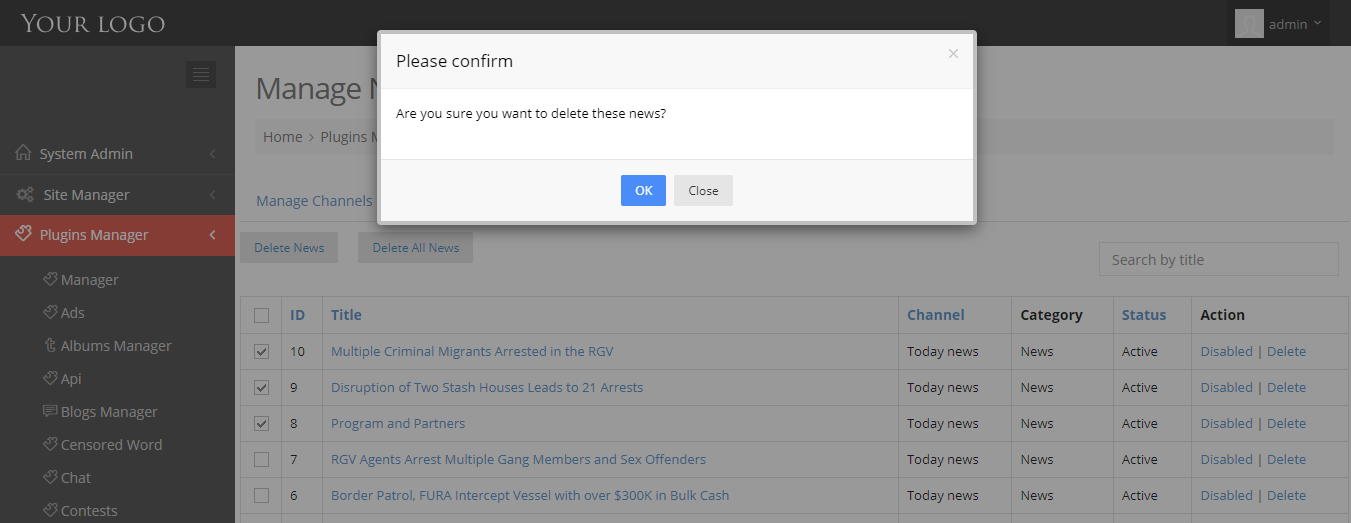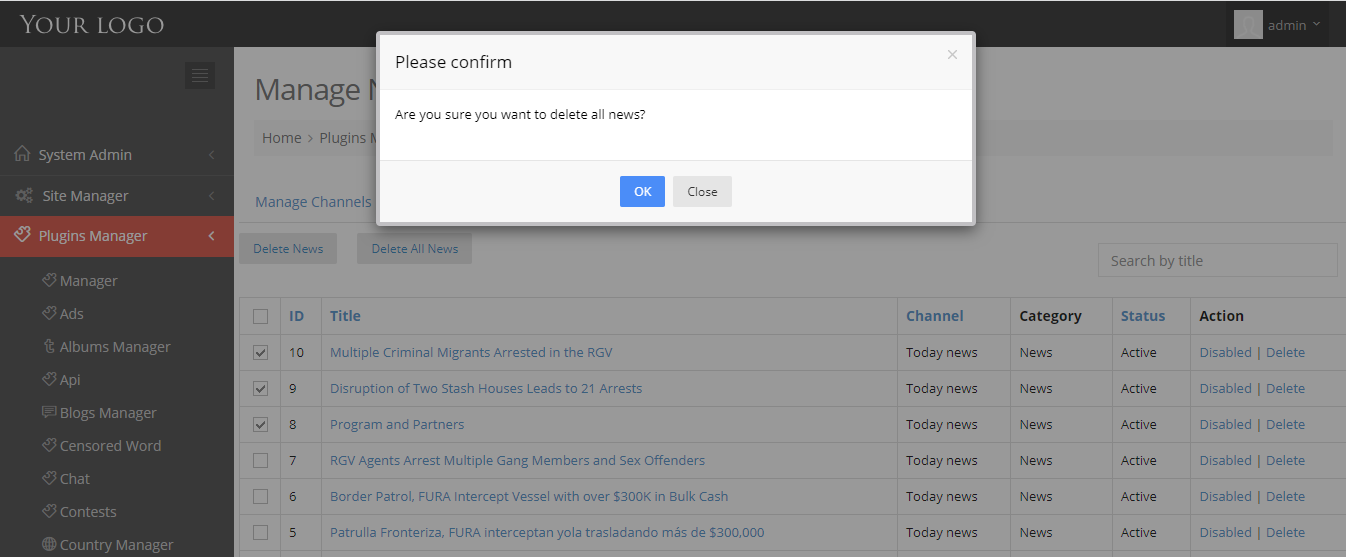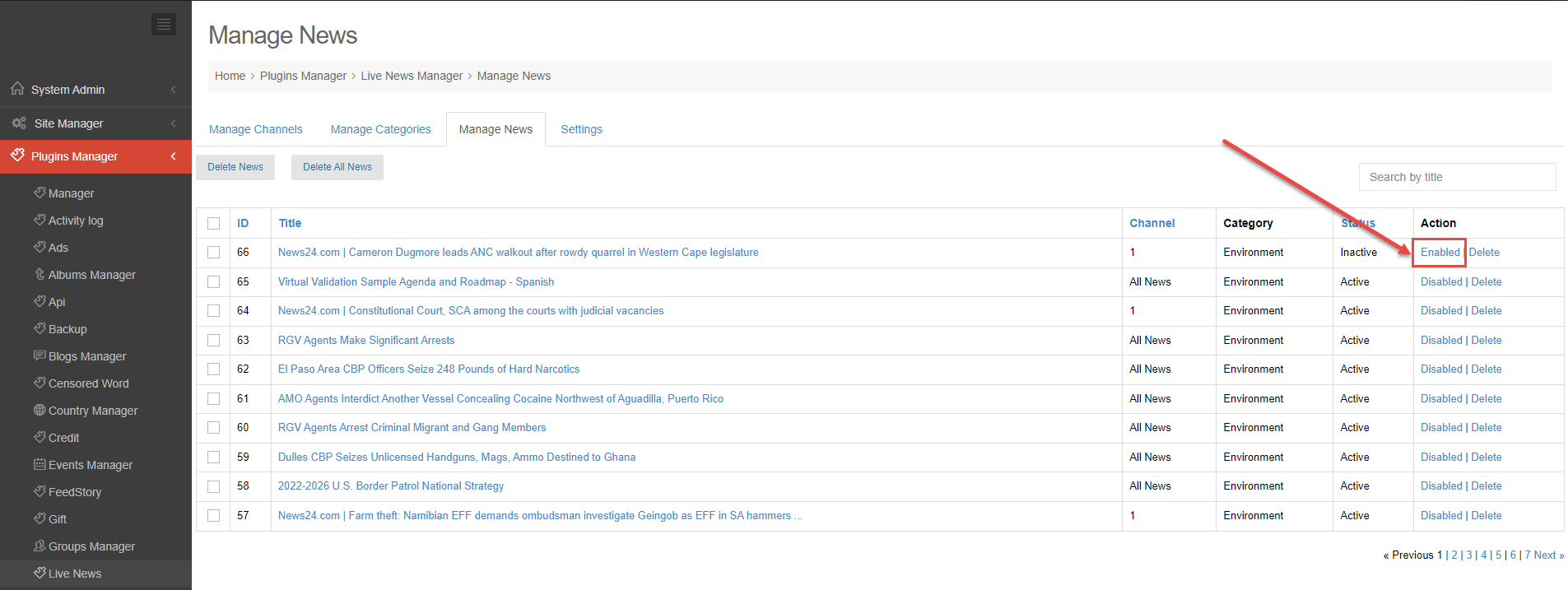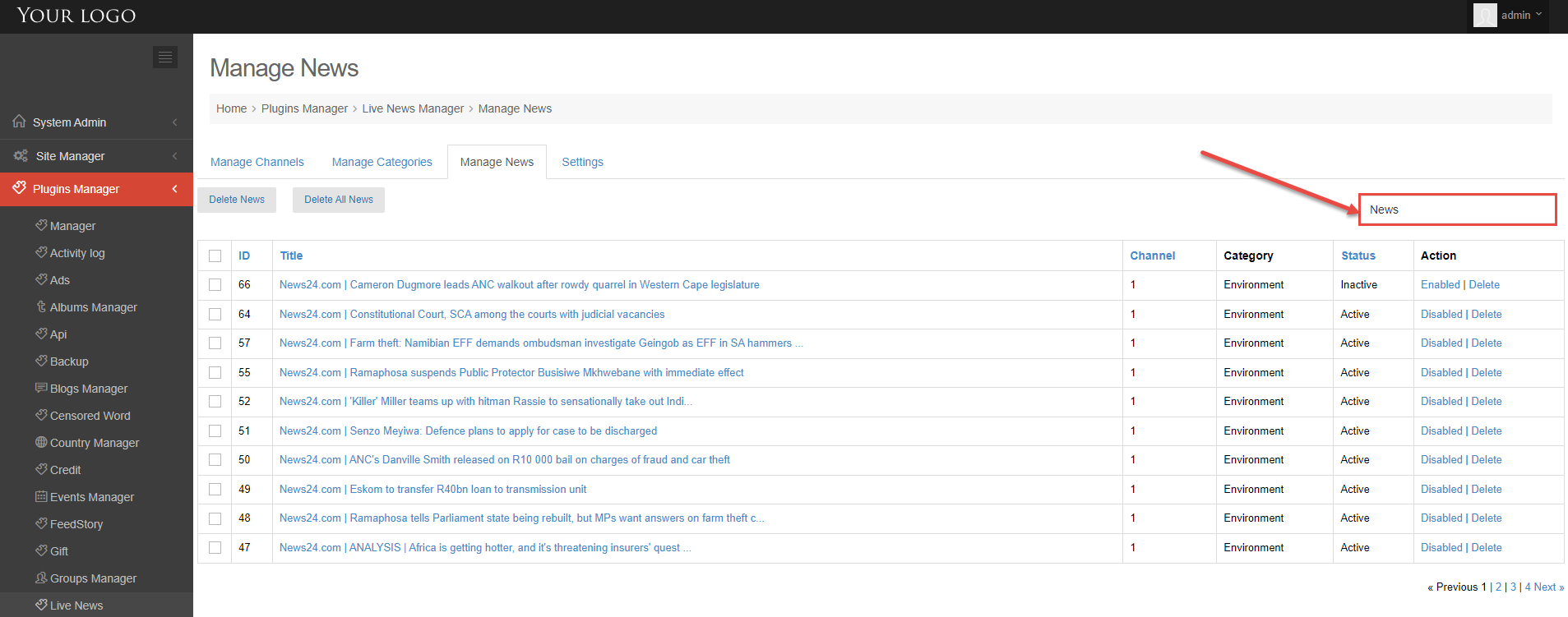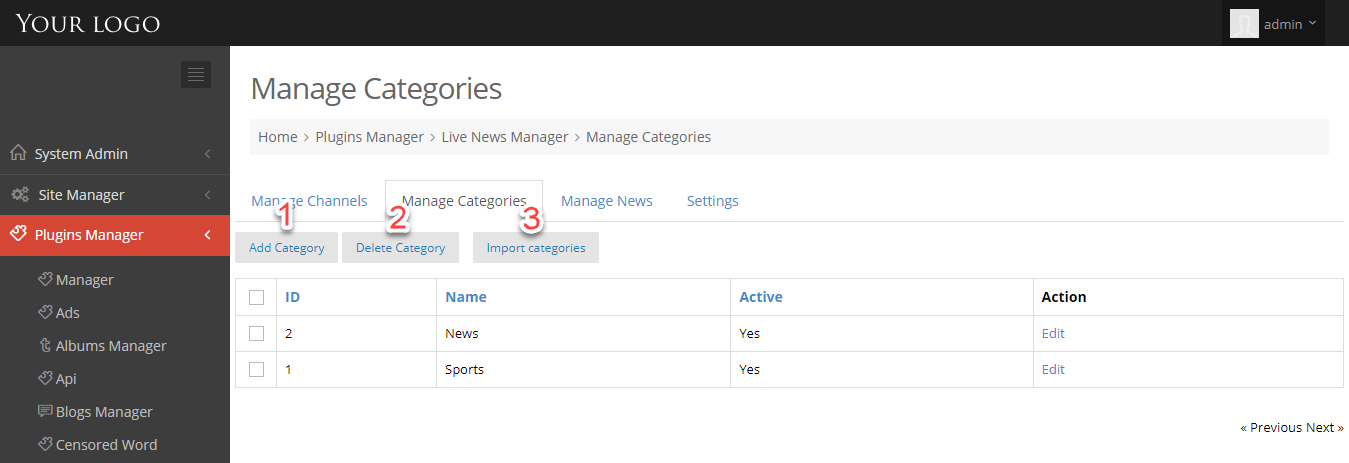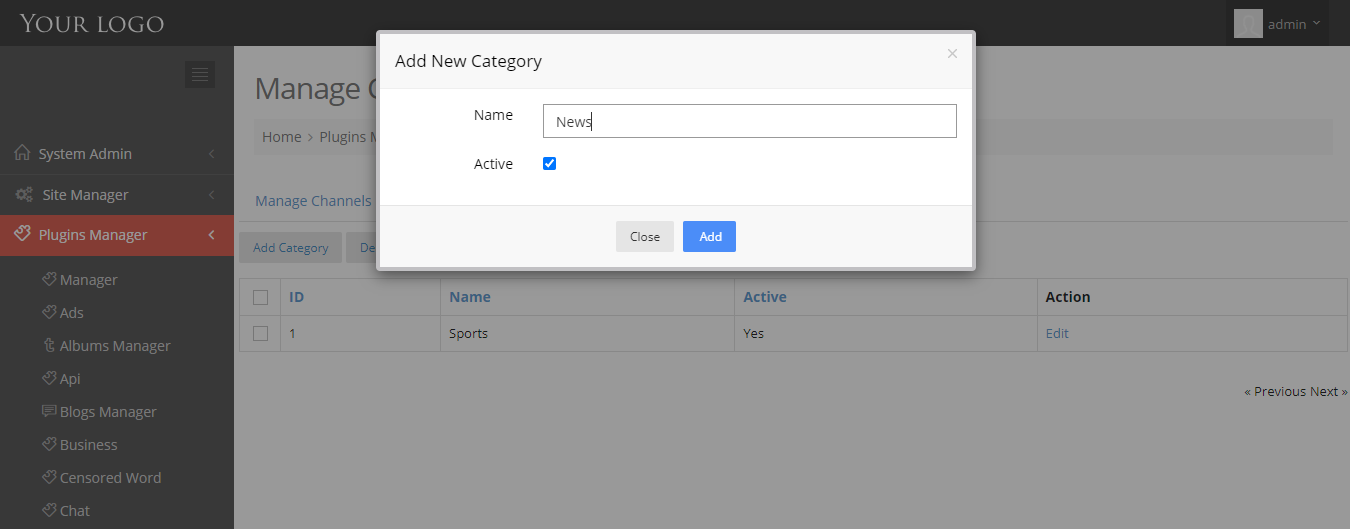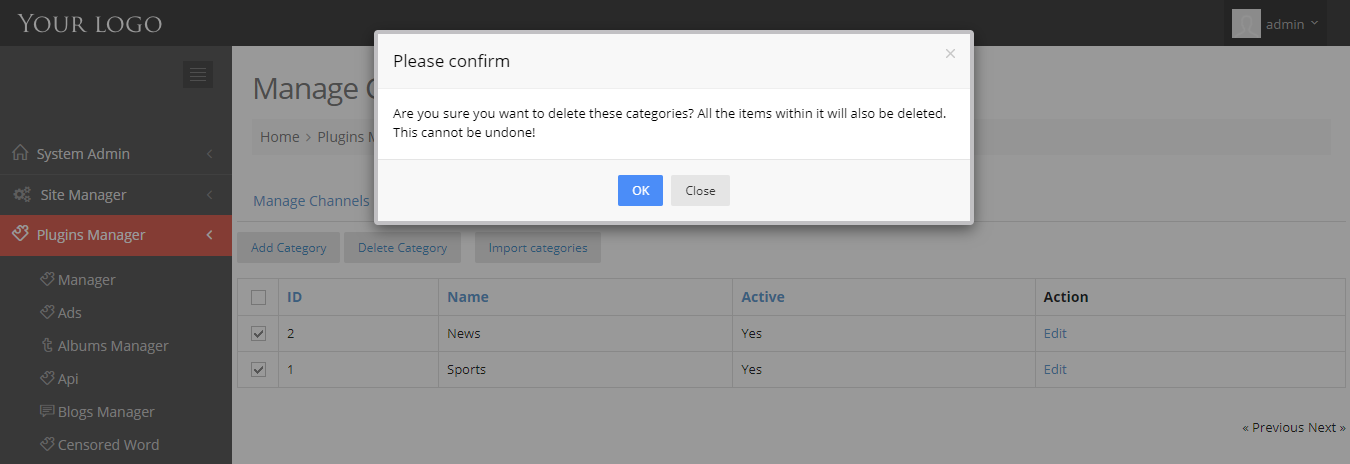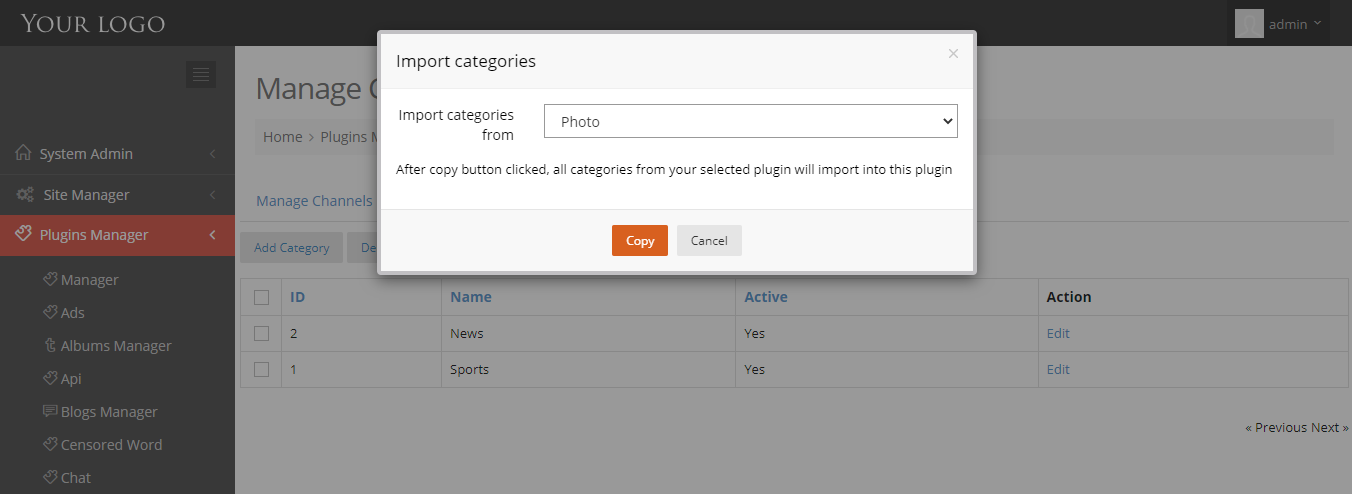Manage Channel is where you can add Really Simple Syndication (RSS) link to display news from an external site. You only can add news items from another site if they provide RSS feeds.
For example, you can use the RSS link to display information such as news and weather reports.
This tutorial will show you how to manage your channels.
Step 1: Login to your admin dashboard.
Step 2: Go to Plugin Manager > Click on Live News > Manage Channels
You will see the options the manage channels:
- Add Channel
- Delete Channel
- Edit
- Get new
1. Add Channel.
Step 1: Click on “Add Channel” button.
Step 2: Enter the fields: Name, Rss Address; choose Category.
Step 4. Click on “Add” button.
2. Delete Channel.
Step 1: Check on the channels that you want to delete.
Step 2: Click on “Delete” button > show the pop-up to confirm your selection.
Step 3: Click on “OK” button on pop-up.
3. Edit.
Step 1. At the channel you want to edit, click on Edit button in the Action column.
Step 2. Edit channel: name. rss address, category or active.
Step 3. Click on Save button.
4. Get news.
Step 1: After adding a channel successfully, it will be listed in the channel list.
Step 2: Click on “Get new” button for the channel that you want to get news, and wait until it finishes loading.