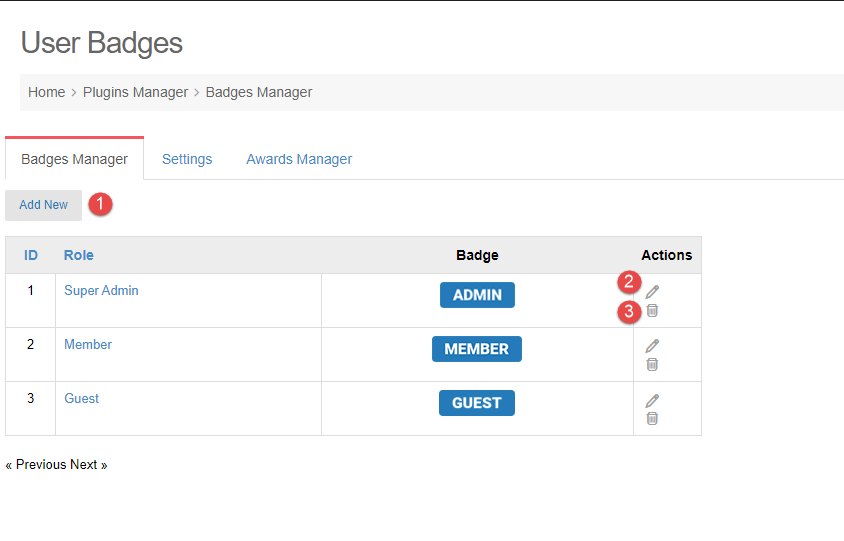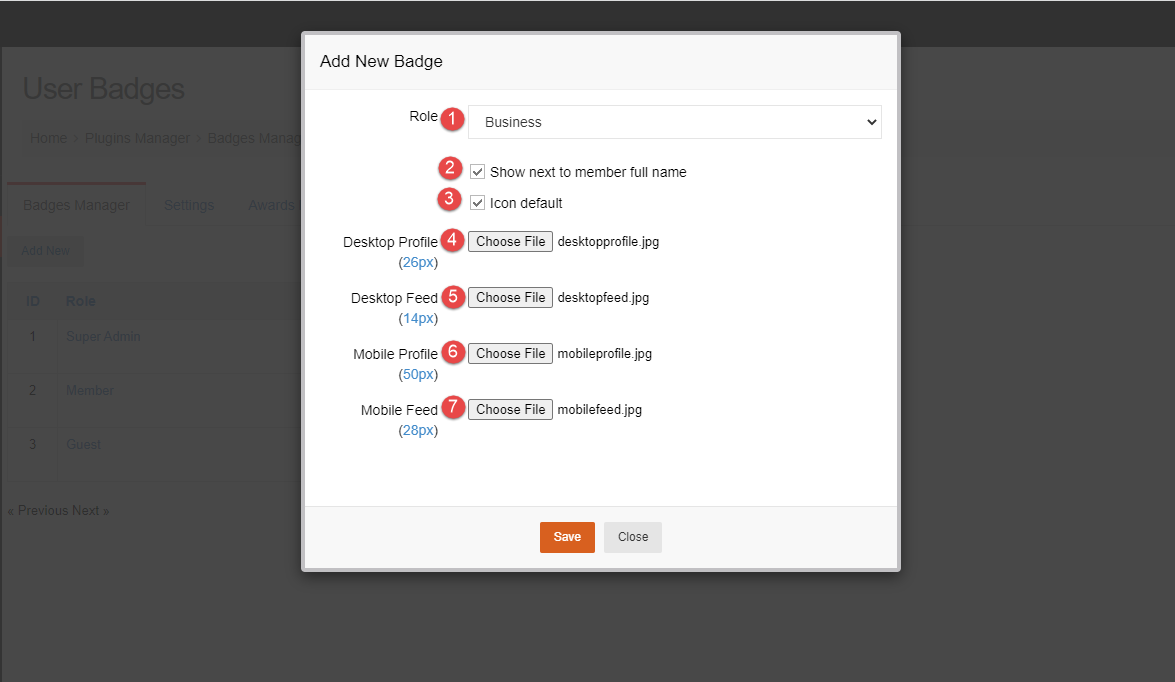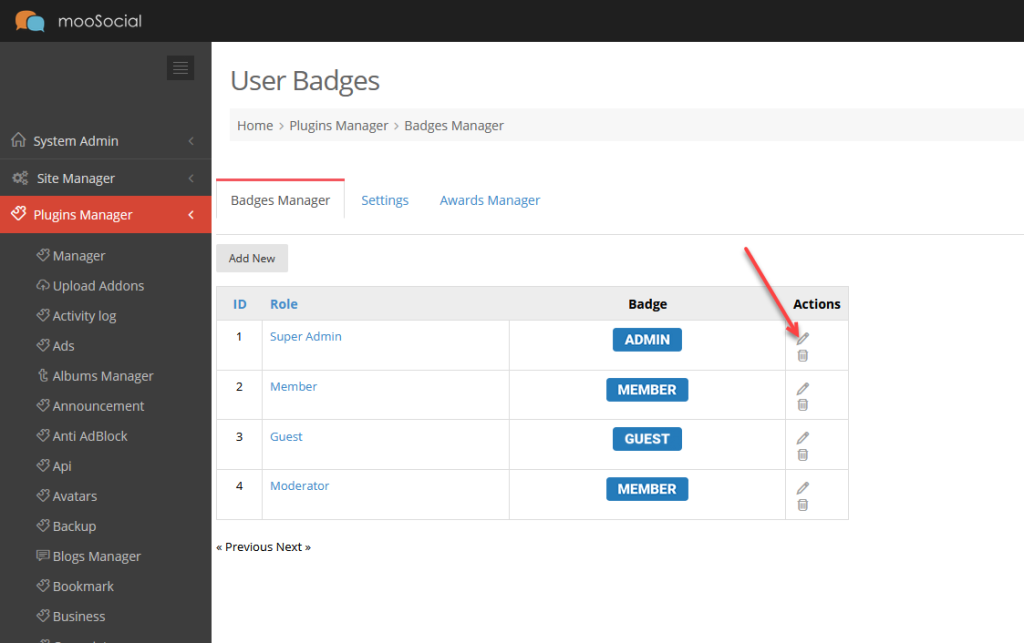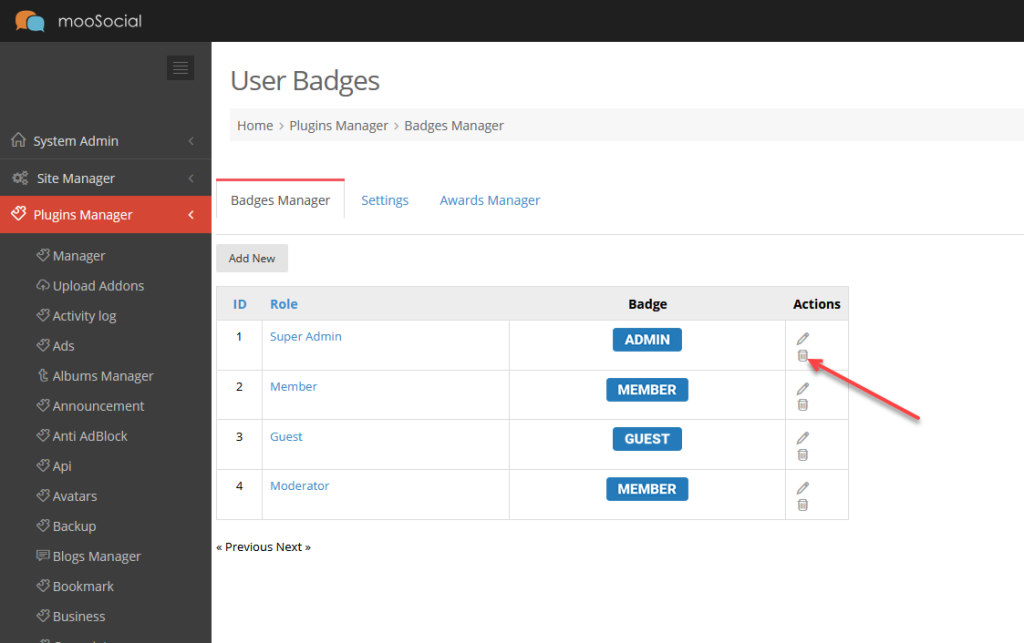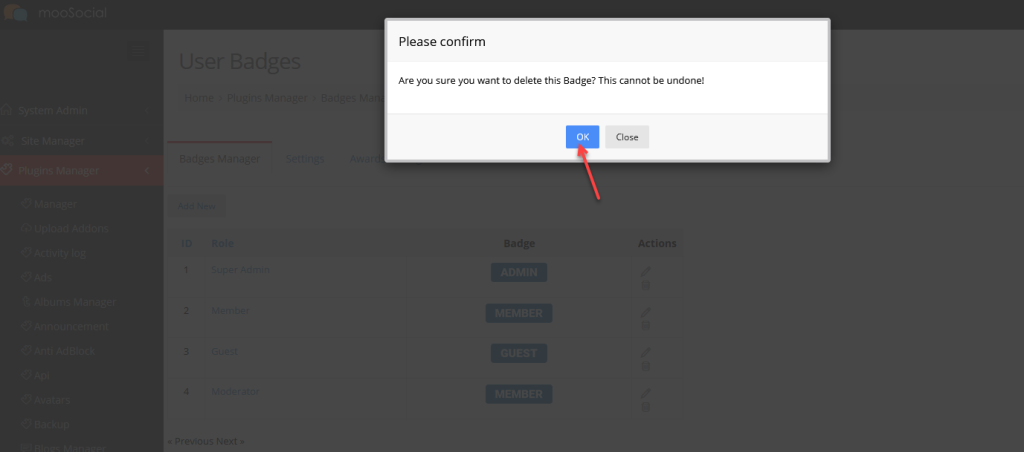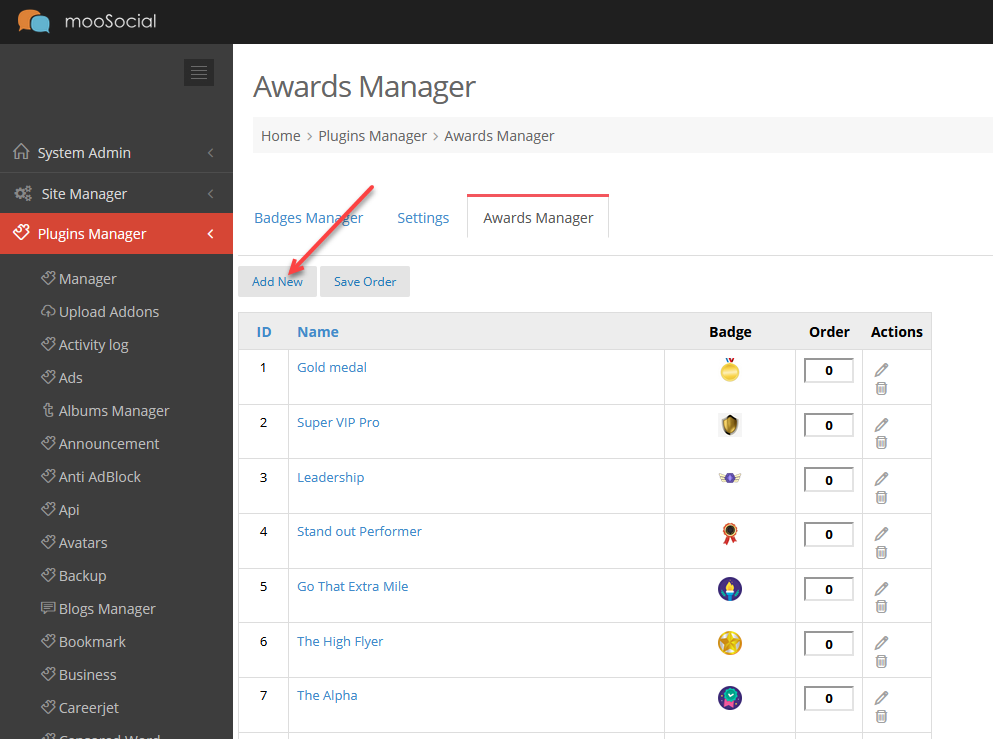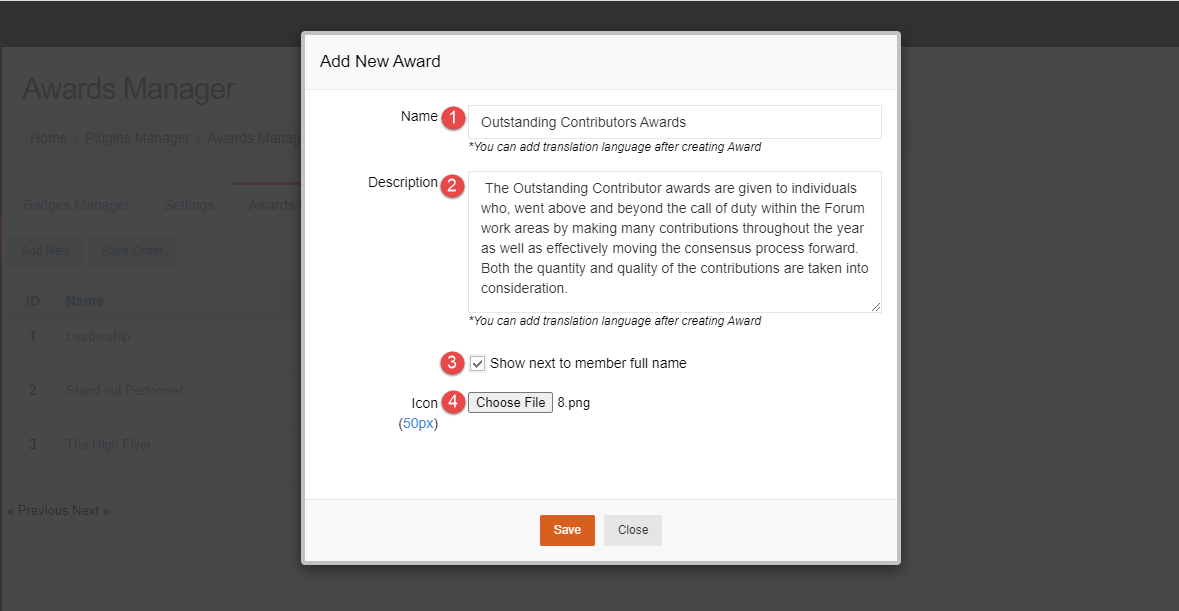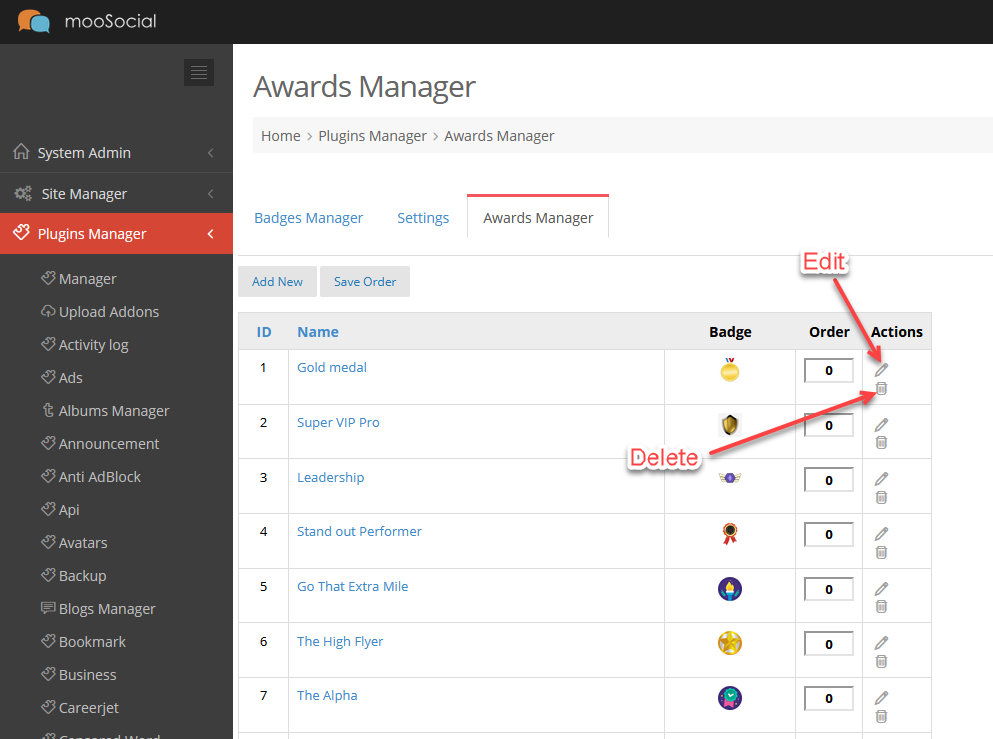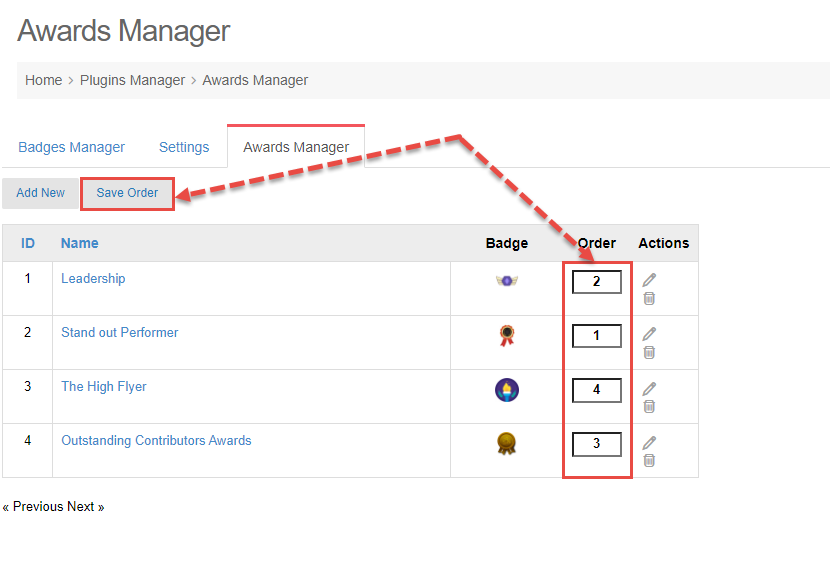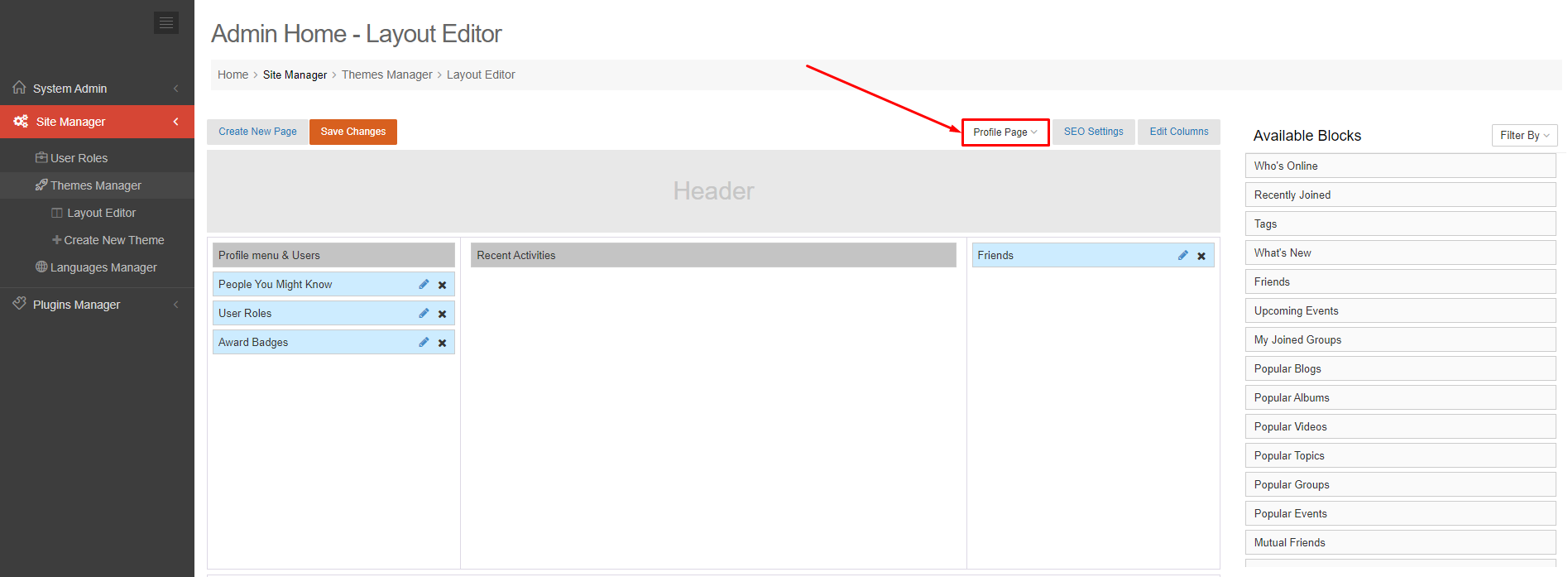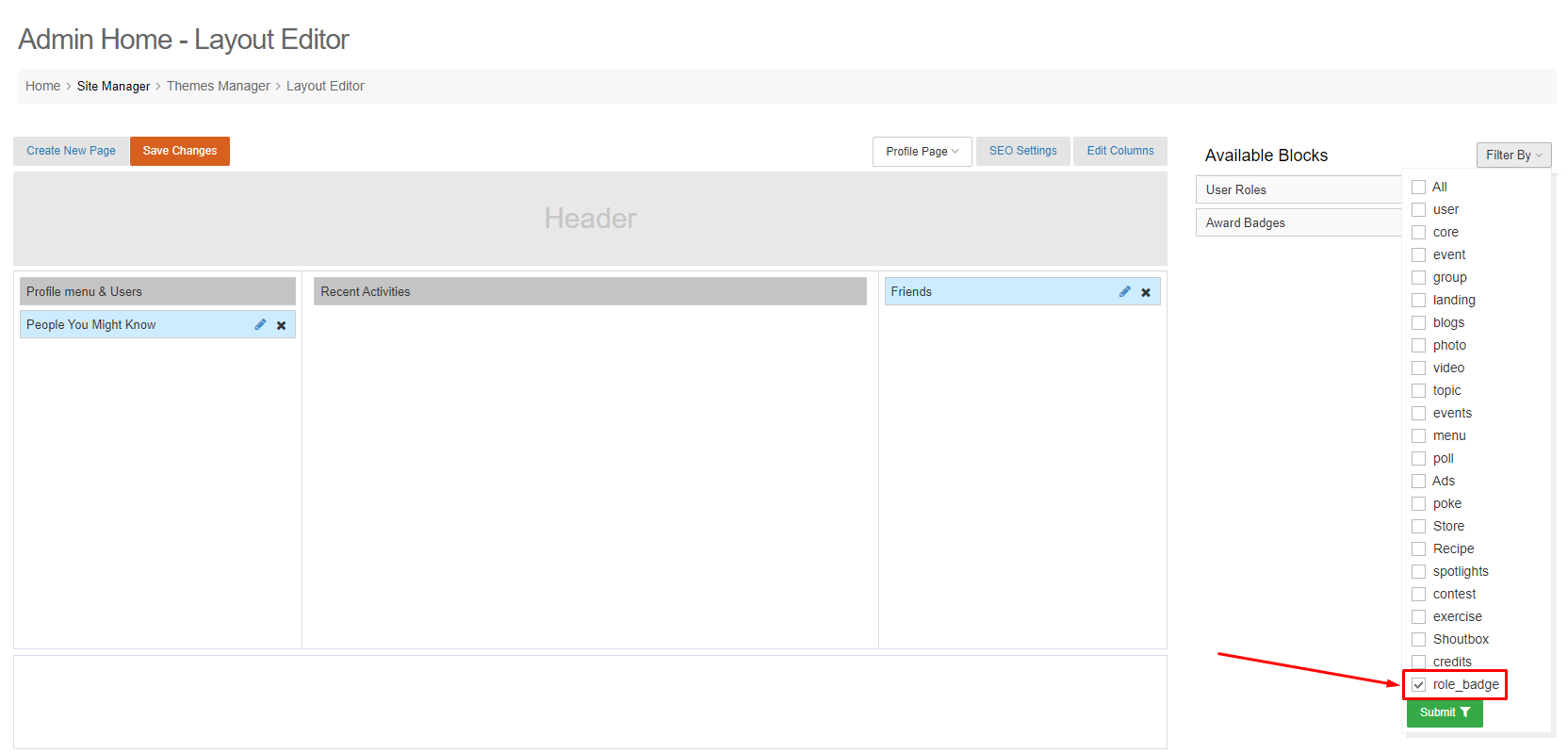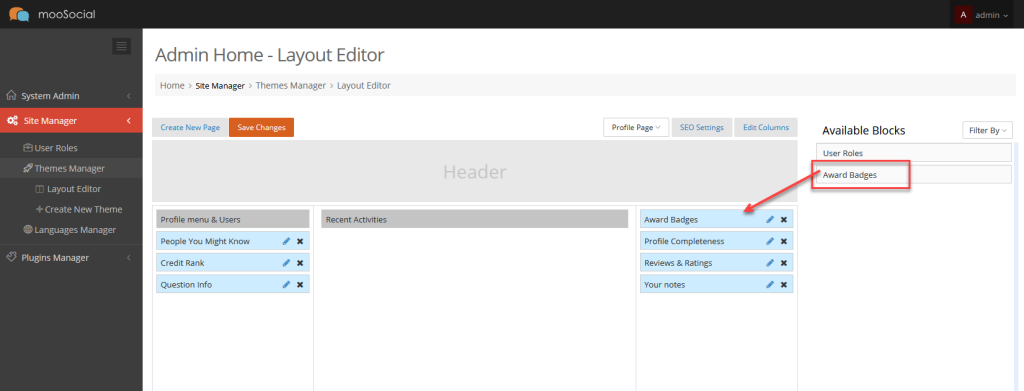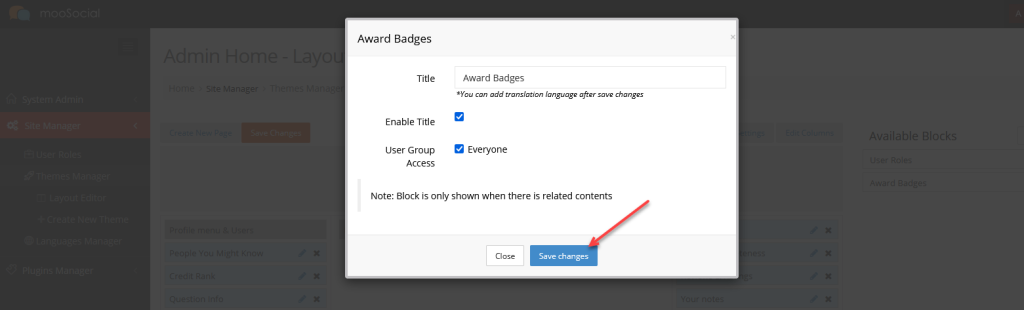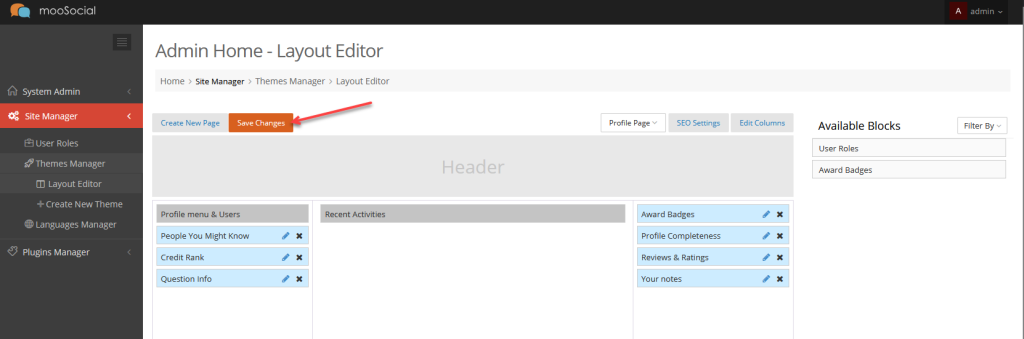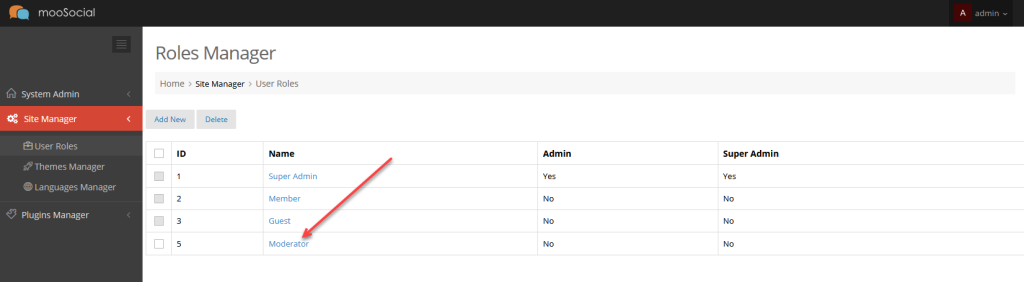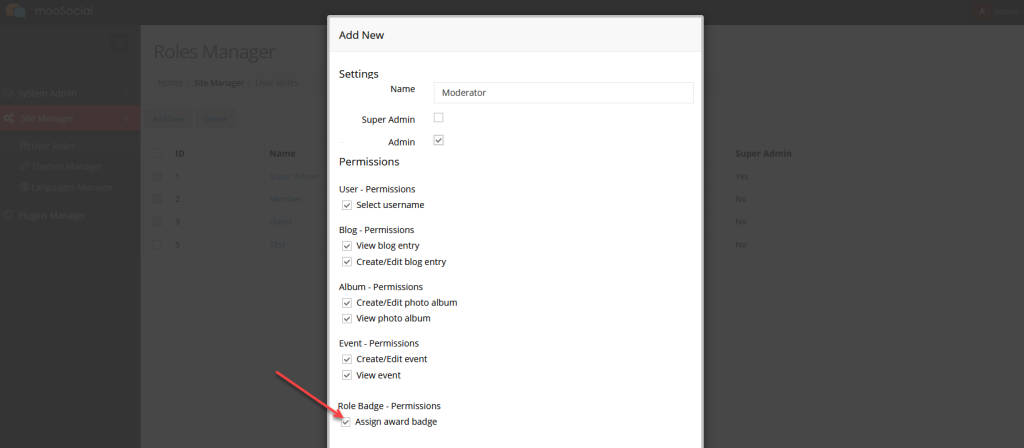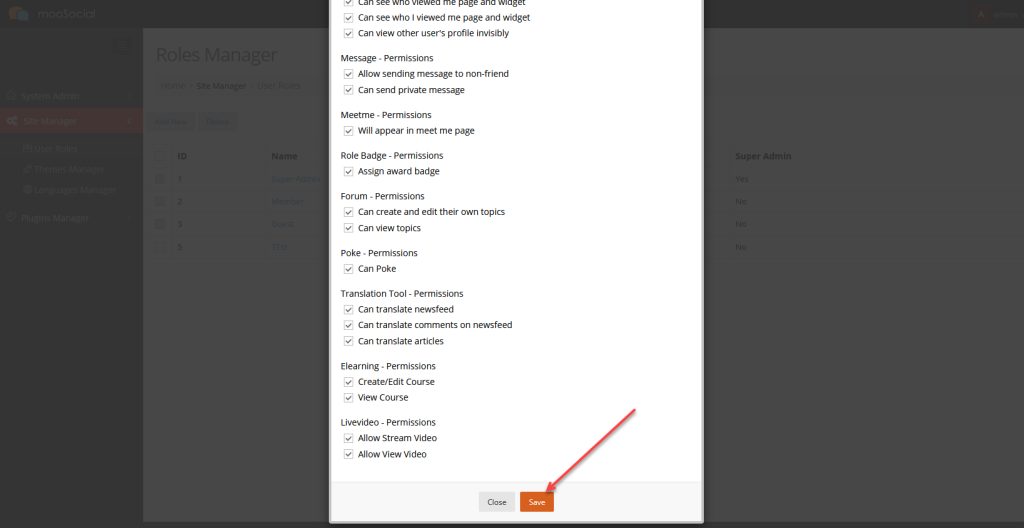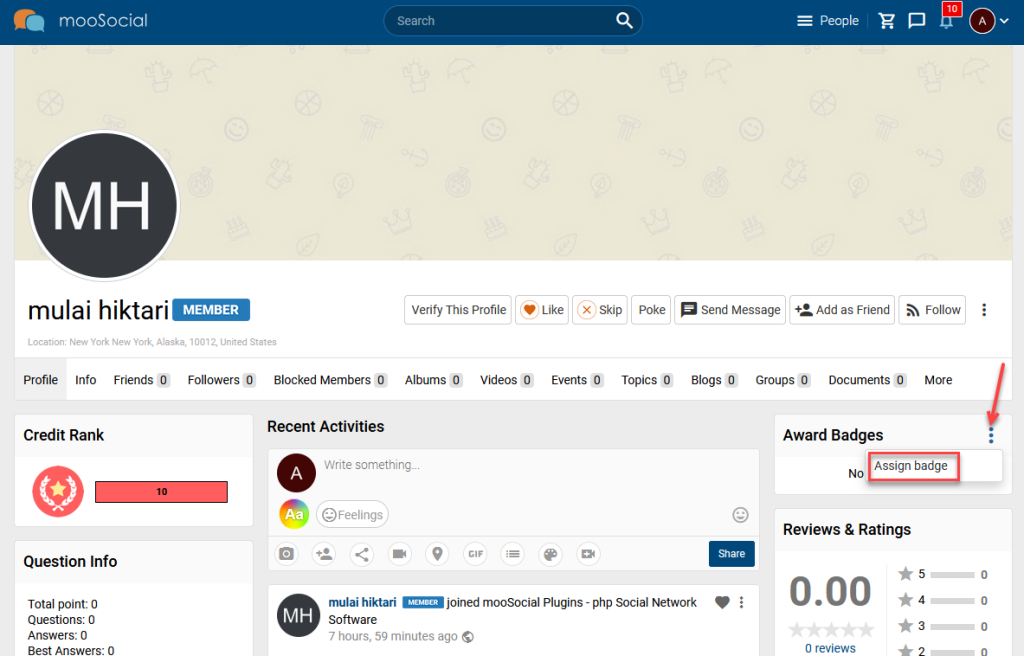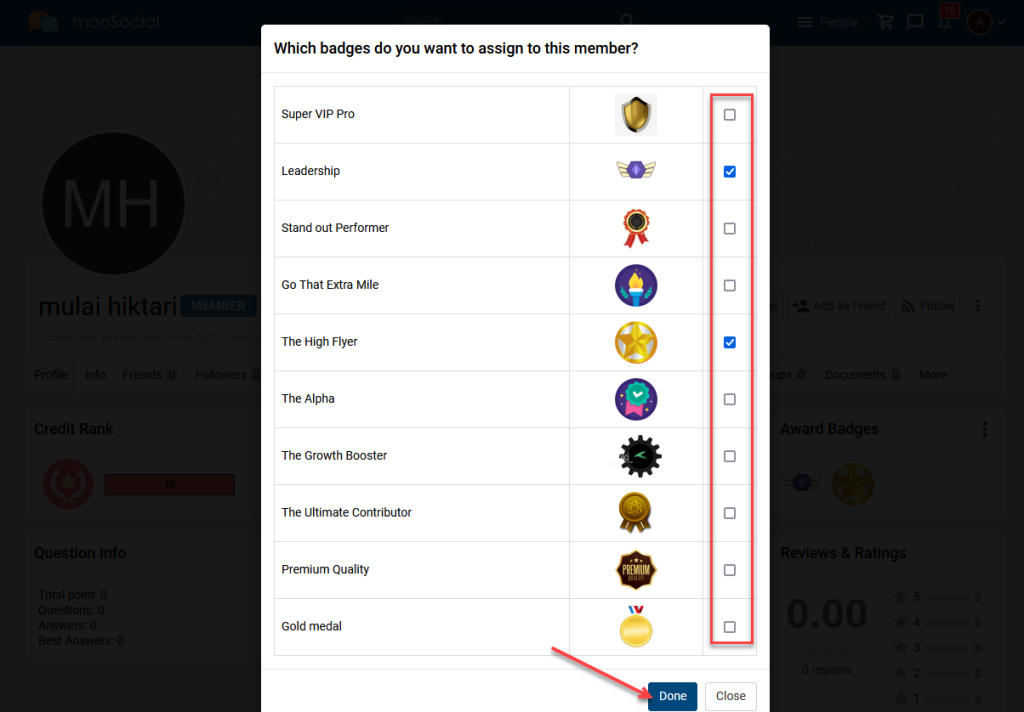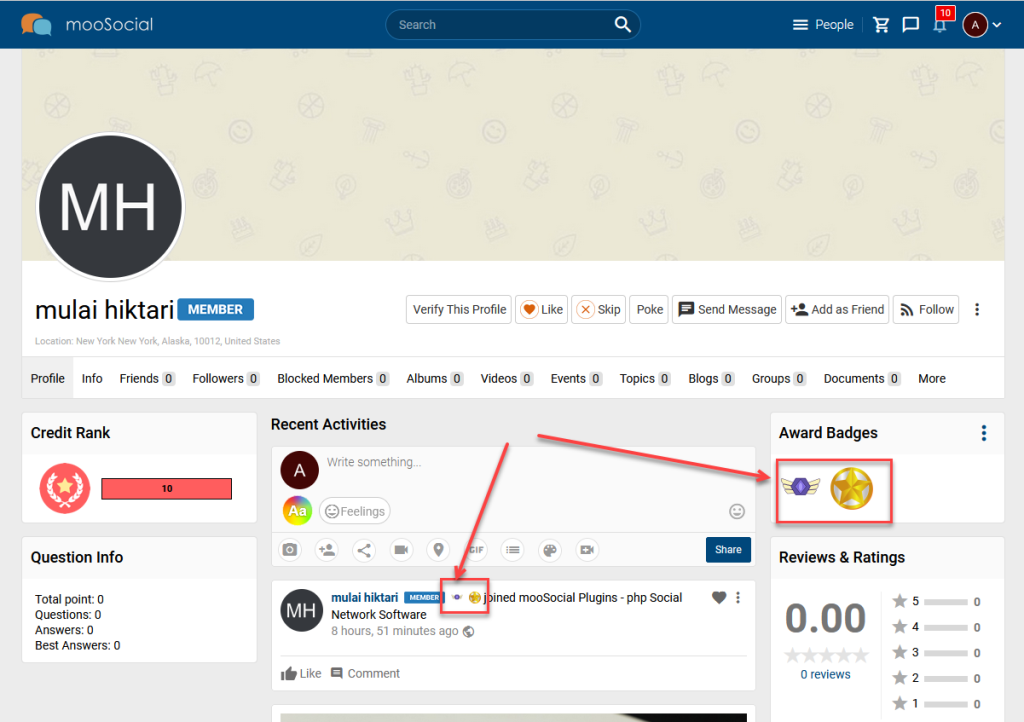The User Badges module allows each user to be assigned ‘badge’ which will be displayed at user profile page and profile popup. User Badges can be used as a way to establish trust, or as an incentive for users. This article, we will show to you how to easily add user role badge.
Access to Admin Dashboard => Plugin Manager => User Badges
1. ADD NEW USER BADGE
1. Click the Add New button >> Show the popup.
2. Fill information for Badge:
- Role: Select the user role to create badge.
- Show next to member full name: Tick on it if you want to show the badge next to full name of members who belong to this user role.
- Icon default: Tick on it if you want to use icon default of plugin. In case you tick on this option, please skip the uploading options below.
- Desktop Profile: Upload badge photo to show at the Profile page (in Desktop).
- Desktop Feed: Upload badge photo to show at feed (in Desktop).
- Mobile Profile: Upload badge photo to show at Profile page (in mobile).
- Mobile Feed: Upload badge photo to show at feed (in mobile).
3. Click the Save button.
2. EDIT USER BADGE
1. Click the Edit icon >> Show the popup.
2. Edit information and click the Save button to change.
3. DELETE BADGE.
1. Click the Delete icon >> Show the popup.
2. Click the OK button to confirmation deletion.