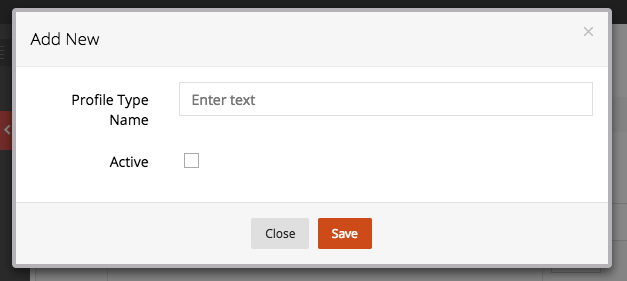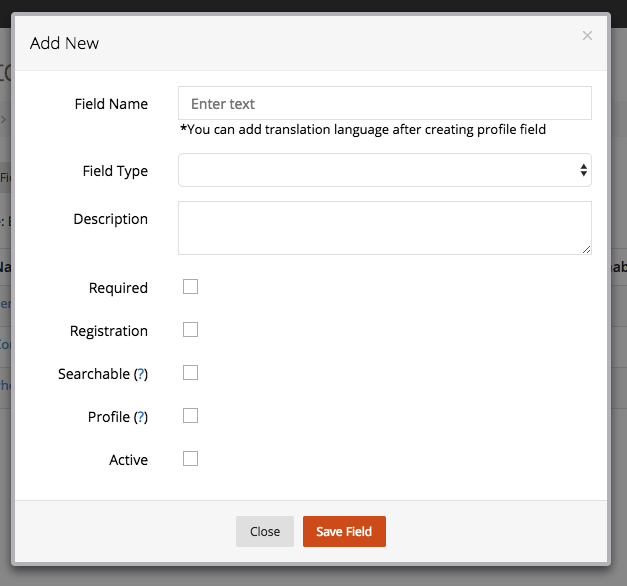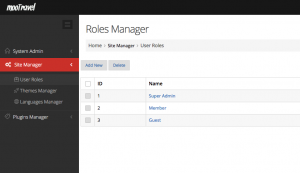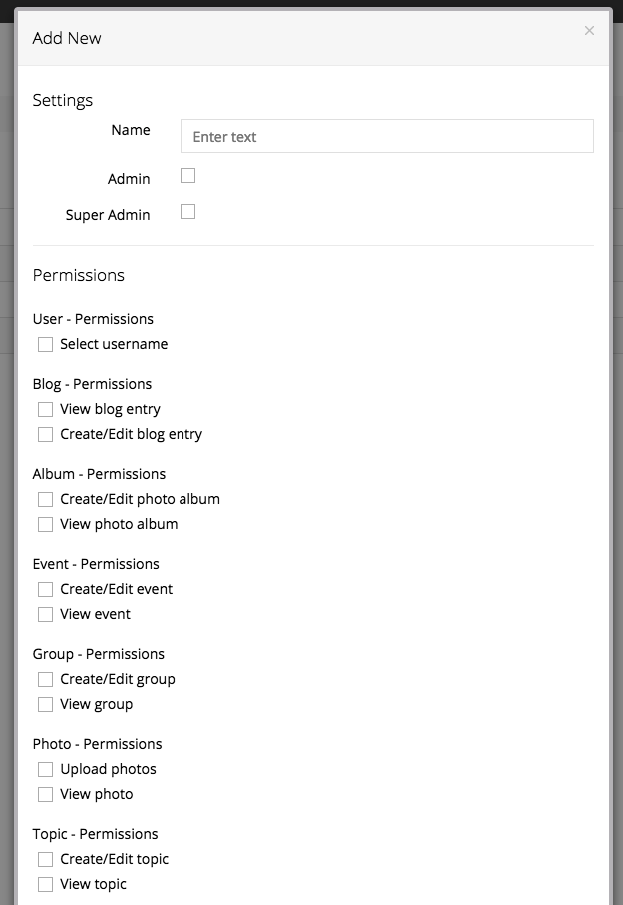Creating a Profile Type
1. Login to the admin dashboard
2. Under System Admin > Profile Types
3. Click Create New Profile Type
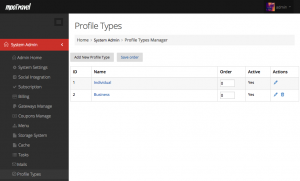
4. Enter Profile Type Name
5. Tick to enable the the profile type
Creating a Profile Field
1. Login to the admin dashboard
2. Under System Admin > Profile Types
3. Select the profile type you want to add a profile field
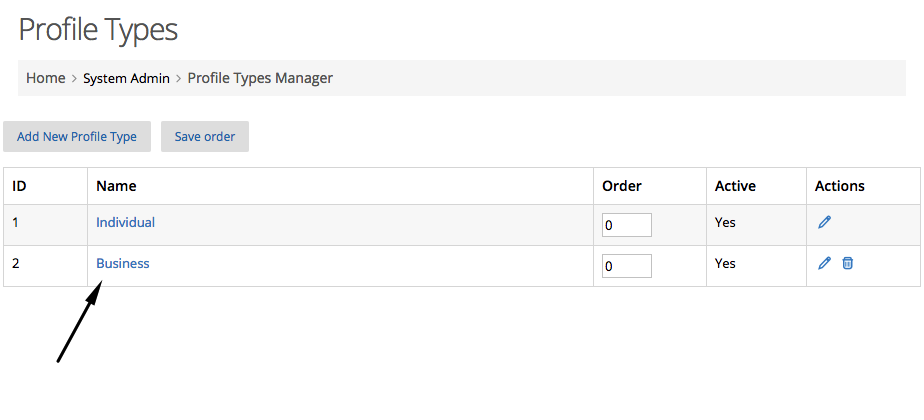
4. Then click add new field button
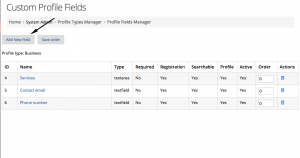
5. Then enter the field name, type, and description
6. Configure the field
– Require: tick this if you want this field need to be filled out at sign up
– Registration: tick this if you want this field appears at sign up page
– Searchable: tick this if you want to this field appears on the search user form
– Profile: tick this if you want this field appears on the profile page.
– Active: tick this to enable the field