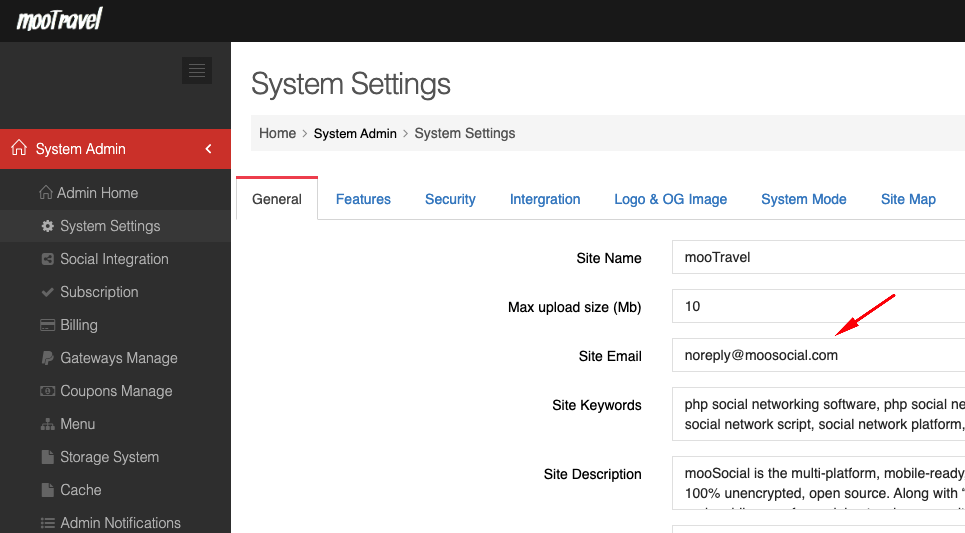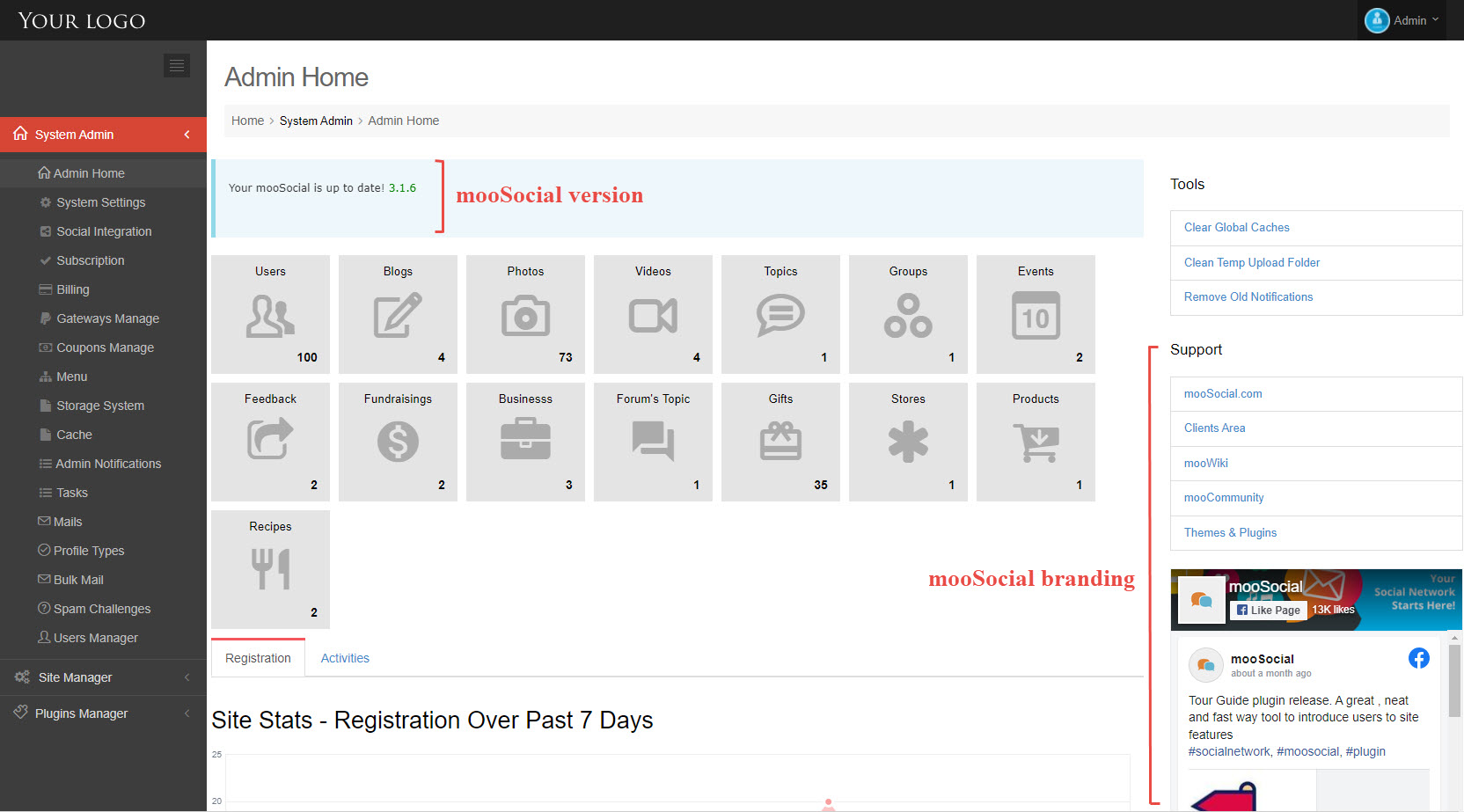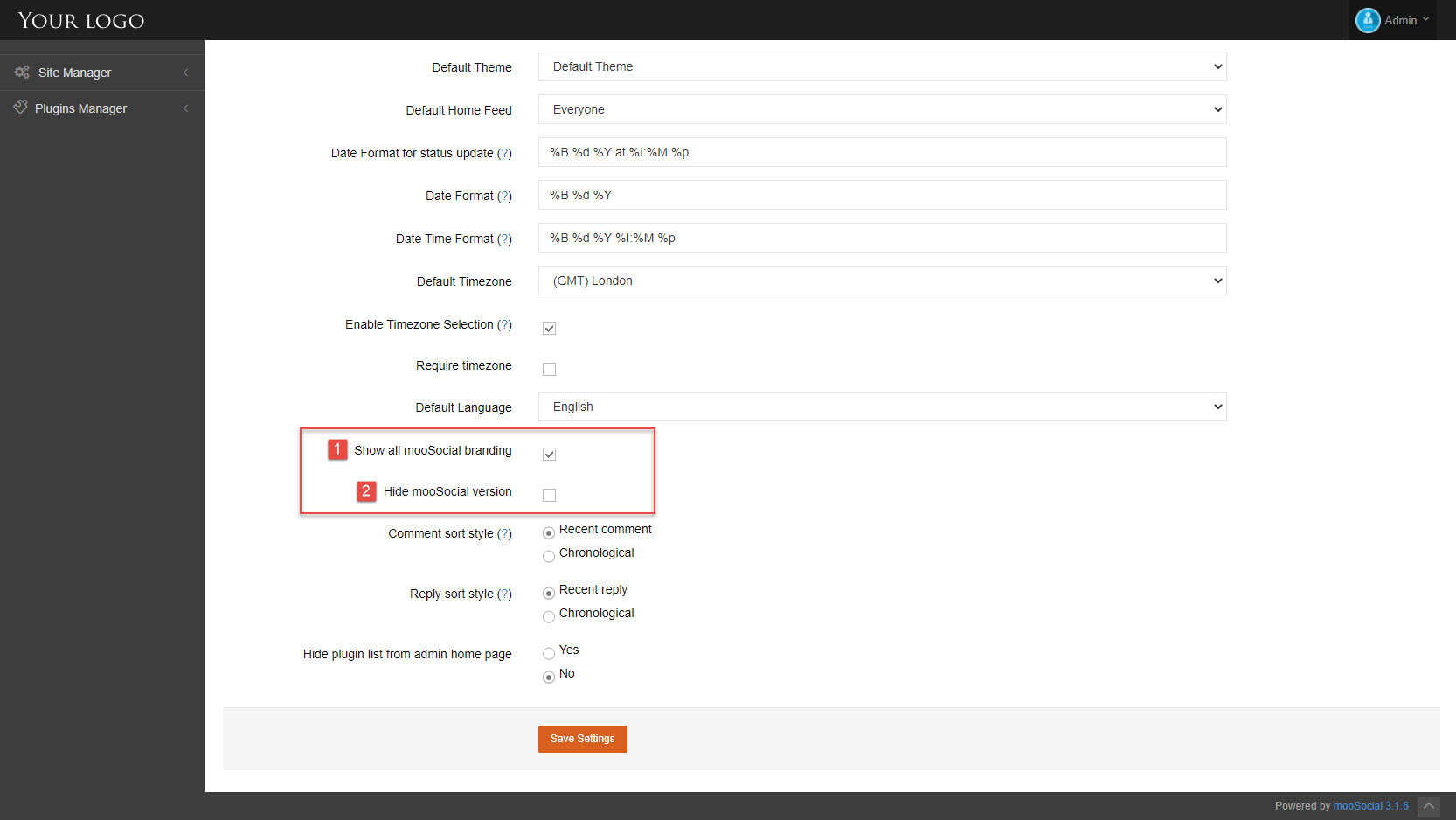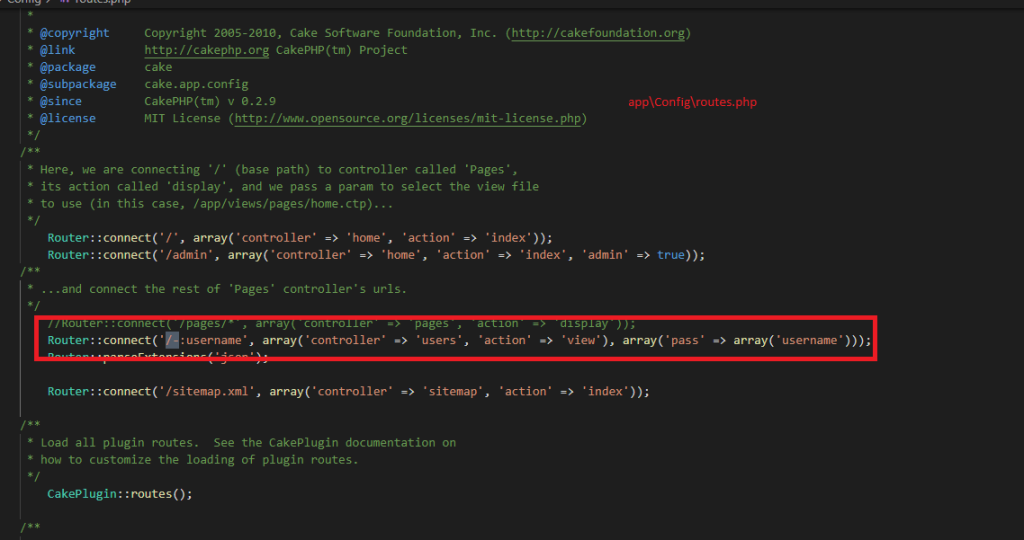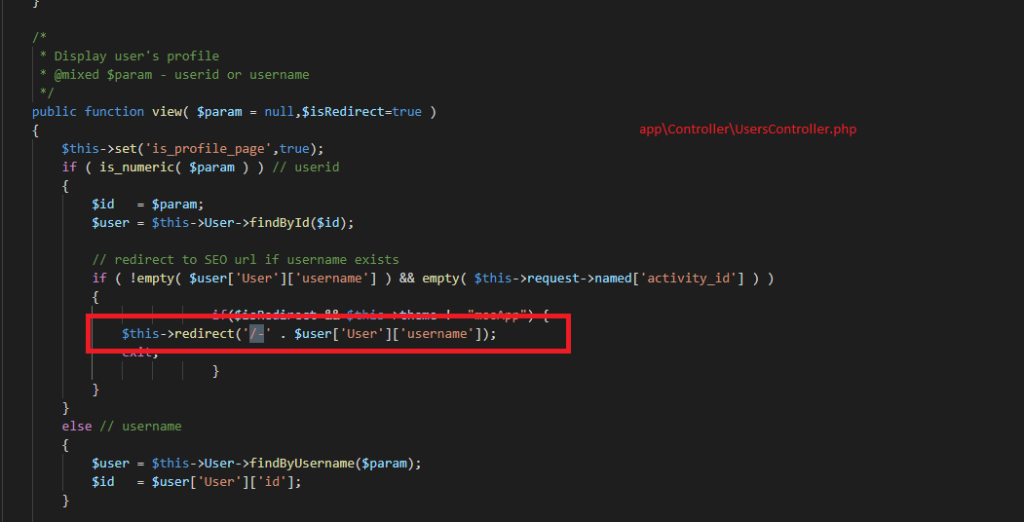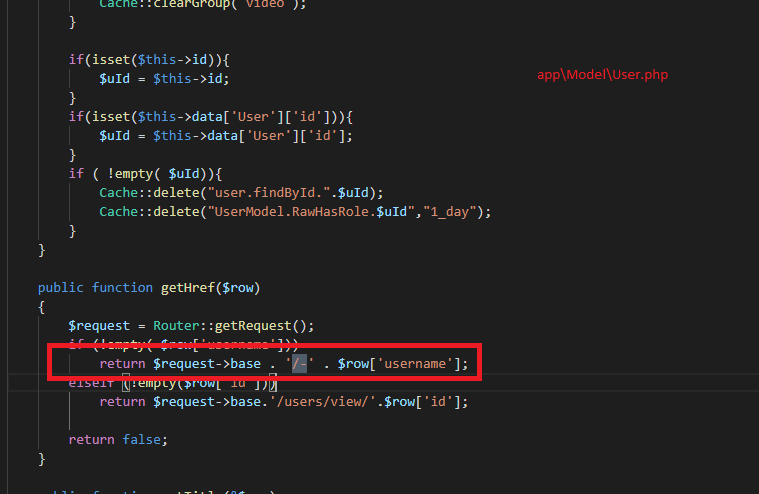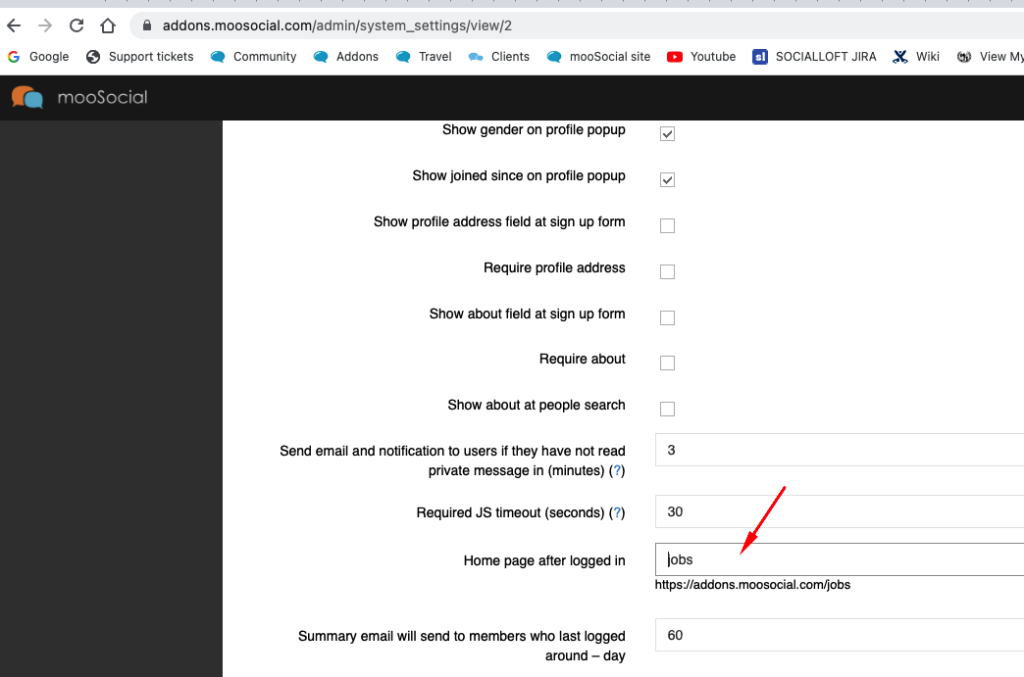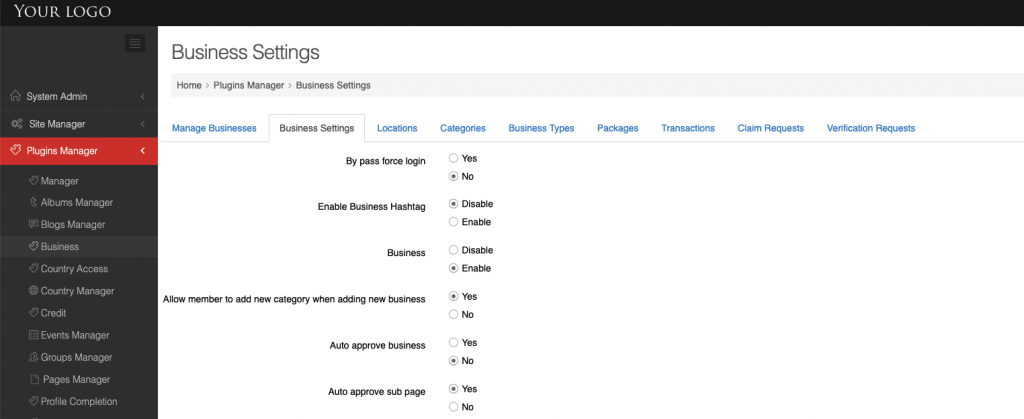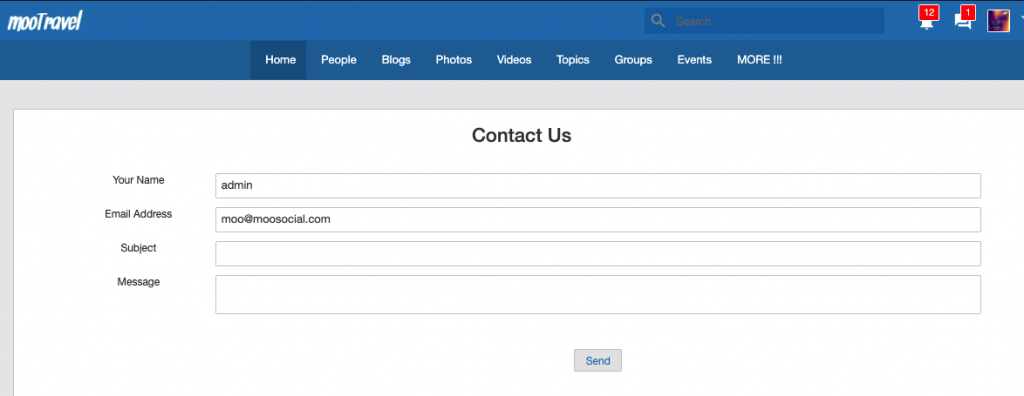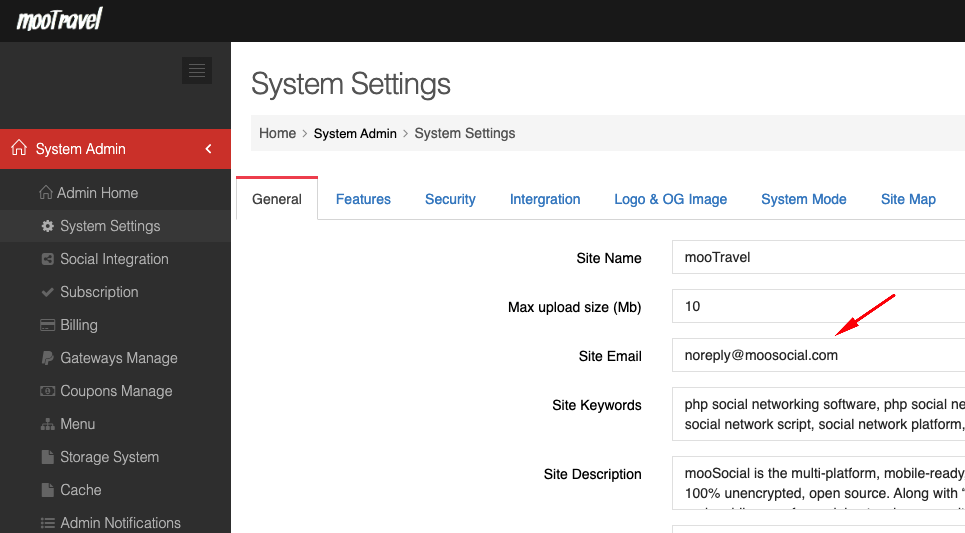When the Site Admin logs in to the Admin Dashboard, they will see the version and branding of mooSocial in Admin Panel.
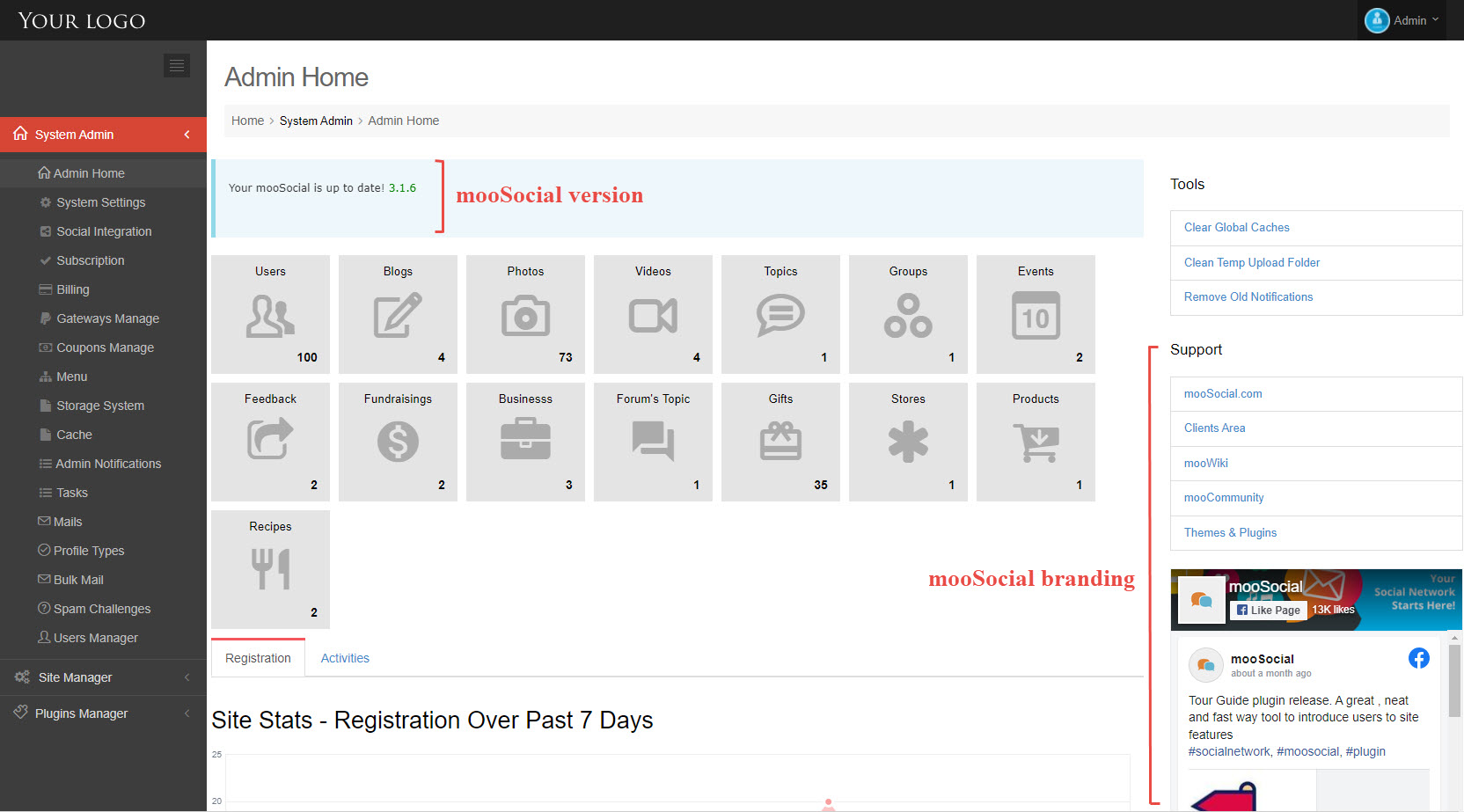
Follow the steps below to learn how to remove the version and branding.
- Access Admin Dashboard => System Settings => General
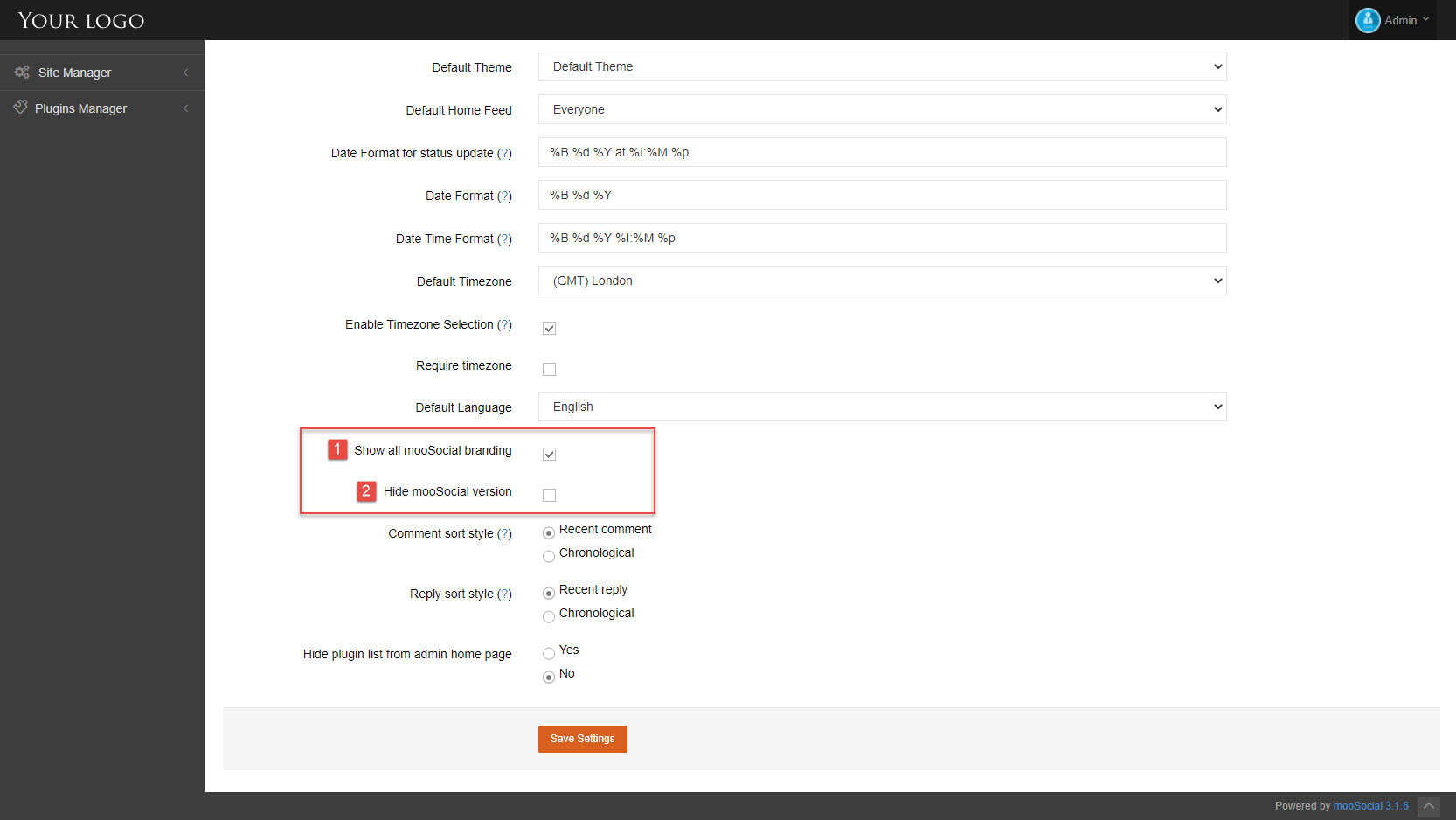
[1] Uncheck the “Show all mooSocial branding” checkbox to remove mooSocial branding.
[2] Check on the “Hide mooSocial version” checkbox if you want to hide the mooSocial version.
=> Click on Save Settings button.
- Go to Admin Home page: The mooSocial version and branding have been removed.

Hopefully, this tutorial was helpful for you.
If a user has username, he can access his profile using the url like this https://domainname.com/-username. You can change the “-” to another character by following the below steps:
1. Ftp access to your hosting server
2. Modify the following files:
…/app/config/route.php
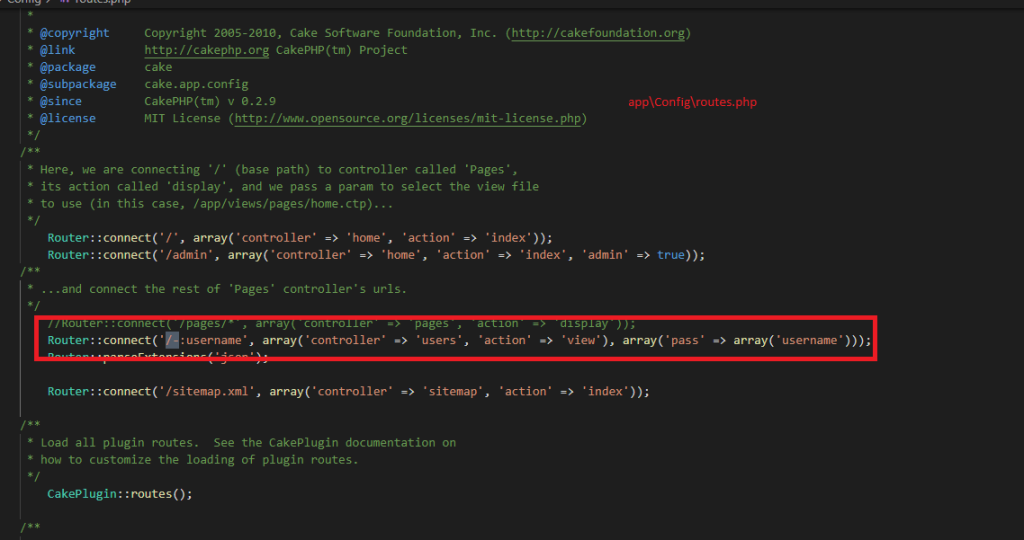
…/app/controller/usercontroller.php
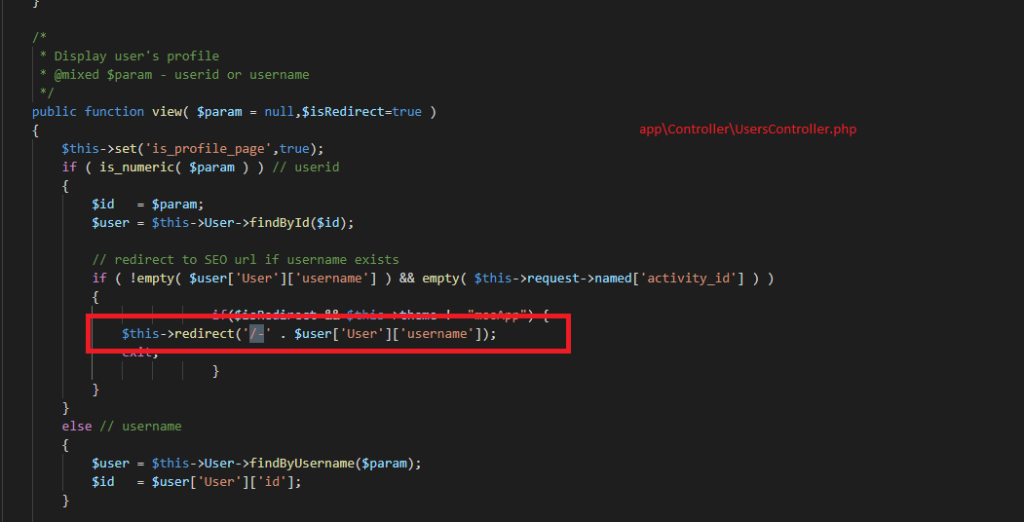
…/app/model/user.php
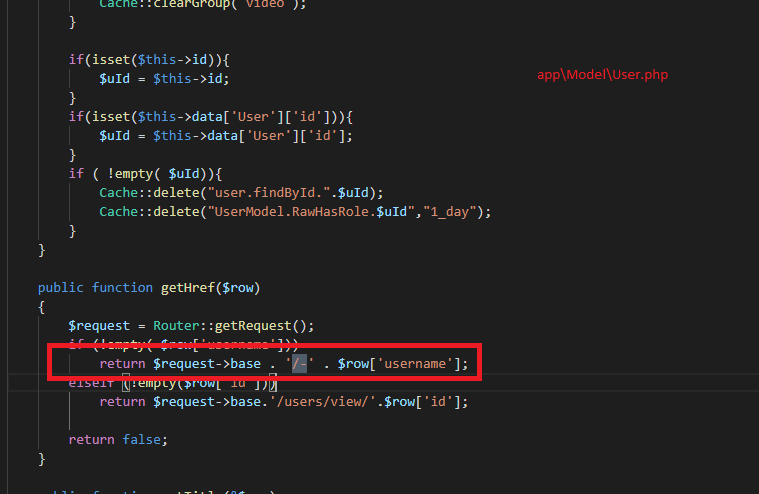
By default, member will see homefeeds after they login into your community, want the system to load difference page? Please follow below steps:
1. Login as admin
2. Go go admin dashboard
3. Go to System admin -> System settings -> Features tab.
4. Find “Home page after logged in” and fill in the name of the new URL (See below screenshot). Click on Save changes, login again to check to see how it work.
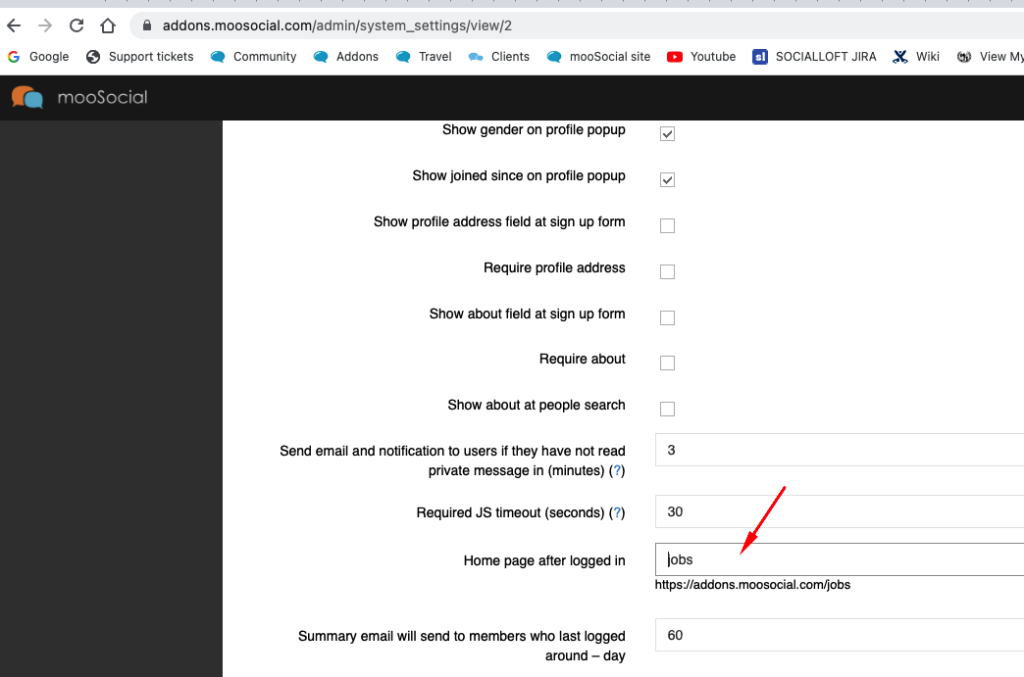 In this screenshot, member will be redirected to browse jobs page after login, you can configure for it to redirect to photos, videos….
In this screenshot, member will be redirected to browse jobs page after login, you can configure for it to redirect to photos, videos….
Hope it helps.
If member submit contact us form below.
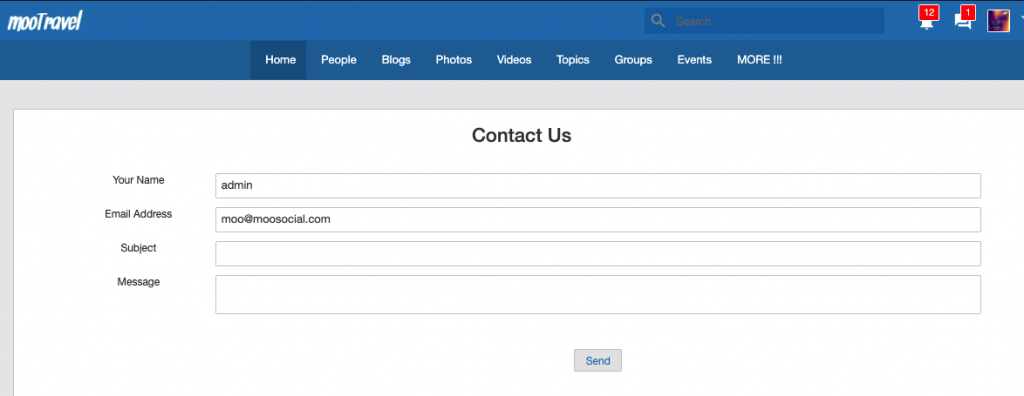
System will send email to the email that you configured at settings page in admin panel. See below screenshot.