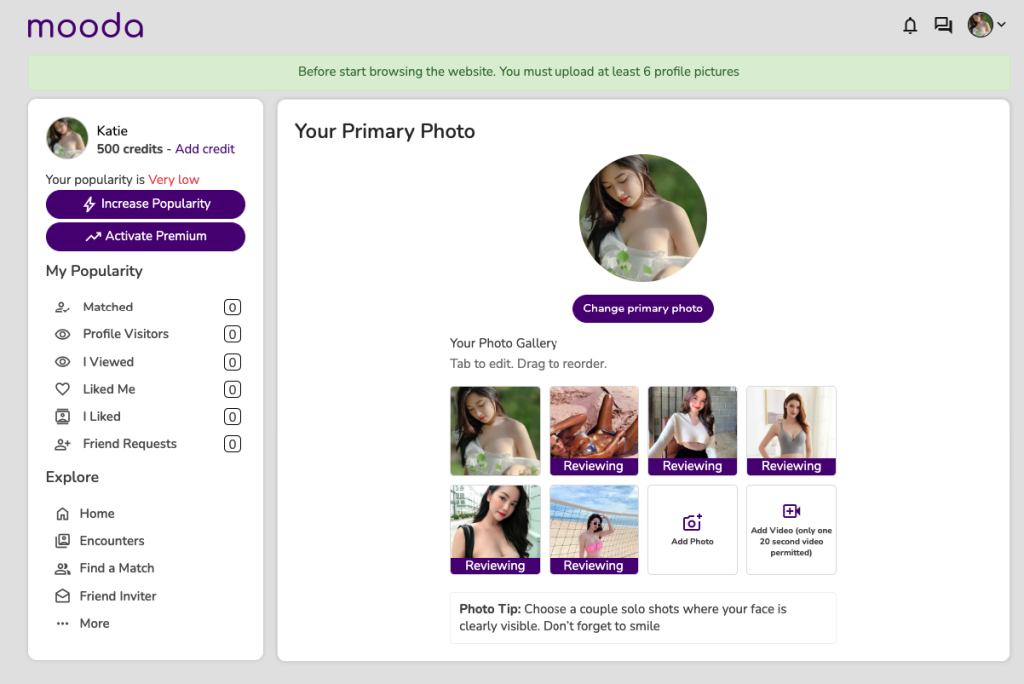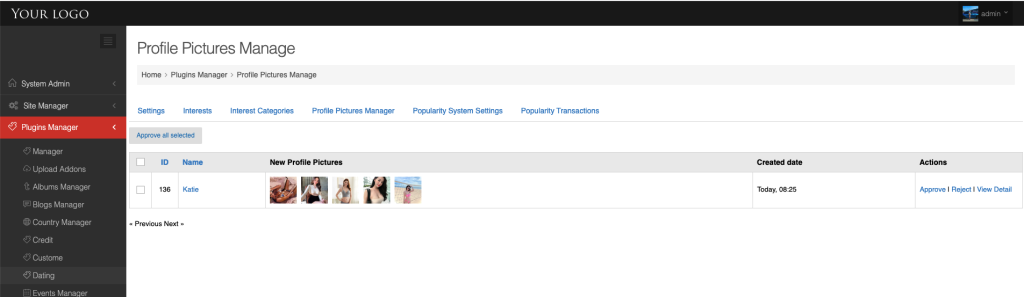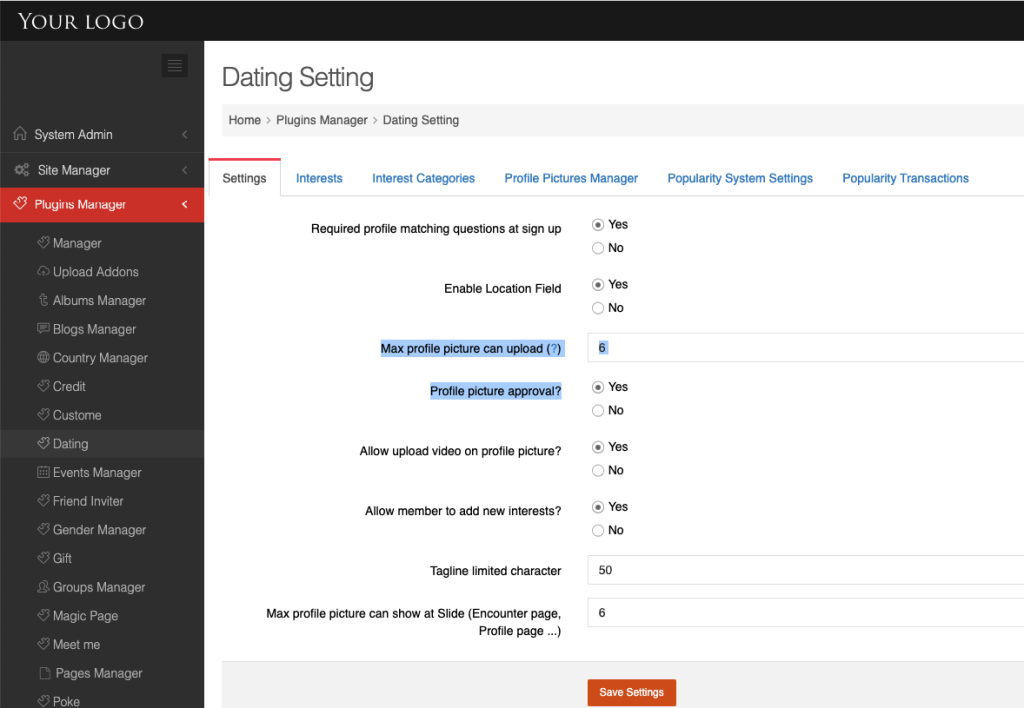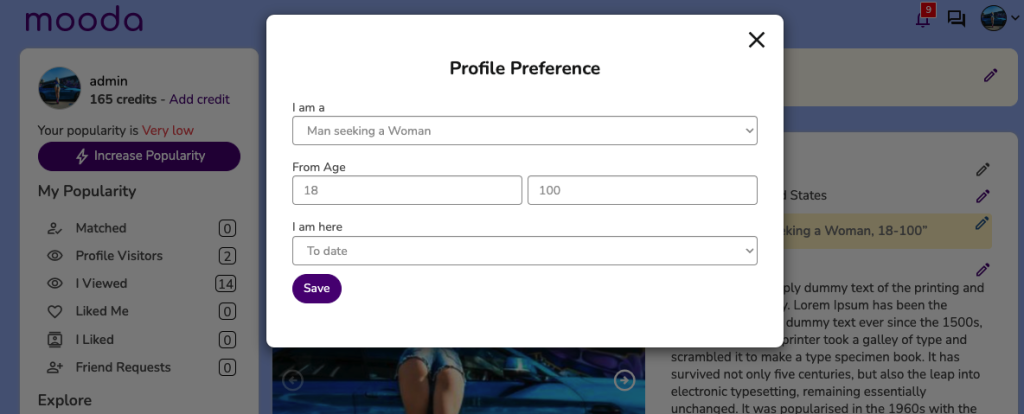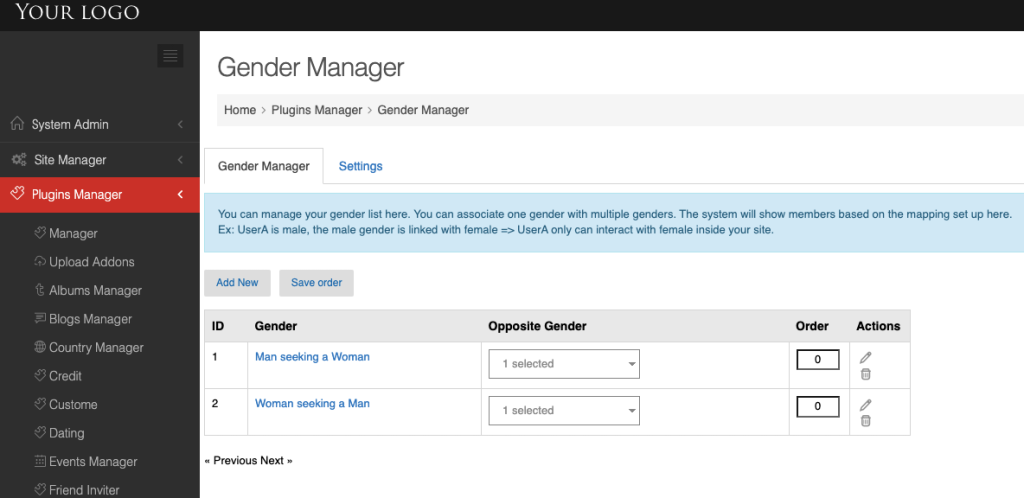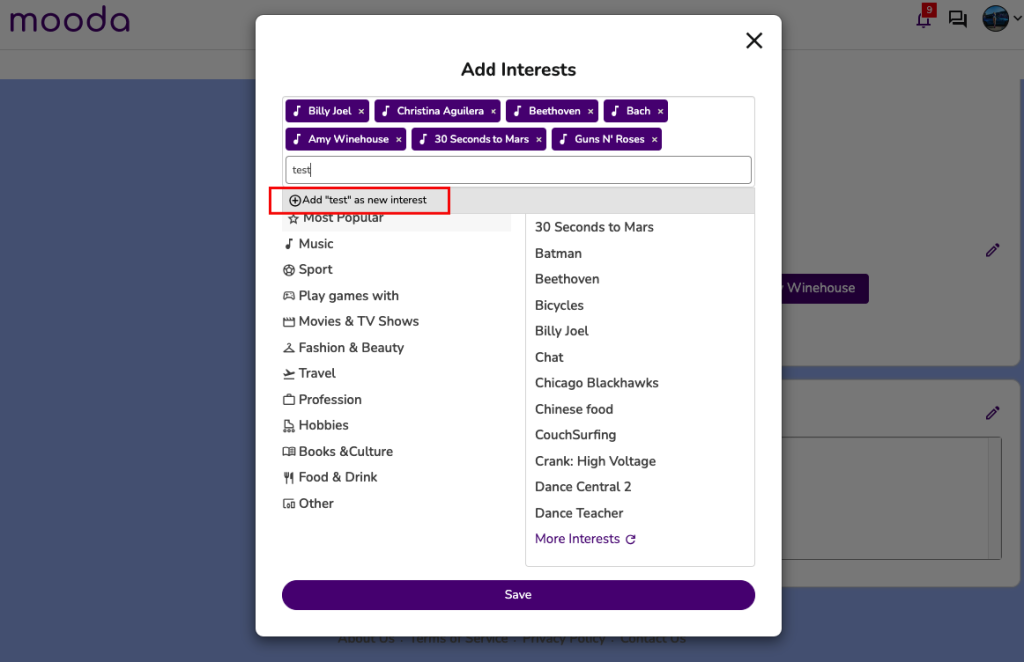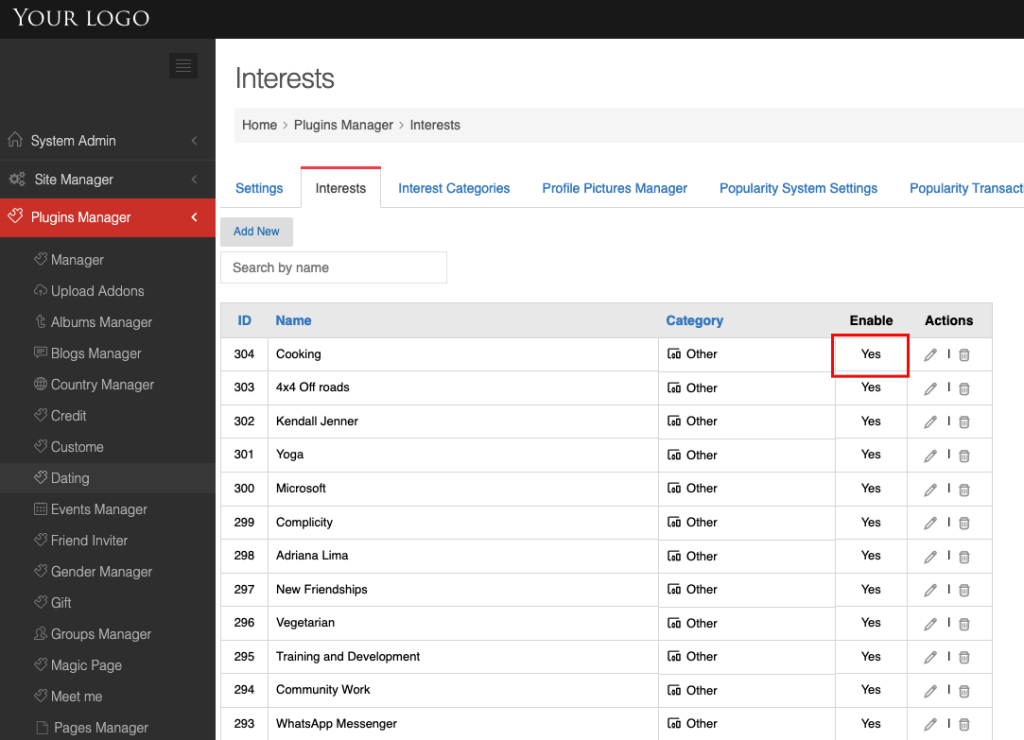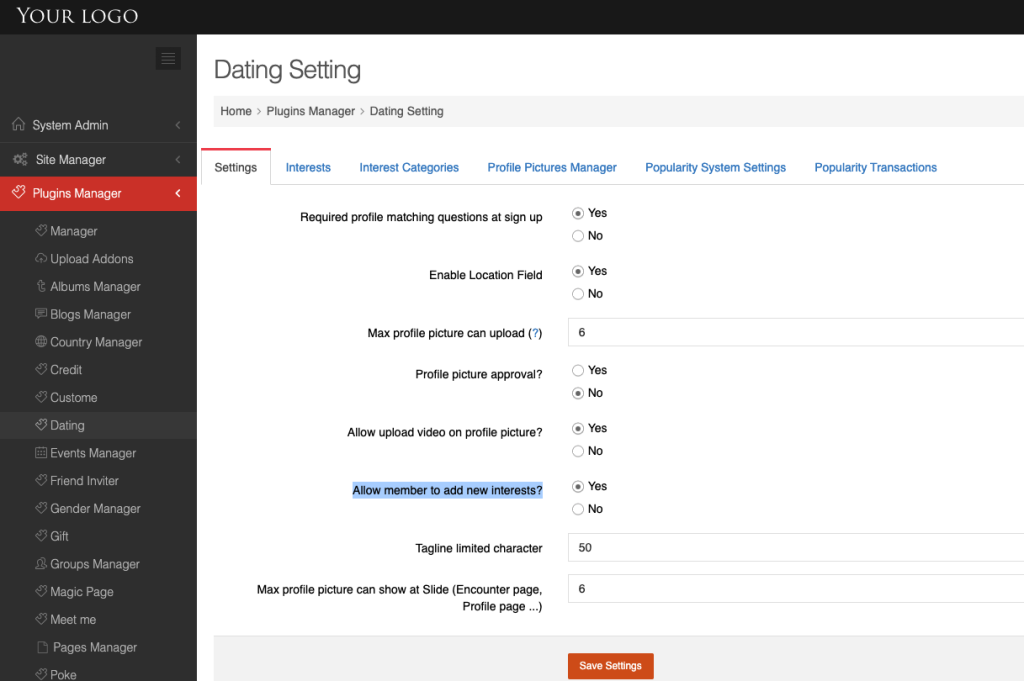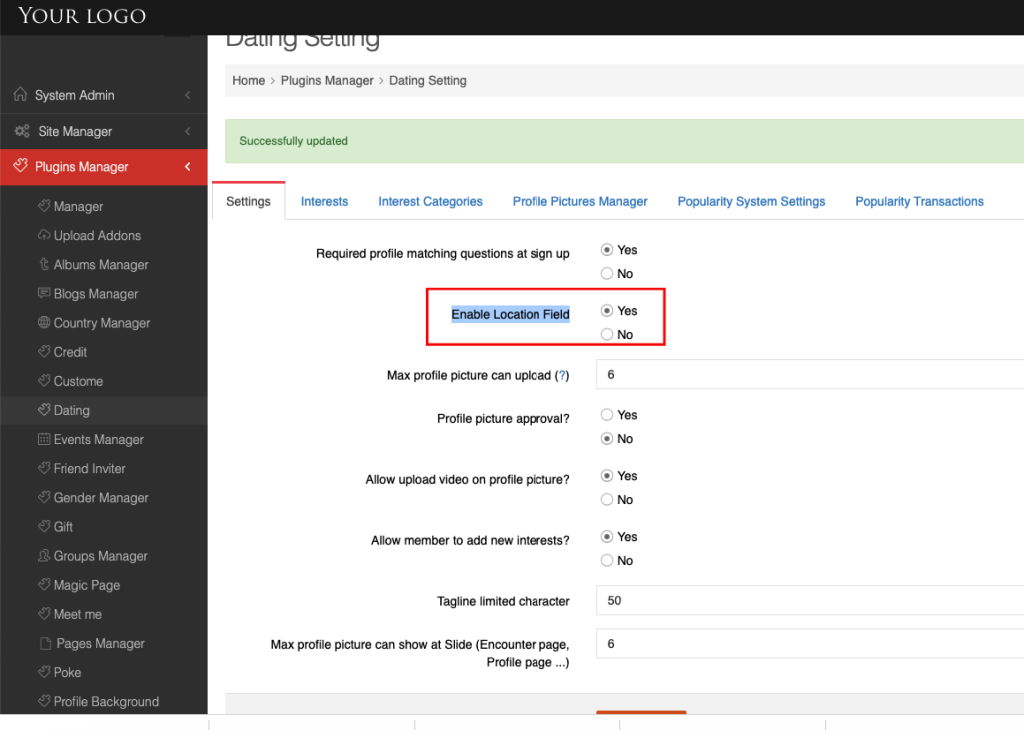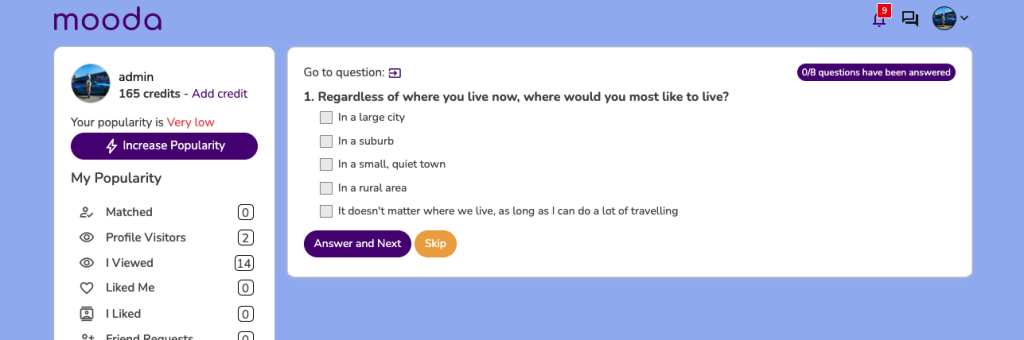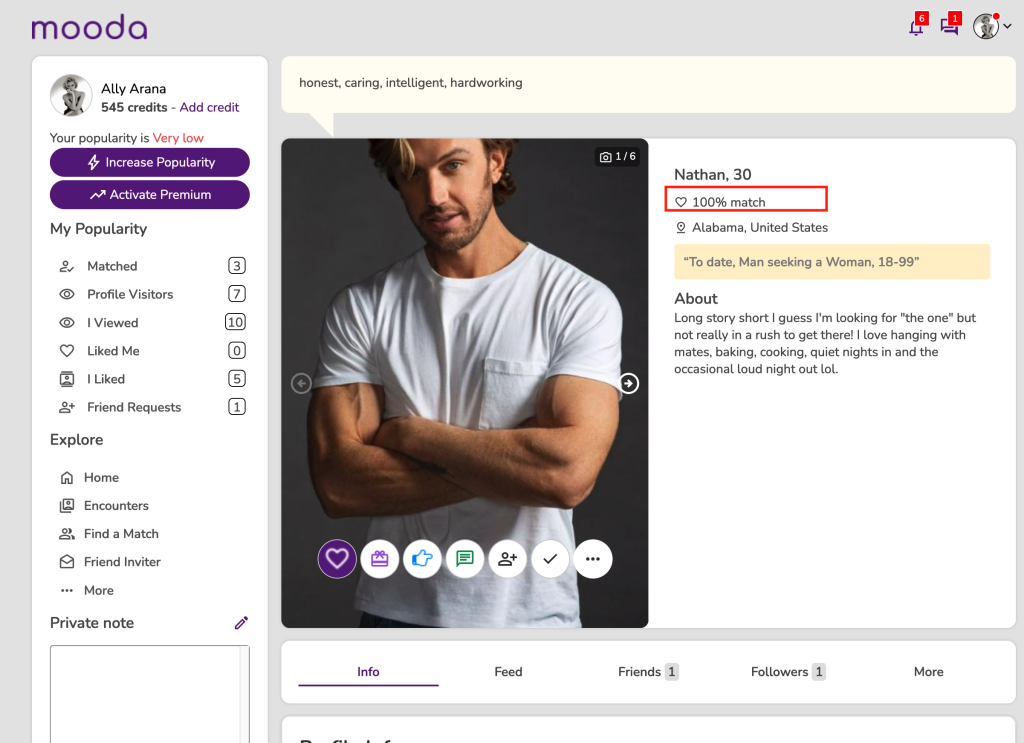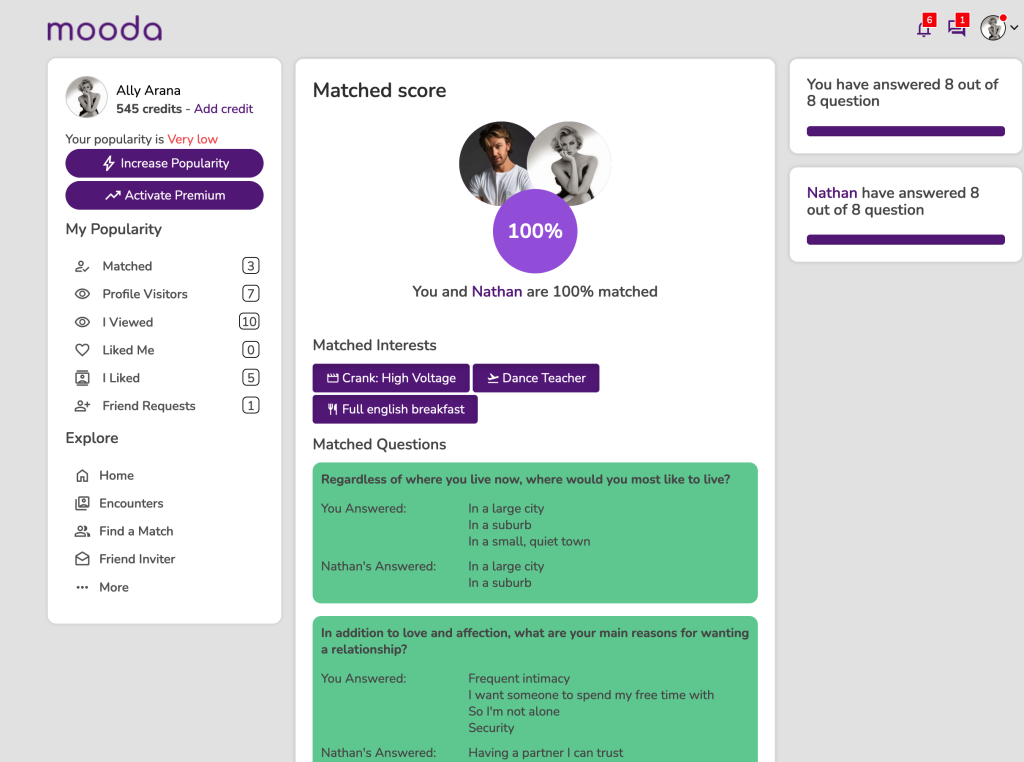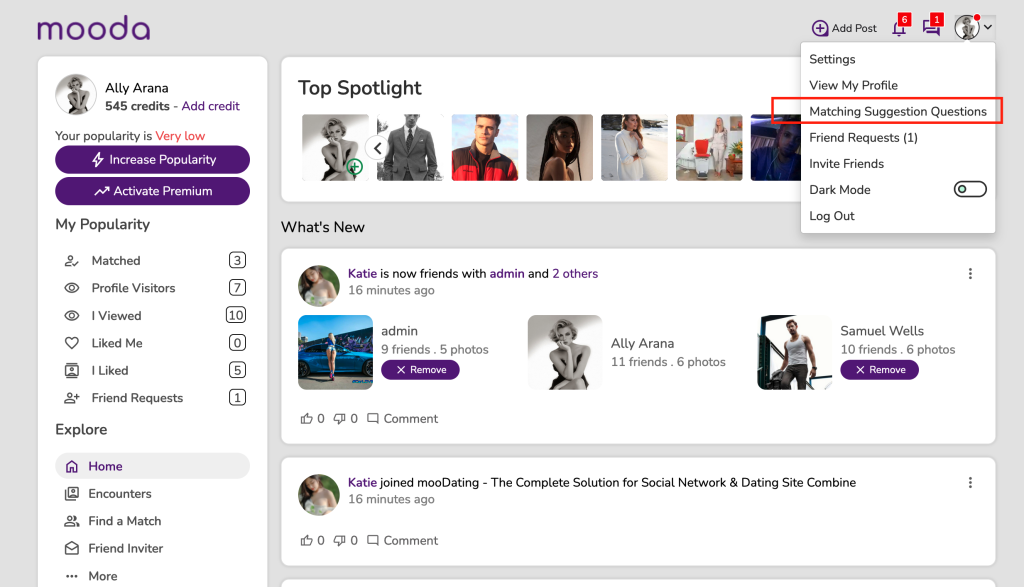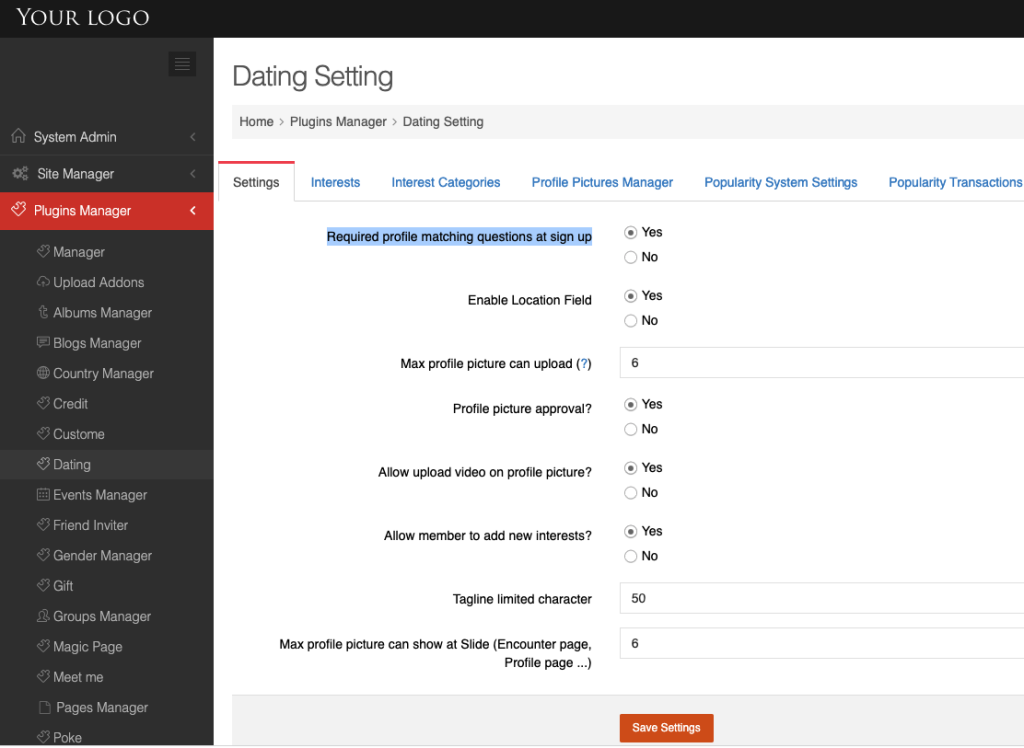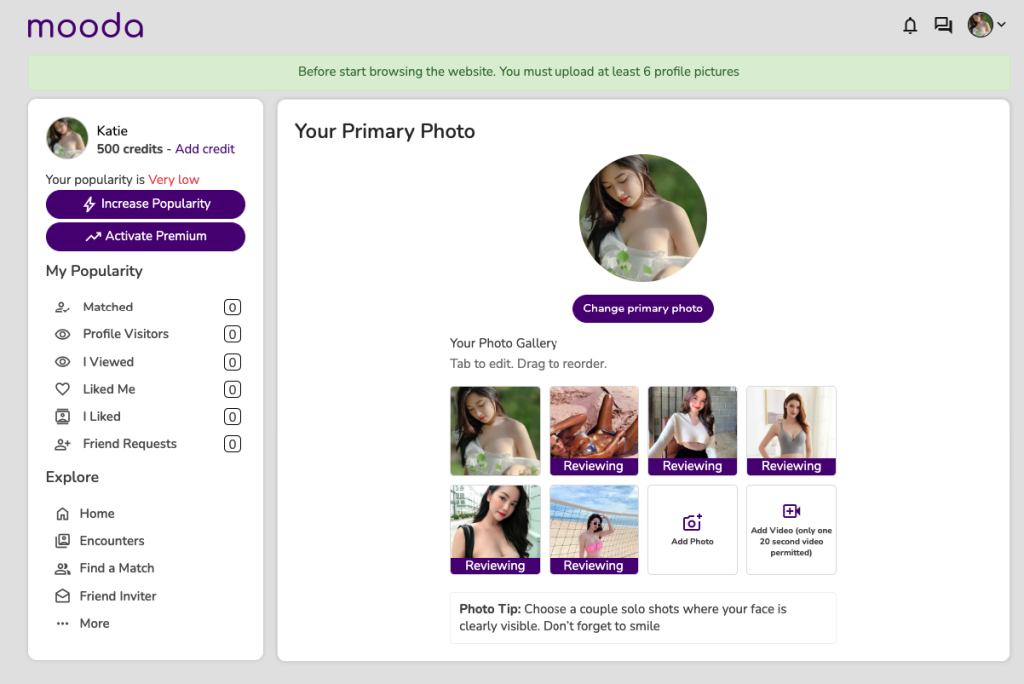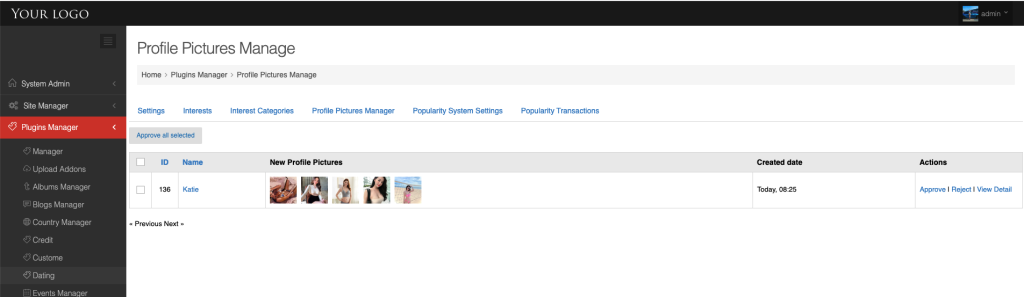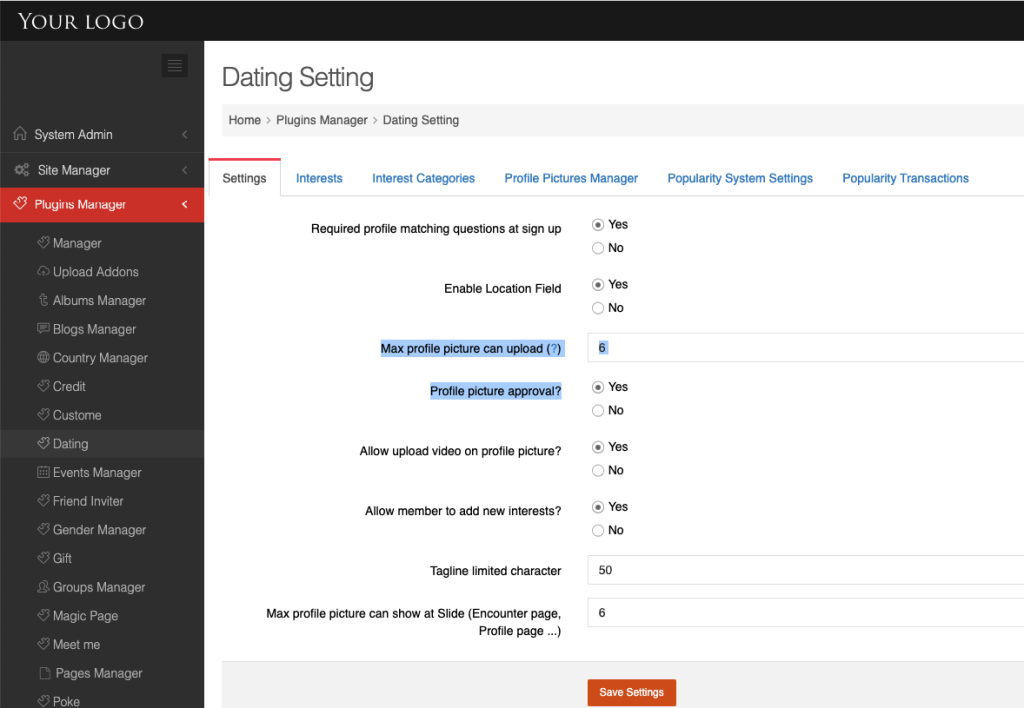I this section, we will guide you how to define genders for your dating site. For each gender, how to map it with others for matching purpose.
- Go to Admin panel -> Plugin manager -> Gender manager
- Click on “Add new” to create a new gender. Ex: Man looking for women, Man looking for gay, Women looking for man
- After all of desired genders are created, it’s time to do mapping. Mapping is very importance to allow system to suggest correct genders to your member based on their profile preference.
Ex: “Man looking for women” mapped with “Women looking for man”, if your profile reference is “Man looking for women”, “age from 18-> 30″, “From USA” and “Im here to chat”. You only can see members who are “Women looking for man”, “age from 18-> 30″, “From USA” and “I’m here to chat”. You can’t see people who are not matched wit your profile preference.
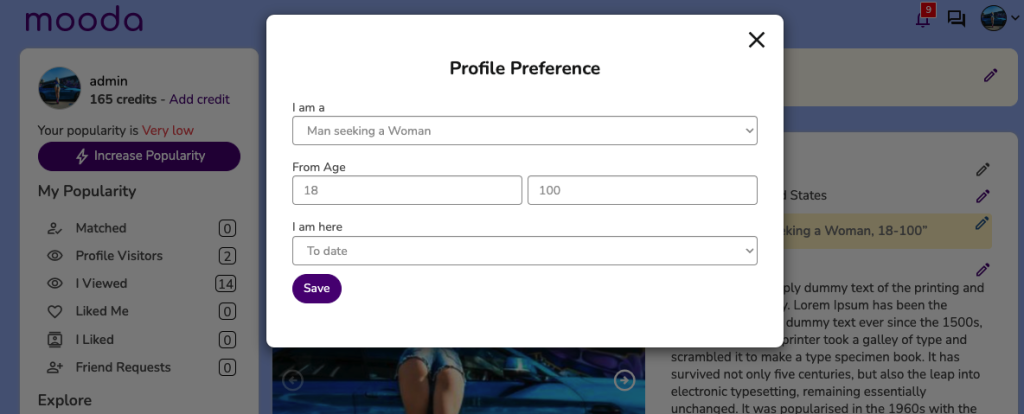
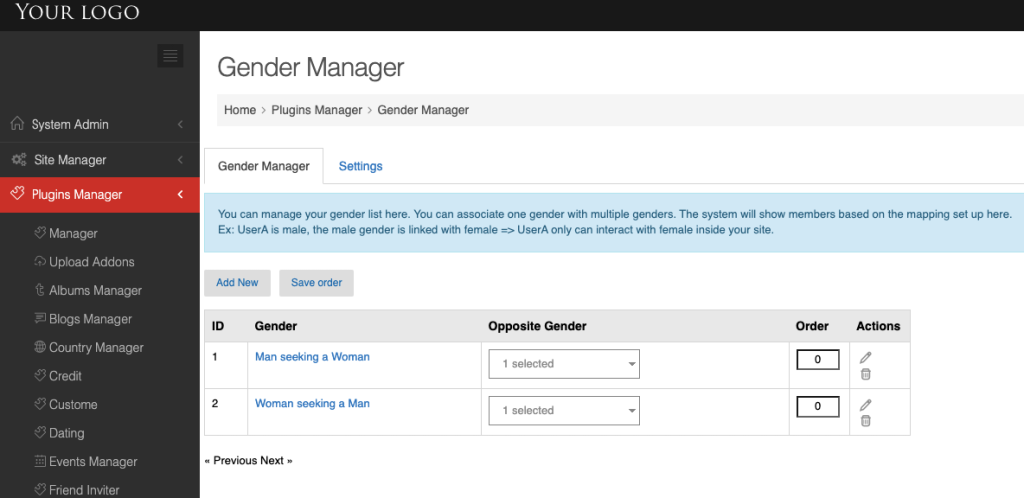
By default, member can only select list of interests from the predefined list. If you want to allow them to add more interest, please follow below steps
- Admincp > Plugin manager -> Dating -> Setting
- Find the setting “Allow member to add new interests?”
- If you select “Yes”, your member can select the interests from the list defined by you also can create a new one. The new one only can visible with member who added. If you want to publish it to all members, you need to review and enable it at “Interest” tab (see below screenshot)
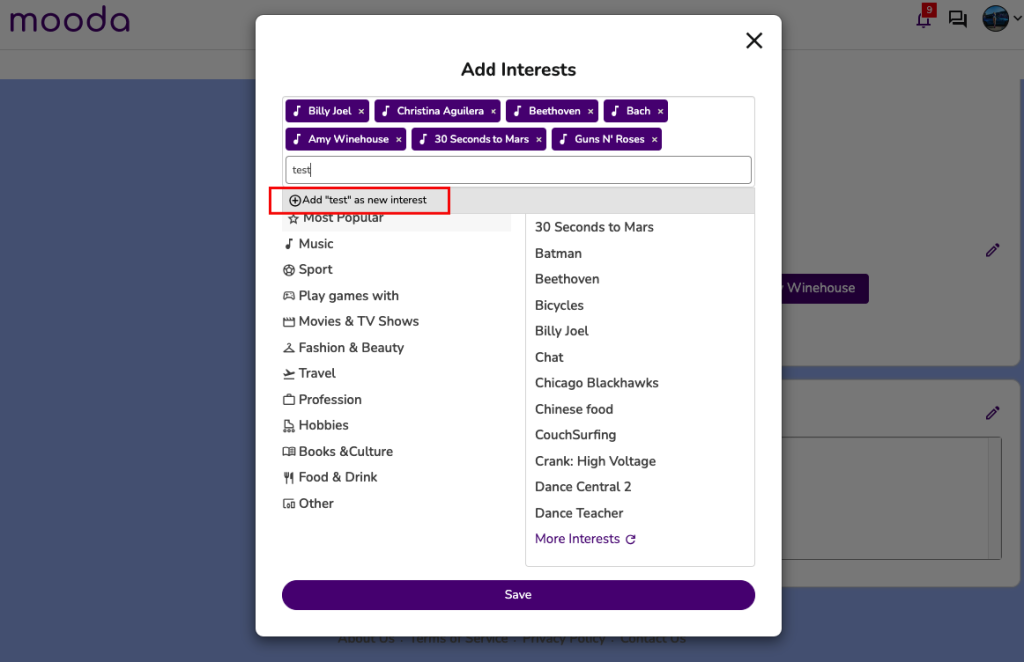
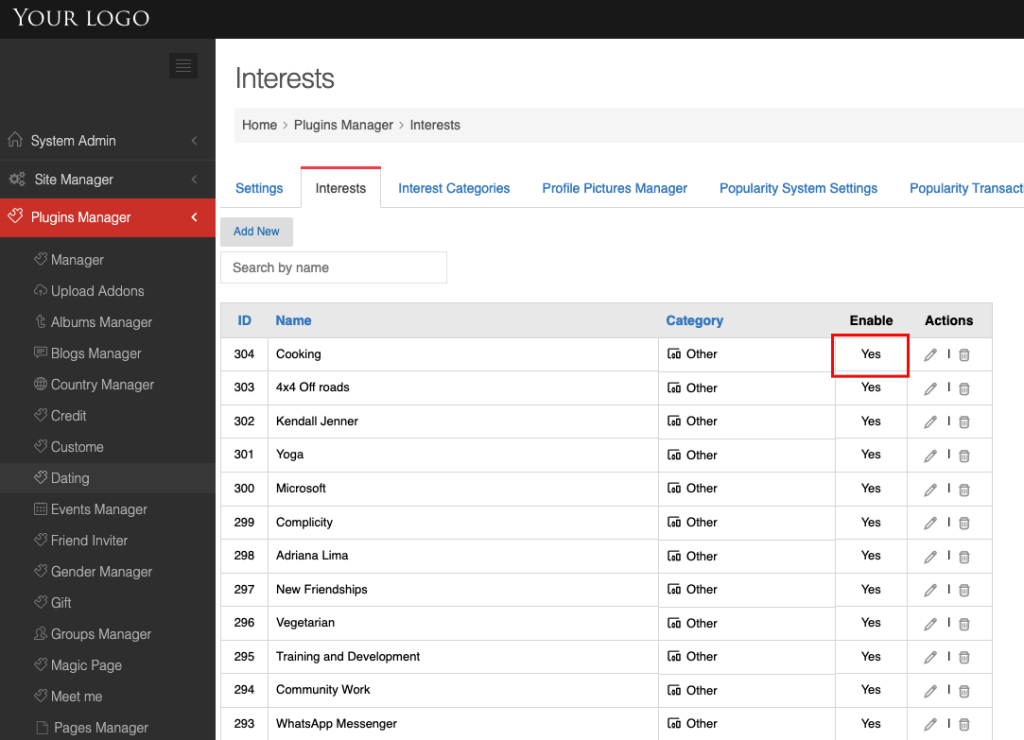
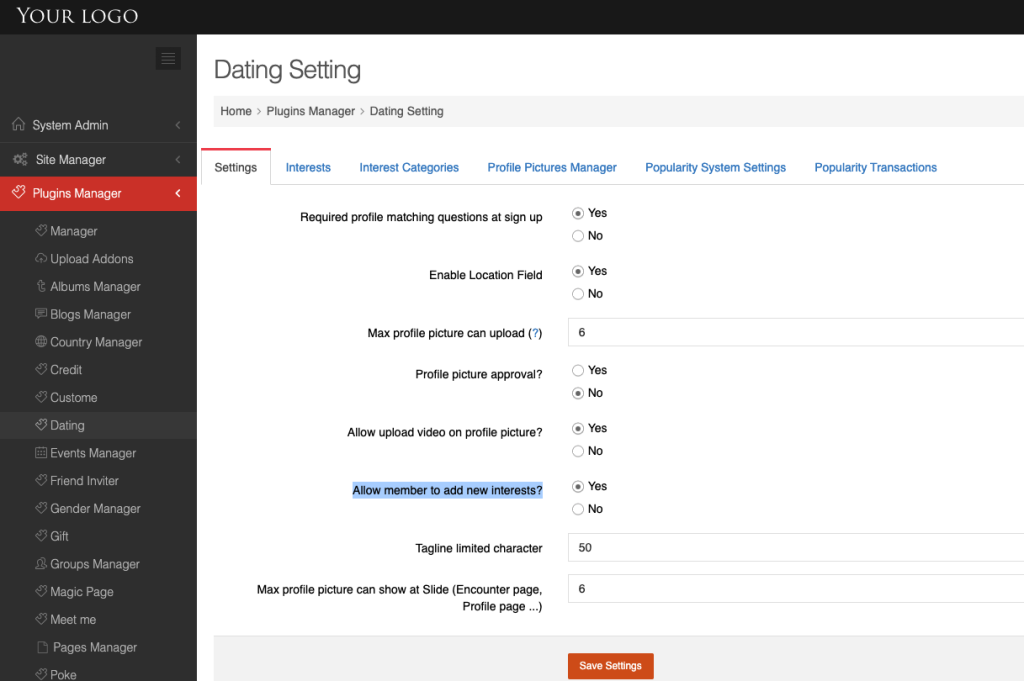
By default, “Location” is one of the key matching criteria that system will base on to suggest profiles to your members. If you want to remove this from matching condition, please follow below steps:
- Admincp -> Plugin manager -> Dating -> Setting
- Find “Enable Location Field”, then can enable/disable it
If it’s disable, system will remove it from edit profile and matching condition.
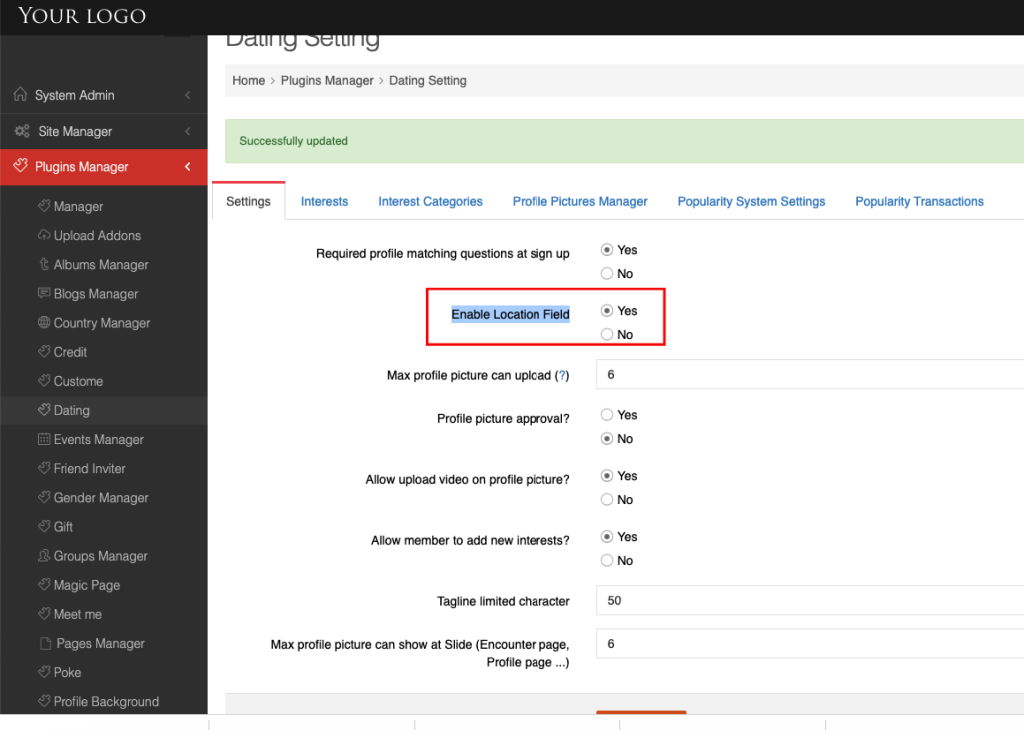
You may need to require member to upload a few profile pictures for you to verify to make sure that it’s not a fake one. This guide will tell you how to setup.
- Admincp -> Plugin manager -> Dating
- Find “Max profile picture can upload (?)” setting and enter the number of profile photo that you want member to upload upon sign up.
- If you want to approve all the profile picture, please enable the setting “Profile picture approval?”
Only approved photos can be viewed by other members
As admin, you will got a notification whenever a new media file is uploaded and need to be reviewed and approve
As member, you will got a notification if admin rejected/approved your uploaded media