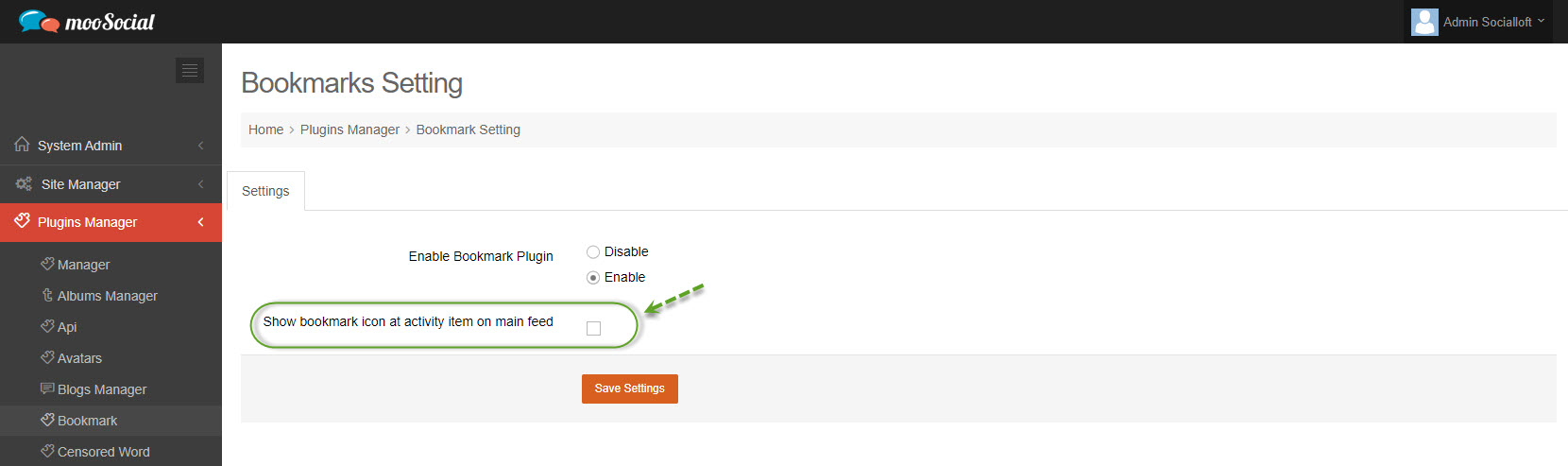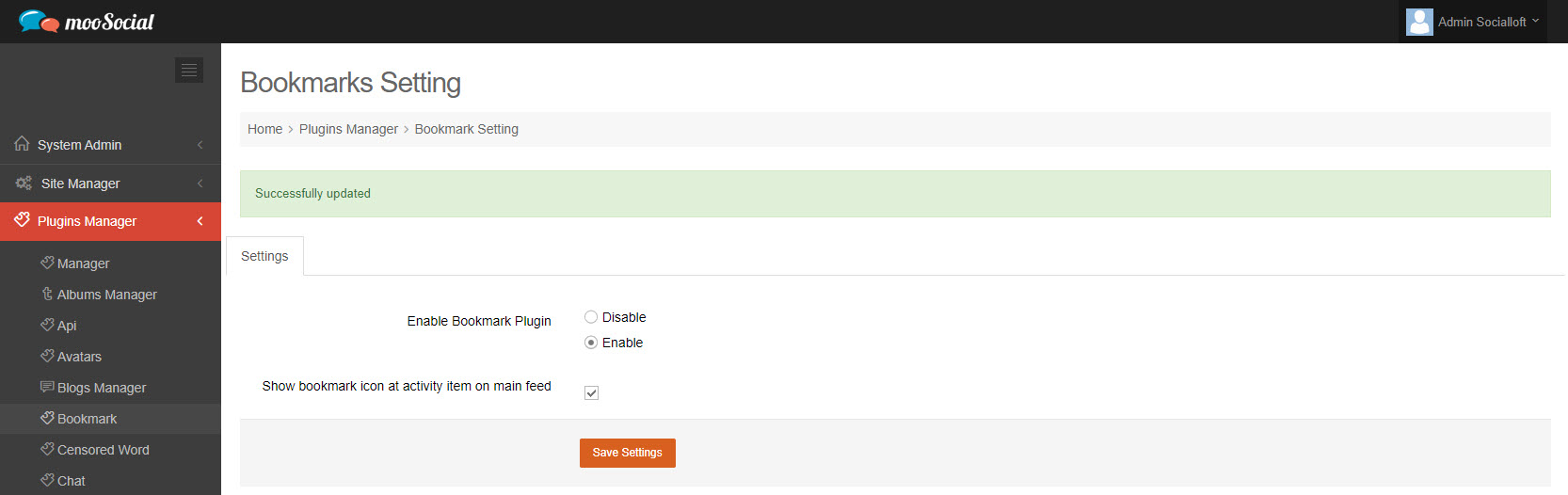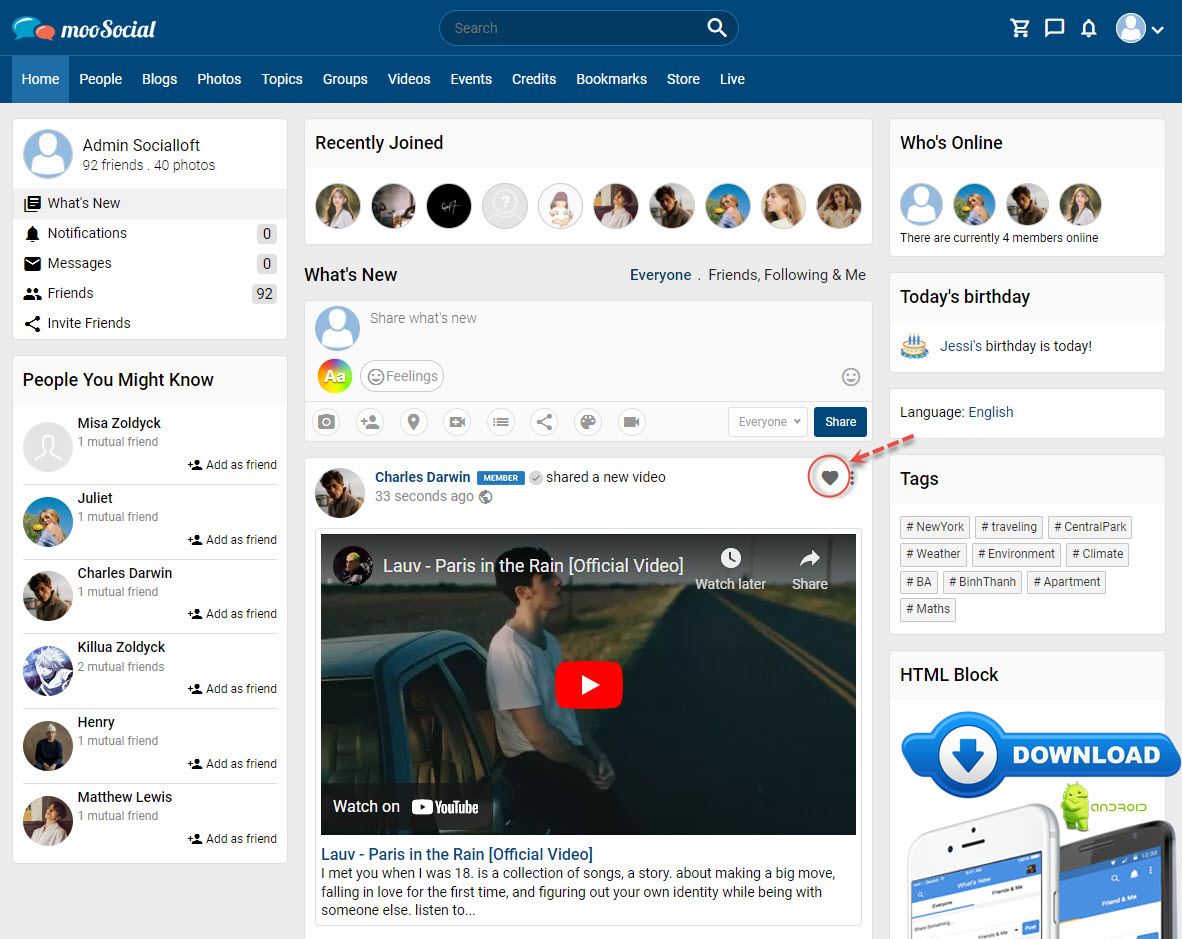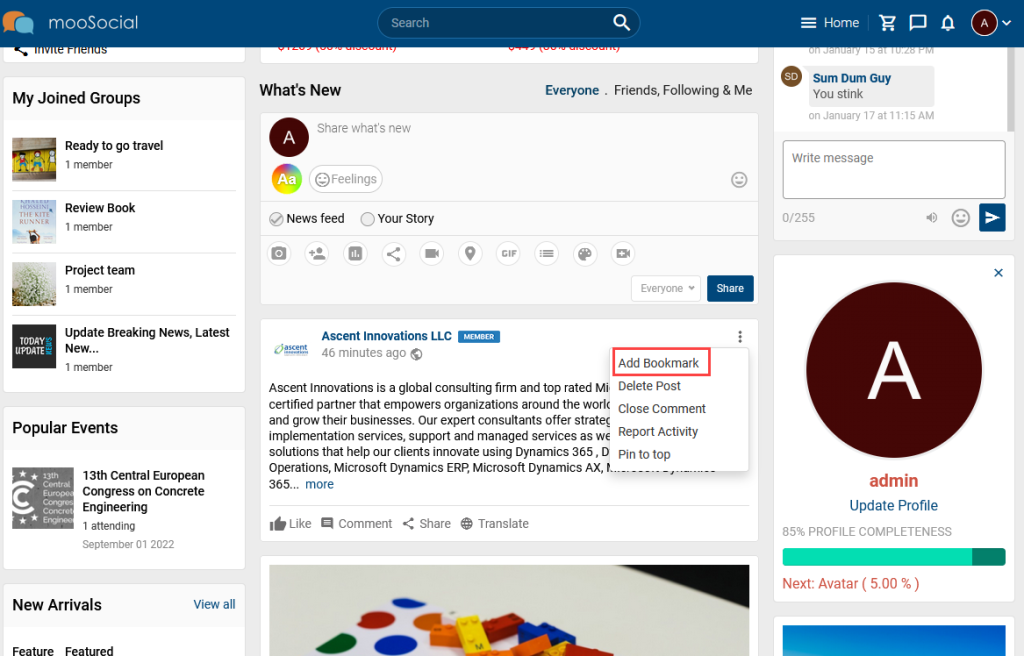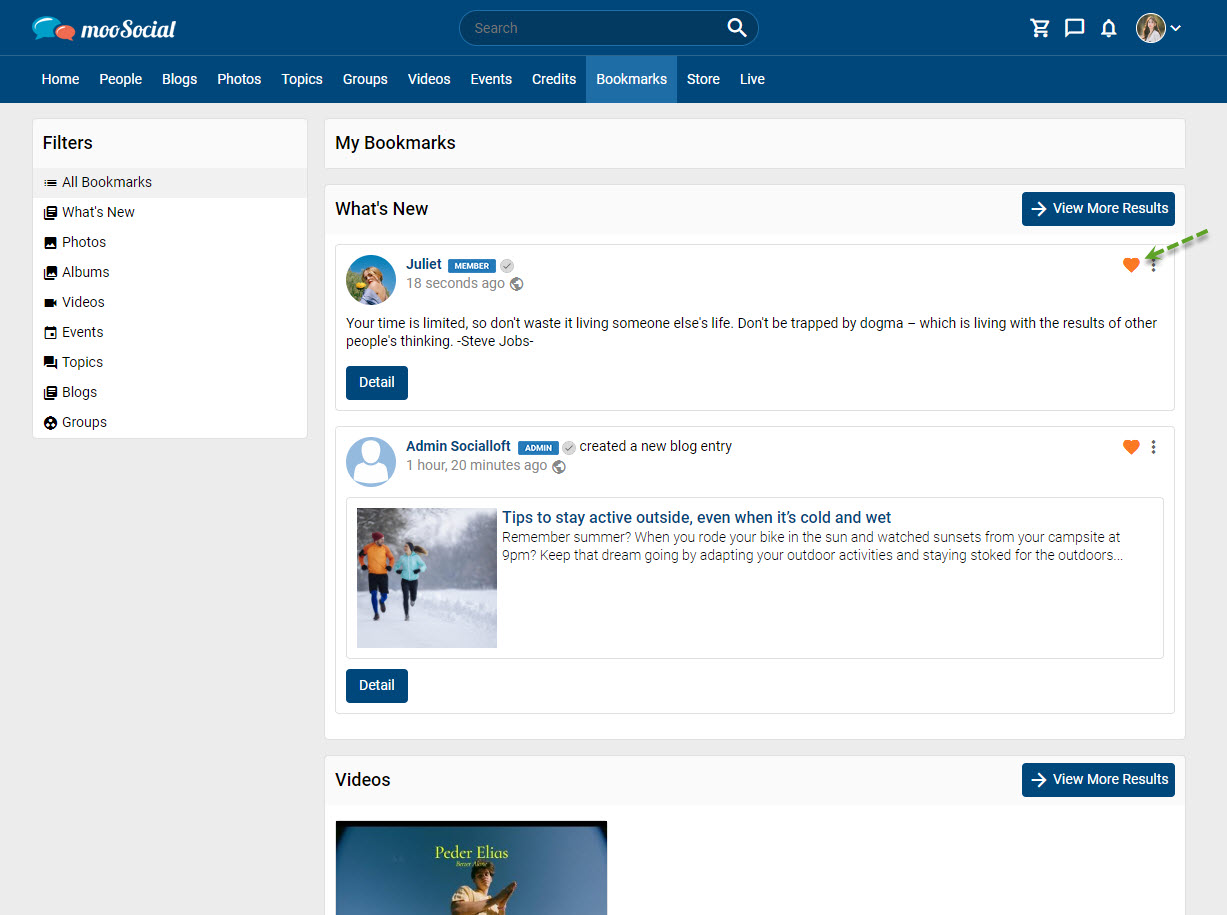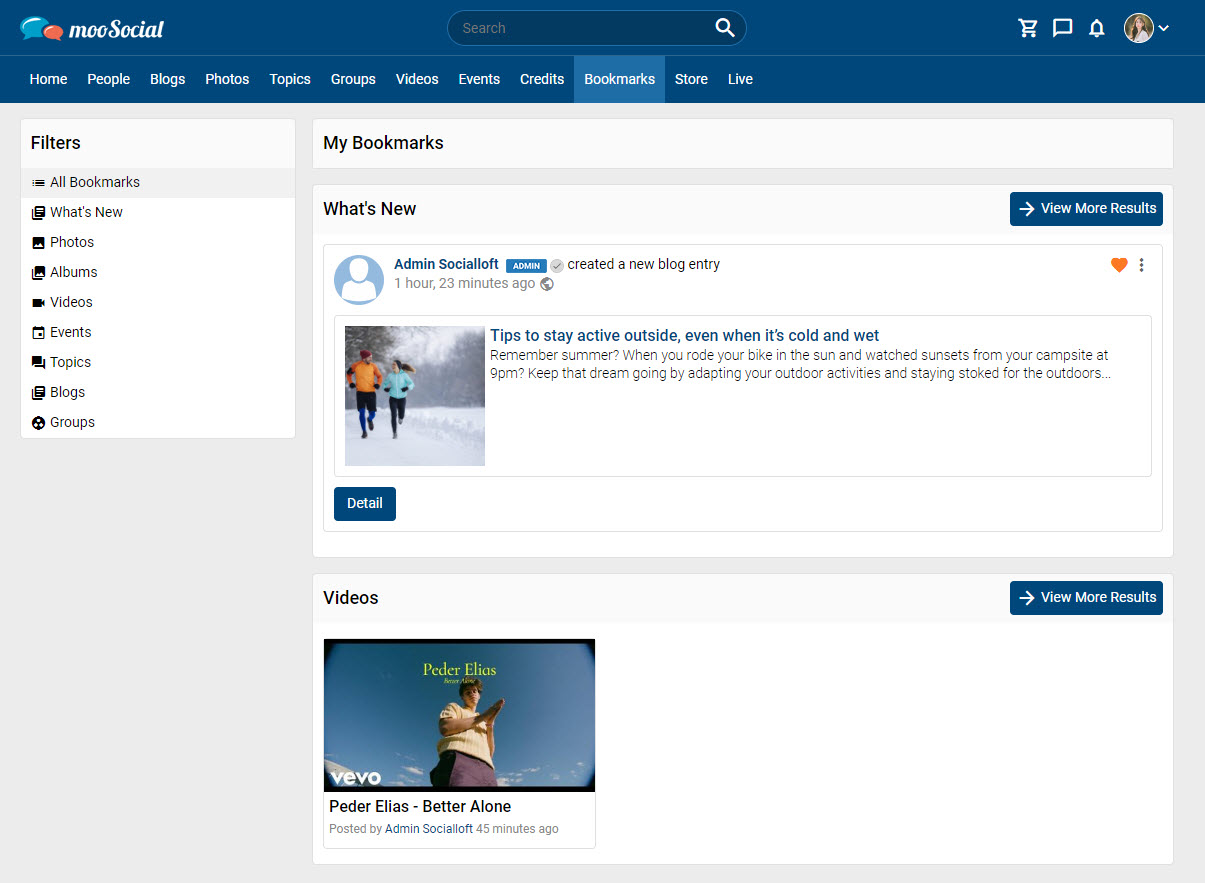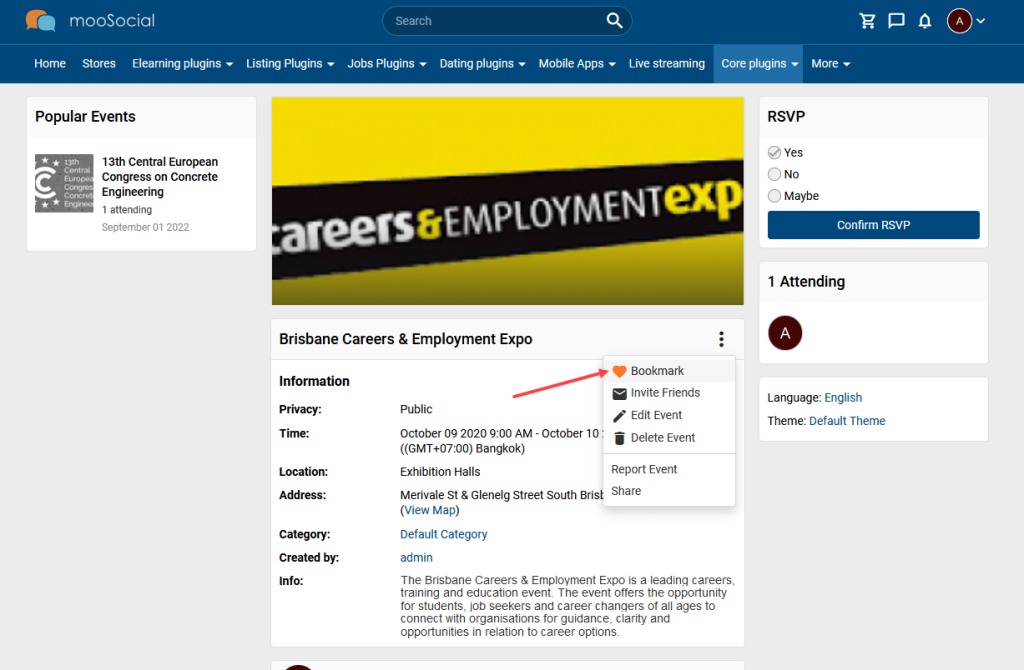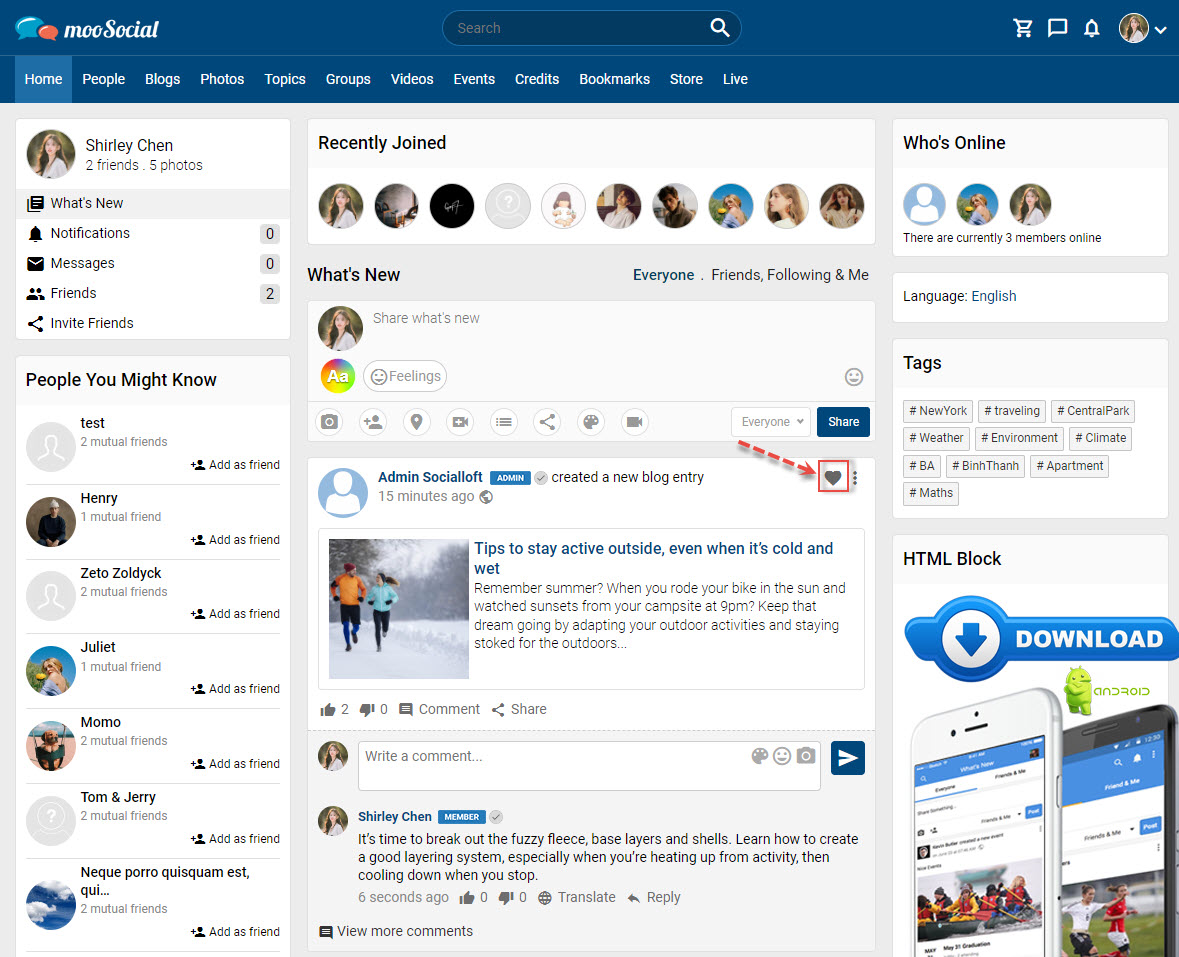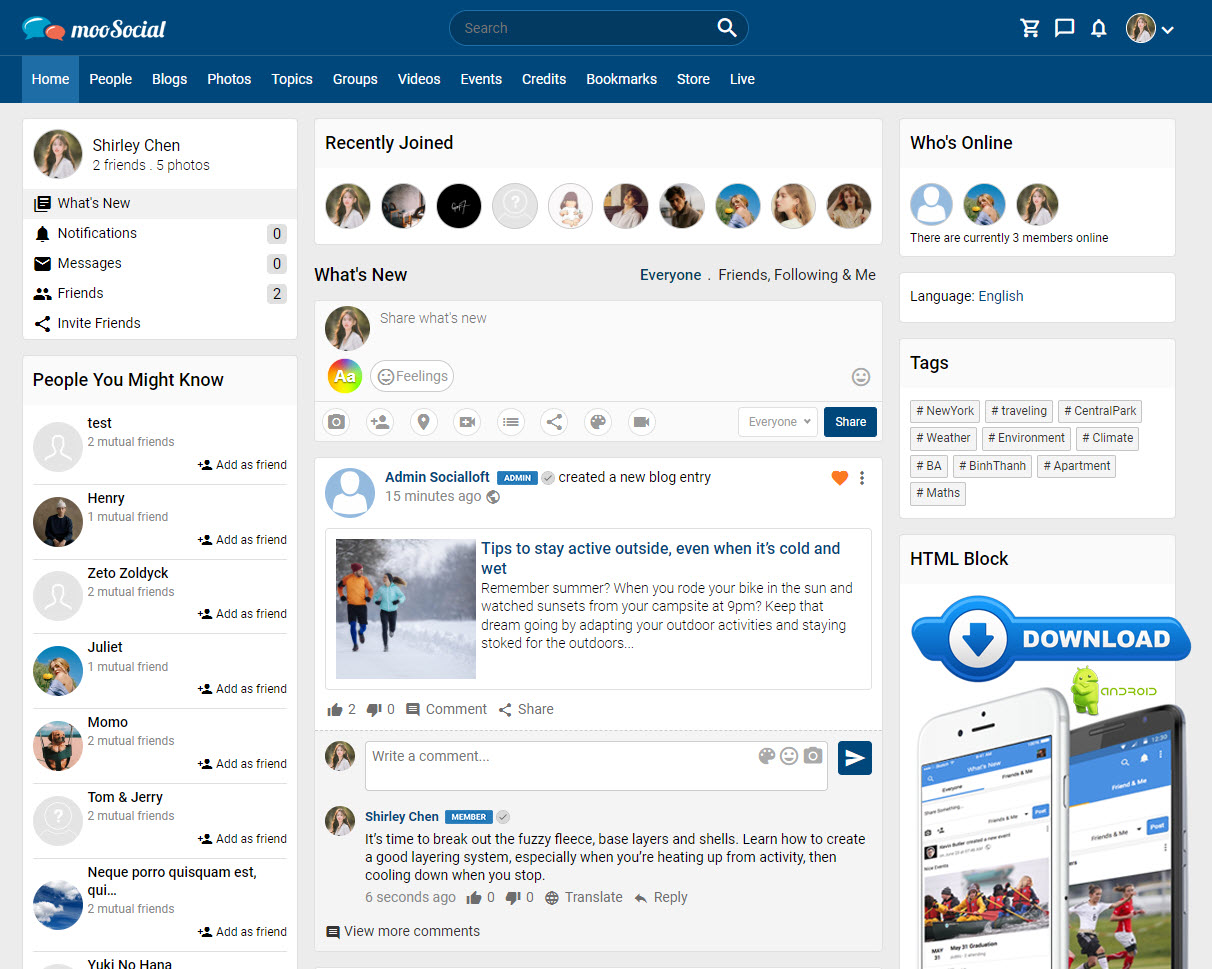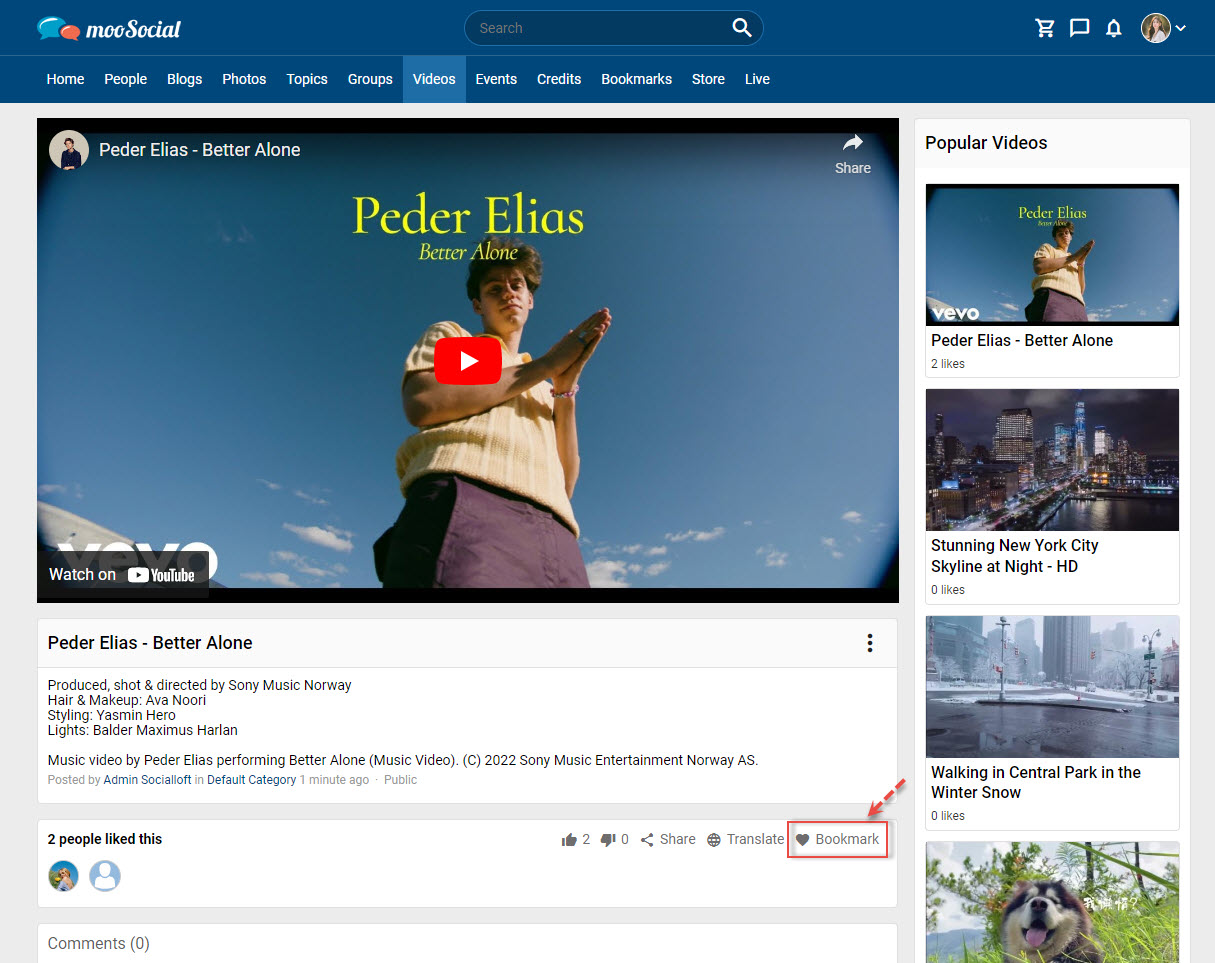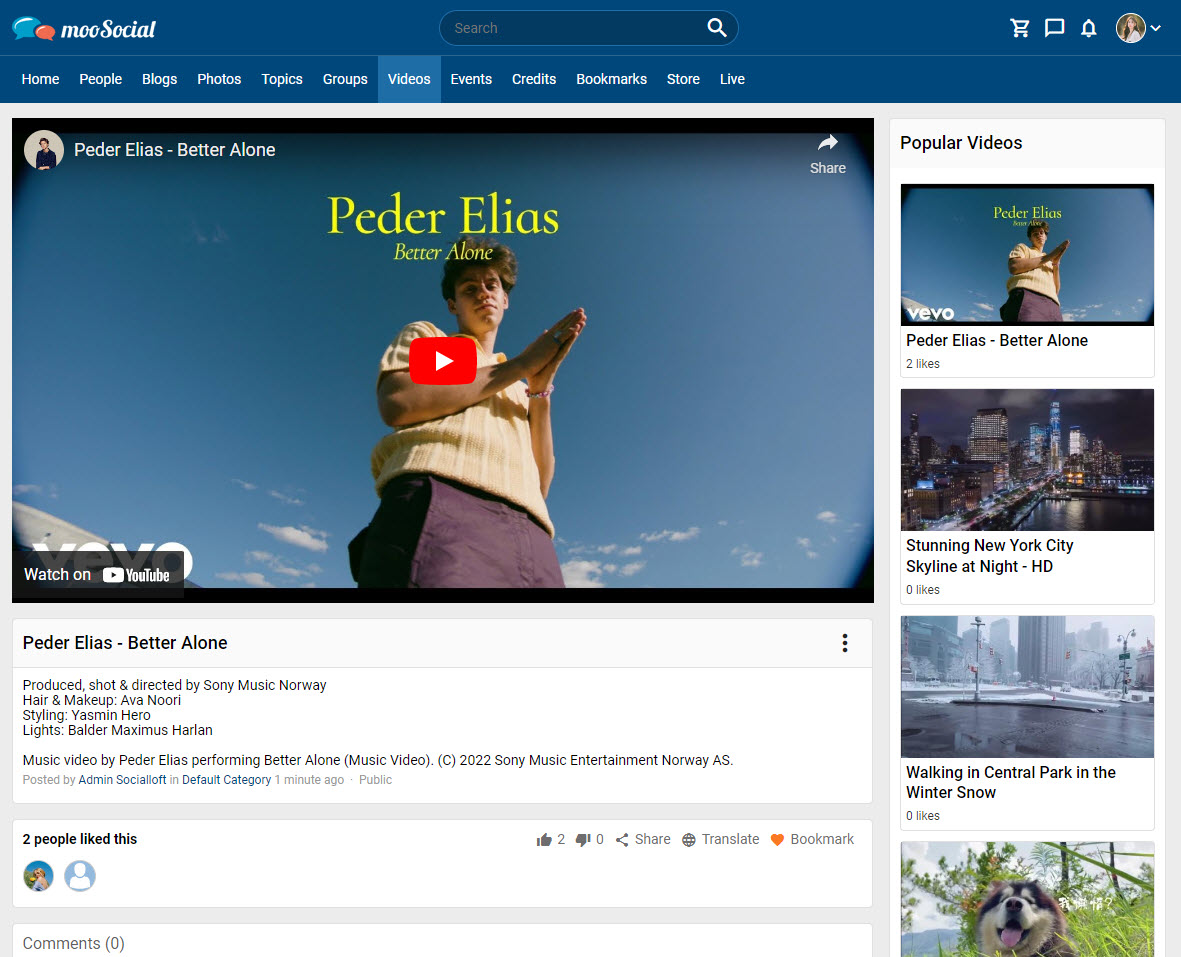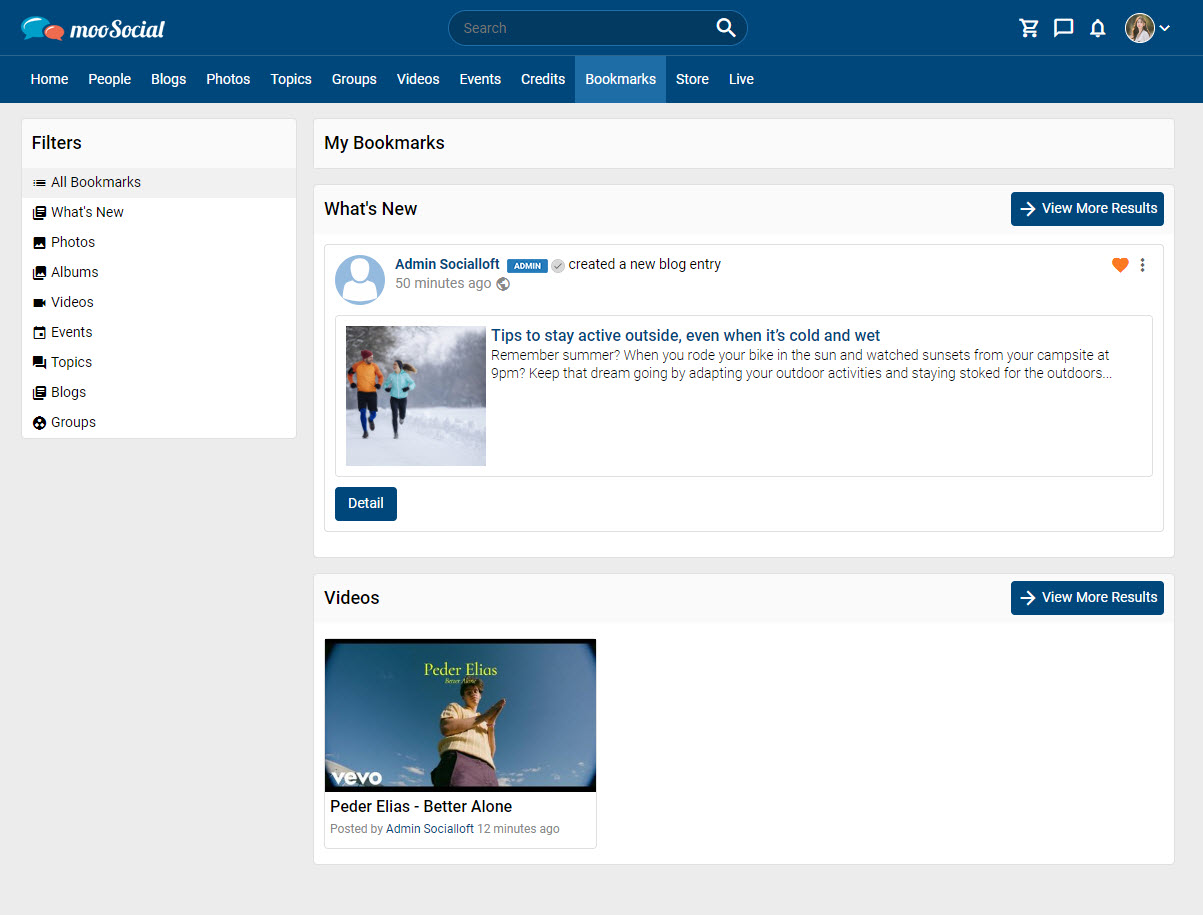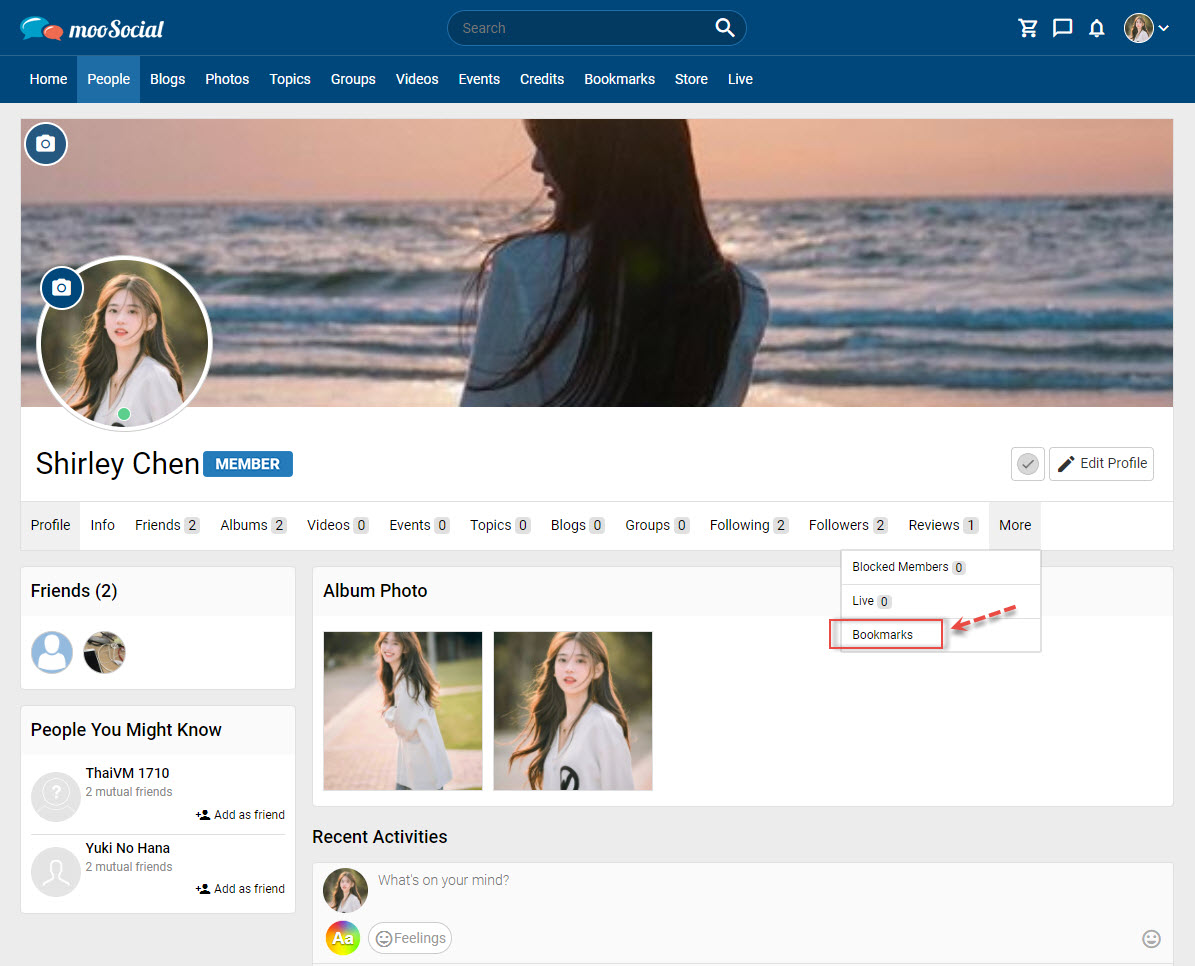The Bookmark Plugin allows Site Admin to enable or disable bookmarks for activities on the Home page. To enable this feature, follow the steps below.
Step 1: Access to Admin Dashboard => Plugin Manager => Bookmark
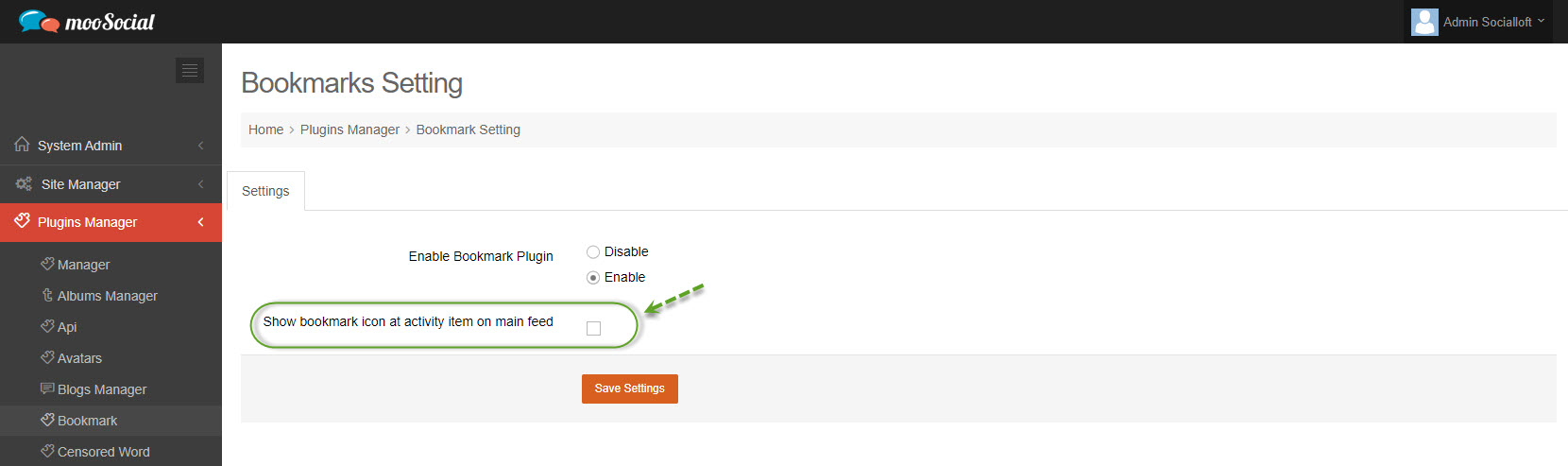
Step 2: Tick the box “Show bookmark icon at activity item on main feed” => Click the Save Settings button.
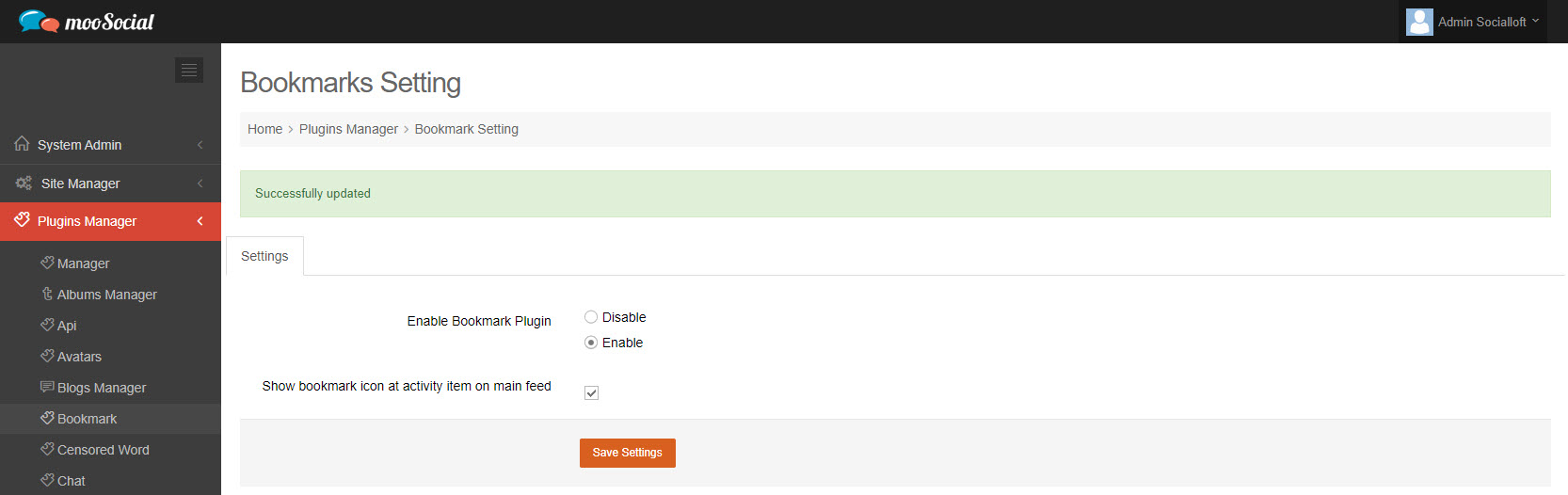
Step 3: Go to Home feed => Site Members will see a bookmark icon in the upper right corner of the post.
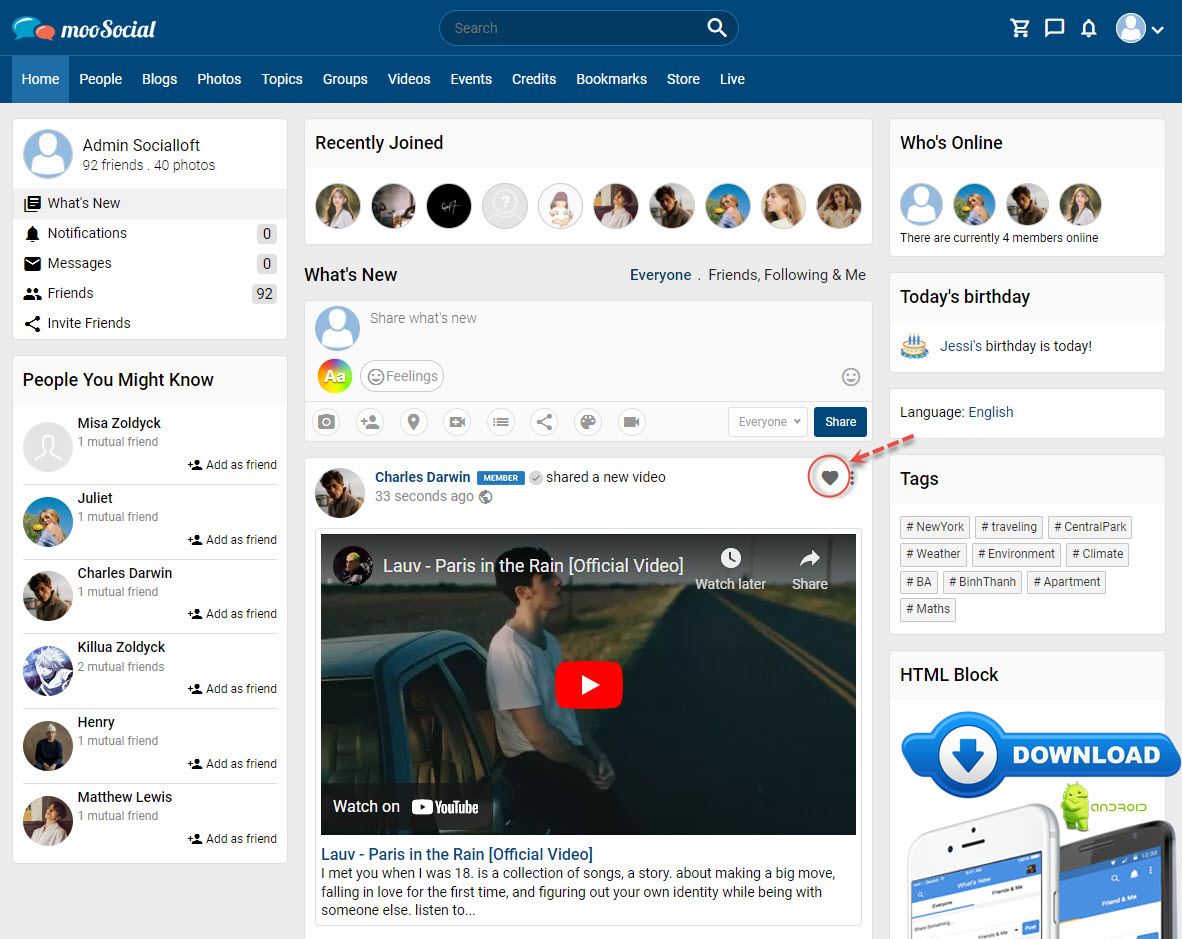
Note: Add Bookmark will be sub-menu under 3 dots icon before “Show bookmark icon at activity item on main feed” setting is enabled.
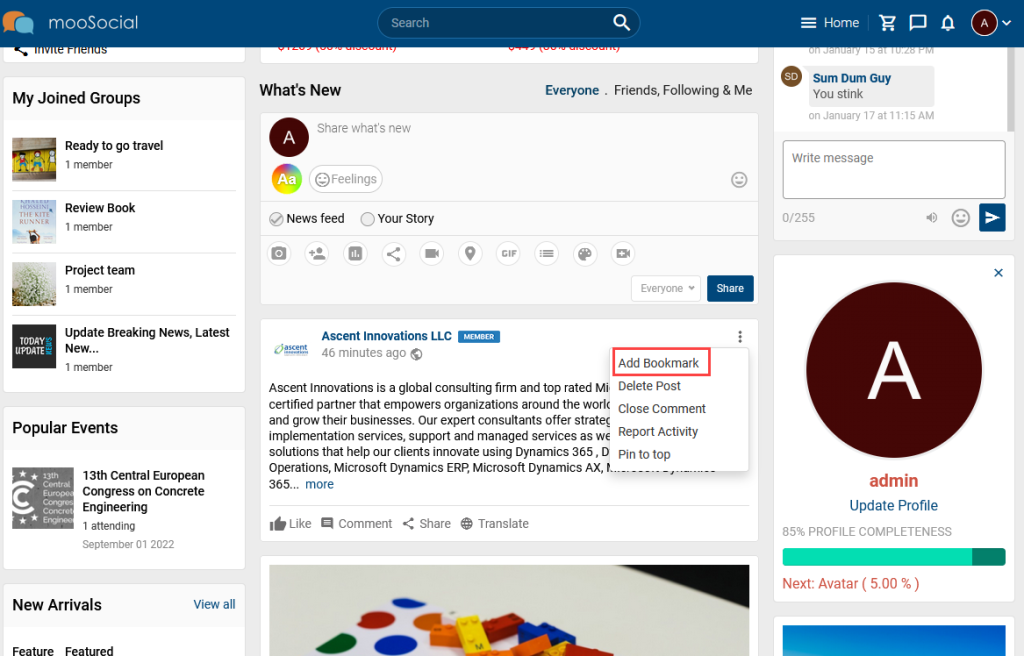
This guide will show you how to remove the saved items from your bookmark list.
Visit the Bookmarks page:
1. With Feed items, click the Remove bookmark icon to remove them from list.
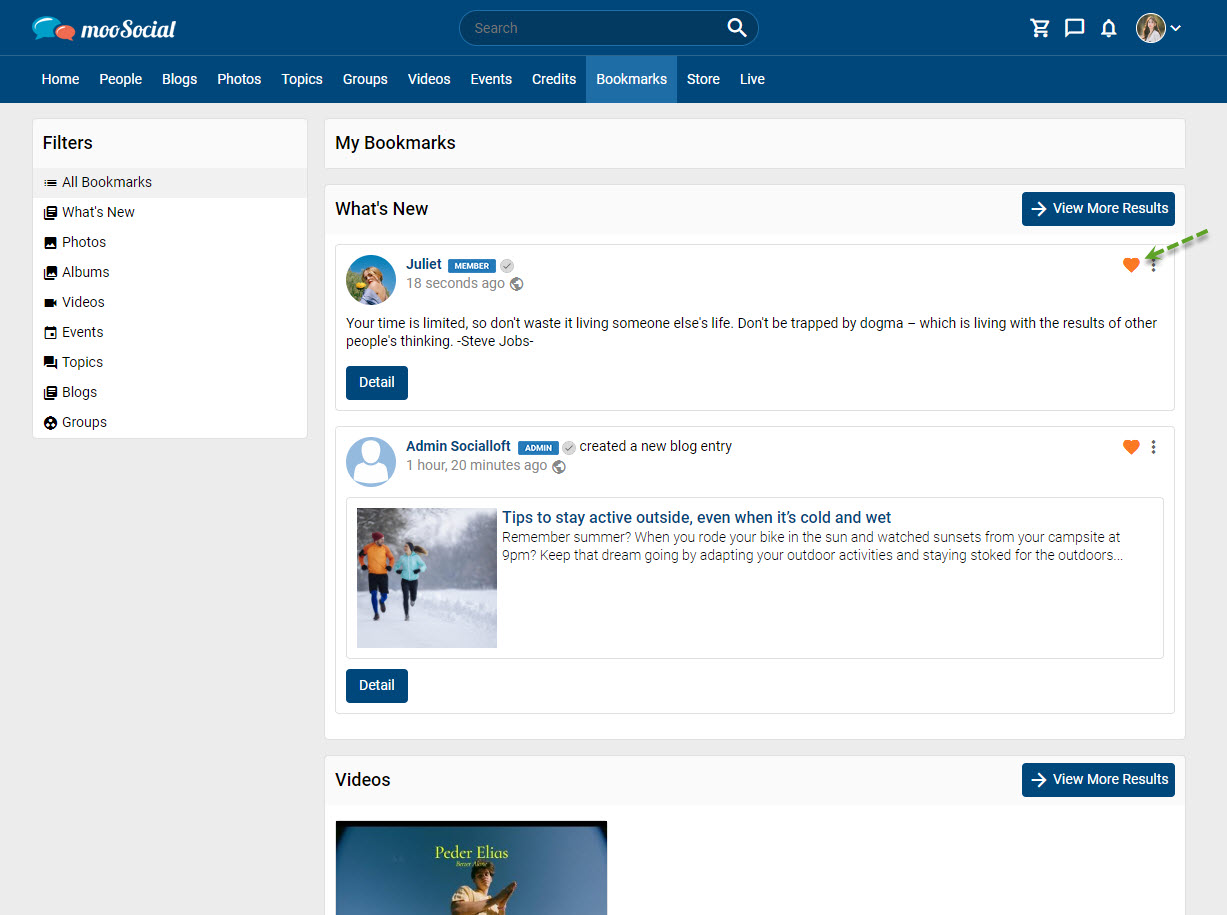
Saved items will be removed from the list when reload page.
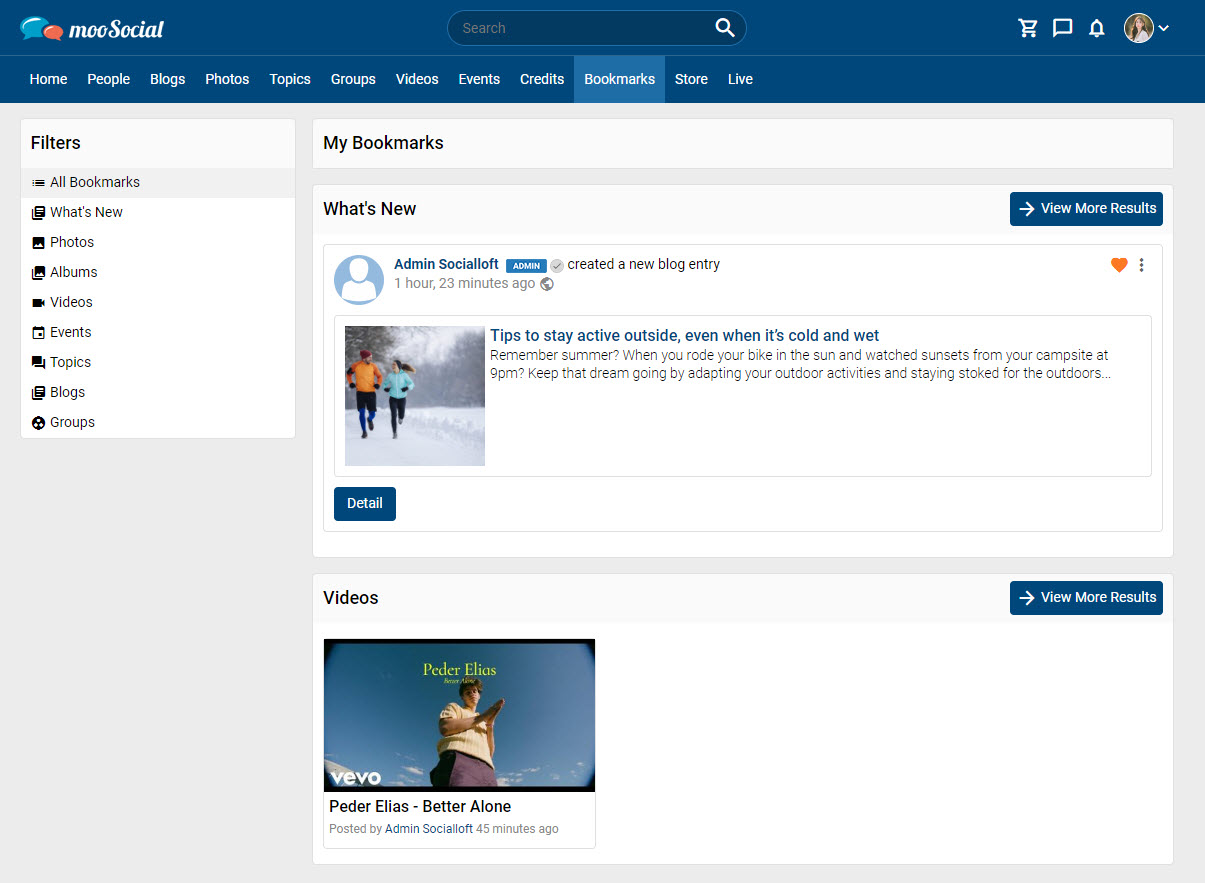
2. With items of plugins, go to the bookmarked item detail page and then click the Remove Bookmark icon (below the 3 dots icon) to remove it from Bookmark list.
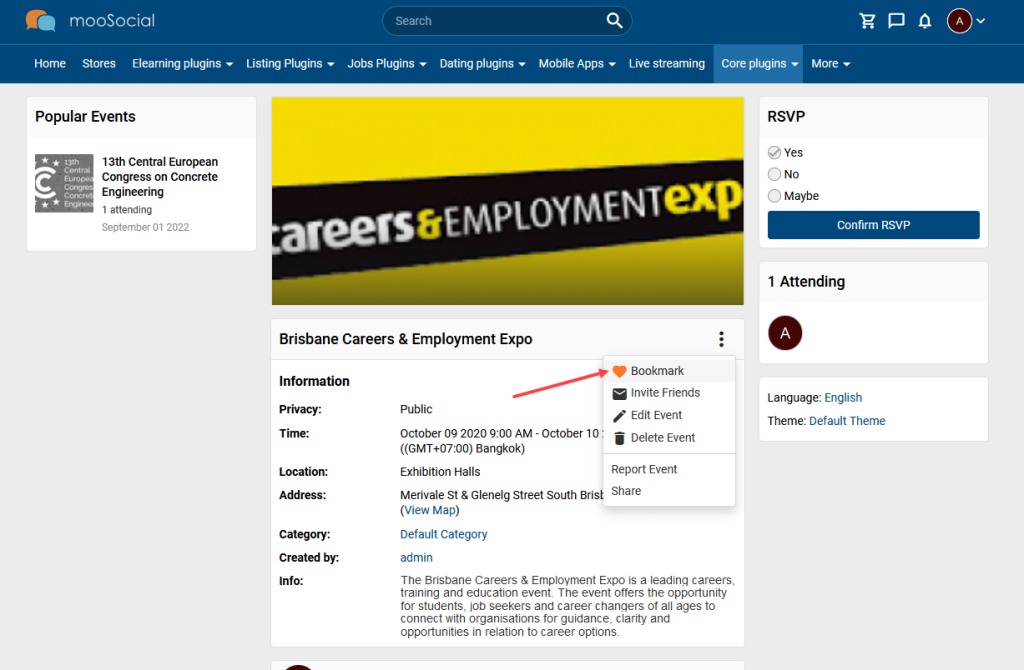
Come back Bookmarks page to check again, that item is removed from Bookmarks list.
The Bookmark Plugin allows you to save items of interest from activity feeds and other plugins so you can revisit them again and again easily. This tutorial will demonstrate how to add bookmarks.
With activities on the Home feed: Members will see a bookmark icon in the upper right corner of the post.
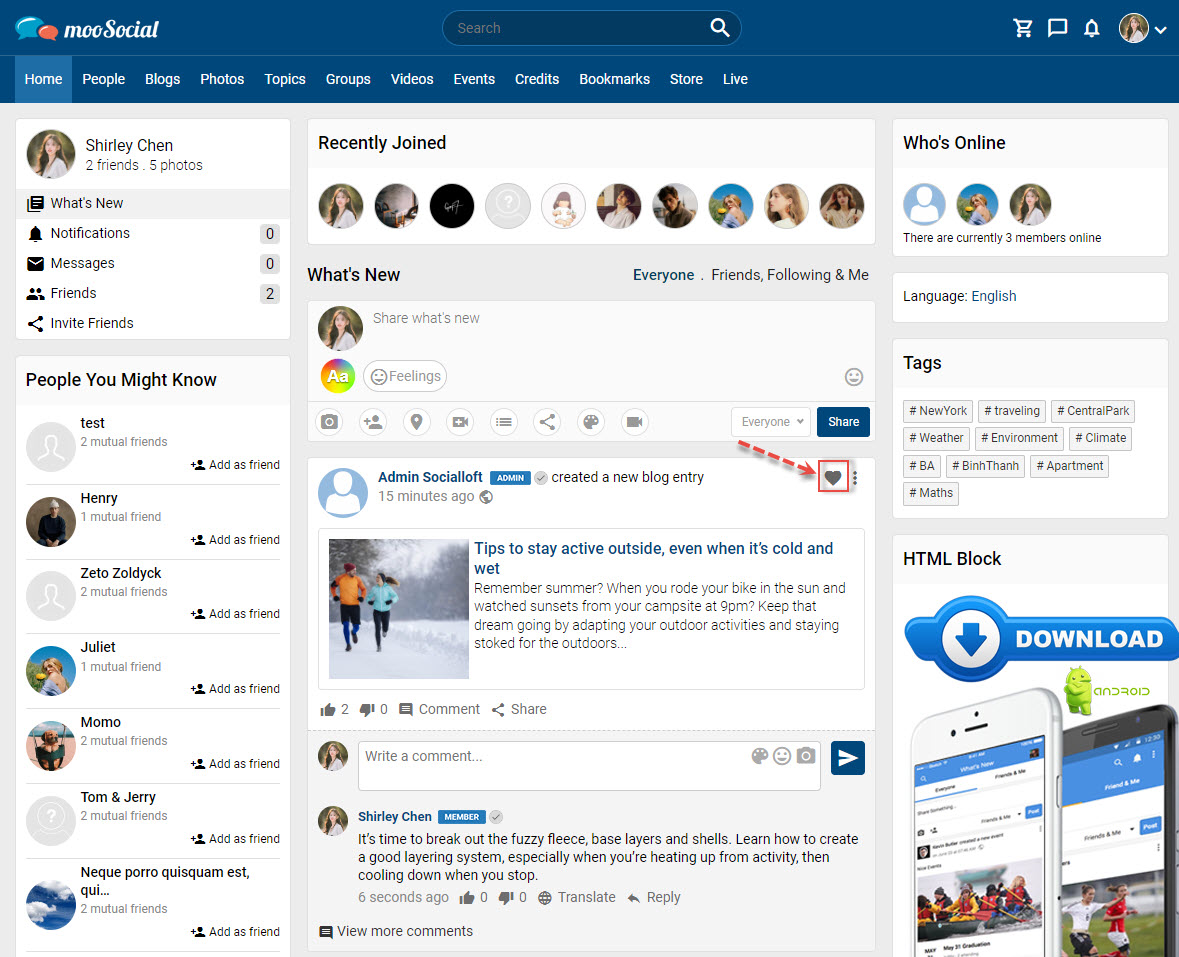
To add your Bookmark list, click the bookmark icon.
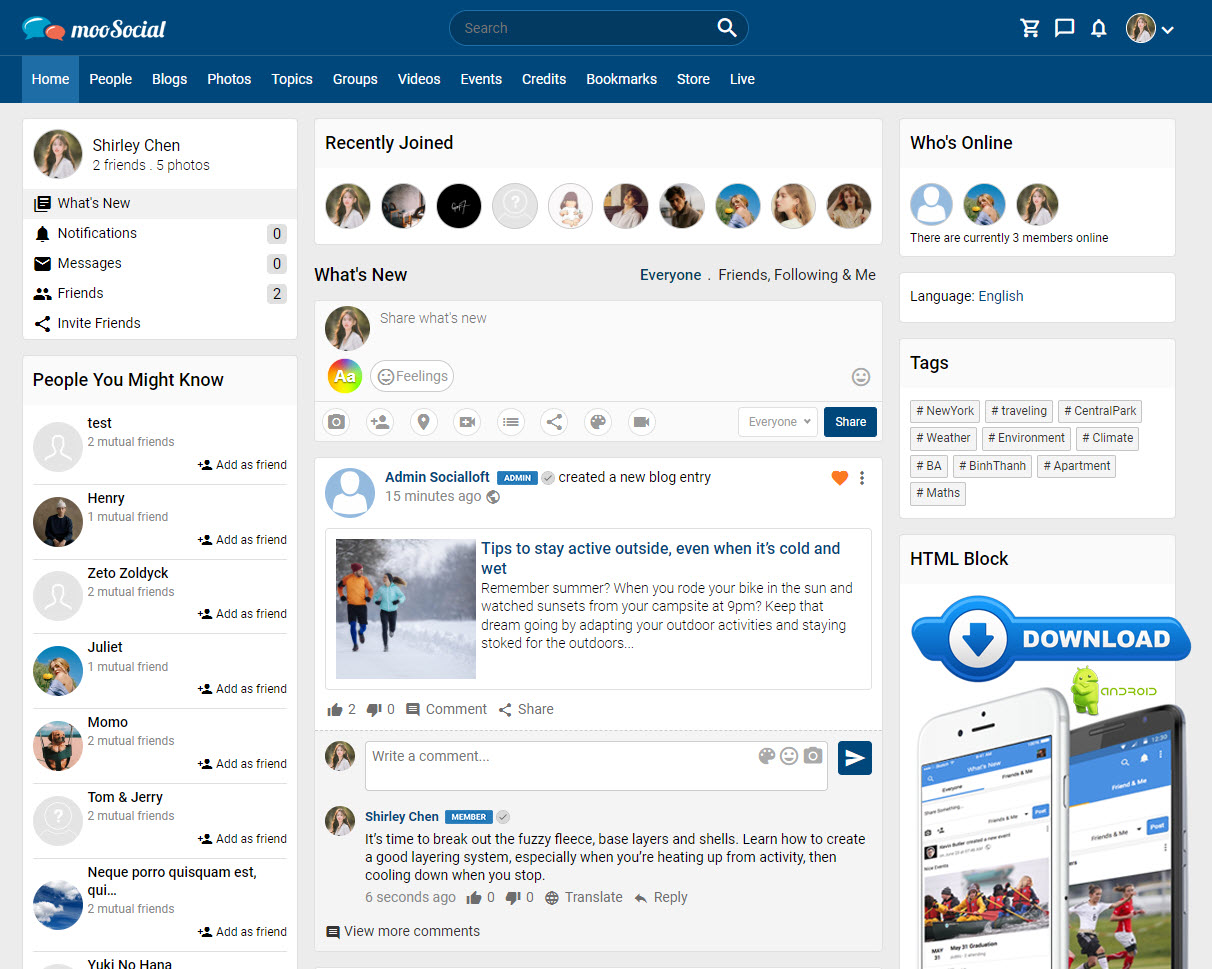
The item has now been successfully added to bookmark list.
With other plugins: A bookmark icon will appear on the item details page.
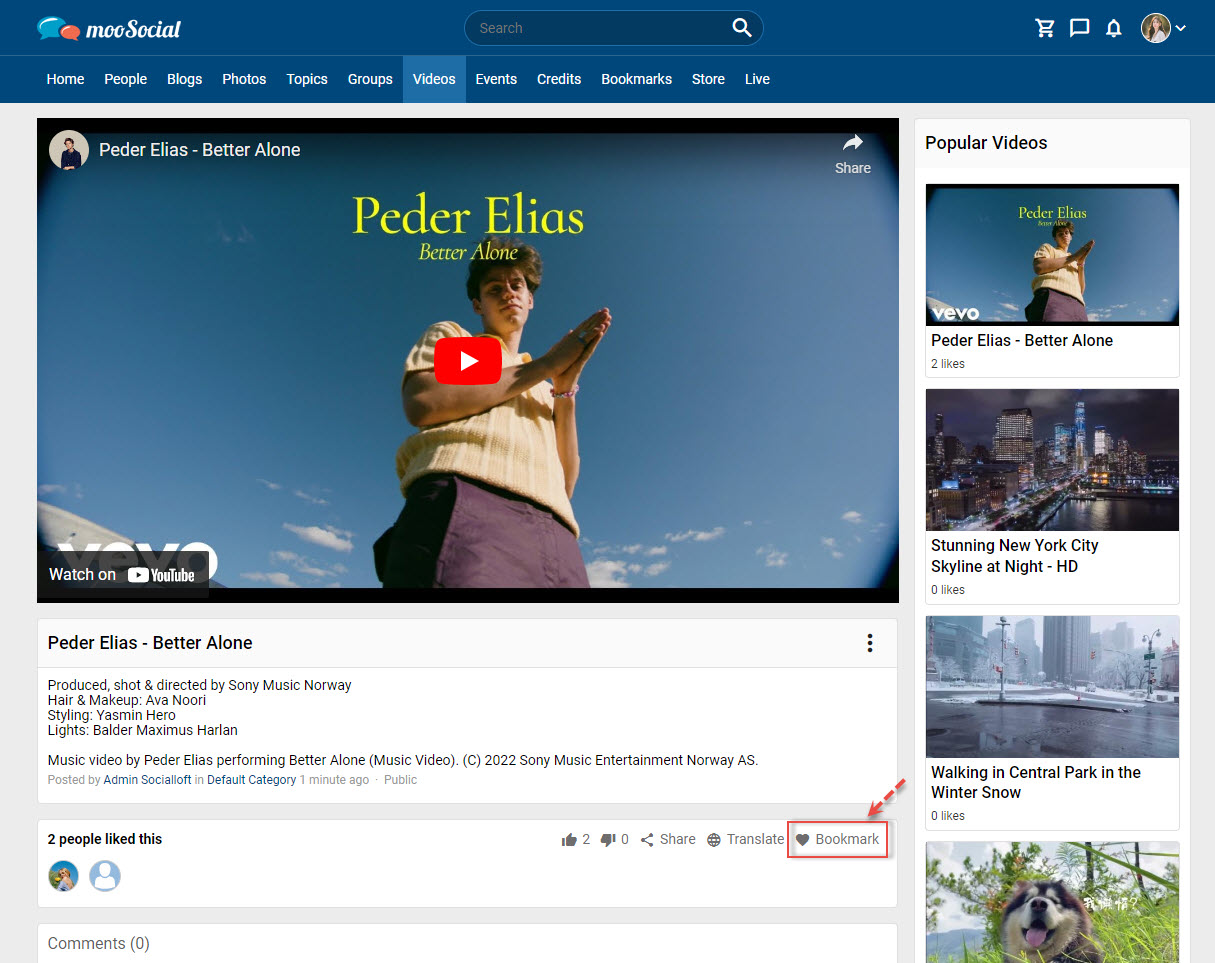
Click the bookmark icon. The item has been successfully added to bookmark list.
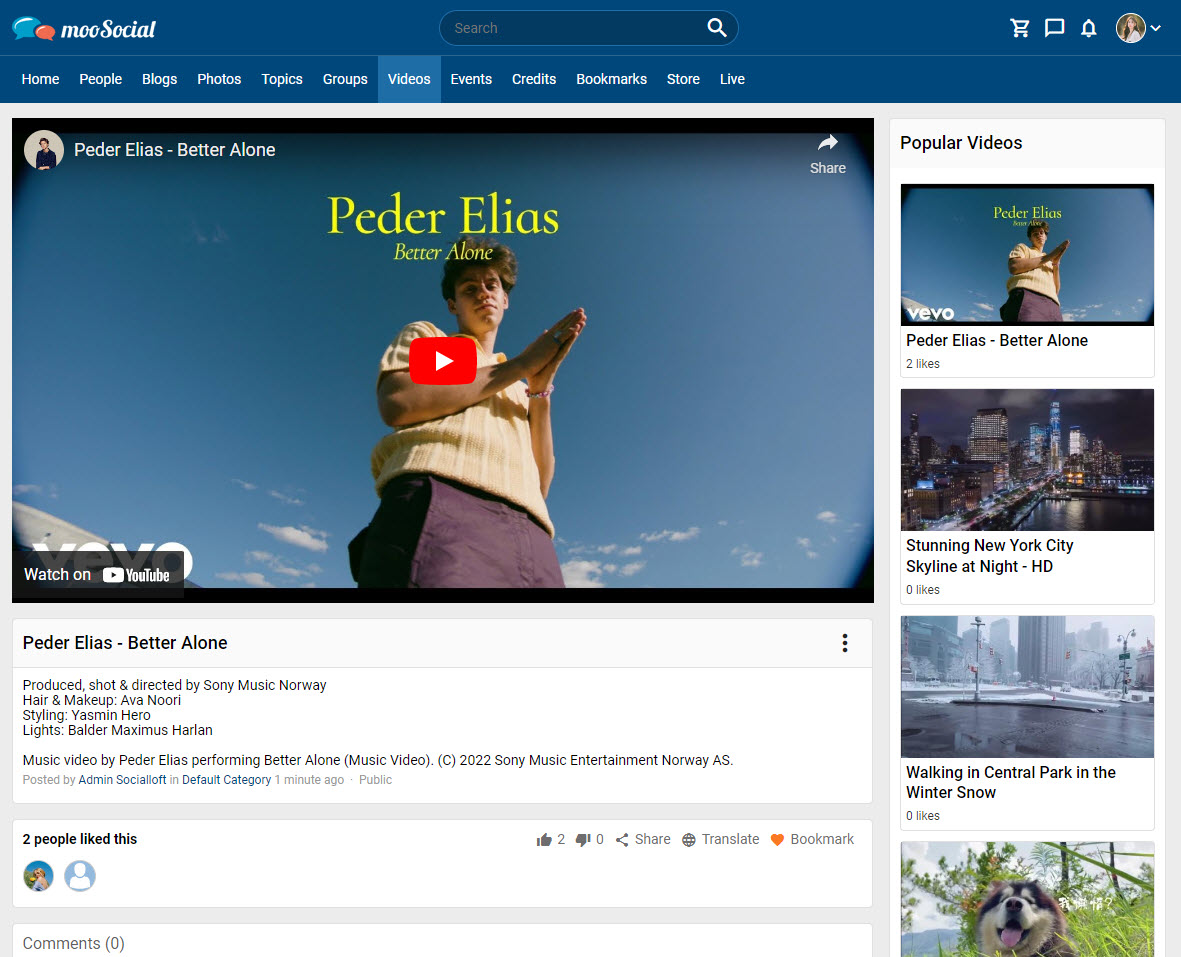
Members can view the saved items by going to the Bookmarks section of the menu or the Bookmarks tab on their profile page.
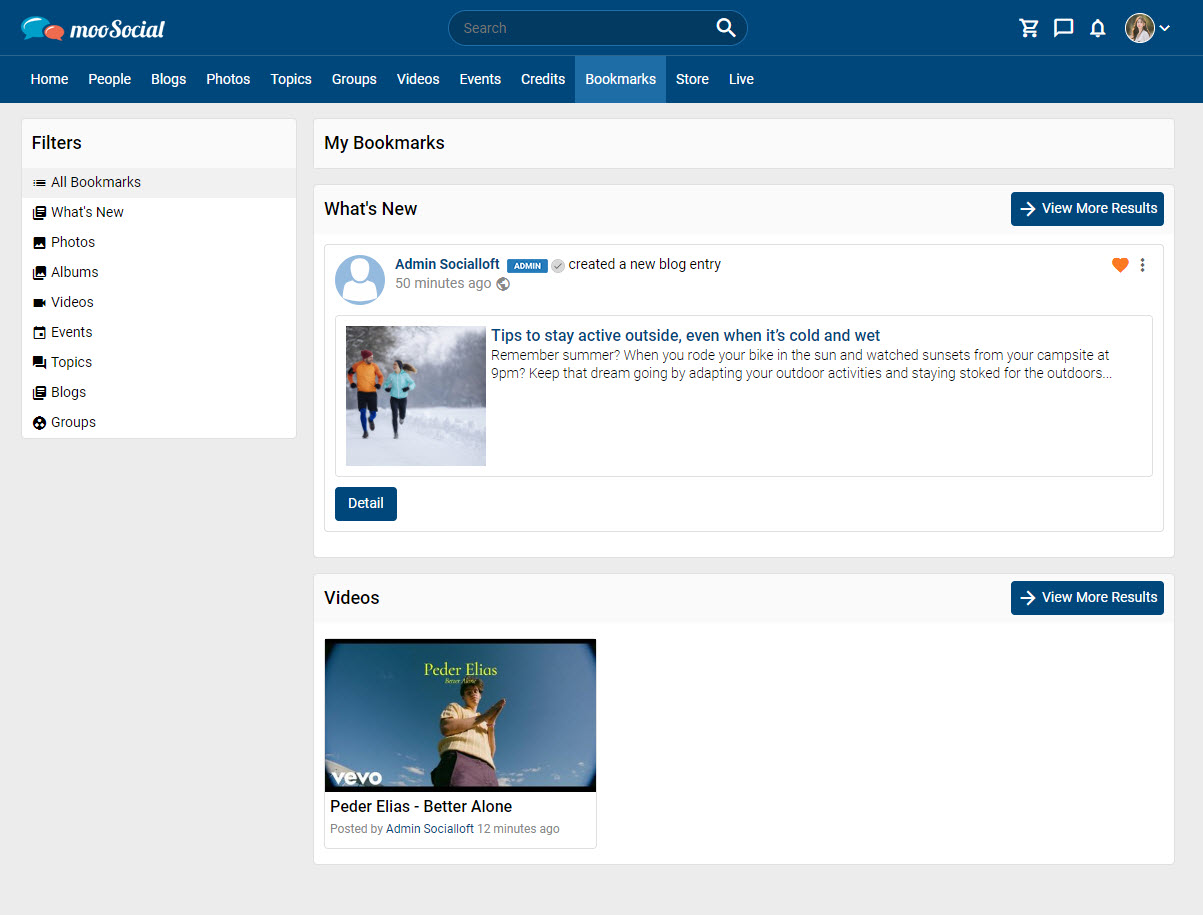
Bookmarks page
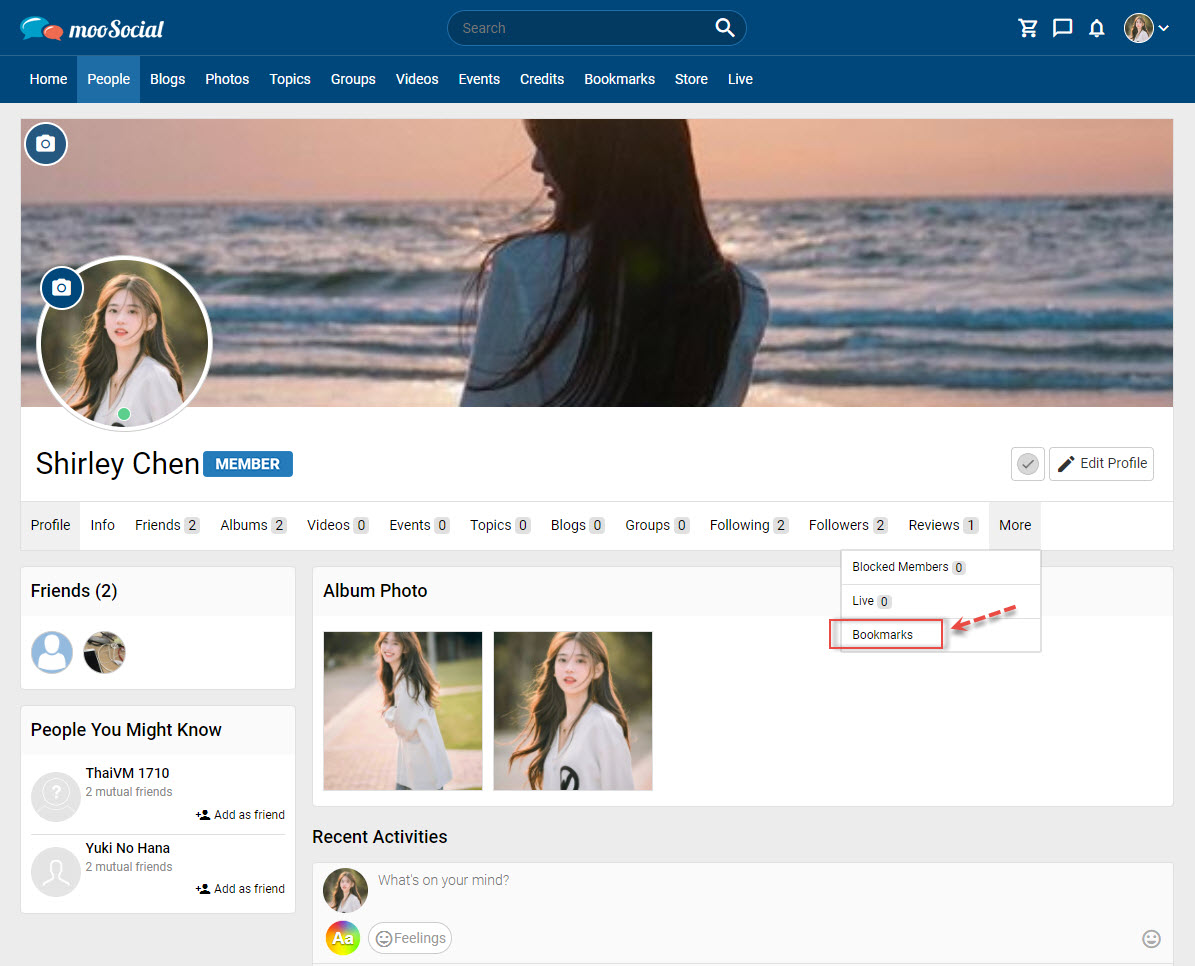
Profile page