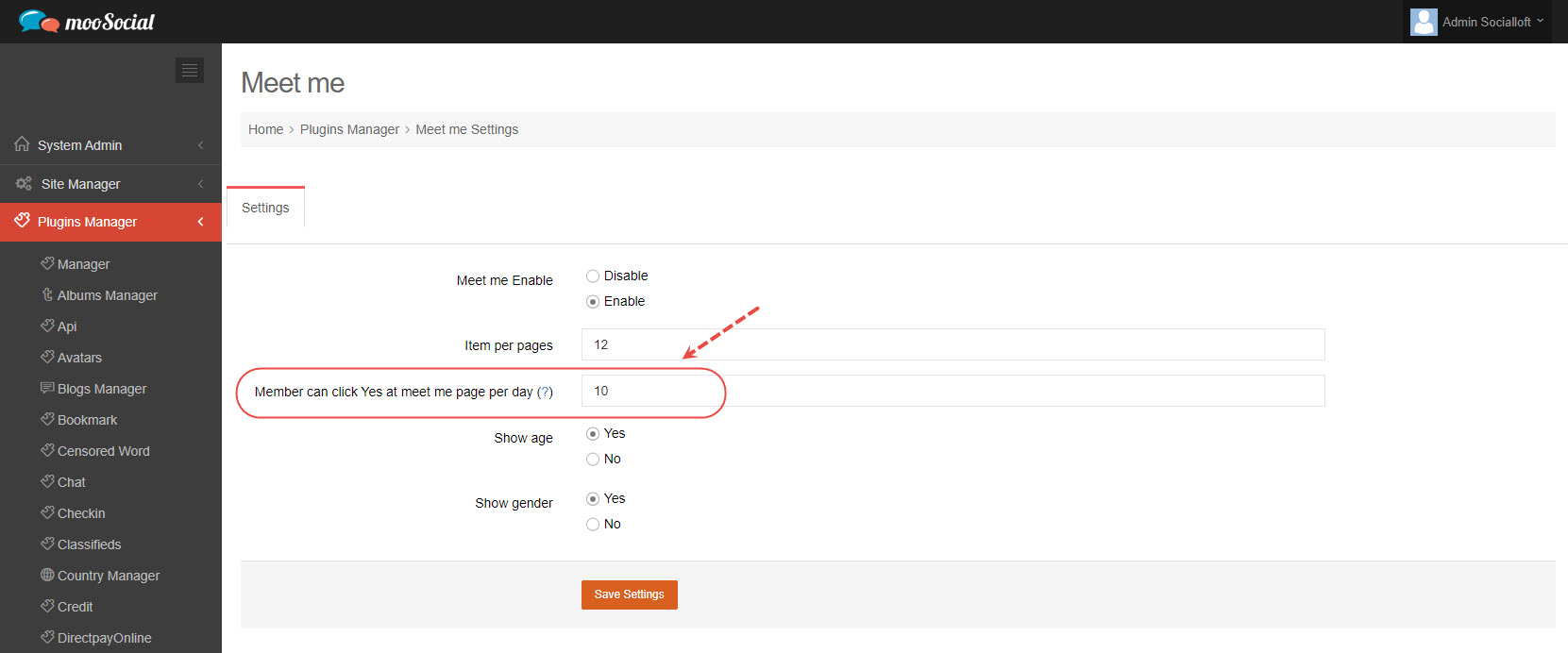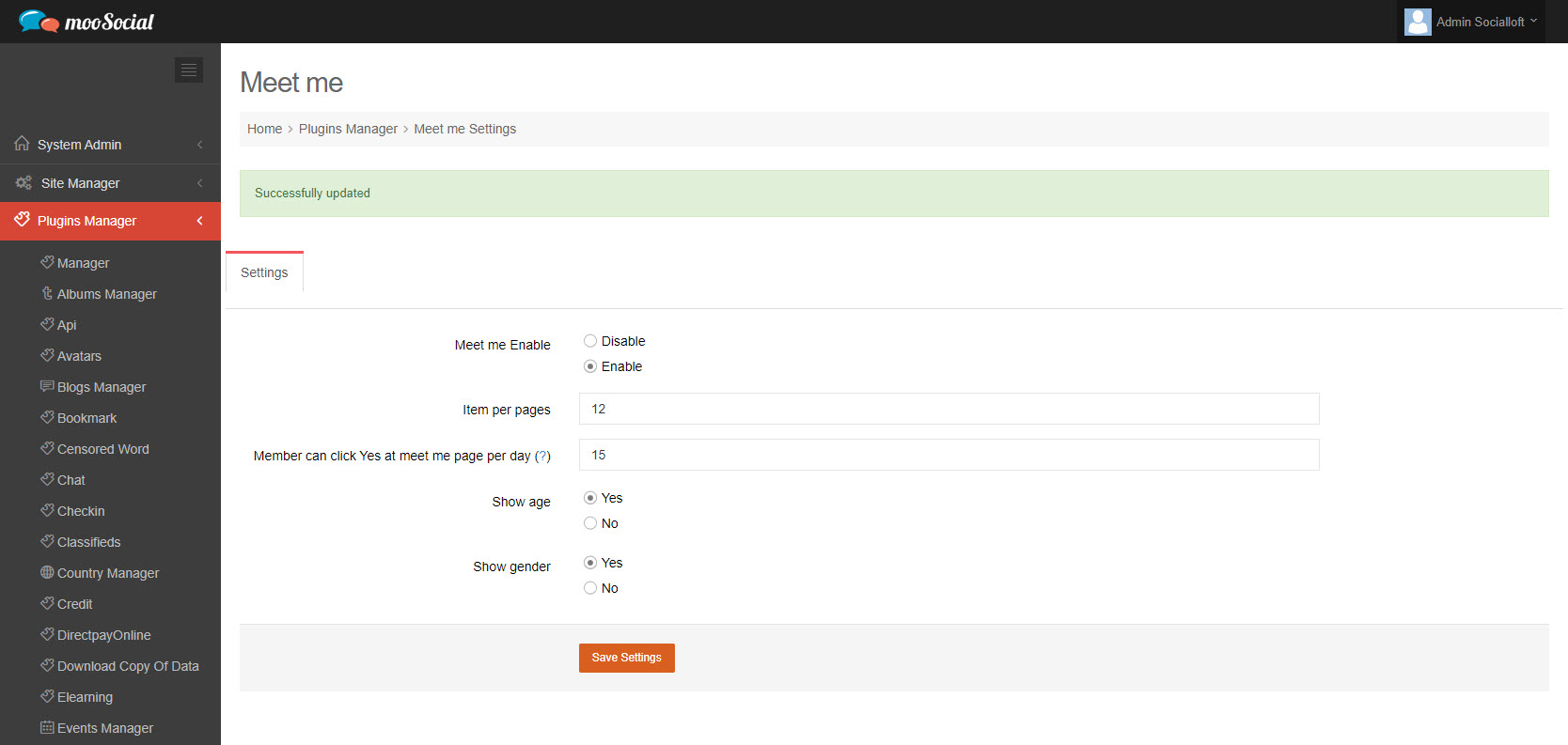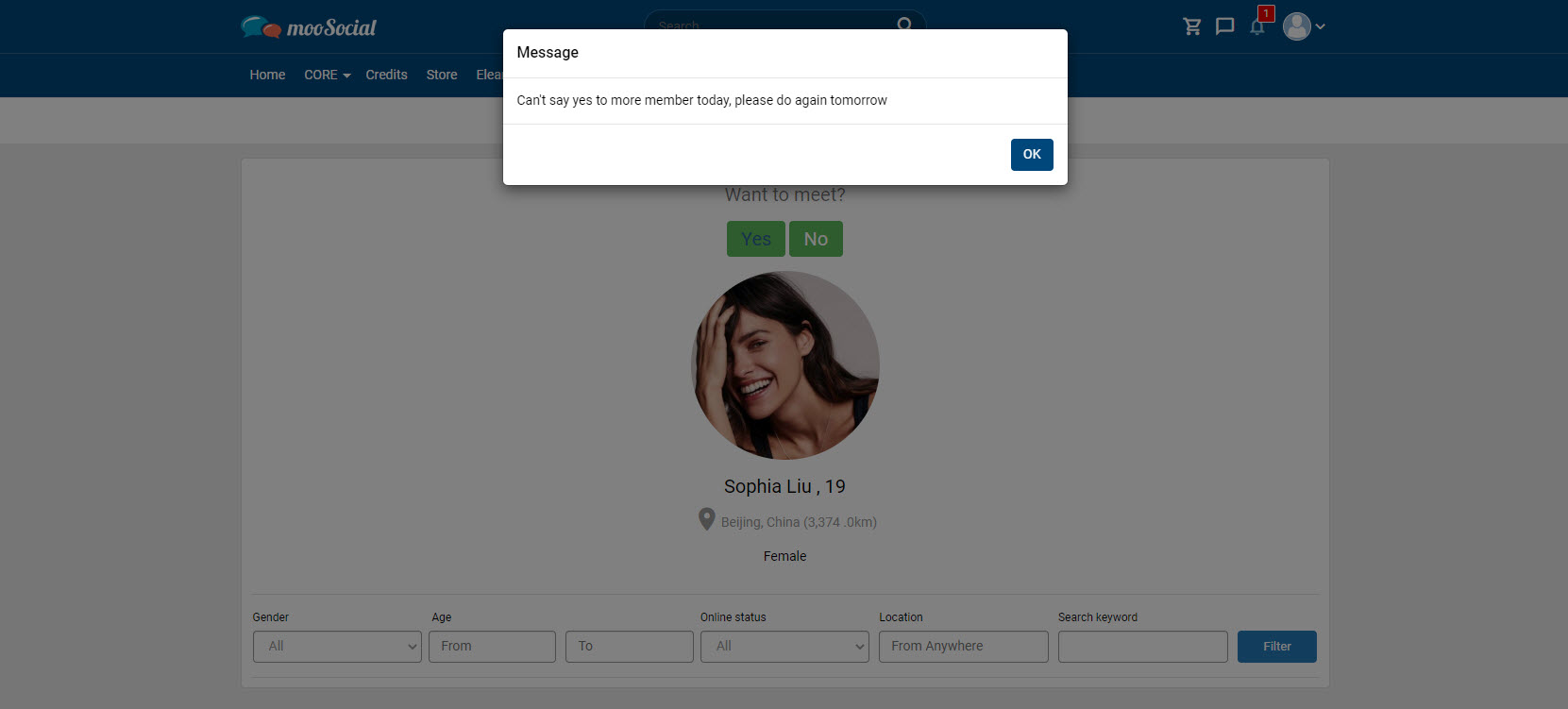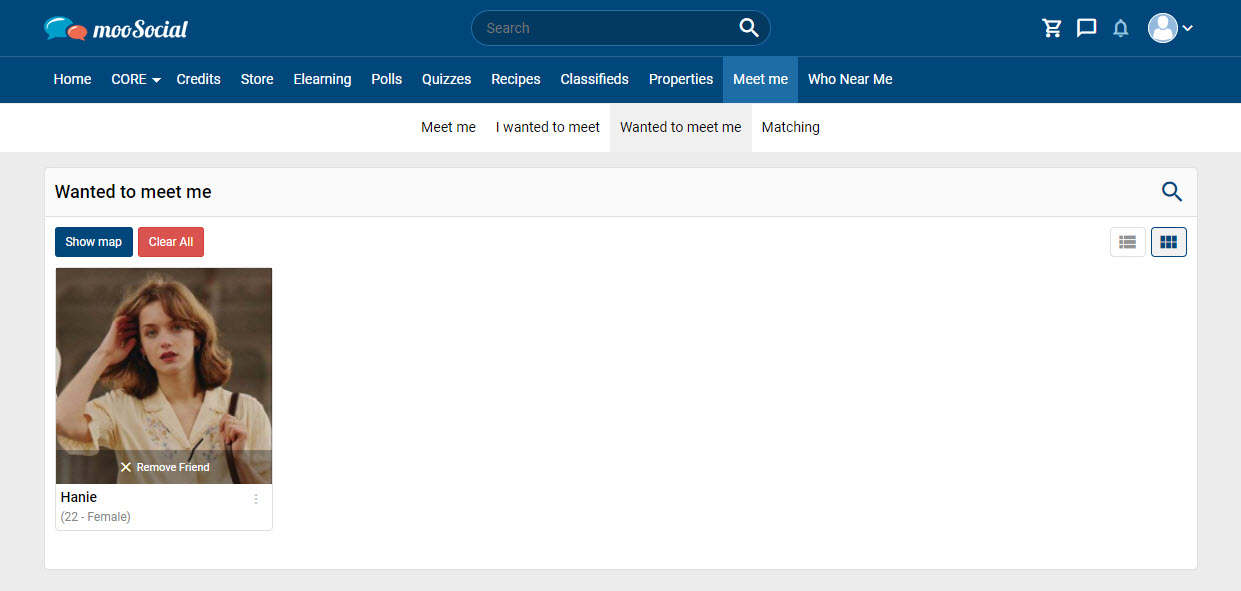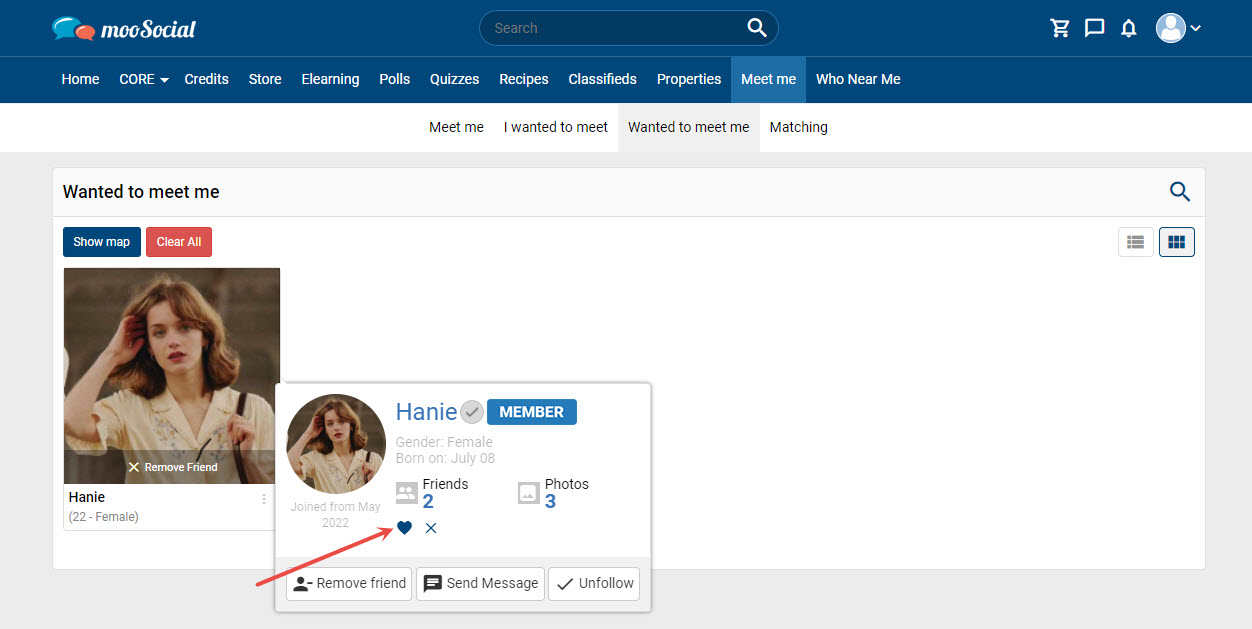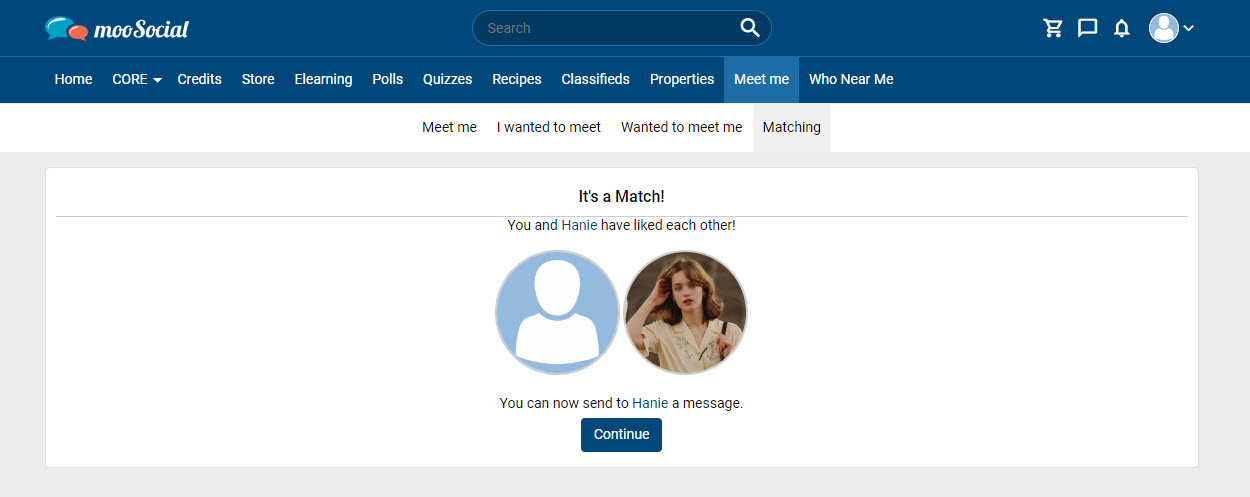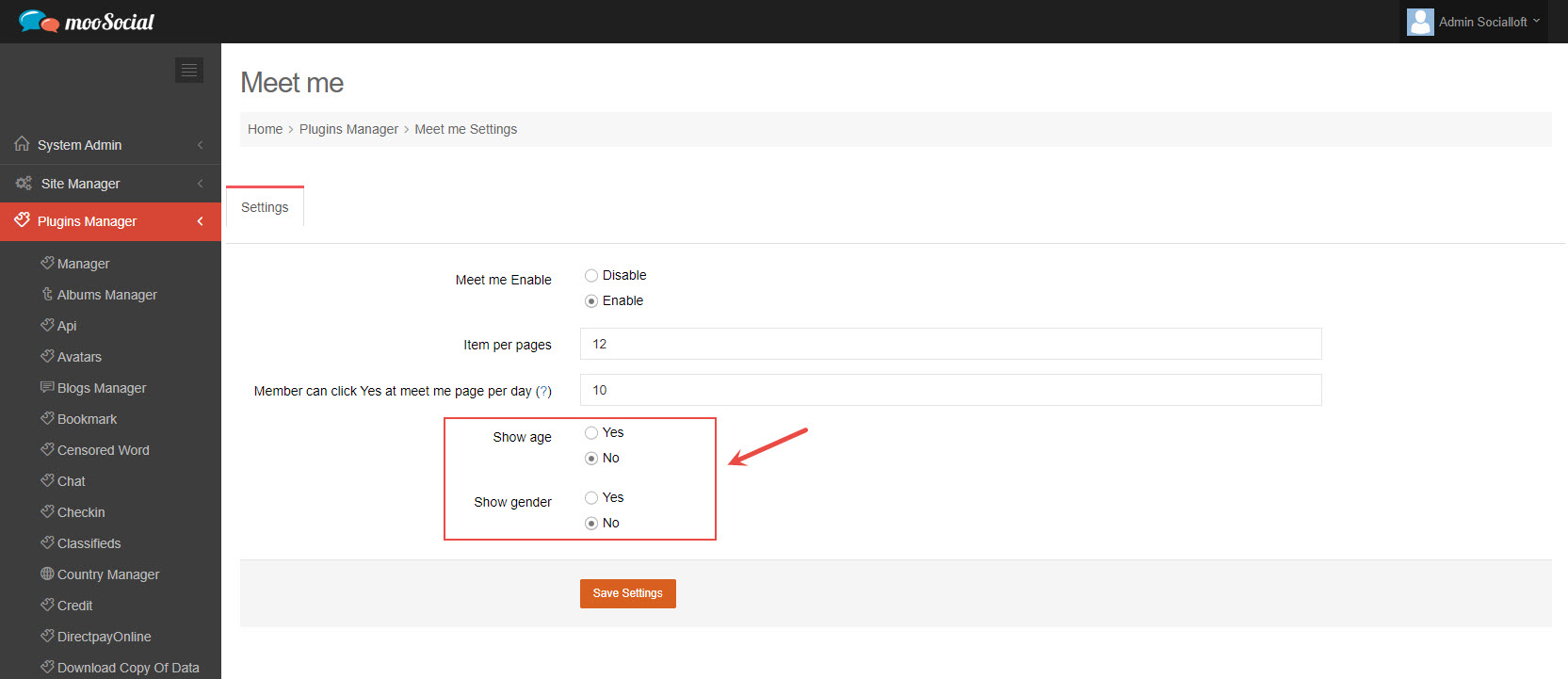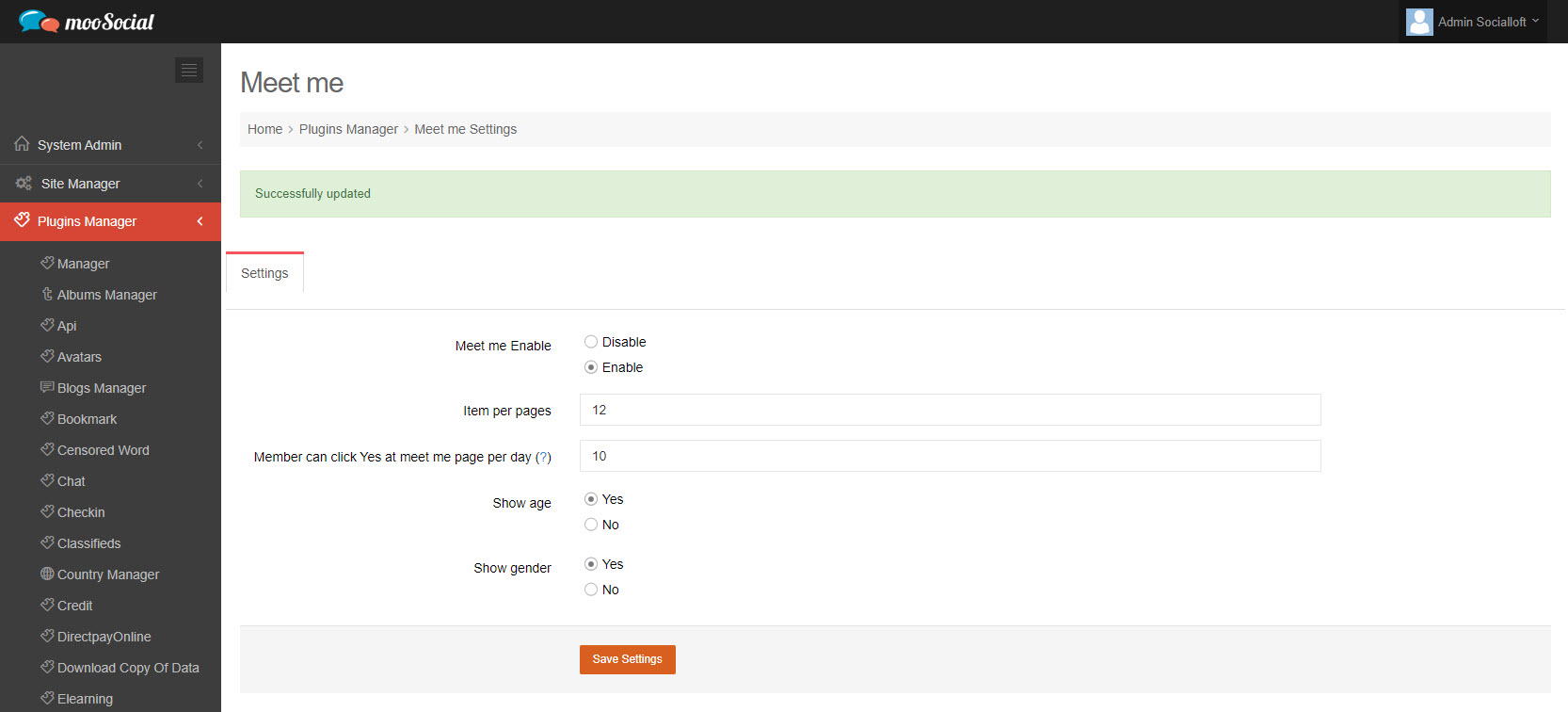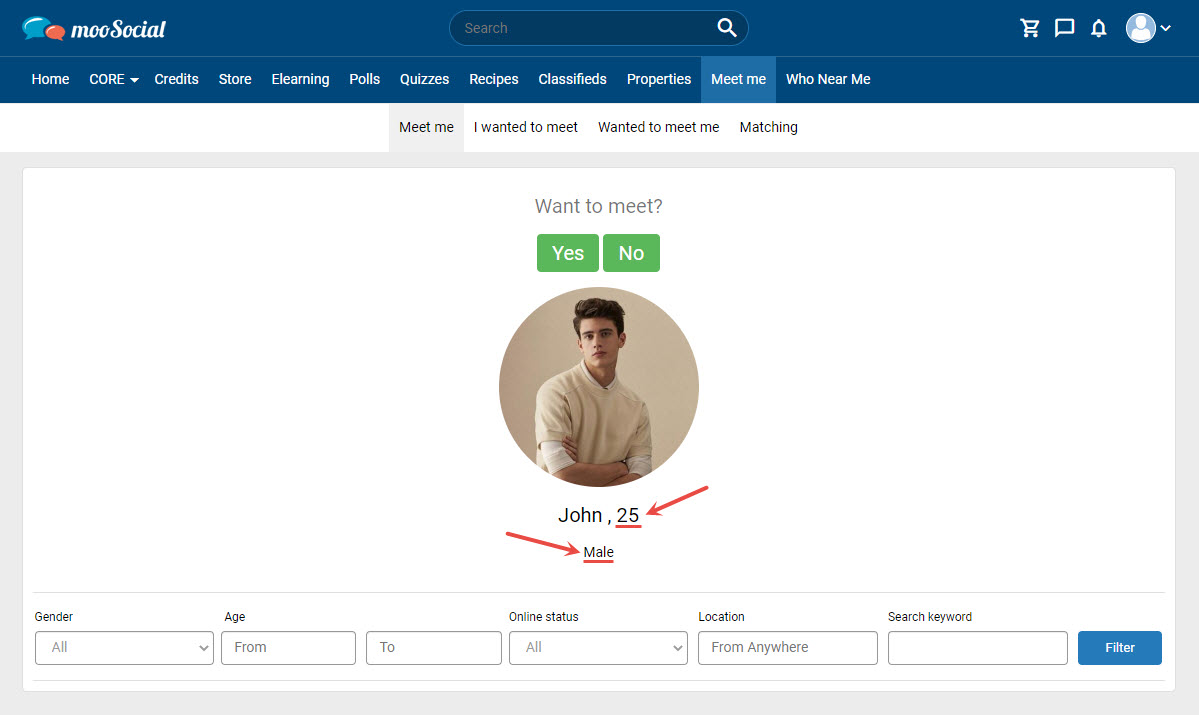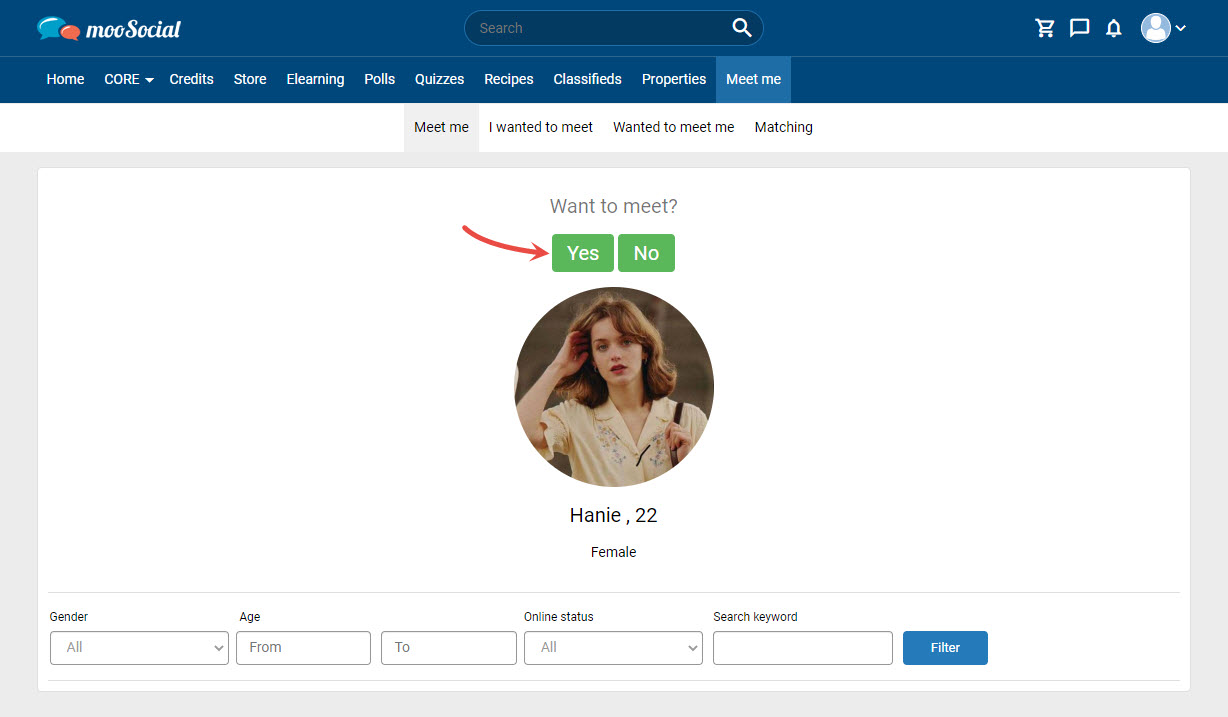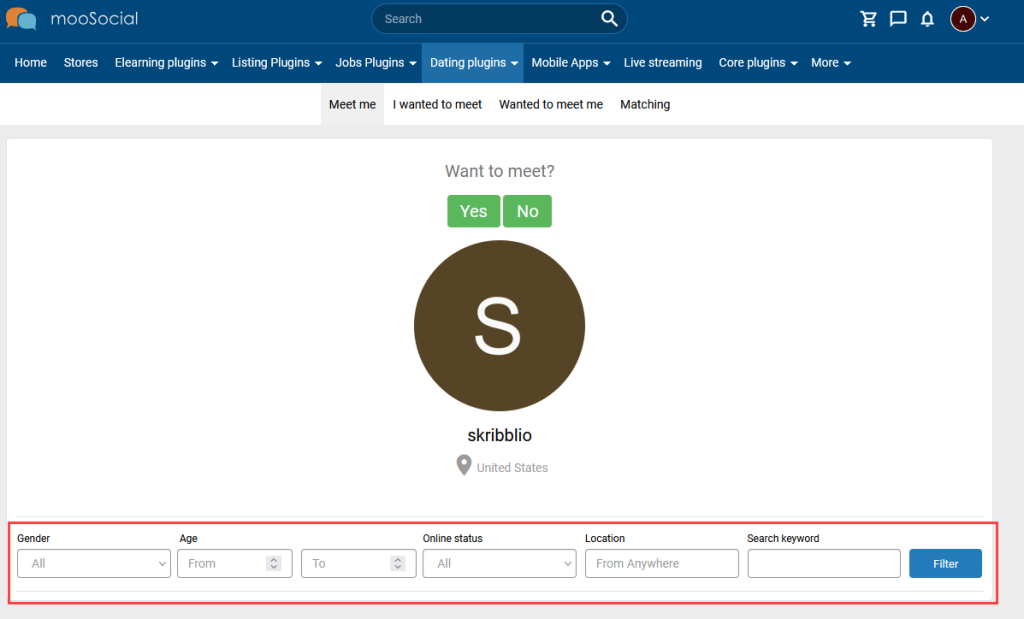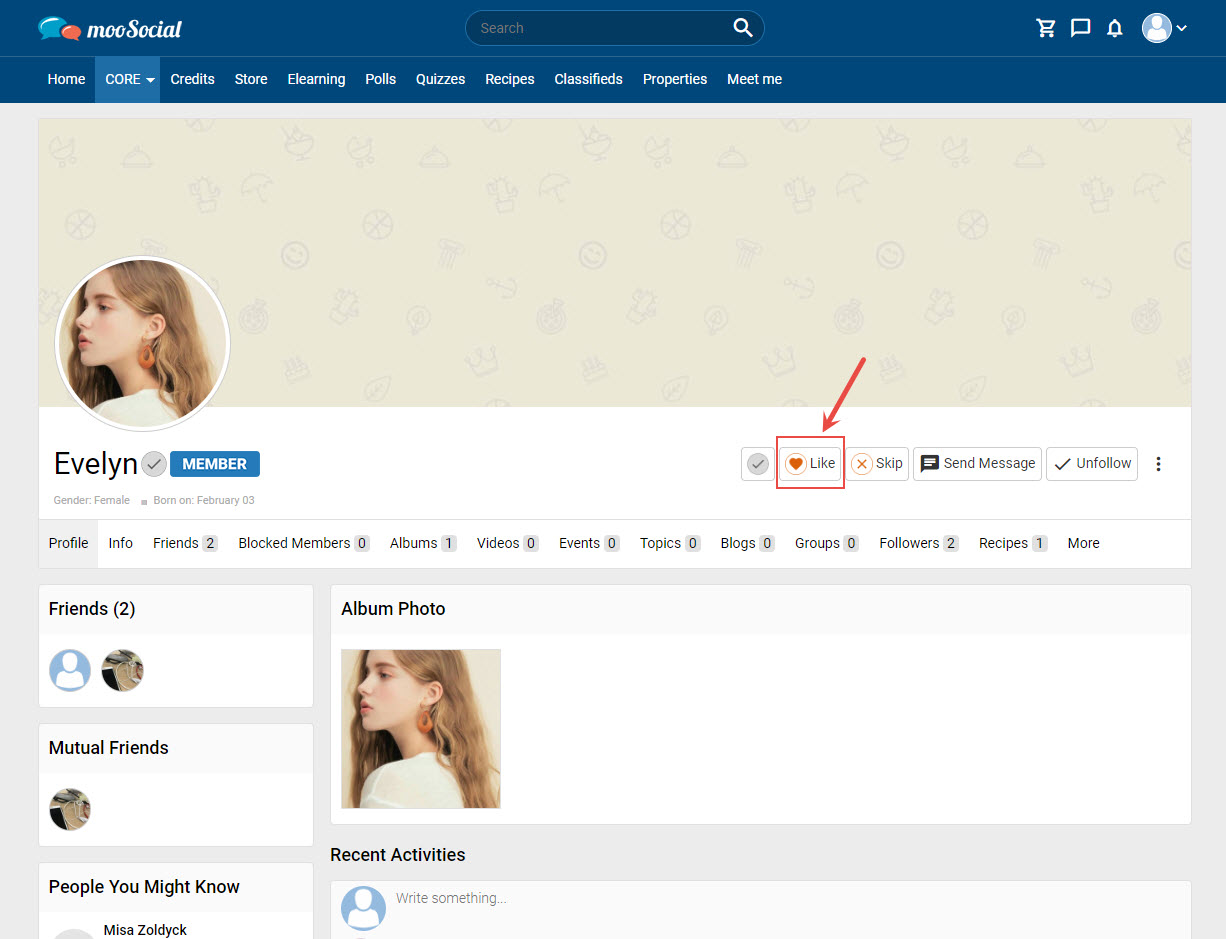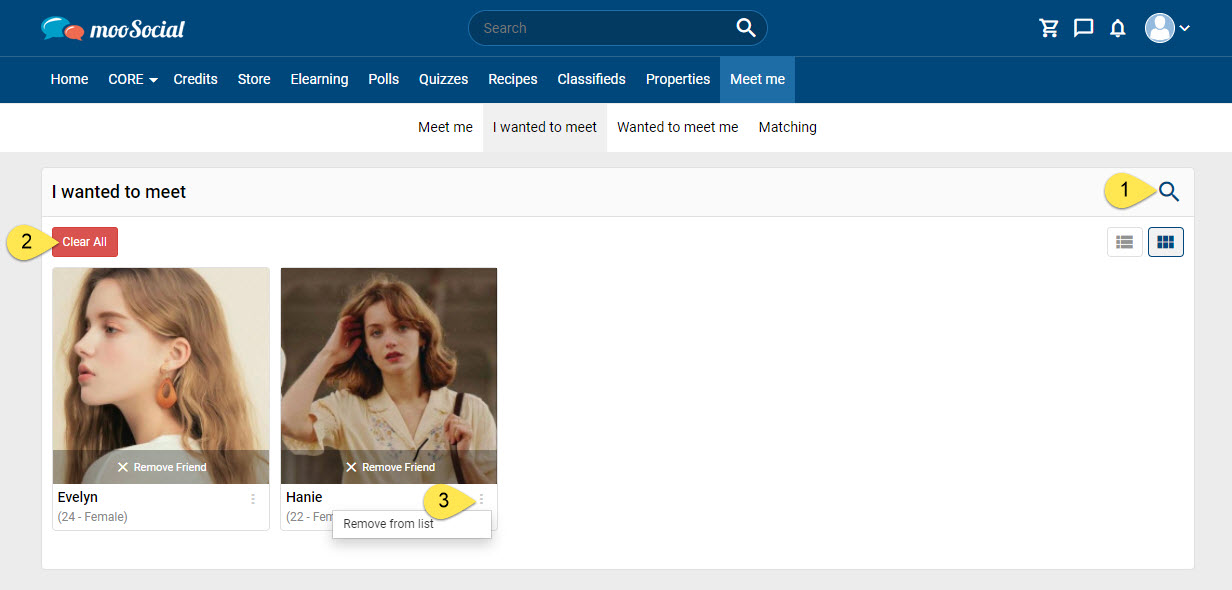The Meet me plugin allows the Site Administrator to limit the amount of options members can add to the meeting list every day. Follow the steps below to understand more about this feature.
(Back-end) Go to Meet me => Settings tab
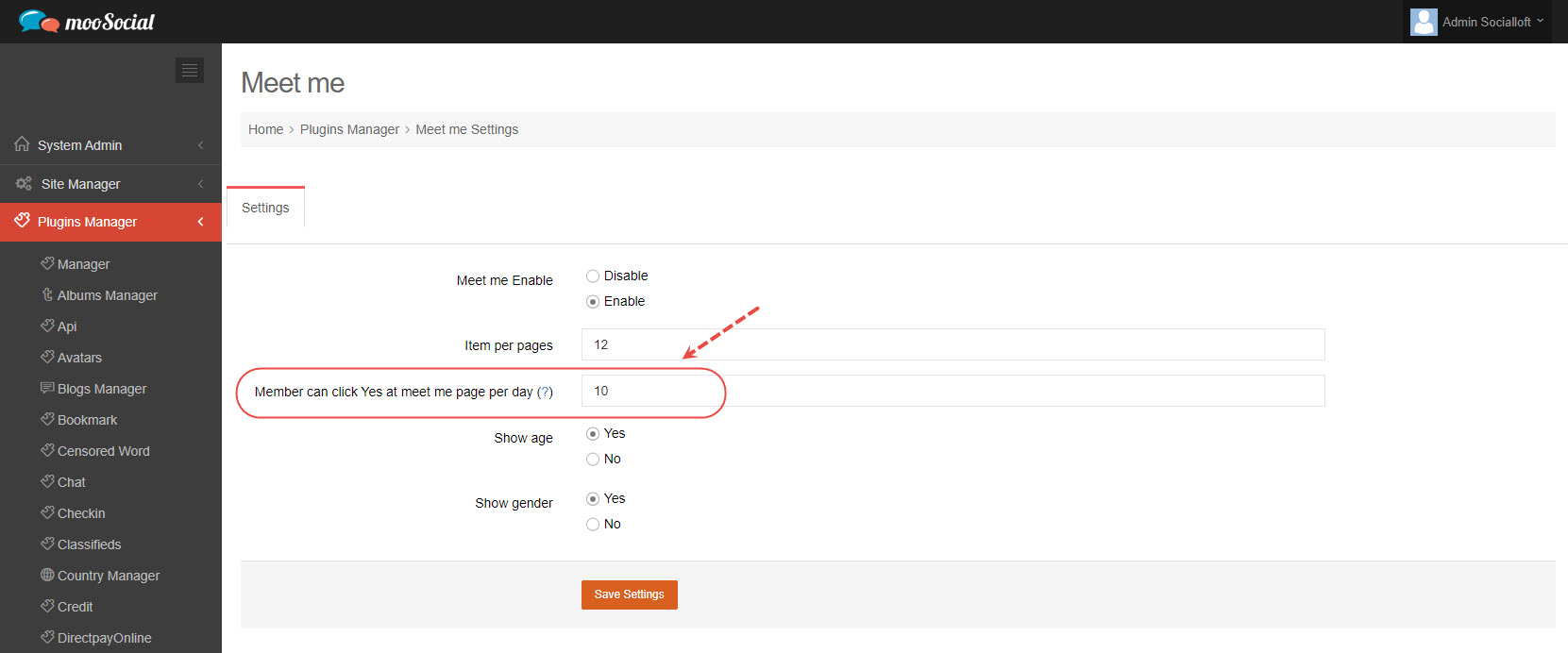
Enter the number that you want site members to be able to click Yes at meet me page per day (Note: 0 is unlimited but not recommend) => Click the Save Settings button.
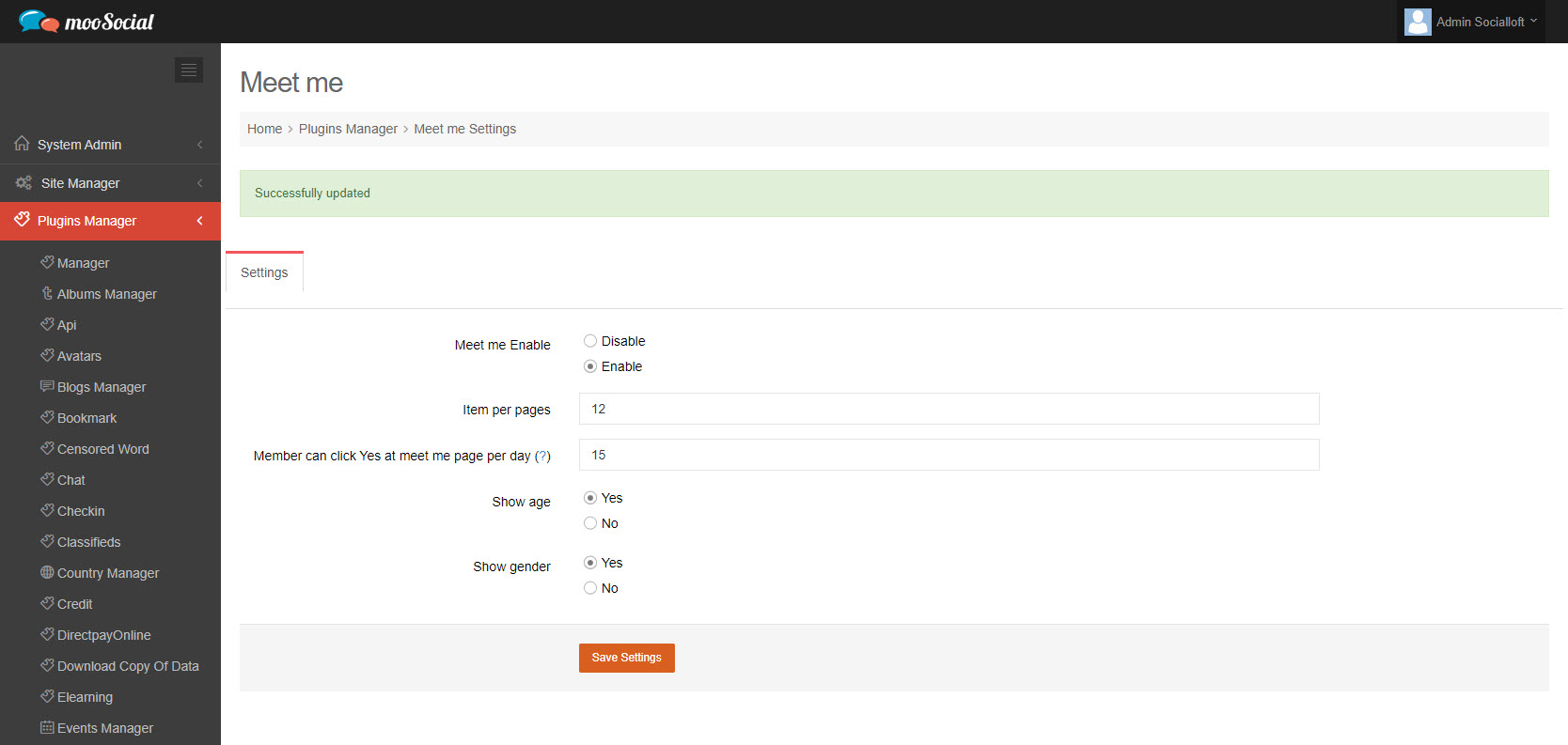
(Front-end) When the limit is reached, Site Members will see the pop-up.
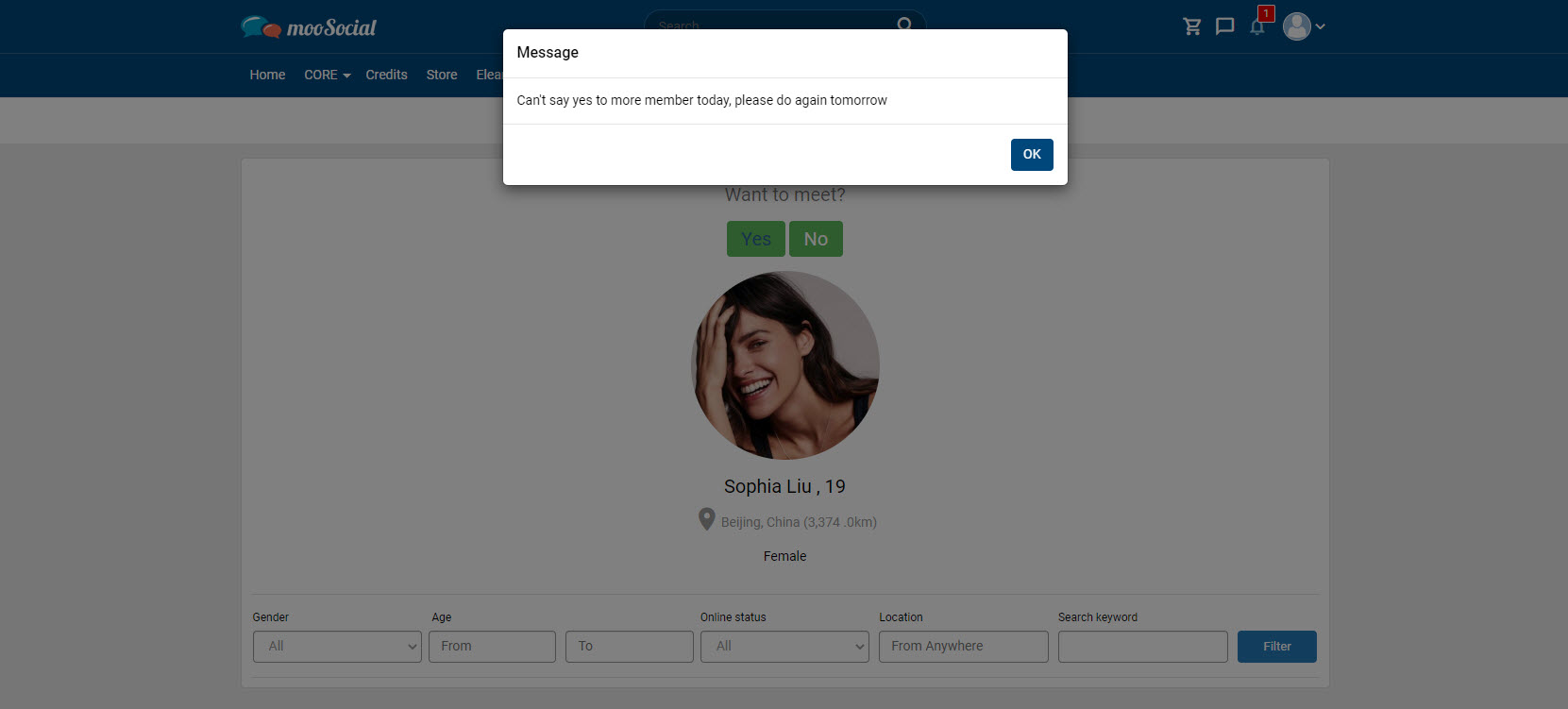
For each user picked as a potential match (based on your profile details and settings), you have a choice to “ignore” them or “like” them. They will make the same choice about you on their own account. If both of you “like” each other, you’re matched! This guide will show you how to get matches on the Meet me plugin.
On the Wanted to meet me tab, you can browse the people who want to meet you.
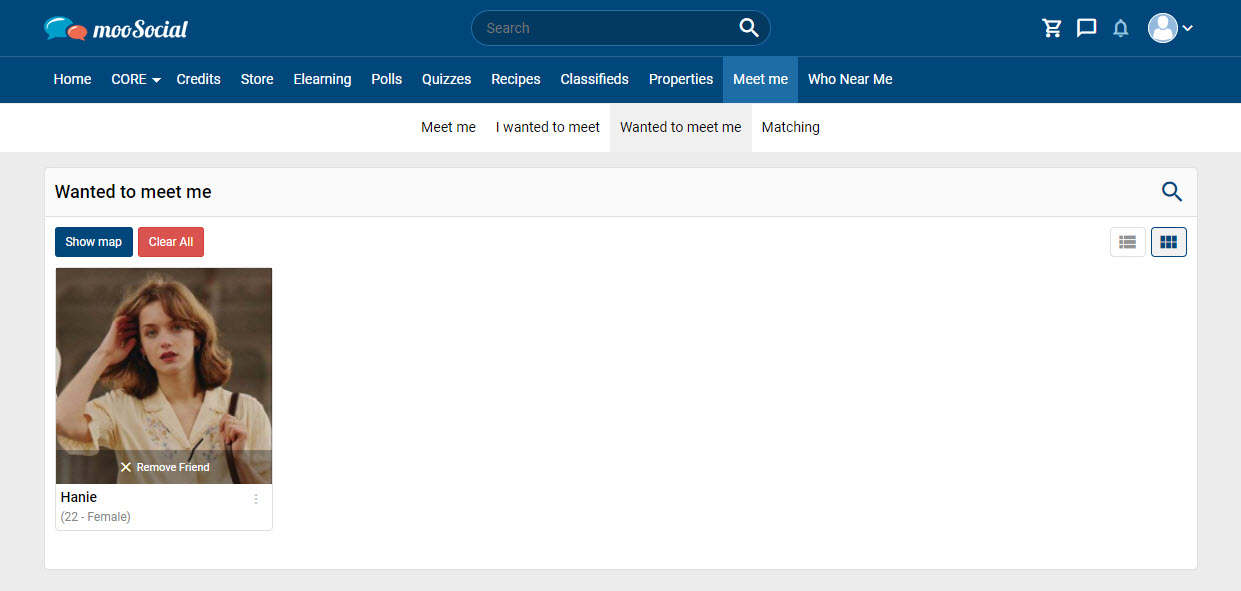
If you are interested in other users, hover over the avatar => click on “like”
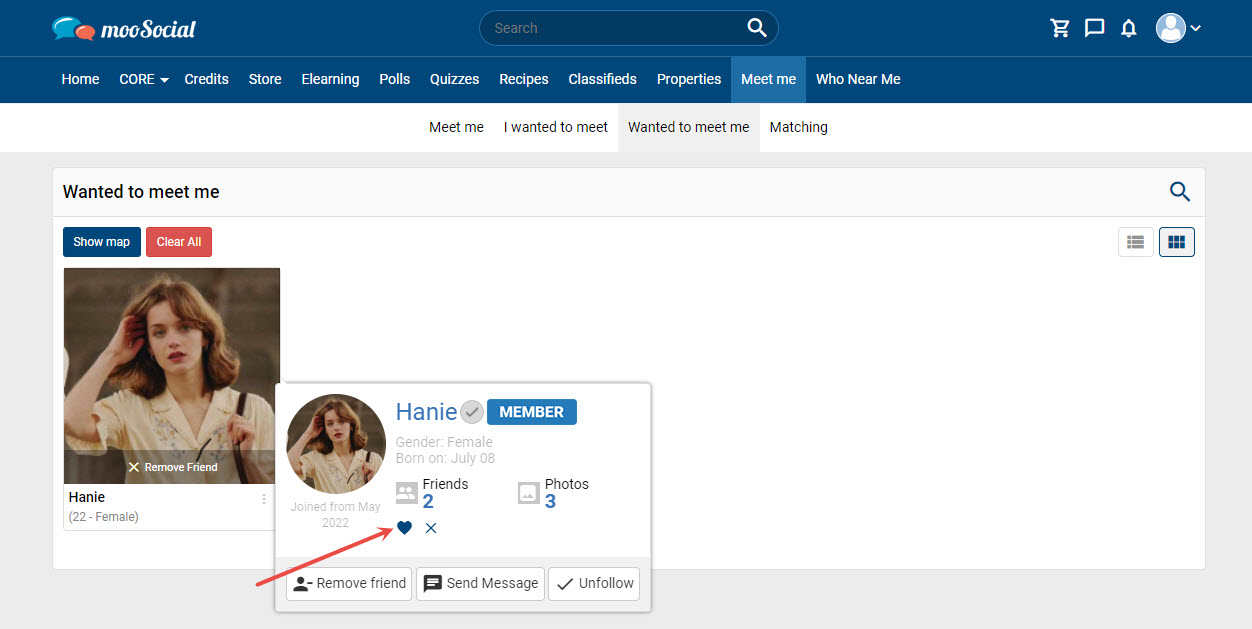
It will be a match if both of you “like” each other.
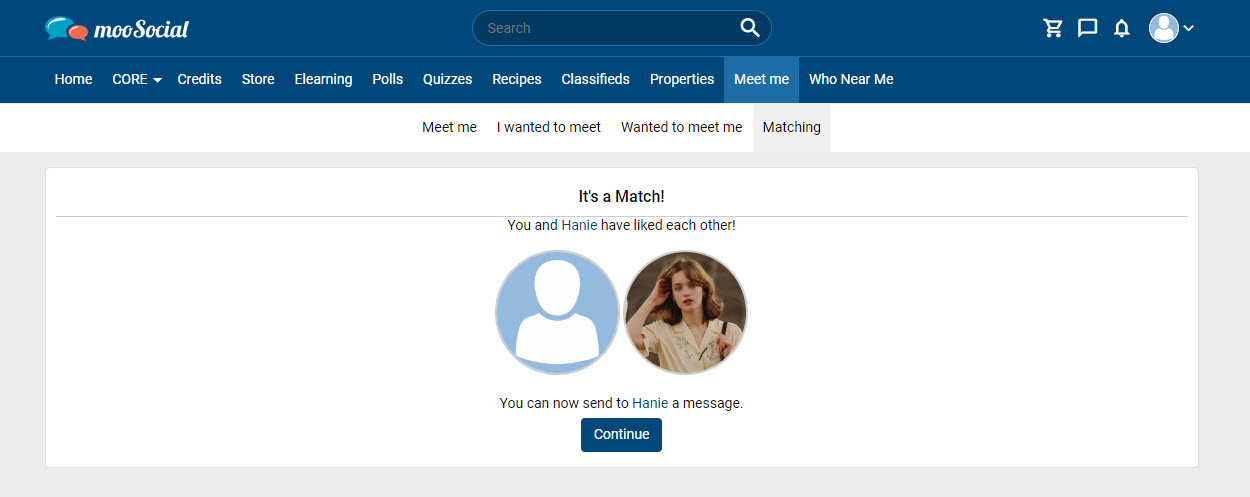
To start the conversation, click the Continue button.
Hopefully, this short guide was helpful for you.
Meet Me plugin allows Site Admin to enable or disable the display of Age and Gender. To know more about the process, follow the steps below.
Step 1: (Back-end) Go to Meet me => Settings tab.
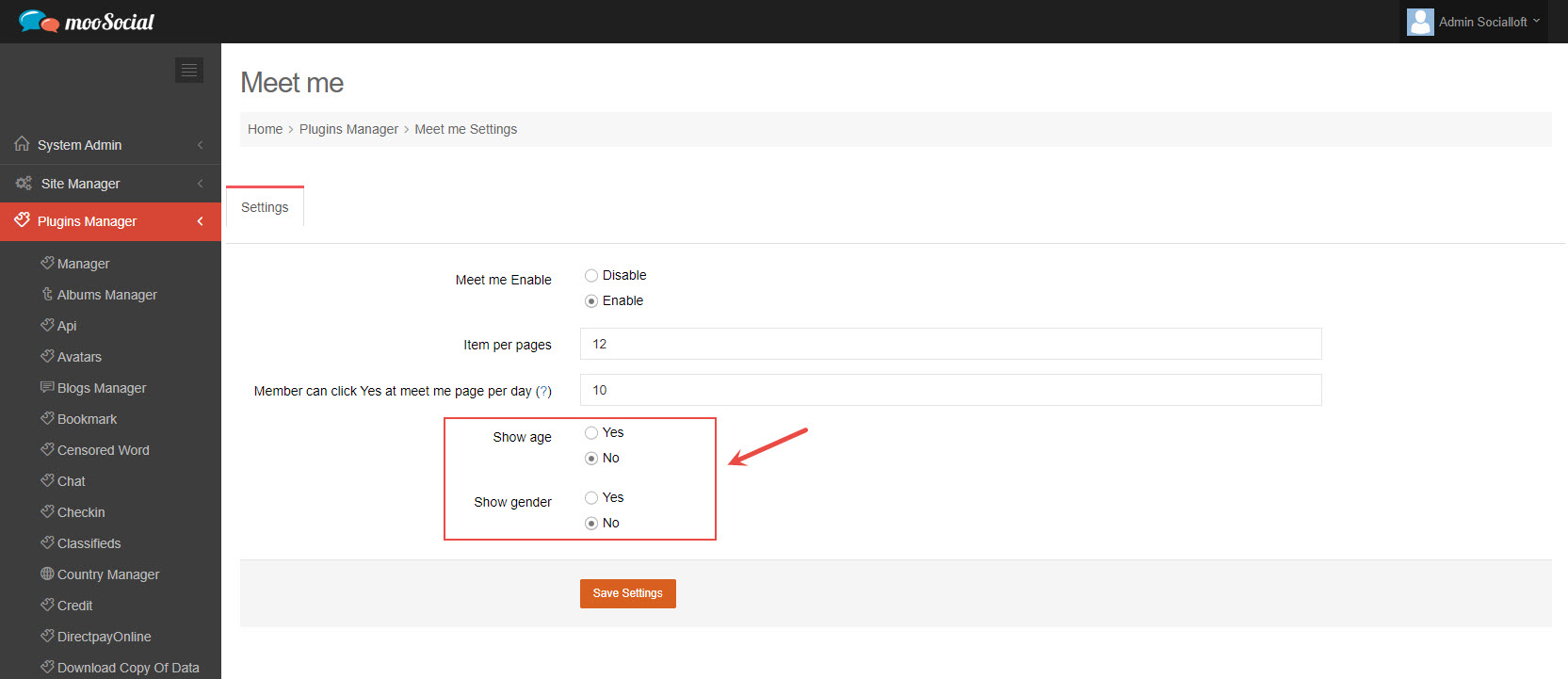
Step 2: Tick on Yes option => Click the Save Settings button.
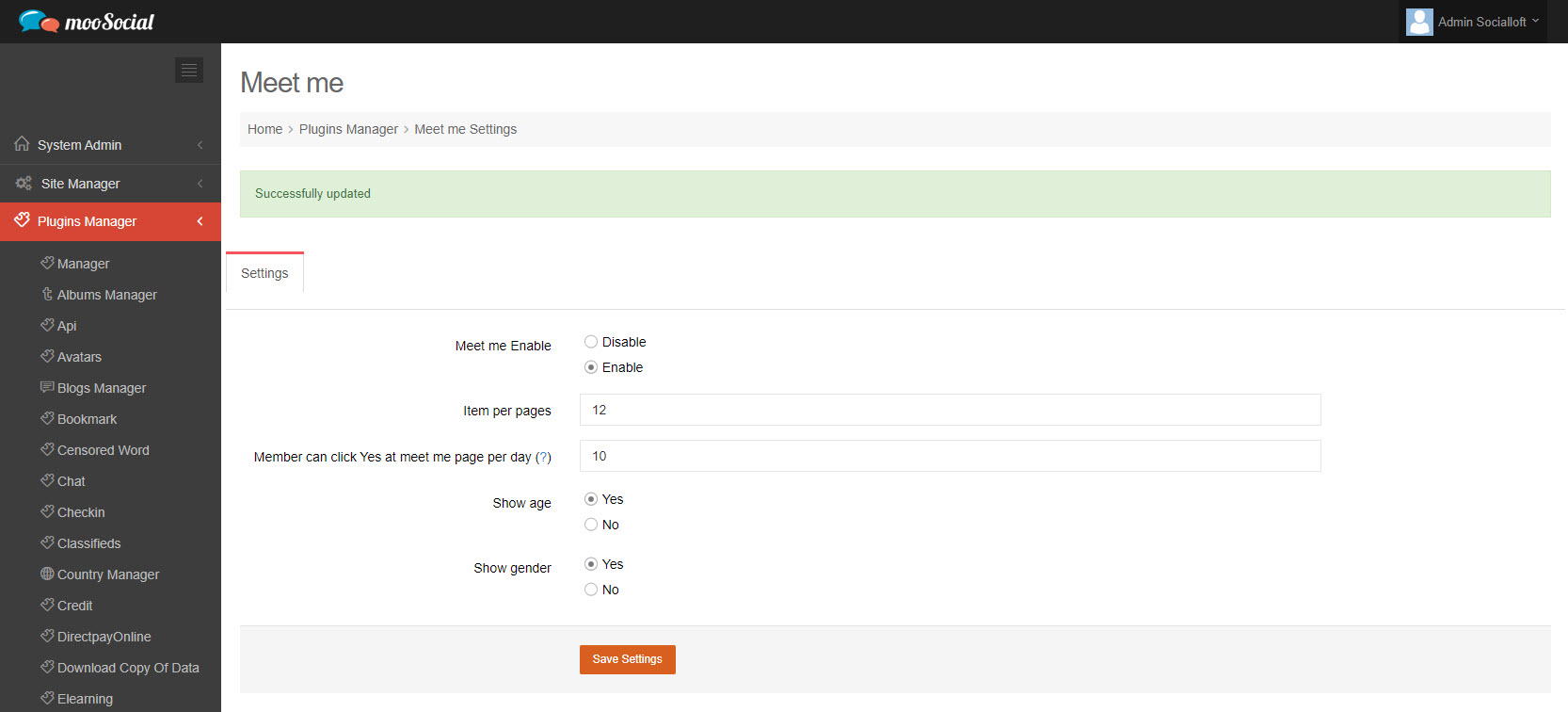
Step 3: (Front-end) Go to Meet me page.
You will see the age and gender of members.
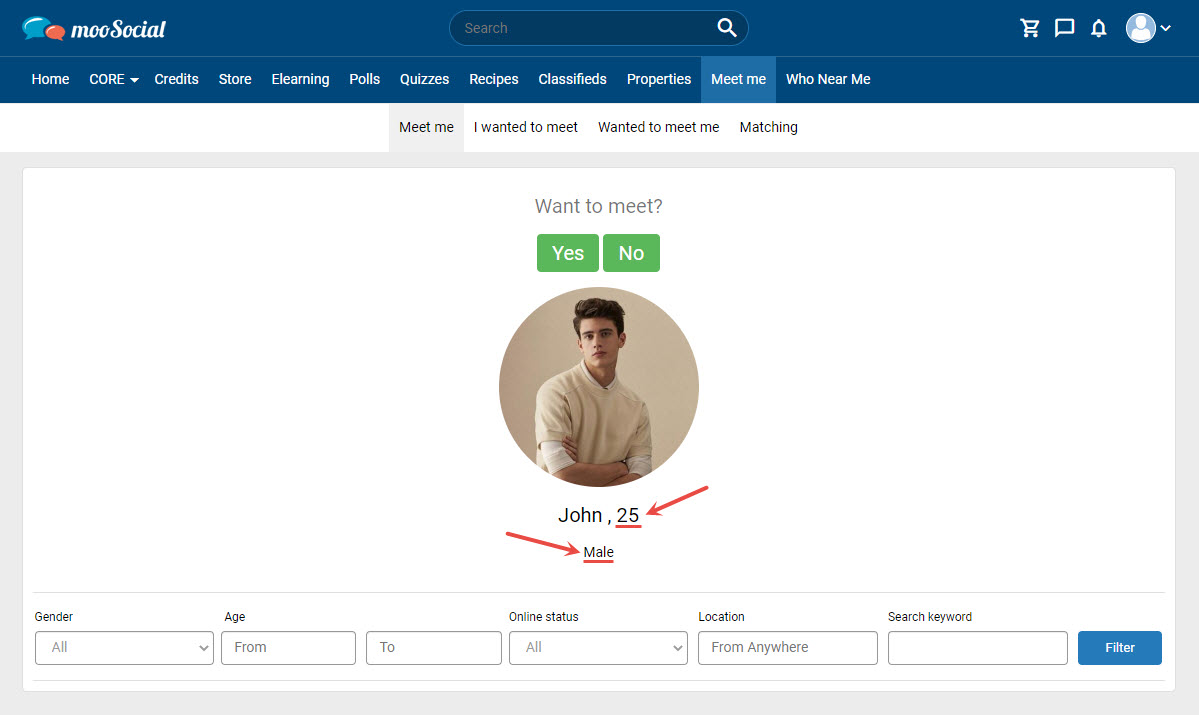
This guide will demonstrate how to add a profile to the meeting list using the Meet me plugin. Have two ways:
(1) Go to Meet me page
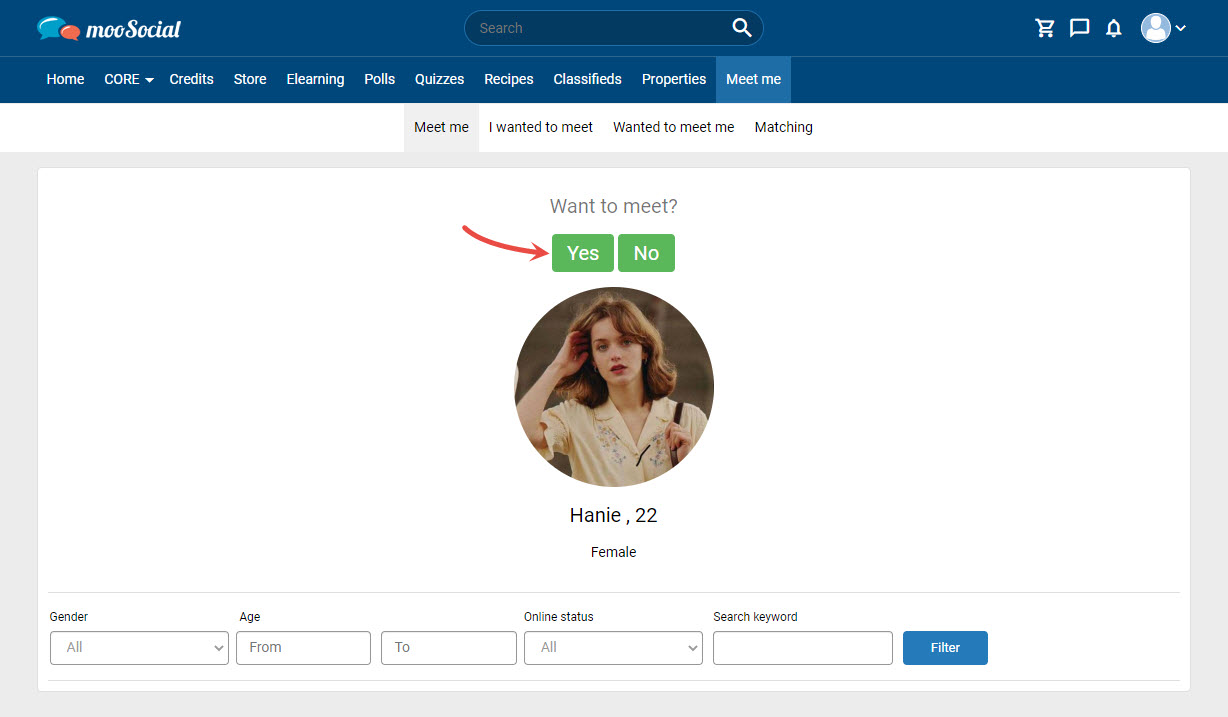
Click the Yes button to add the user to the meeting list.
By the way, you can find users through the Filter function and then add them to the list.
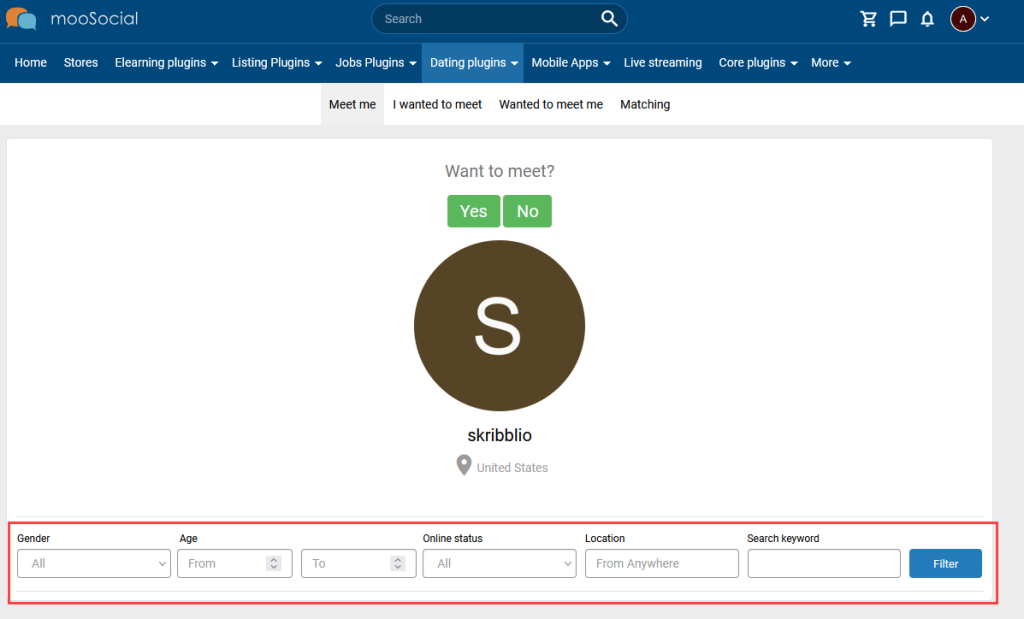
(2) Go to any user profile page
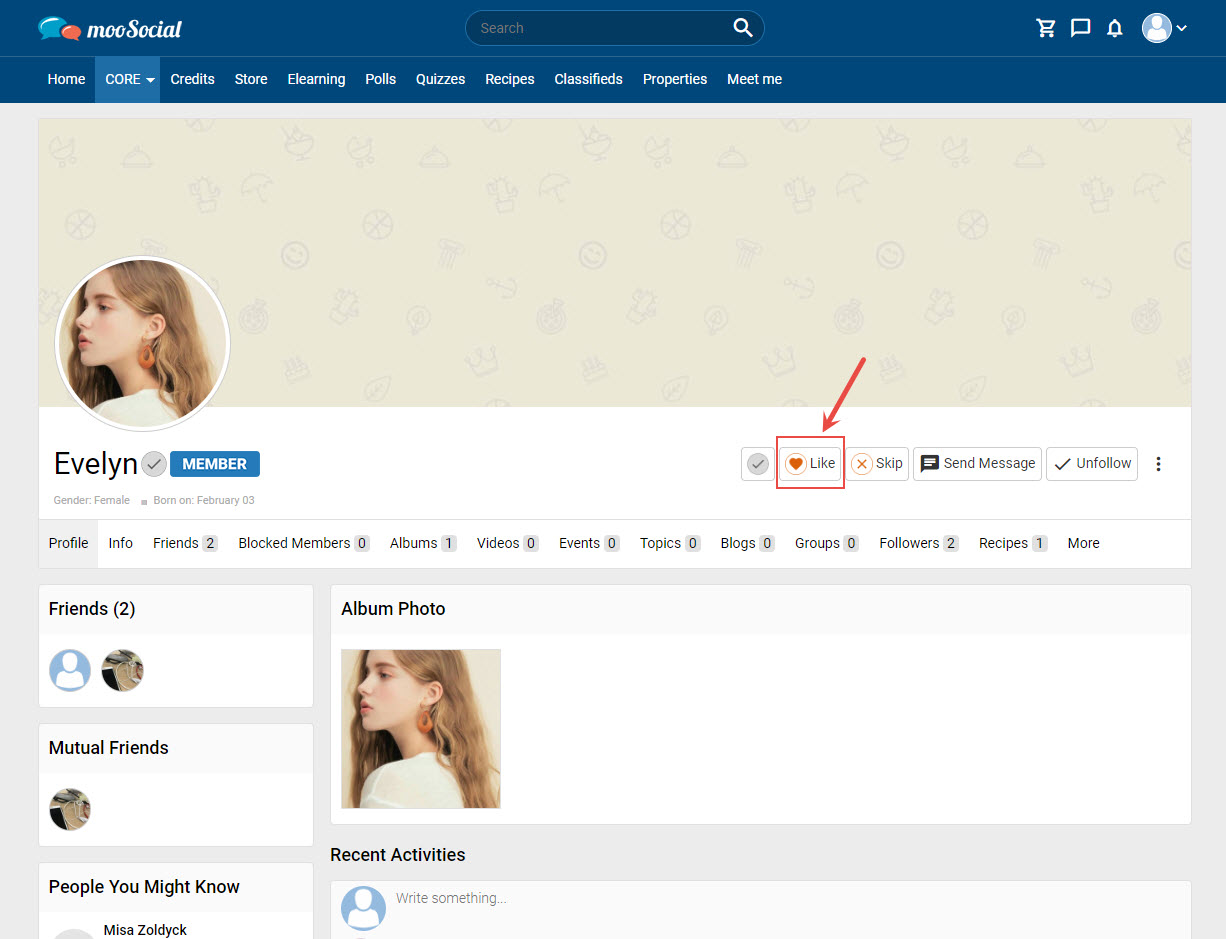
Click the Like button to add the user to the meeting list.
To view the meeting list: Go to Meet me page => I wanted to meet tab
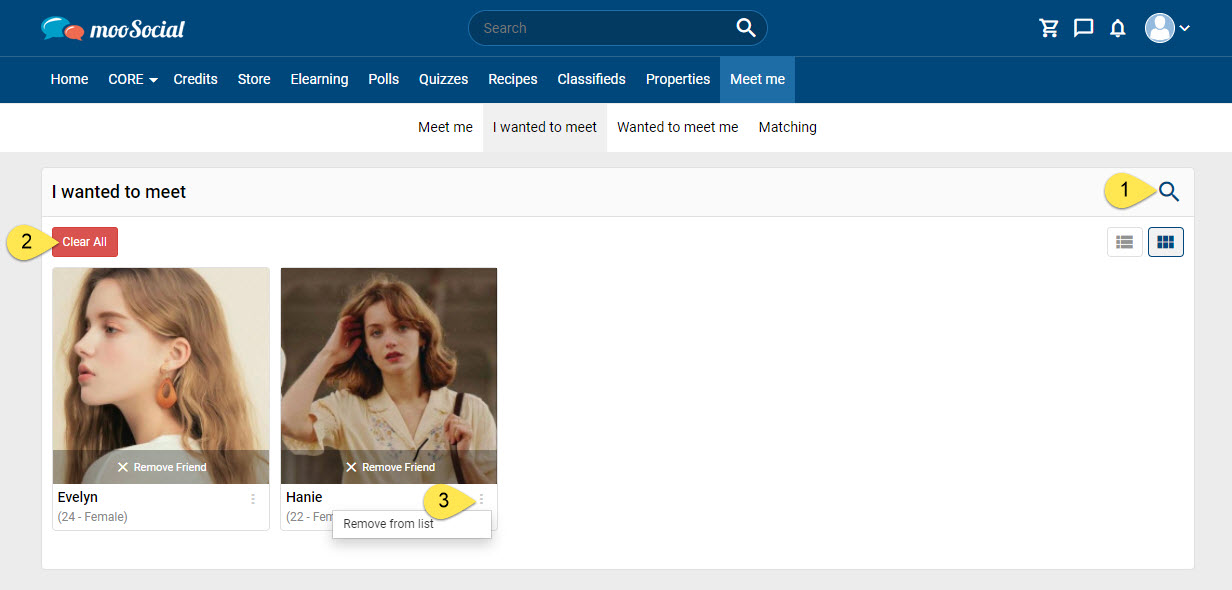
[1] Click here and then input keywords to search members on list.
[2] Click the Clear All button to remove all members from the list.
[3] Click the 3 dots icon and select the Remove from list option to remove a member from I wanted to meet page.