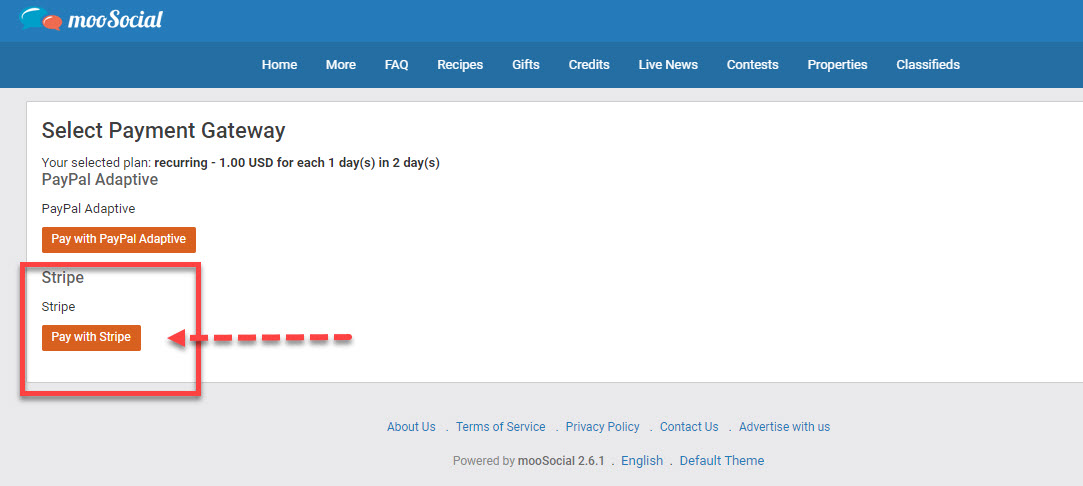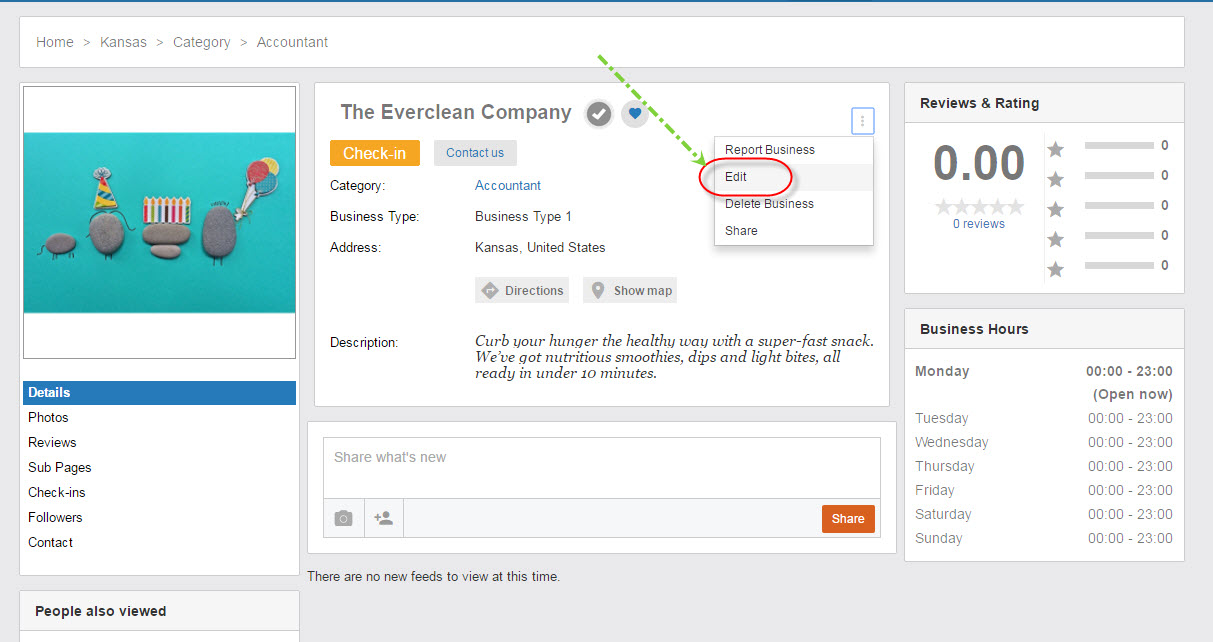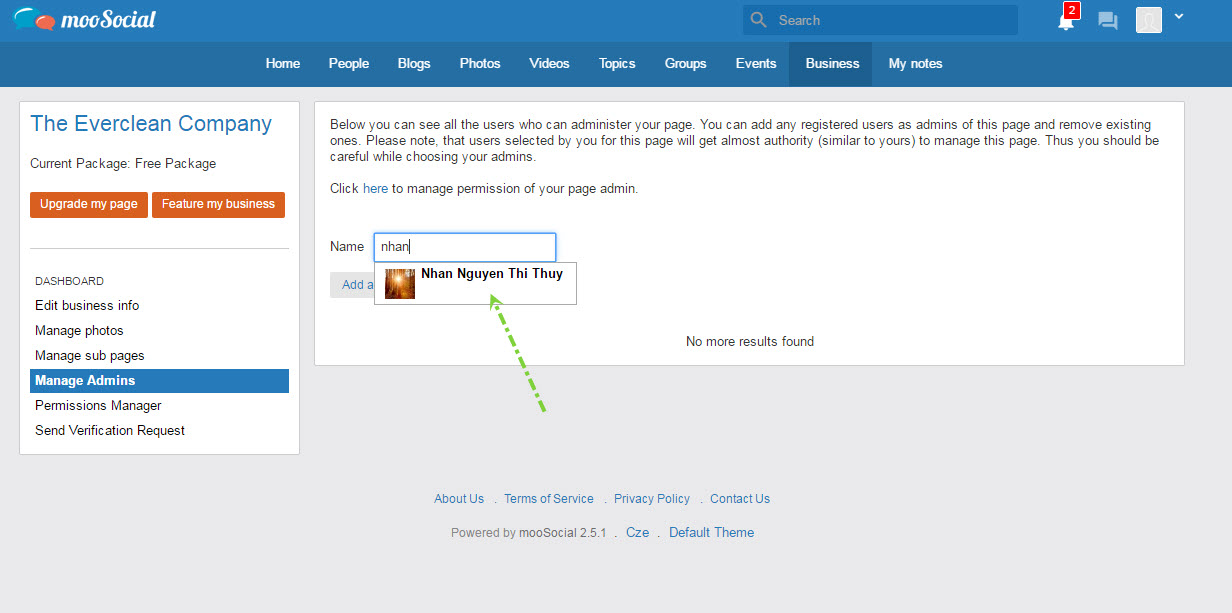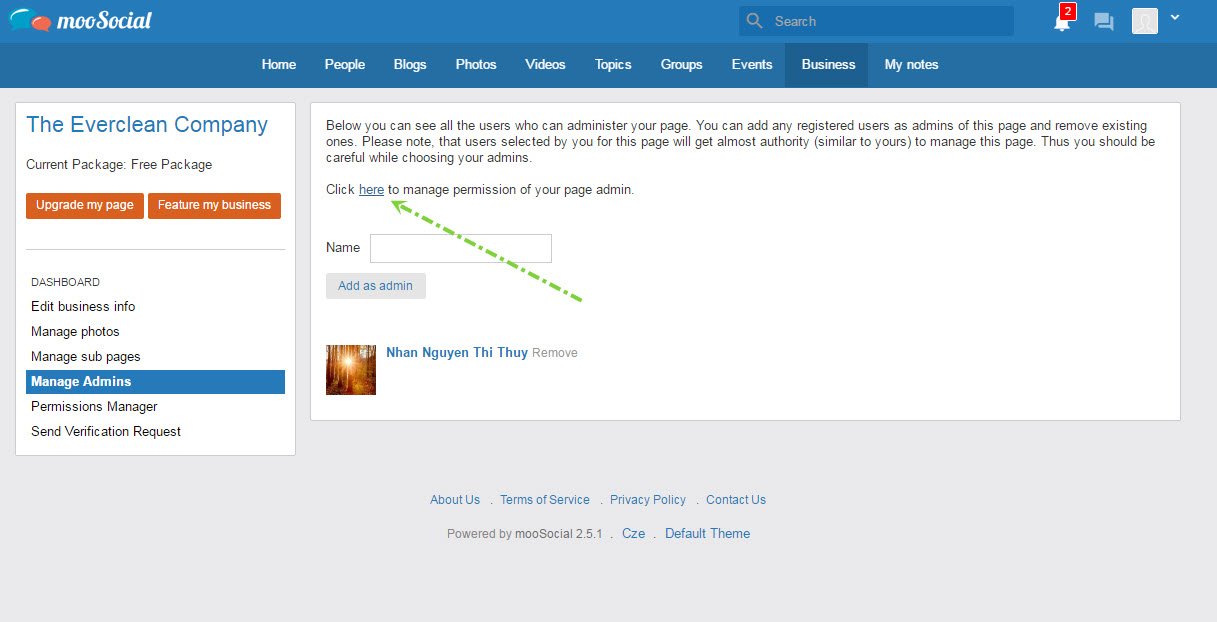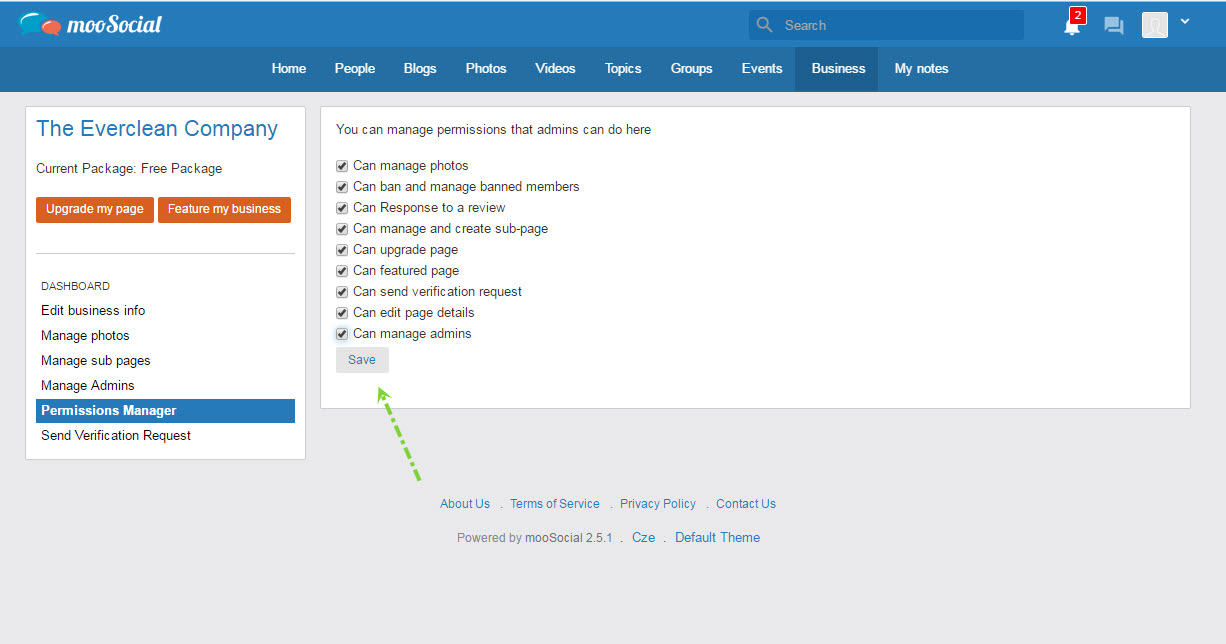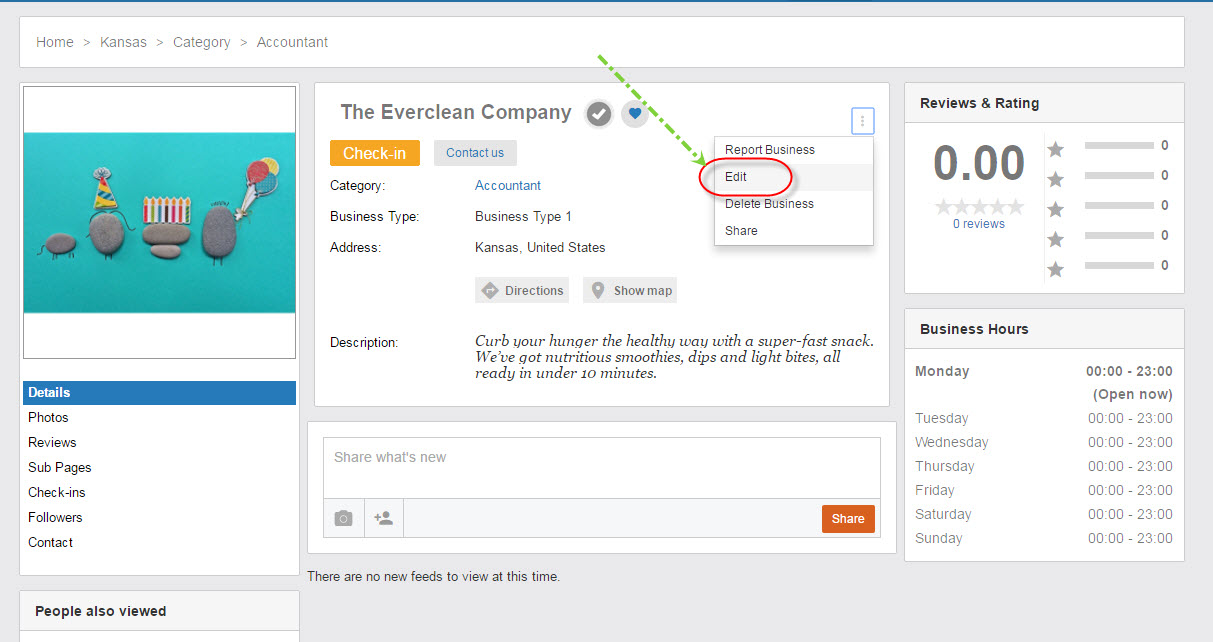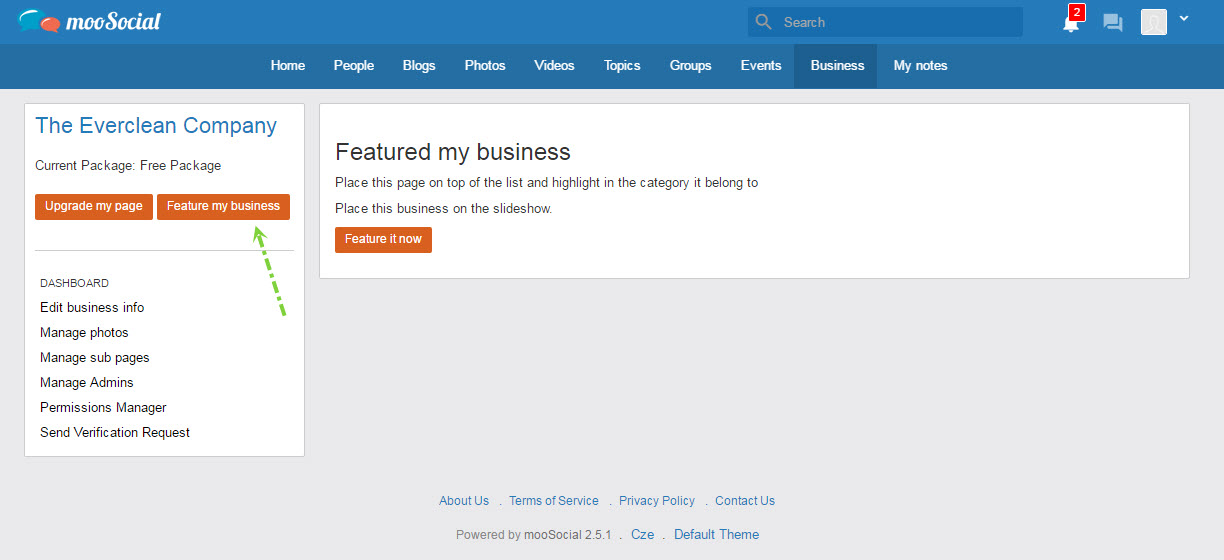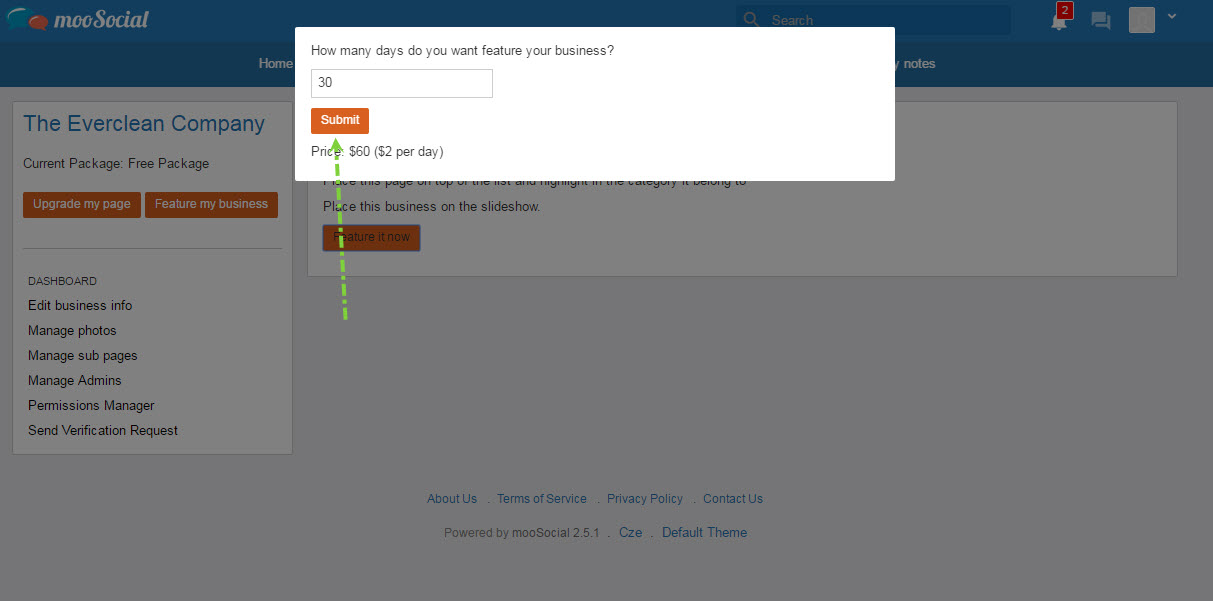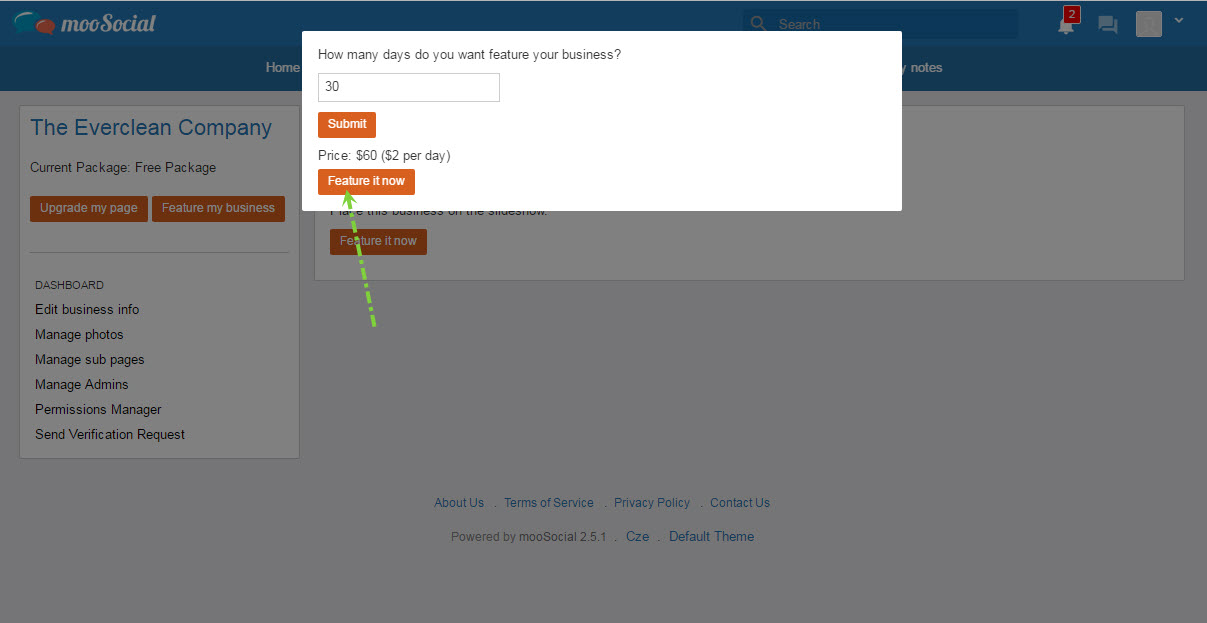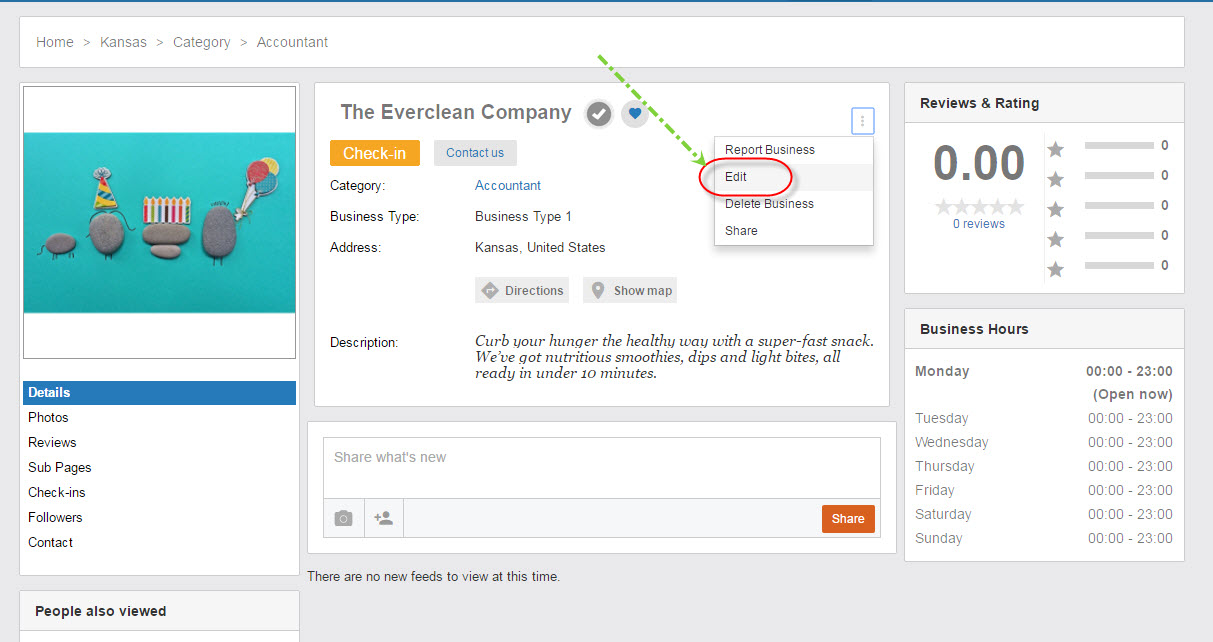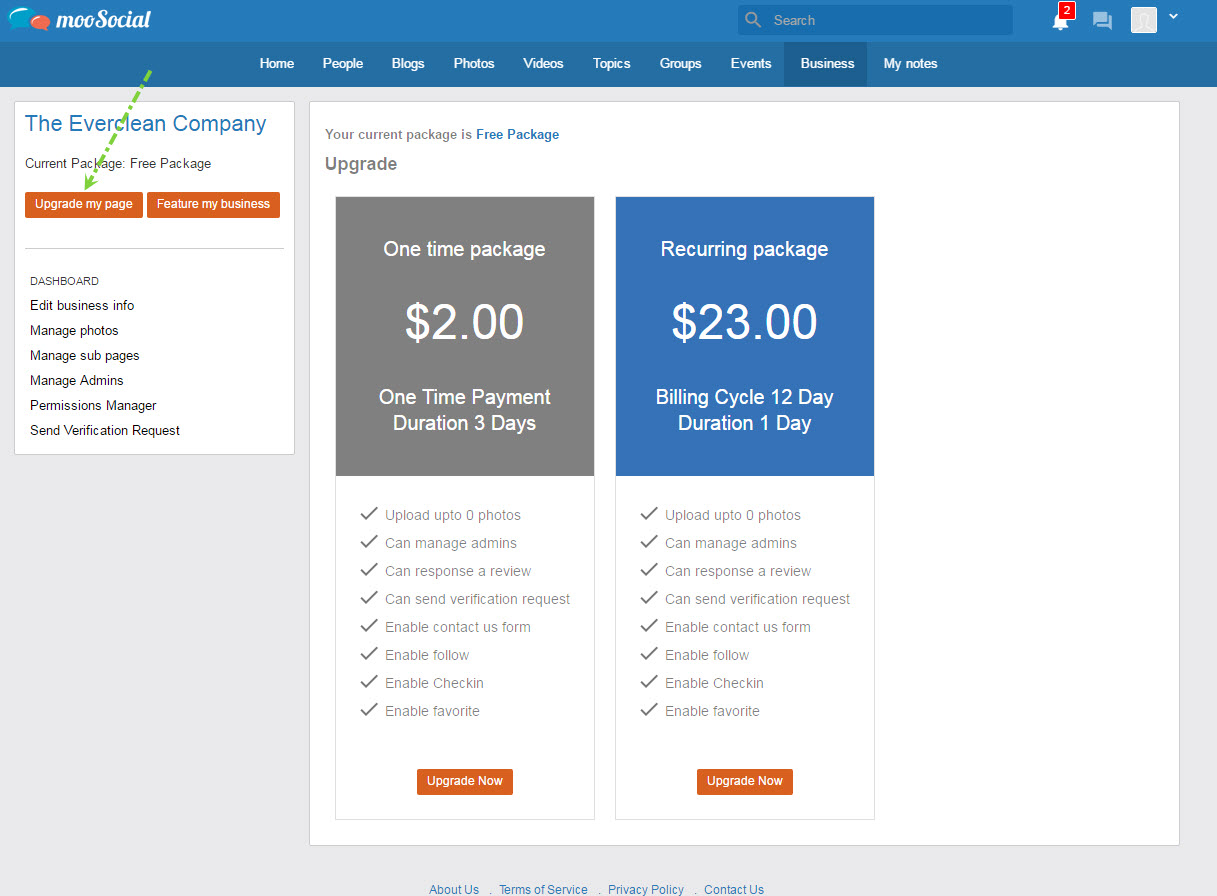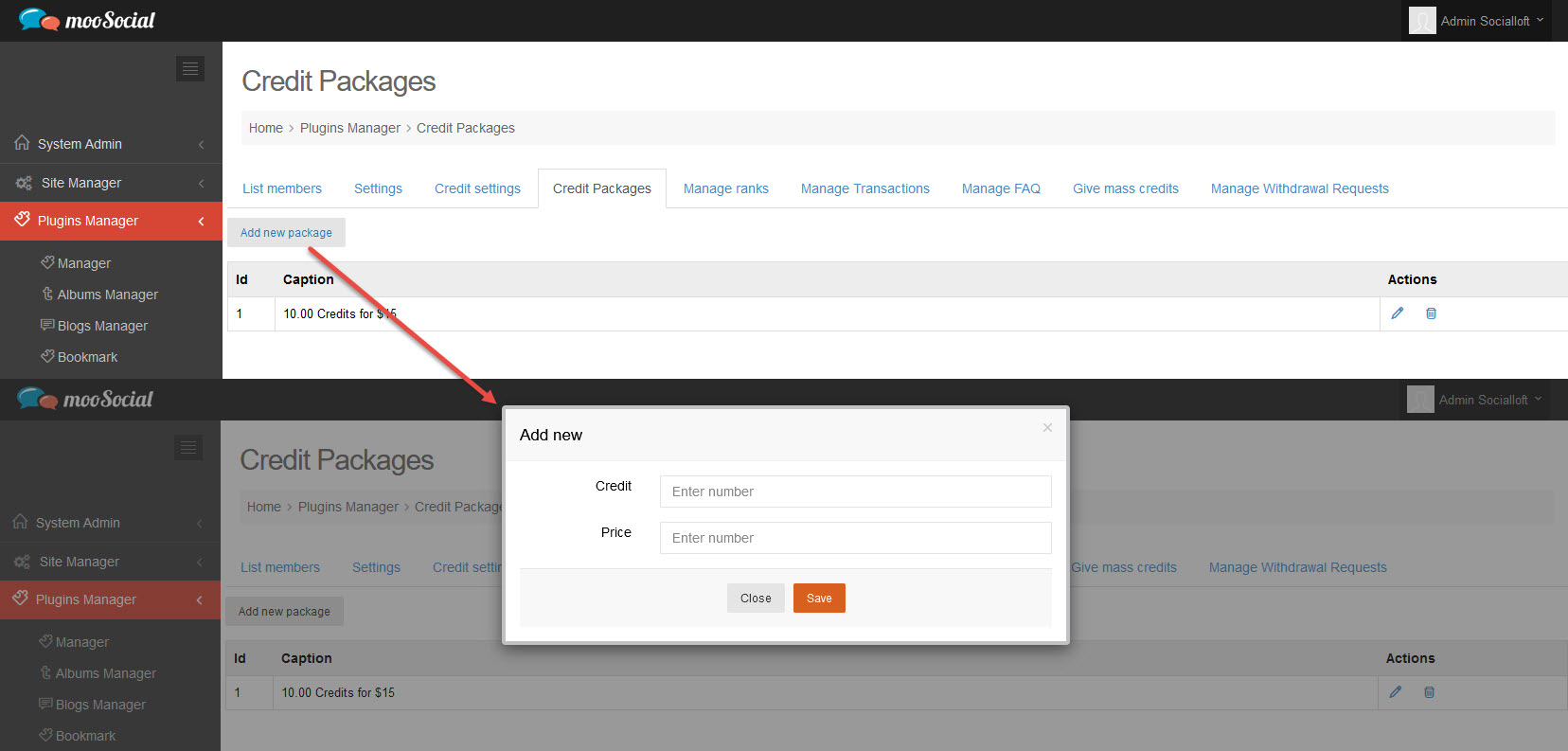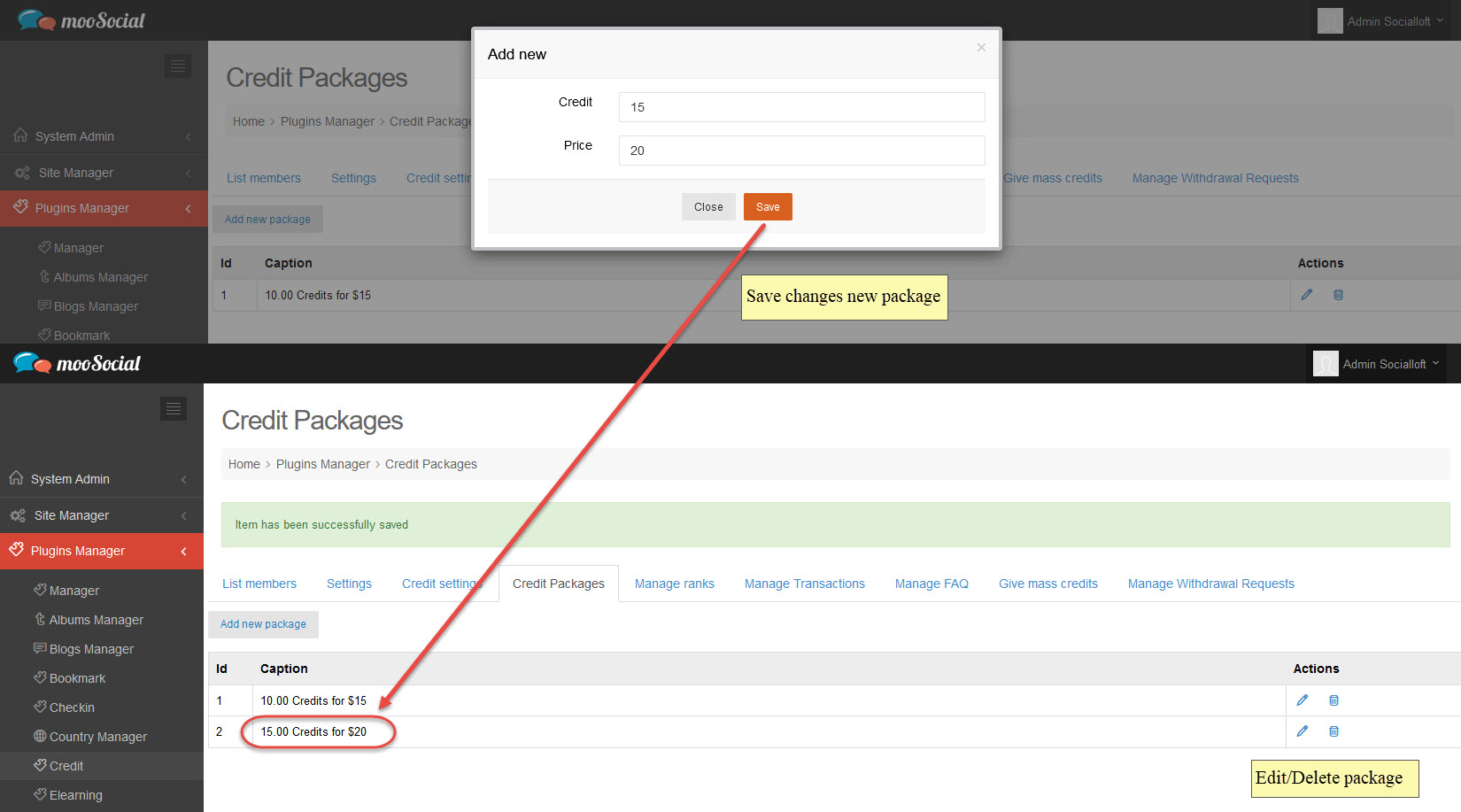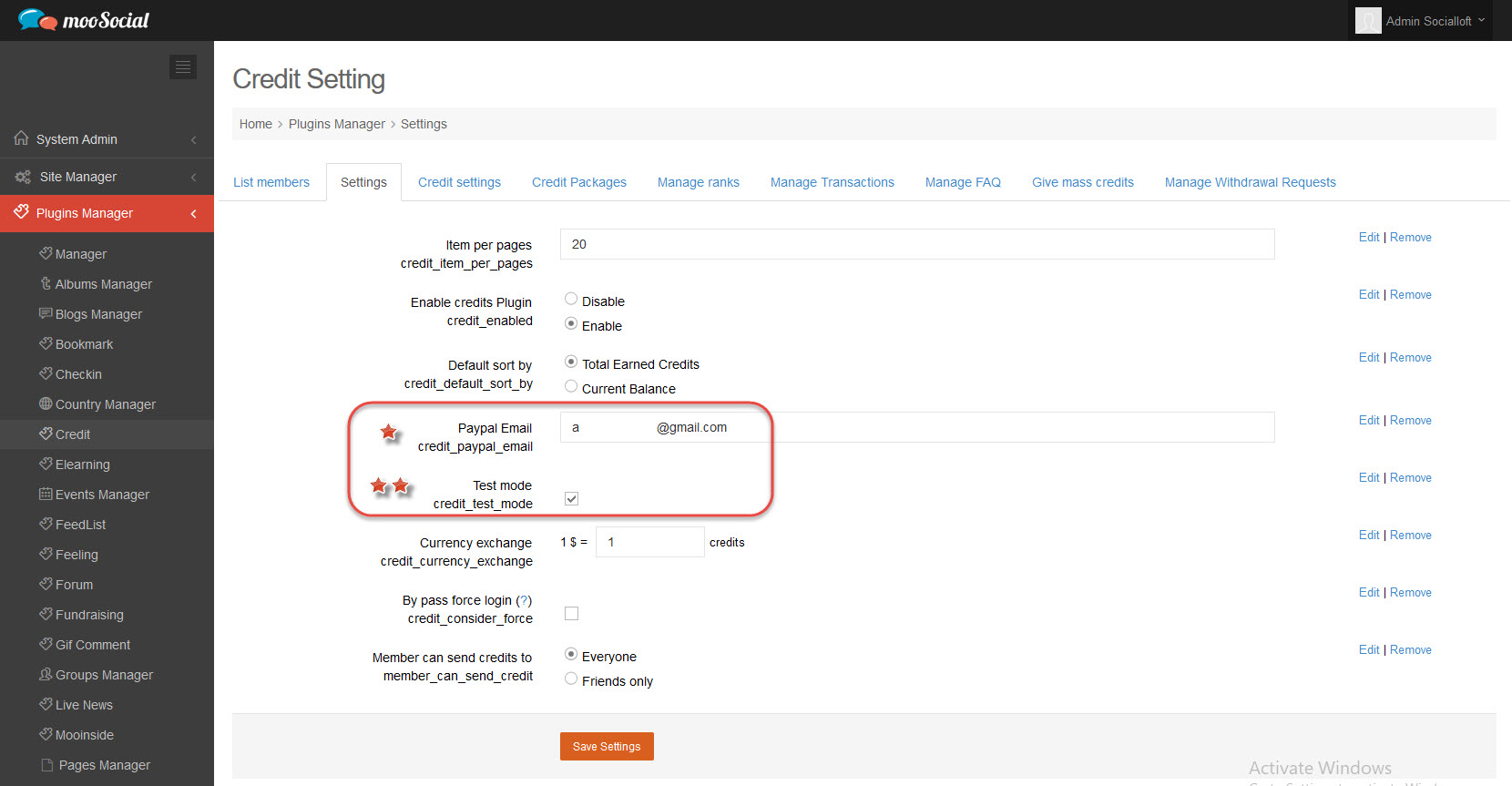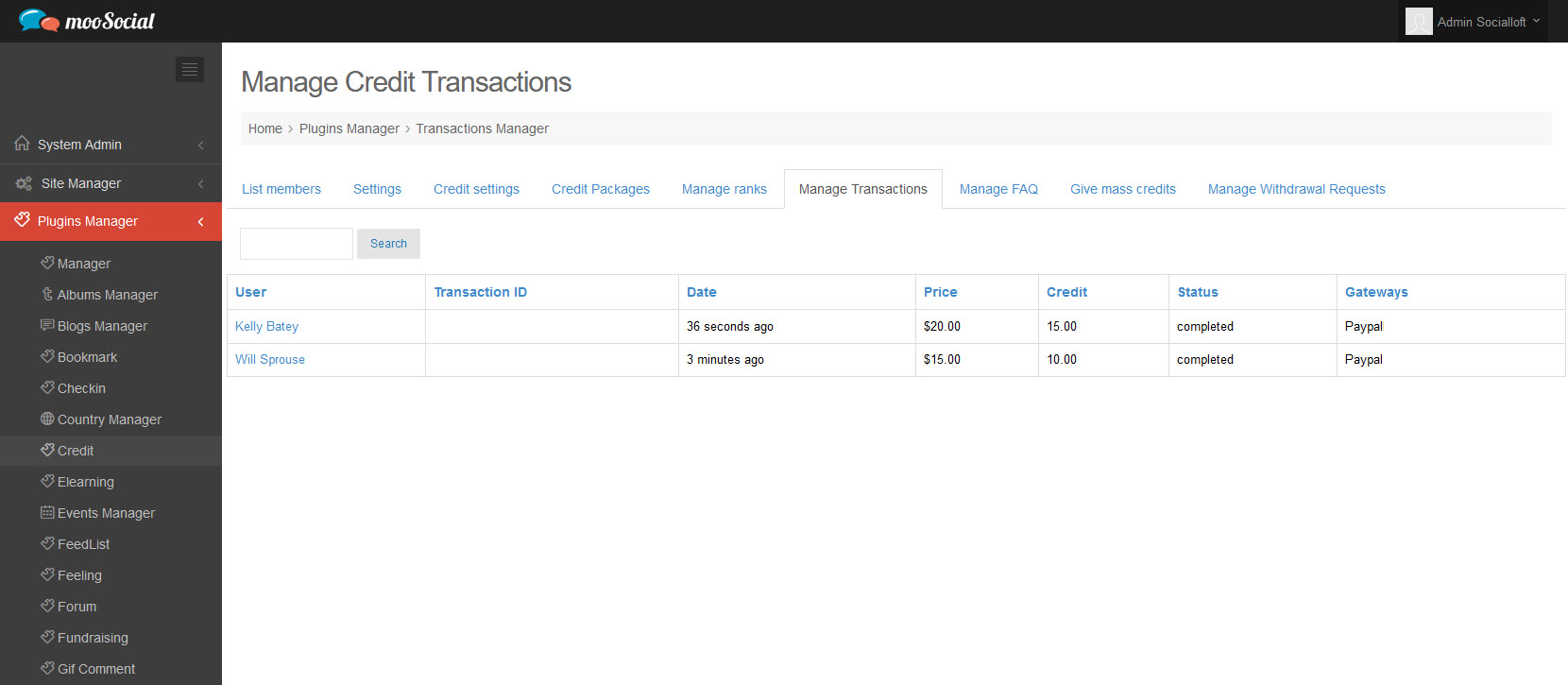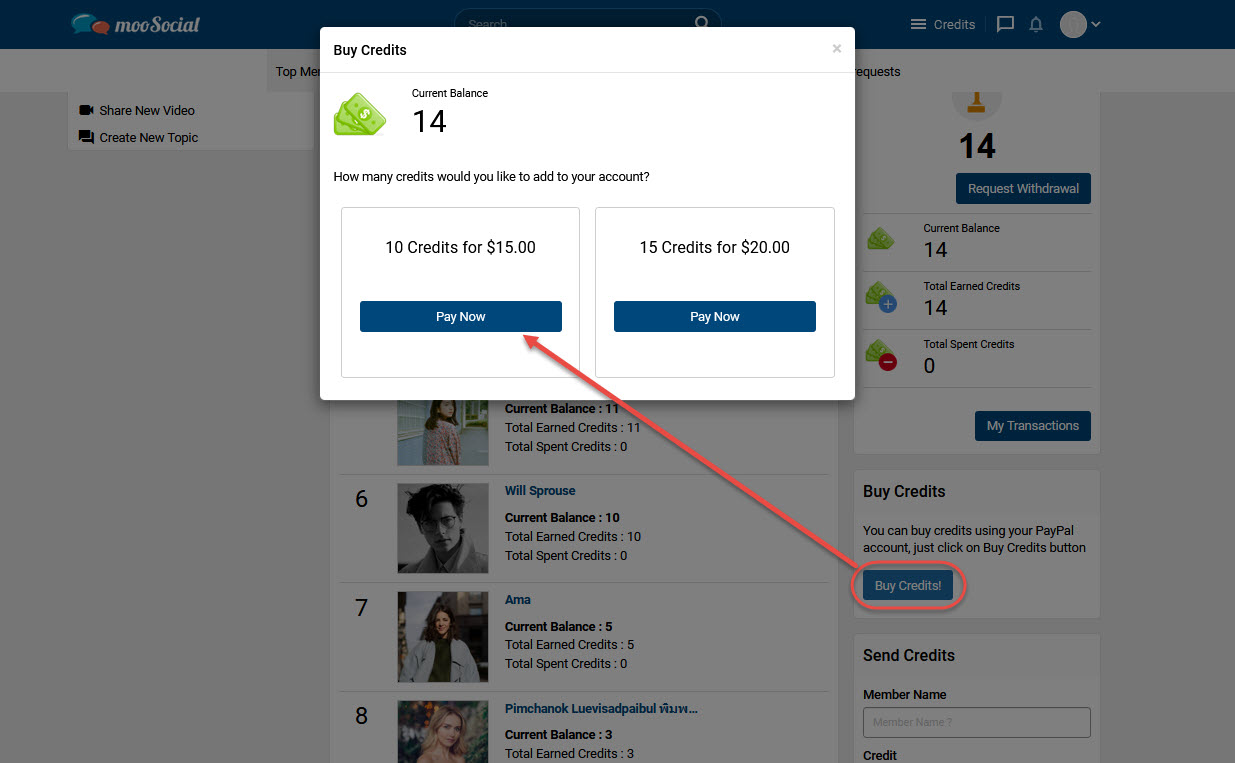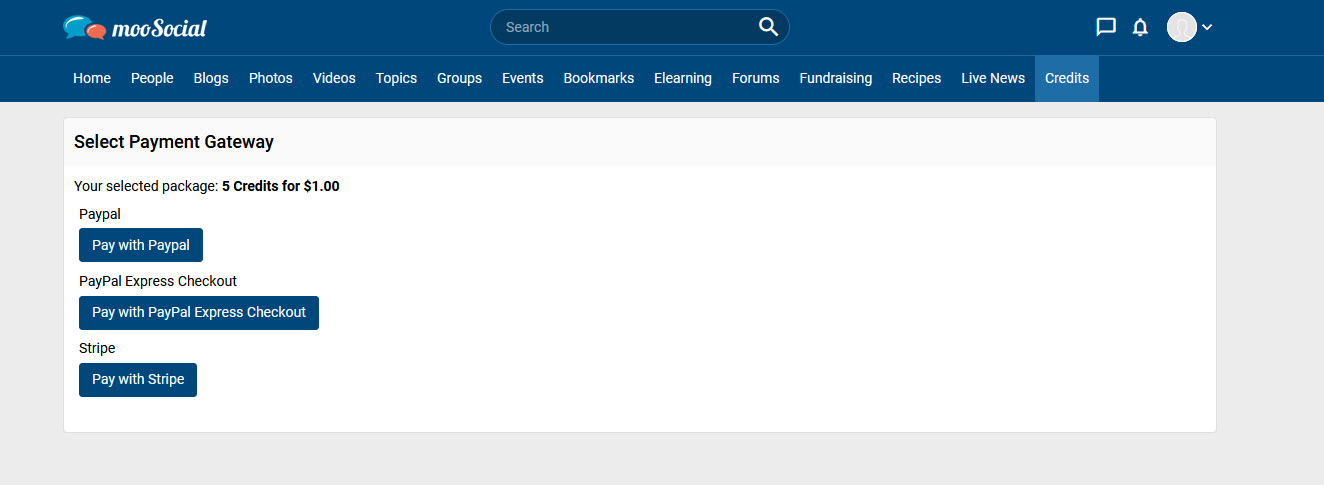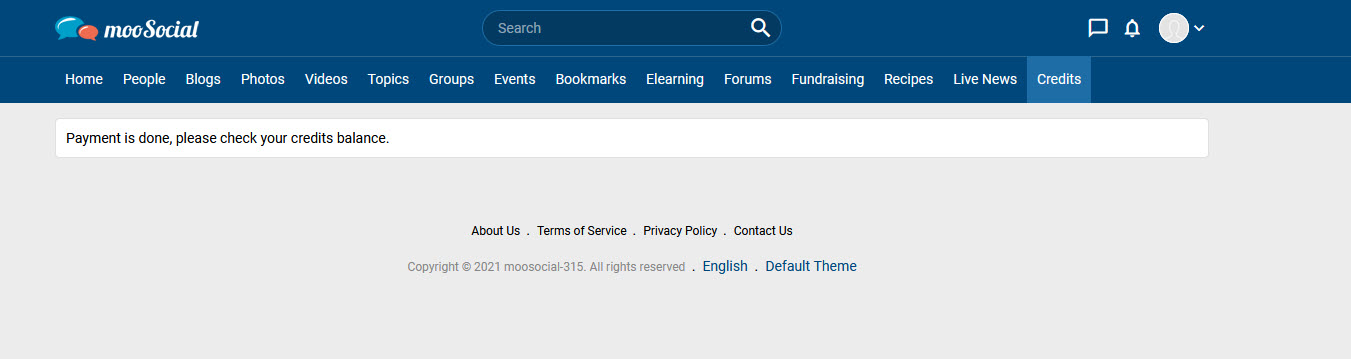1. Go to https://dashboard.stripe.com and log in to your Stripe account.
2. Go to API –> Webhooks tab to add an endpoint
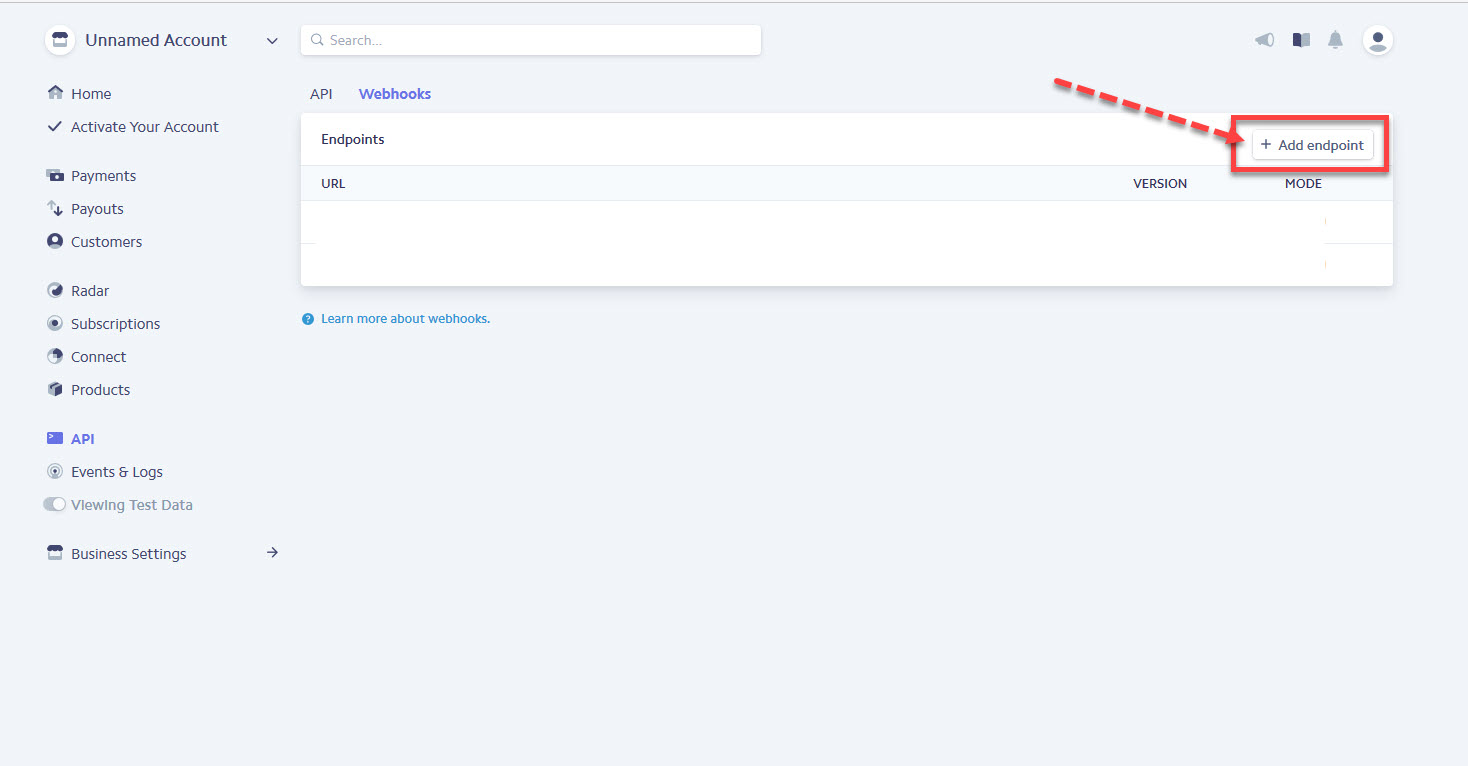
3. Add an endpoint
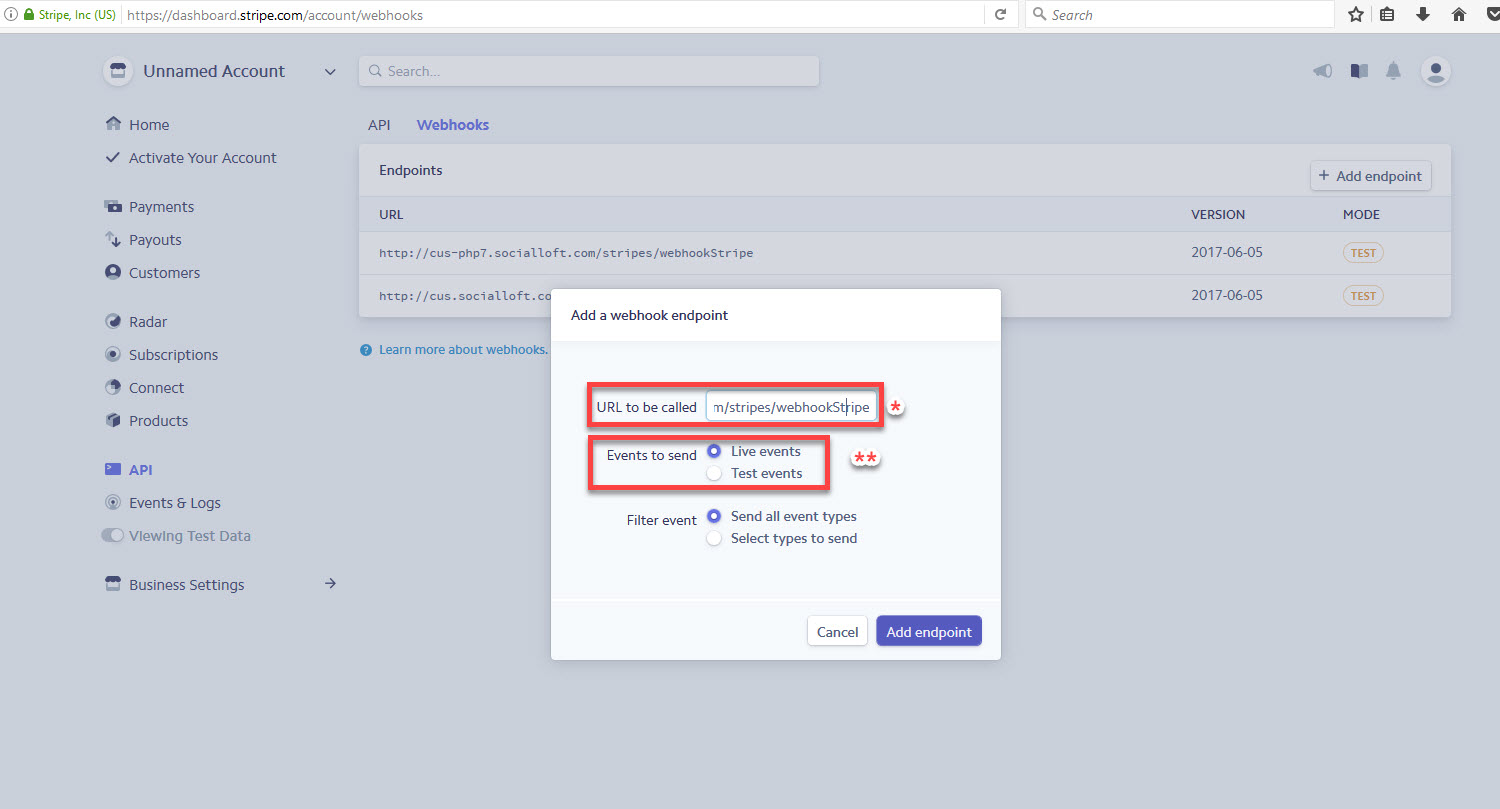
* Input [your-site URL]/stripes/webhookStripe into ‘URL to be called’ field
** Choose the mode you want to use:
- Here is example screenshot for Live mode:
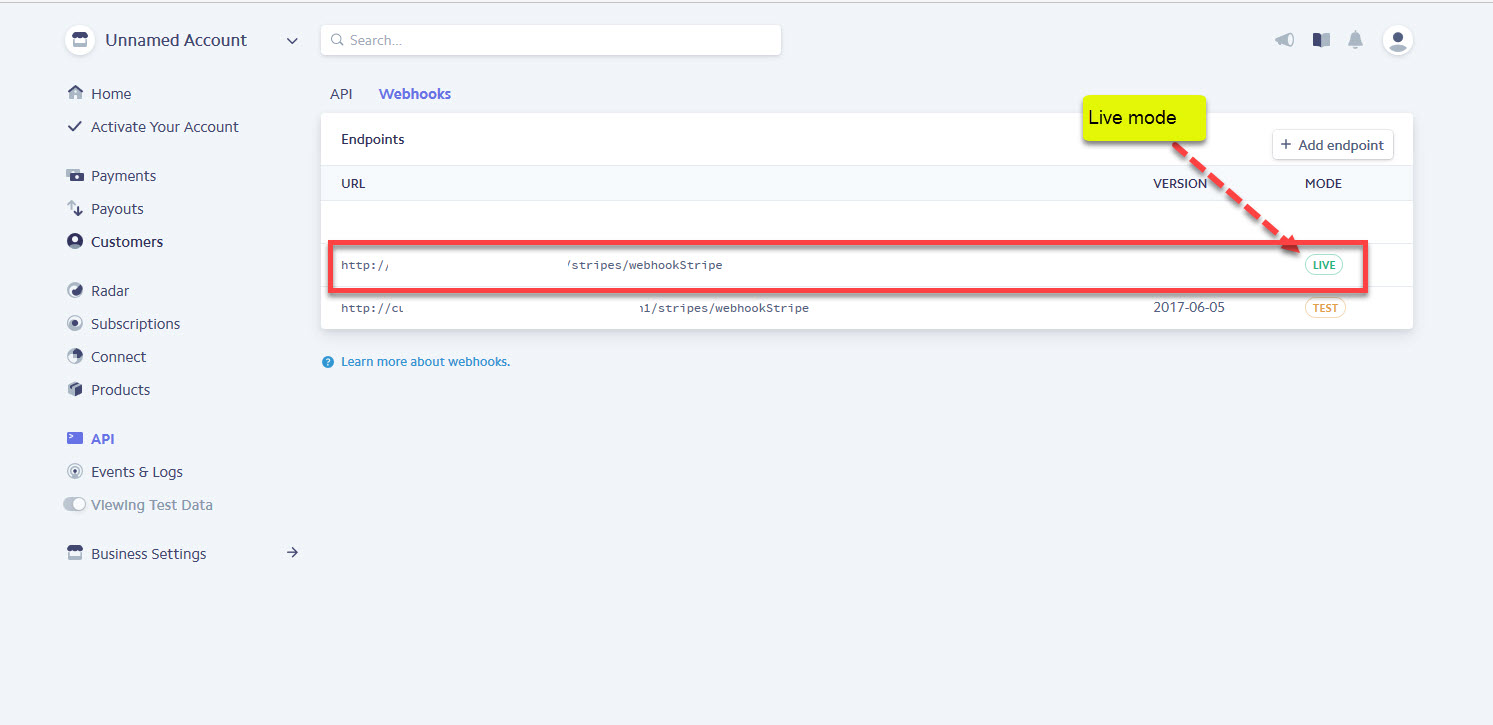
- Here is example screenshot for Test mode:
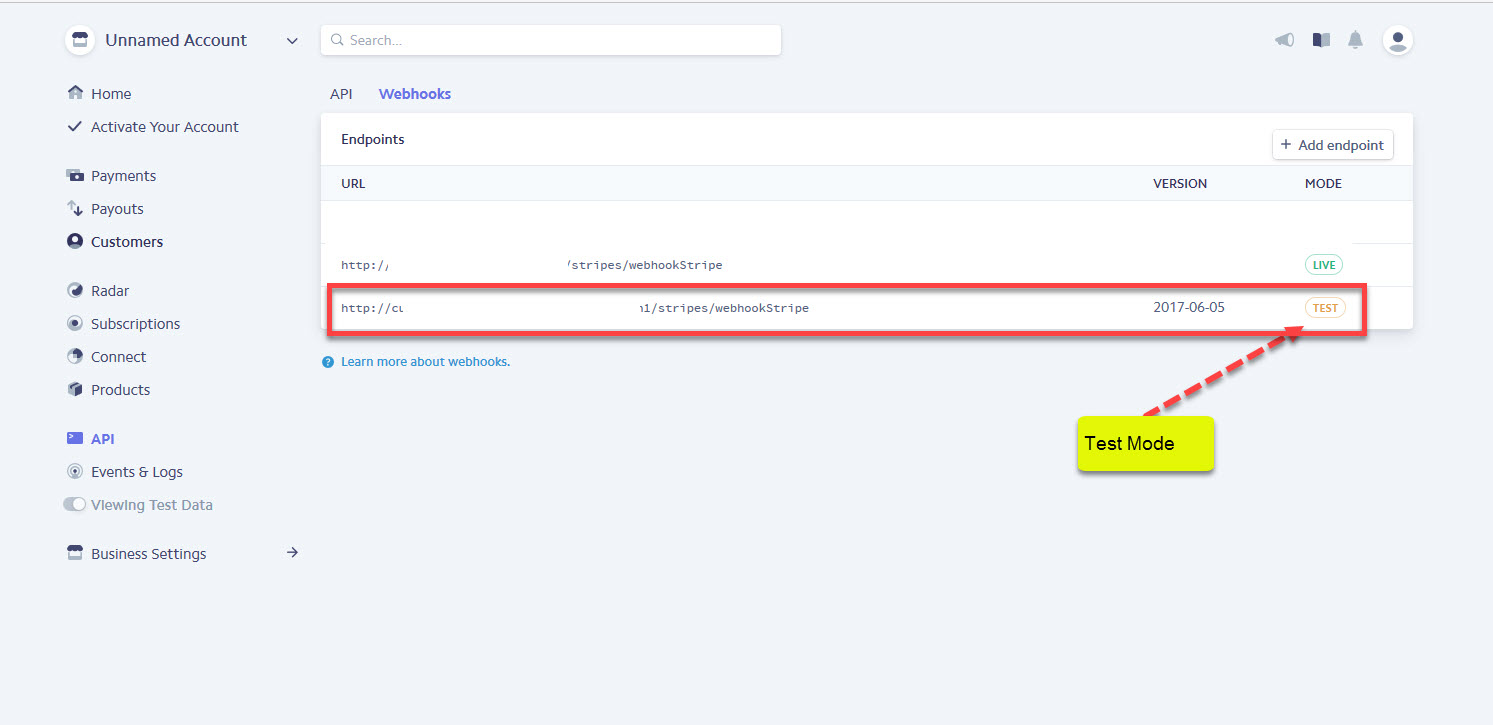
4. Go to API –> API tab
You will be provided a Secret key
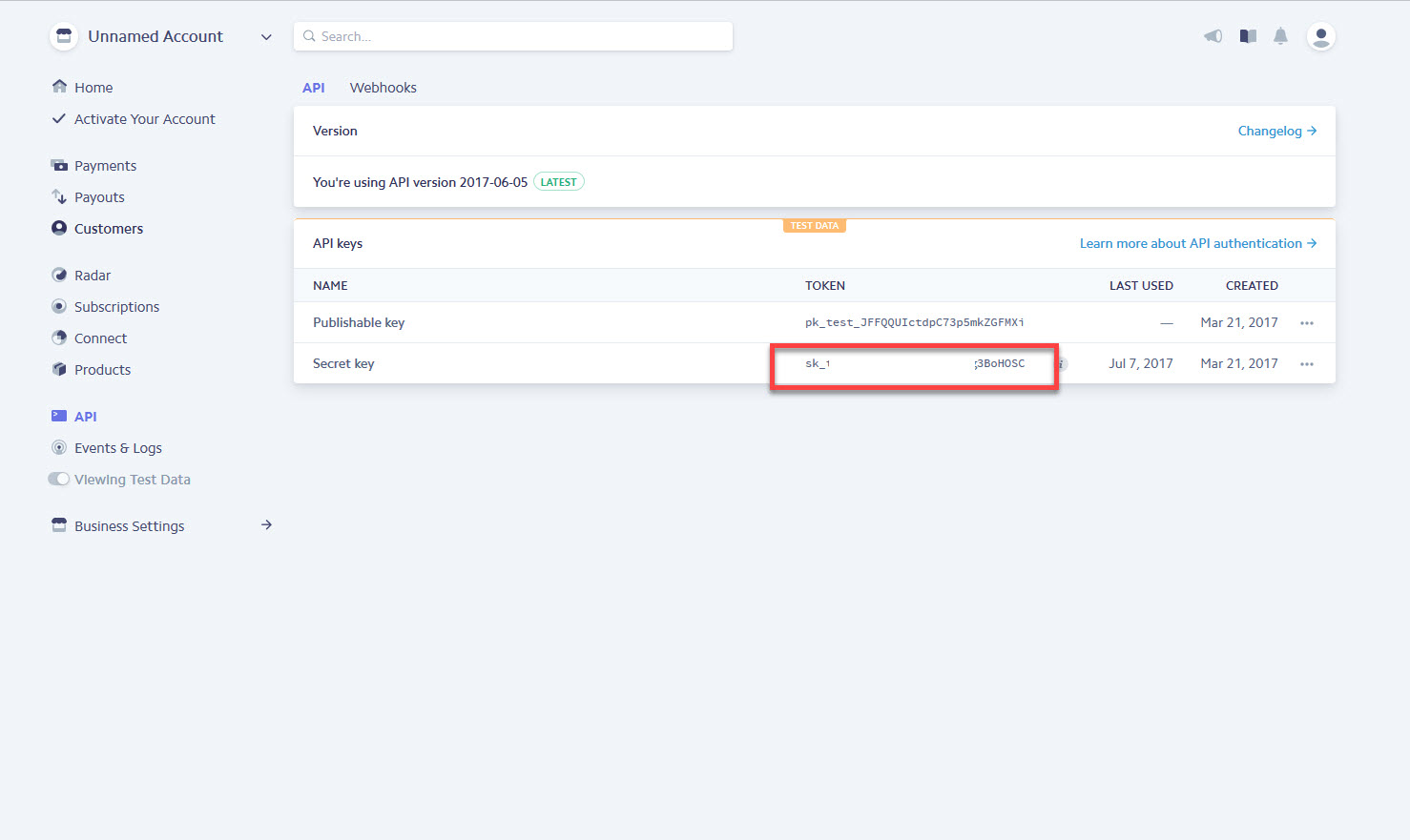
5. Access to [your-site] –> Dashboard –> System Admin –> Gateways Manage
6. Choose Stripe and click on Edit link to edit gateway
7. Input the received Secret key above to ‘Stripe key’ field
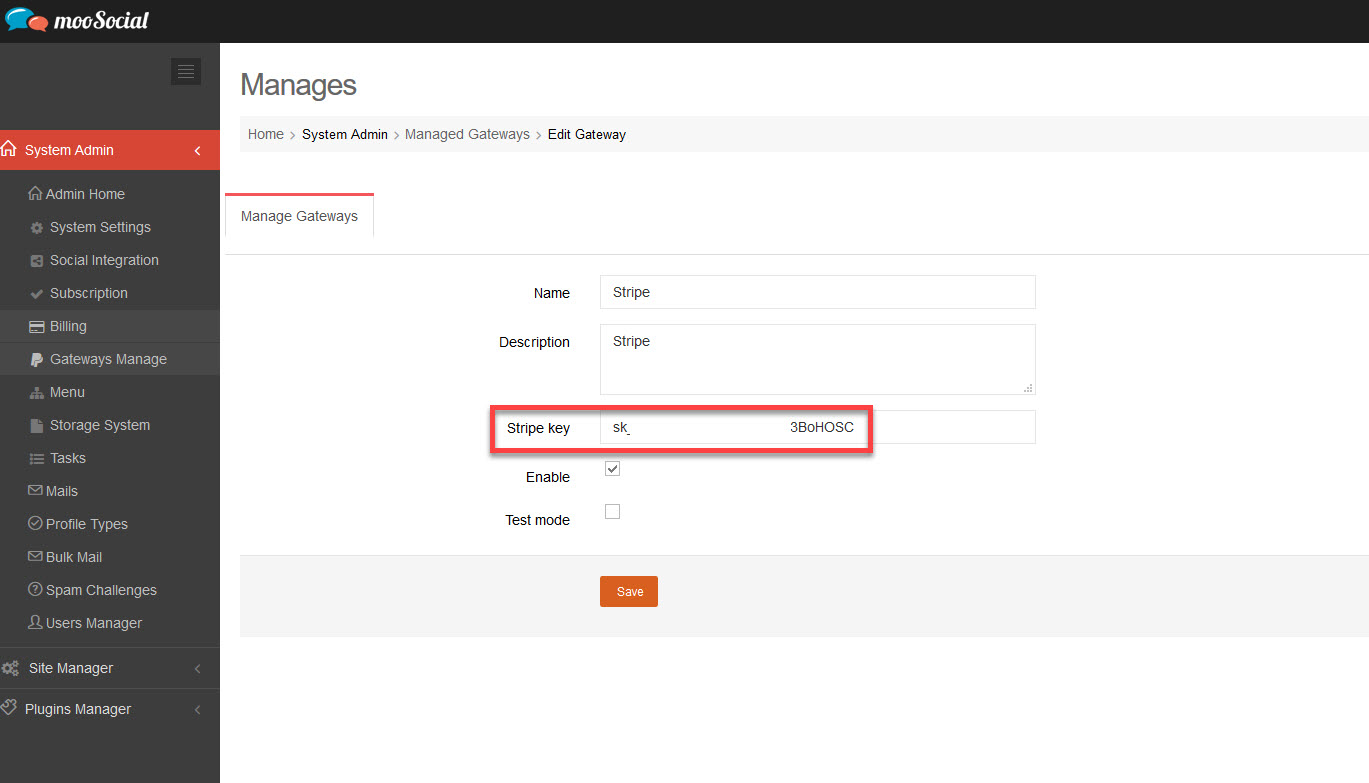
8. If you use Test mode please check on ‘Test mode’ checkbox to test the gateway.
Else, uncheck with ‘Test mode’ checkbox and change to live mode in your stripe account also.
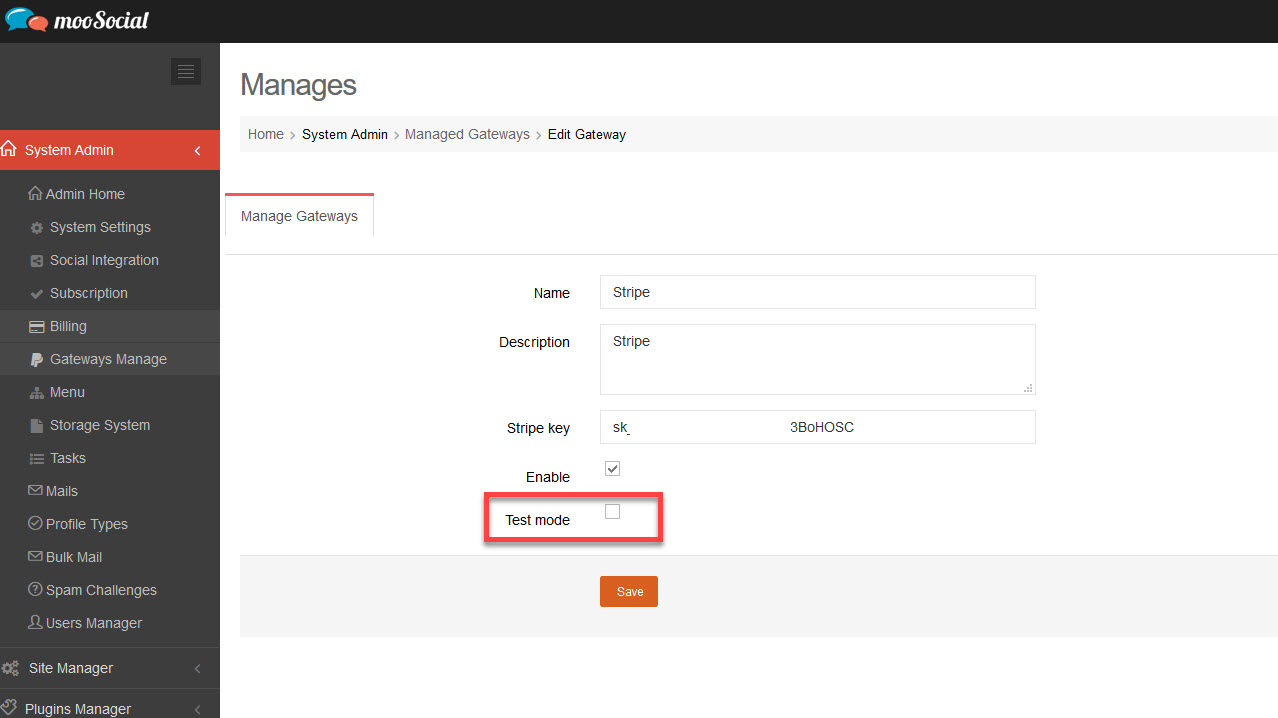
9. Check on ‘Enable’ checkbox.
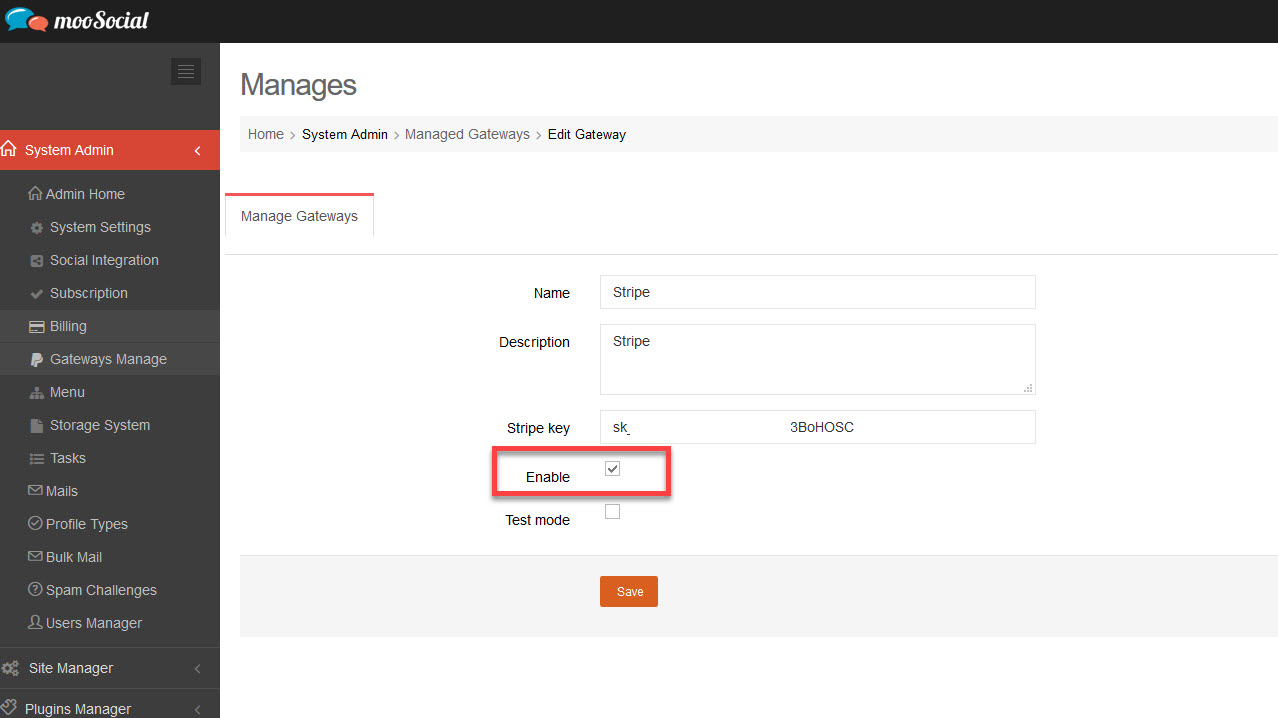
10. To complete your process, click on Save button.
11. Test the gateway:
Enable subscription feature at Admincp -> System admin -> Subscription. Create some subscription packages then sign up a new account to test. If all configurations are correct you will see stripe payment gateway in the list of gateways as below screenshot at the payment step.