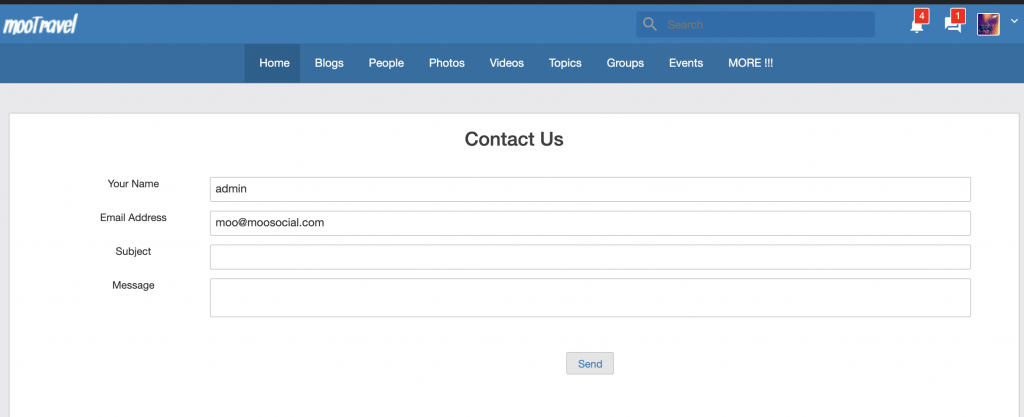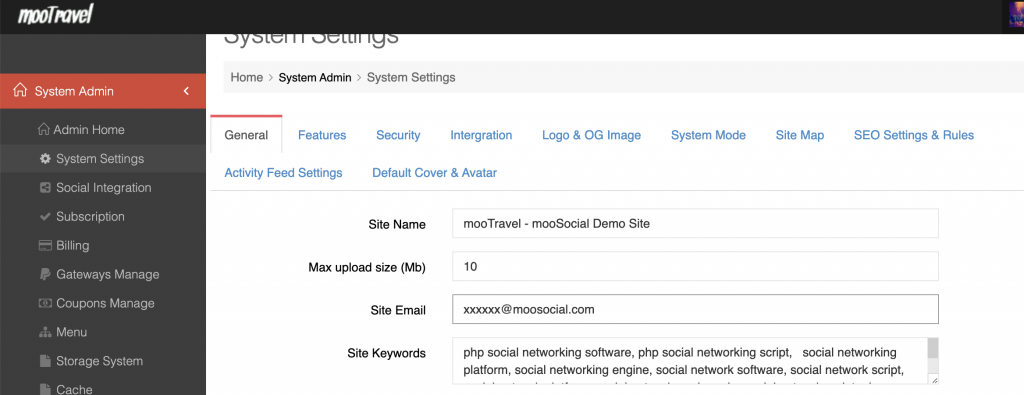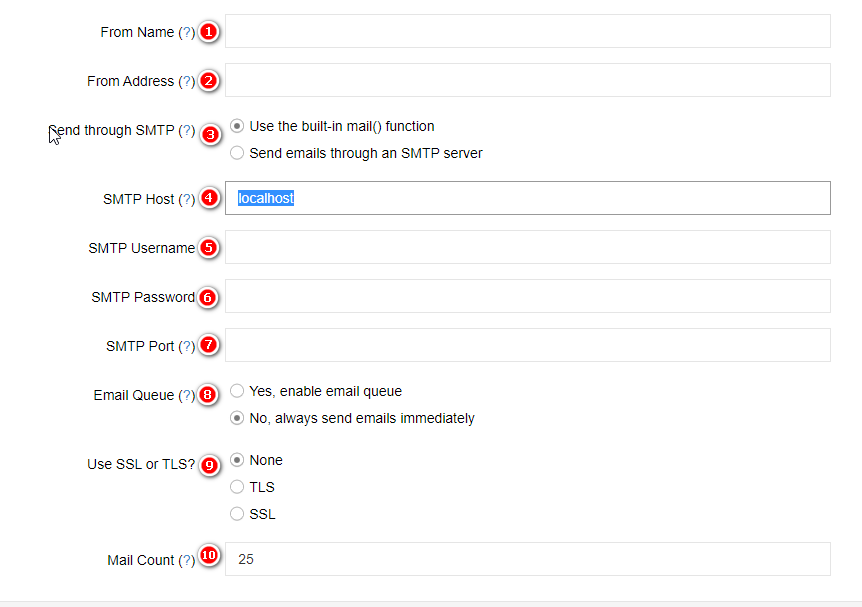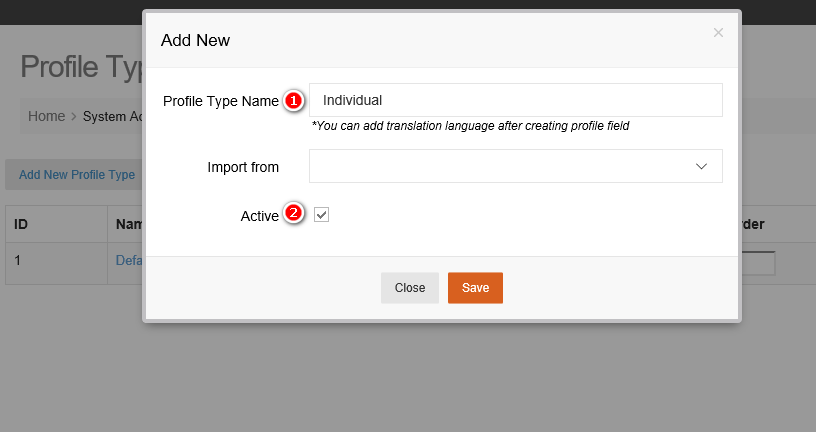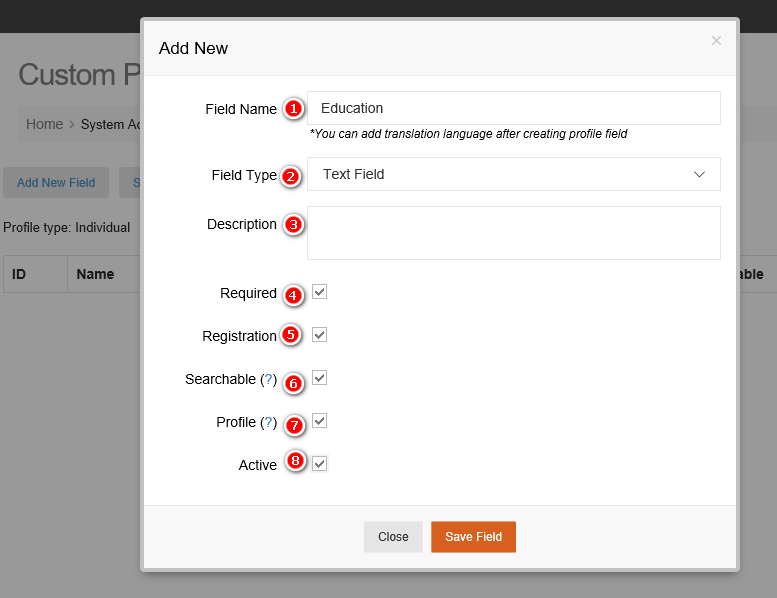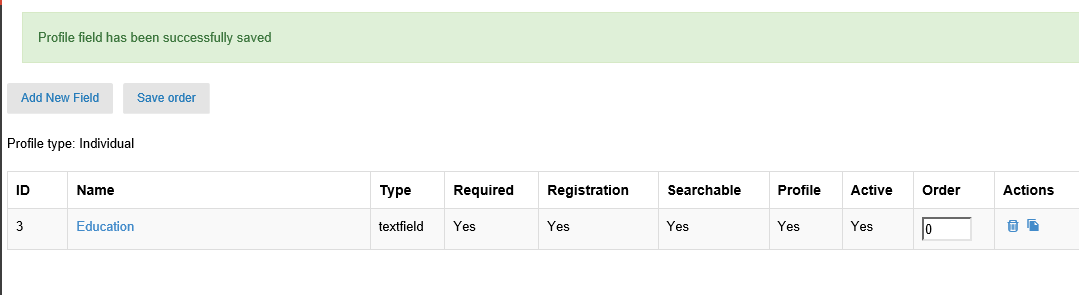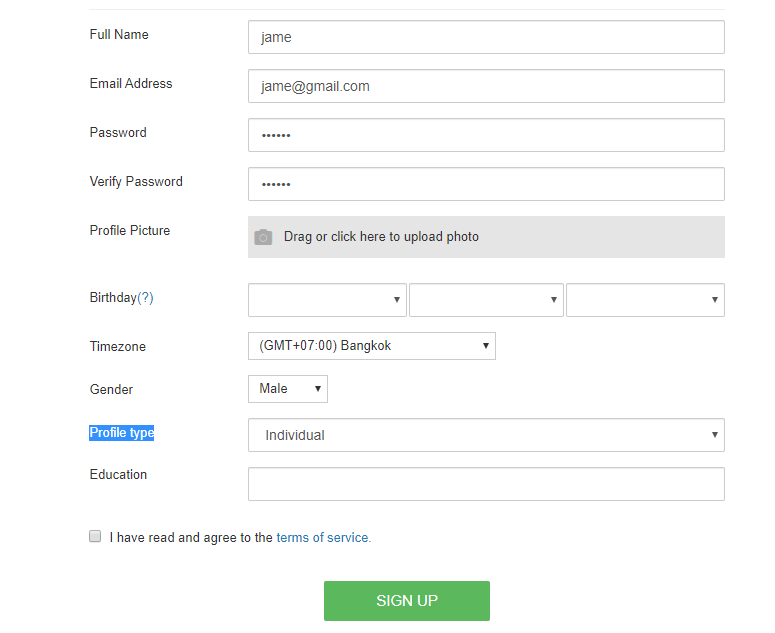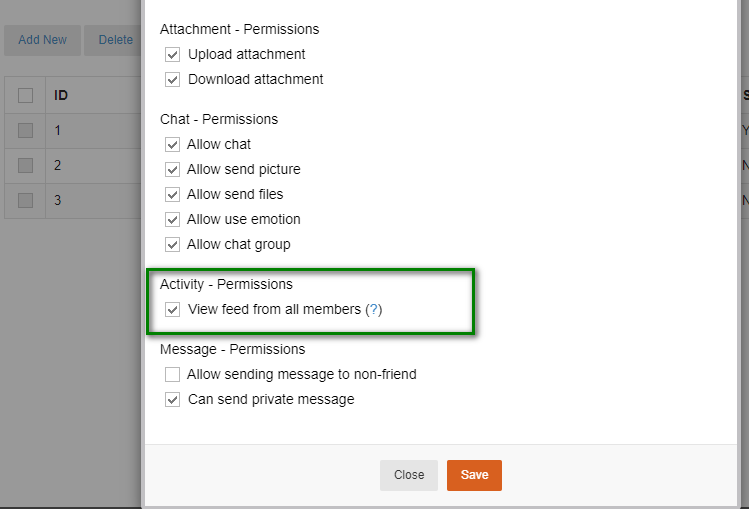If member contact you through “Contact us” form above. Email will send you the email that you configured at Admin cp – > System settings -> General -> Site email. See screenshot below:
Archives
How to change content of “about us”, “Policies” and “Terms of services”
Please follow this document to know how to change content of about us page, privacy policy page and terms of service page.
Admin panel -> Plugins manager -> Pages managers -> Select page you want to edit, click on it then enter your new content -> save changes.
You also can translate content of these pages into the languages that you installed in your site.
Clear global cache after changing.
Hope it helps.
How to configure SMTP for email sending
Go to Admin Dashboard >>> Mails
Choose Mail settings tab
#1 From name: you can input something for from name
#2 From address: you can input from address
#3 Send mail using build in function or SMTP
#4 server SMTP Host for email
#5 SMTP Username, usually email name
#6 SMTP Password, email password
#7 SMTP Port for email
#8 Email send in queue or send immediately
#9 Choose SSL or TLS for email server
#10 The number email will send each time
Click save to save email setting
the follow picture is example we configure for google email
How to modify sign up form and add more custom fields
To modify sign up form and add more custom field, we do follow
System Admin -> Profile types to go Profile types manager
Click Add new profile type
#1: input profile type name (example: Individual)
#2: Check active to make it visible on sign up form
Click save to add new profile type name
In Profile types manager, click Individual to go Profile Fields Manager
Click Add new field
#1: Name of field (Example : Education)
#2: Field type
#3: Description of field
#4: Required: required to input on sign up form
#5 and 8: To visible on sign up form
#6: Visible on search form
#7: Visible on profile of user.
Click Save Field to create new field
We can add new one or more fields for Individual profile
If we sign up new user, on sign up form, we can see new field Profile type, in Profile type if we choose Individual, a field Education display, we have to input value for Education field.
How does the “View feed from all members” in roles setting works
Access Admin Dashboard –> Site Manager –> User Roles
Click on the selected role name to edit user role
On Activity – Pemissions role, check on ‘View feed from all members’ checkbox.
Click Save to save setting
Now the users belong the selected role be able to view feed from all members (Include the private feeds from other users).