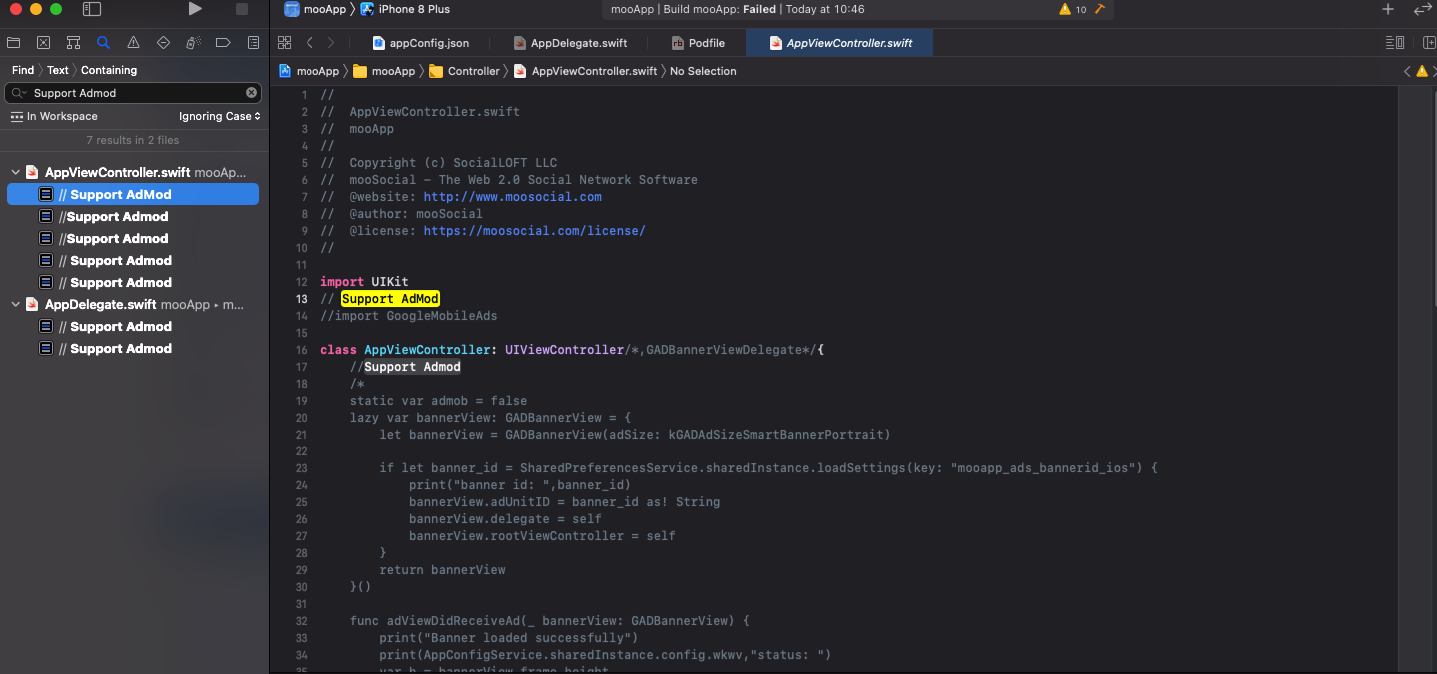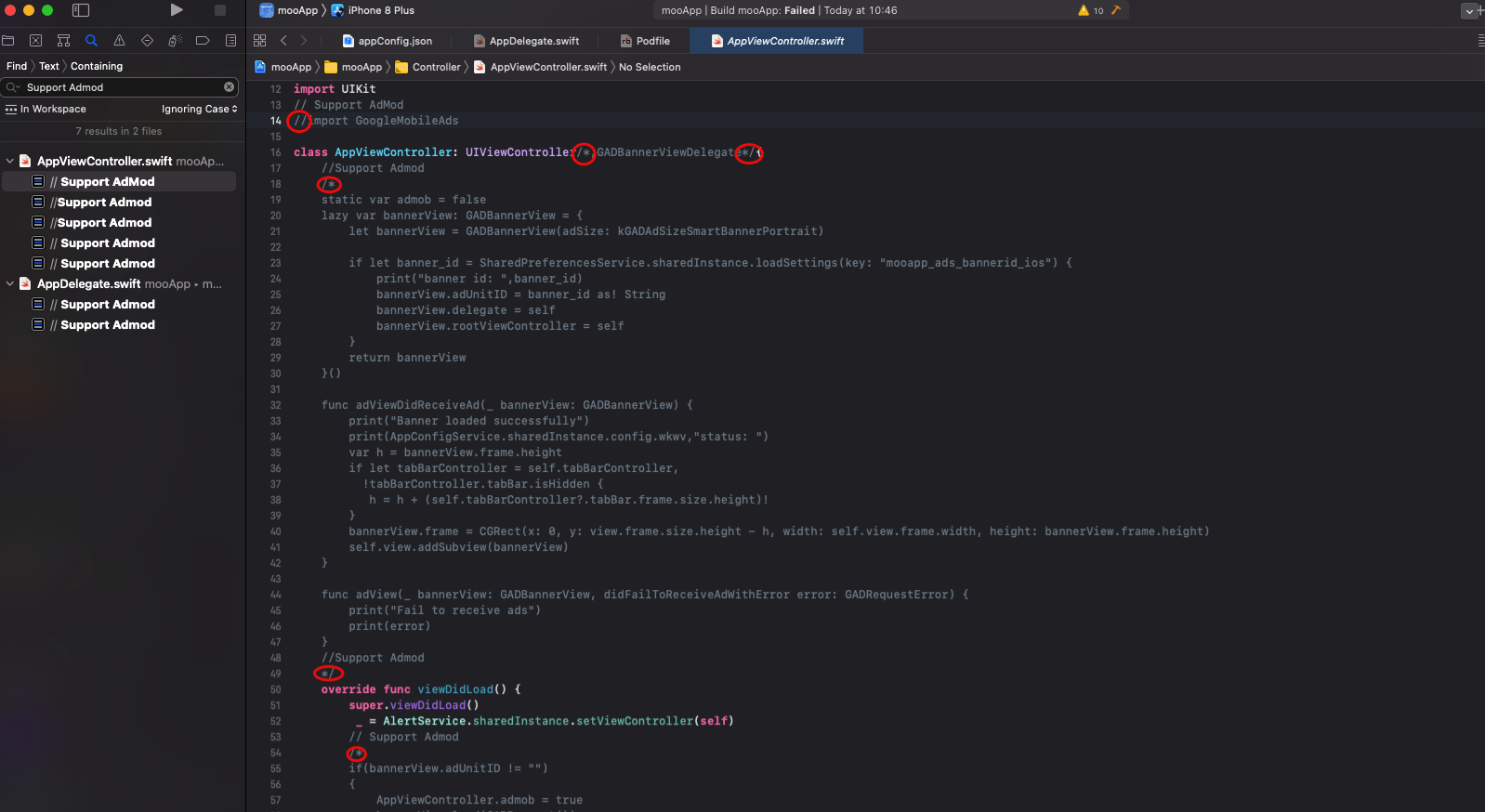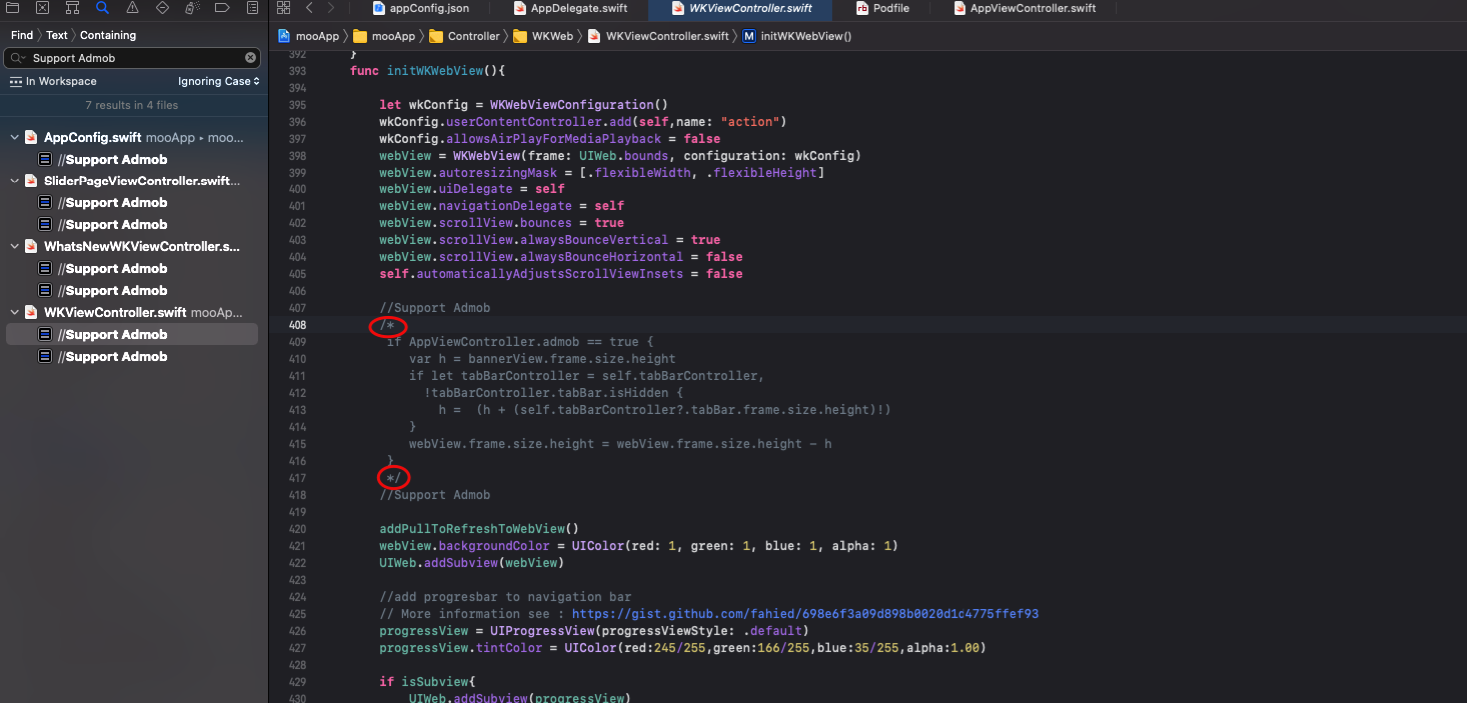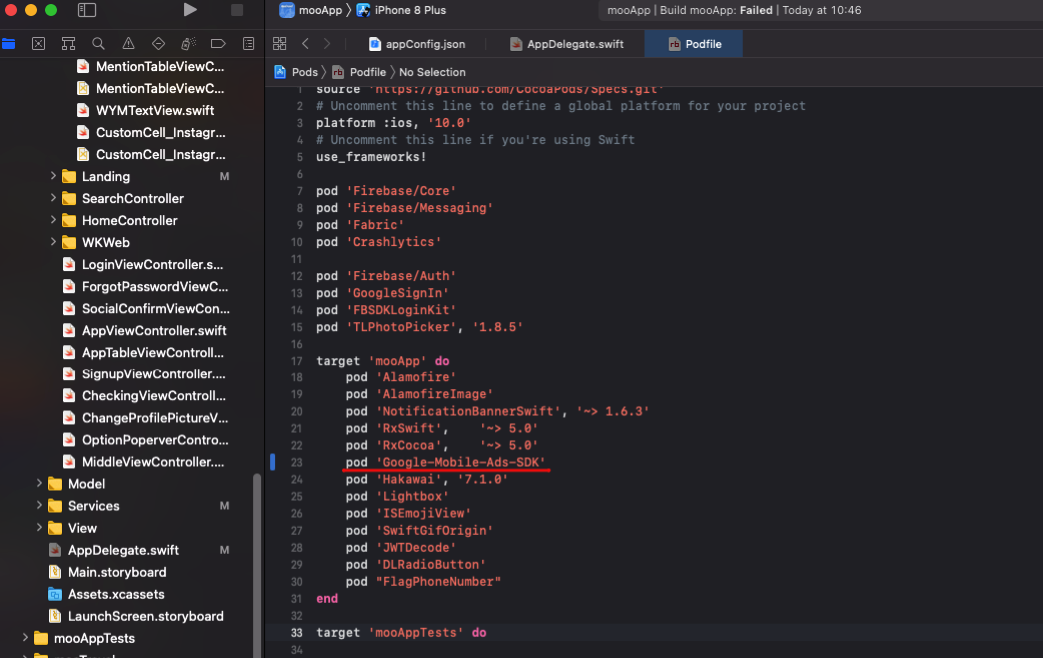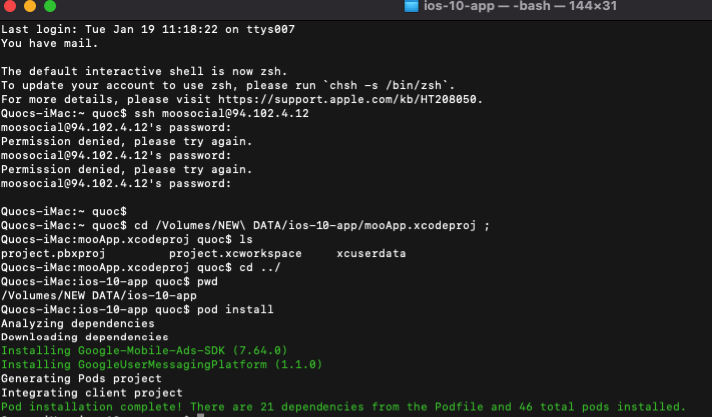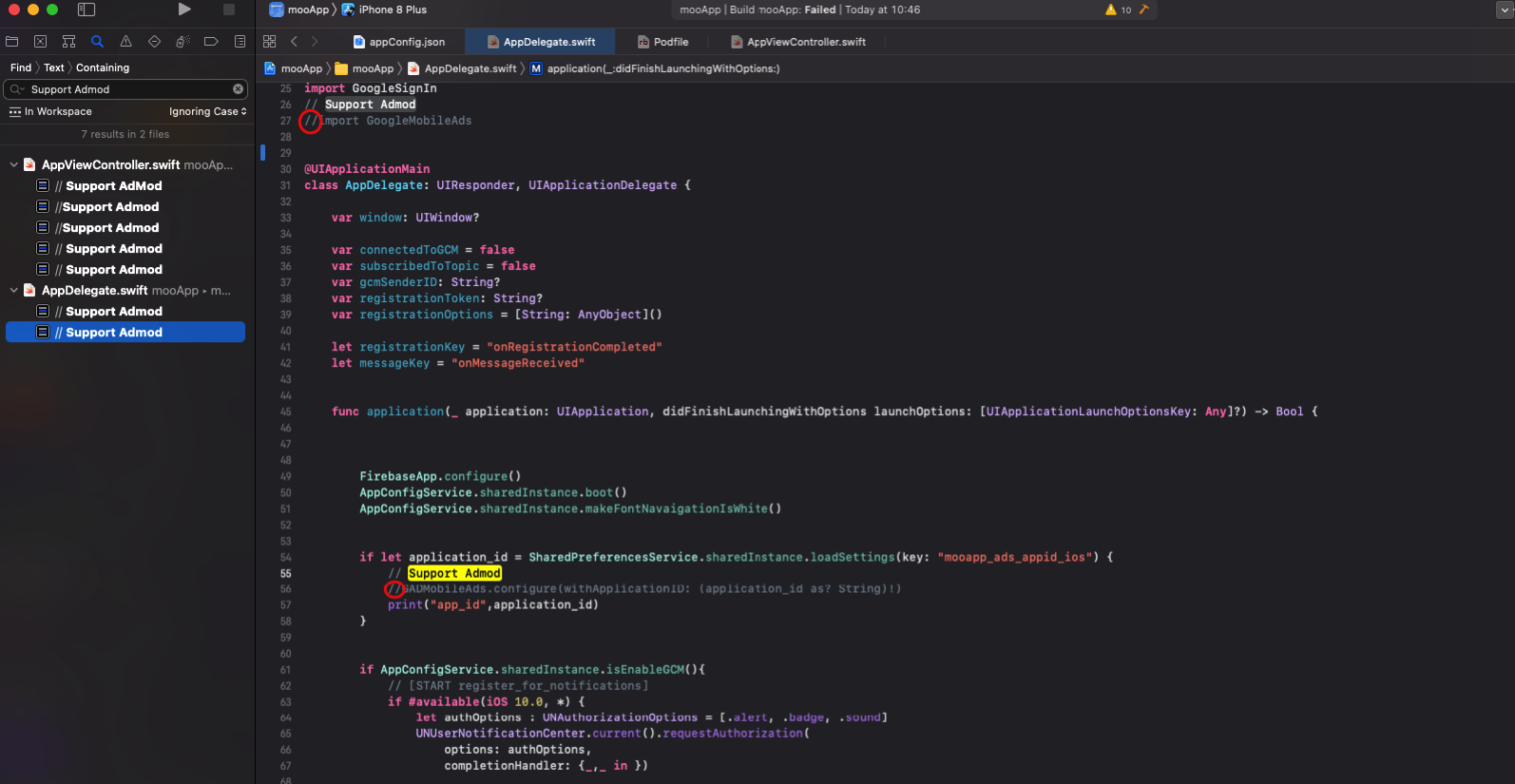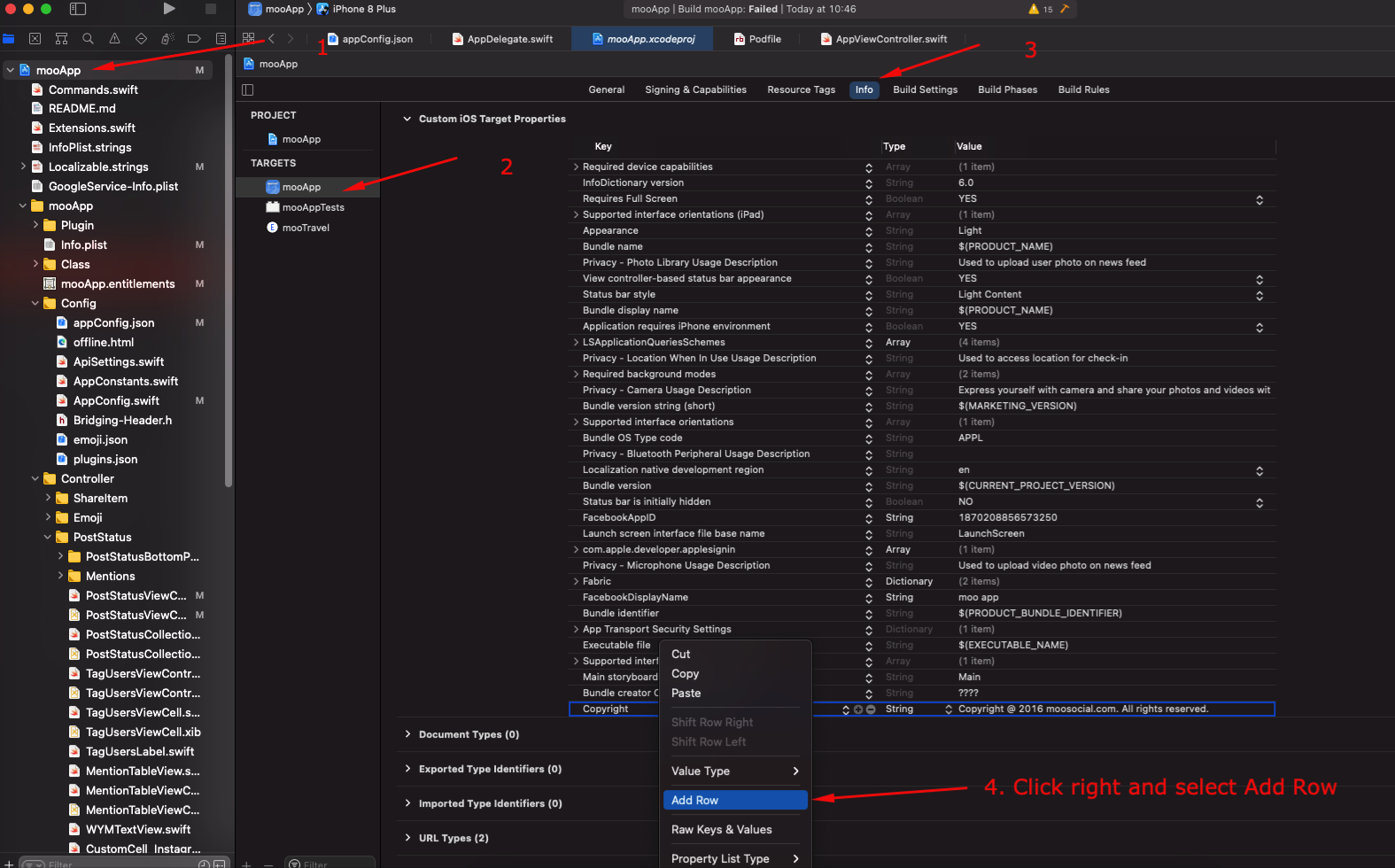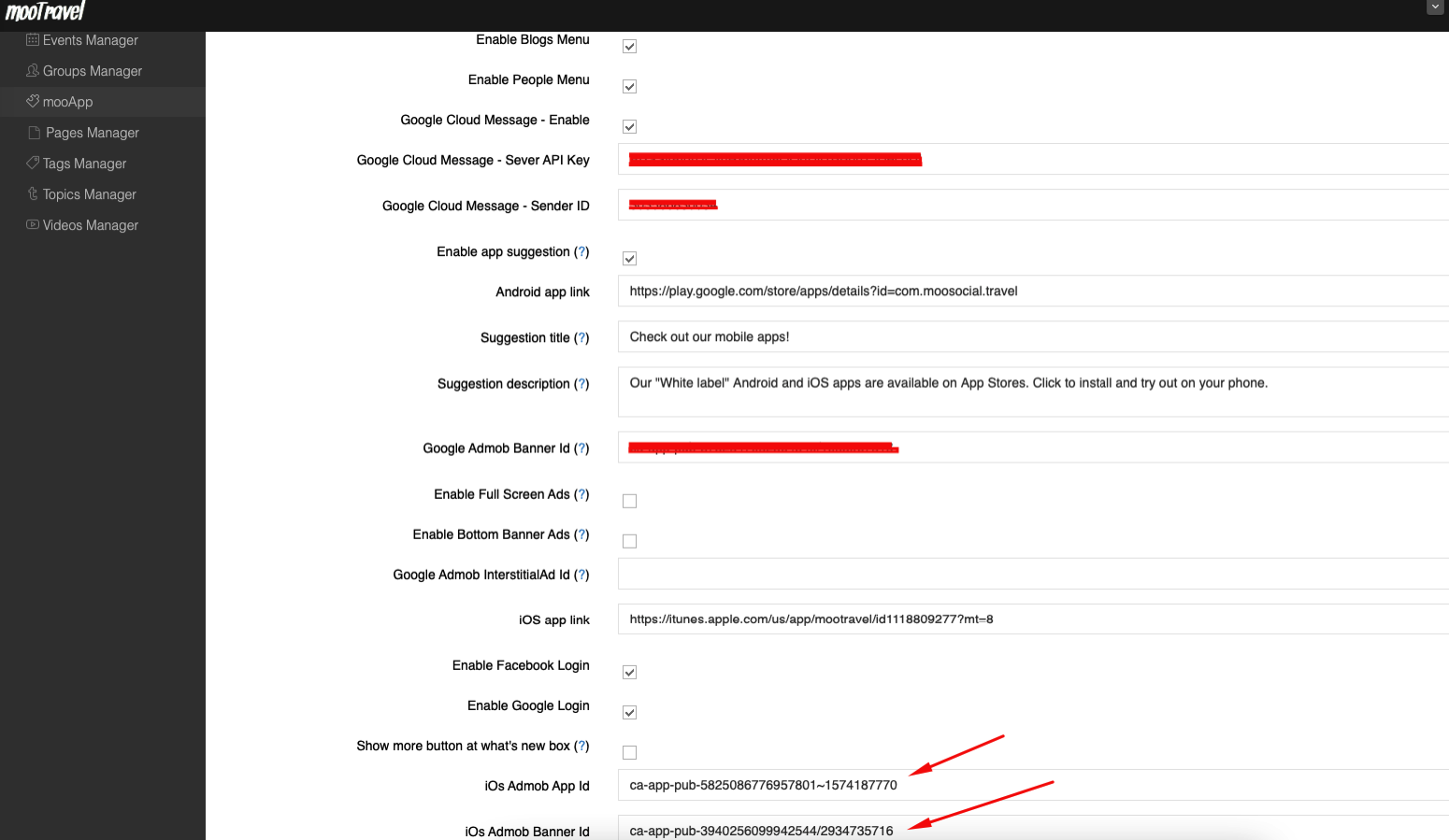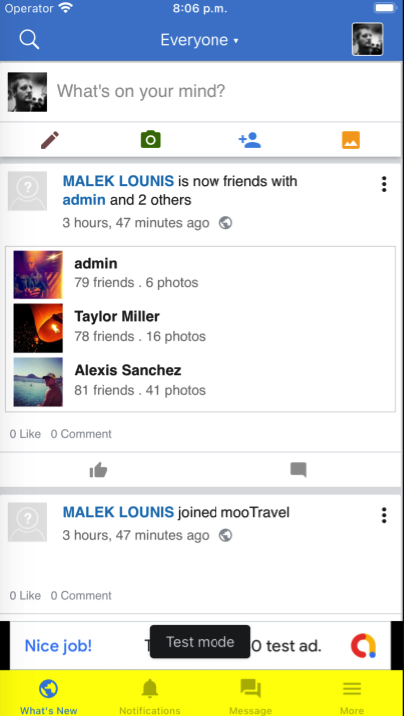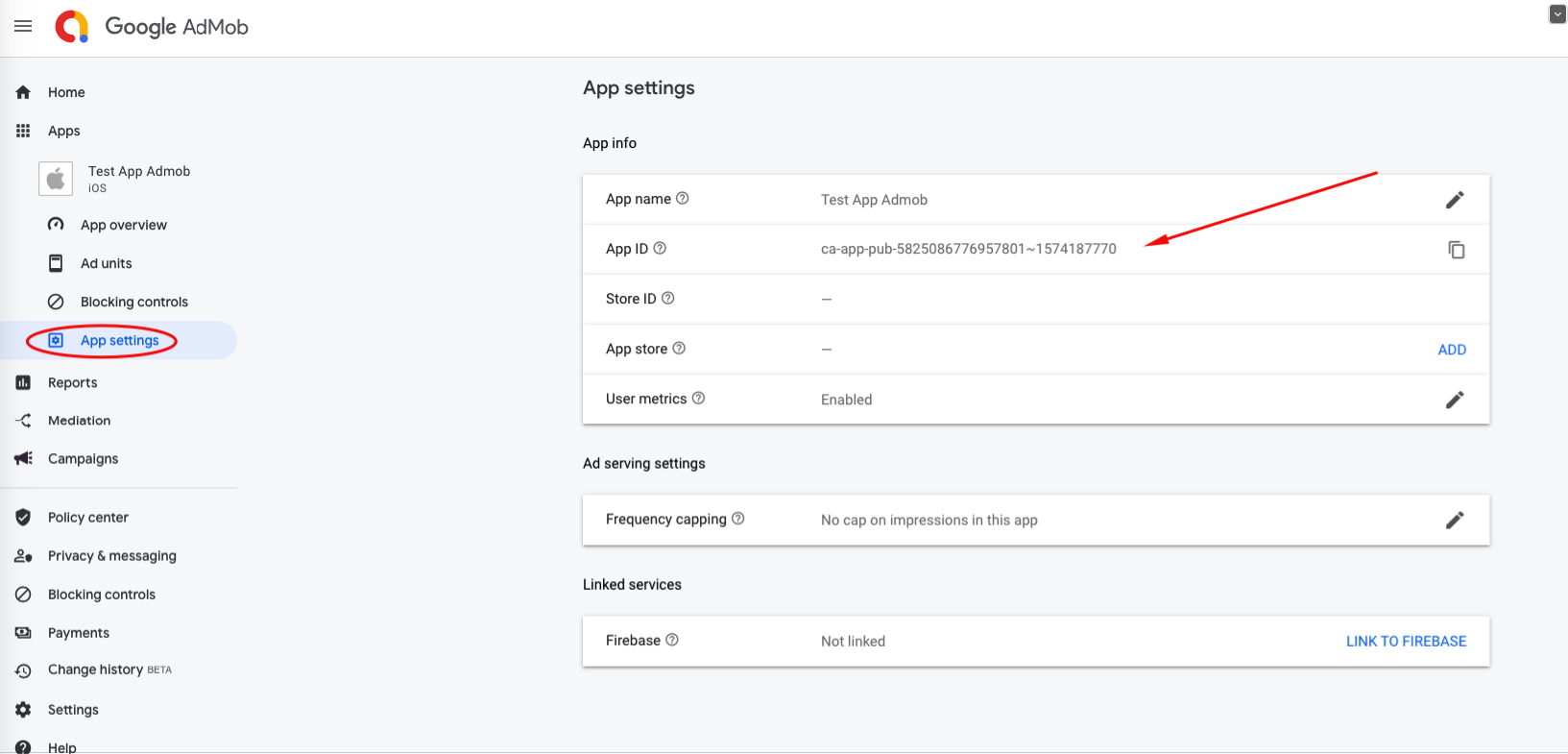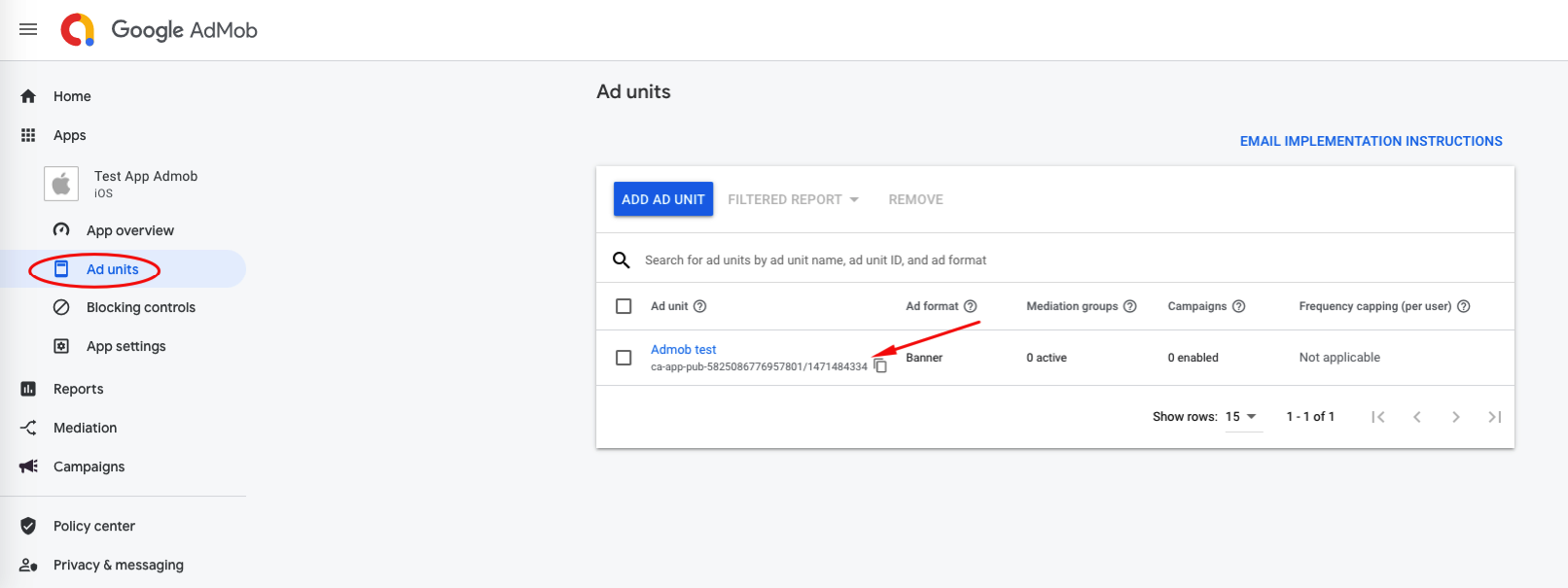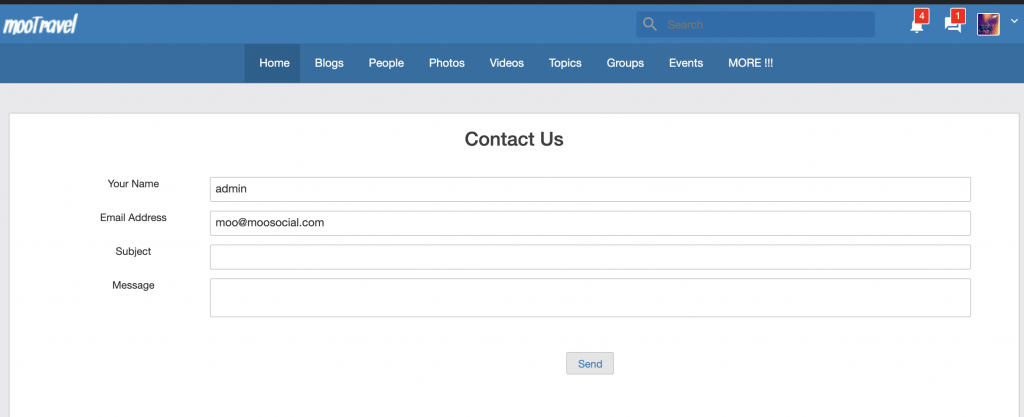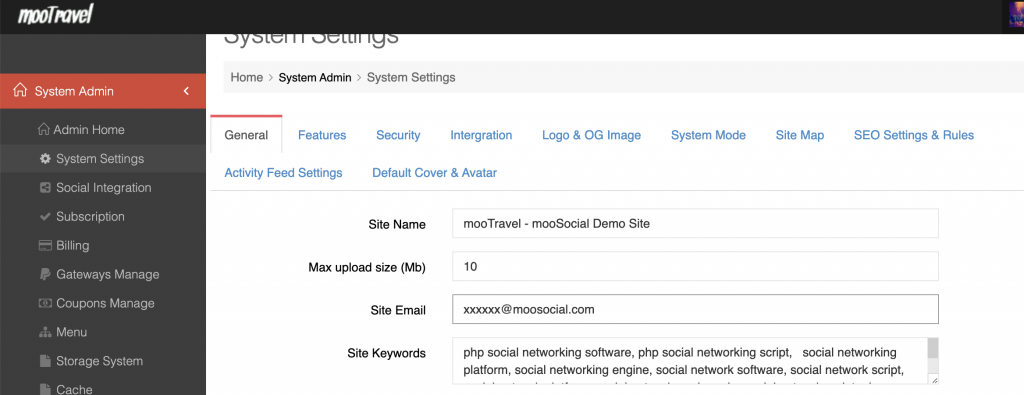1. Uncomment Podfile pod ‘Google-Mobile-Ads-SDK’ then run “pod install” in terminal
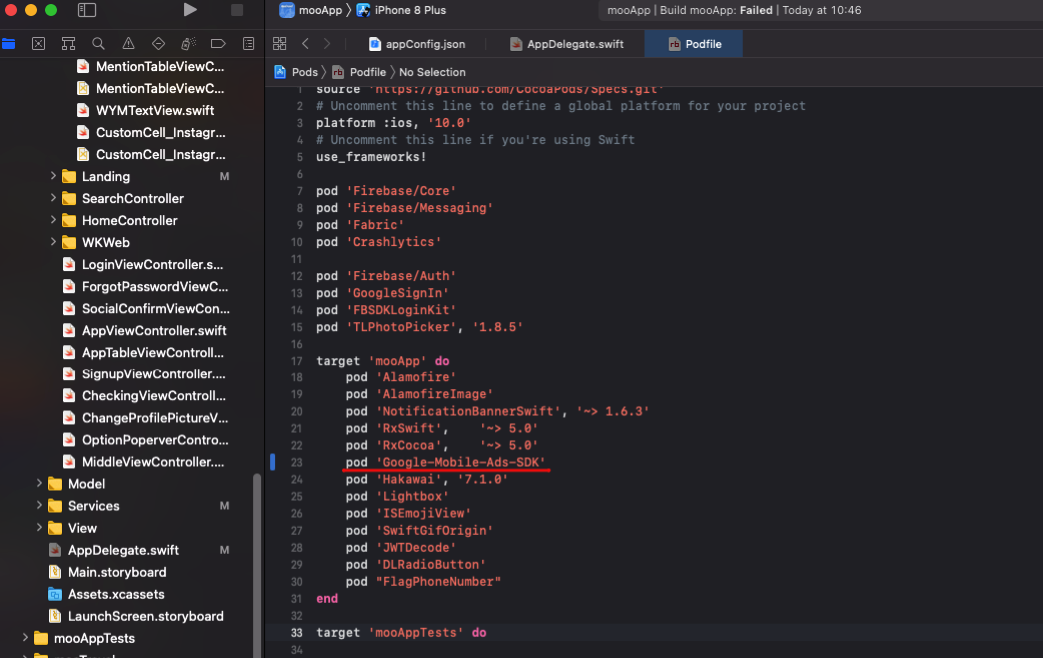
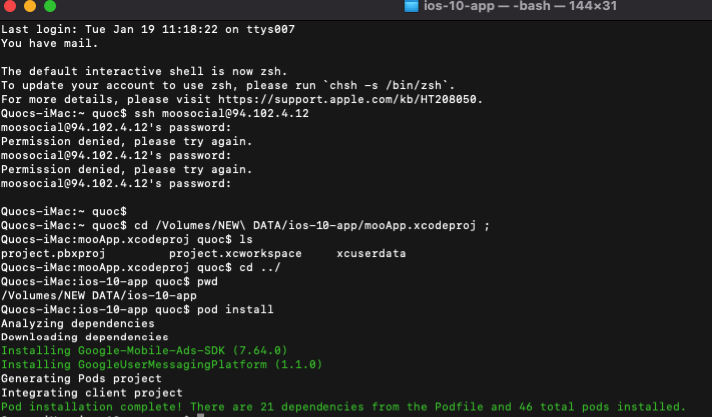
2. Search in project with keyword: “Support Admob” and uncomment follow pictures
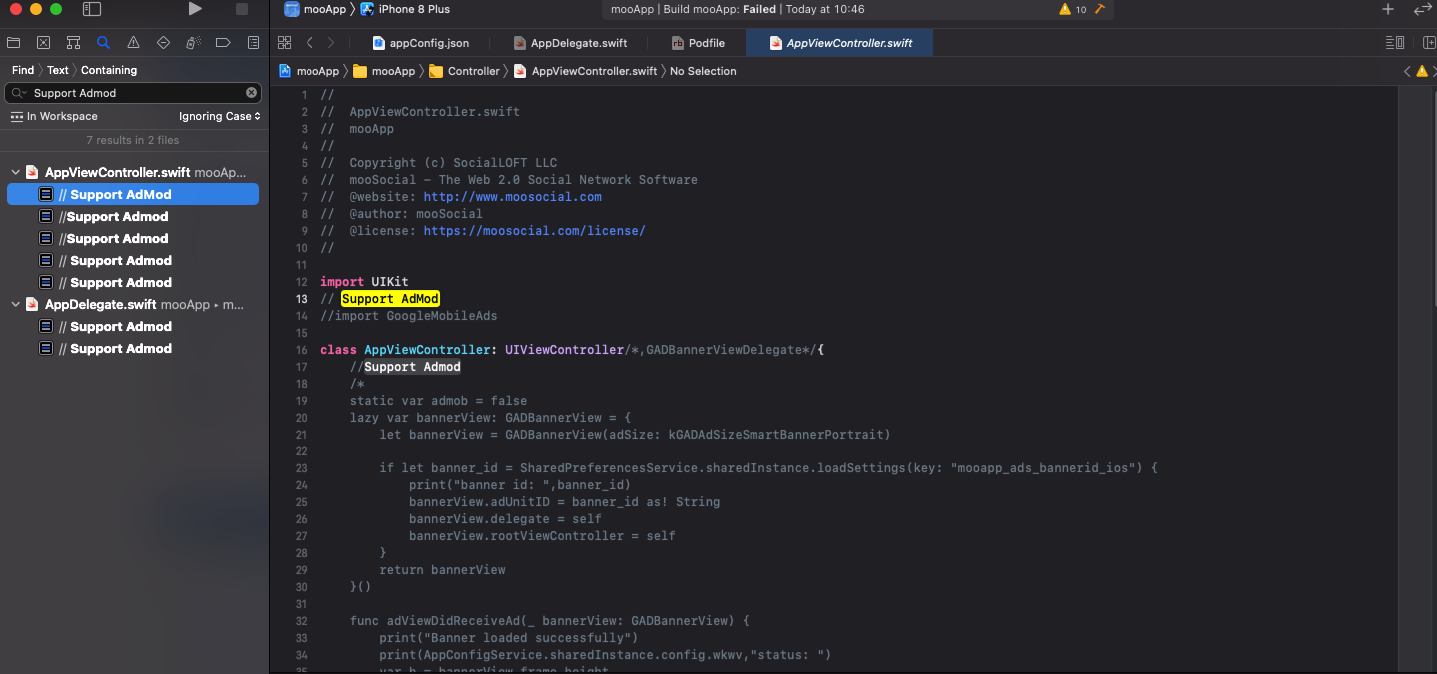
AppViewController.swift
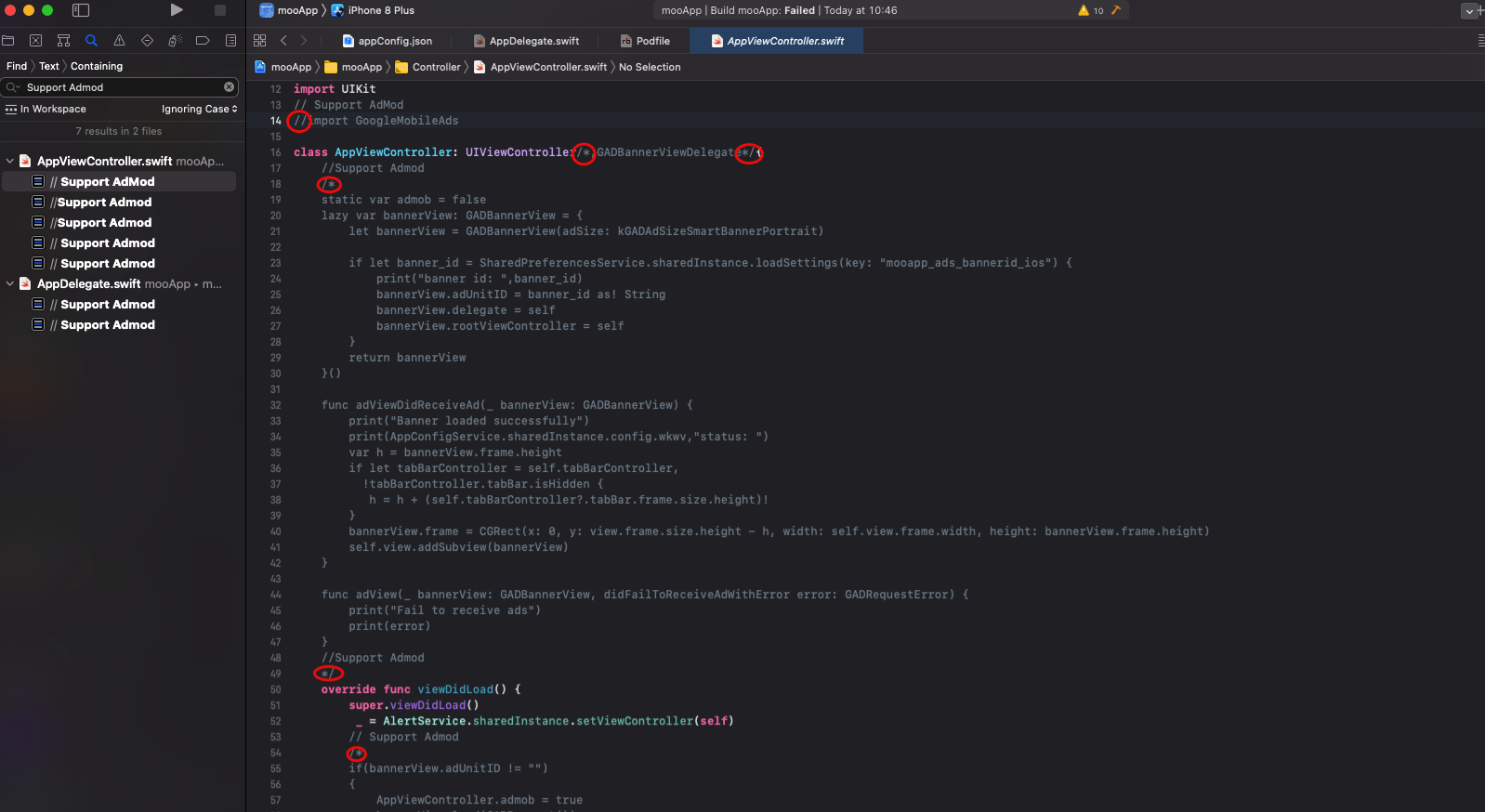
AppDelegate.swift
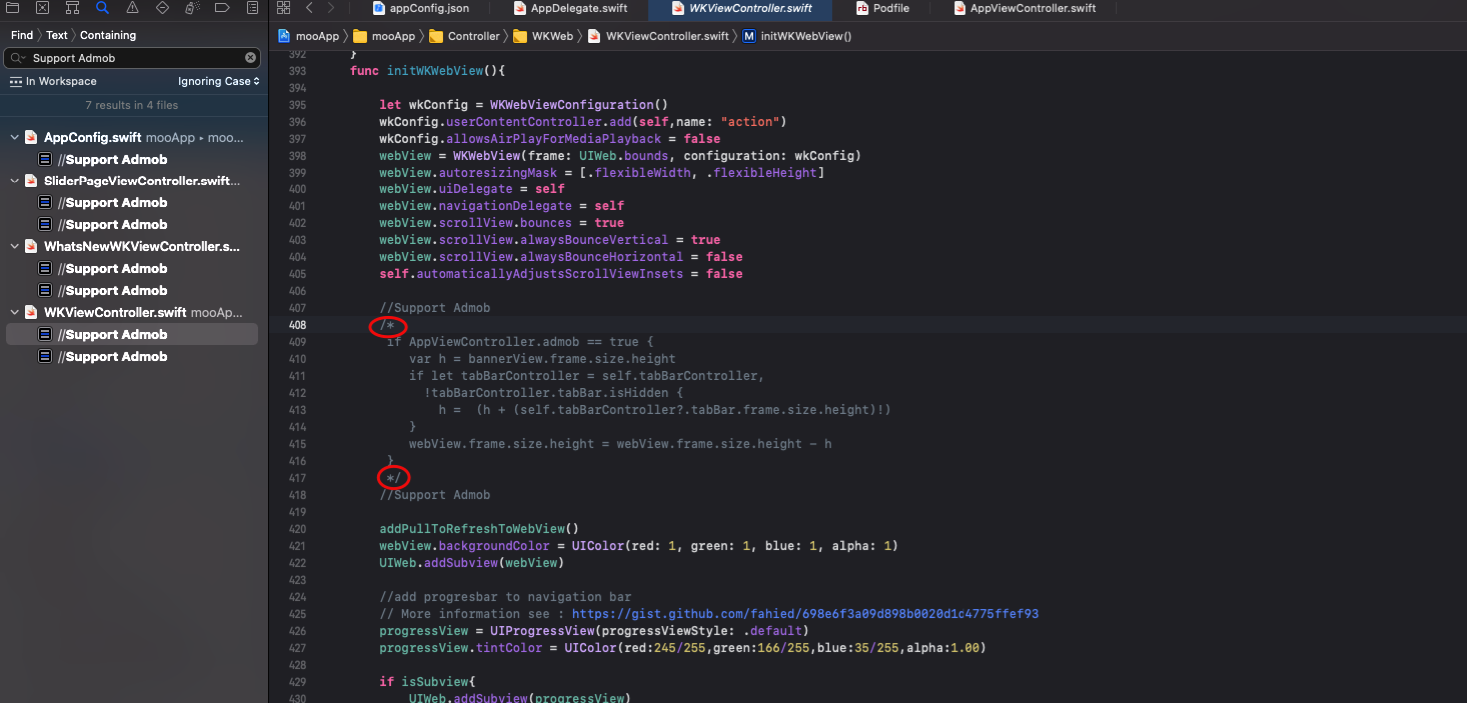
WKWebview.swift
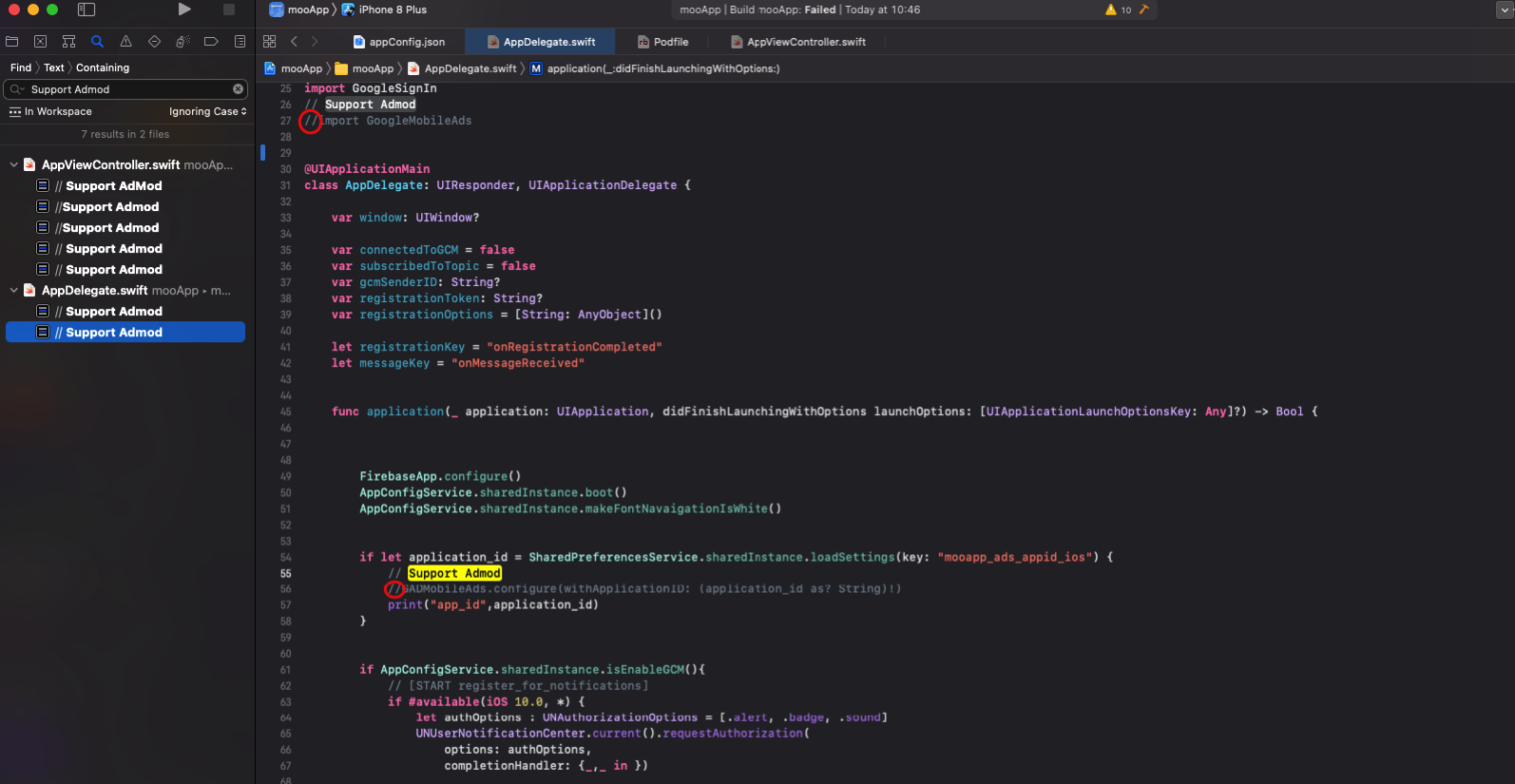
3. Add GADApplicationIdentifier to Info app.
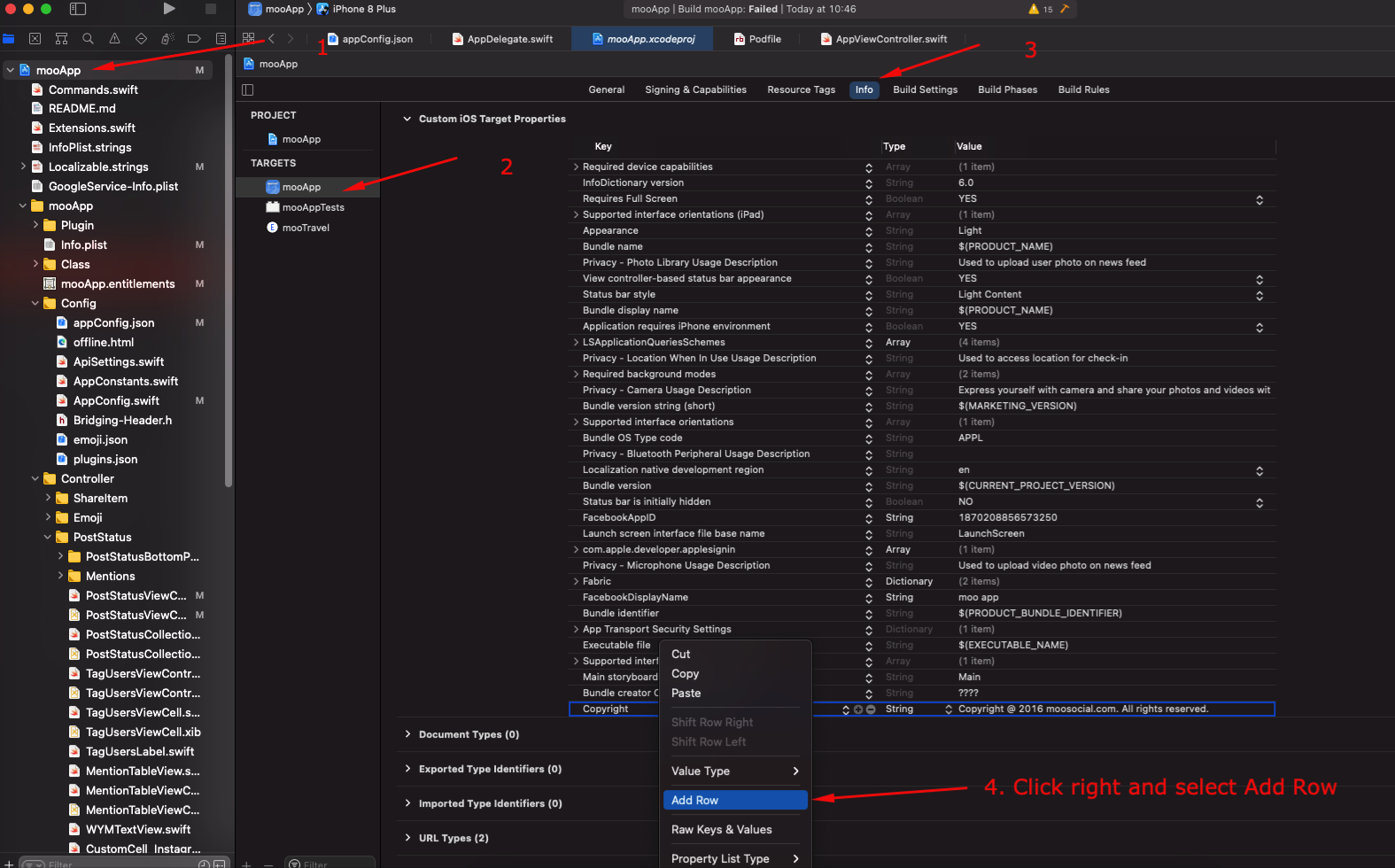
Enter key “GADApplicationIdentifier”, Type String, Value is app id on Admob setting (How to get app id, please see NOTE)

4. Enter banner id on settings moosocial: Admin -> Plugin -> mooApp. (How to get banner id, please see NOTE)
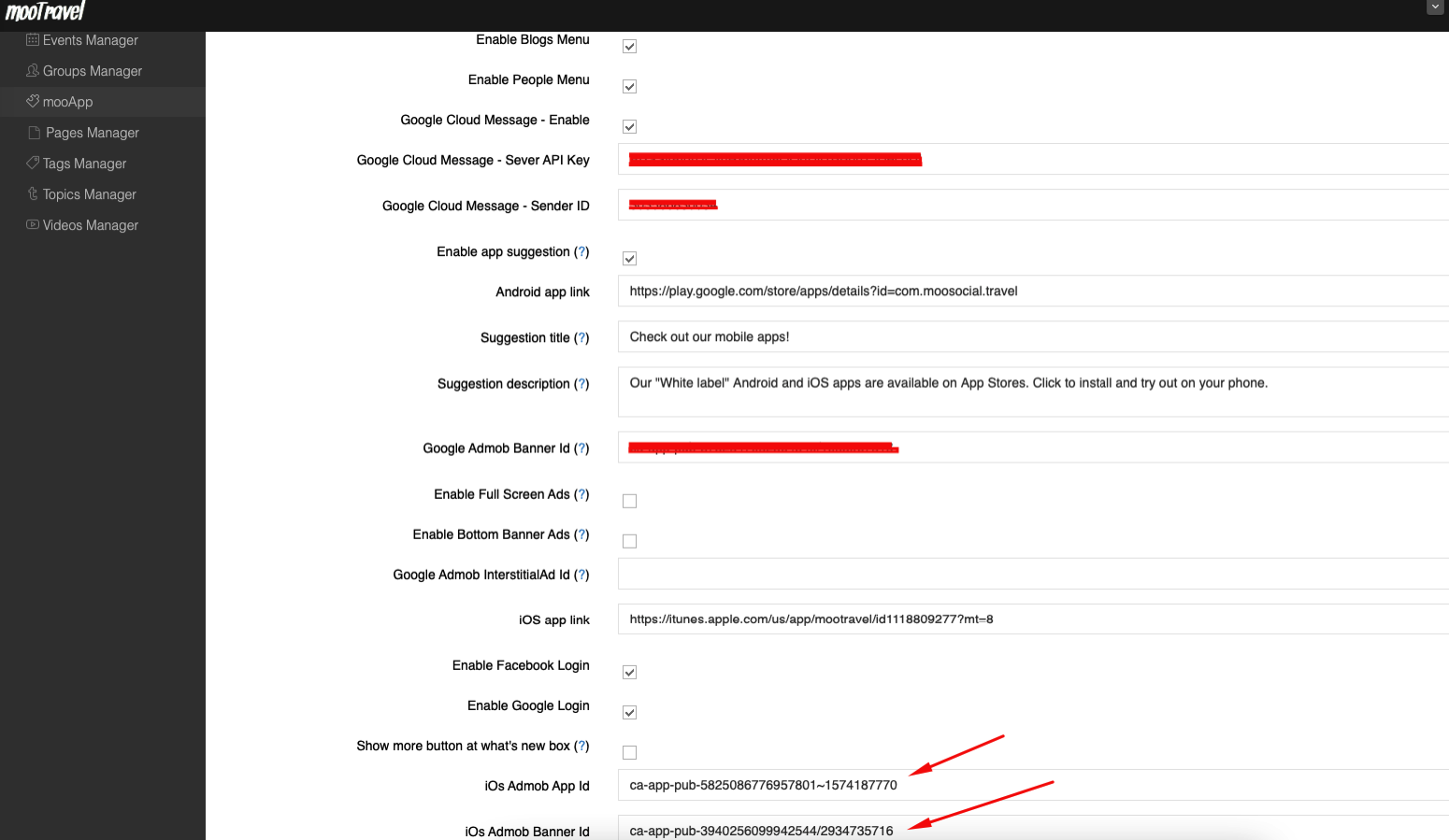
5. Run App to test
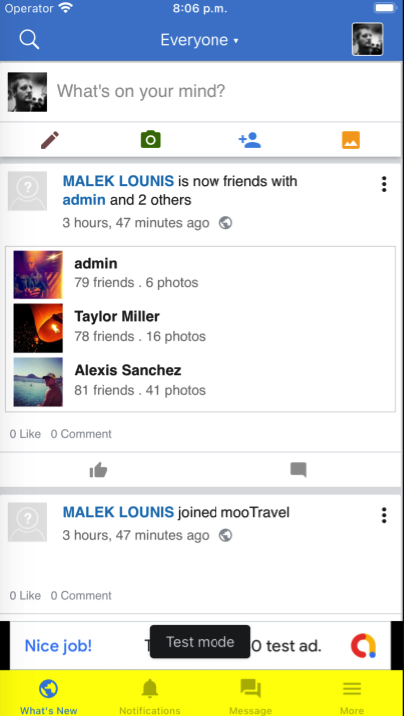
—– NOTE —–
1. How to get App Id?
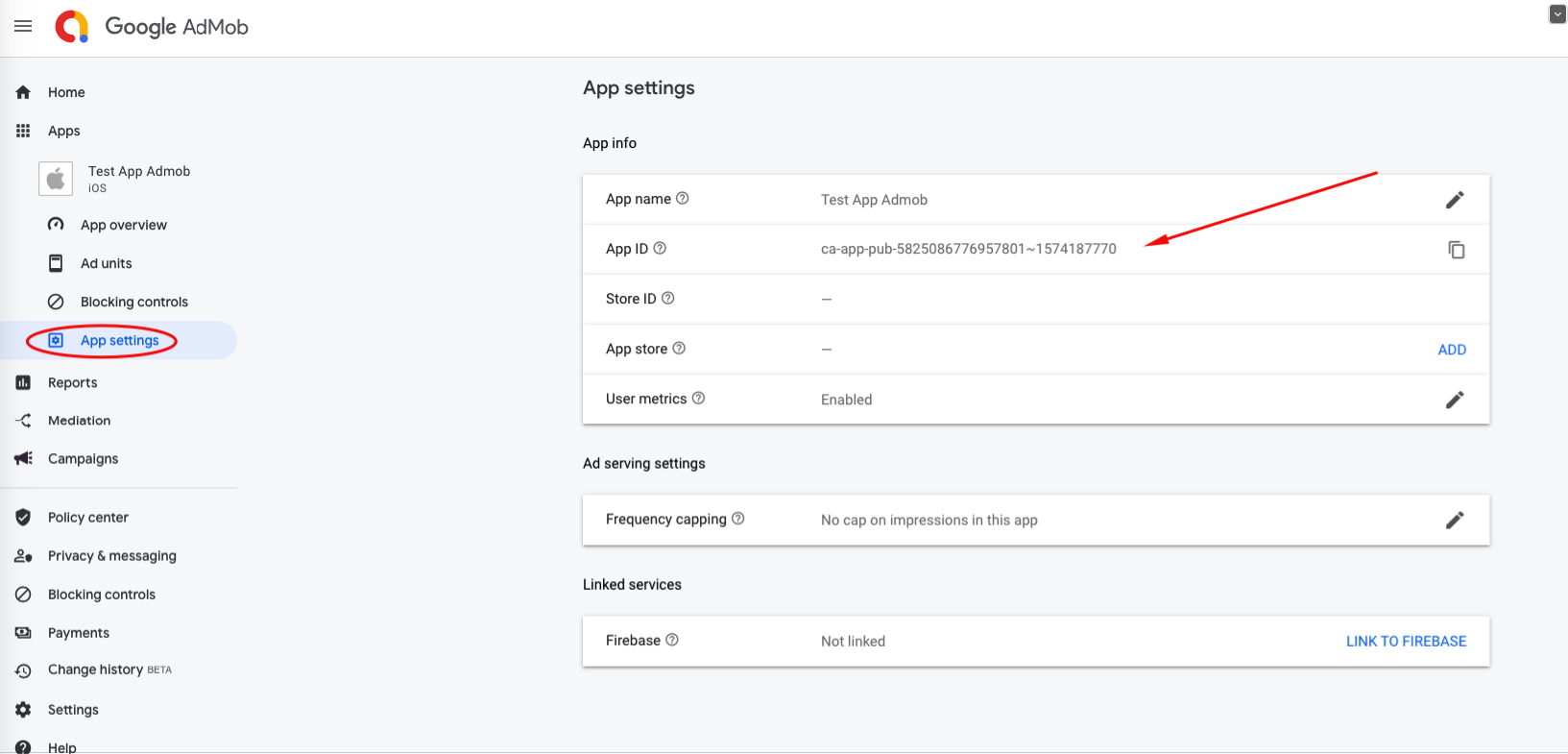
2. How to get Banner Id
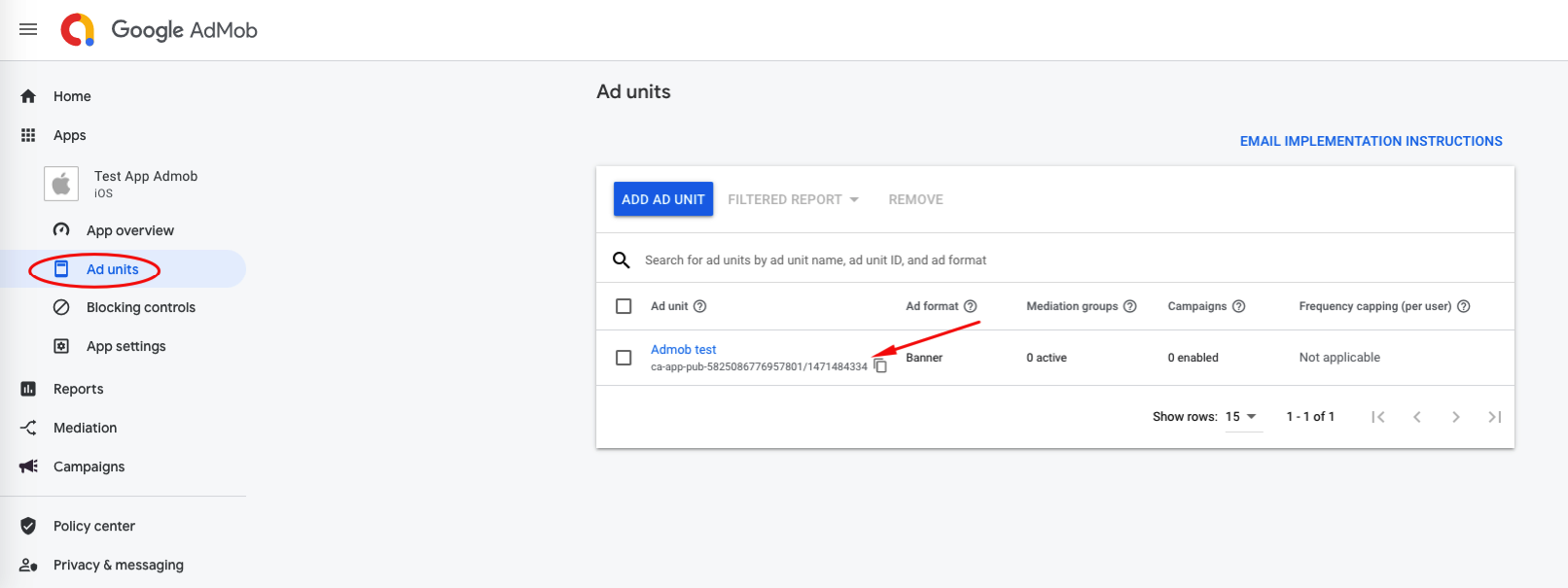
To build app, please download latest source code version at https://clients.moosocial.com/, unzip, read the readme file inside to know how to configure to build apk and ipa. For coding environment follow below recommendations:
Android: Android Studio 4.0.2, https://developer.android.com/studio/archive
IOS: xcode 10 +
Post a ticket here if you have any issue when working on the source code.
If your language is RTL, please follow the below steps to enable it.
1. Login as Administrator
2. Go to language manager
3. Click on a language to edit, check option “RTL” and save changes.
Clear browser and global cache to test again.
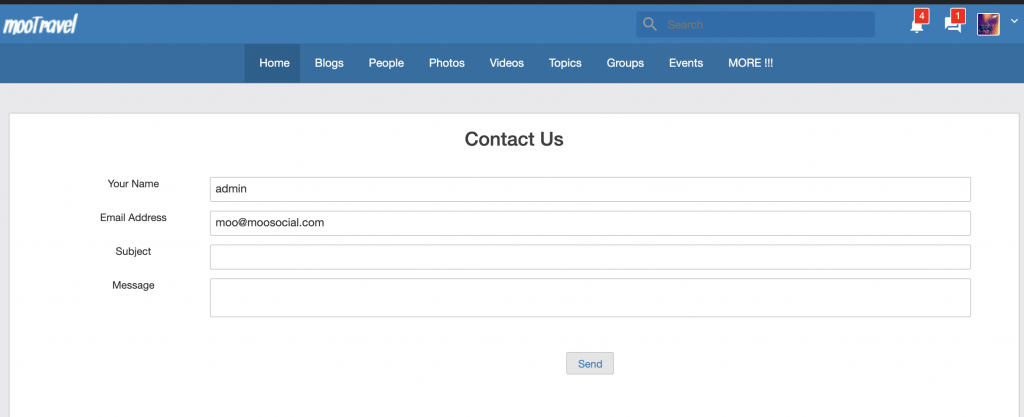
If member contact you through “Contact us” form above. Email will send you the email that you configured at Admin cp – > System settings -> General -> Site email. See screenshot below:
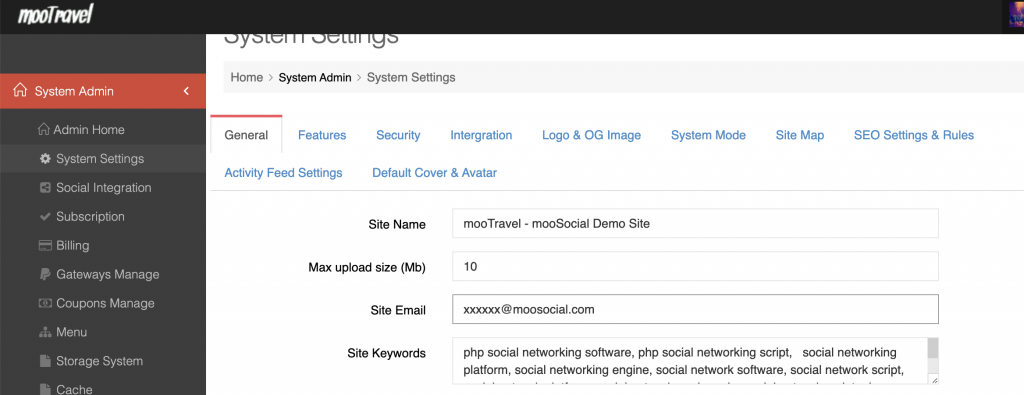
Please follow this document to know how to change content of about us page, privacy policy page and terms of service page.
Admin panel -> Plugins manager -> Pages managers -> Select page you want to edit, click on it then enter your new content -> save changes.
You also can translate content of these pages into the languages that you installed in your site.
Clear global cache after changing.
Hope it helps.