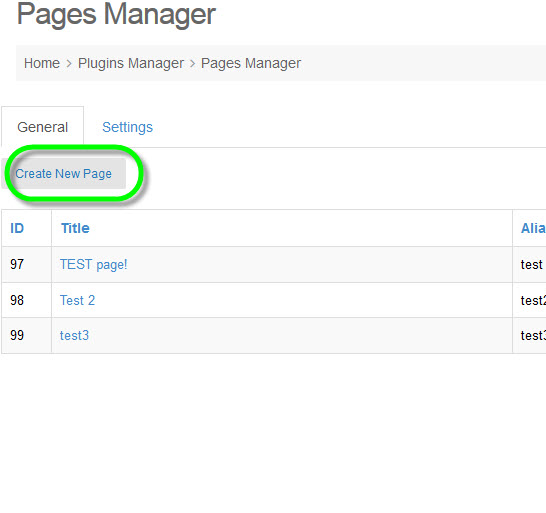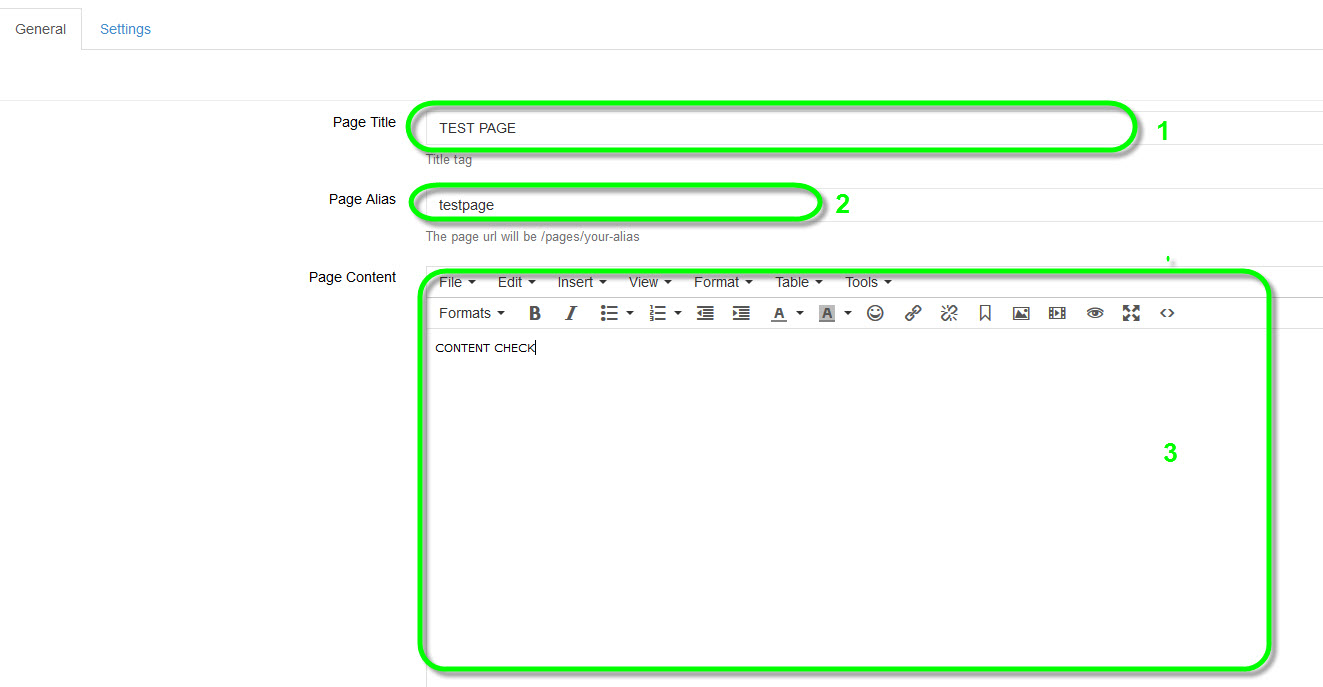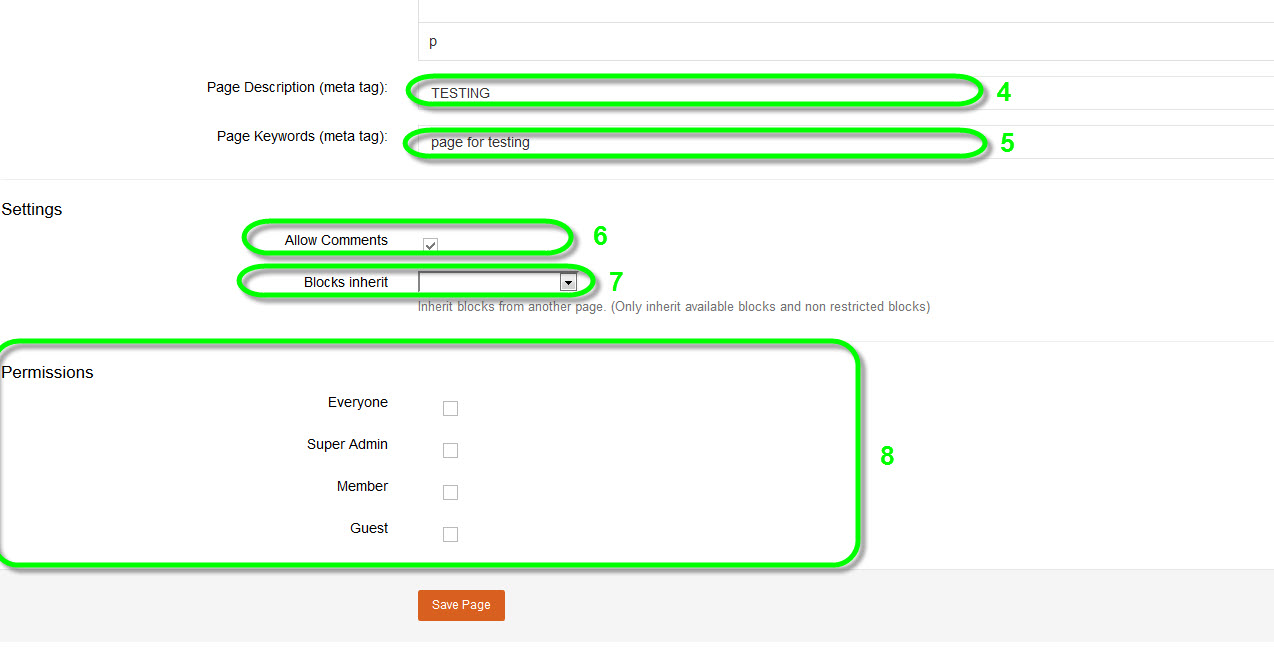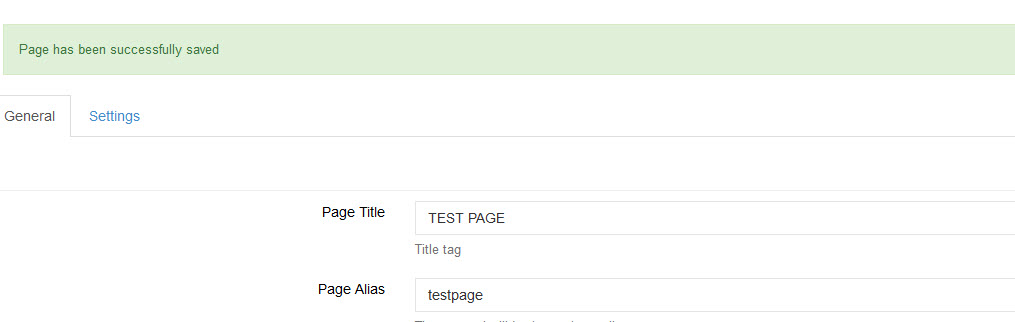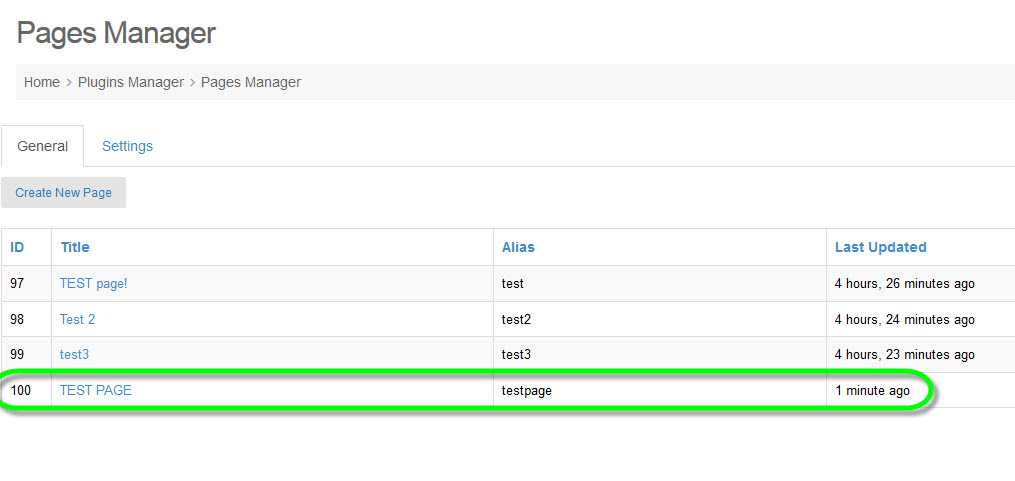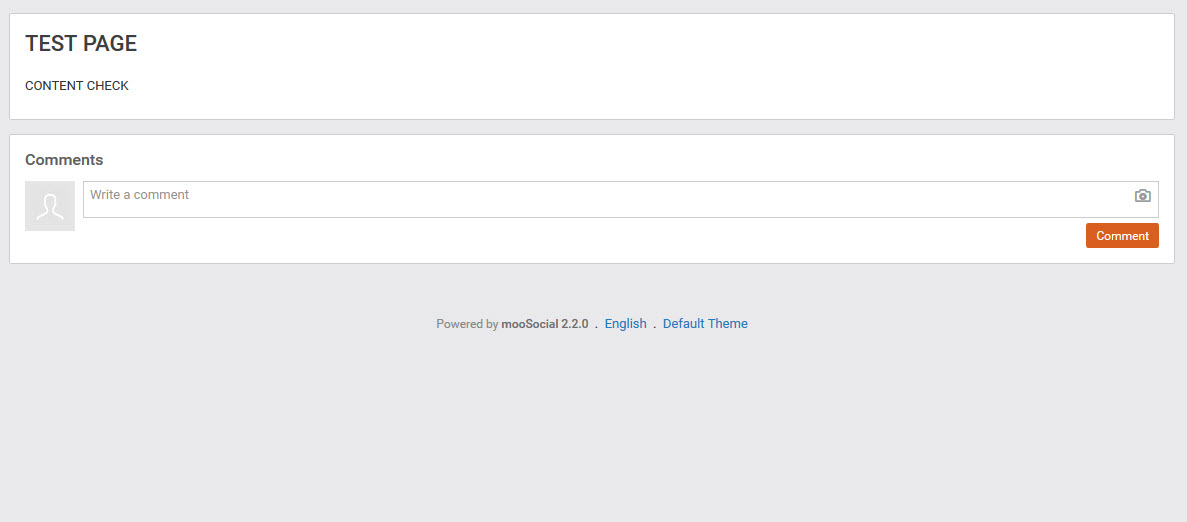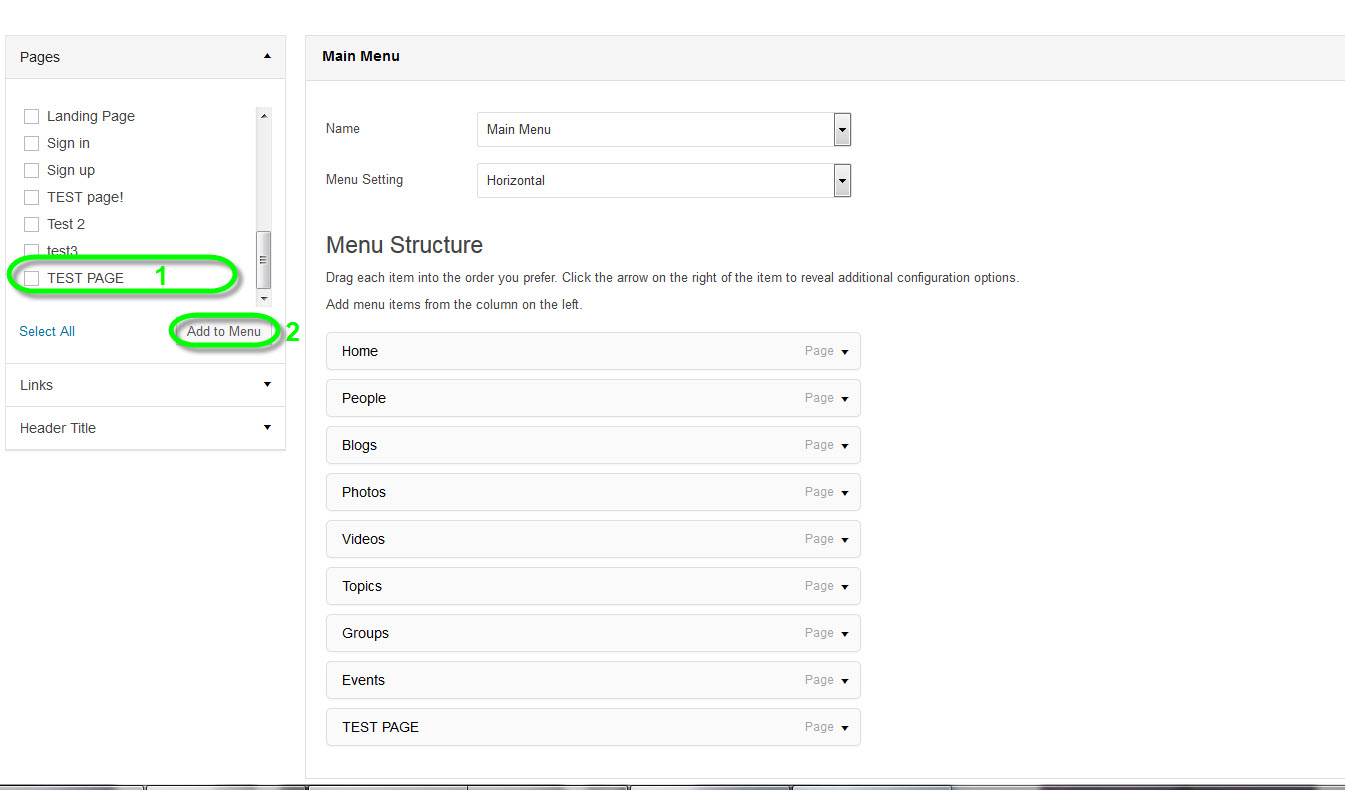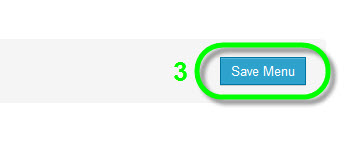At pages Manager/General click on Create New Page button located above Pages List.
#Press on Create New Page button and begin.
#1 Fill in your Page’s title.
#2 Fill in your Page’s alias
#3 Content of your page
#4 Fill in your Page’s Description
#5 Fill in your Page’s keywords
#6 Allow Comments, check to enable users right to comment on this page.
#7 Blocks inherit, if you want this page to be displayed with all the blocks & widgets like another page, select any of its pages lists.
#8 Permission for user roles, this setting will decide user roles to access your page.
When you’re done, just click on Save Page and receive a message like this:
#Page saved.
Return to Pages Manager and see your newly created page:
#Your new created page.
Now take a look at your newly created page at Front End:
#Your new created page.