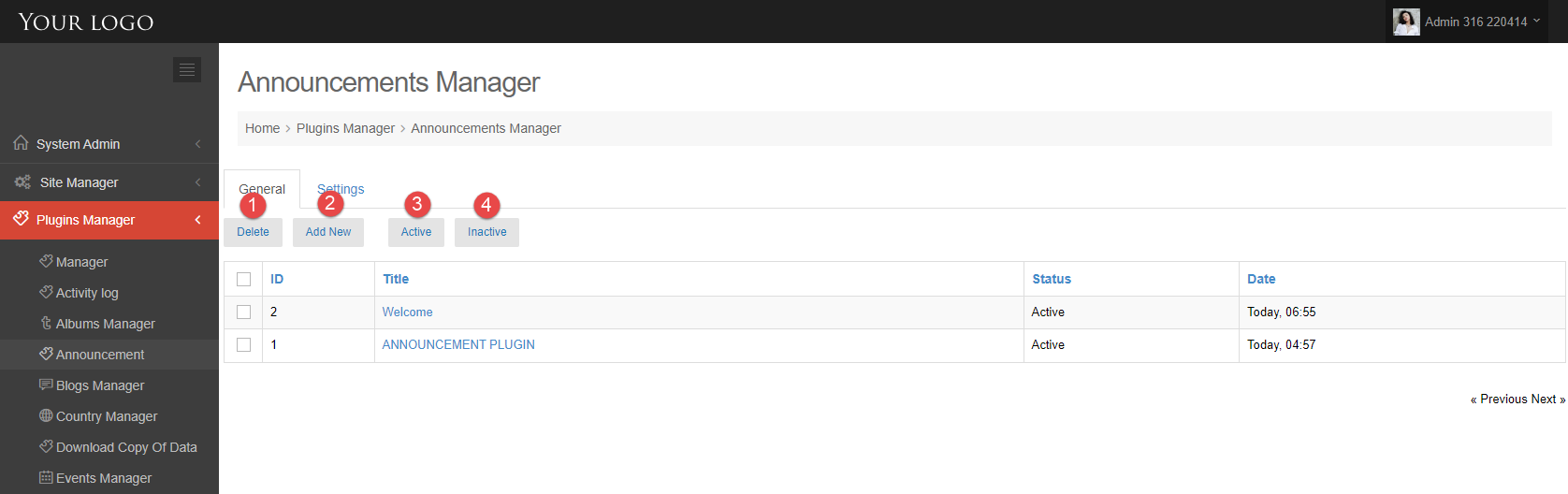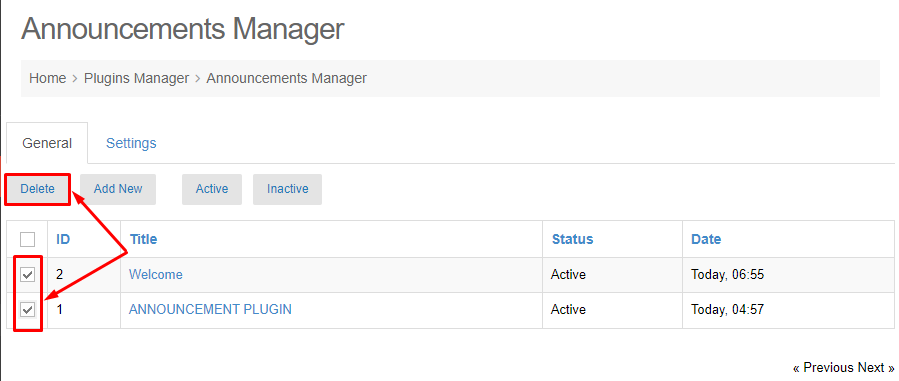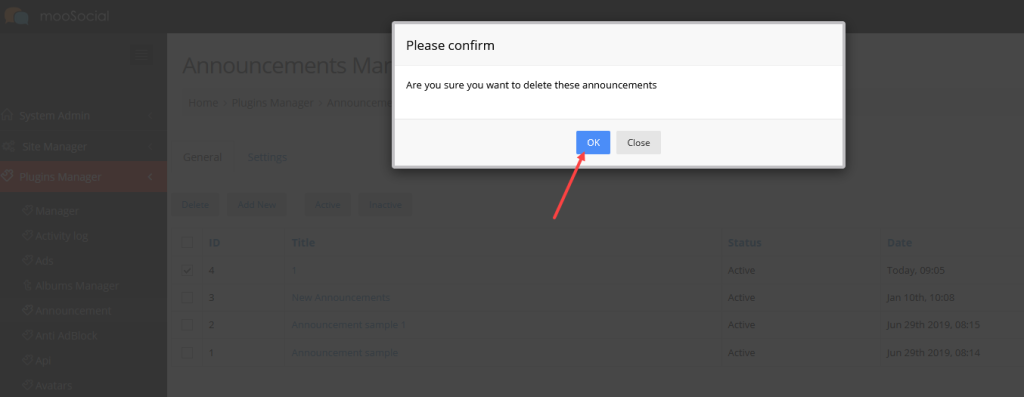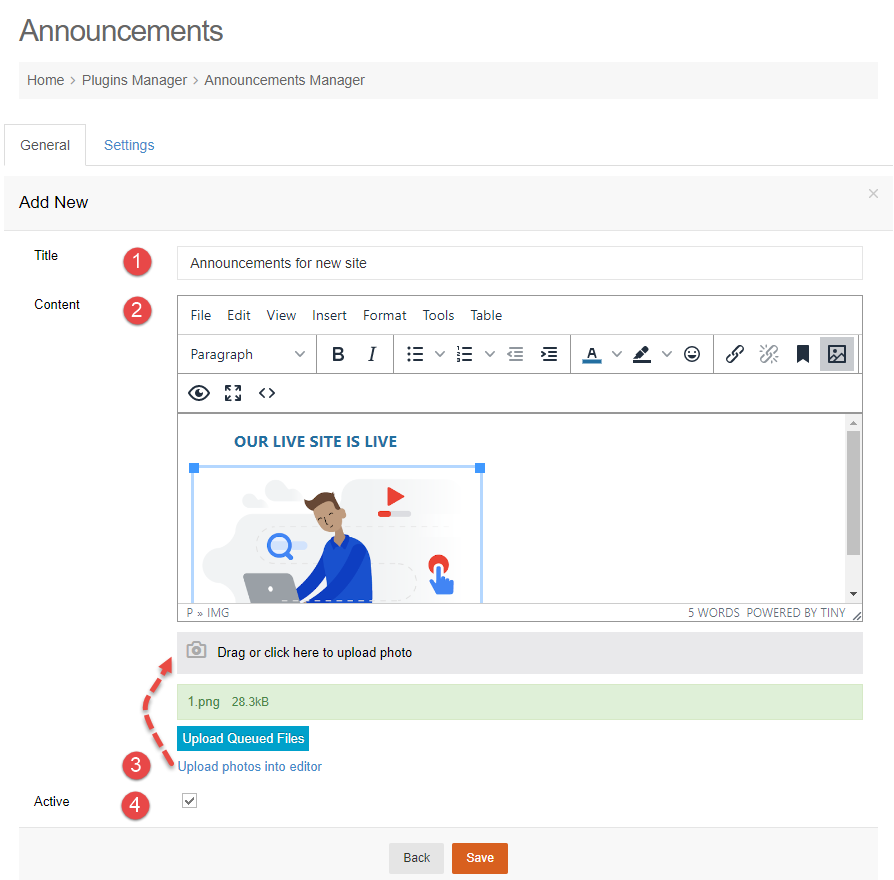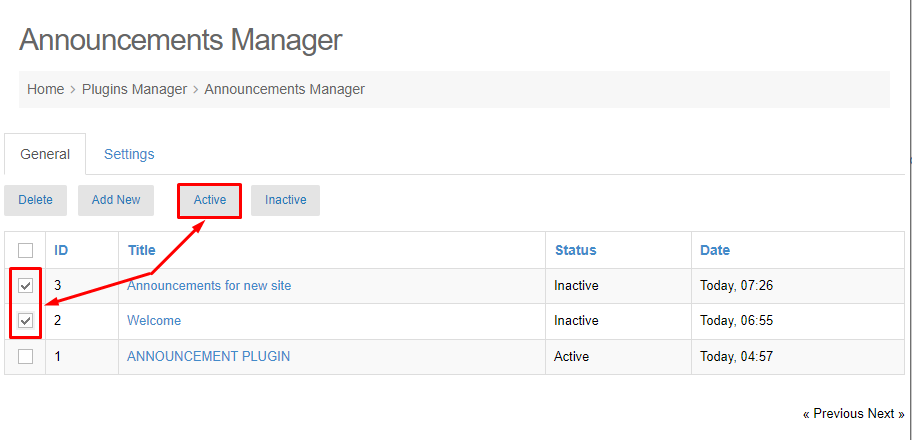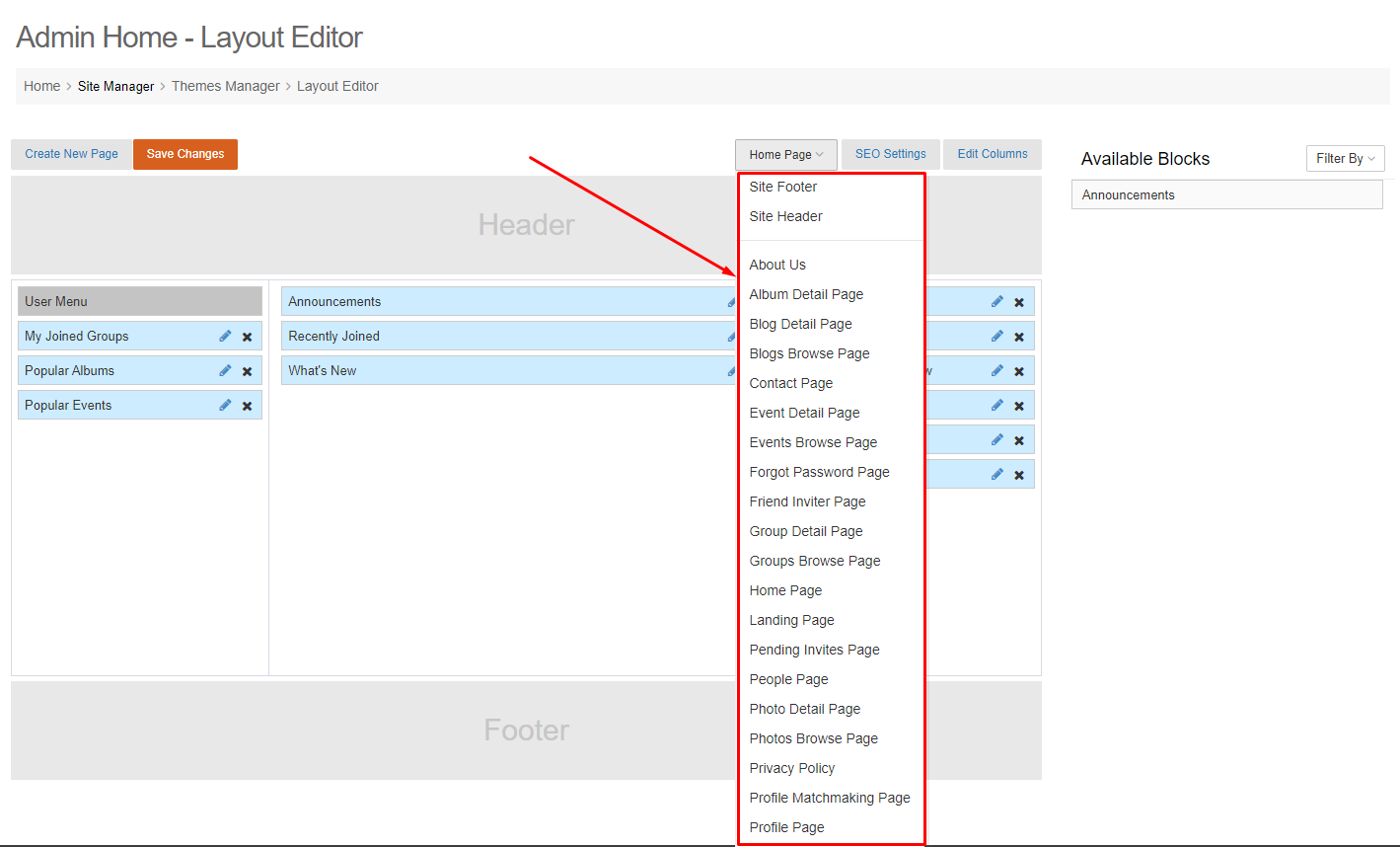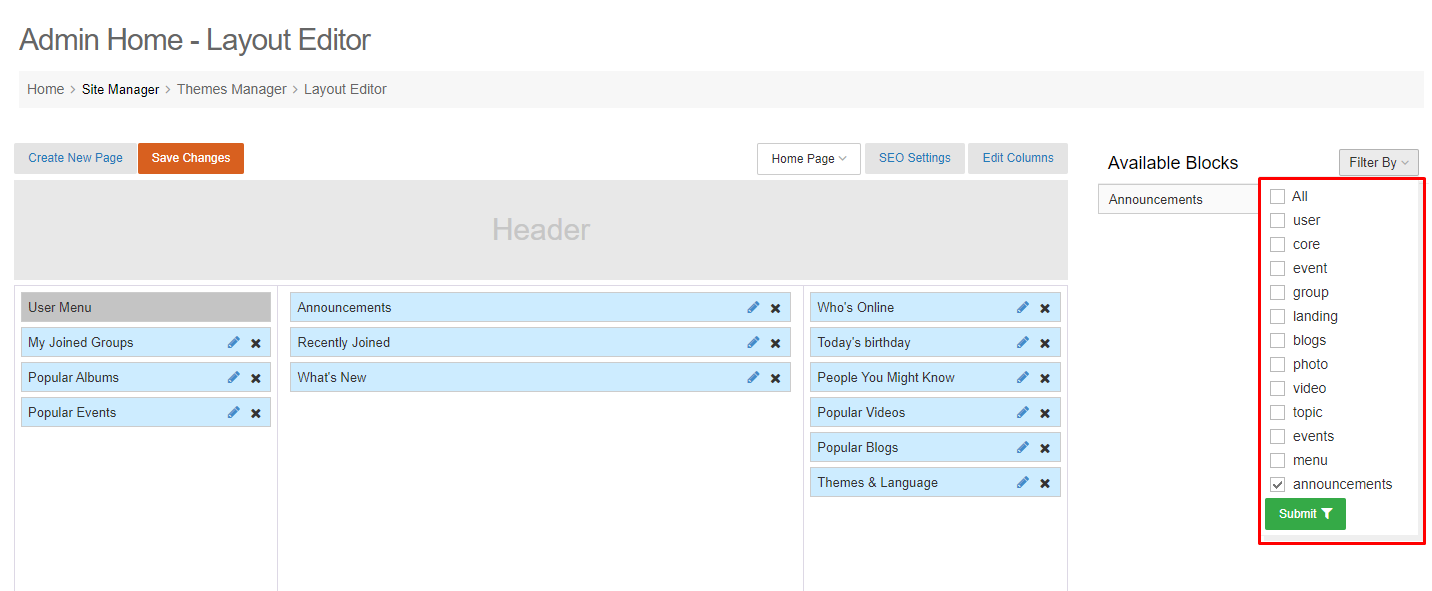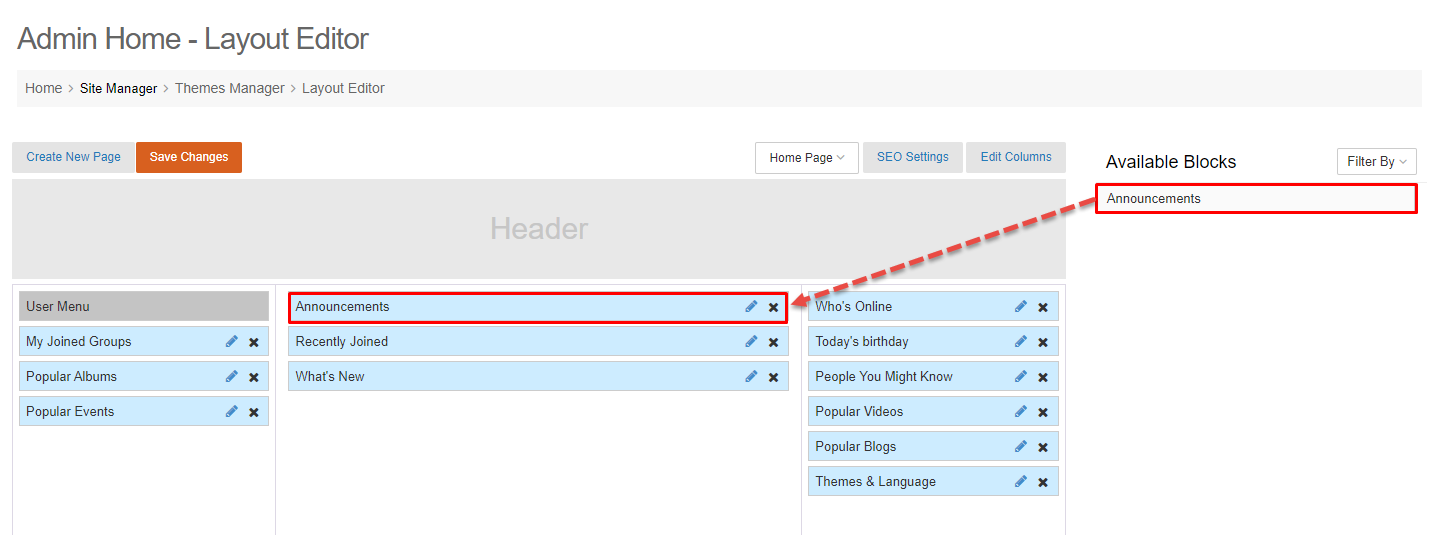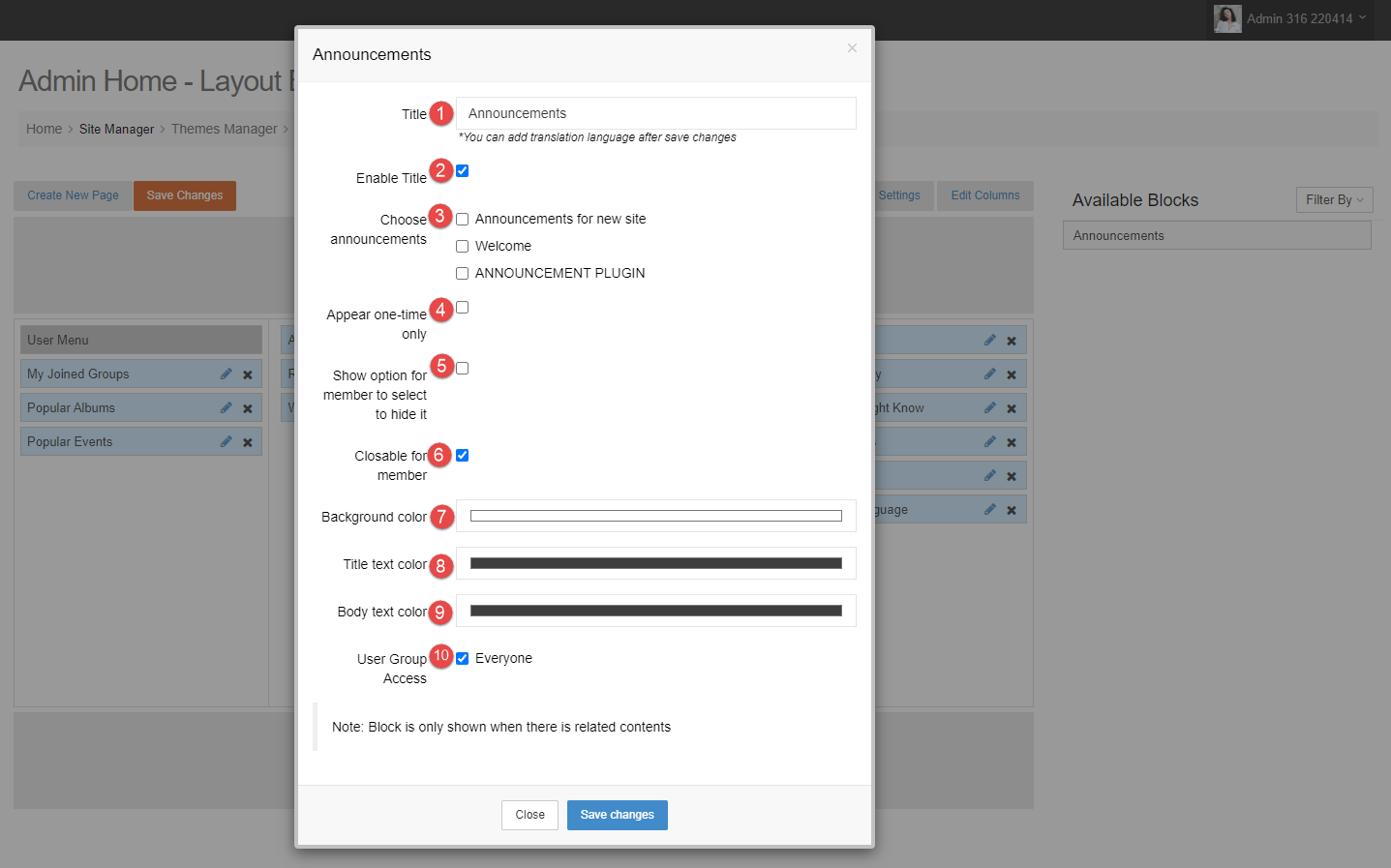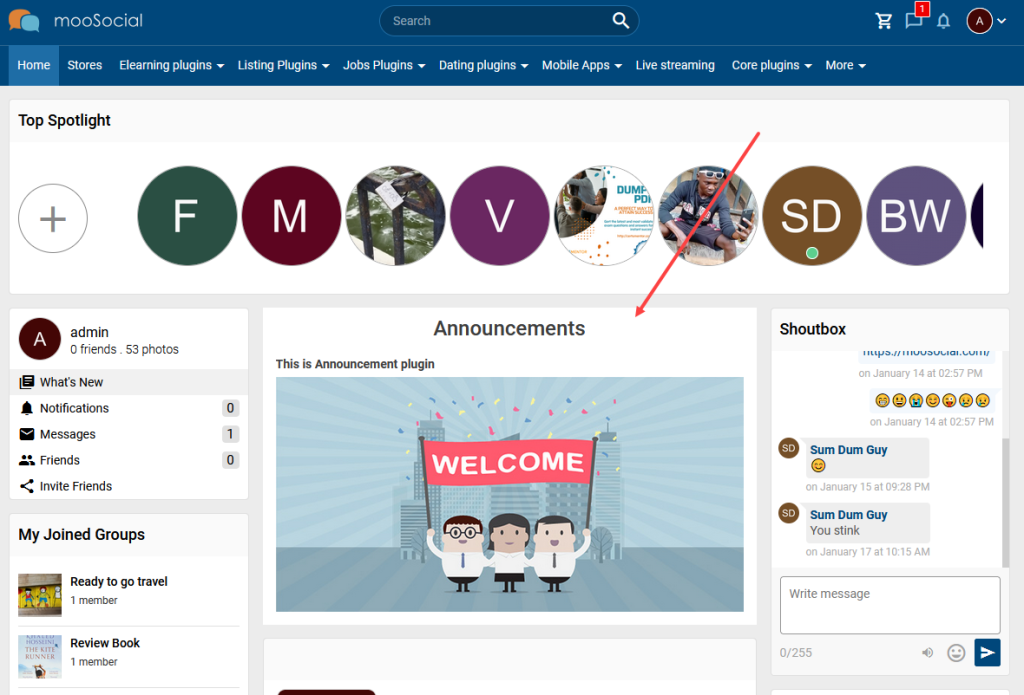Announcement plugin allows you to draw your visitors’ attention to an important message you may have at any pages of your website. The tutorial will demonstrate to you how can the Site Admin do this easily.
(Back-end)
Access to Admin Dashboard => Plugin Manager => Announcement
1. DELETE ANNOUNCEMENTS
Select the items which you want to delete and click the Delete button => Show popup.
Click the OK button on the confirmation popup.
2. ADD NEW ANNOUNCEMENT
Step 1. Click the Add New button => Add New page.
Step 2. Enter the components information:
- Title: enter announcement title.
- Content: enter announcement content.
- Upload photos into editor toggle: show upload photo field.
- Active: active or inactive announcement.
Step 3. Click the Save button.
3. ACTIVE ANNOUNCEMENTS
Site admin can active the inactive announcements in the same time by selecting those items and clicking on the Active button.
4. INACTIVE ANNOUNCEMENTS
Opposite with activating, admin can inactivate many announcements in the same time by selecting those items and clicking on the Inactive button.
5. DRAG AND DROP THE ANNOUNCEMENT WIDGET TO SHOW ON PAGES
Step 1. Access to Admin Dashboard => Site Manager => Theme Manager => Layout Editor
Step 2. Can add Announcement widget to any pages which you want. This article, we will use Home Page. Filter by Announcements plugin.
Step 3. Drag and drop widget to Home Page. => Show popup.
Step 4. Fill the components information on popup.
- Title: enter announcement widget title.
- Enable title: enable or disable announcement widget title.
- Choose announcements: list the active announcements which are created on ADD NEW ANNOUNCEMENT section and they will be displayed on Home Page if selected.
- Appear one-time only: if tick on this option, the announcement will show one time only on Home Page.
- Show option for member to select to hide it: if tick on this option, site member can hide these announcements at Home Page. And they are not shown on his/ her next access.
- Closable for member: if tick on this option, will show Close button on the announcement for site users. After user clicks this Close button, maybe the announcement are still shown on his/ her next access.
- Background color: pick color for the announcement widget background.
- Title text color: pick color for the title text of the announcement widget.
- Body text color: pick color for the body text of announcement widget.
- User Group Access: allow which User Roles can see the announcement widget.
(Front-end)
Afterall, Site Members can see the announcement on the Home Page.