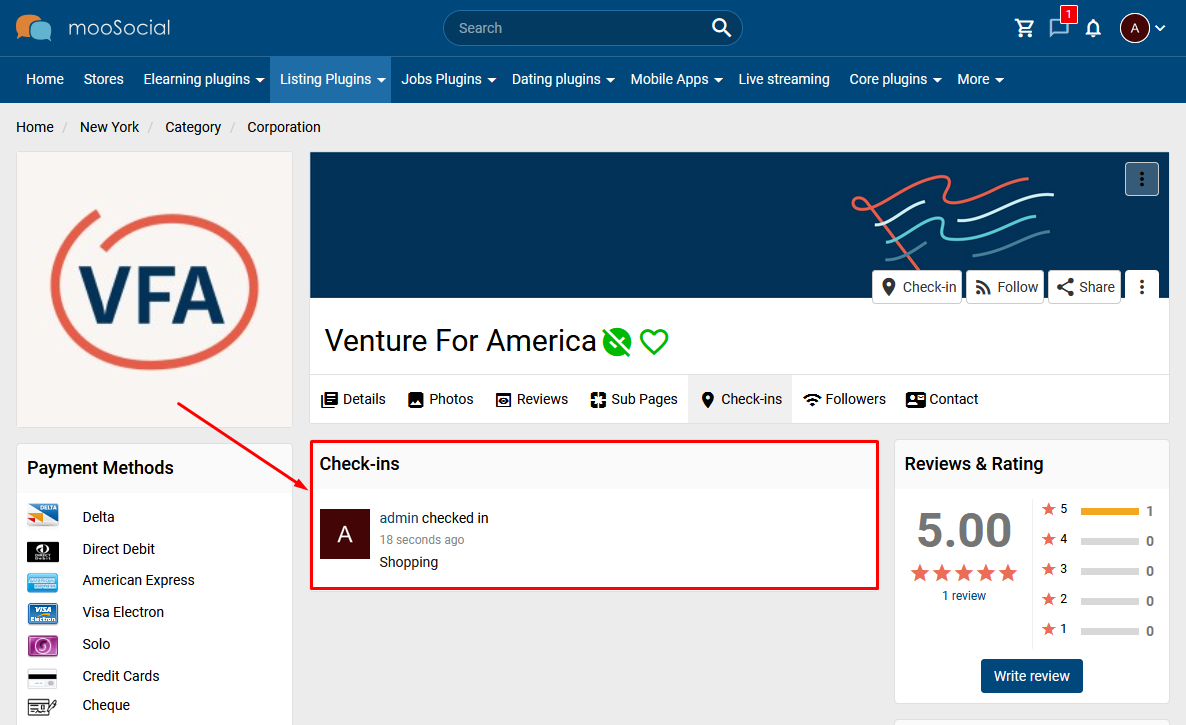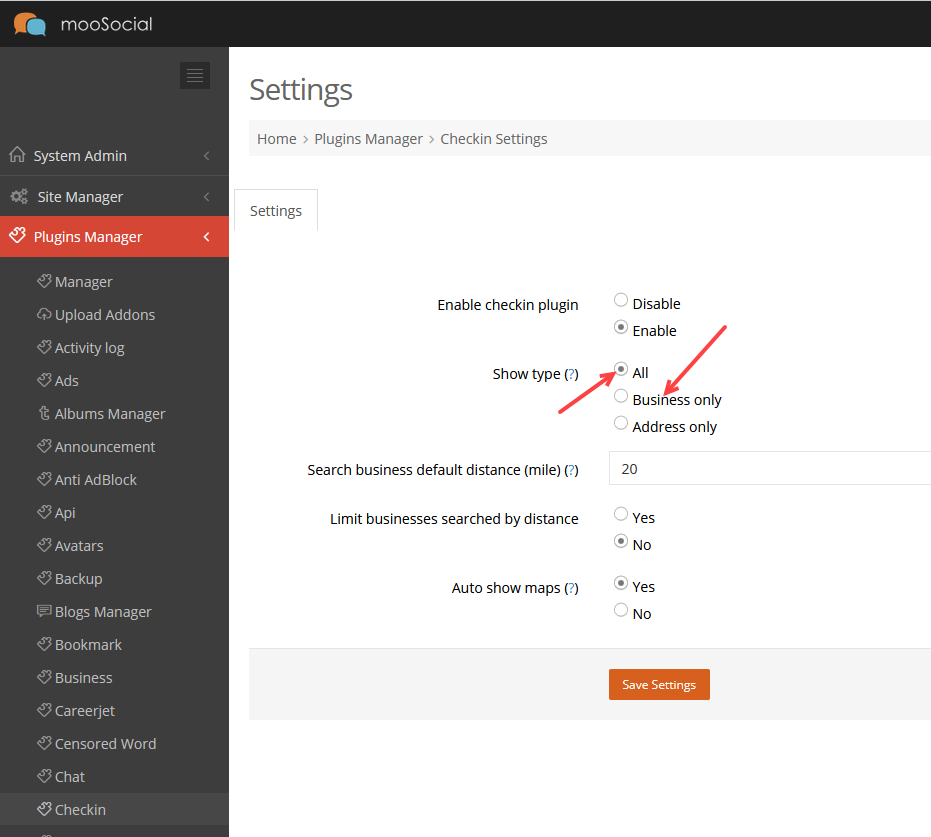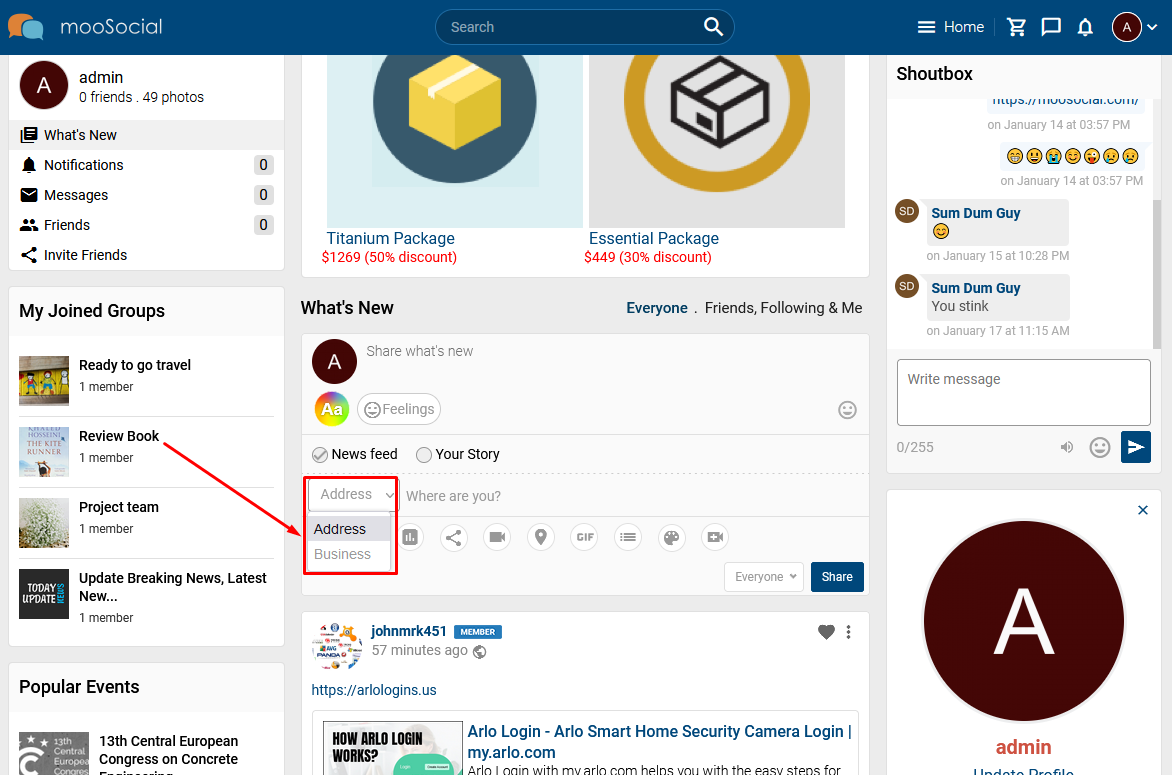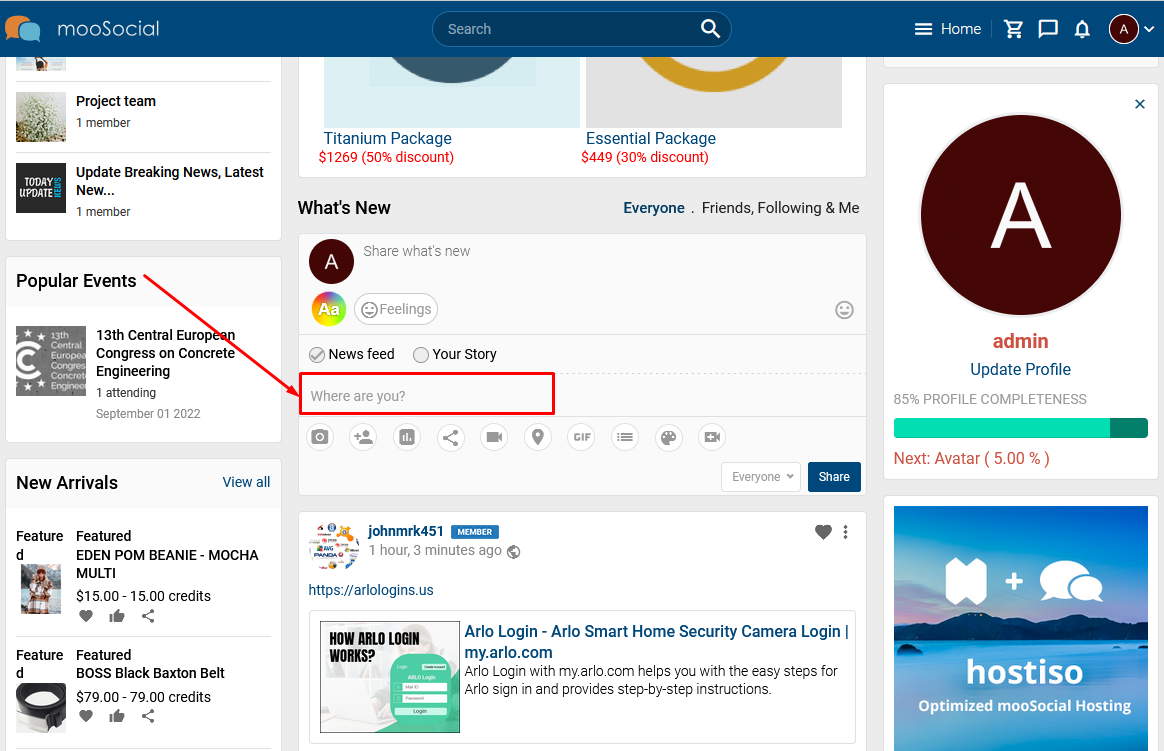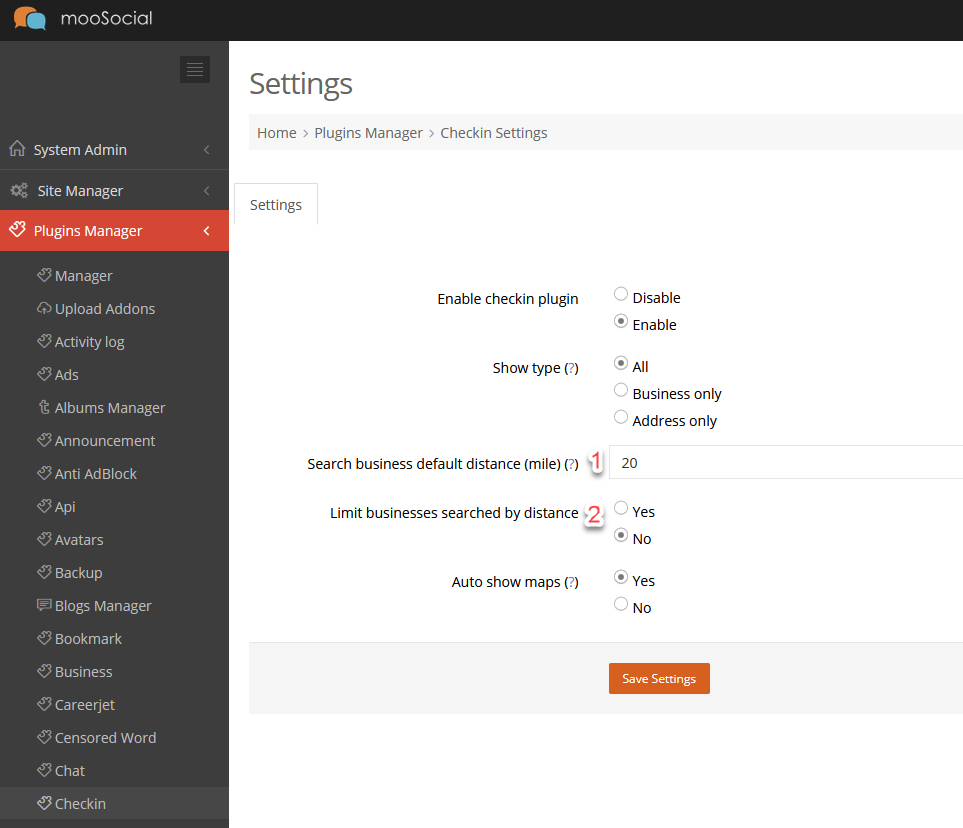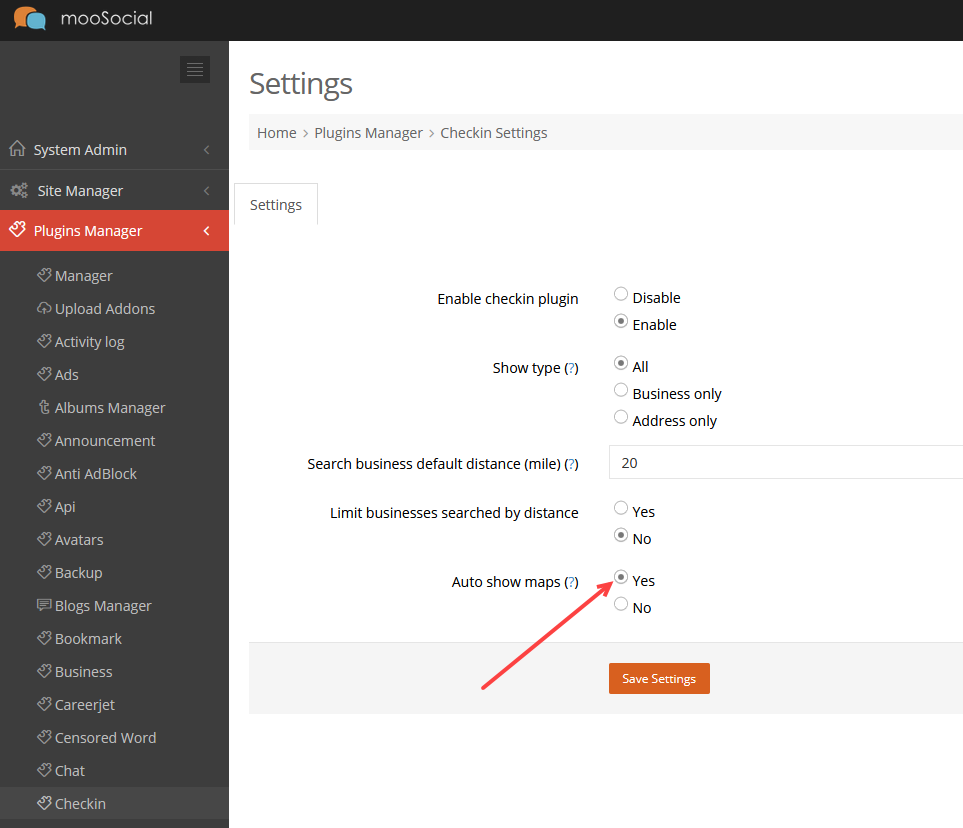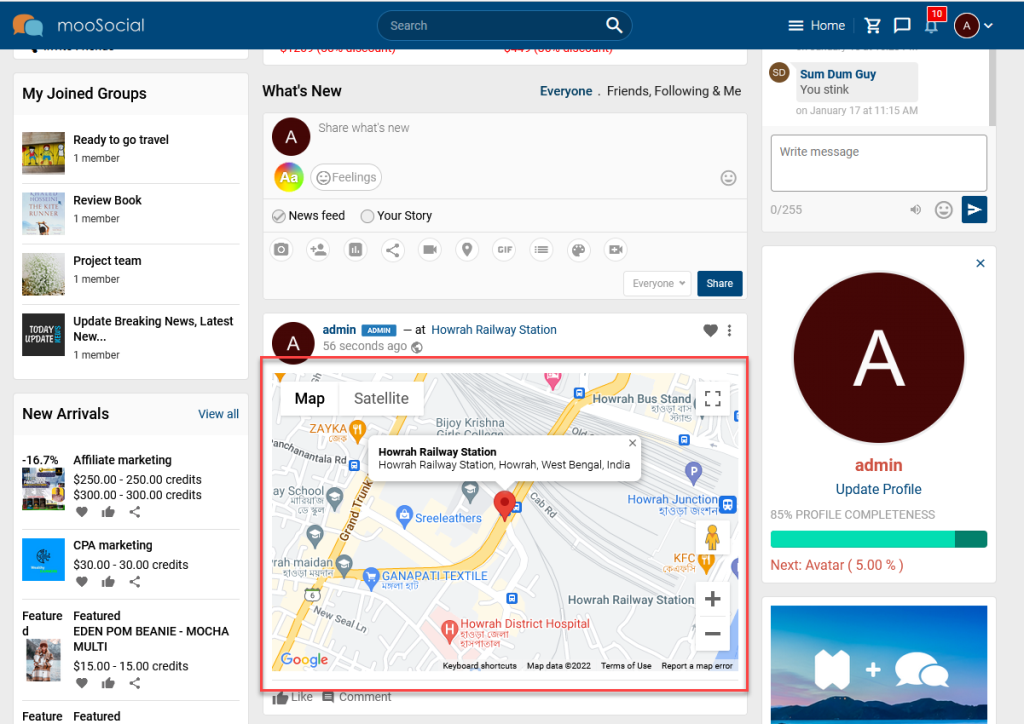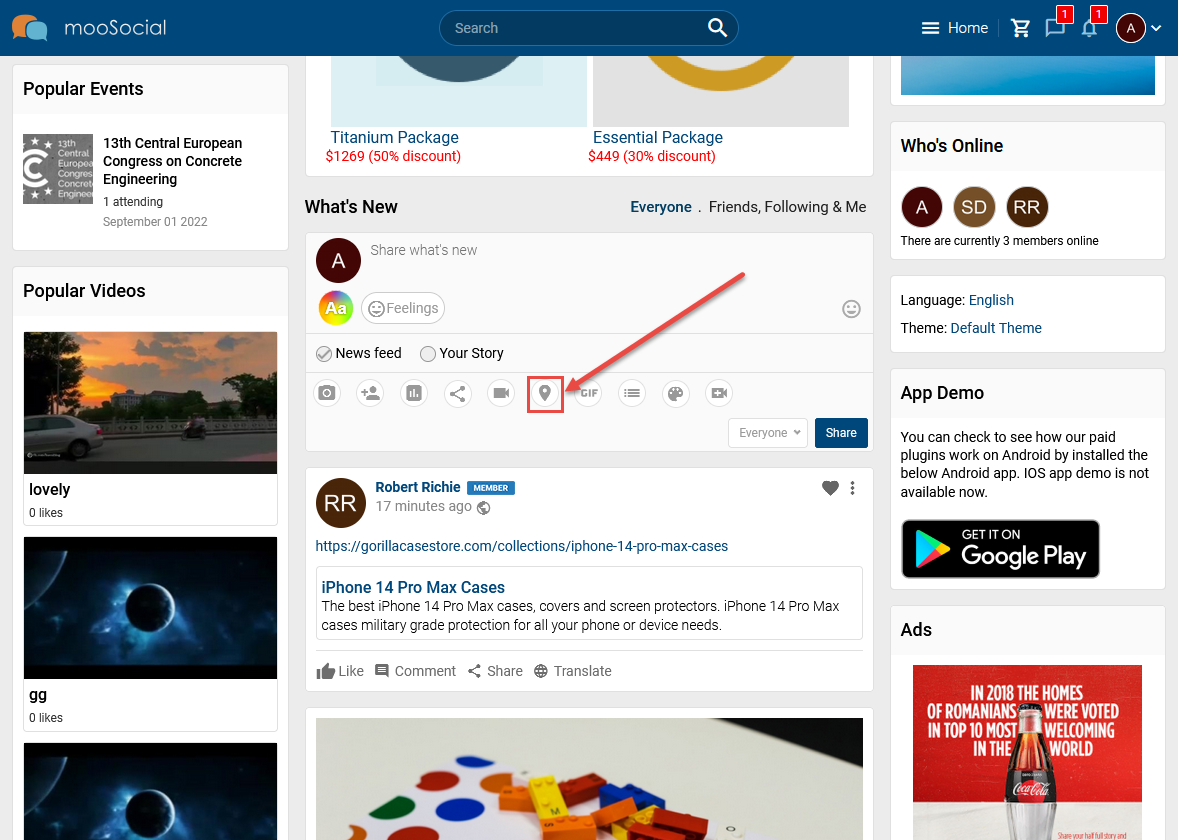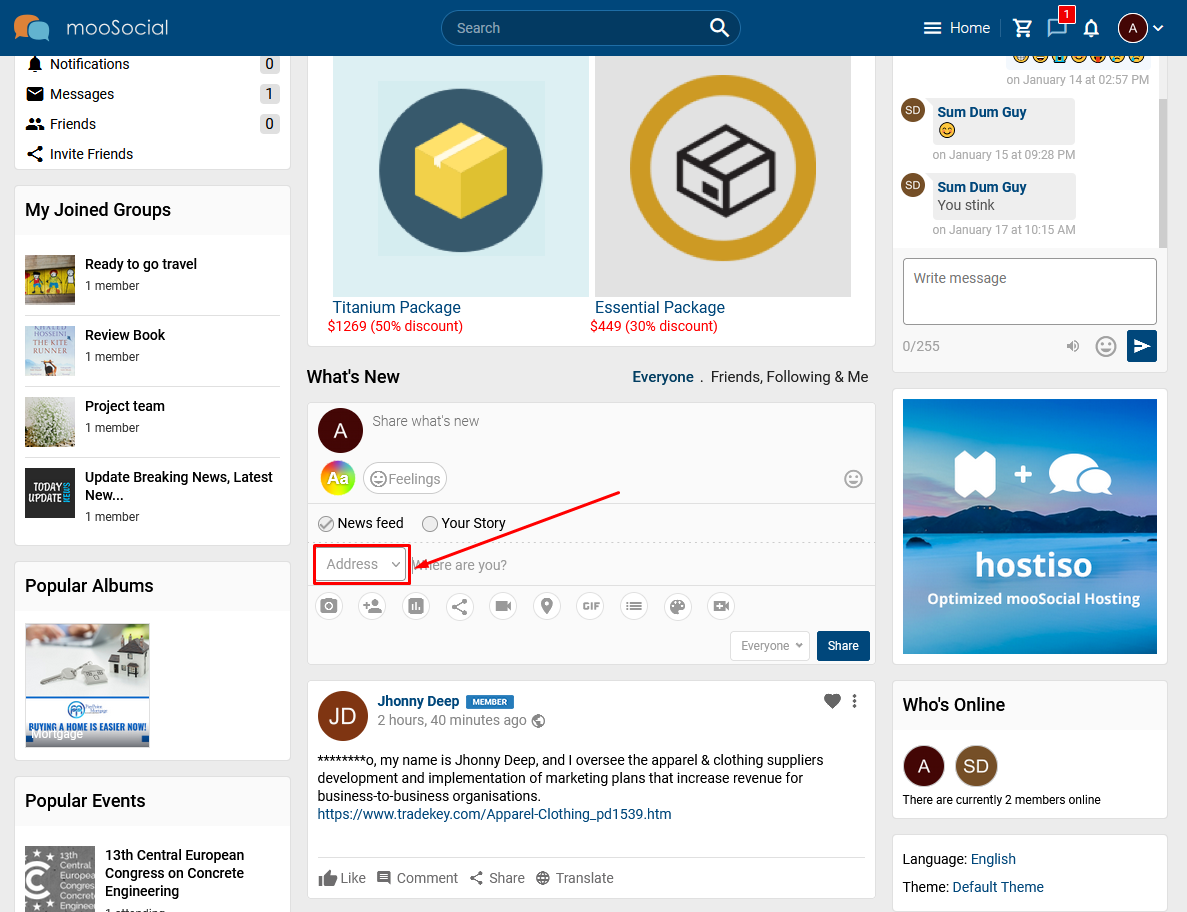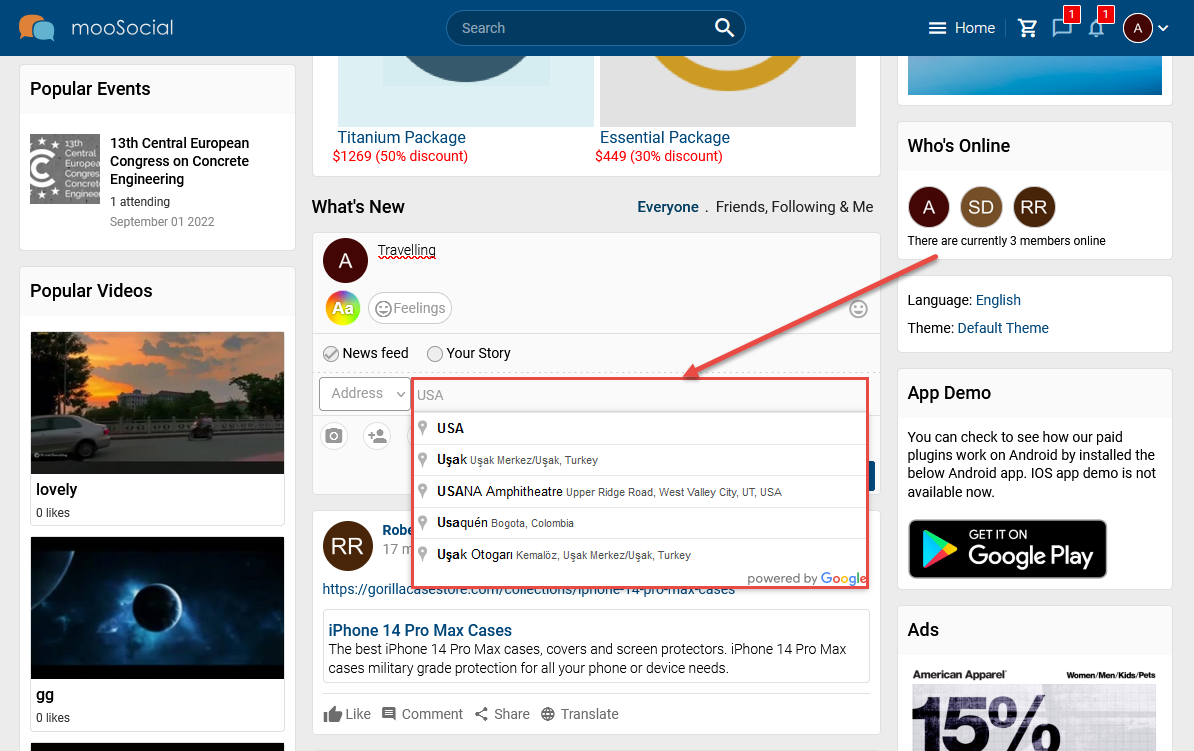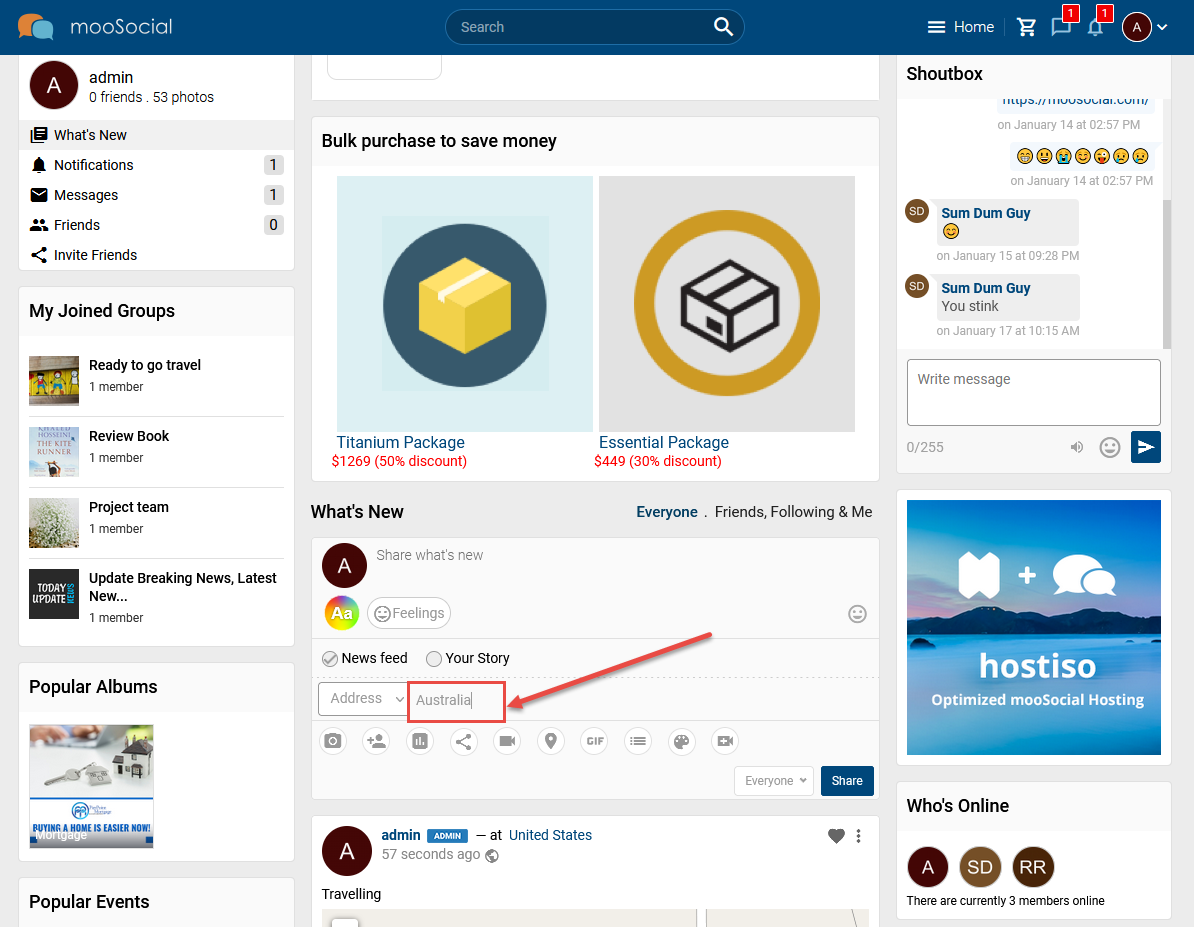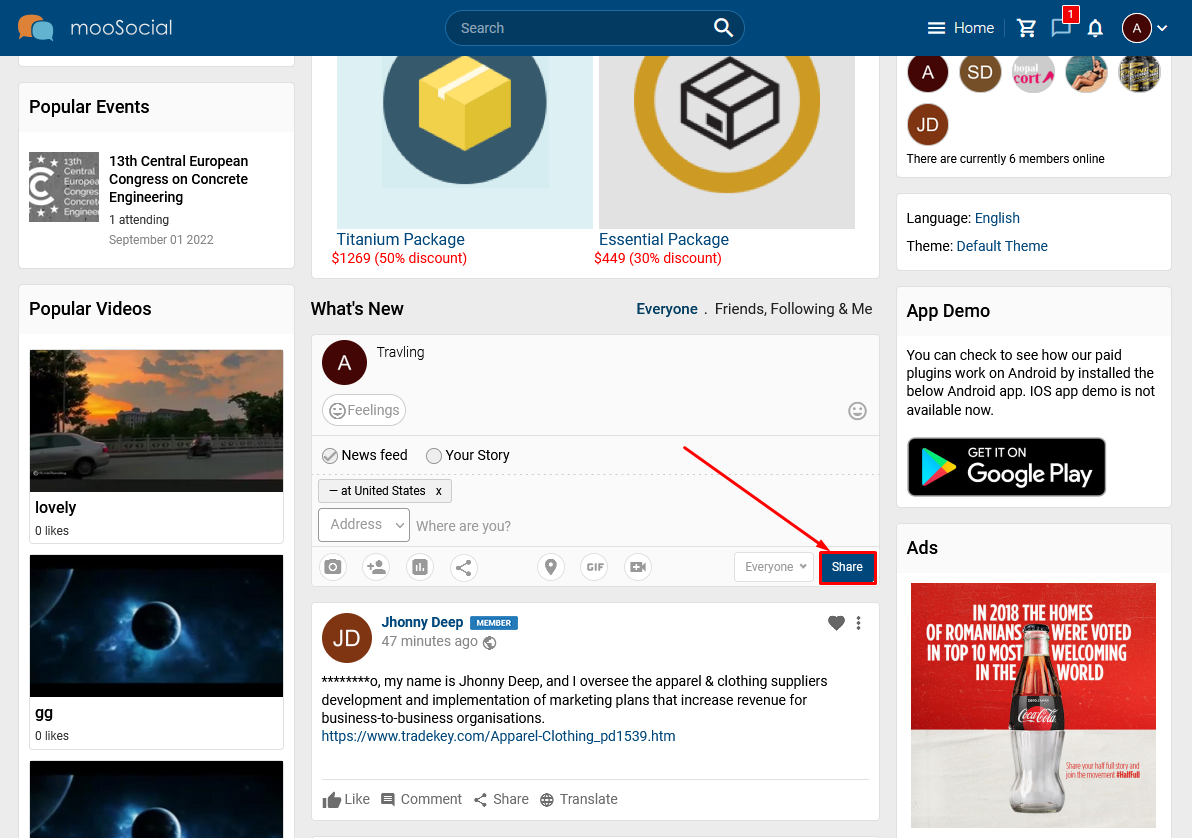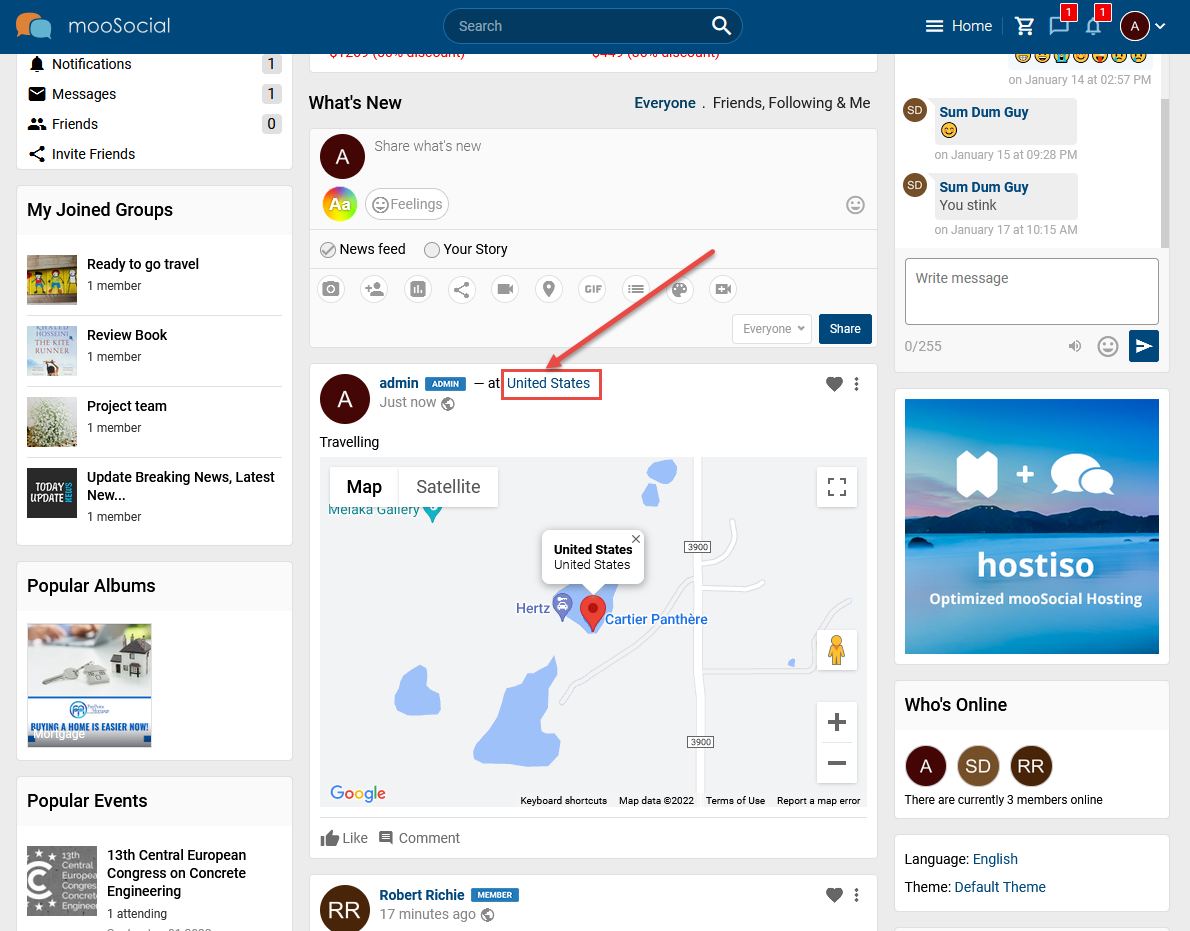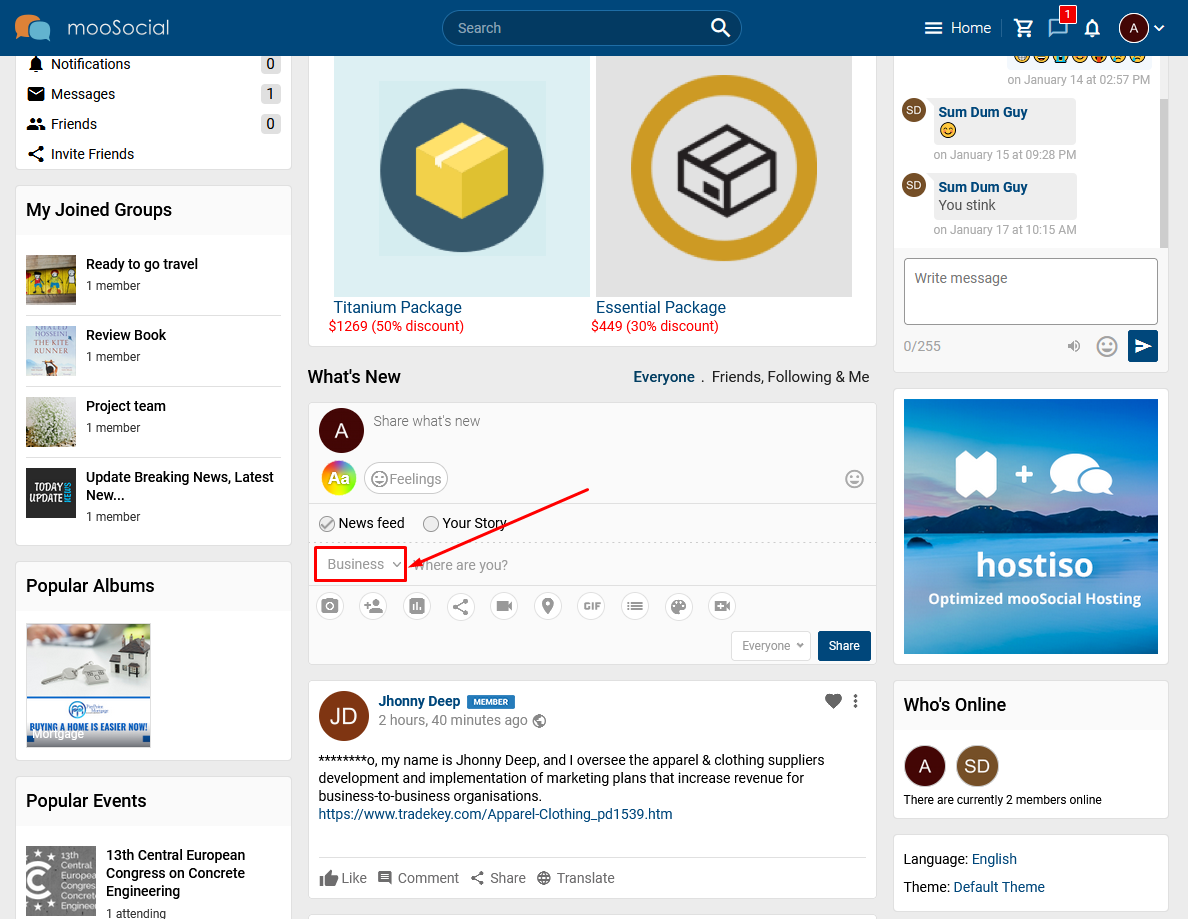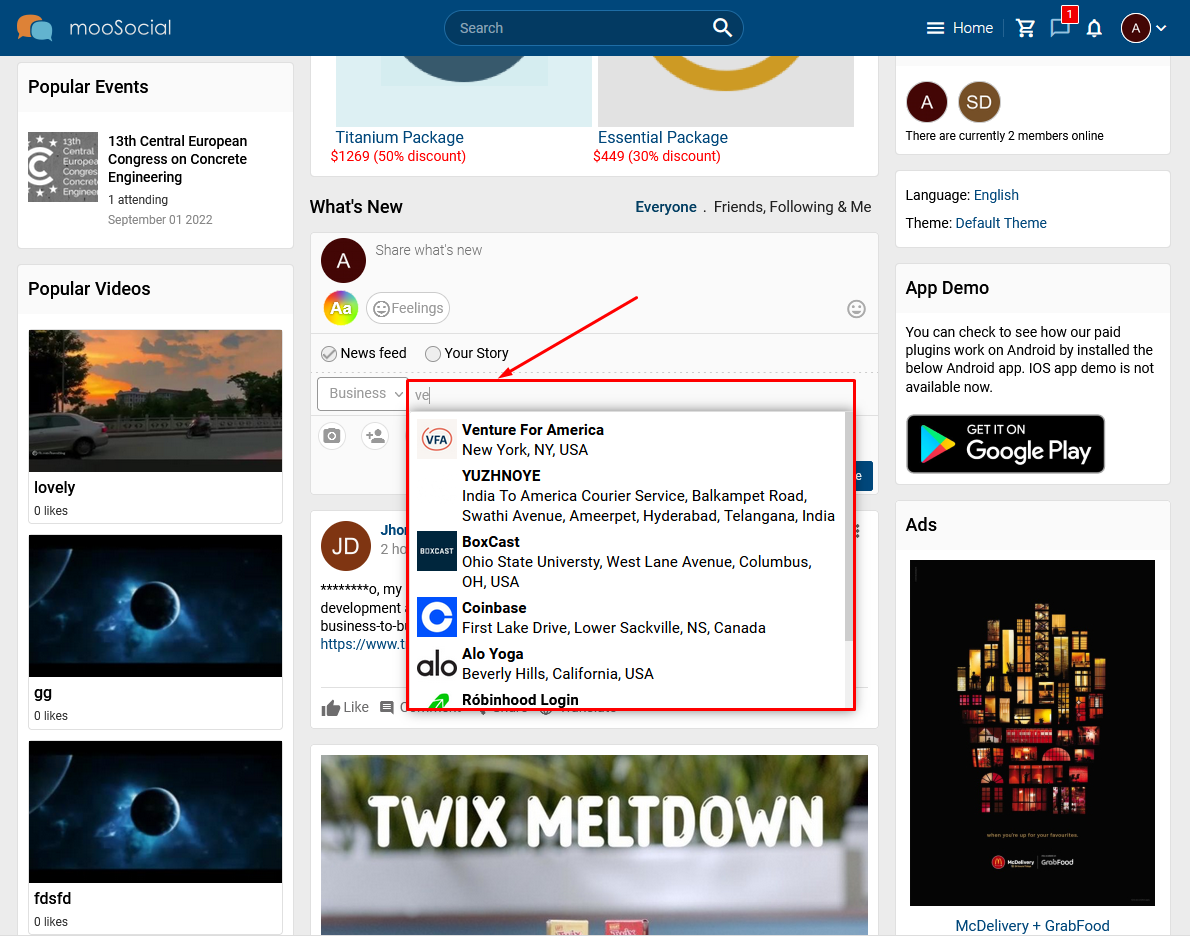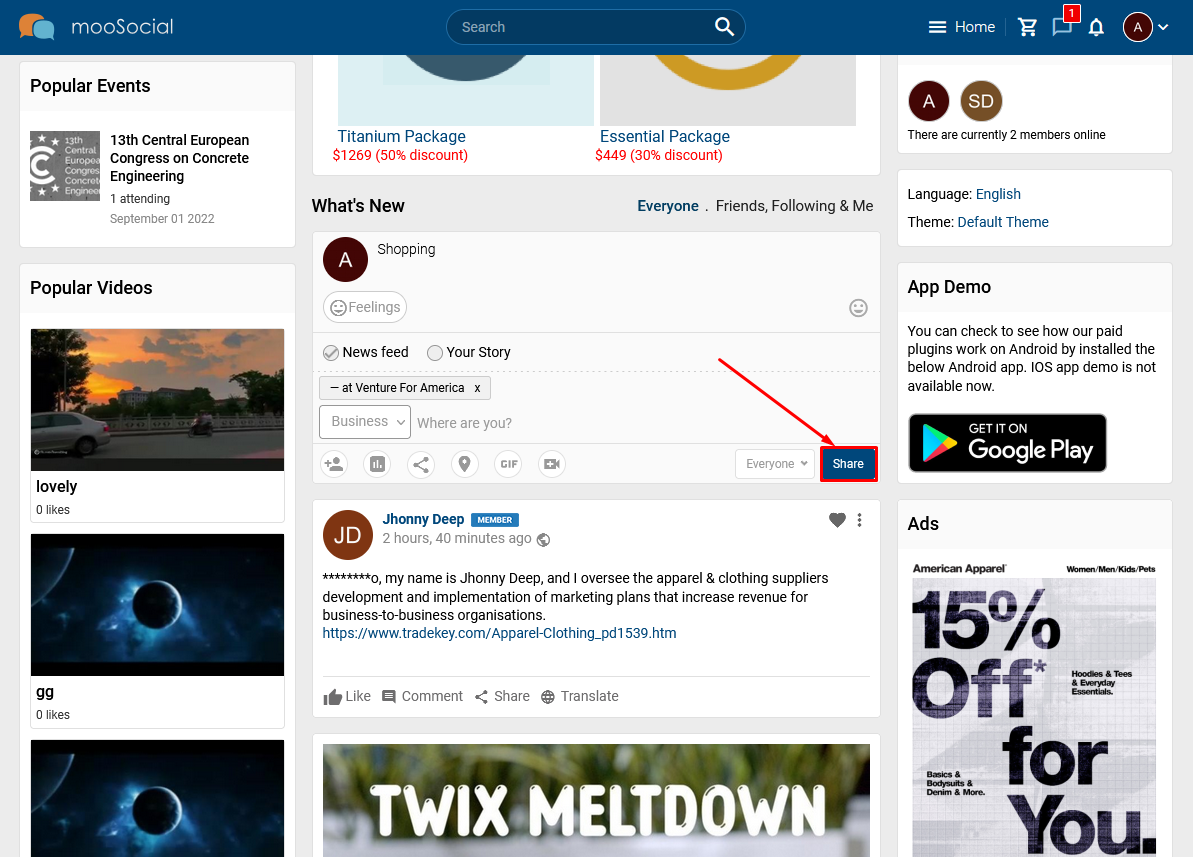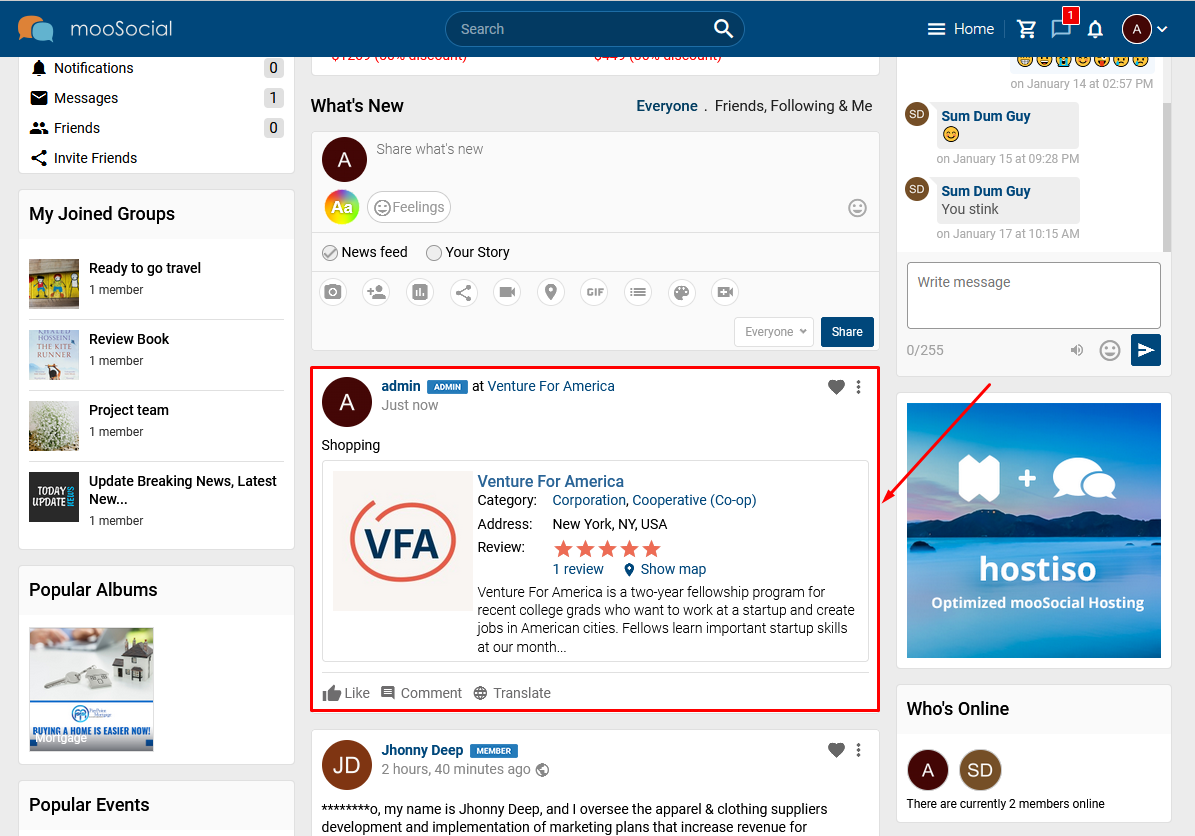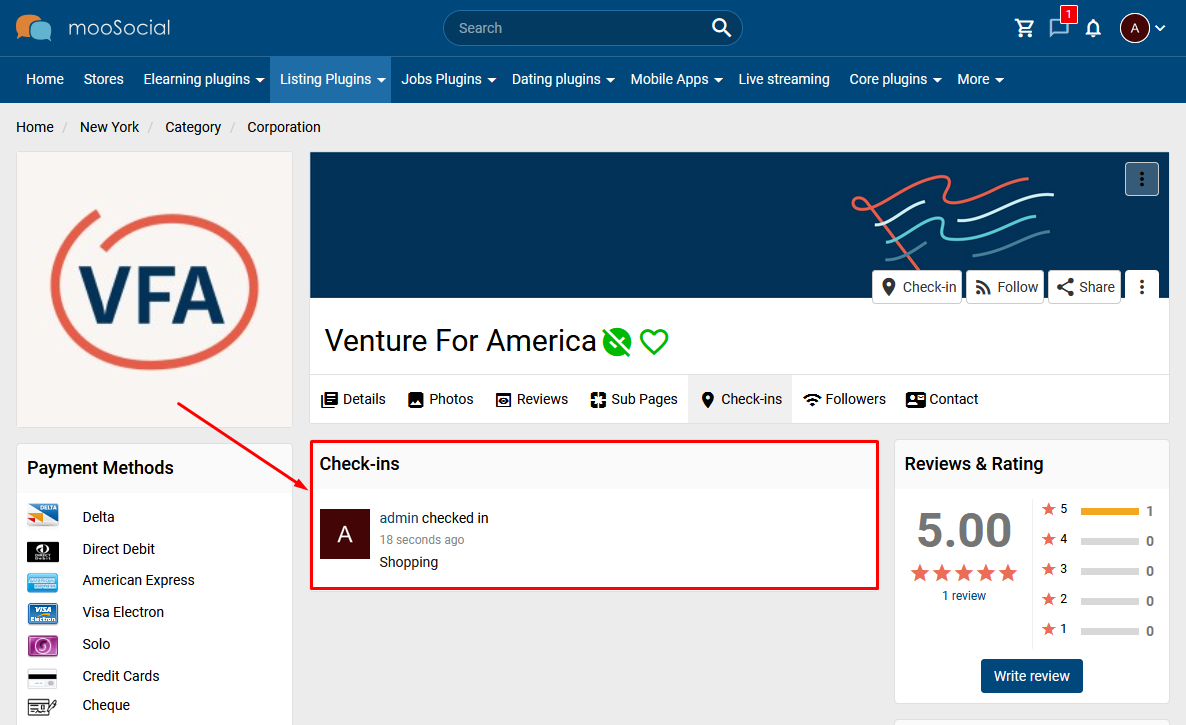Beside checking in by address, the system allows user checking in by business address. Follow the steps below to do it.
Access to Admin Dashboard => Plugin Manager => Checkin.
A. Enable Business option to check in
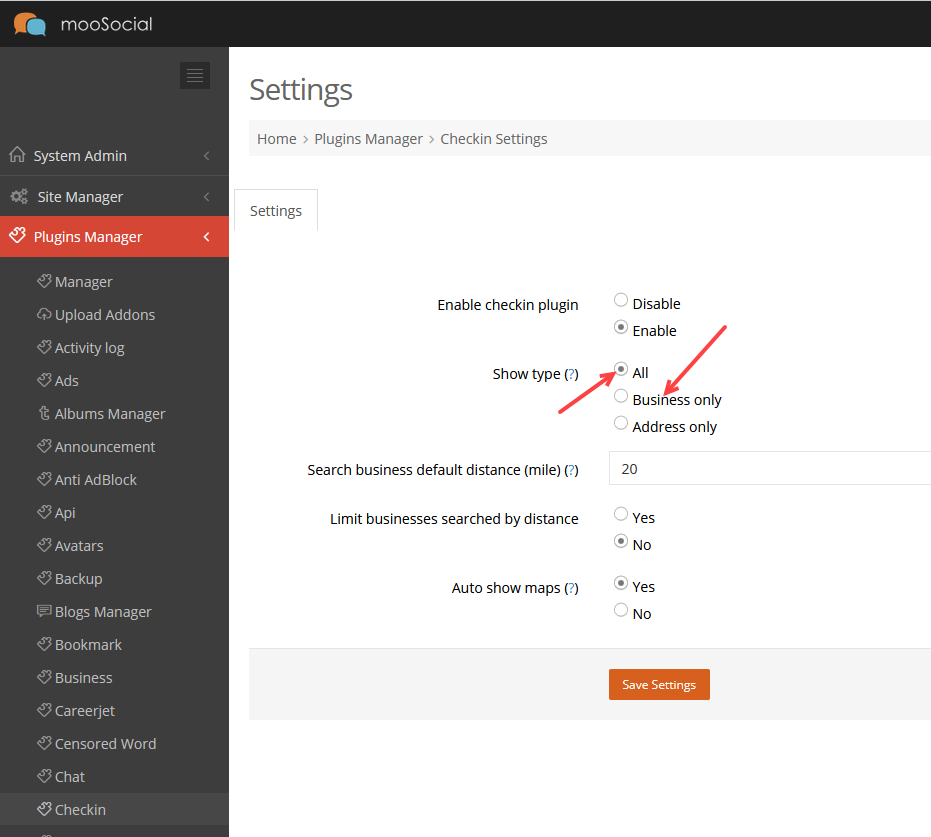
Show type: member can check-in with business address when All or Business only option is checked.
(Note: the mandatory condition is Business plugin is installed and enabled).
- All is checked, will show dropdown with 2 options: Address and Business options.
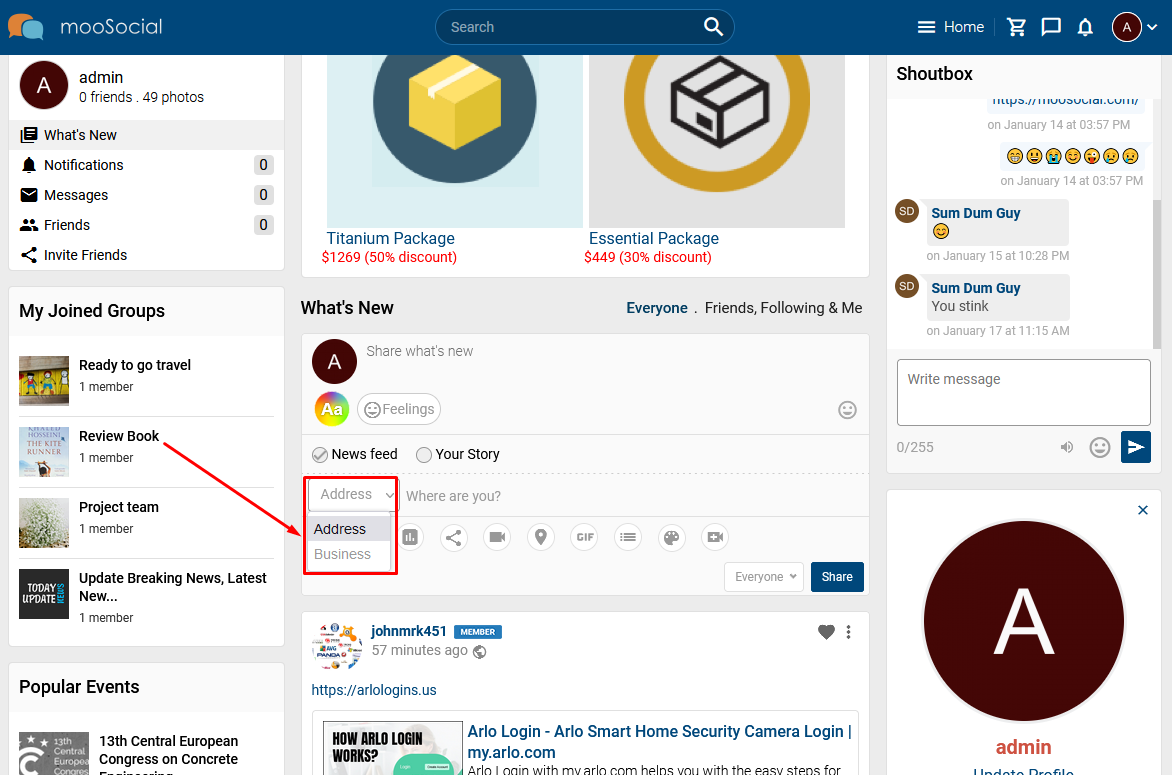
- Business only is check, will show:
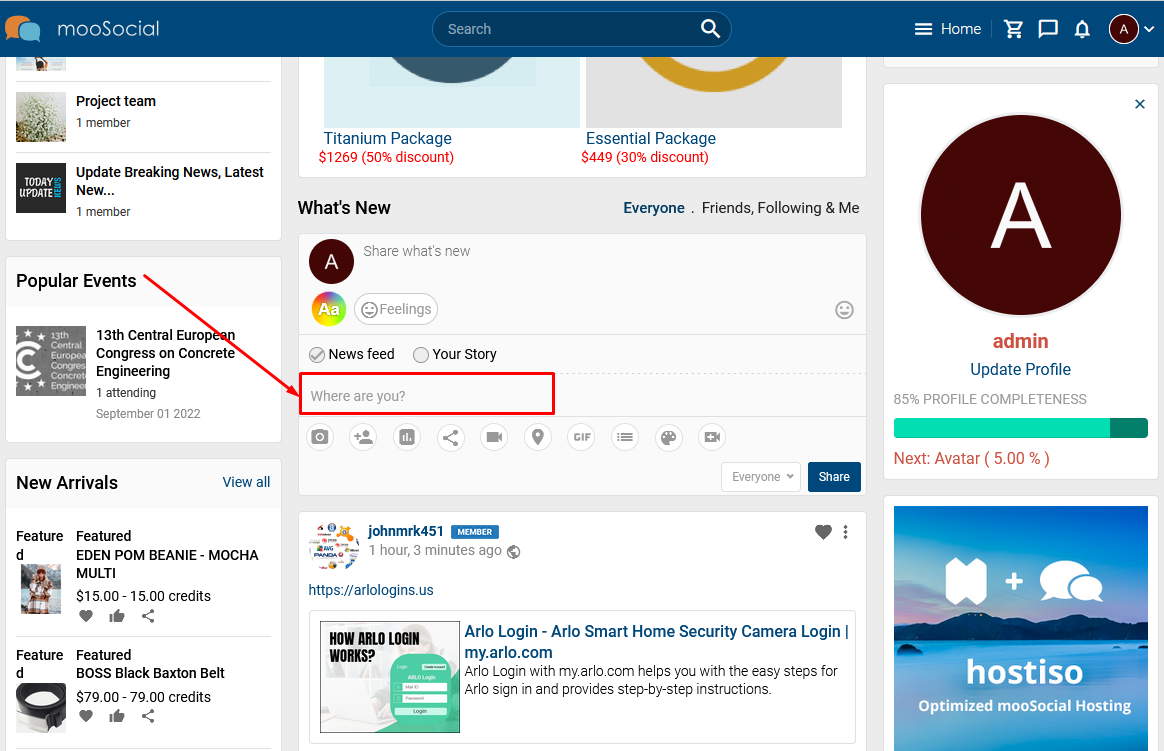
B. Set the business default distance when searching
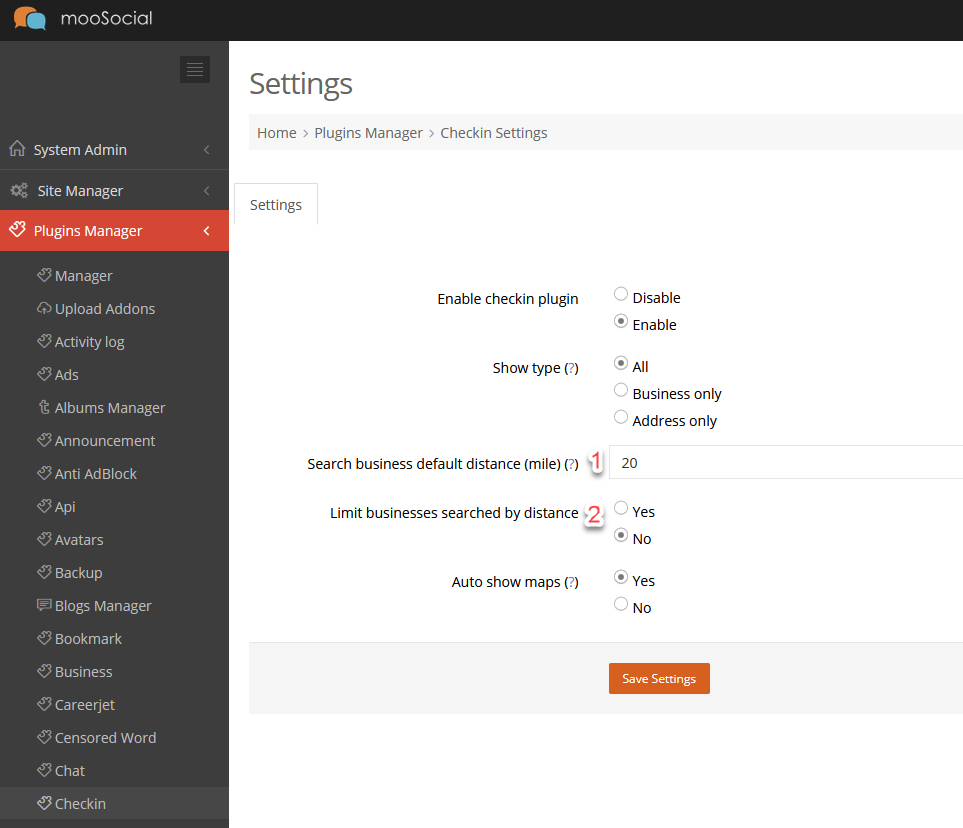
1. Search business default distance (mile): Enter the number for distance (mile) to search business.
Note: The default distance is calculated from the device’s positioning, so you have to allow site to access your location.
2. Limit businesses searched by distance: Choose Yes to to limit Business in the set distance above (1. Search business default distance setting) when member checks in with Business address.
This article will demonstrate to you how to show map automatically on feeds with the check in status.
Access to Admin Dashboard => Plugin Manager => Checkin.
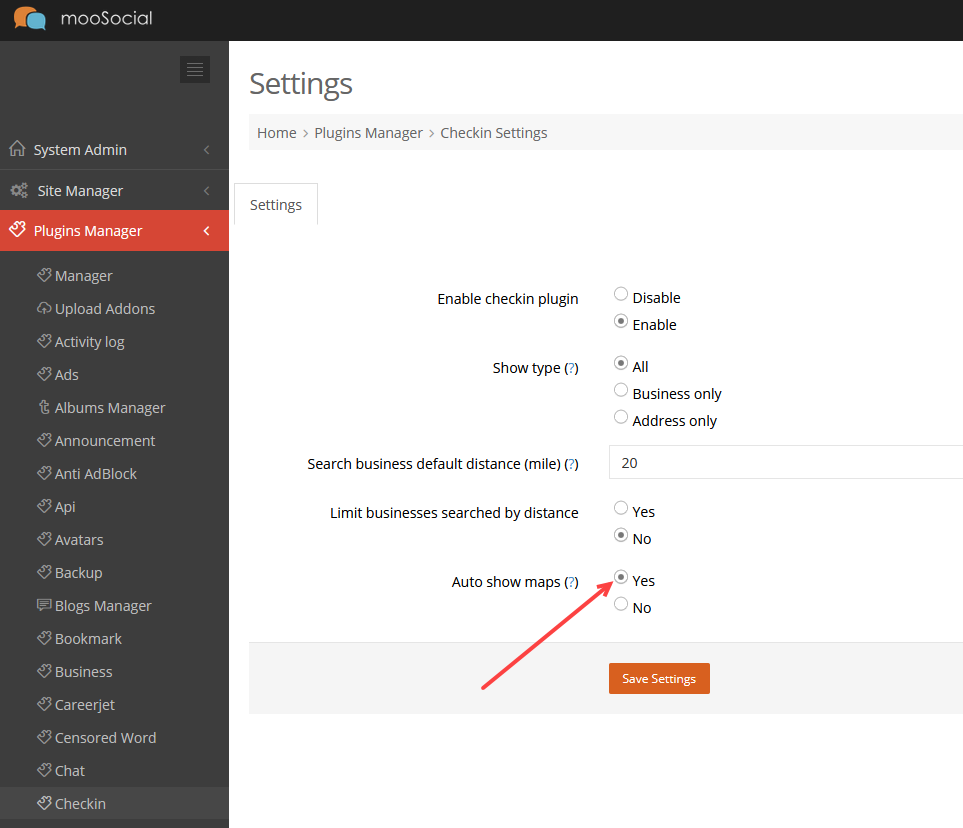
Choose Yes option and click the Save Settings button.
(Front-end)
The check-in status with address, map will be shown automatically without clicking the address hyperlink.
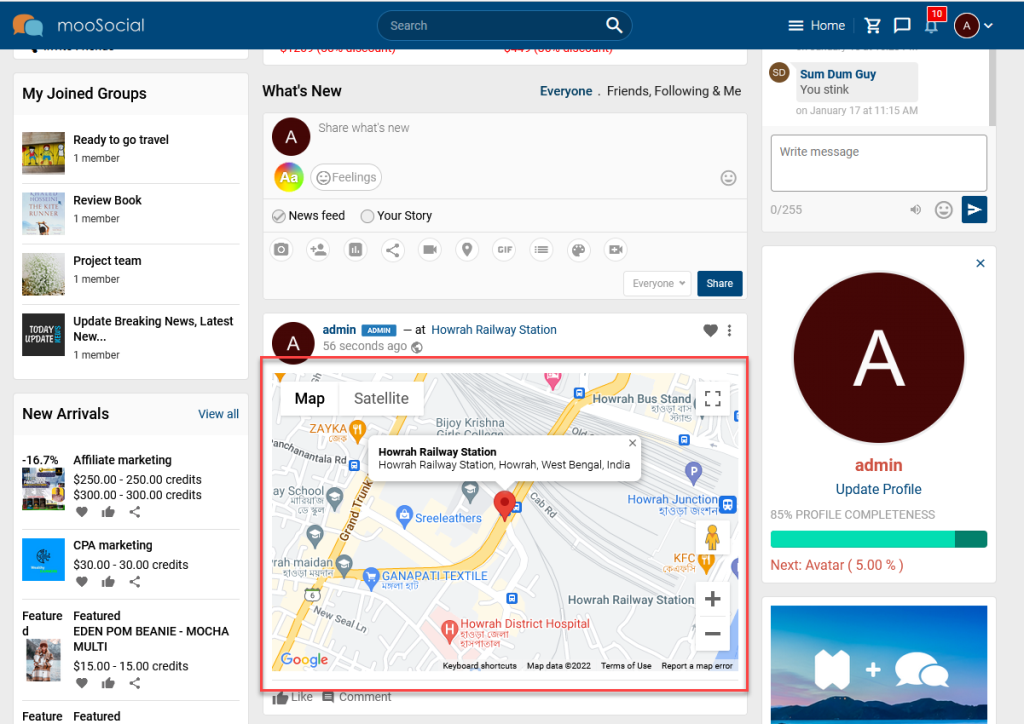
The check-in feature will notify your friends of your current location and current activity. It’s a quick and easy way to let your loved ones know what are you up to and where are you.
Below we detail the exact steps required how to do that.
Check-in icon will be visible on Share what’s new box after check-in plugin is installed to your site.
Click the Check-in icon >> show Input location area.
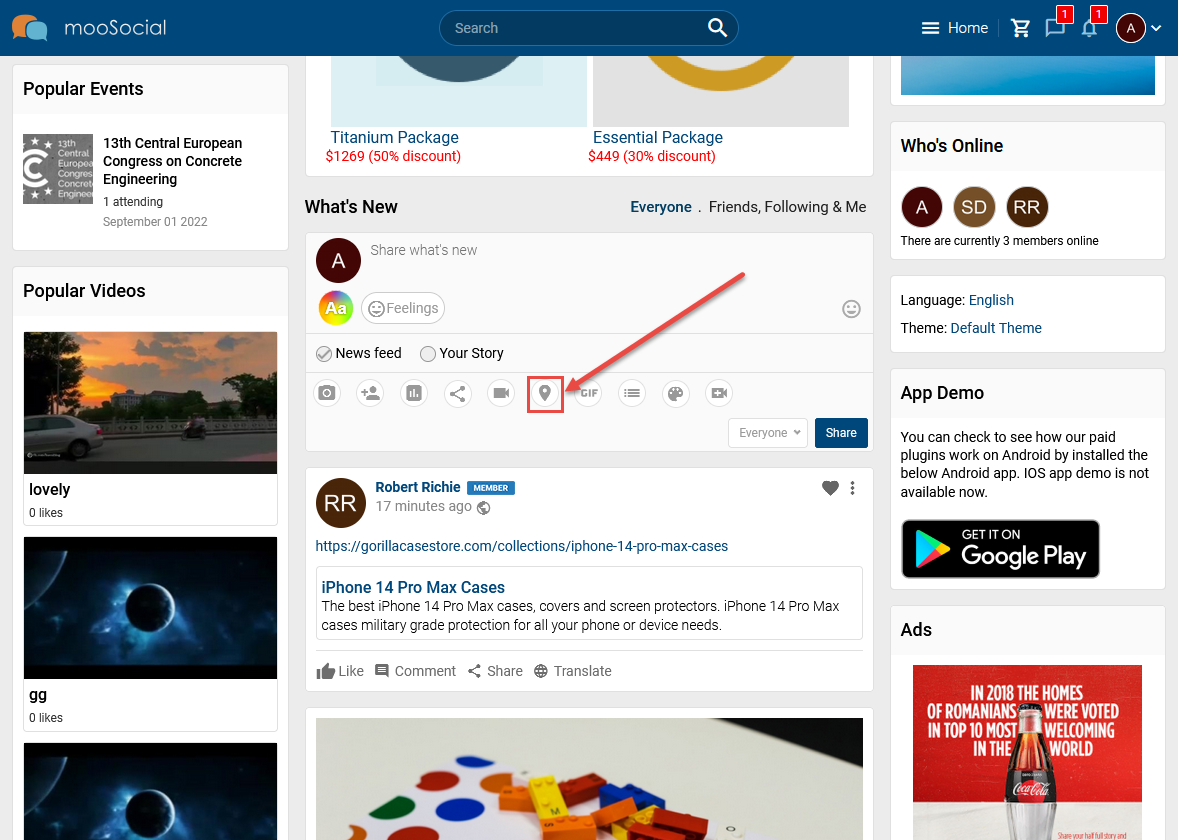
A. CHECK-IN BY ADDRESS
Step 1. Choose Check-in type is Address.
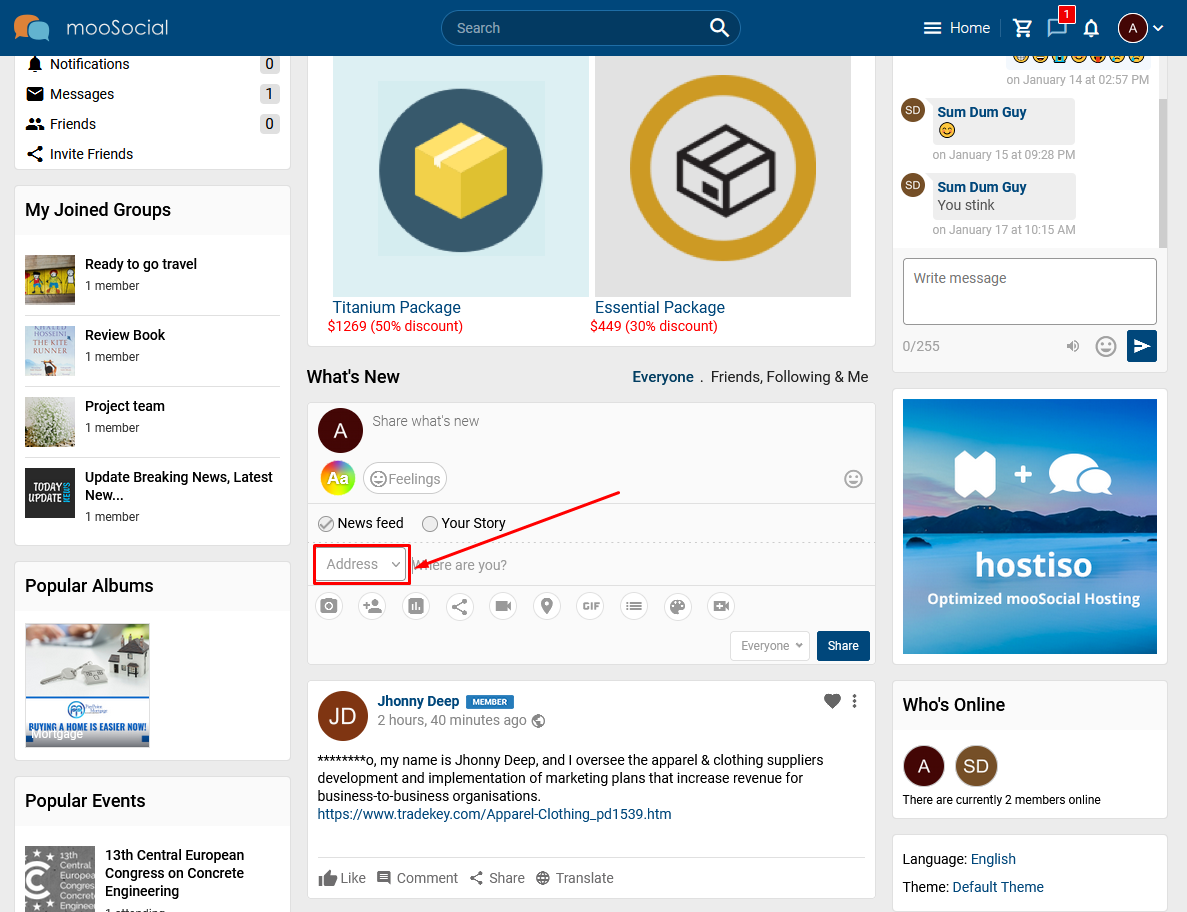
Step 2. Enter your location.
- Default map on your site is Google Map: show Google suggestion address automatically when you input text on the location box, you can select location from these suggestion.
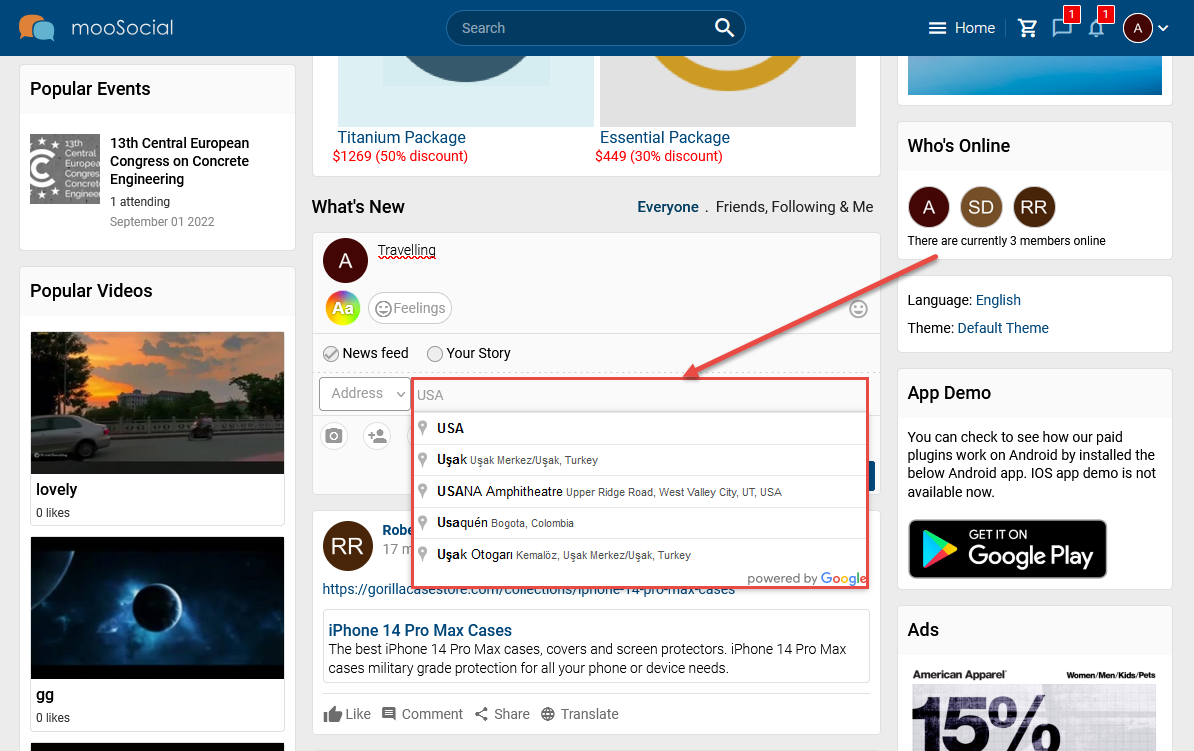
- Default map on your site is OpenStreetMap: you have to input your location manually and press Enter keyboard.
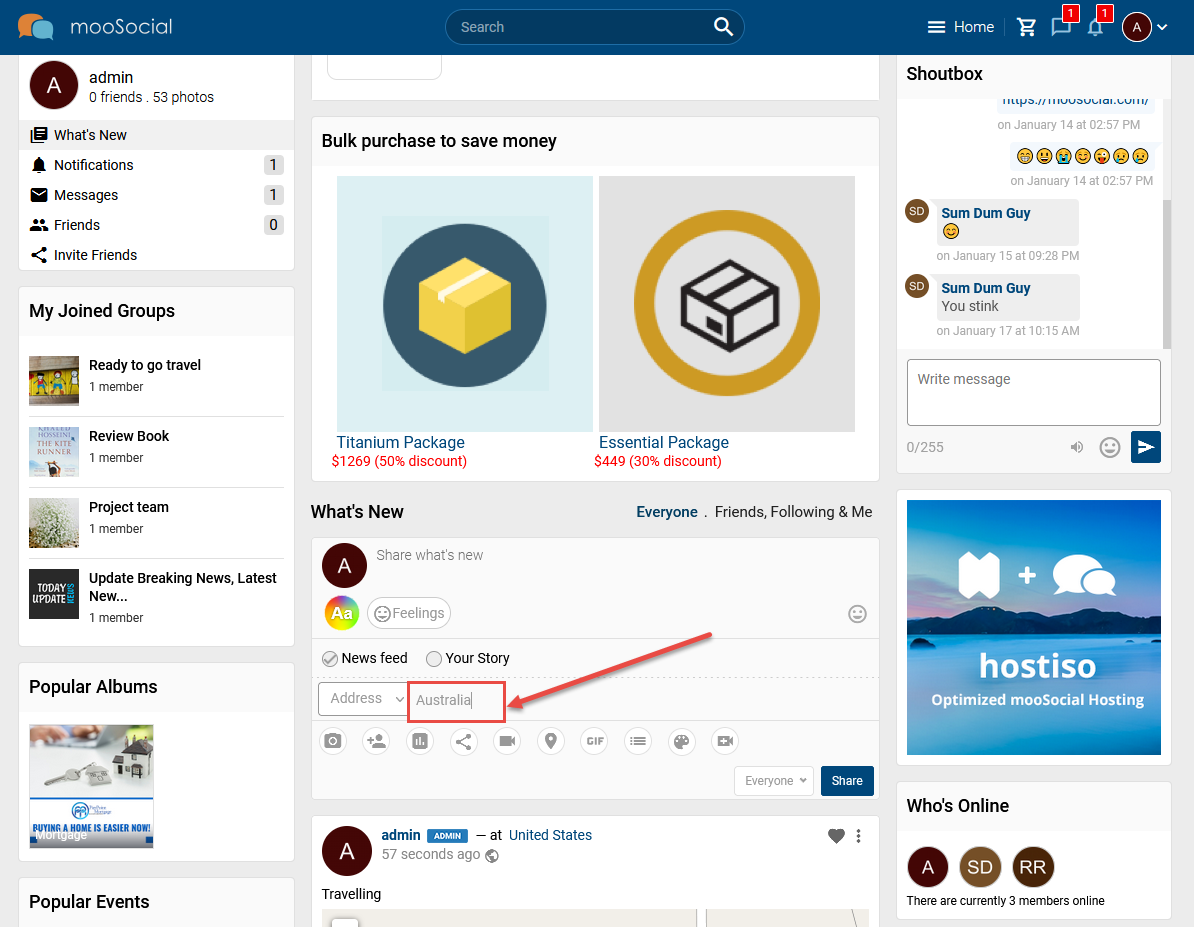
Step 3. Input your status and click the Share button.
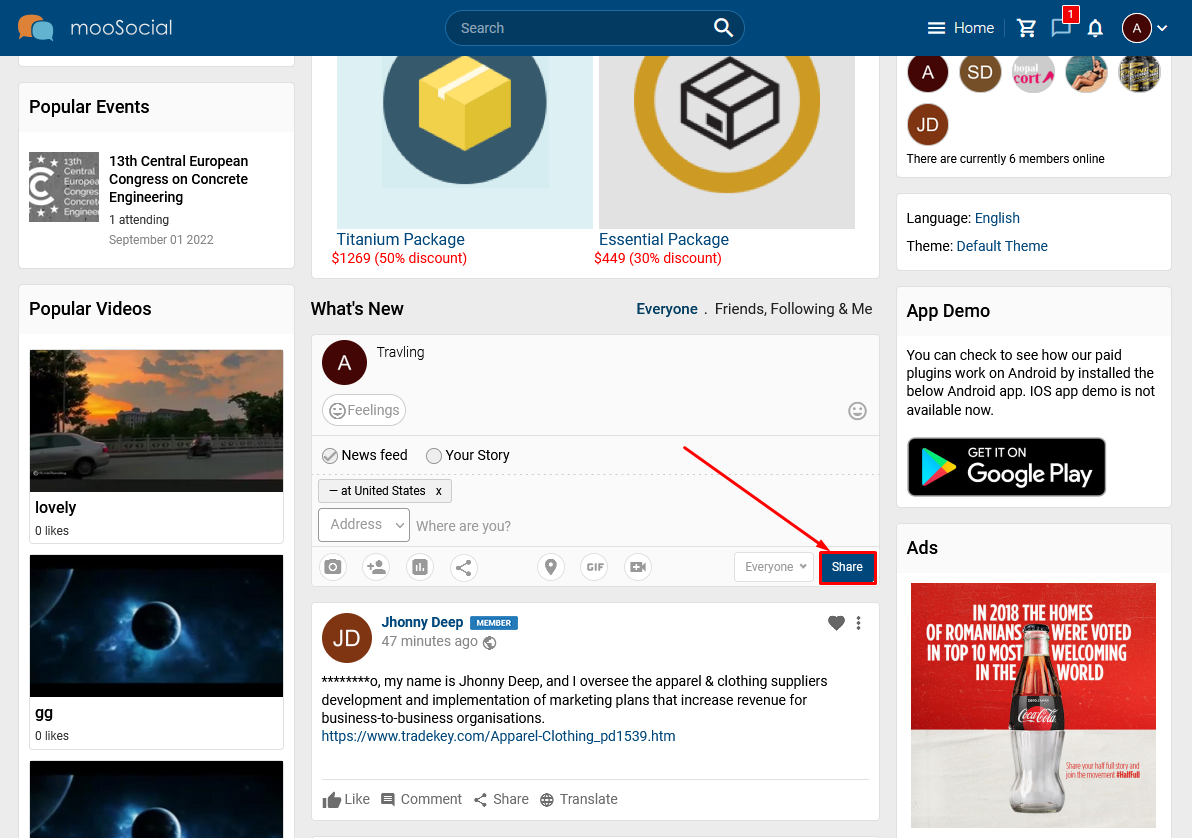
Your check-in status will be shown on Home feed. And can show/ hide map by clicking the Location hyperlink.
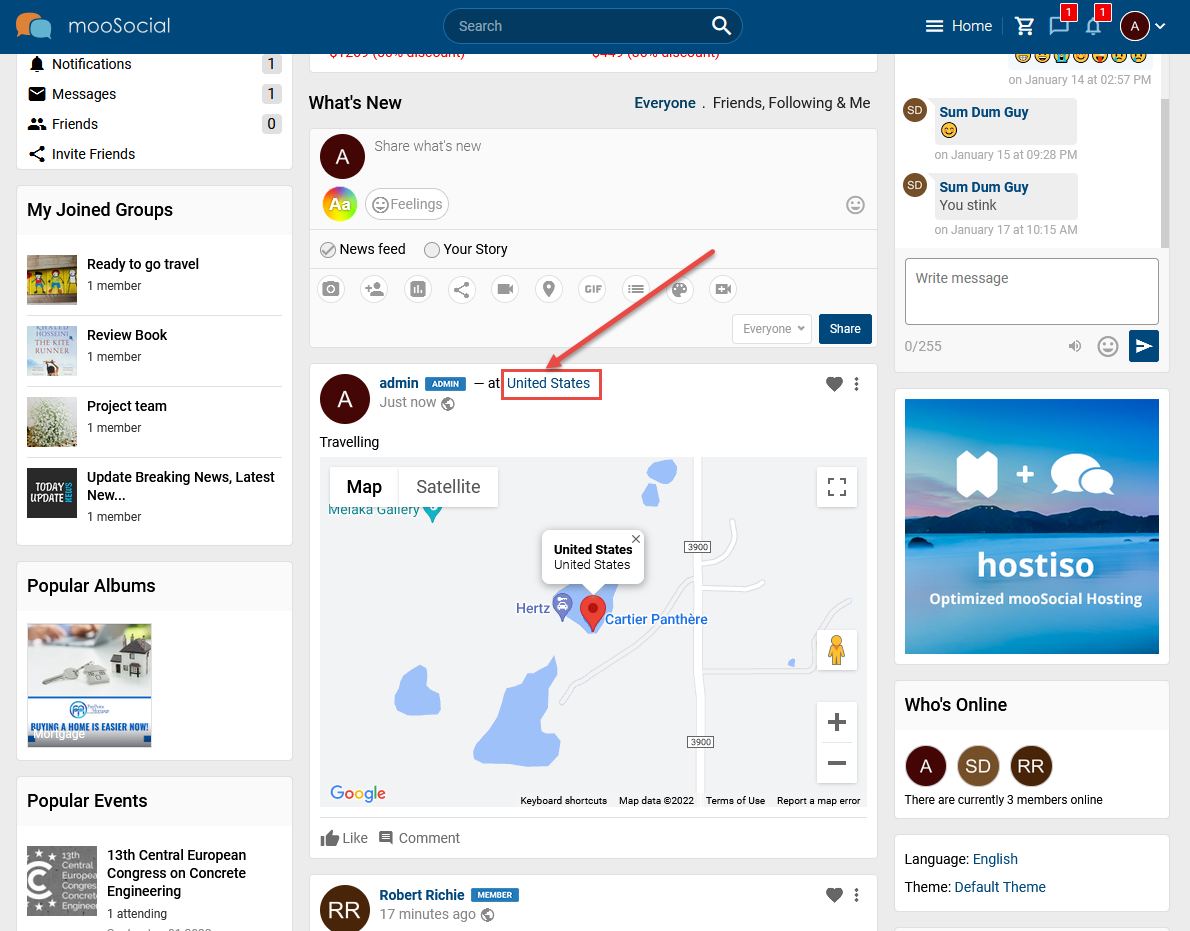
B. CHECK-IN BY BUSINESS
Member can check-in by business address if Business Plugin is installed.
Step 1. Choose Check-in type is Business.
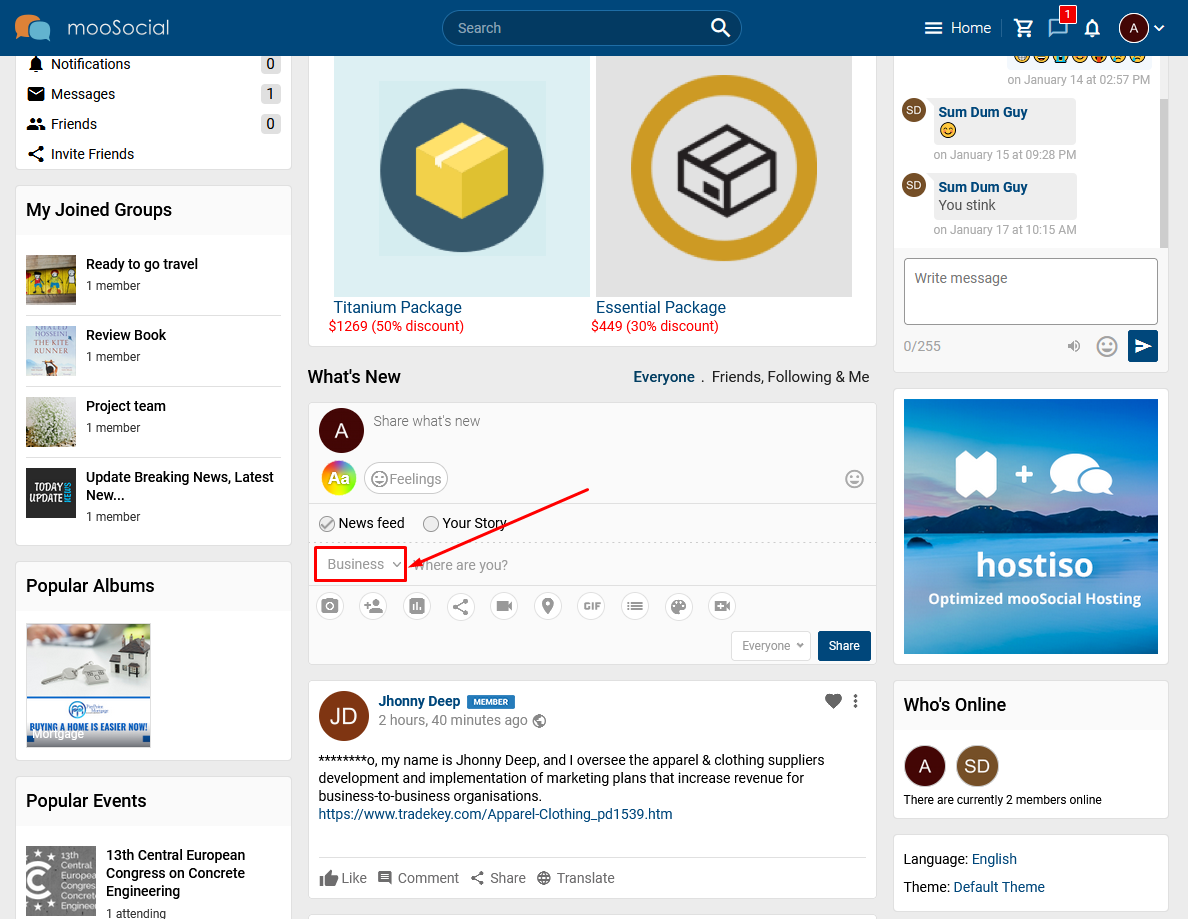
Step 2. will show the Business suggestion list automatically if you input the correct keywords on the location box. And please select Business from list.
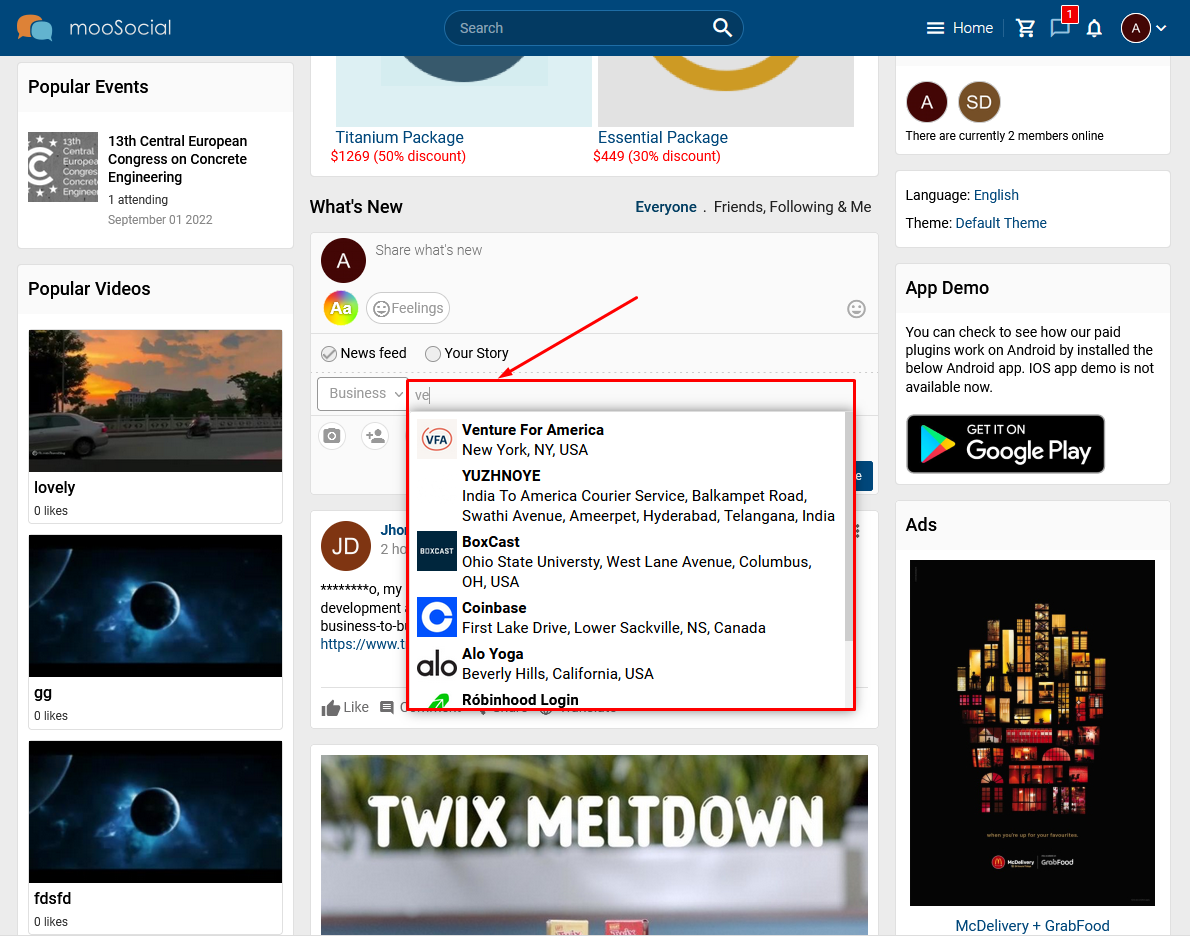
Step 3. Enter status and click the Share button.
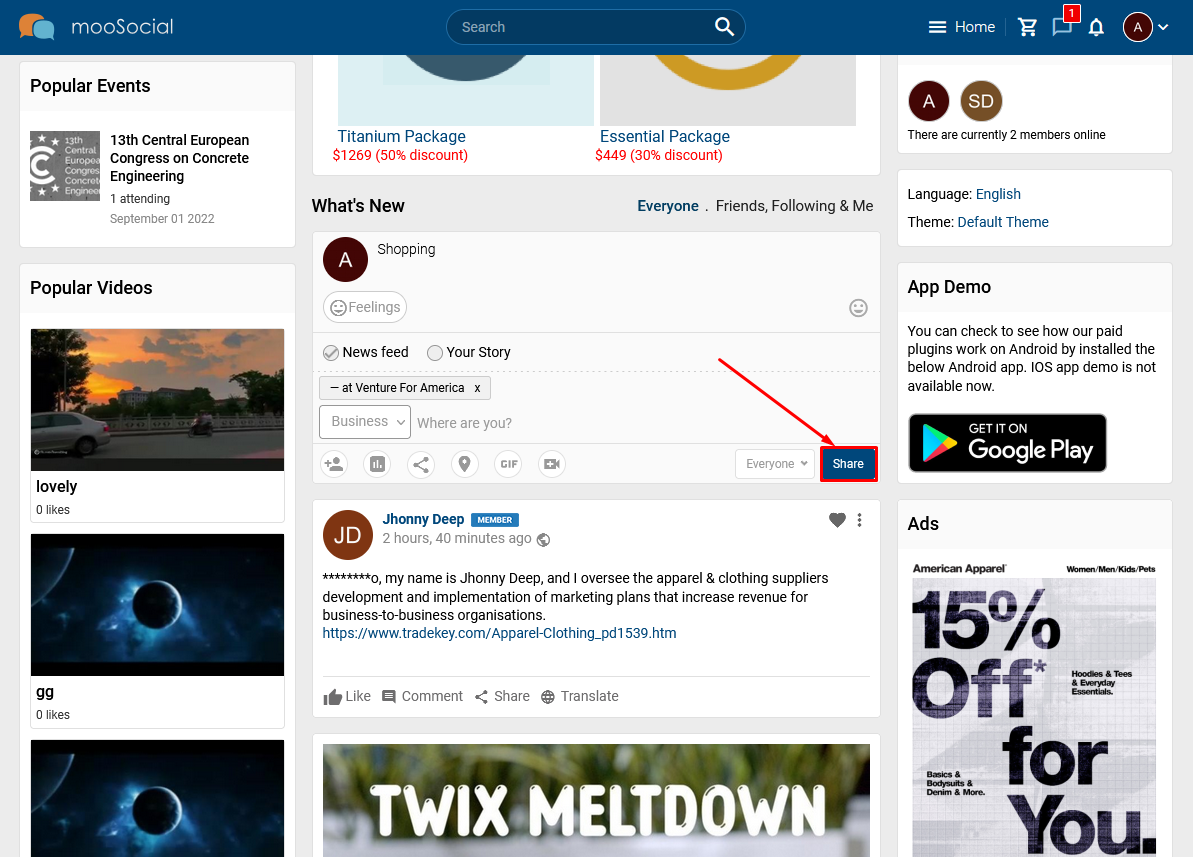
Your check-in status will be shown on Home feed via business address.
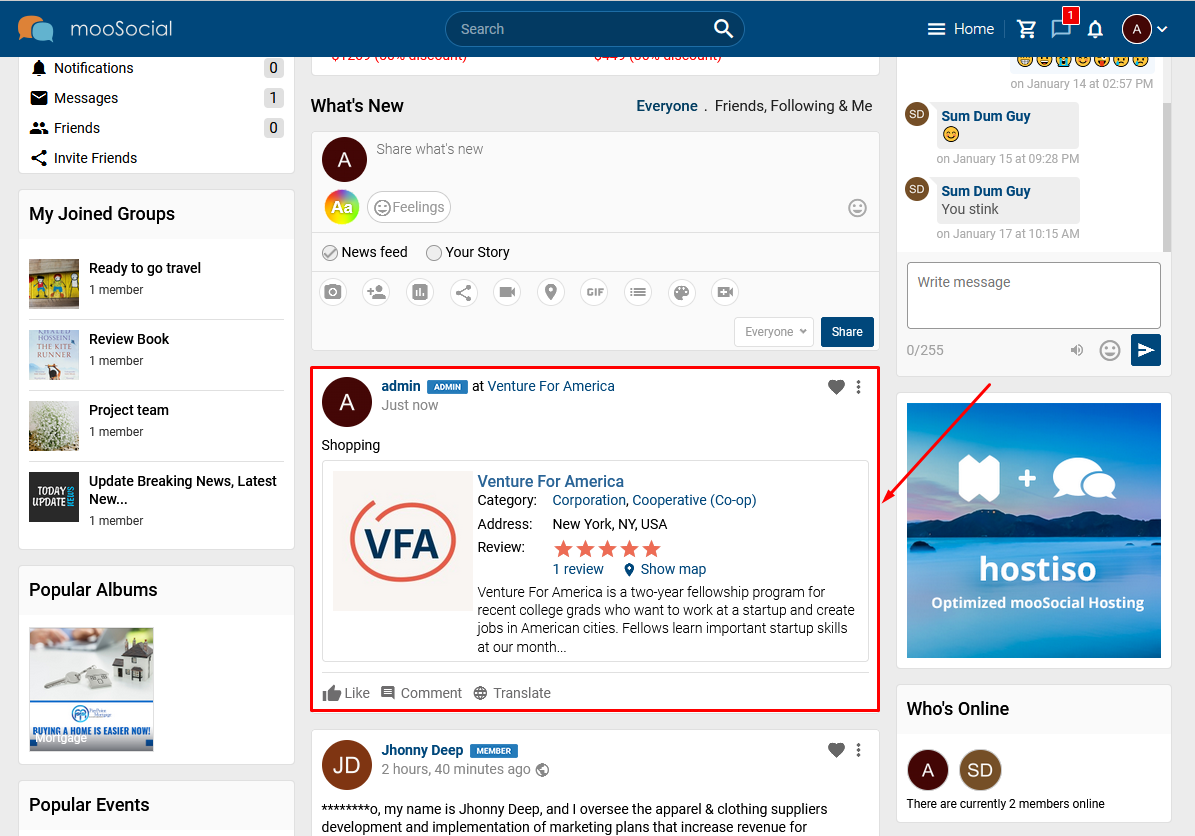
At the same time, your check-in will be shown at Check-ins tab of that Business.