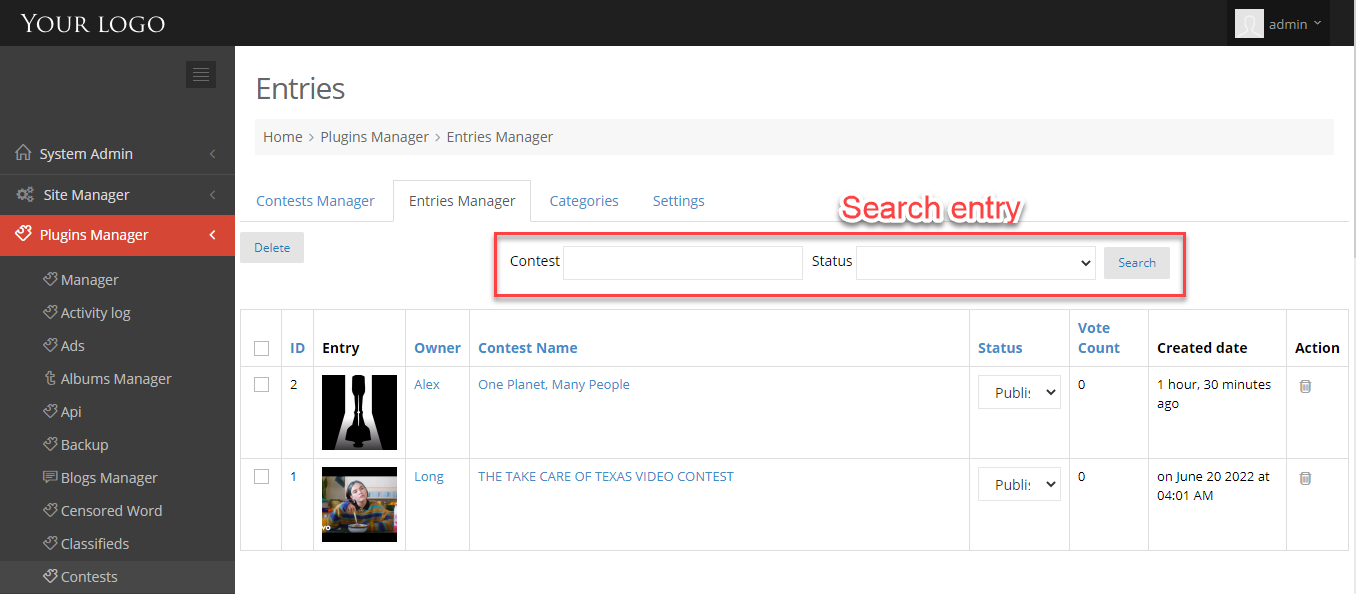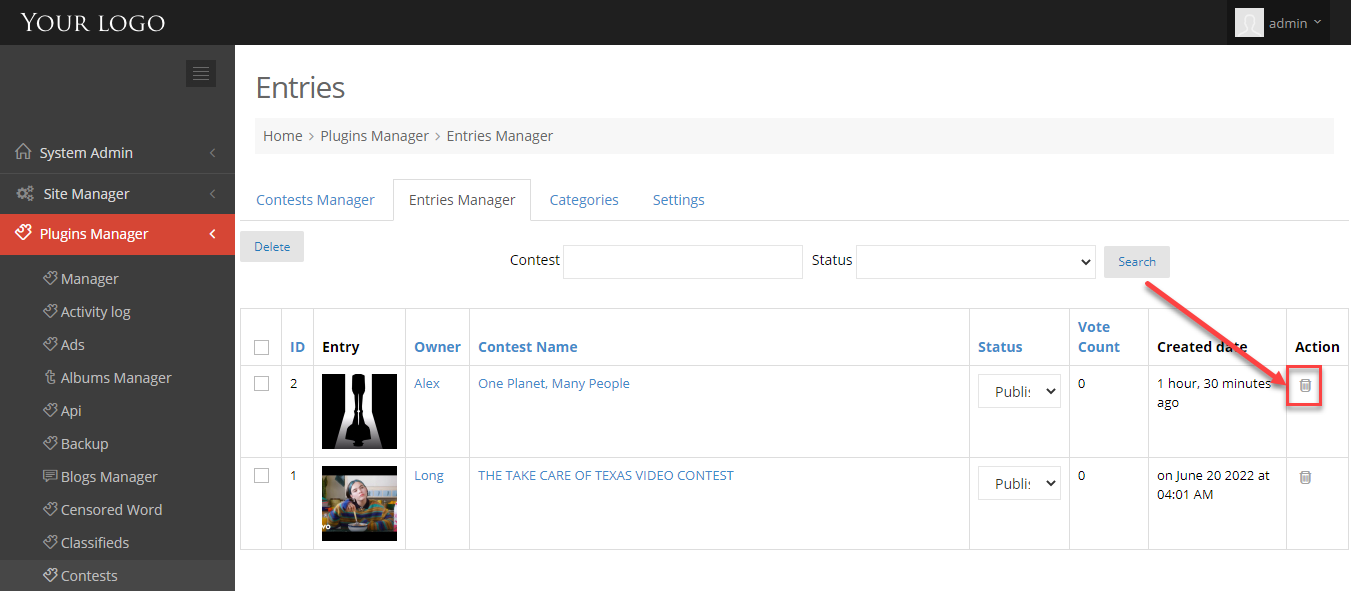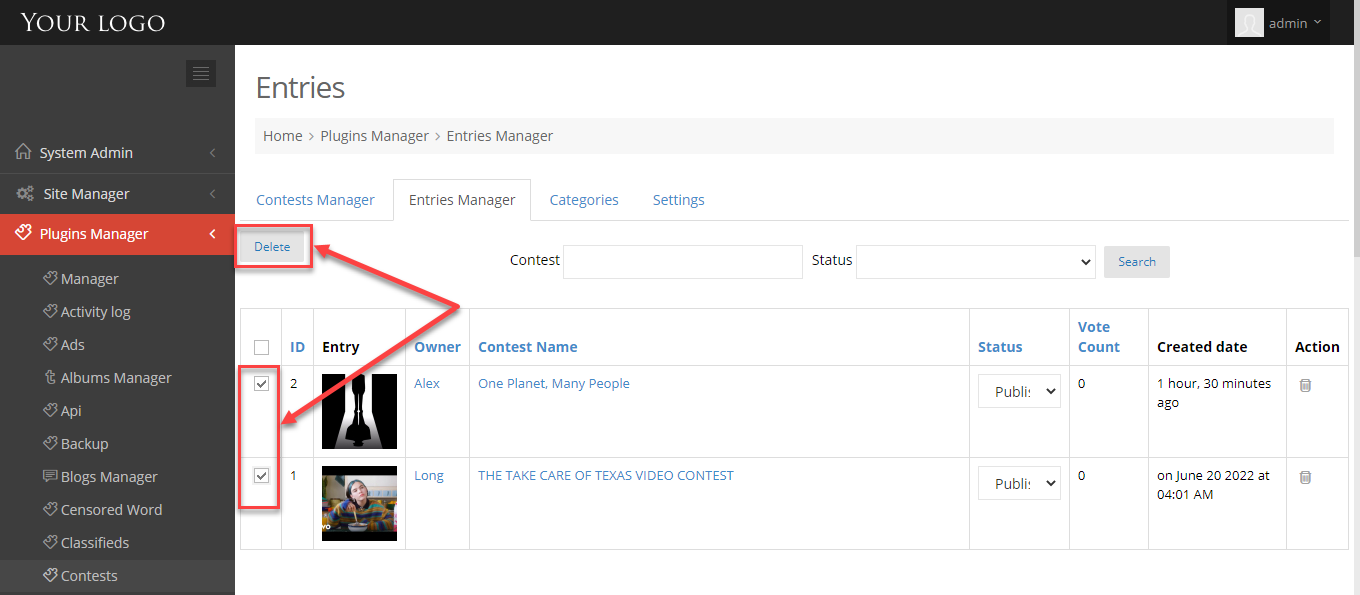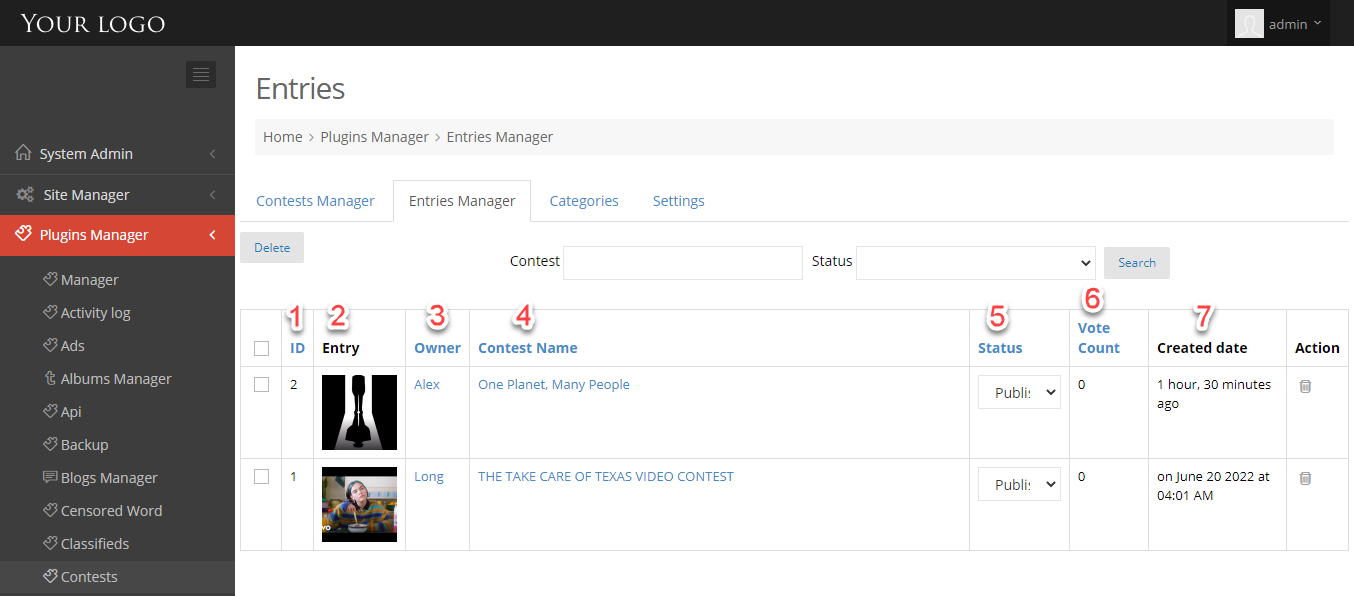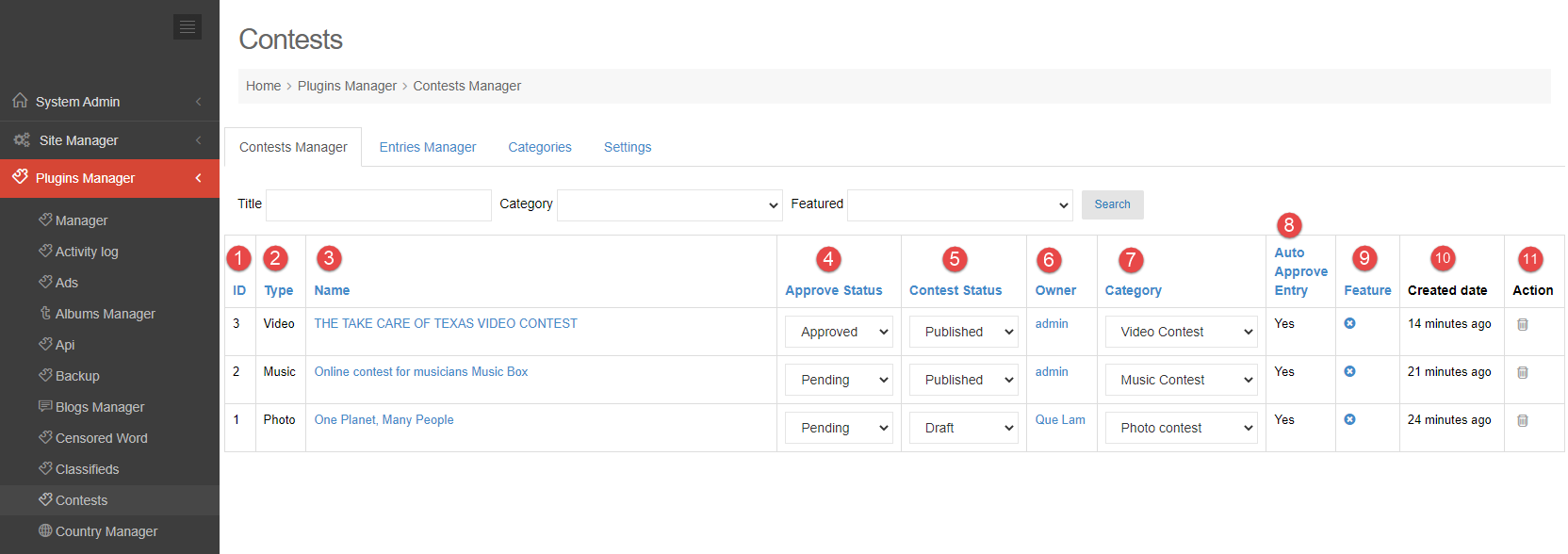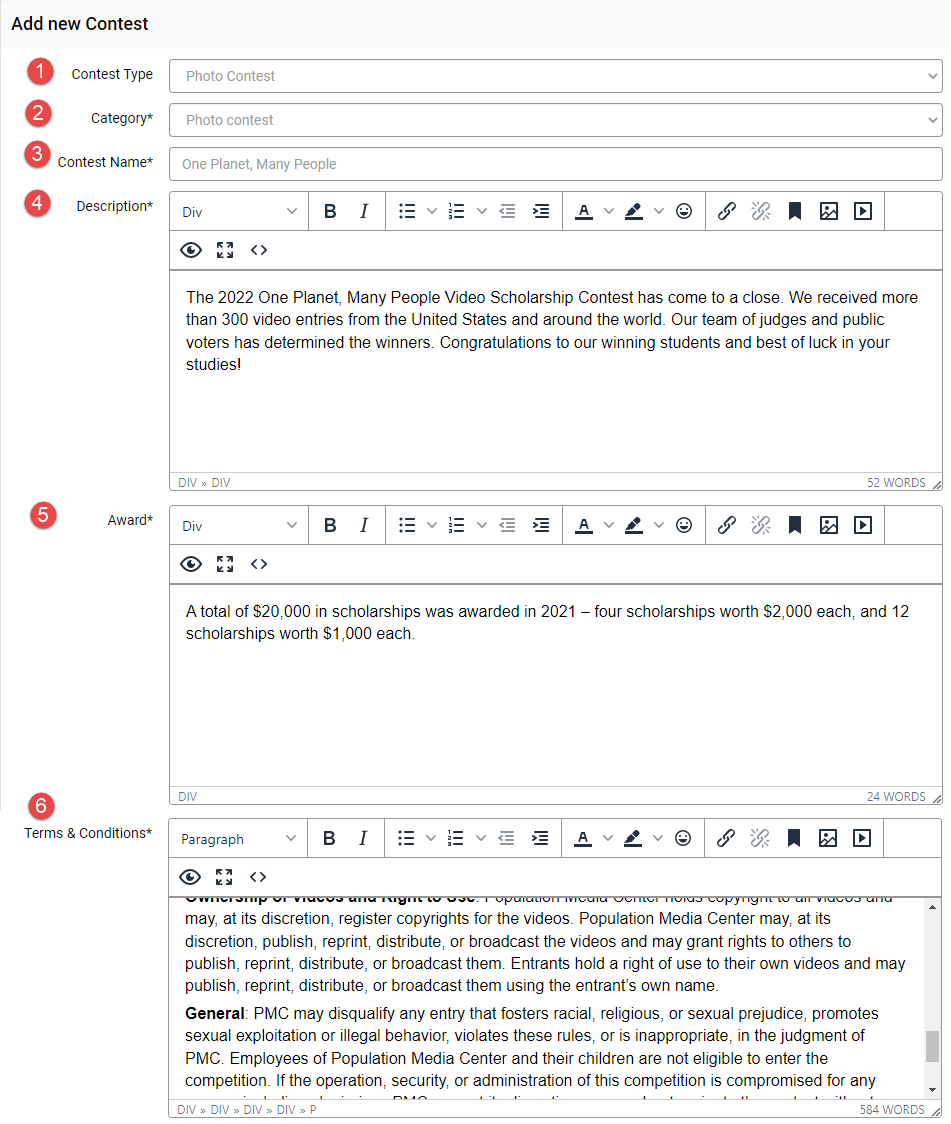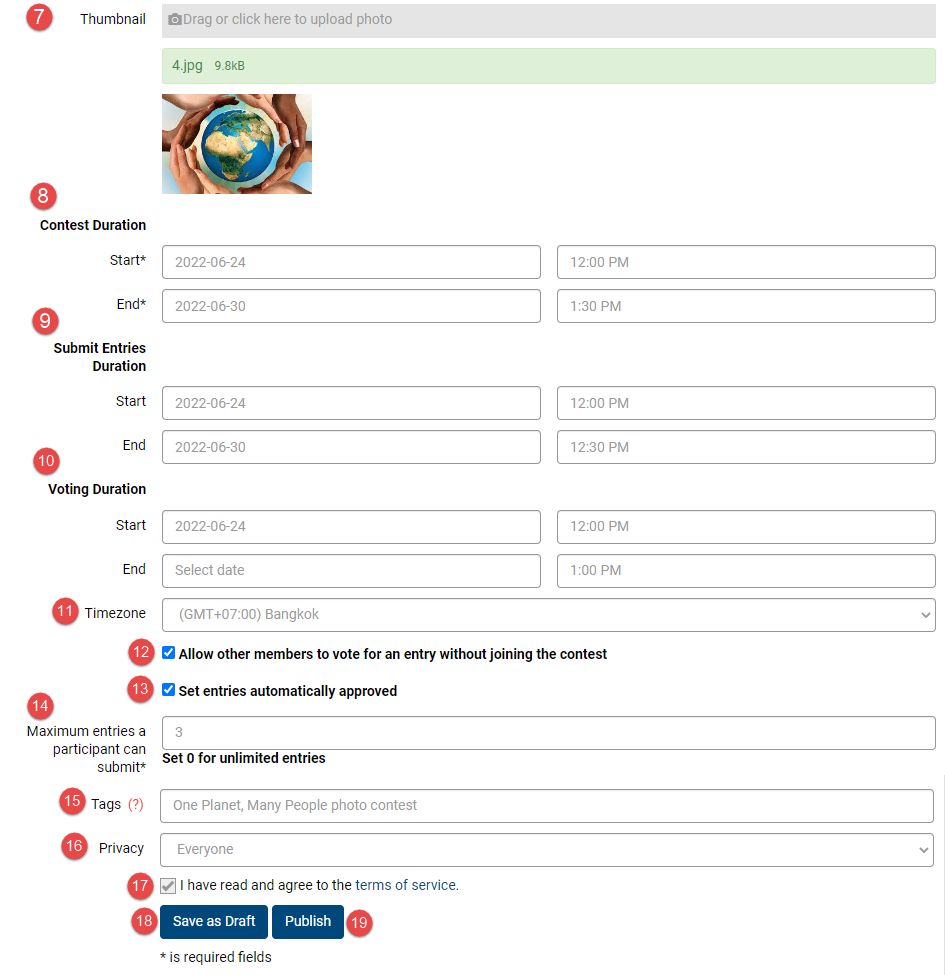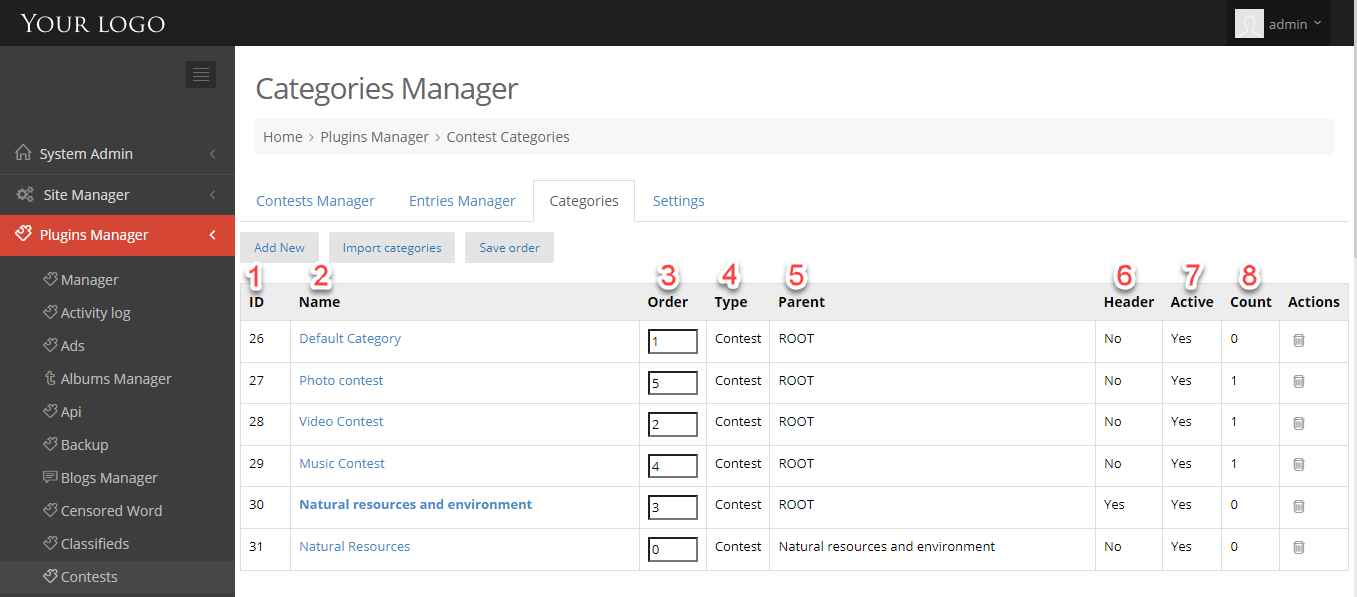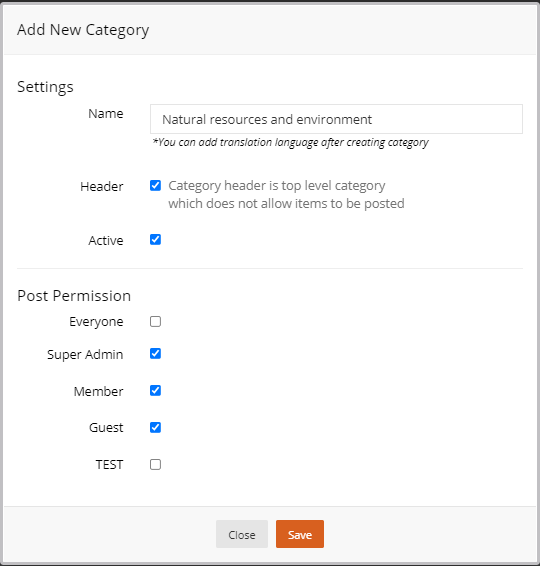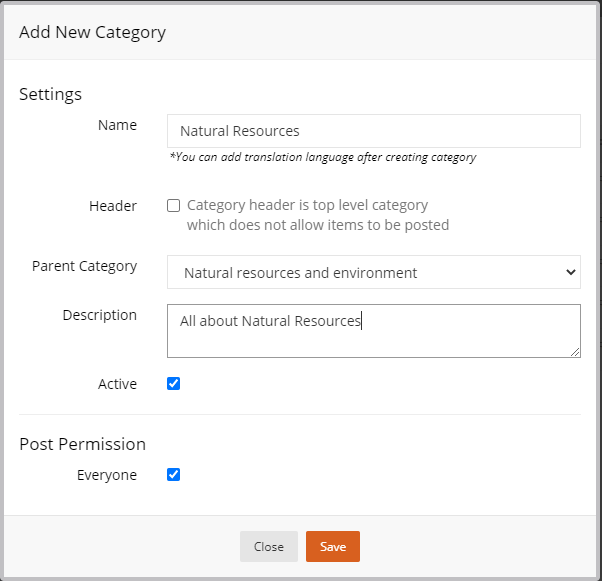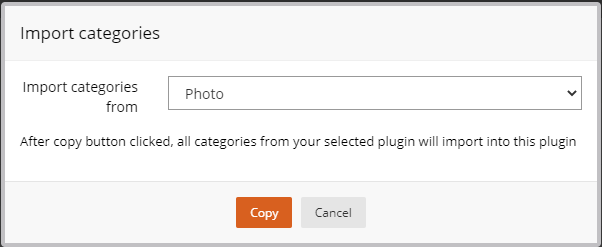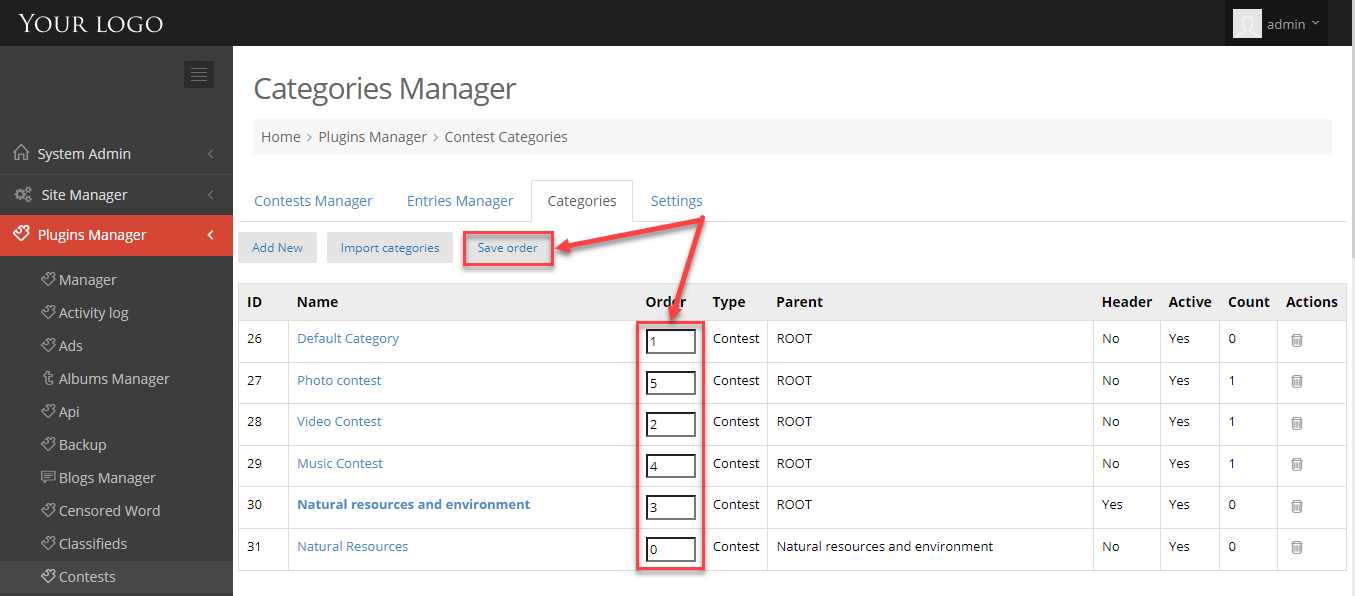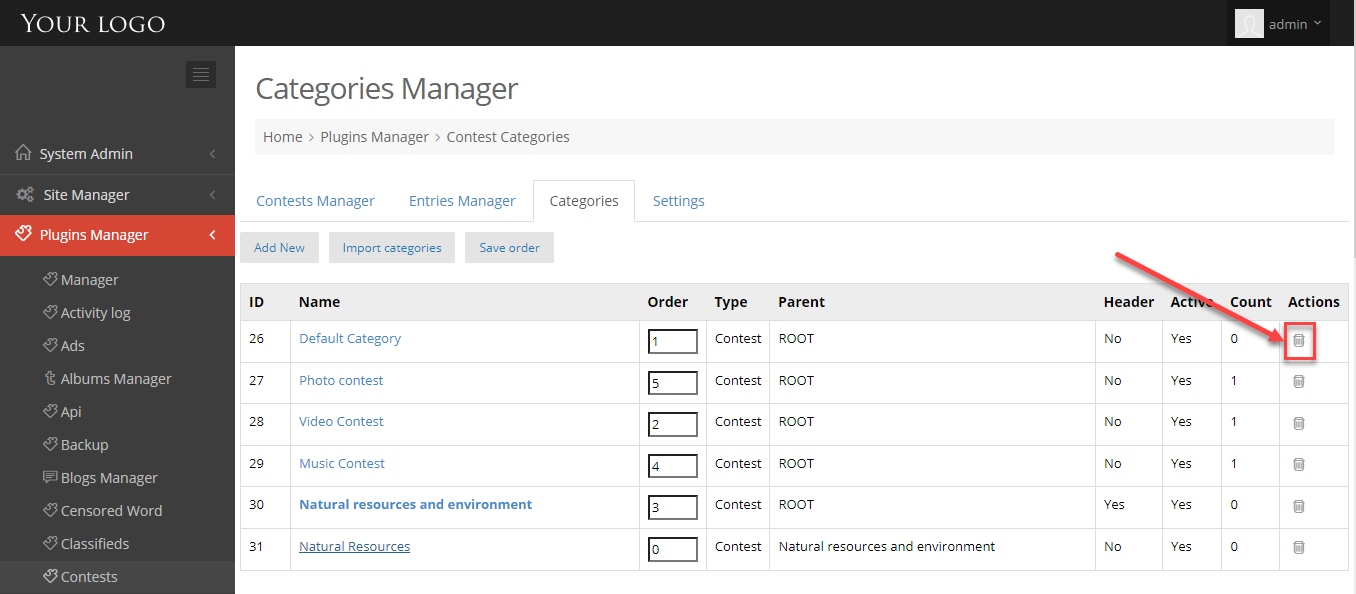All entries that users upload to join to contests will be displayed here. Admin can easily manage them by following this instructions.
1. Go to Admin Control Panel.
2. At Plugins Manager sidebar >> click on Contests.
3. Click on Entries Manager tab.
SEARCH ENTRIES
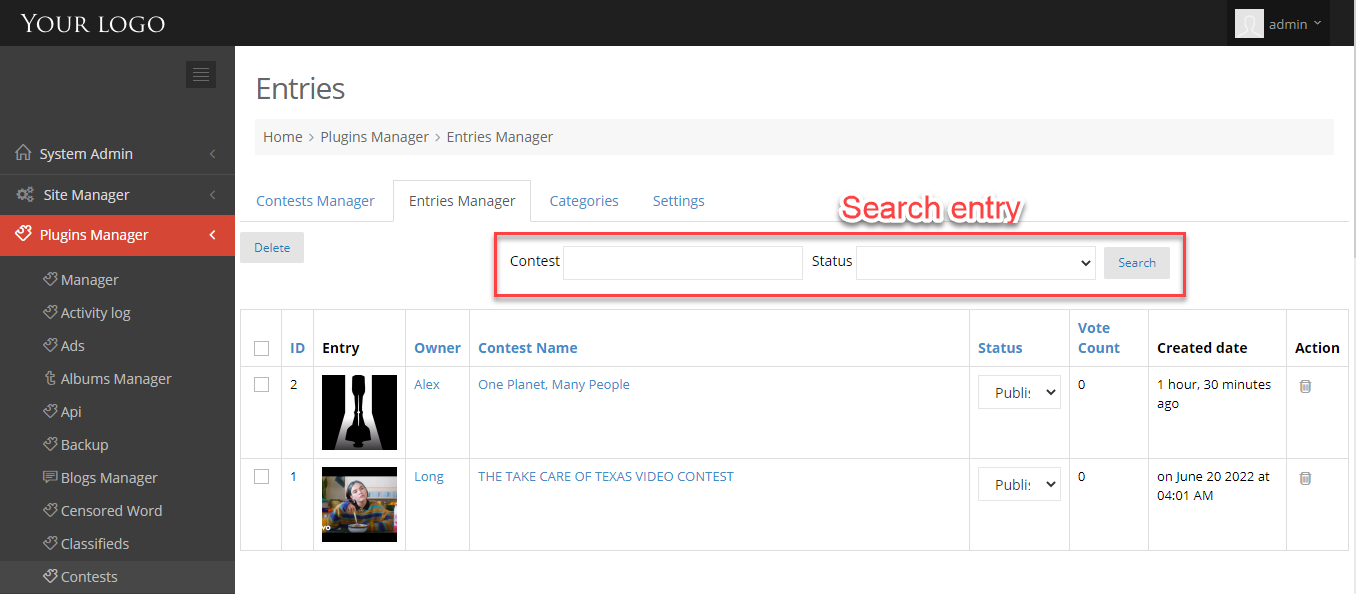
You can search by:
- Enter contest title,
- Choose status: published, pending, win.
DELETE ENTRIES
You can delete entries by 2 ways:
1. Click on delete option at Action column to delete each entry.
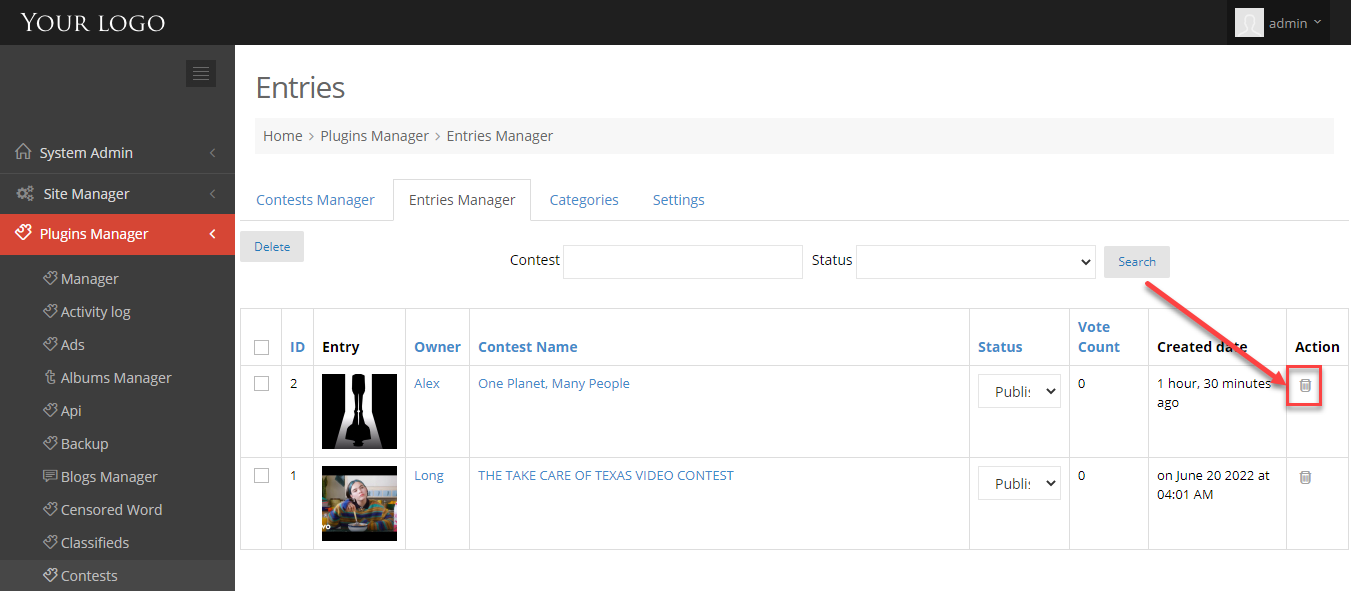
2. Tick on the entries you want to delete and click on Delete button.
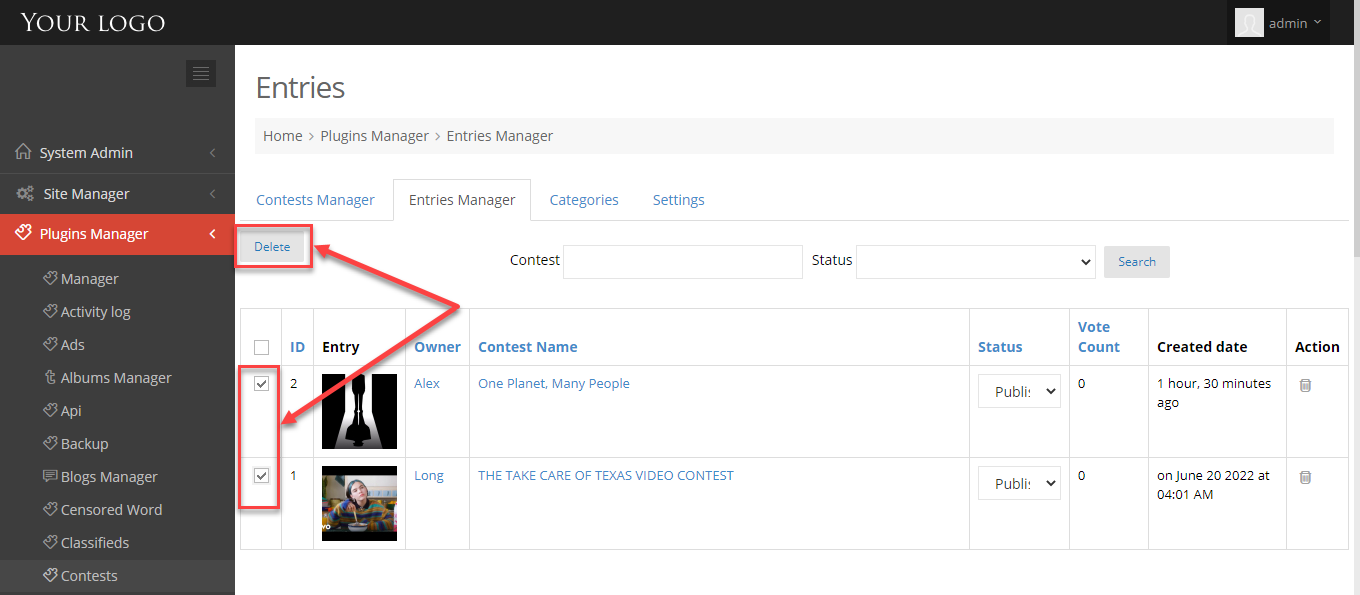
MANAGE ENTRIES
1. Entry ID.
2. Entry item.
3. Entry owner.
4. Contest name.
5. Entry Status (published, win): when user upload an entry, it will be assign Published status. And when the contest ends, admin can change entry status to Win to set this entry won the contest.
6. Vote count: the number of votes of entry.
7. Entry create date.
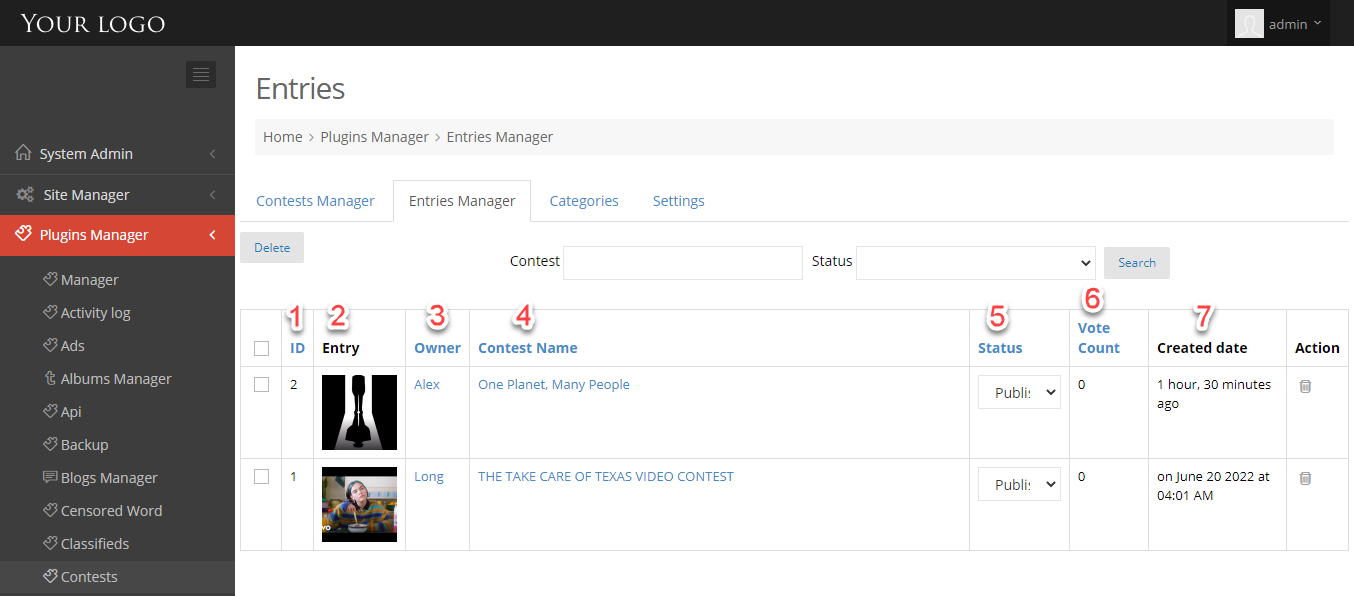
A guide on what contest settings do and how to use them.
1. Go to Admin Control Panel.
2. At Plugins Manager sidebar >> click on Contests.
3. Click on Settings tab.

1. Enable or disable by pass force login.
2. Enable or disable Contest plugin.
3. Enter the number of item per page.
4. Enable or dis able Contest hashtag.
5. Enable or disable Auto approved contest.
6. Save settings.
Admin can manage contests with actions as: search, approve, publish, feature,… Follow this tutorial for more detail.
1. Go to Admin Control Panel.
2. At Plugins Manager sidebar >> click on Contests.
SEARCH CONTESTS
You can search by:
- Enter title.
- Select category.
- Disable or enable feature.
MANAGE CONTESTS
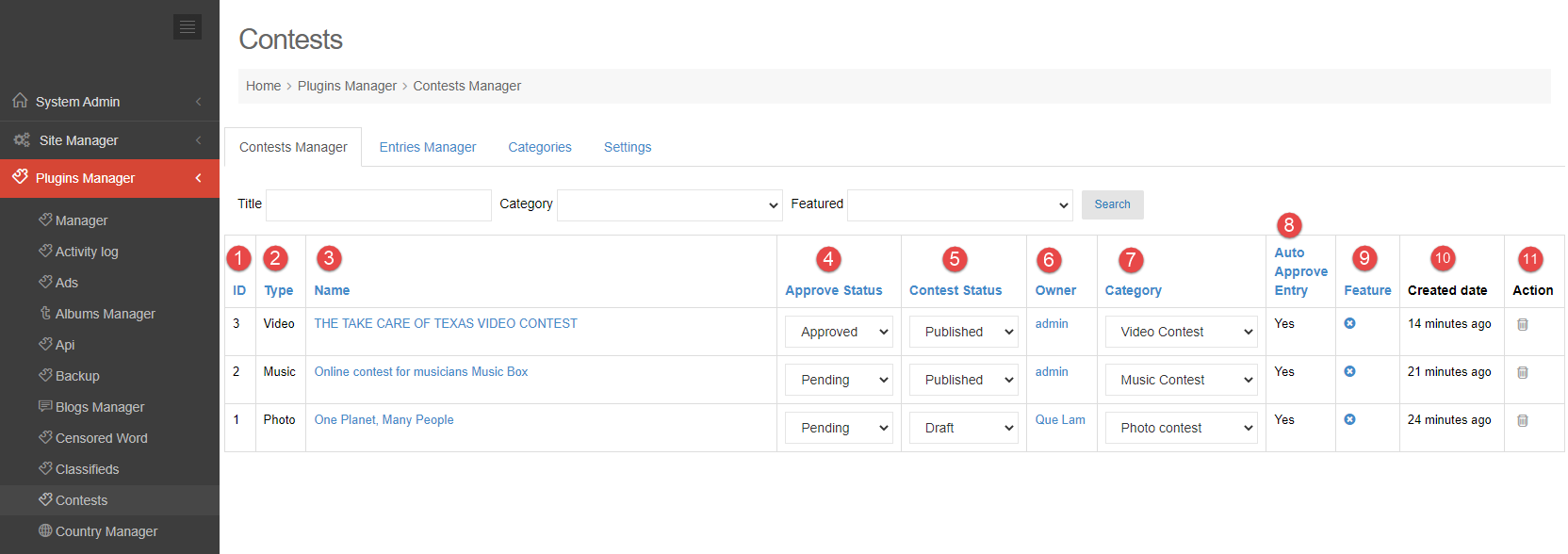
1. Contest ID.
2. Contest type: Photo, music or video.
3. Contest name.
4. Approve status: you can change approve status here (approved, pending or denied).
5. Contest status: you can change contest status here (draft, published, closed).
6. Contest owner.
7. Contest category.
8. Auto approve entry: yes or no.
9. Feature or not feature contest.
10. Contest created date.
11. Action: delete contest.
Organize a Contest to collect user-generated content that you’ll be able to show in a public gallery and enable the voting system to help spread the contest. You can create contests in many types as photos, videos or music.
This tutorial will guide you how to create a contest.
1. Go to Contest browser page.
2. Click on Create button >> redirect to Add new Contest page.
3. Enter all information.
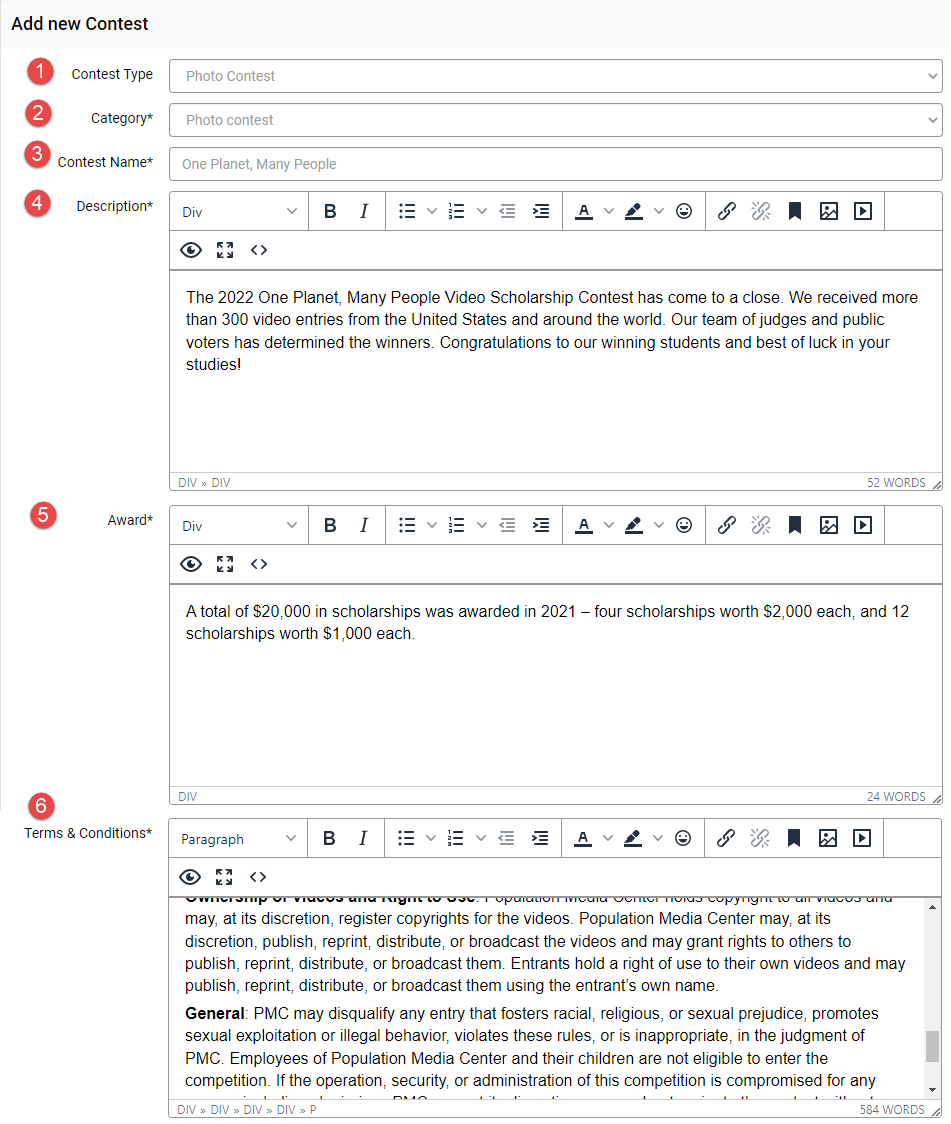
1. Choose contest type: photo, video or music.
2. Choose category.
3. Enter contest name.
4. Enter description.
5. Enter award.
6. Enter terms & conditions.
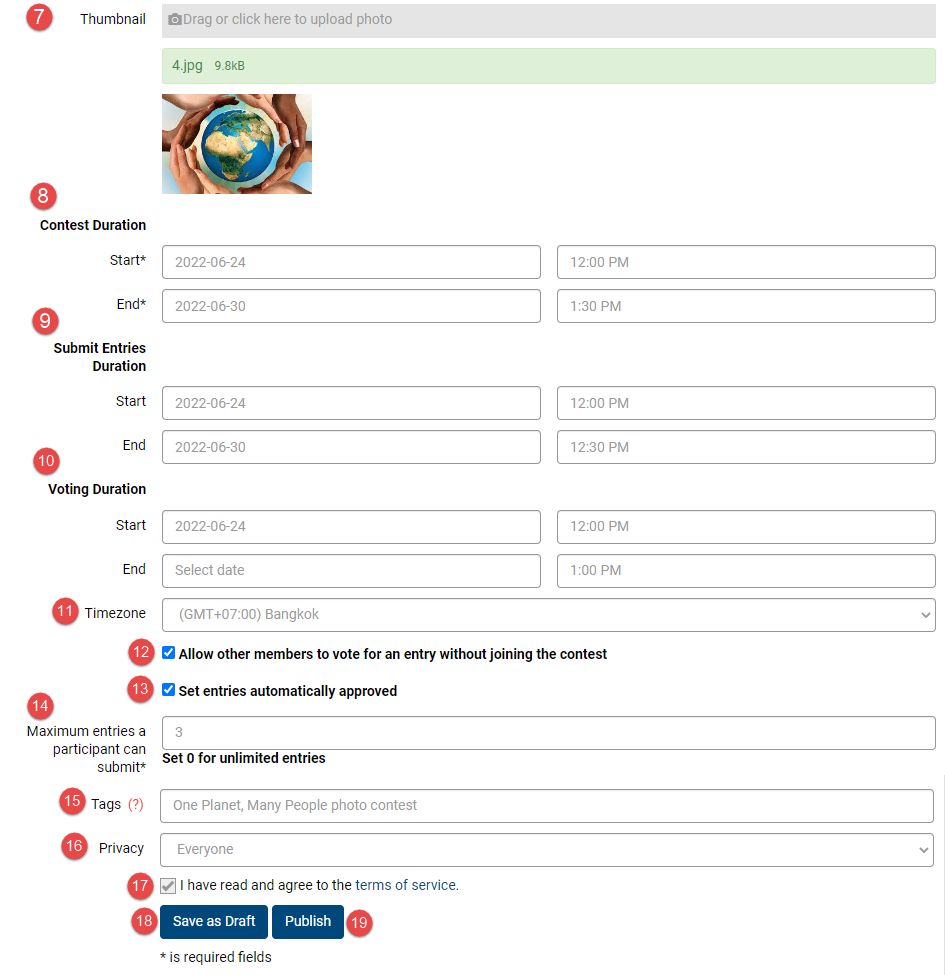
7. Upload thumbnail photo.
8. Select start and end contest duration datetime.
9. Select start and end submit entries duration datetime.
10. Select start and end voting duration datetime.
11. Select timezone.
12. Tick to allow other members to vote for an entry without joining the contest.
13. Tick to set entries automatically approved.
14. Enter the number of maximum entries a participant can submit.
15. Enter contest tags.
16. Select privacy: every one, friends only or only me.
17. Mark as read and agree to the terms of service.
18. Save contest as draft.
19. Publish contest.
Categories are used mainly for separating the theme of a contest from one another and grouping them by certain criteria. In this tutorial, we will explain to you how to create, edit or delete a category.
1. Go to Admin Control Panel.
2. At Plugins Manager sidebar >> click on Contests.
3. Click on the Categories tab.
Contest categories will show the following information:
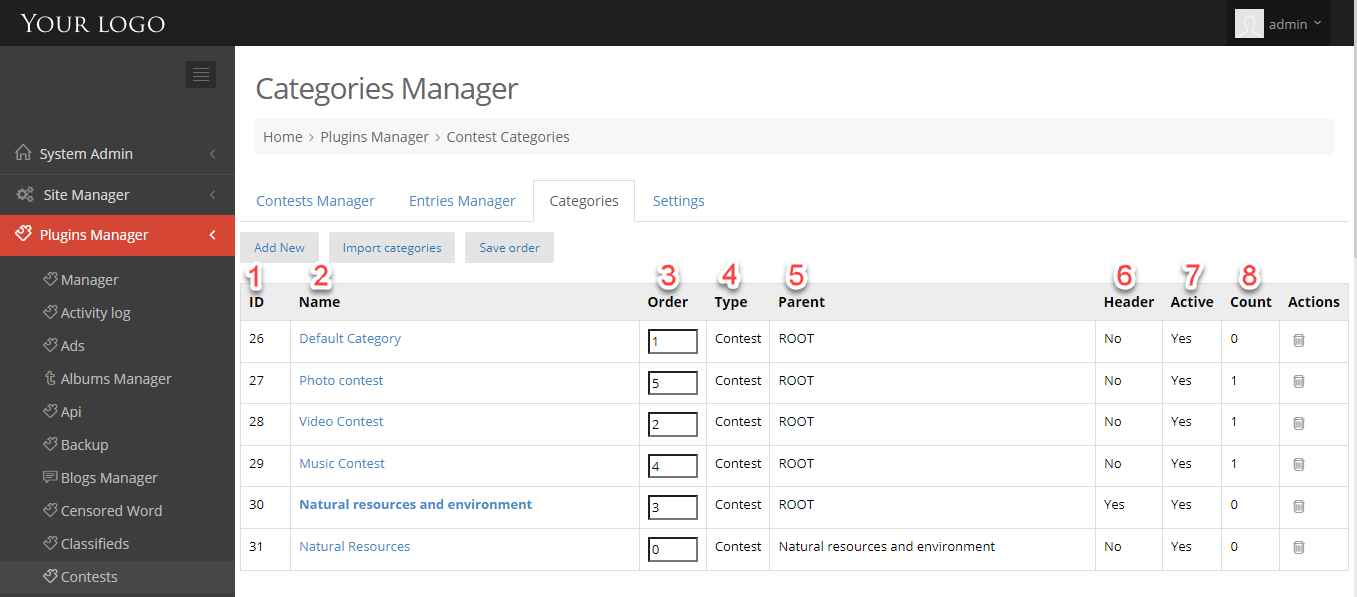
1. Category ID.
2. Category Name.
3. Order.
4. Category type.
5. Category parent.
6. Category is a header or not.
7. Active or not active category.
8. Count the number of contests.
ADD NEW CATEGORY
1. Click on Add New button to open Add New Category popup.
2. You can create header category or non-header category here.
2.1. Add a new header category:
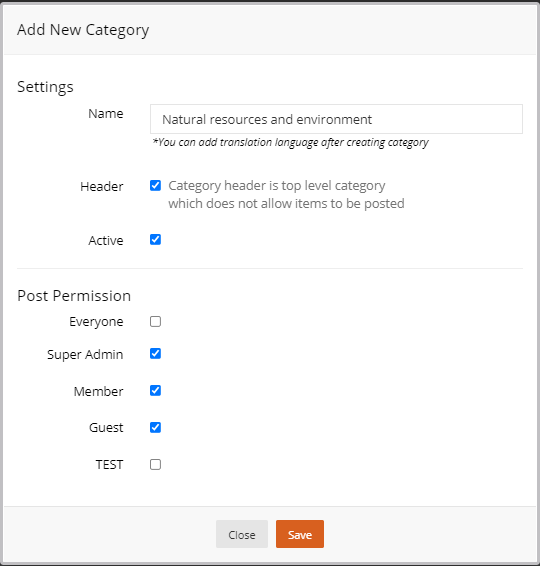
- Enter Category name.
- Tick on Header box.
- Tick on Active box.
- Select the user roles can create contest into this category.
2.2. Add a new category:
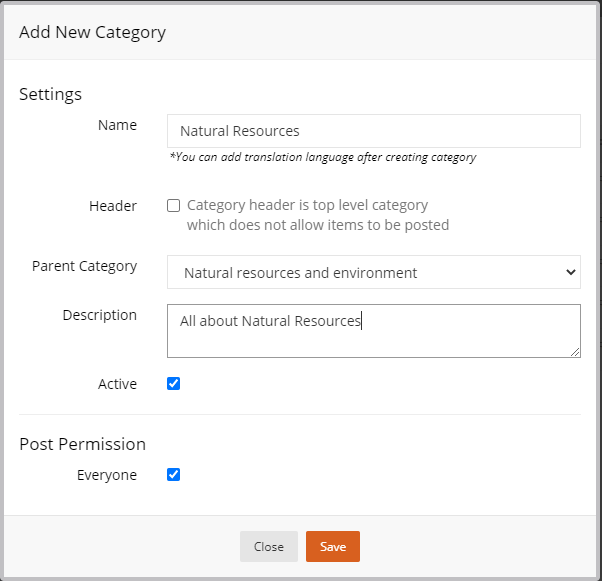
- Enter Category name.
- Select parent category or not
- Enter description.
- Tick on Active box.
- Select the user roles can create contest into this category.
3. Click on Save button.
IMPORT CATEGORIES
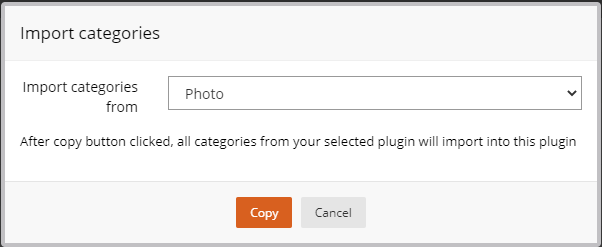
1. Click on Import Categories button to open Import Categories popup.
2. Select the plugin you want to import categories from.
3. Click on Copy button.
SAVE ORDERS
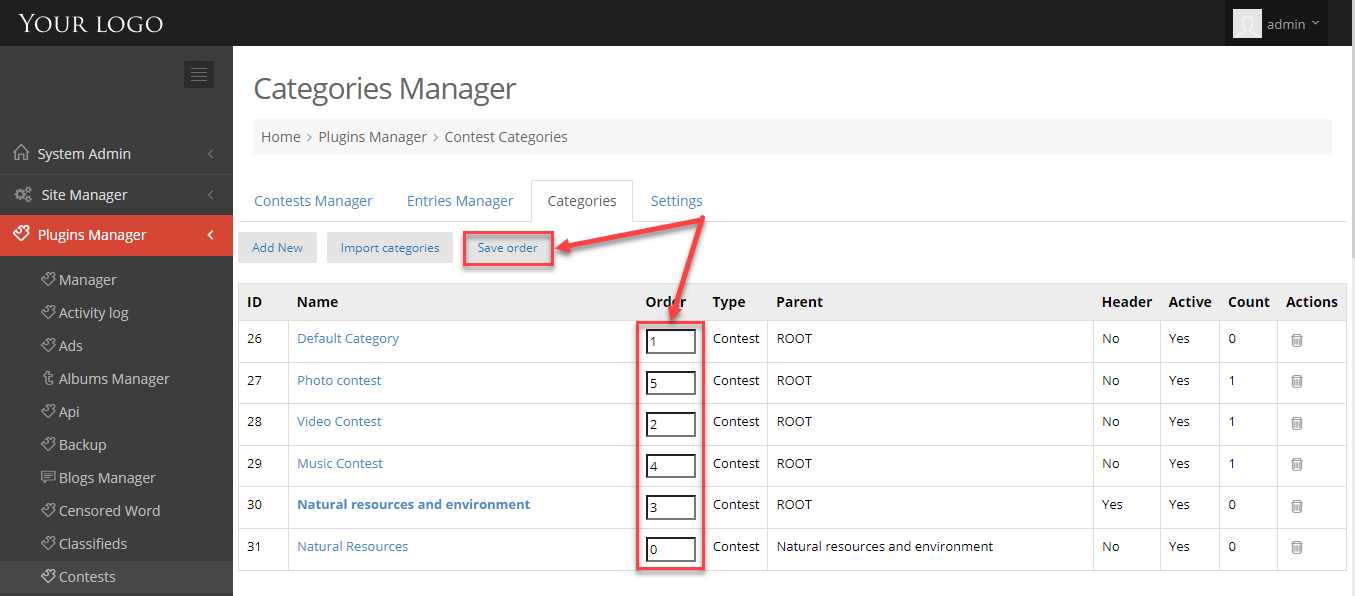
1. At Order column, enter the number.
2. Click on Save Order button.
DELETE CATEGORY
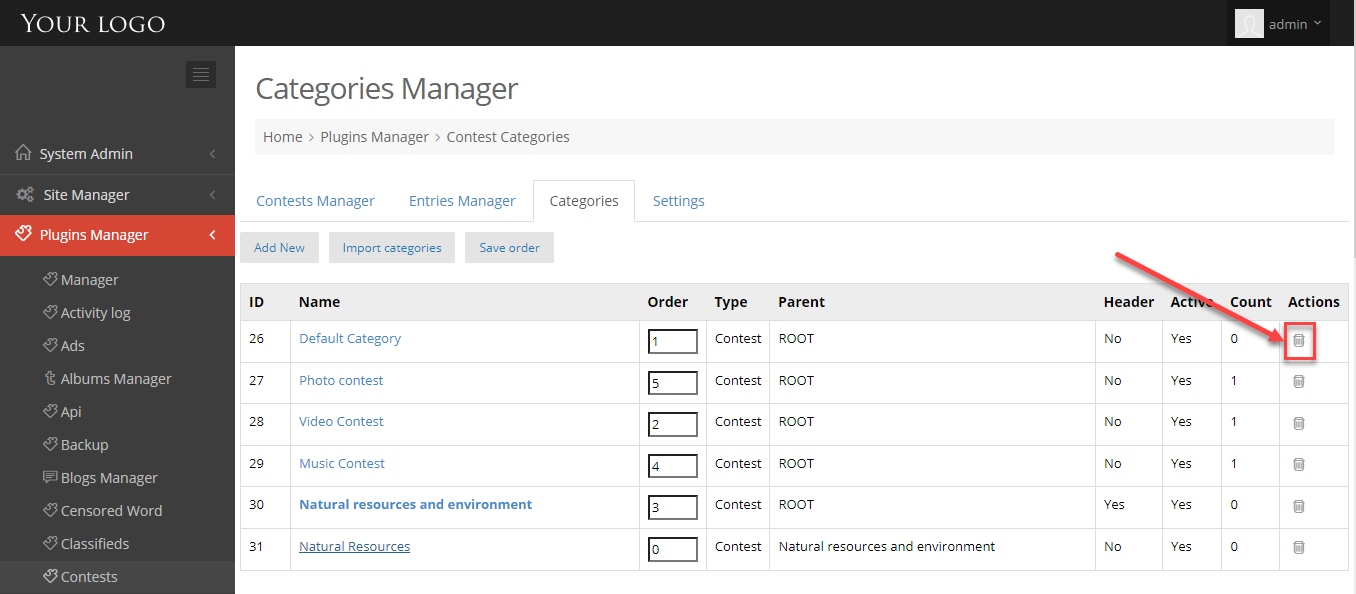
At Actions column, click on Delete option to delete each category.