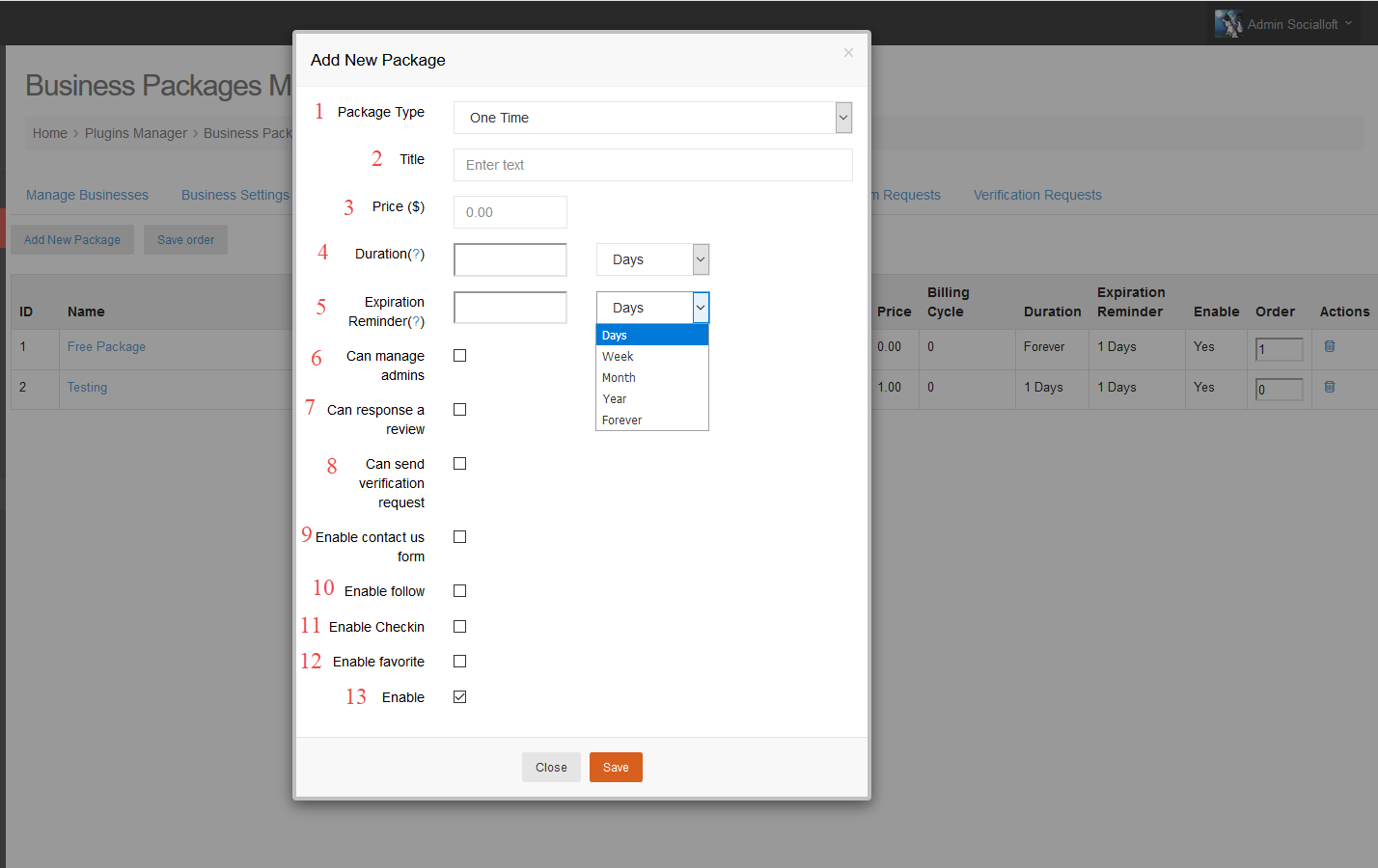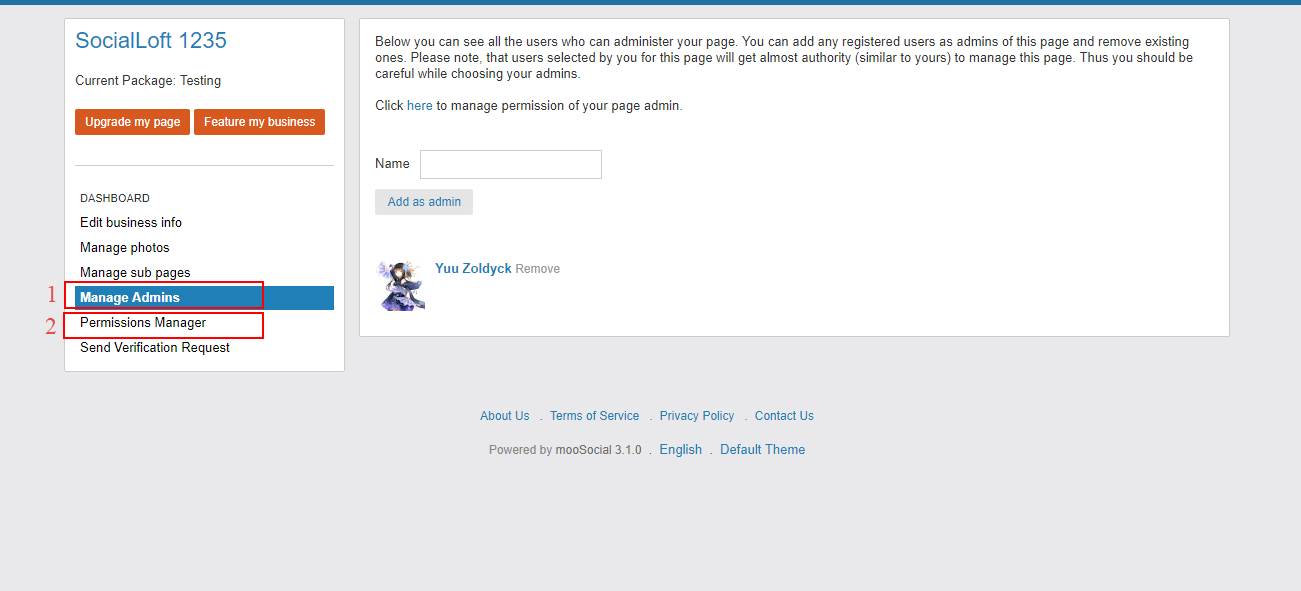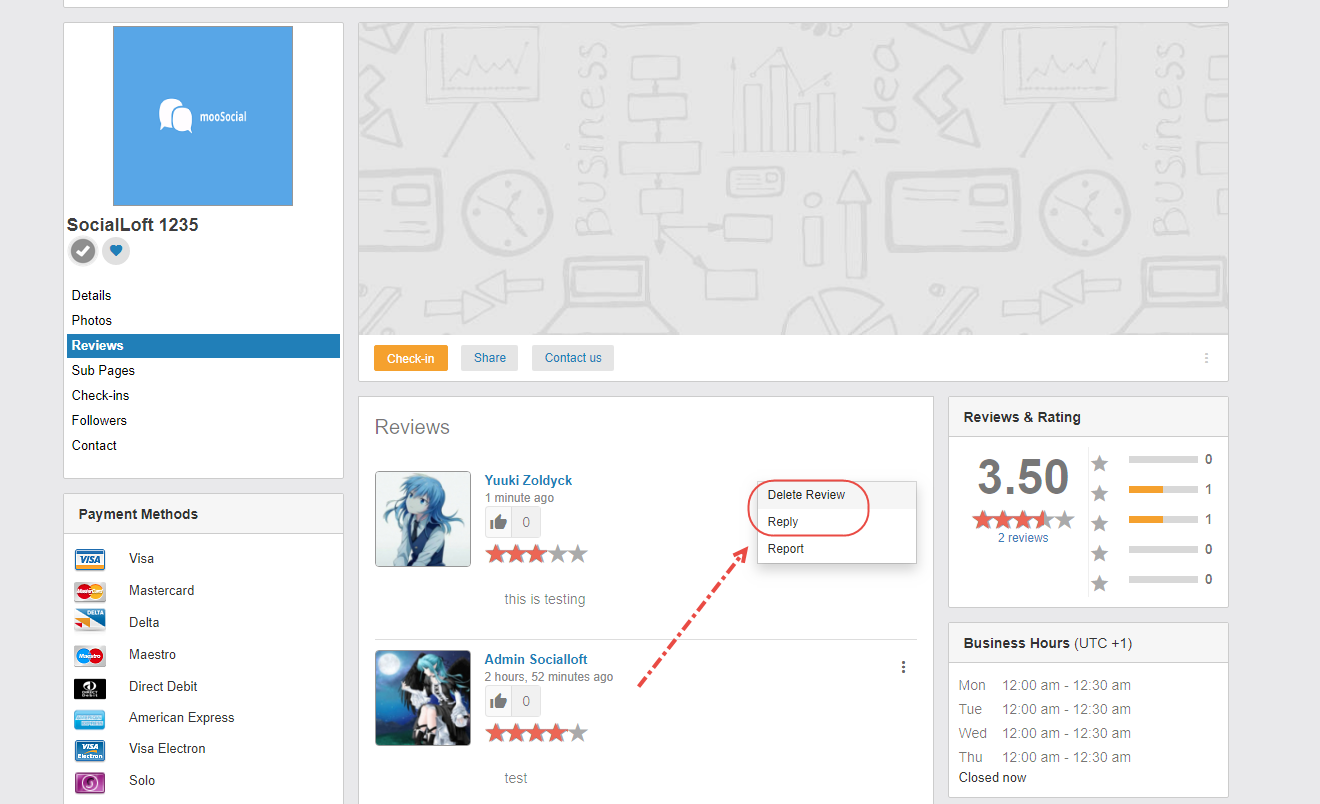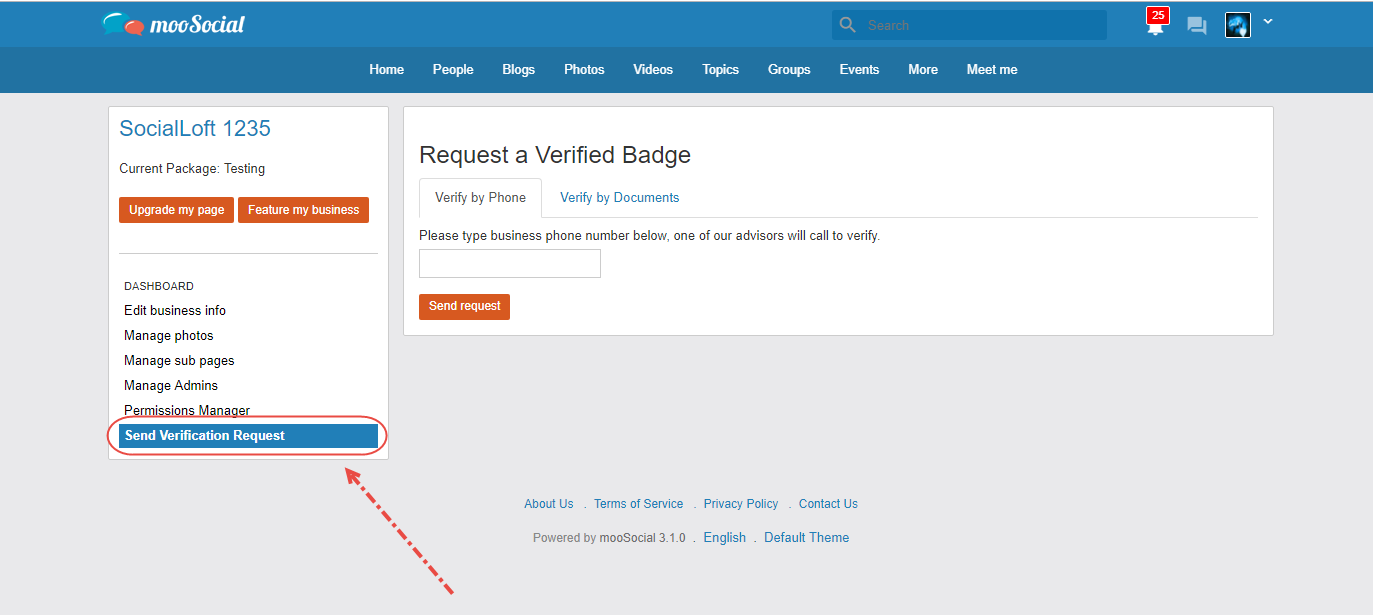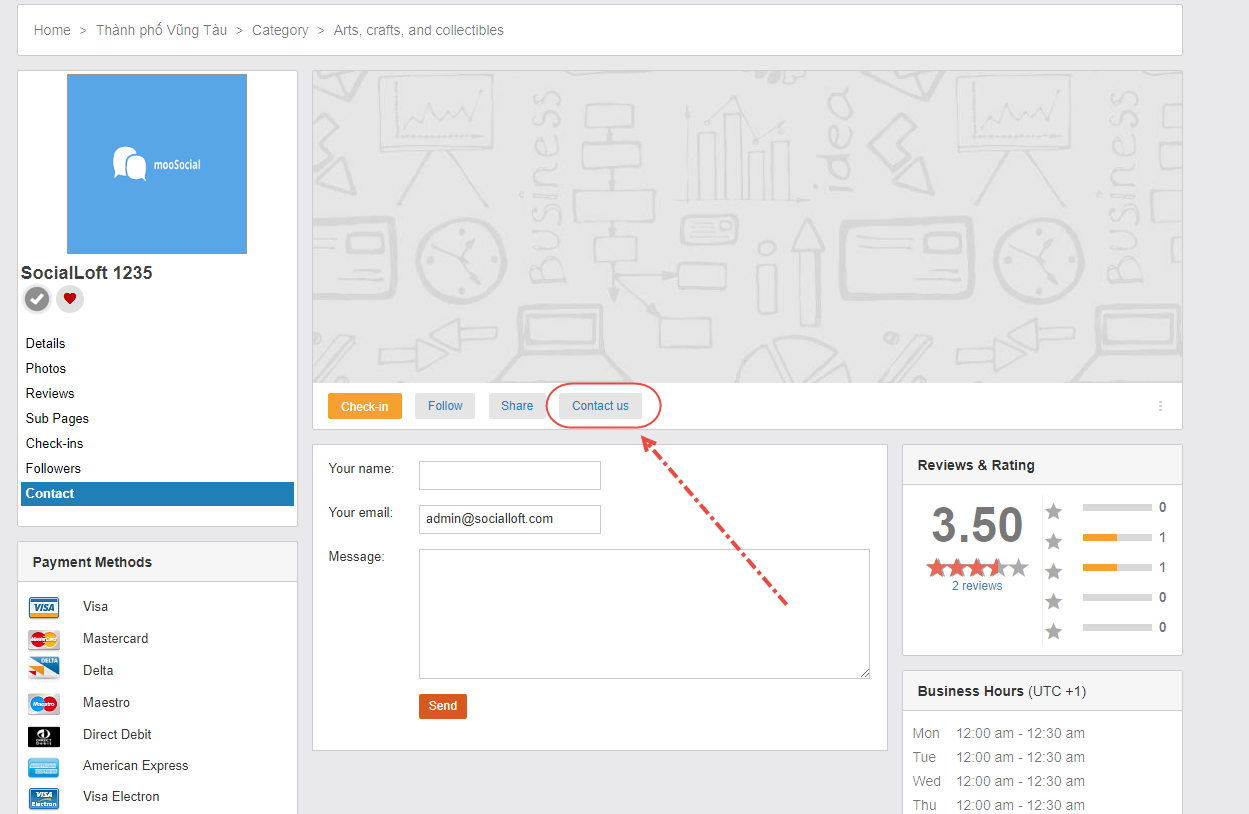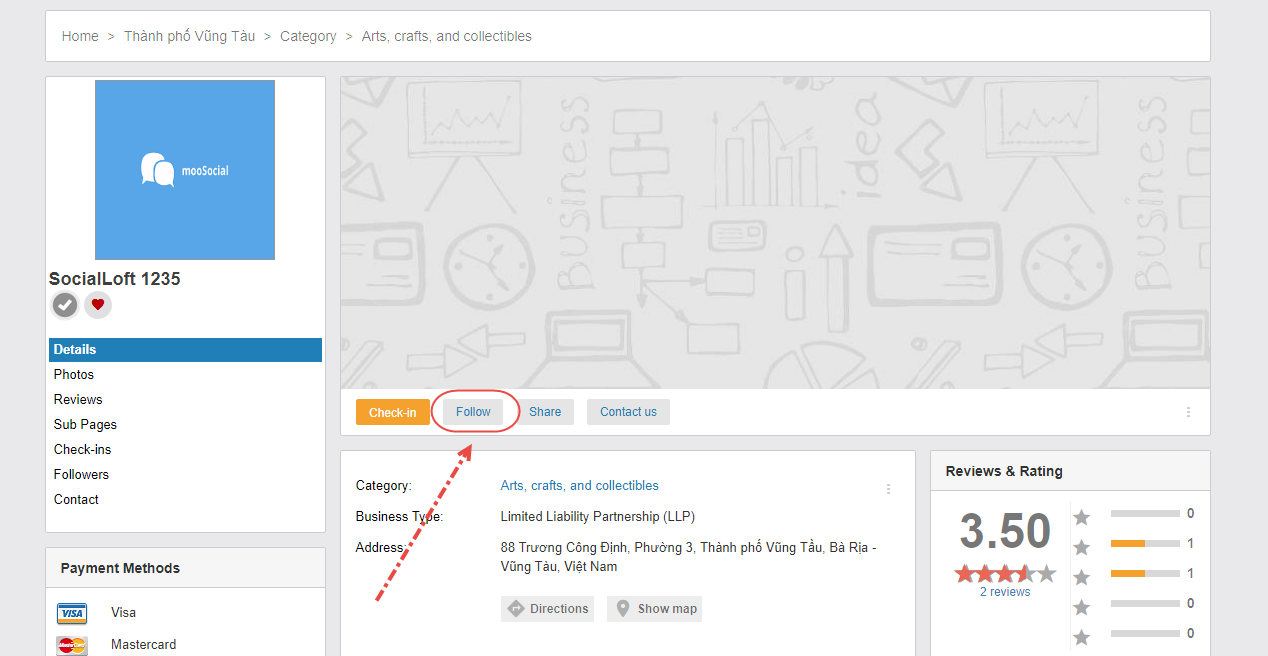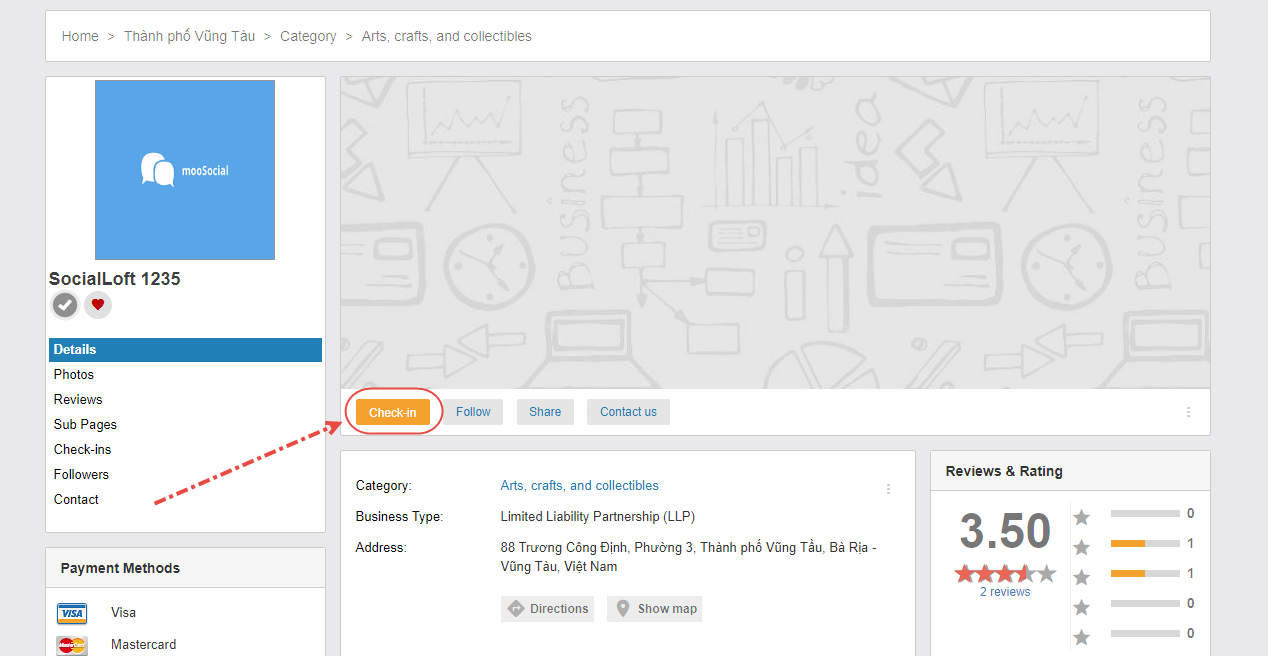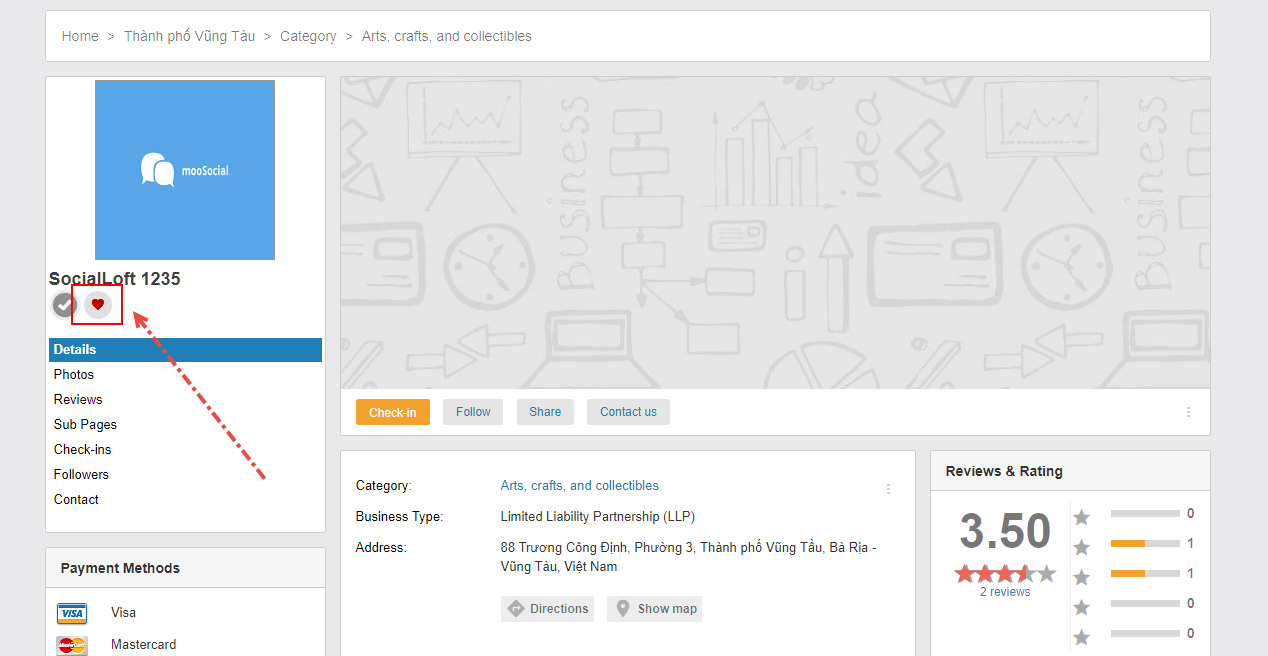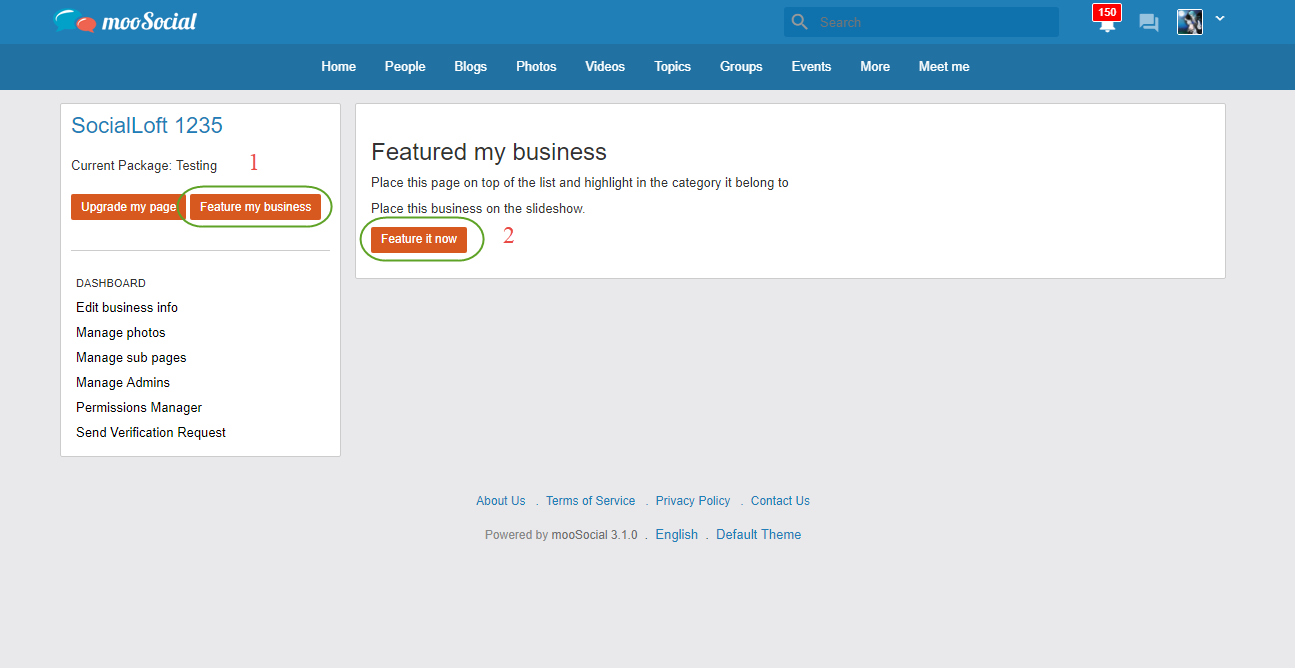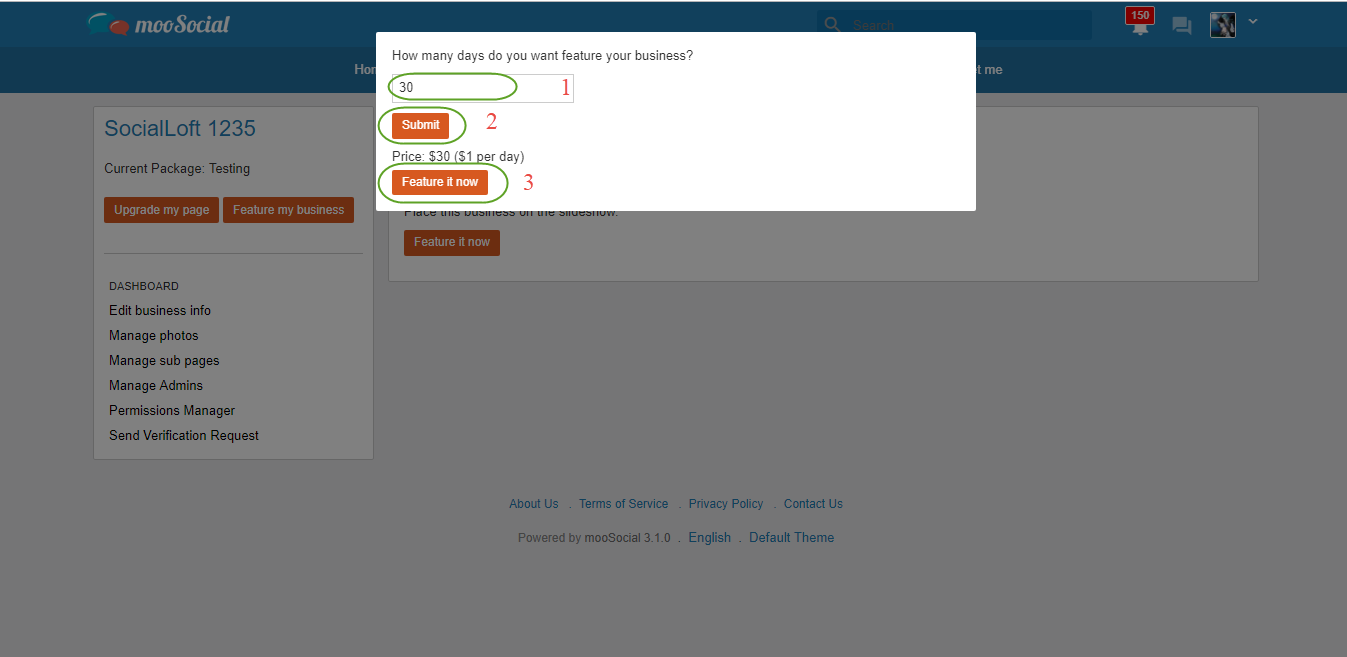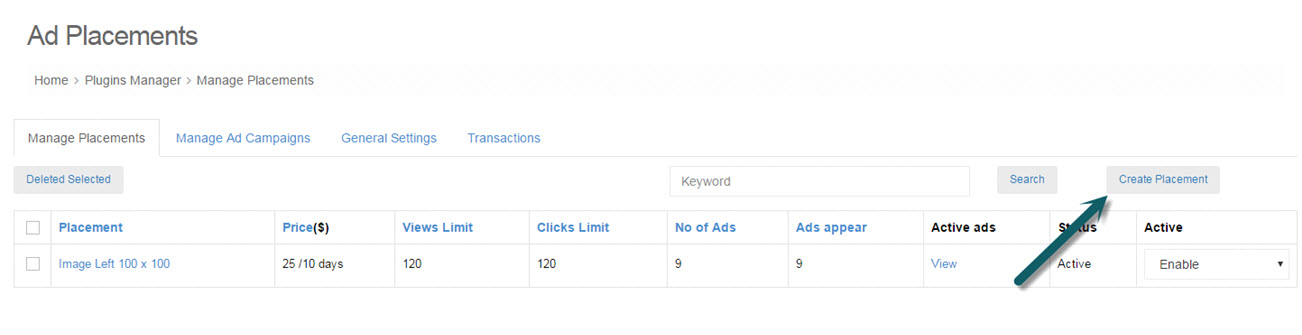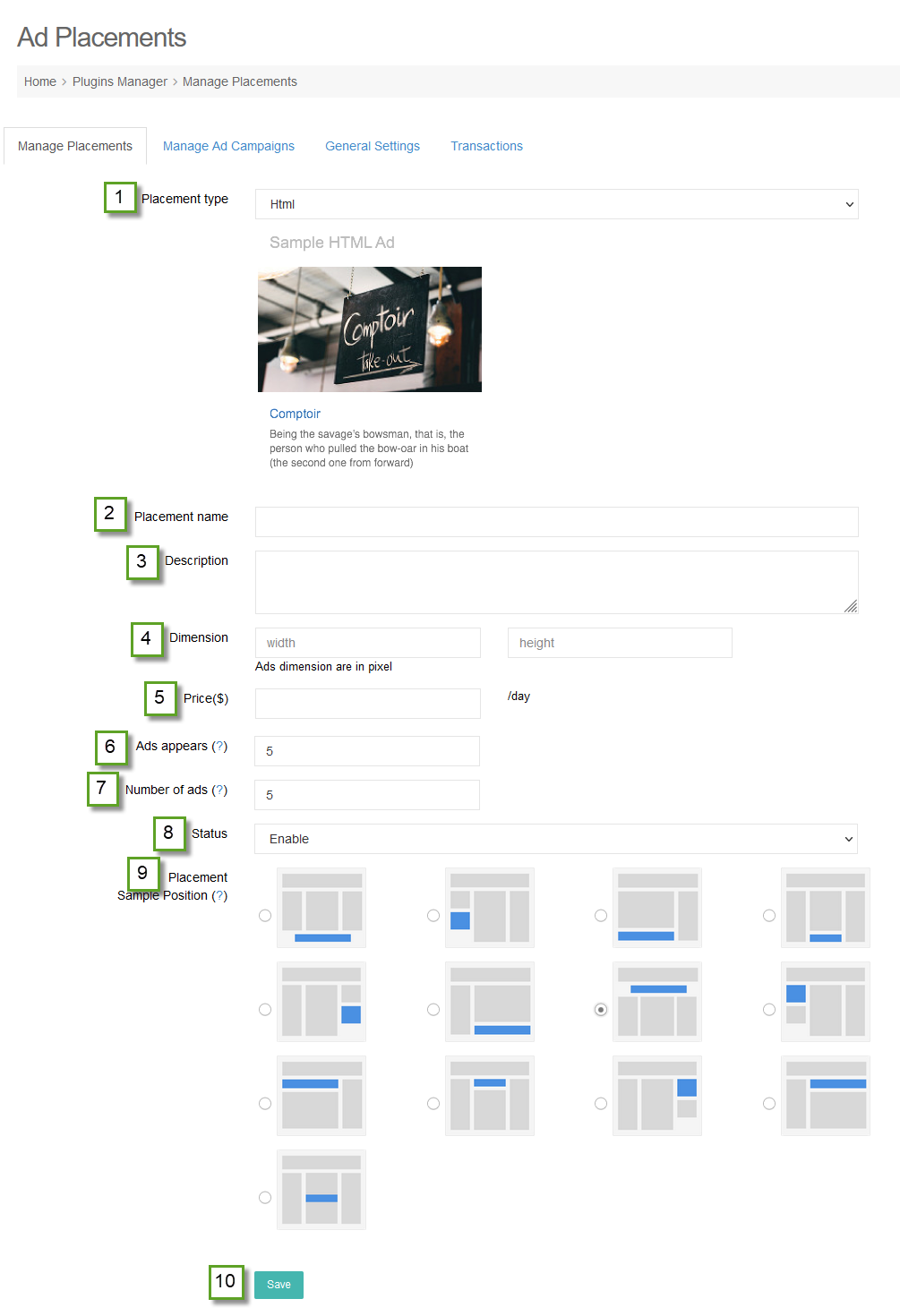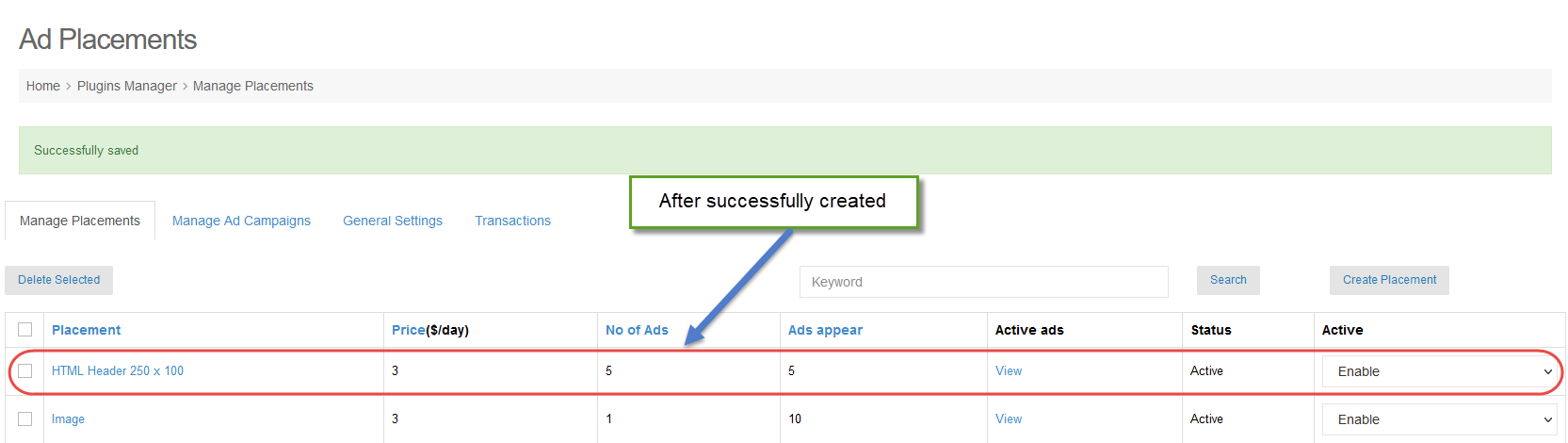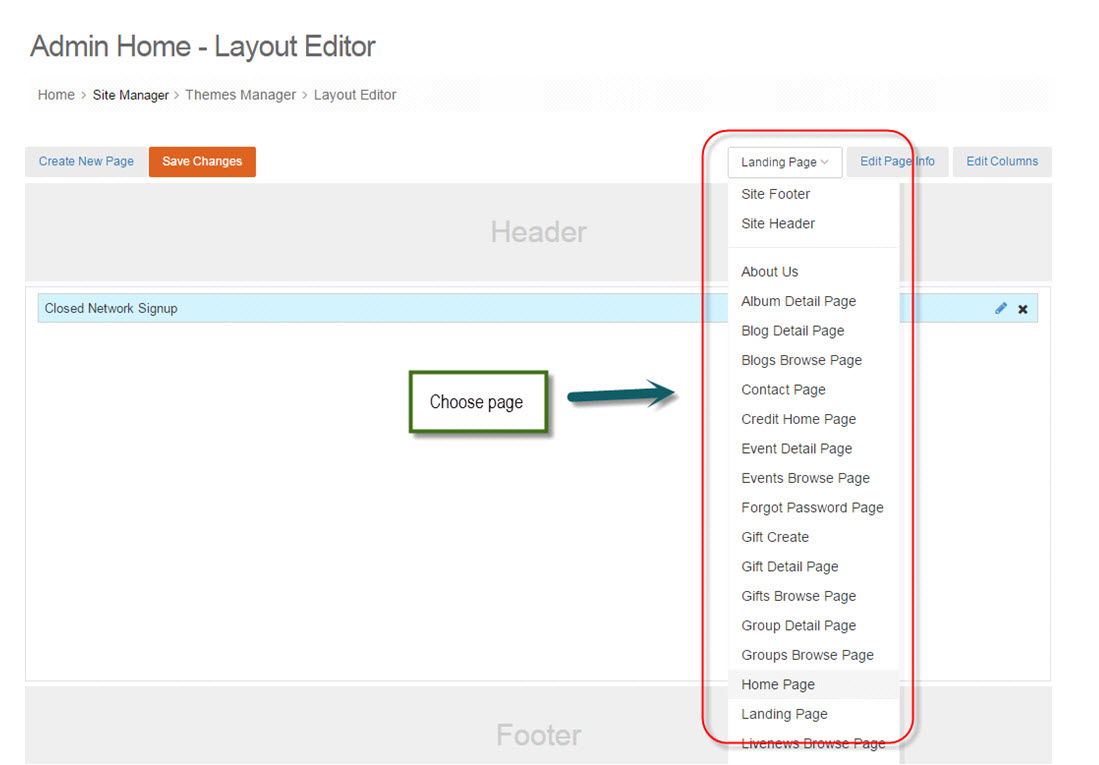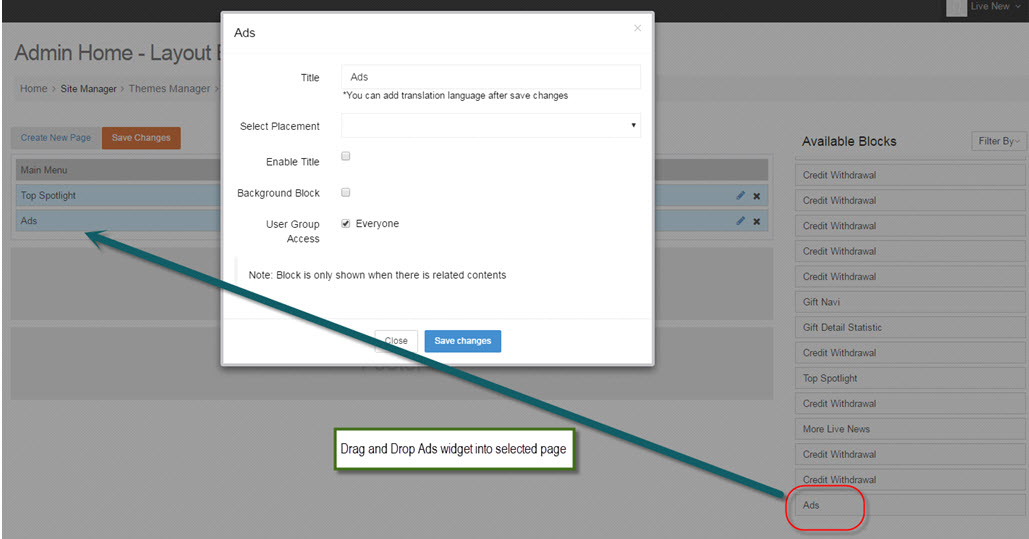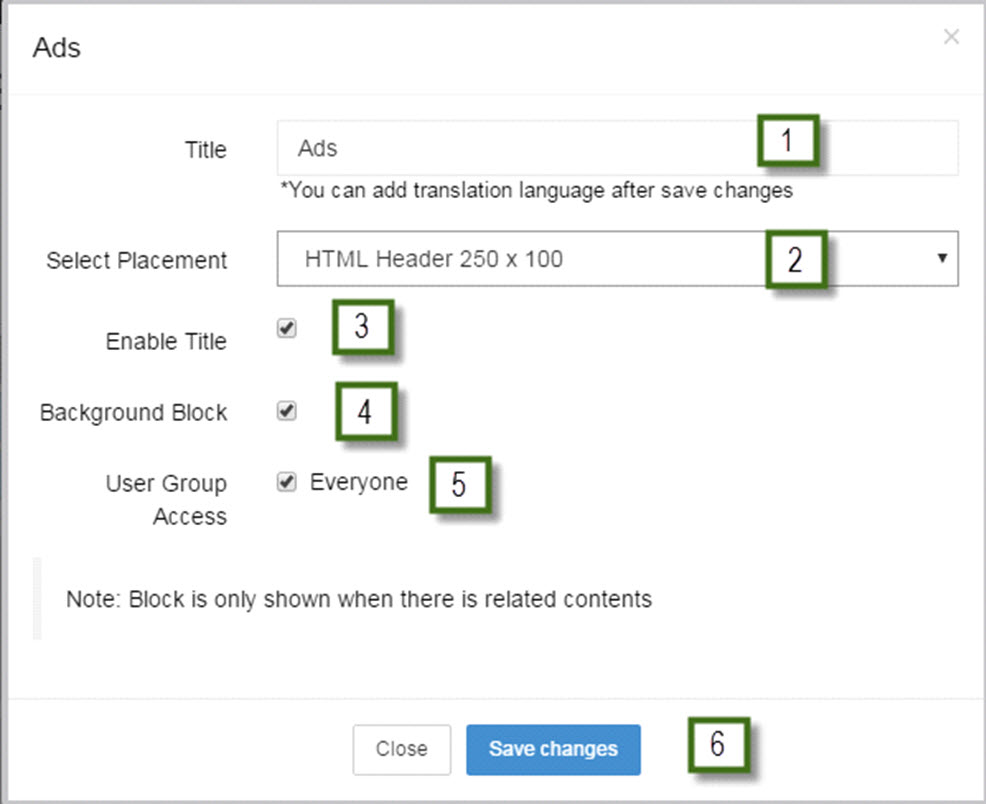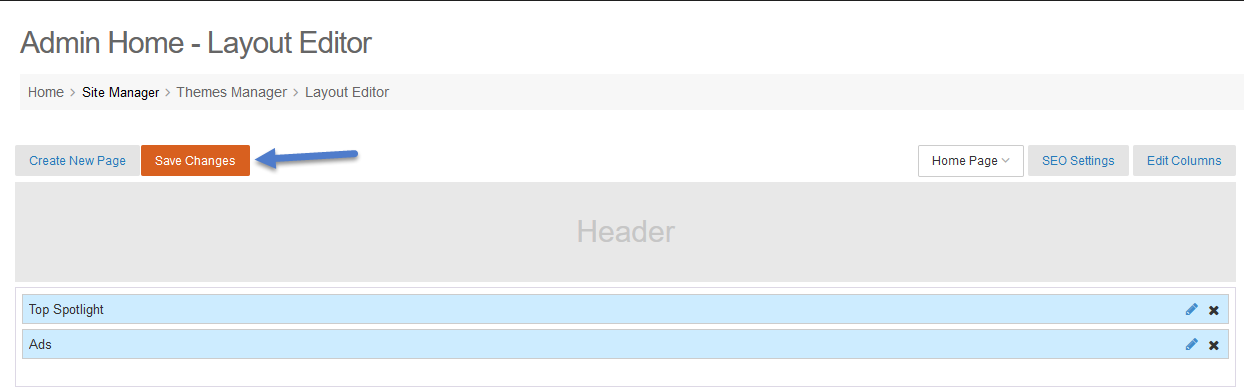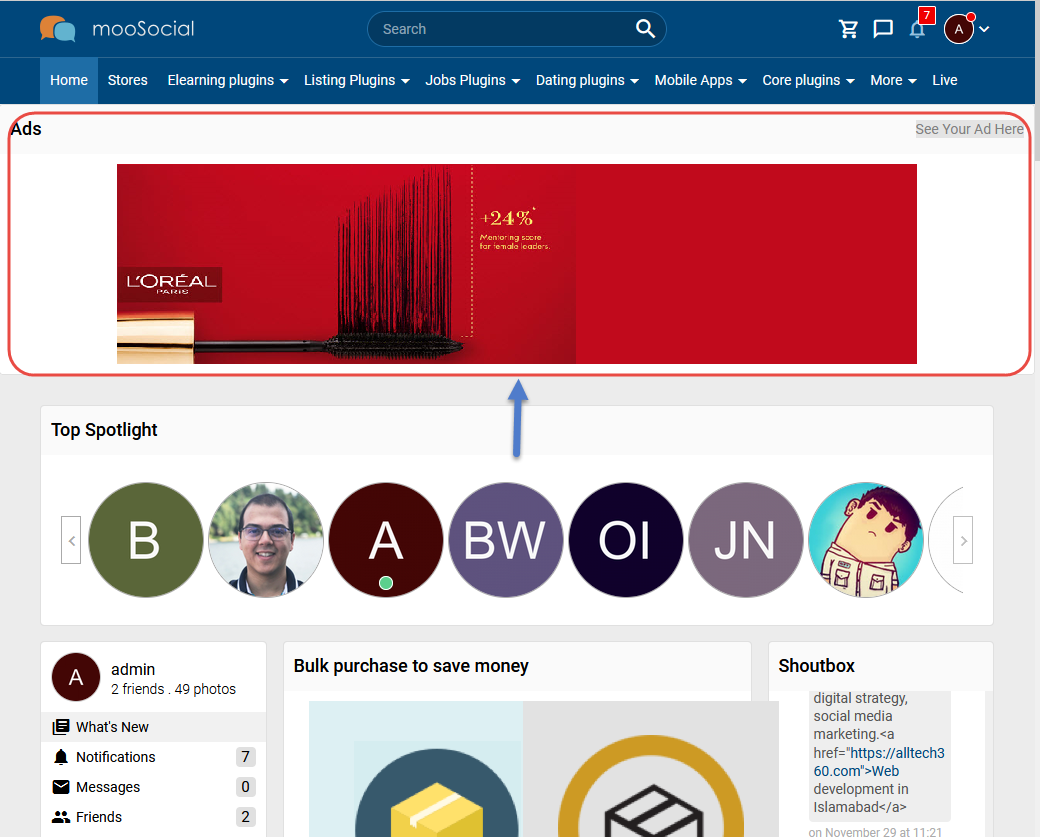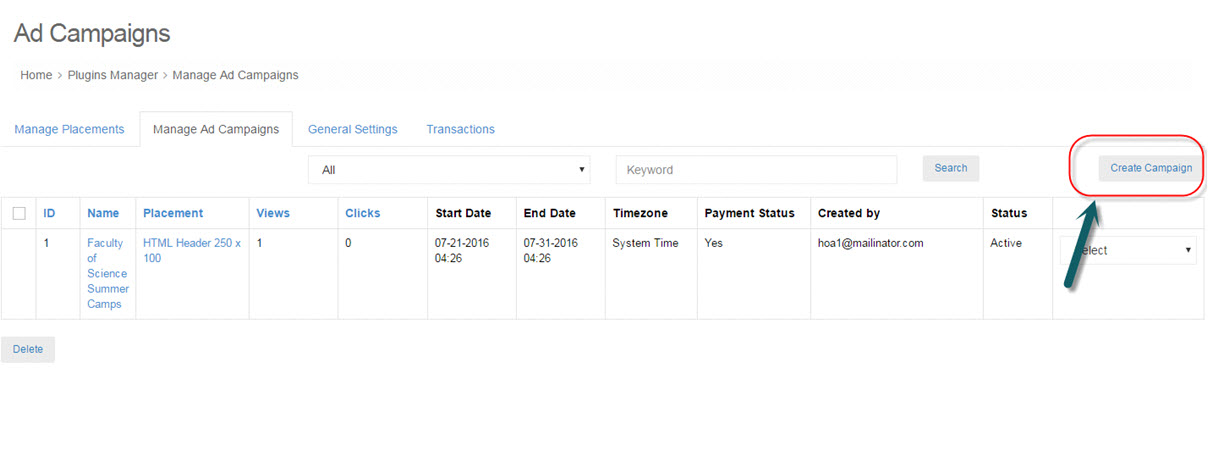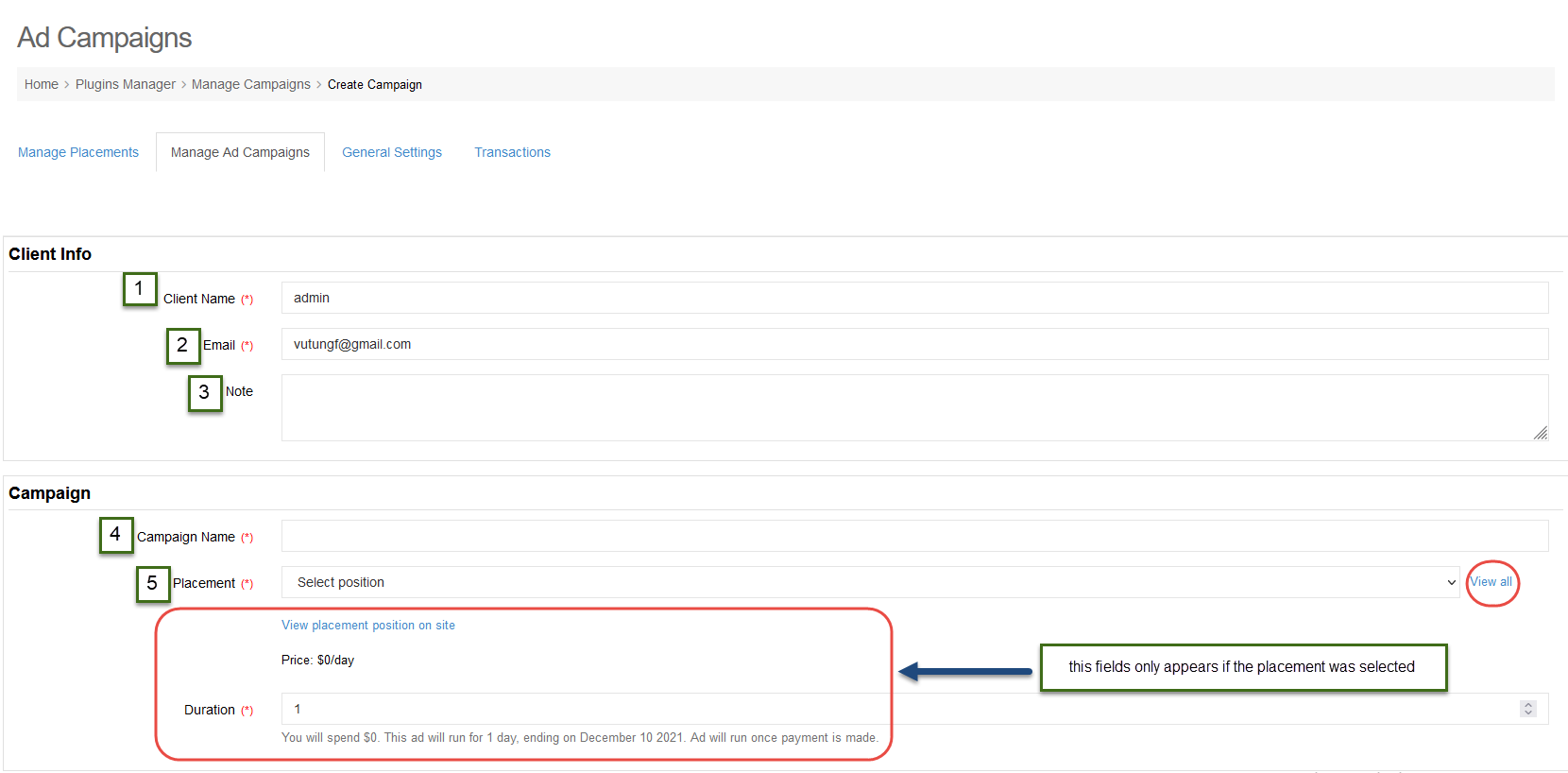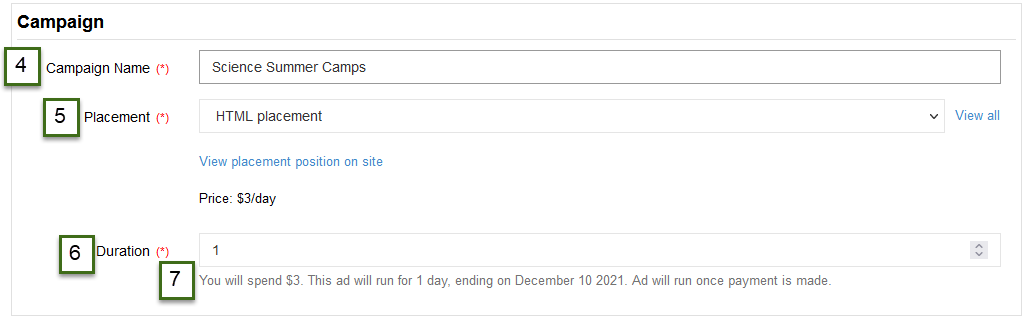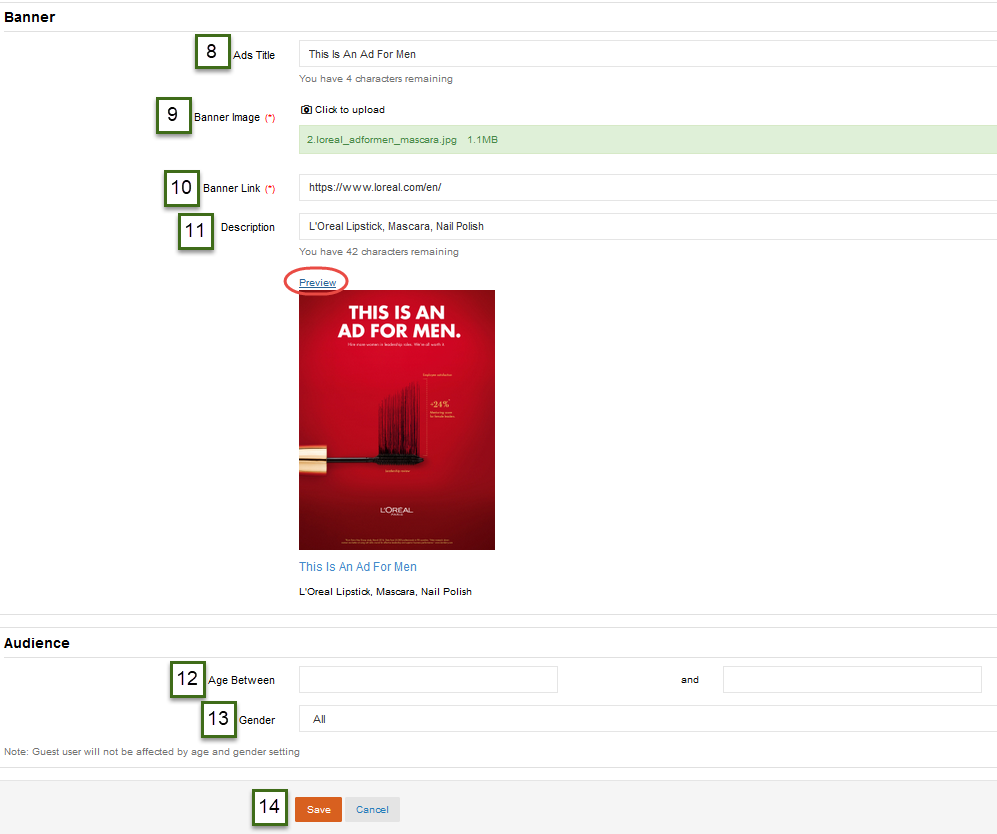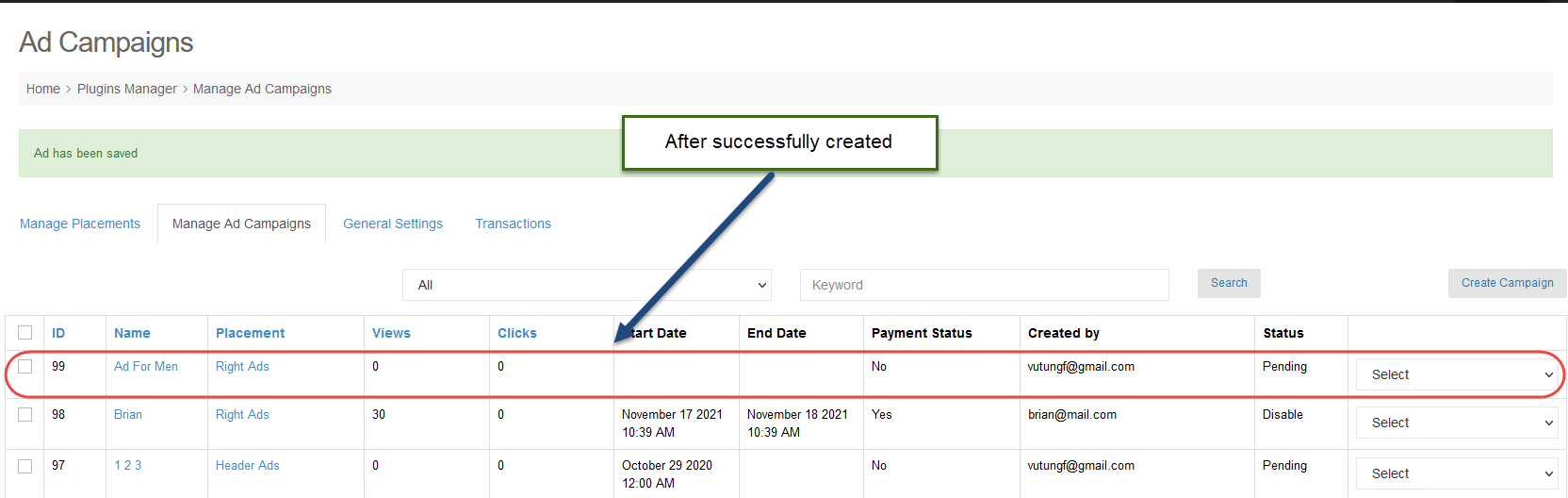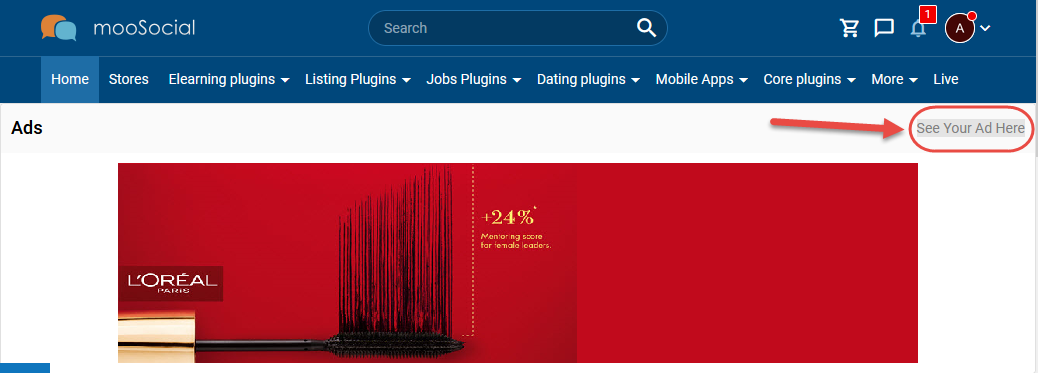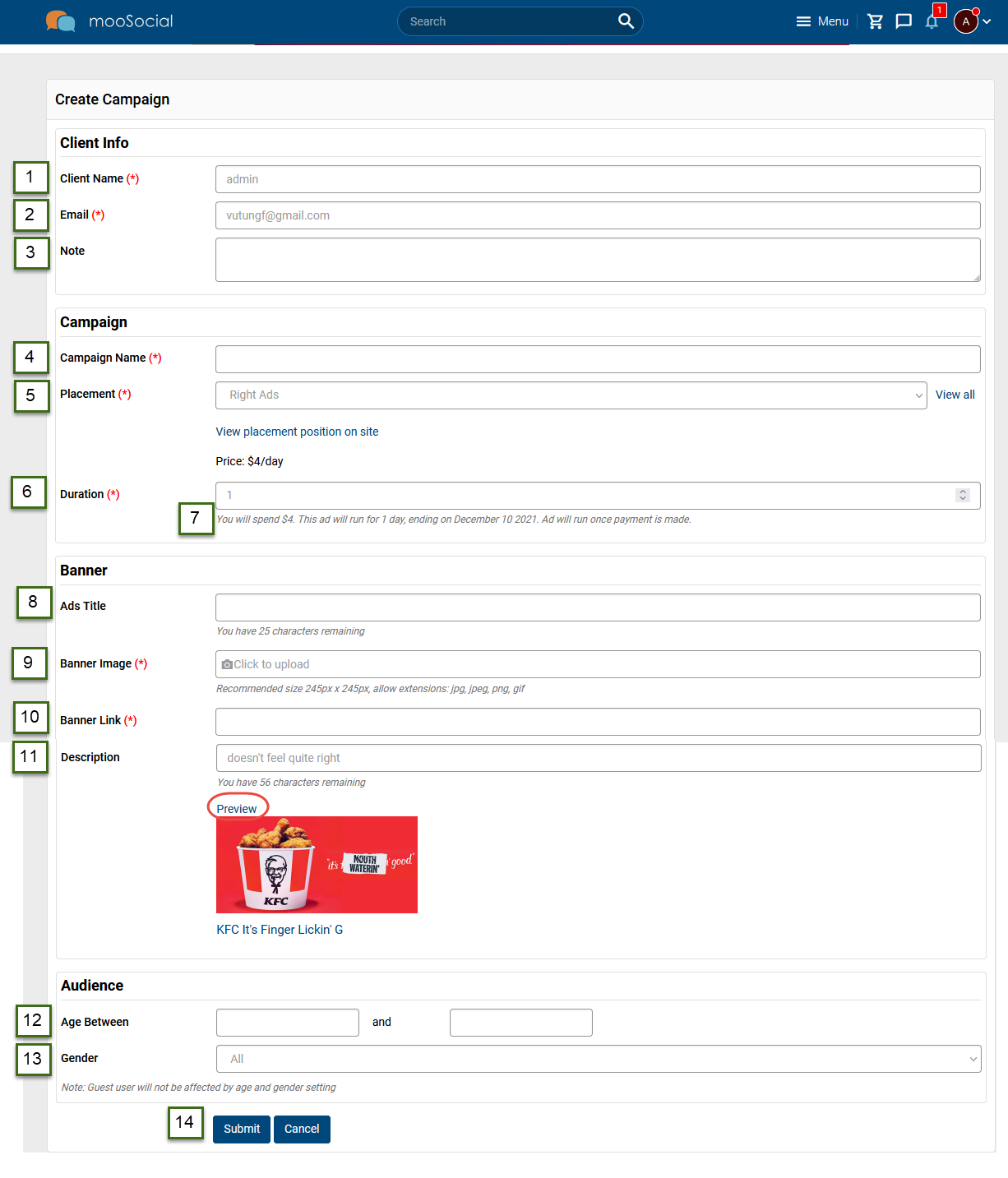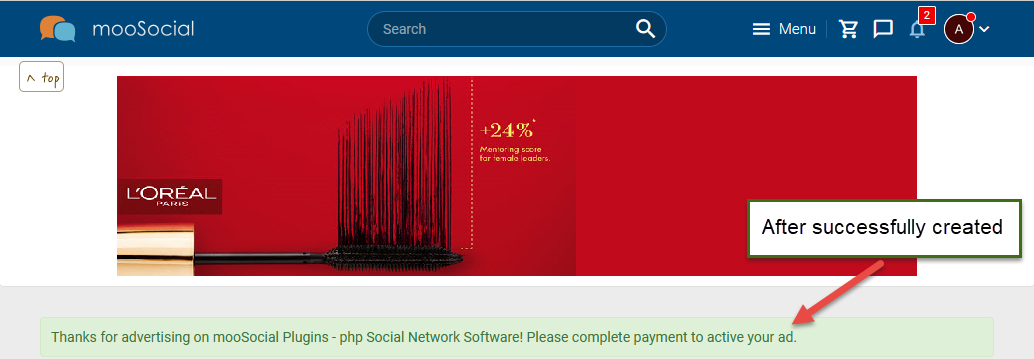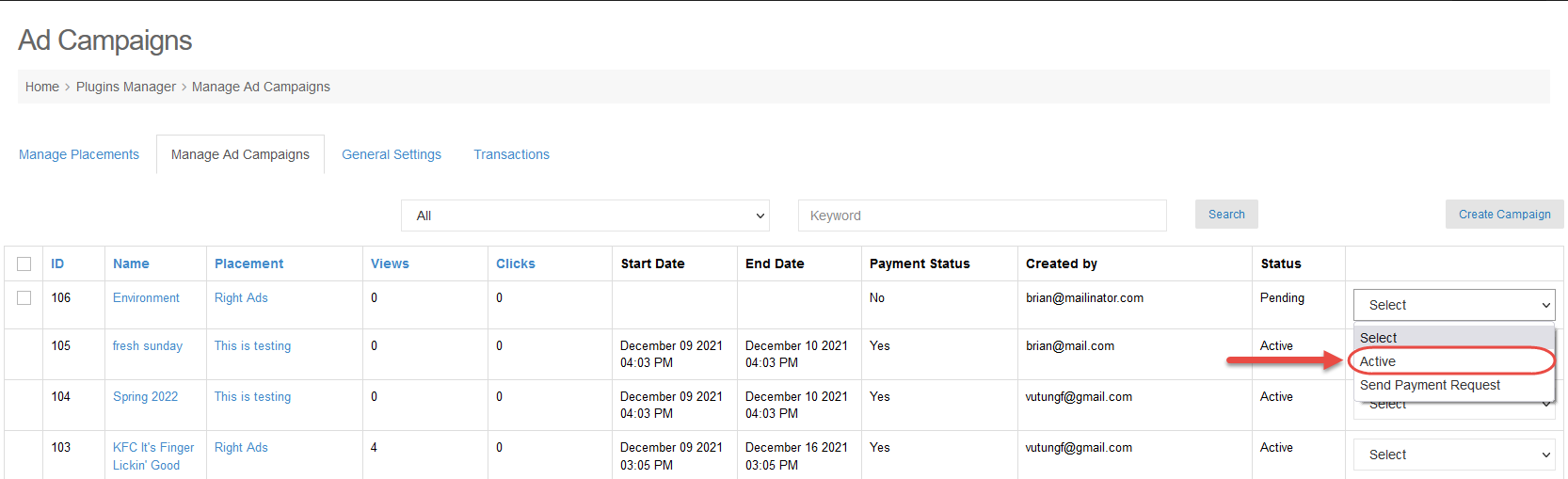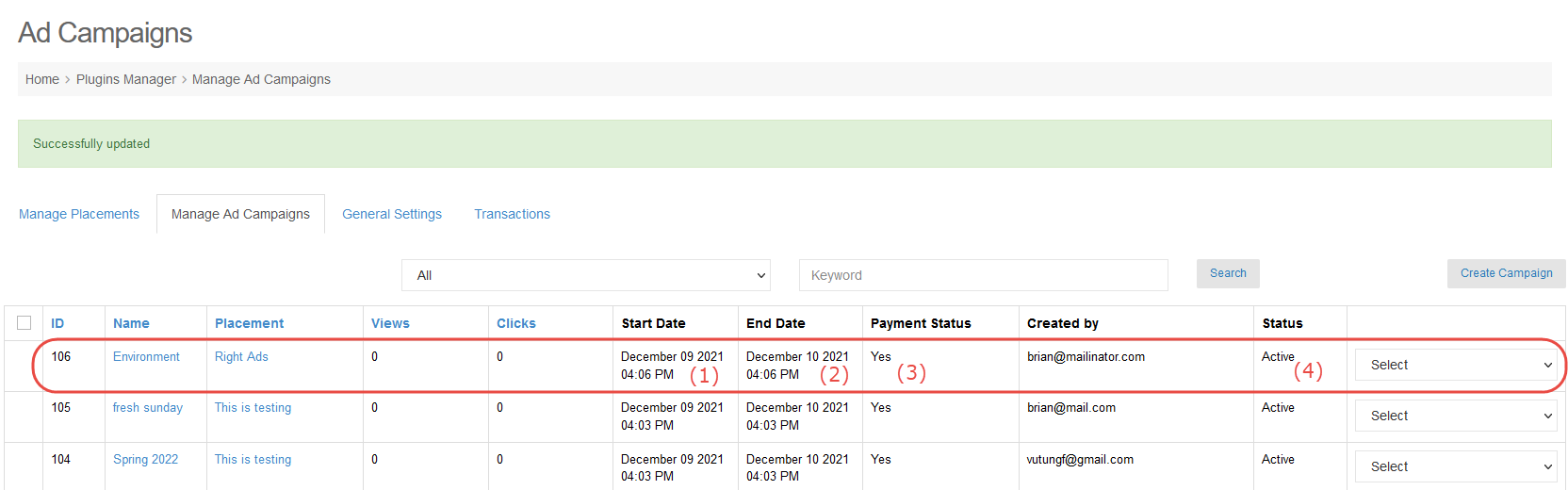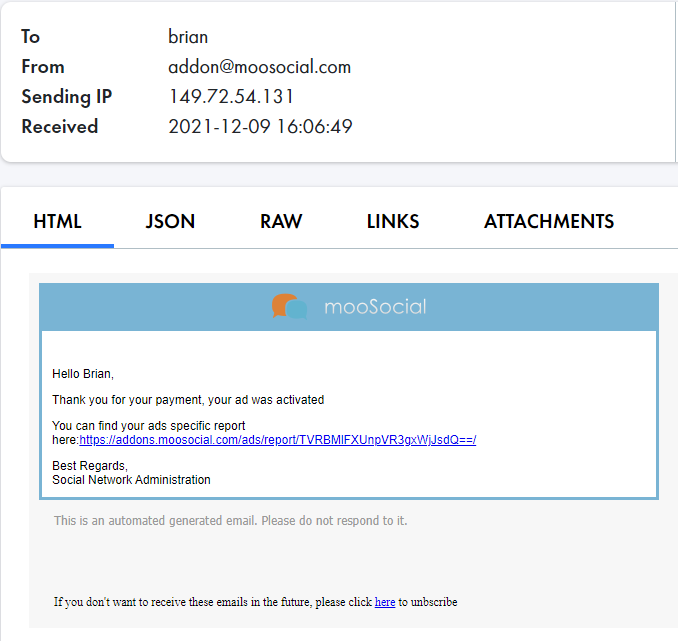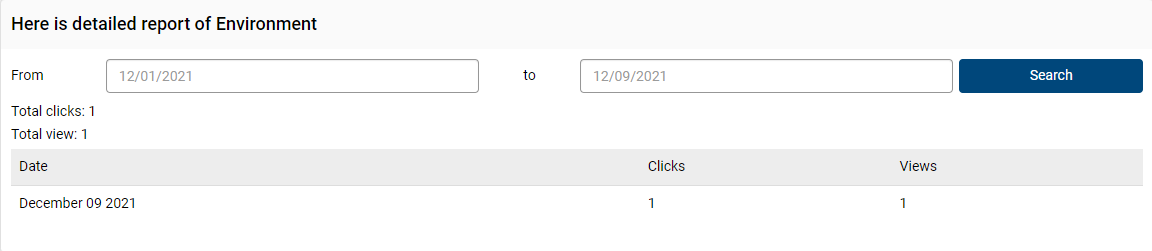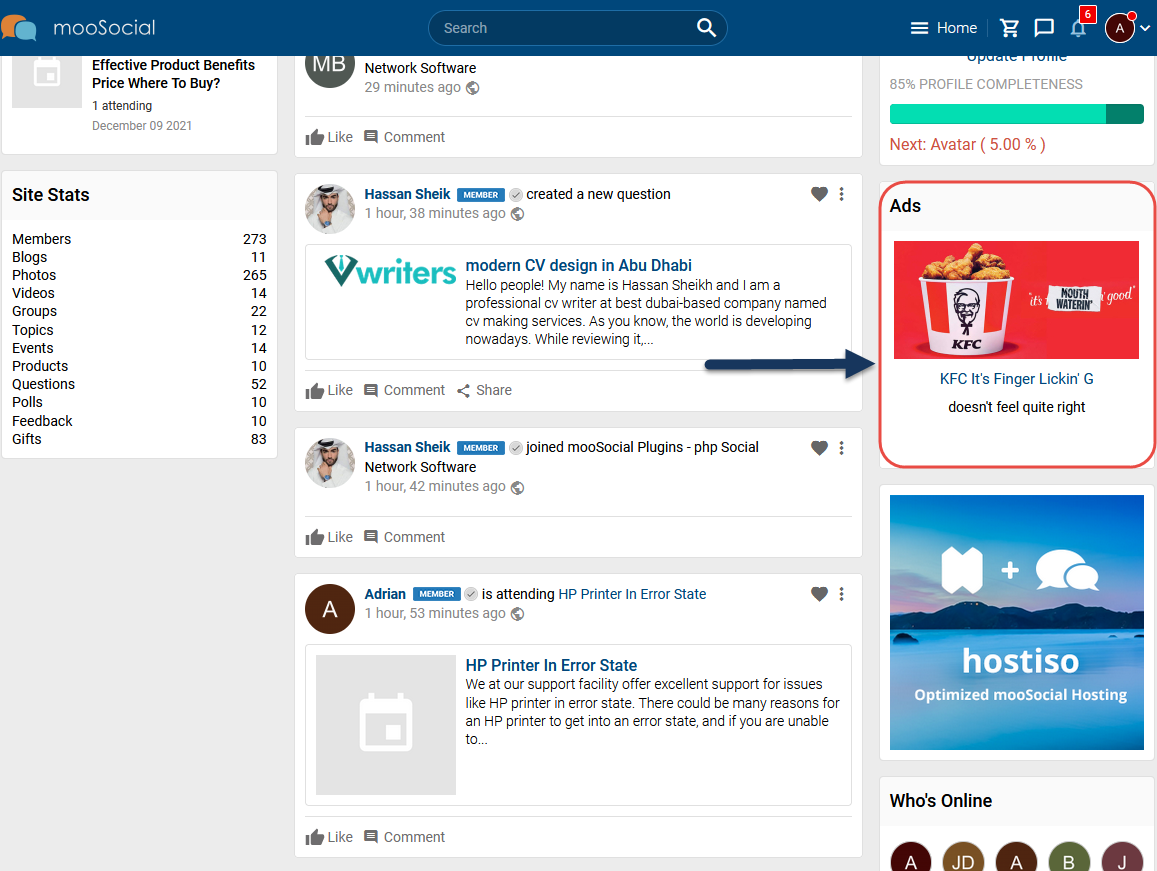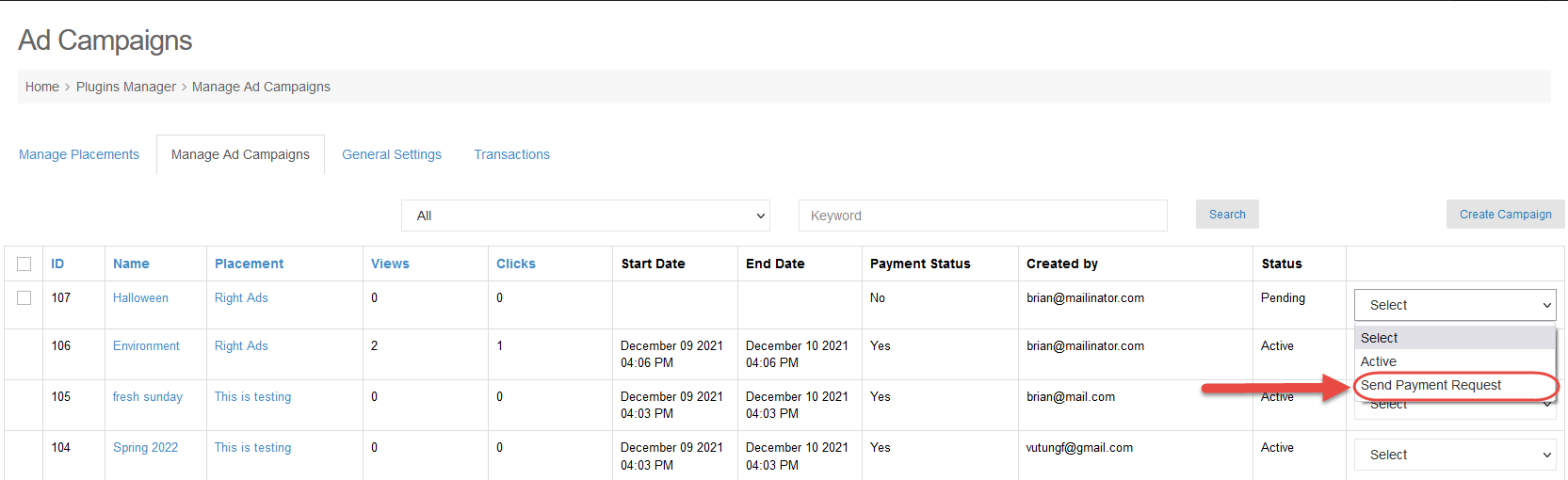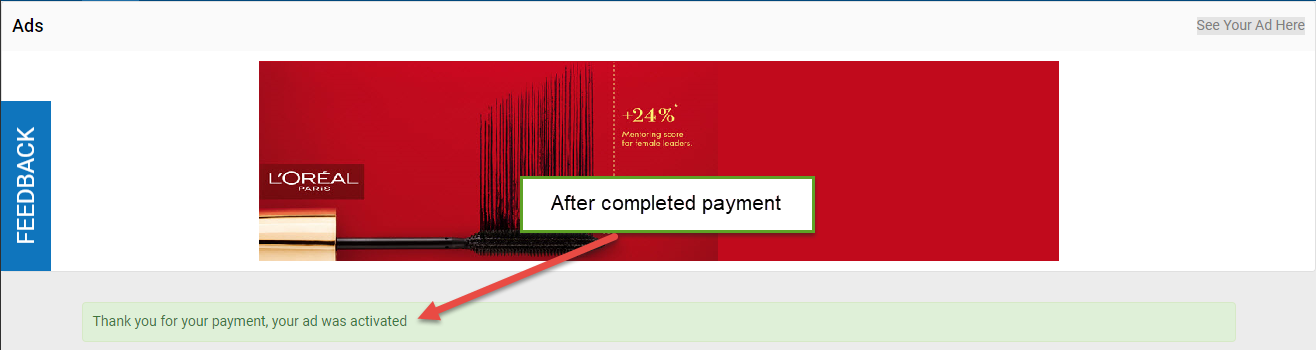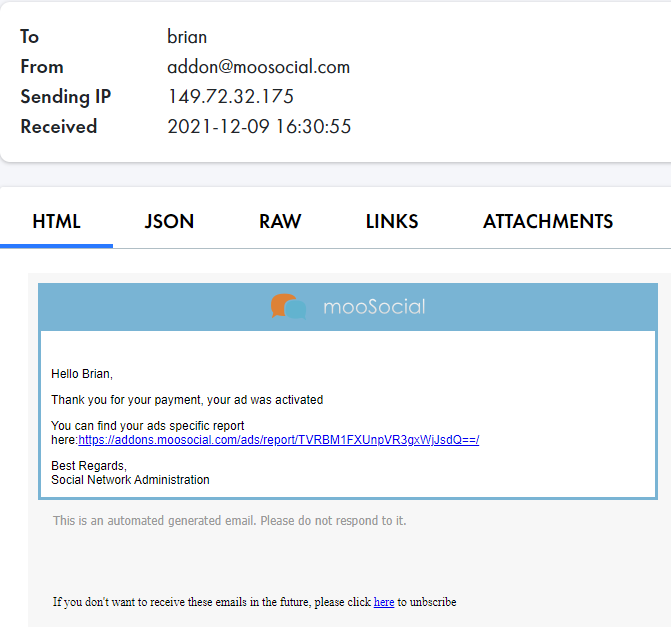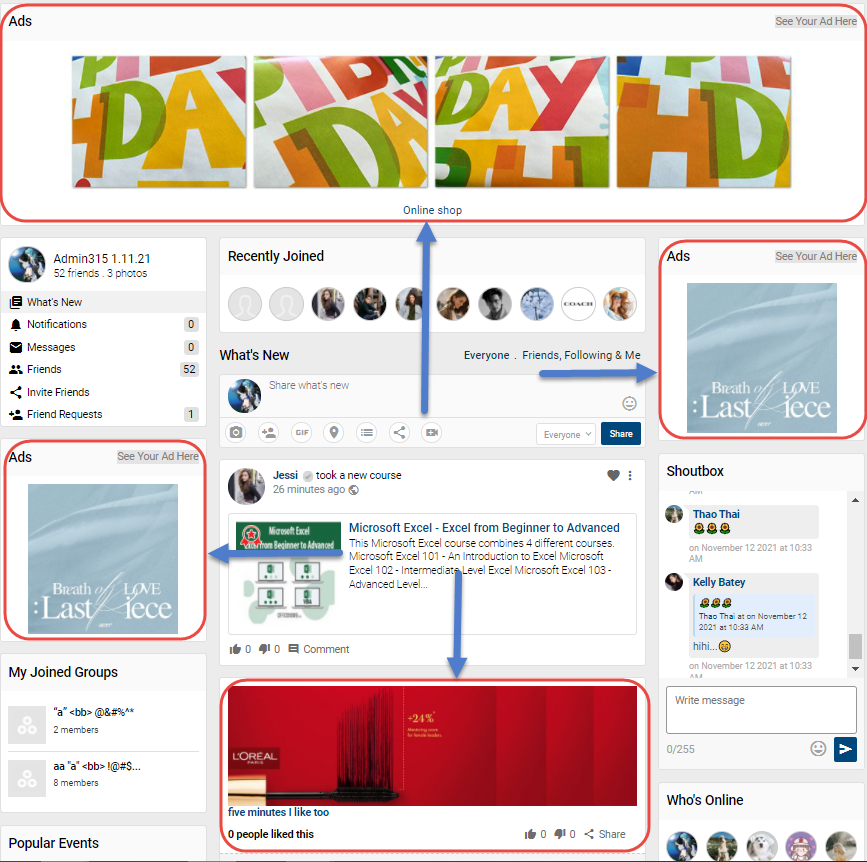#1: Select your package type
#2: Enter your Title
#3: Enter your price of the package
#4: Maximum duration of this plan. For one-time plans, the plan will expire after the period of time set here.
#5: Specifies time before expiration to send renewal reminder
#6: If “Can manage admins” is checked, it will show here.
1. You can add any registered users as admins of this page and remove existing ones.
2. You can manage permissions that admins can do here
#7: If “Can reponse a review” is checked, it will show here. You can delete reivew or reply reivew.
#8: If “Can send verification request” is checked, it will show here
#9: If “Enable contact us form” is checked, it will show here
#10: If “Enable follow” is checked, it will show here
#11: If “Enable checkin” is checked, it will show here
#12: If “Enable favorite” is checked, it will show here
#13: If “Enable” is checked, this package is shown at front-end
Recurring package
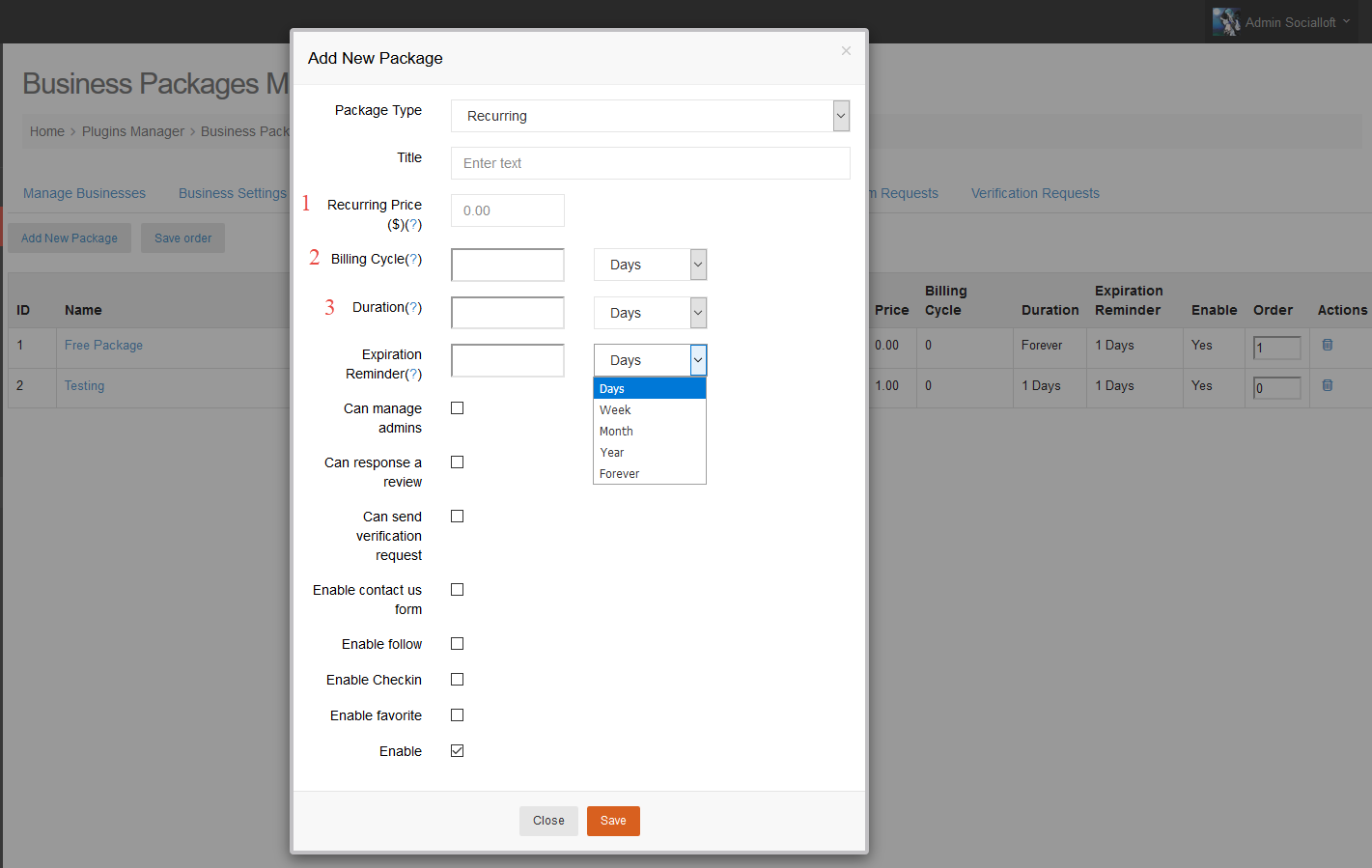
#1: Enter your price of the package
#2: Time duration of each billing cycle
#3: Maximum duration of this plan. For recurring plans, the user will be billed at the above billing cycles for the period of time specifies here
Feature business
– Admin directs to Plugin Manager/ Business/ Business Settings –> sroll down and enter featured price per day
– To feature business, edit business –> click on on Feature my business –> click on Feature it now
After click on Feature it now button, it show like this
#1: Enter days you want to feature your business
#2: Click on Submit button
#3: Click on Feature it now