1. Admin directs to Plugin Manager/ Business/ Packages page
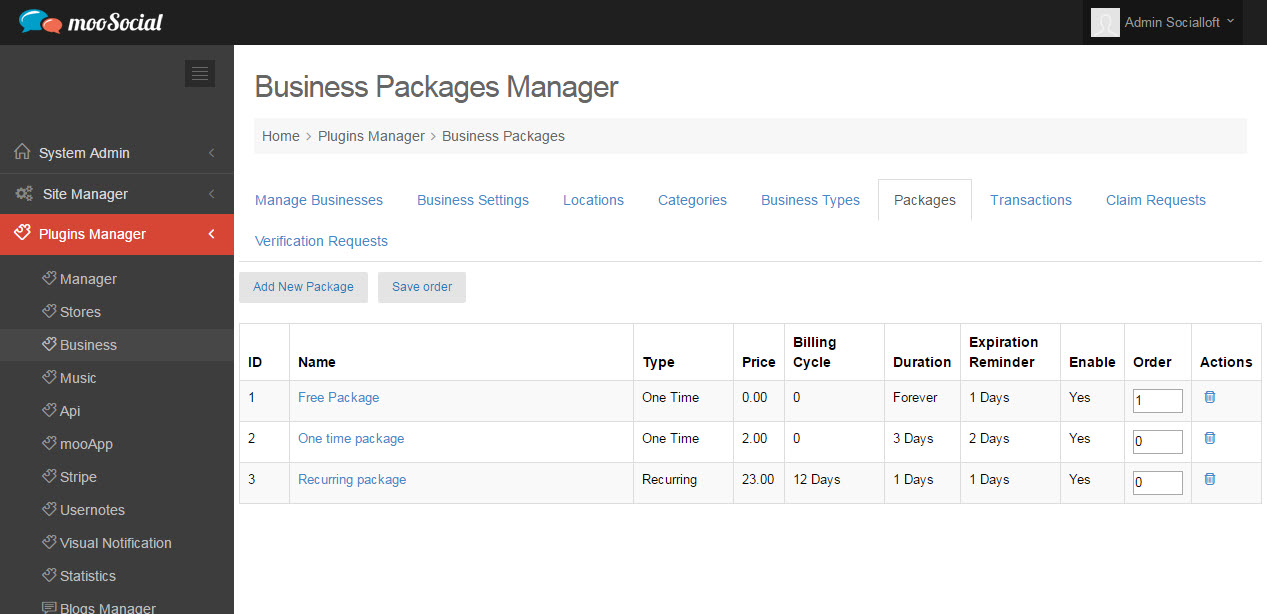
2. Click on “Add New Package” button, admin can choose One-time package or Recurring package
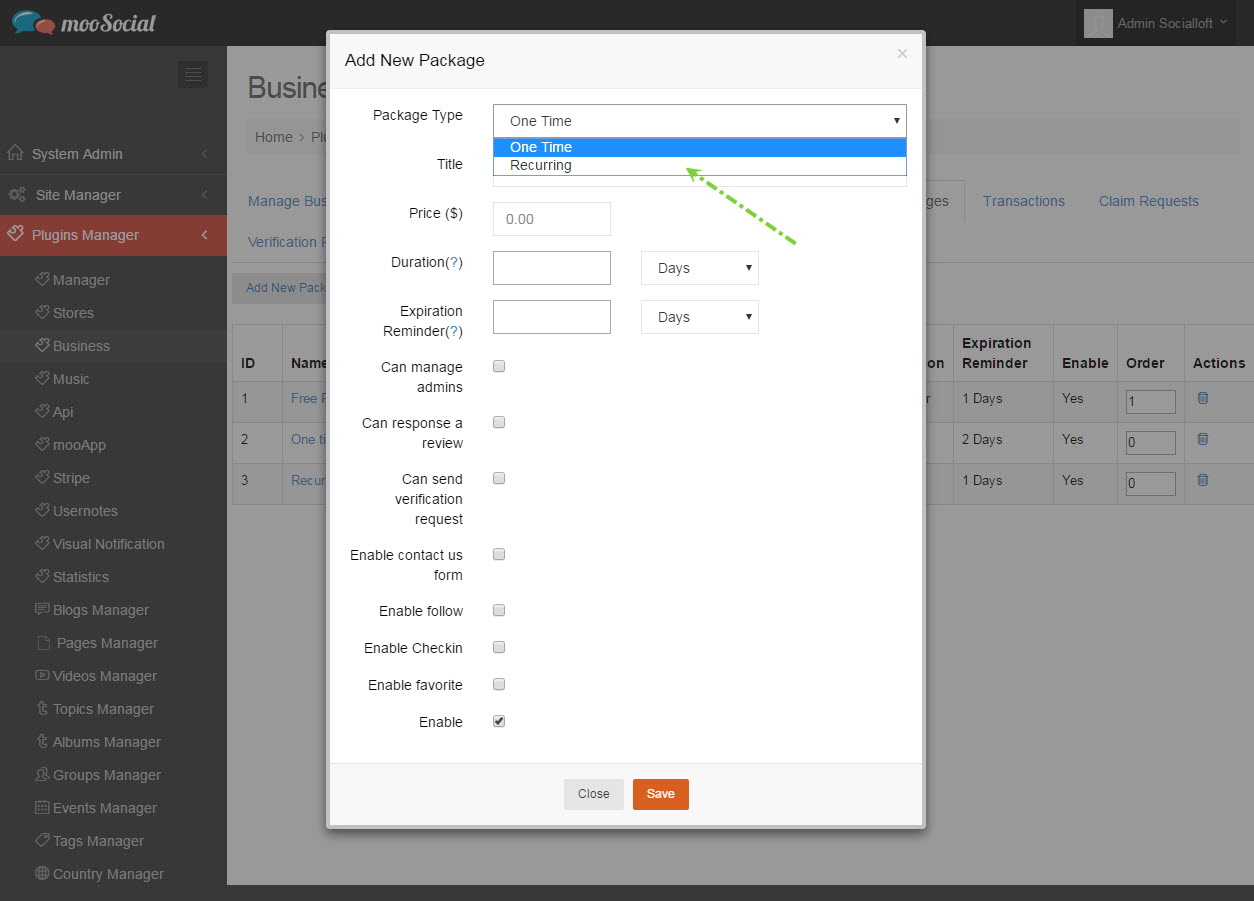
3. Fill info and “Save” changes.
Notice: User can see packages when making Upgrade my page.
1. Admin directs to Plugin Manager/ Business/ Packages page
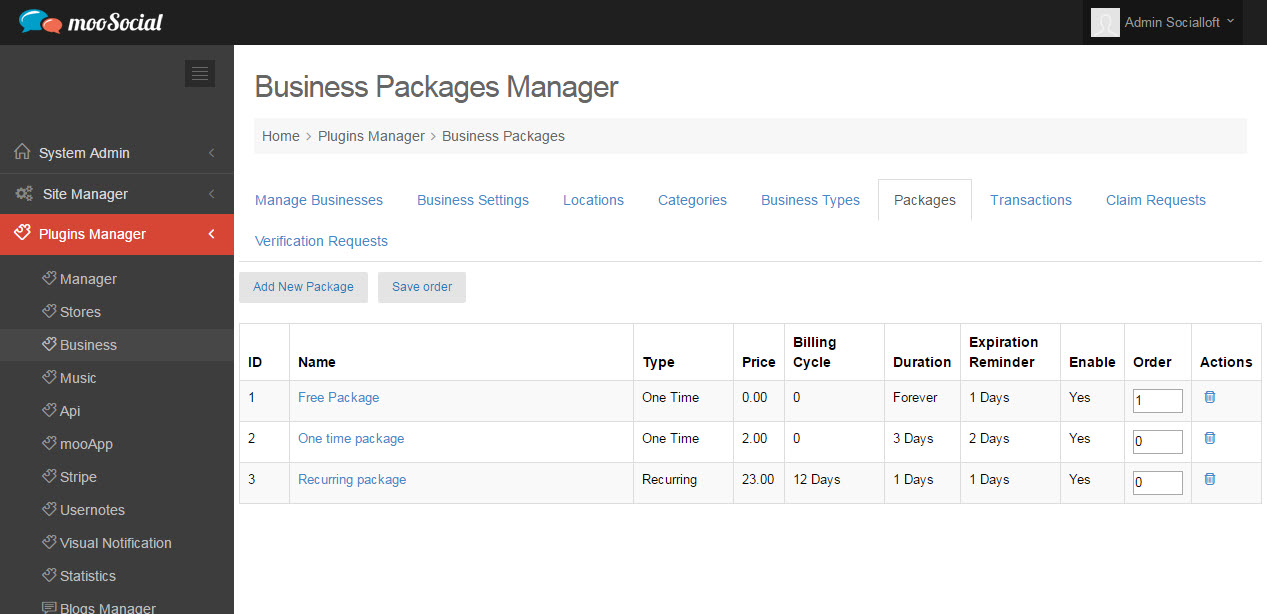
2. Click on “Add New Package” button, admin can choose One-time package or Recurring package
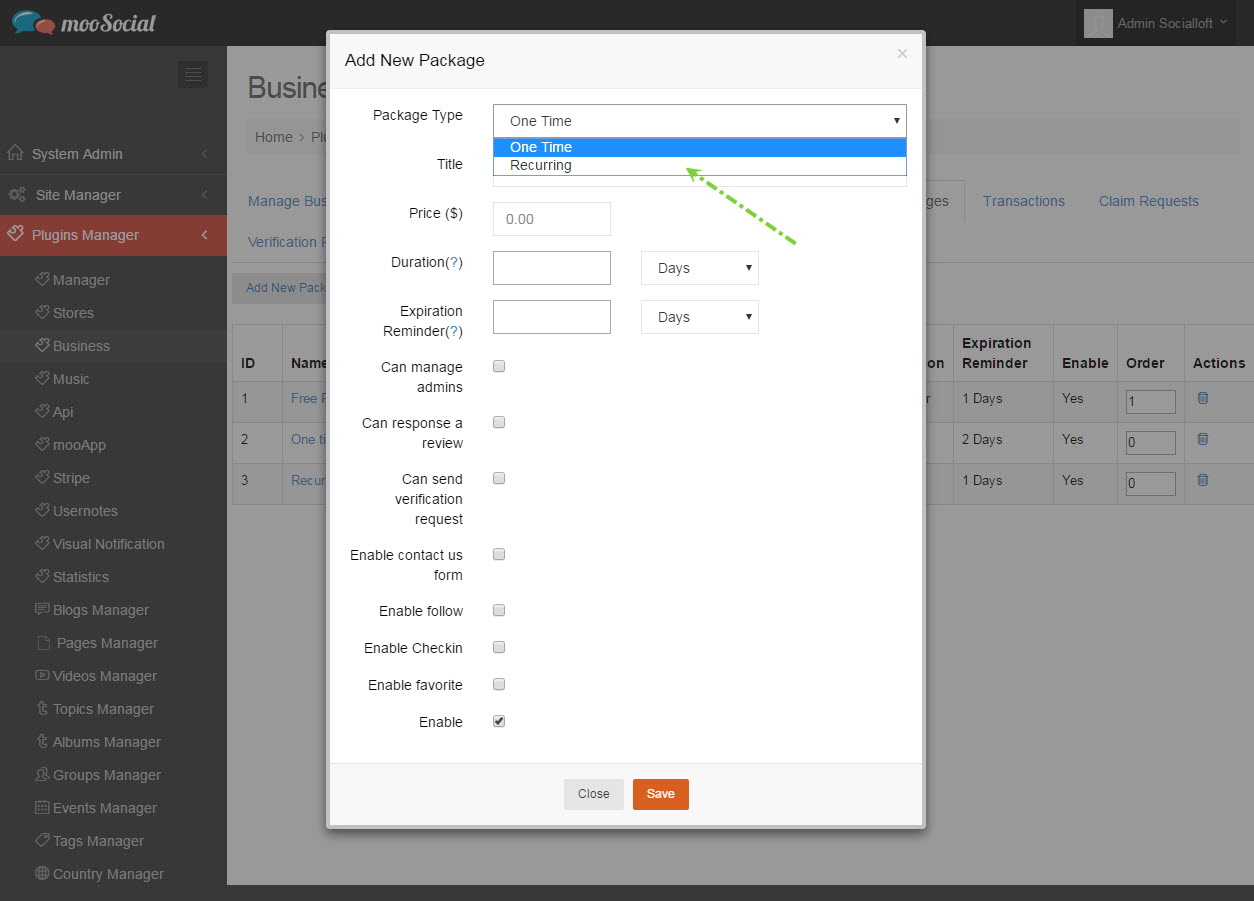
3. Fill info and “Save” changes.
Notice: User can see packages when making Upgrade my page.
Go to a business detail page and click on “Claim it now” button
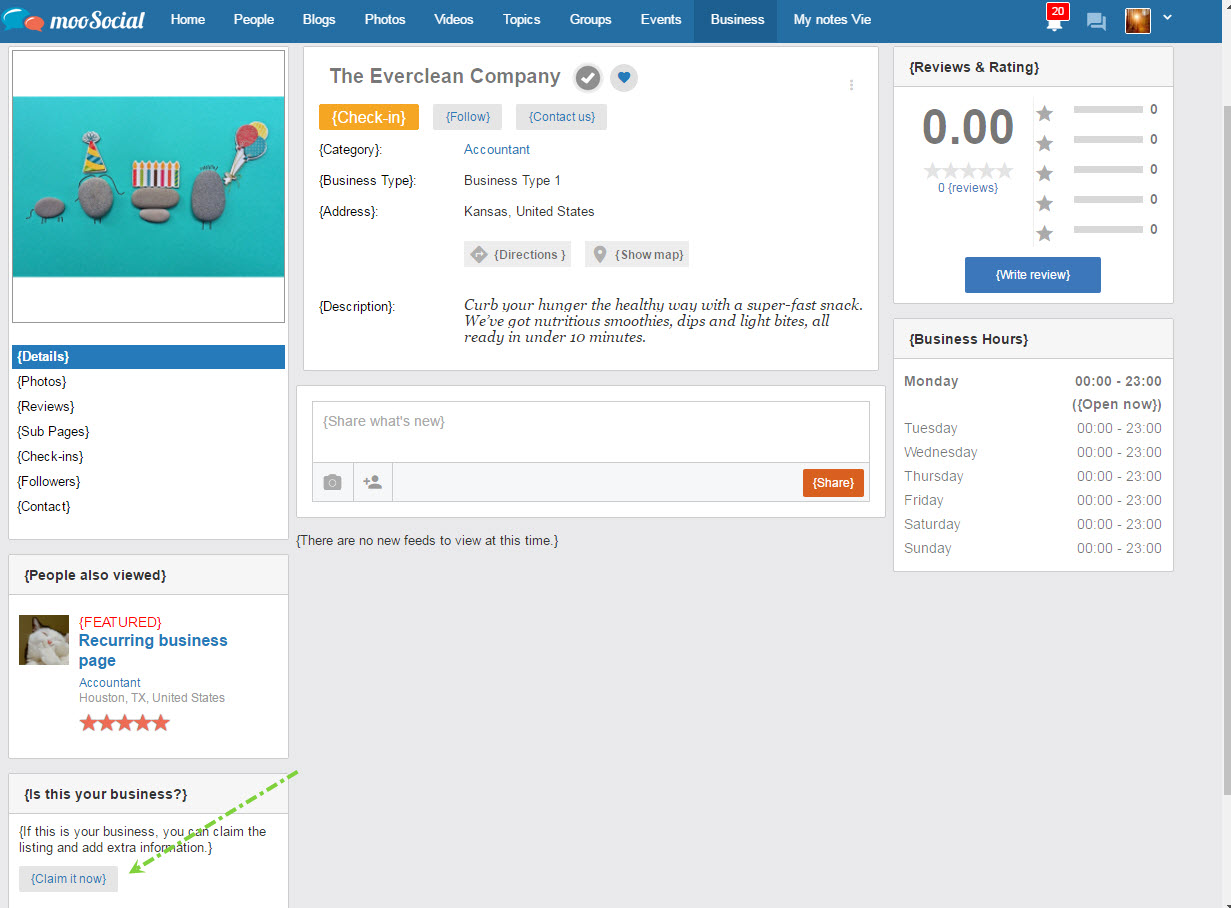
NOTICE: Only users belong user roles are configured “Claimable Page Creators” can create the claimable business
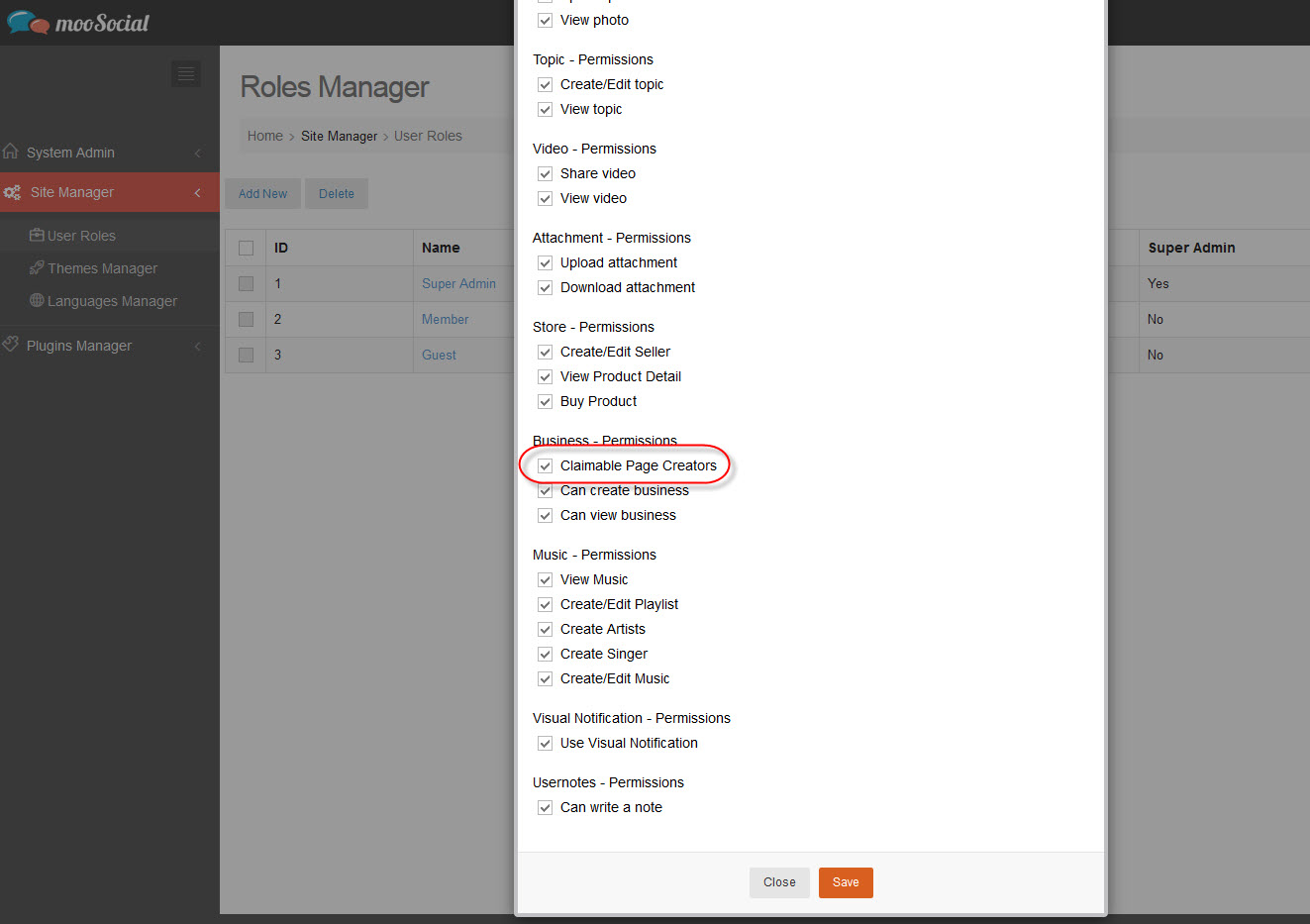
If you’re using Store version 2.9 or above, please read this https://moosocial.com/knowledge-base/add-a-product-store-version-2-9-or-above/
The first condition, you are a seller. And admin added the store categories for a product.
1. Go to Store plugin –> Click on Create product button
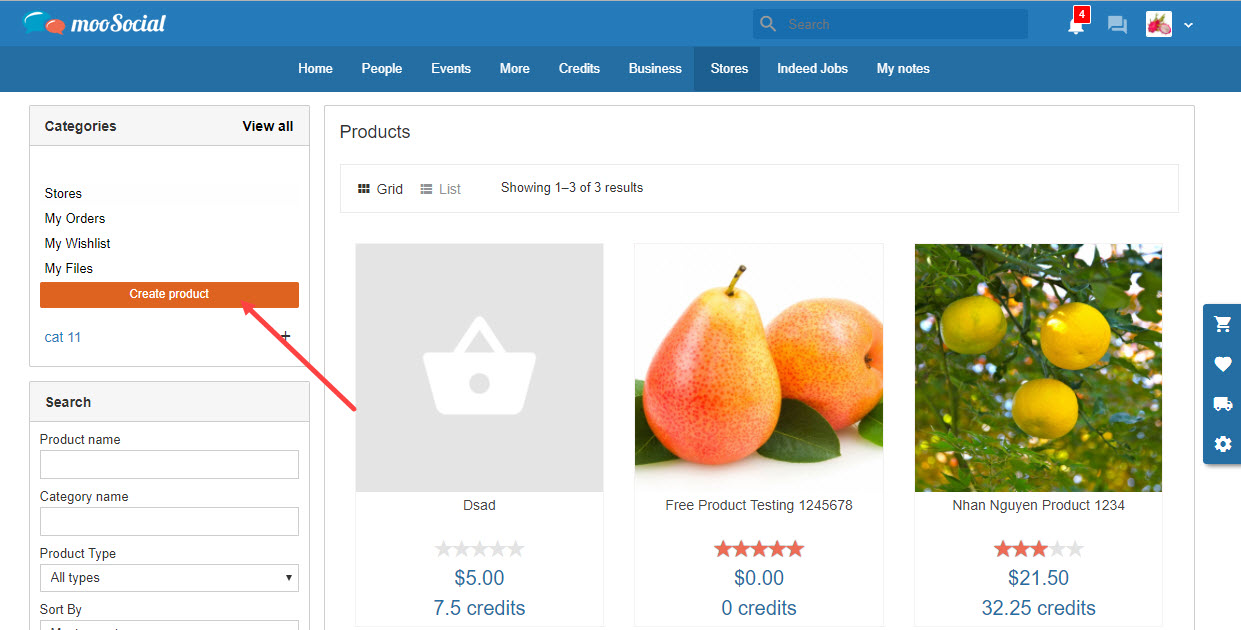
2. Click on Seller Manager icon –> Products menu –> Create product
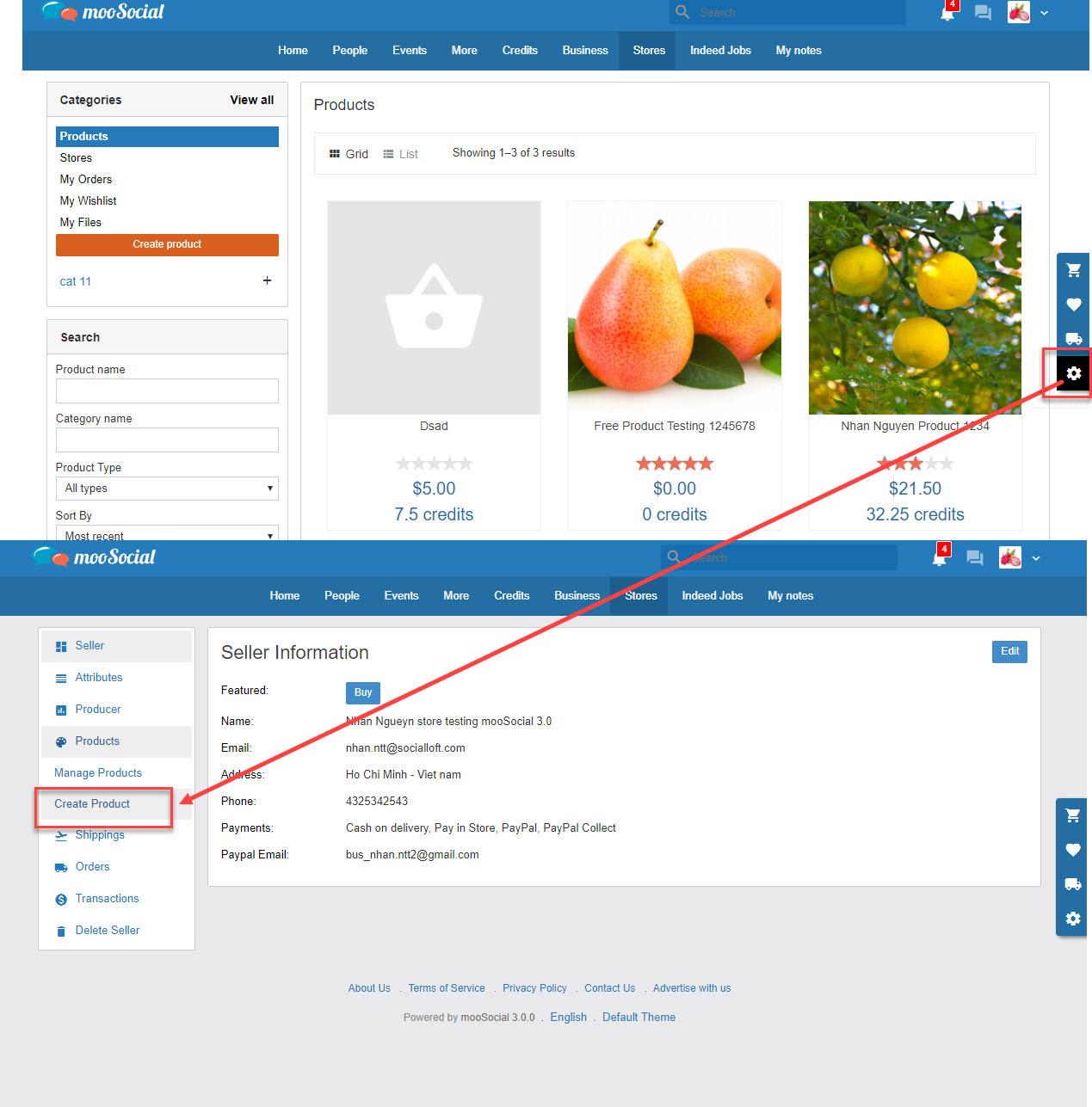
1. Go to Create product page – General tab
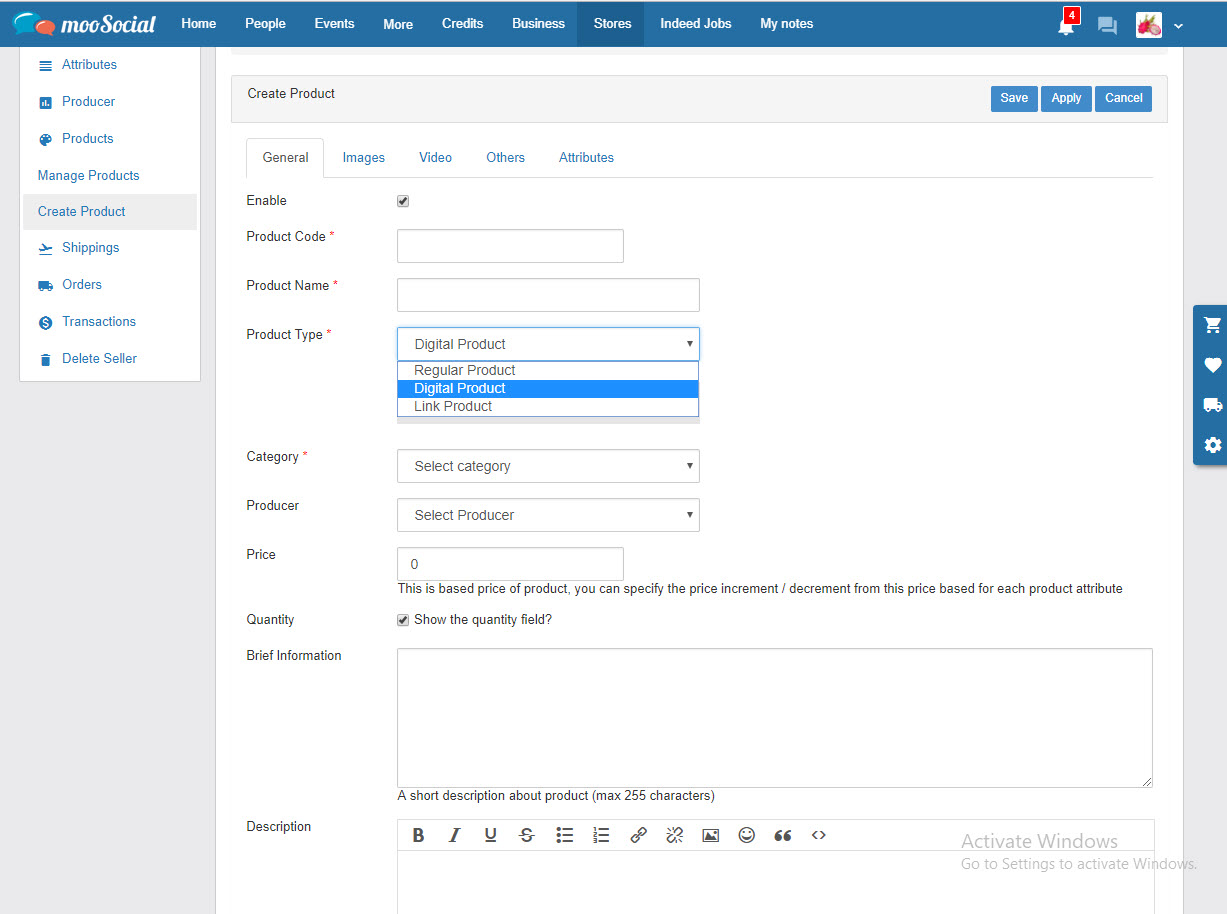
– Check on ‘Enable’ to show the product on the Products page
– Input data to all required filed (*)
– Product Code is not duplicated with other products on site
– Have 3 product type:
– Optional fields are not required.
2. Images tab
– The seller can upload many product images
– Order/ Enable/ Disable/ Delete the product images
– Choose an image to make the main product photo.
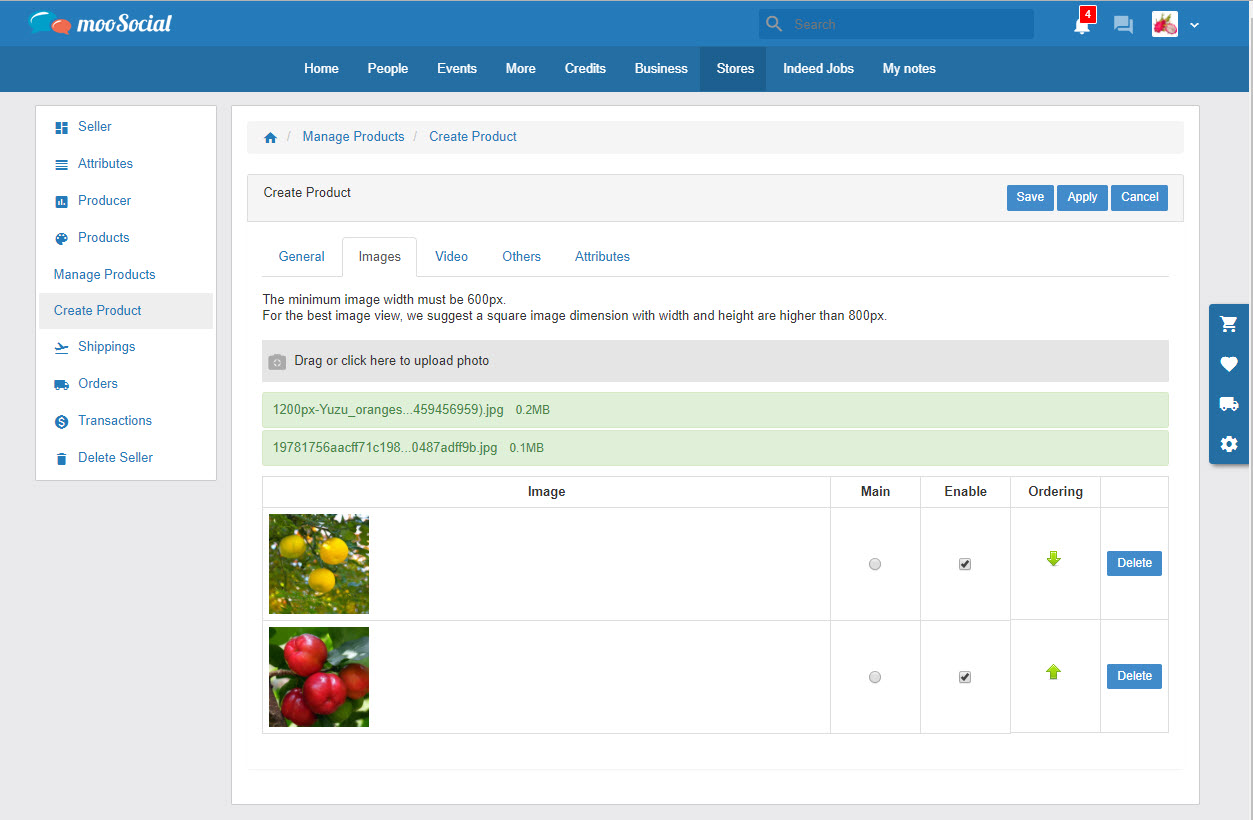
3. Video tab
– Seller can upload many videos to product
– Order/ Enable/ Disable/ Delete the product videos
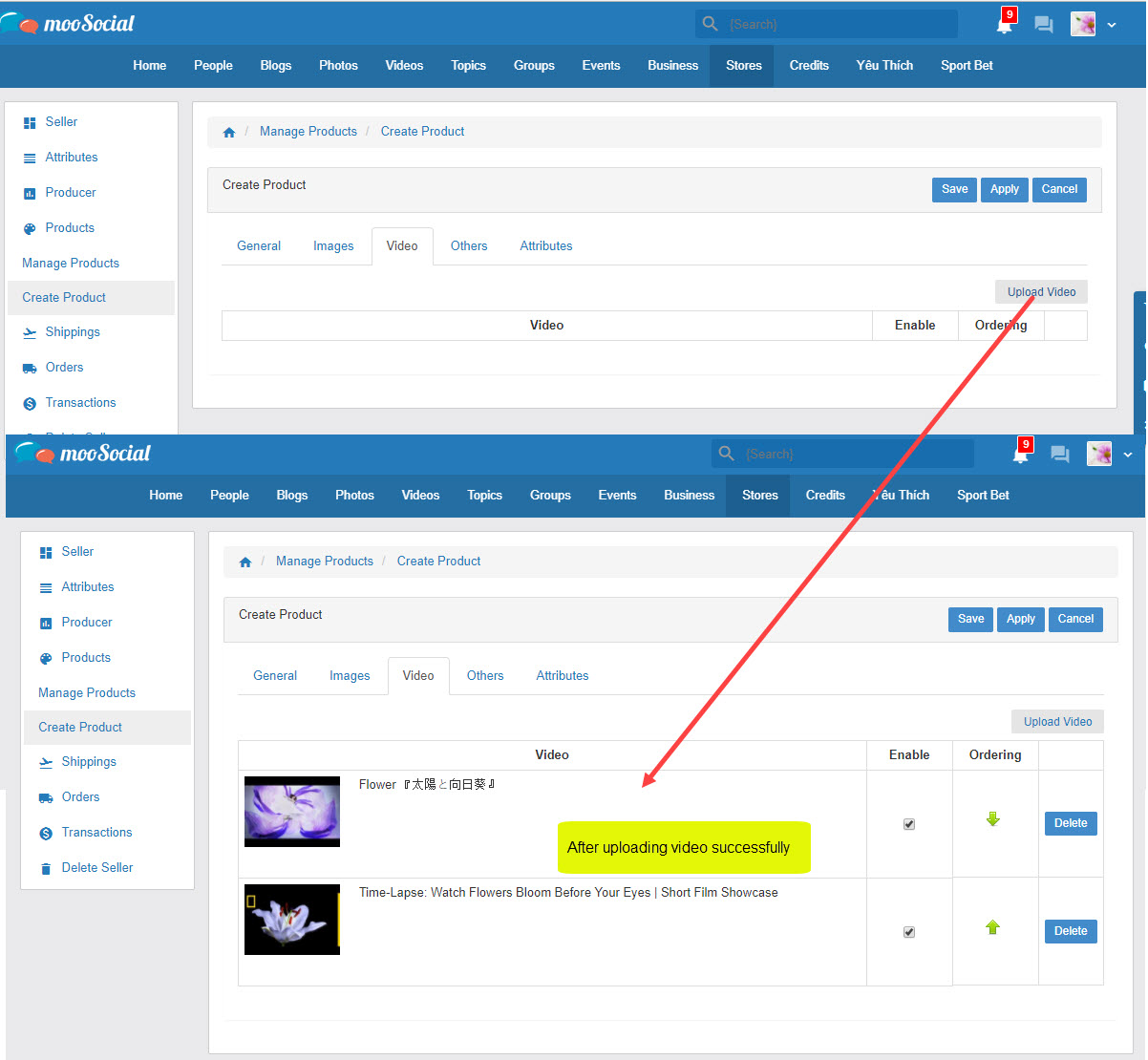
4. Others tab
– Out of stock: cannot add to cart with the ‘out to stock’ product
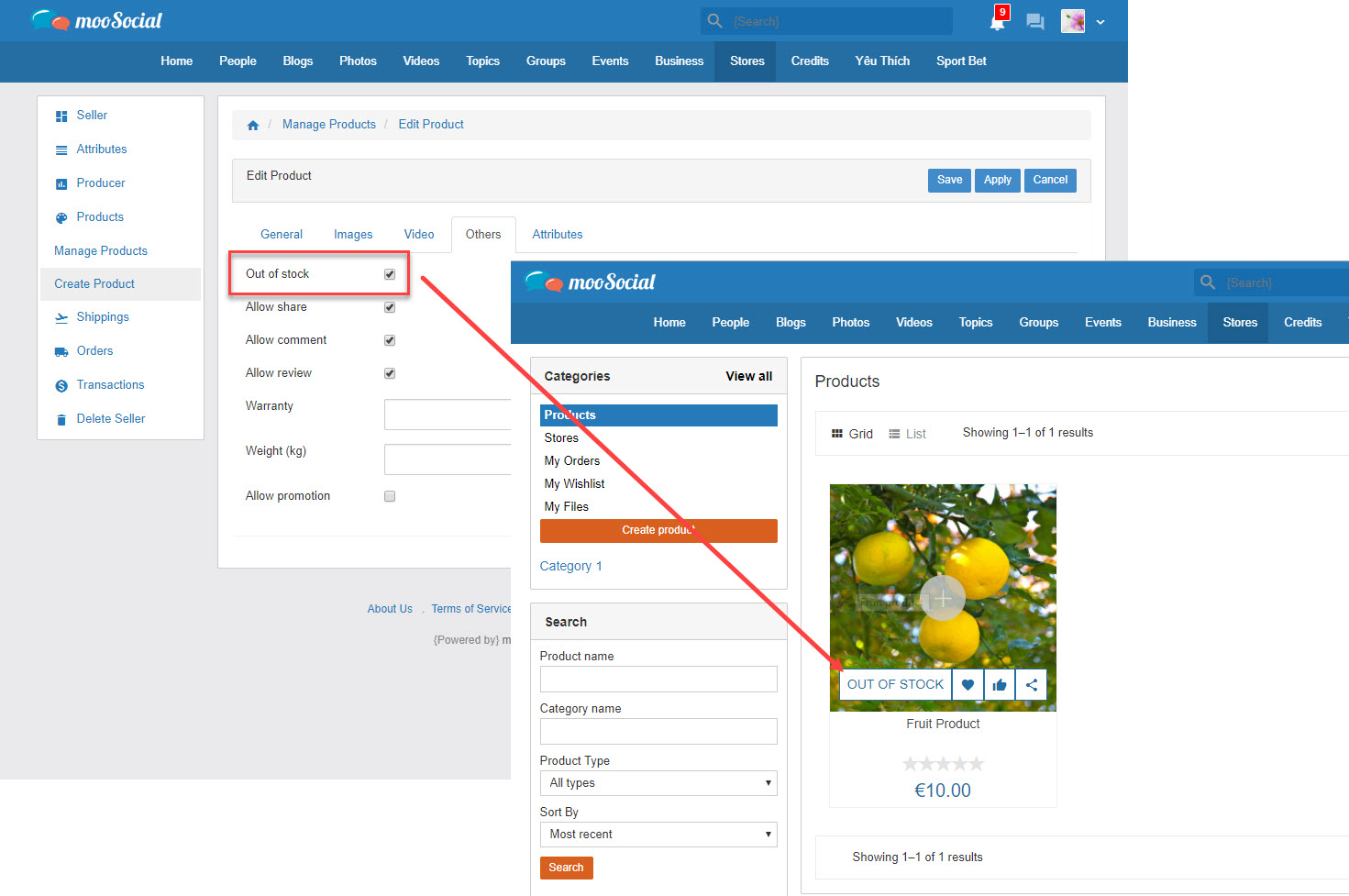
– Check on ‘Allow share’, ‘Allow comment’, ‘Allow review’ to allow users share, comment, review on this product.
– Warranty: enter info to display on the product detail page.
– Weight (kg): info of product and this info will affect to ‘Weight Based Shipping’ on Manage Shipping page.
– Allow promotion: the promotional discount will be shown on the selected period when buyer visits/buys the product.
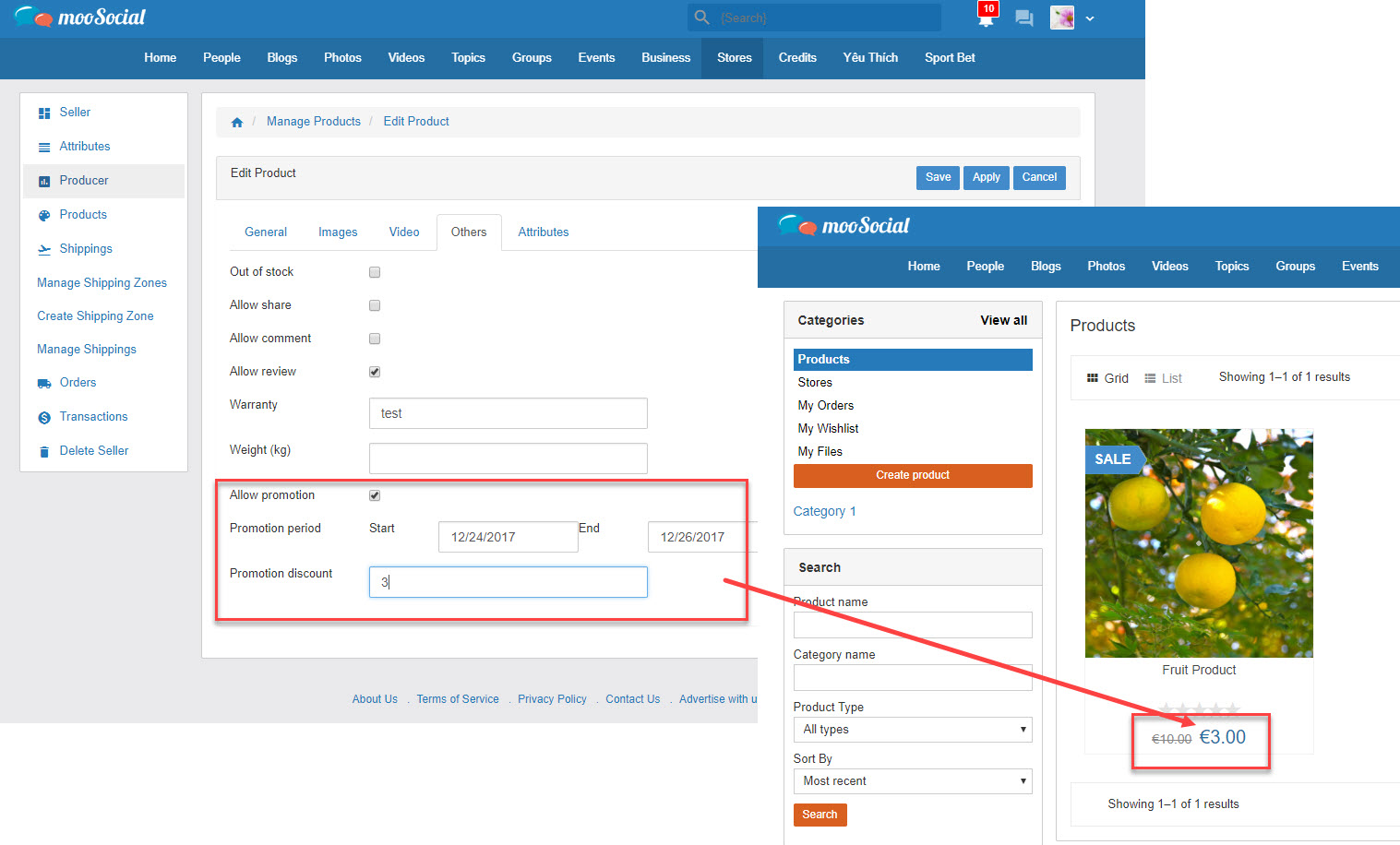
5. Attributes tab
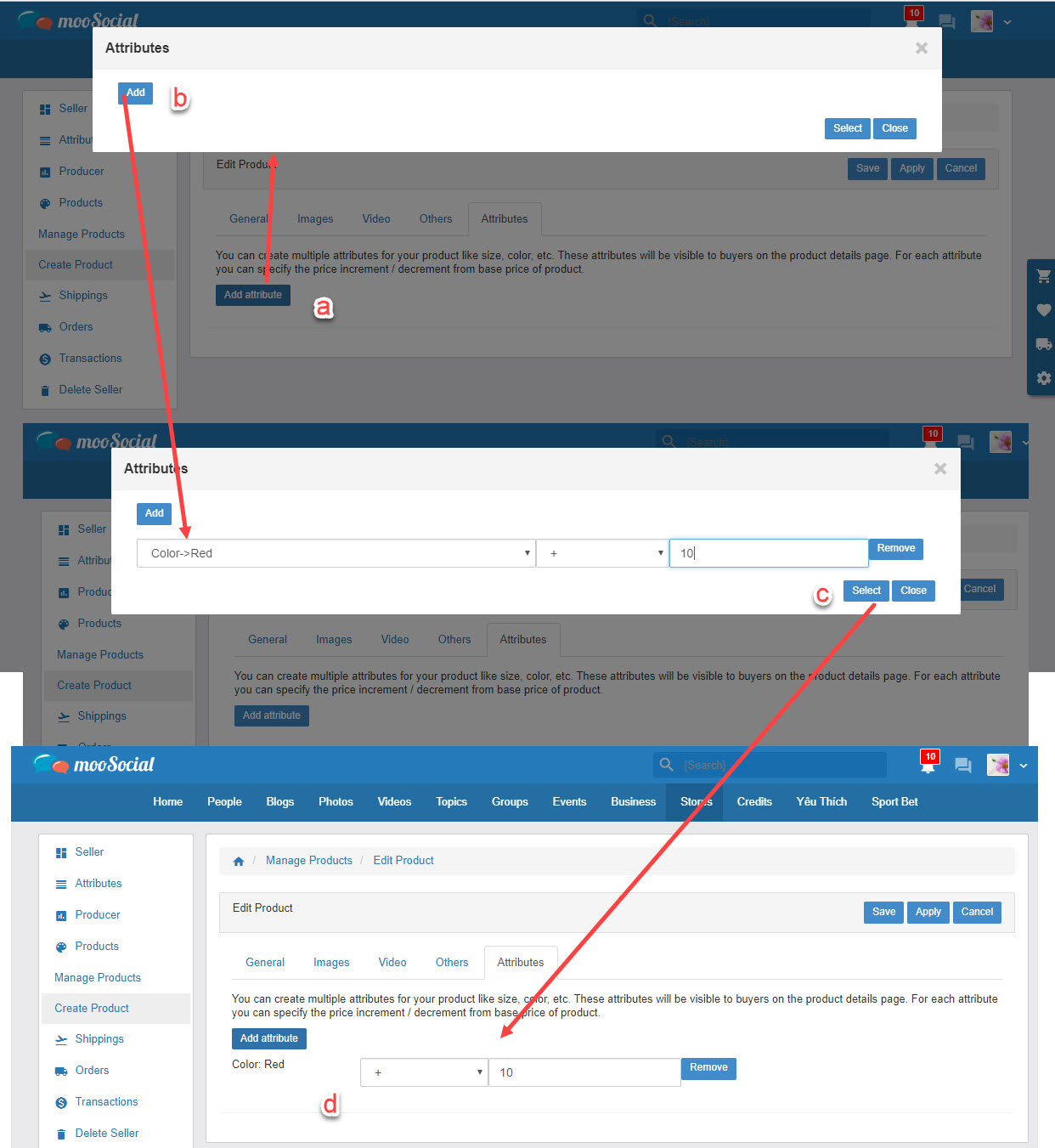
6. Click on Apply/ Save button to complete the creation product process
– The enabled products are displayed on the Products page
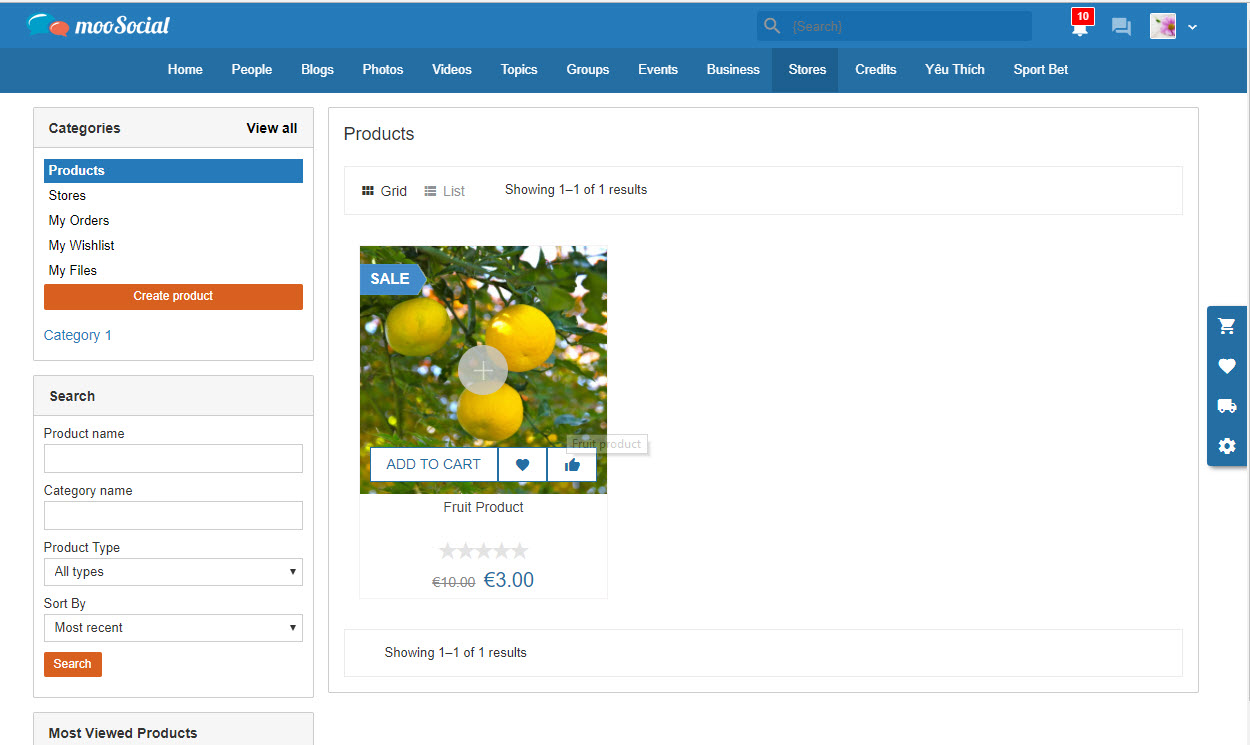
– On Manage Products page, Sellers manages: edit, delete, enable/ disable, feature products.
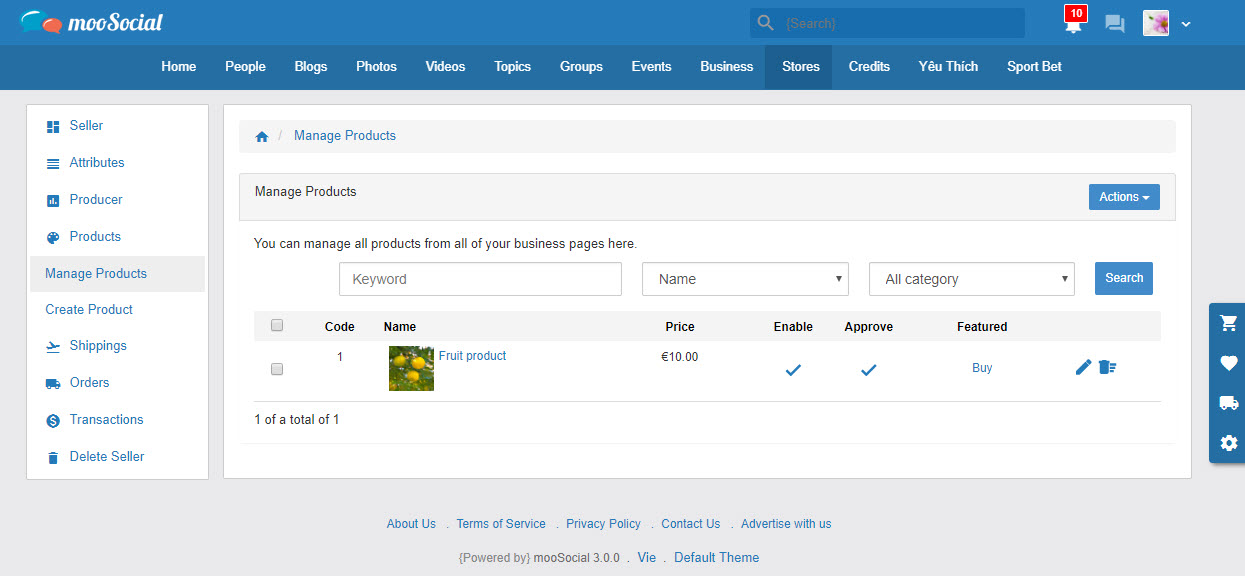
Hope it helps.