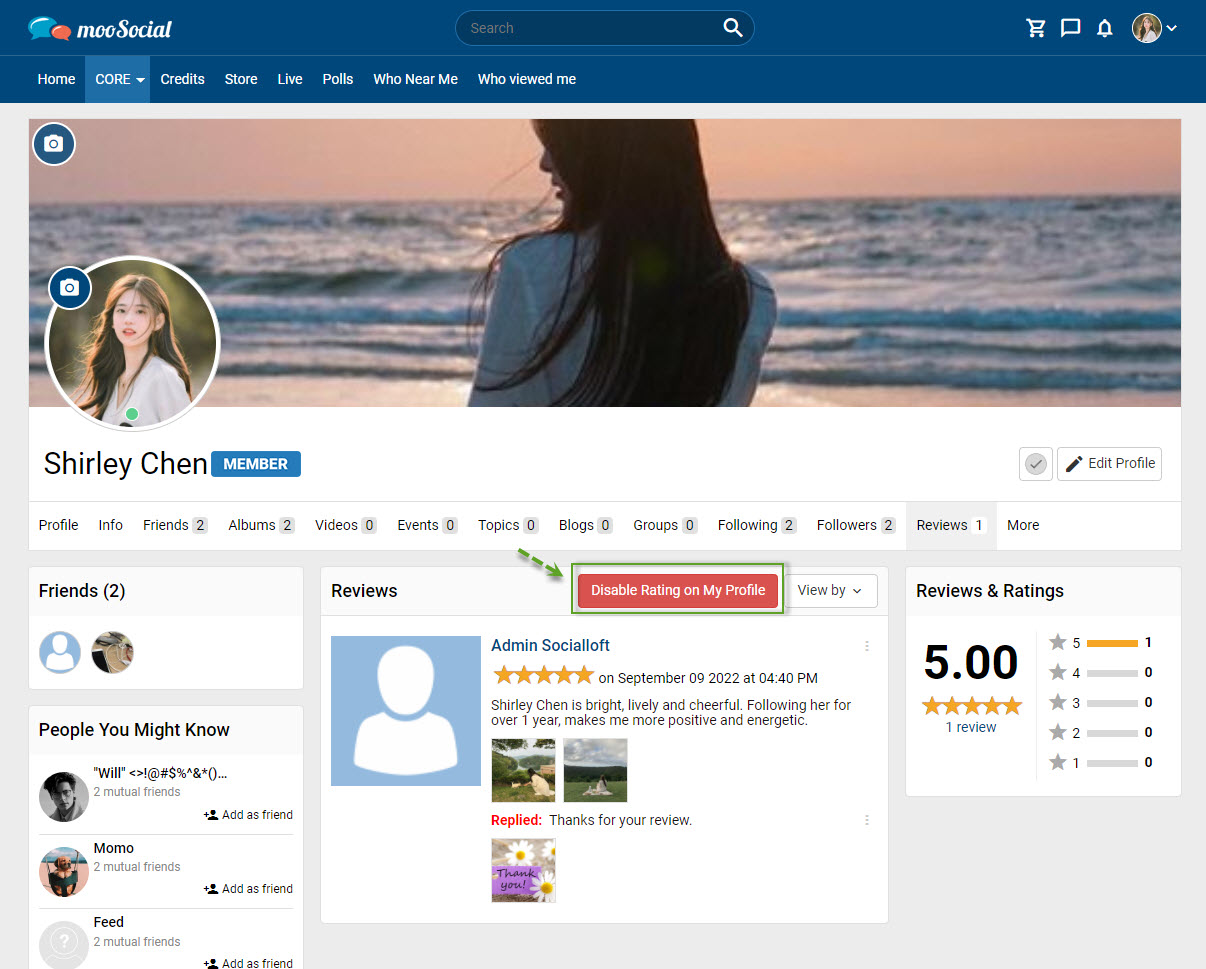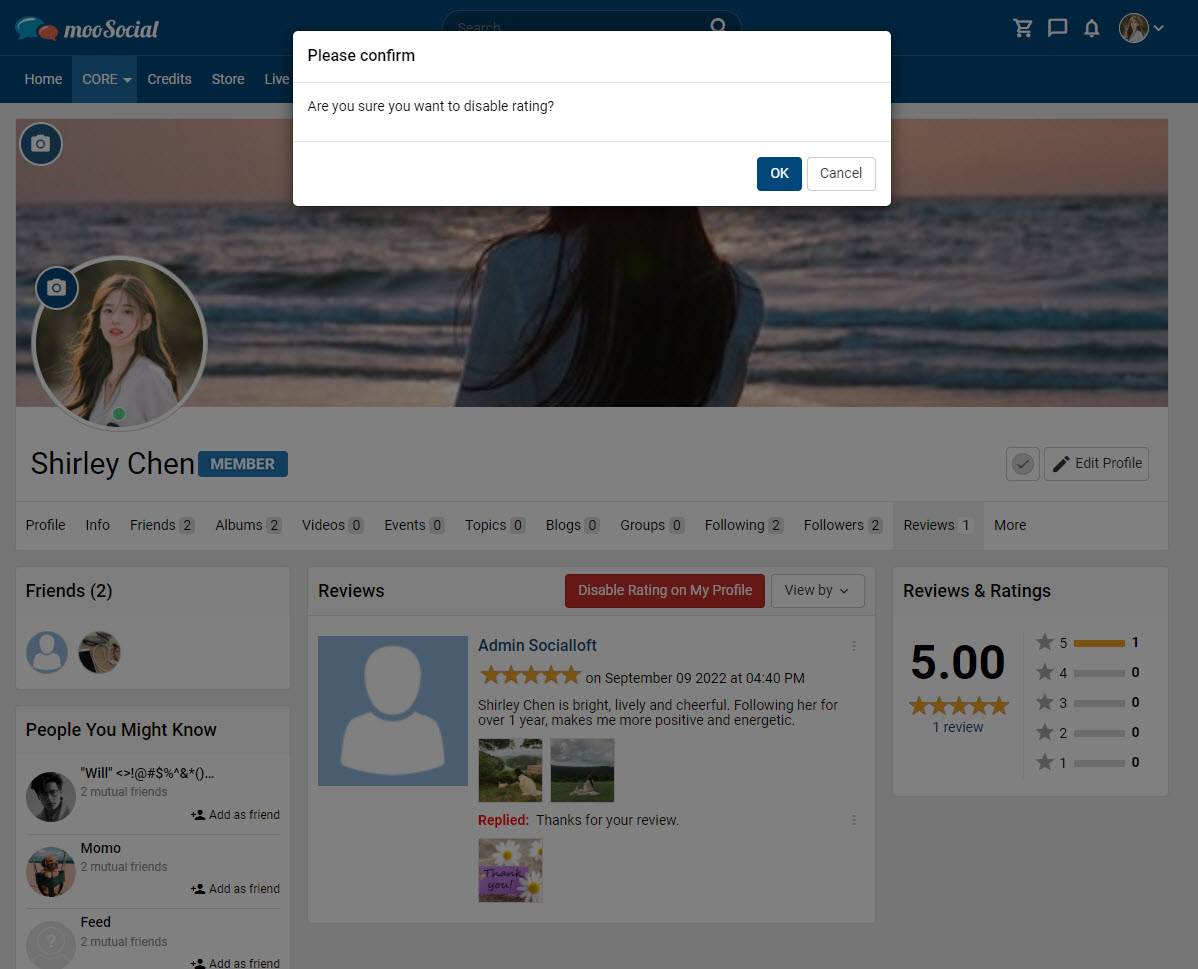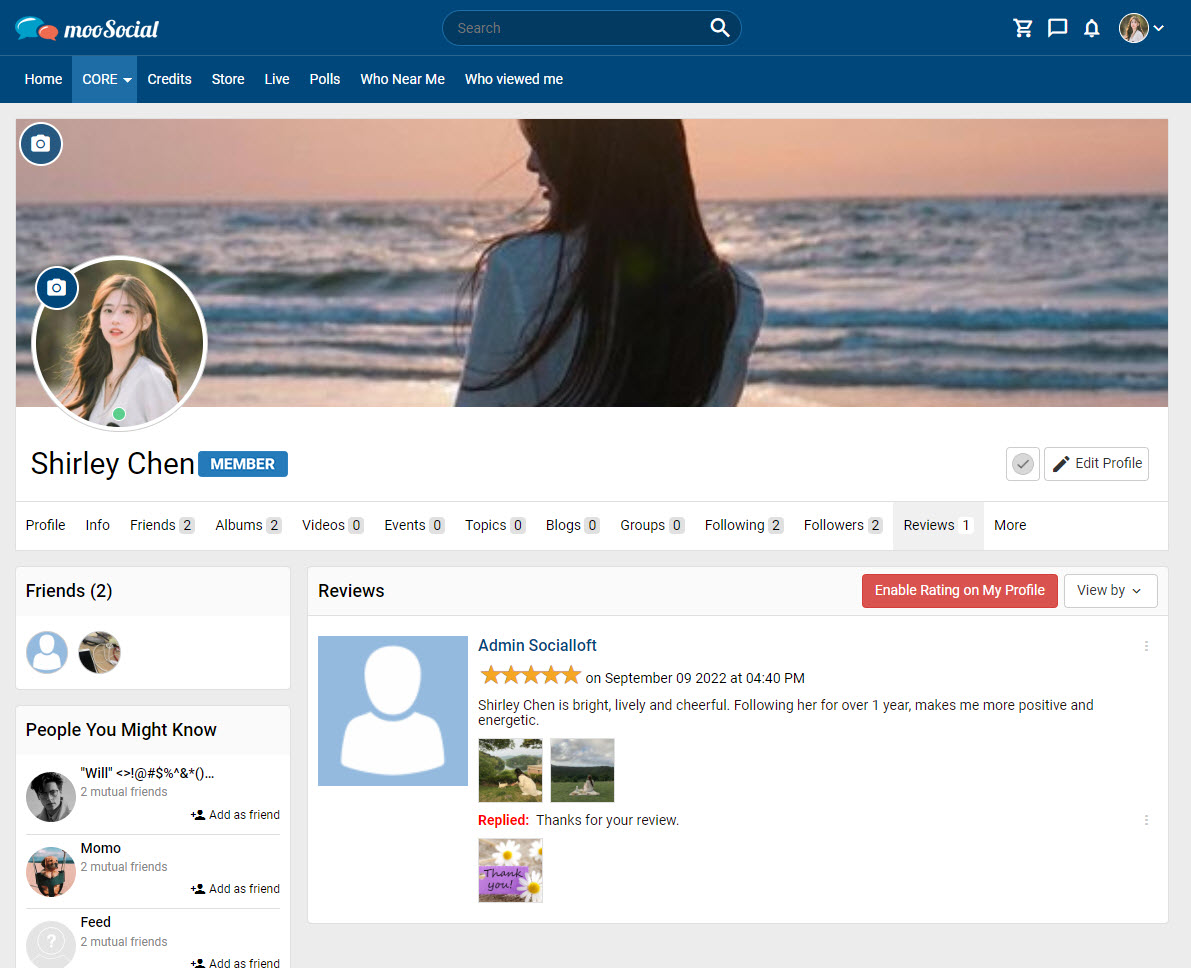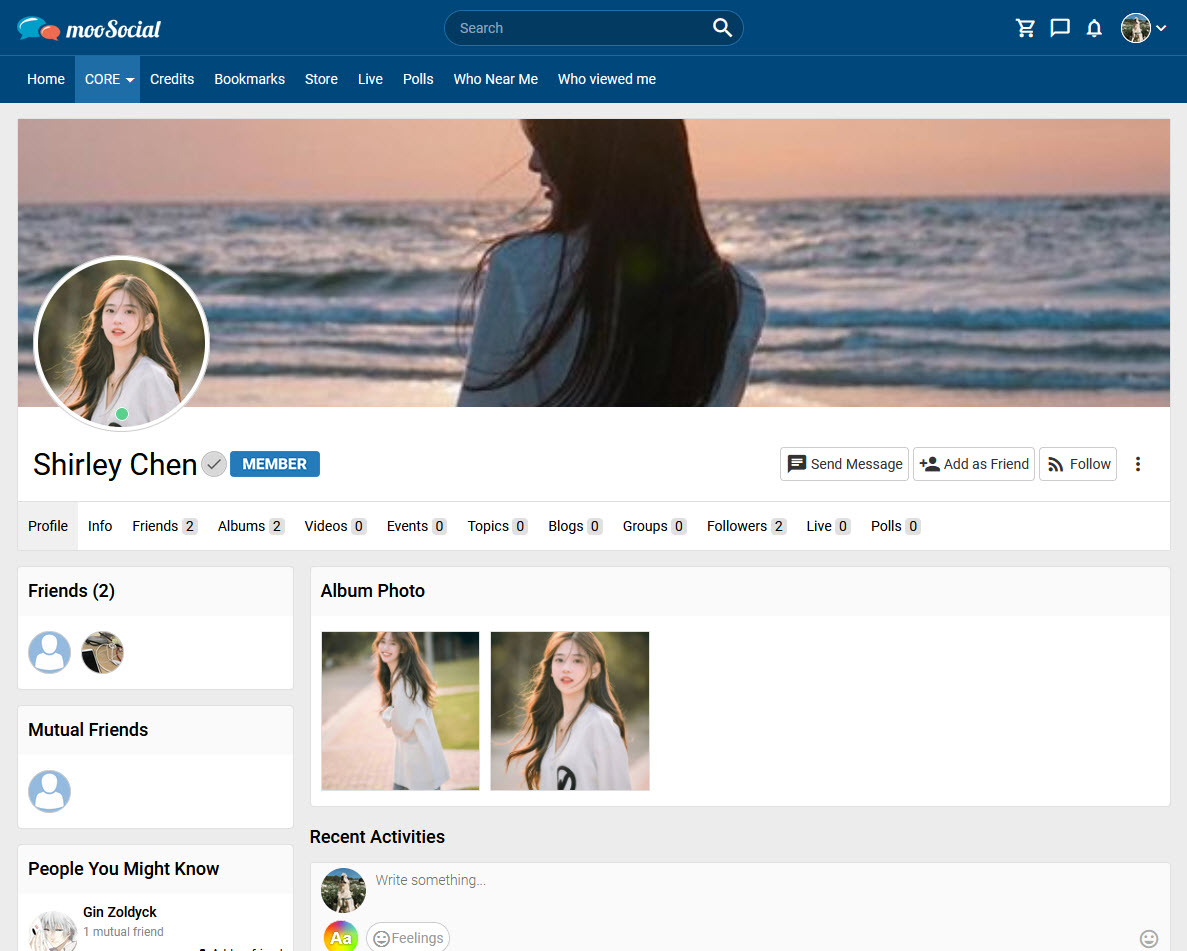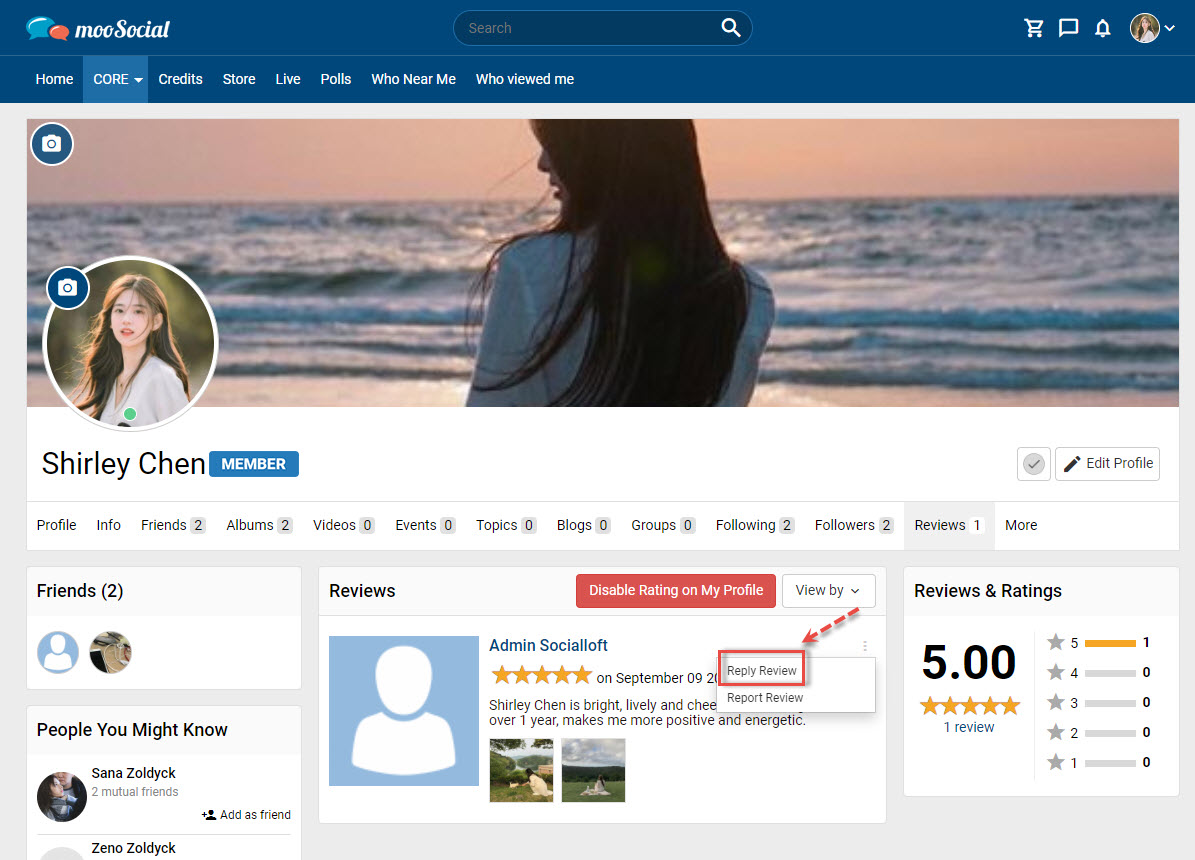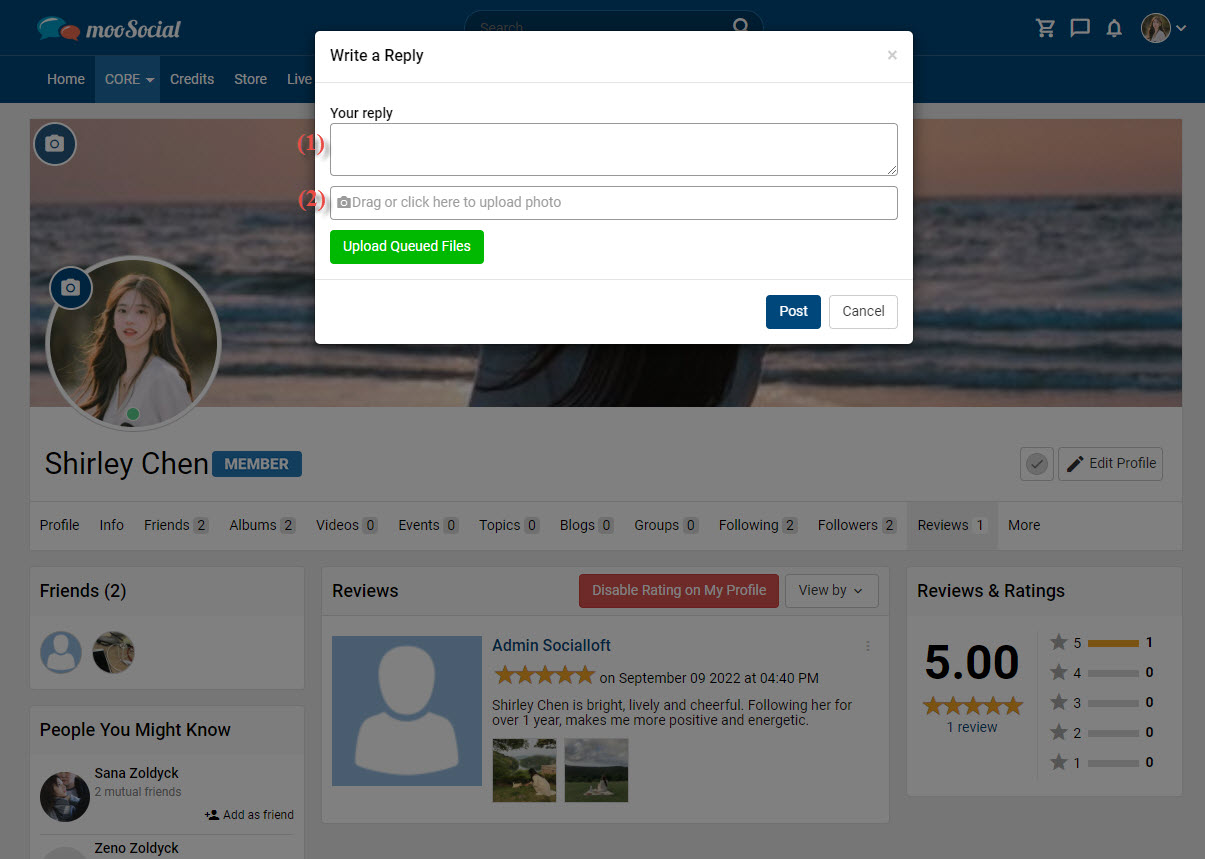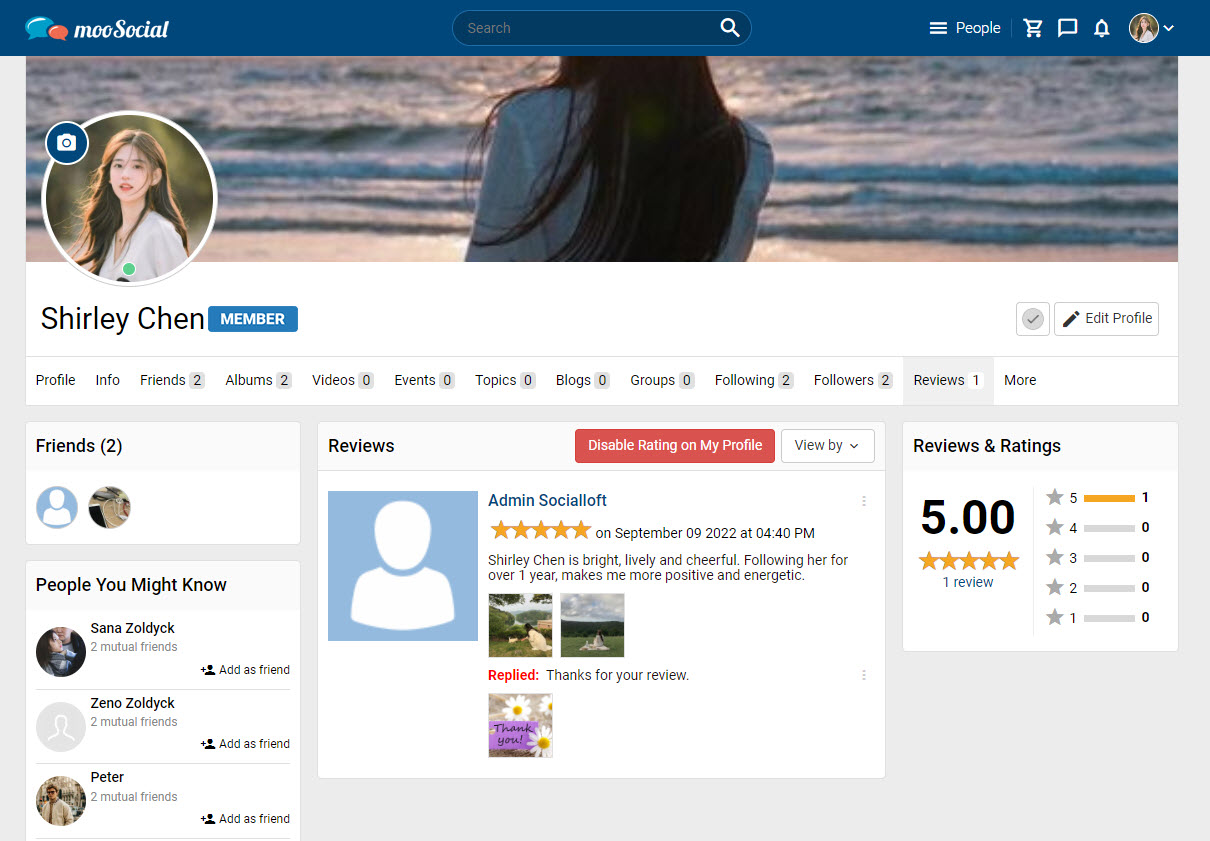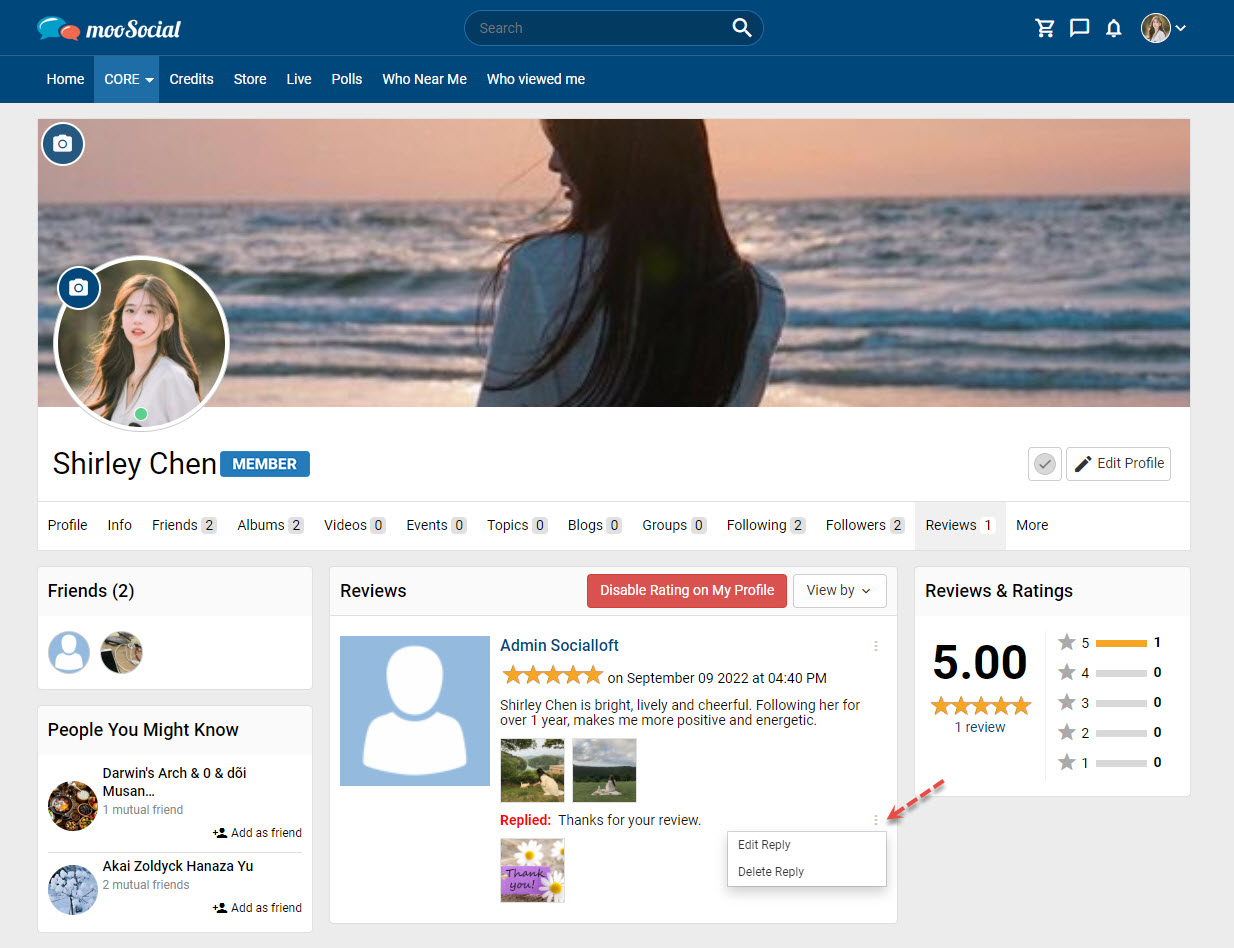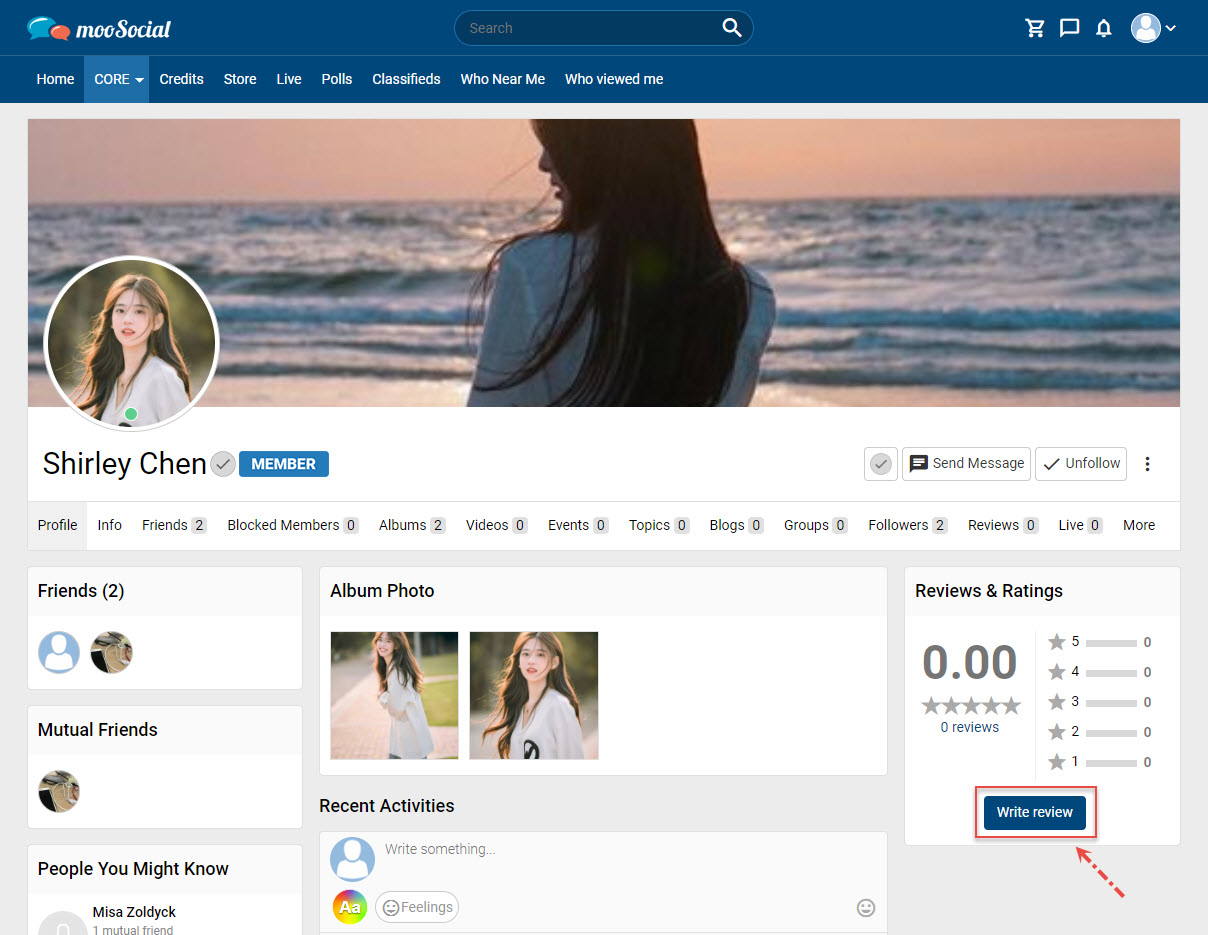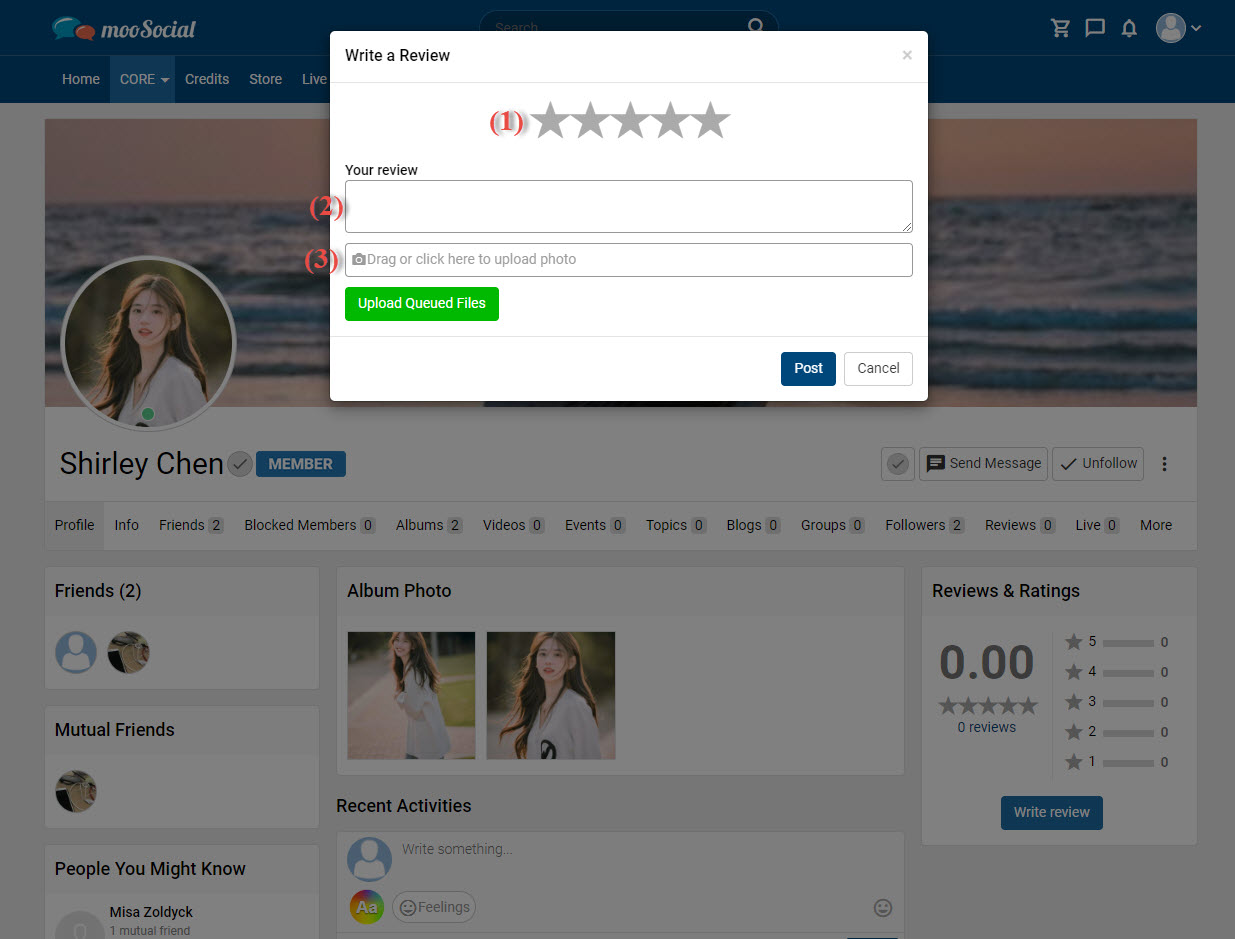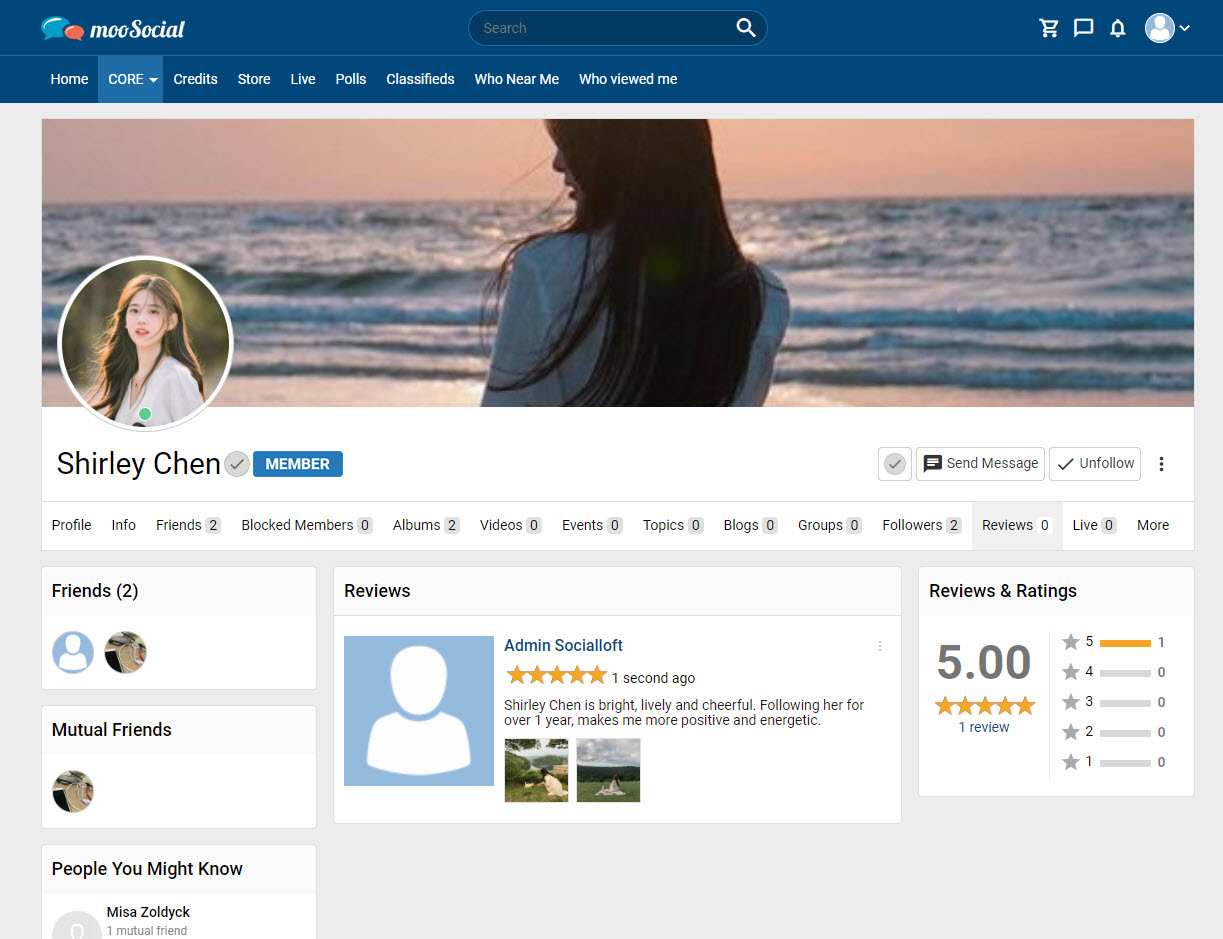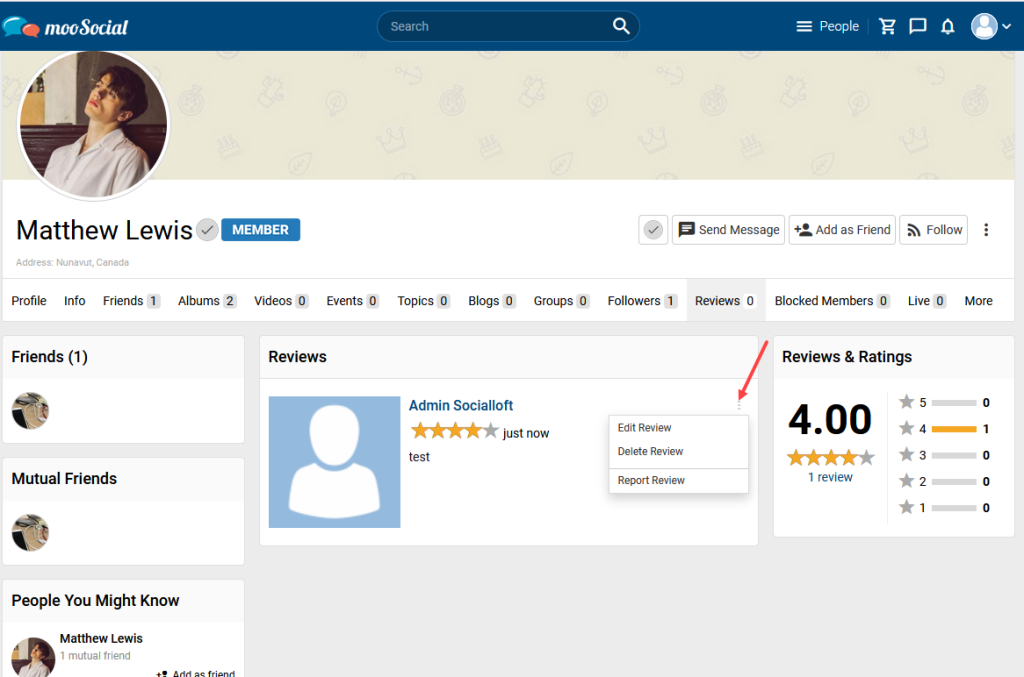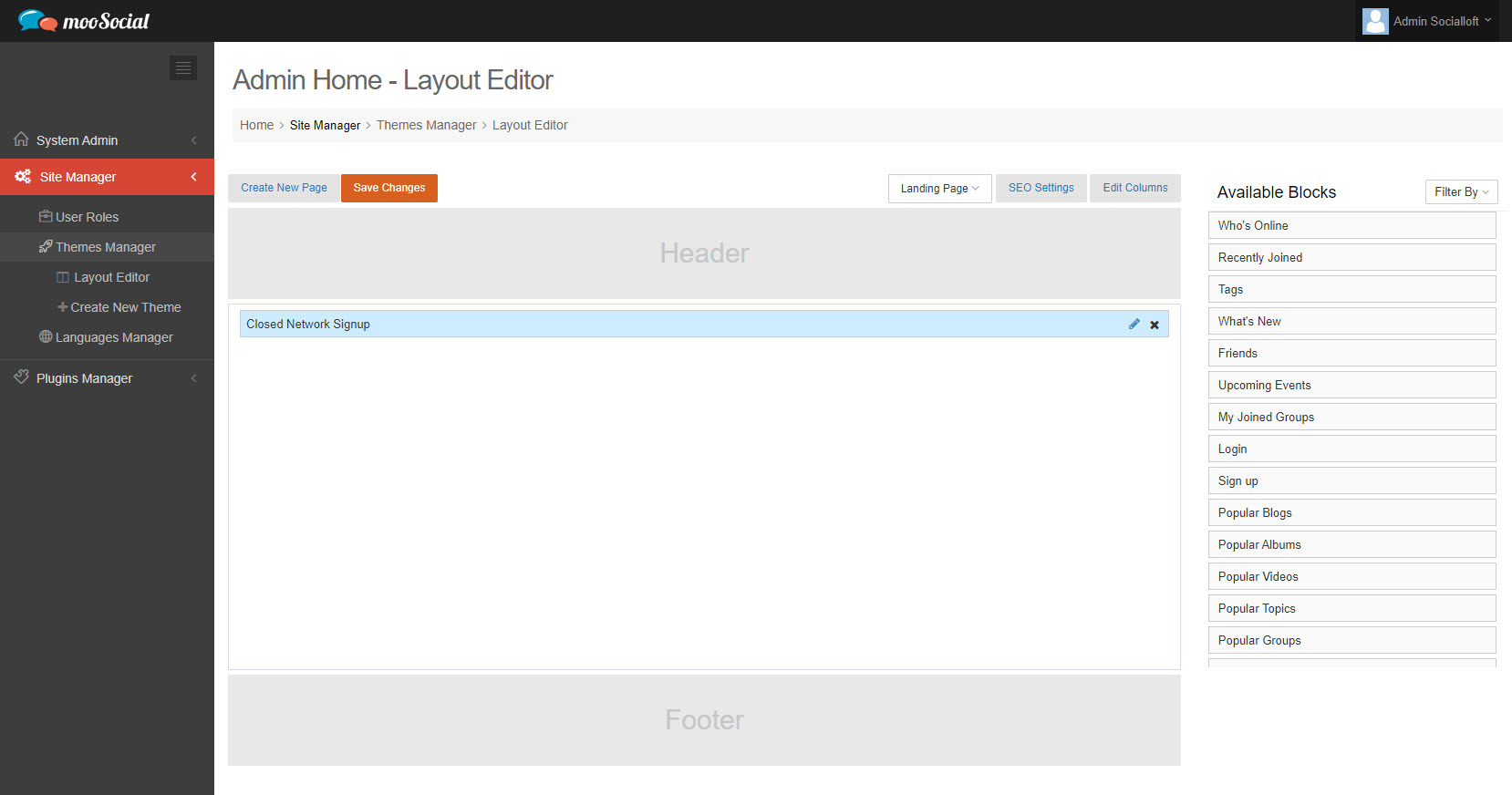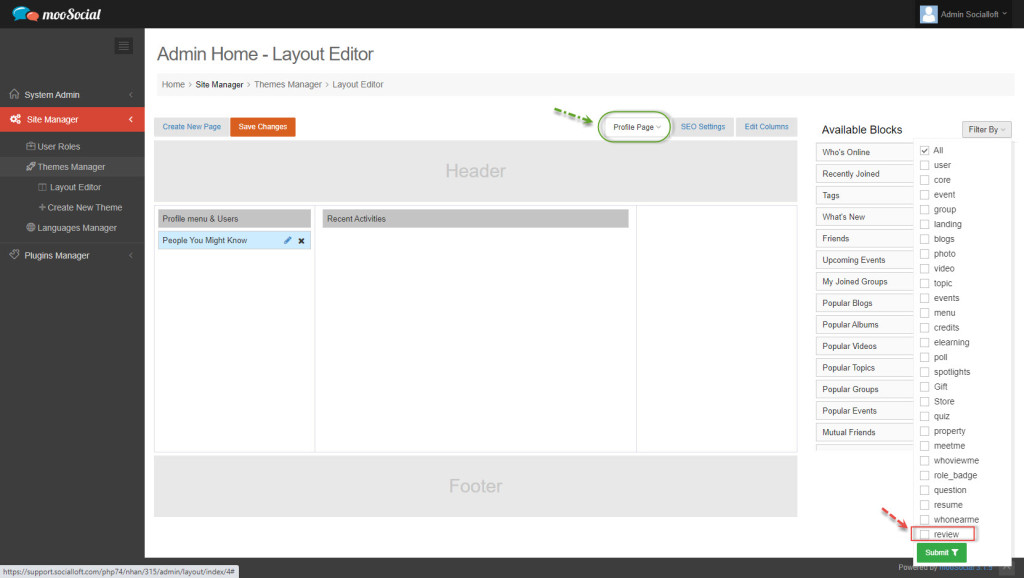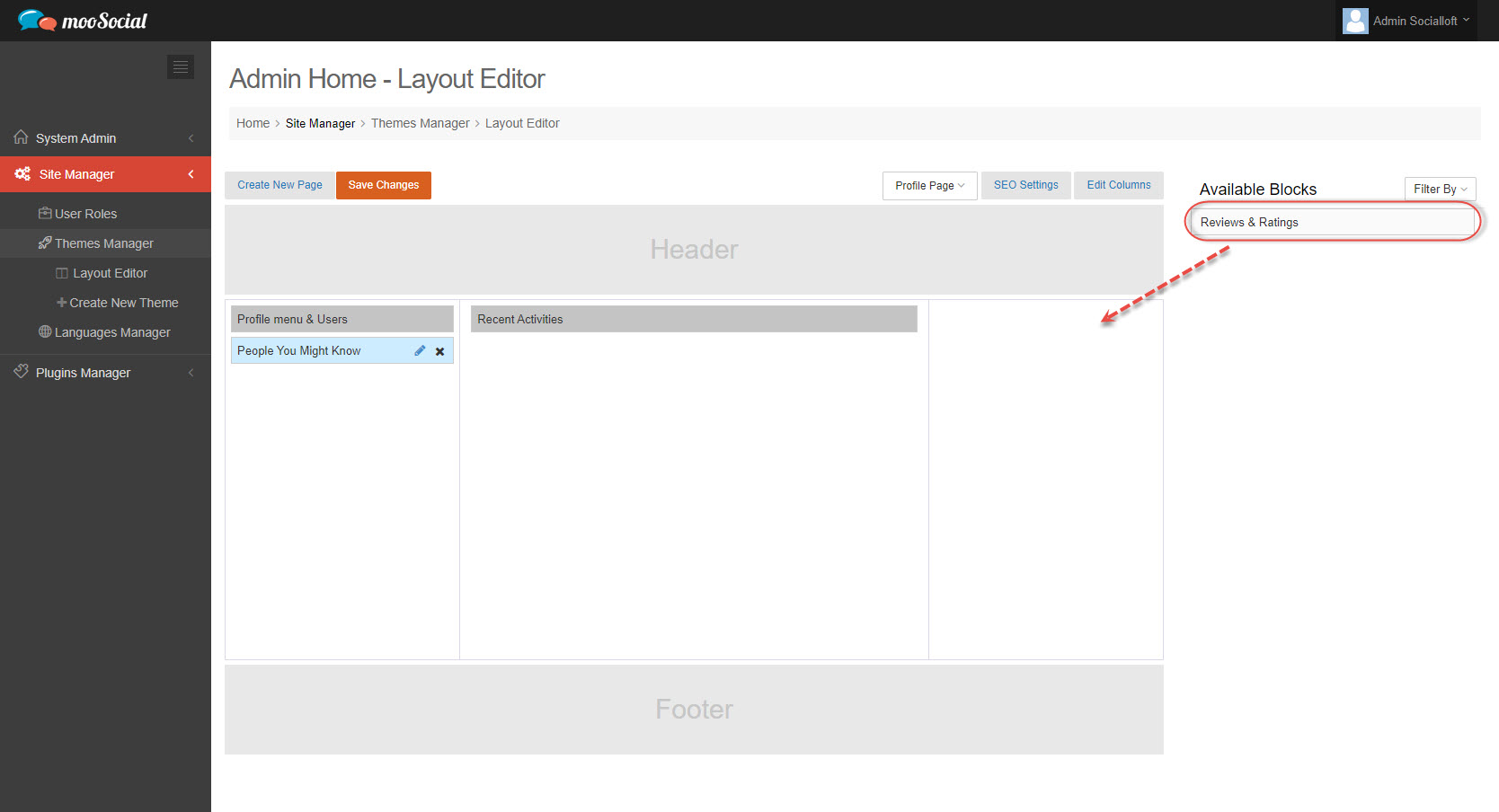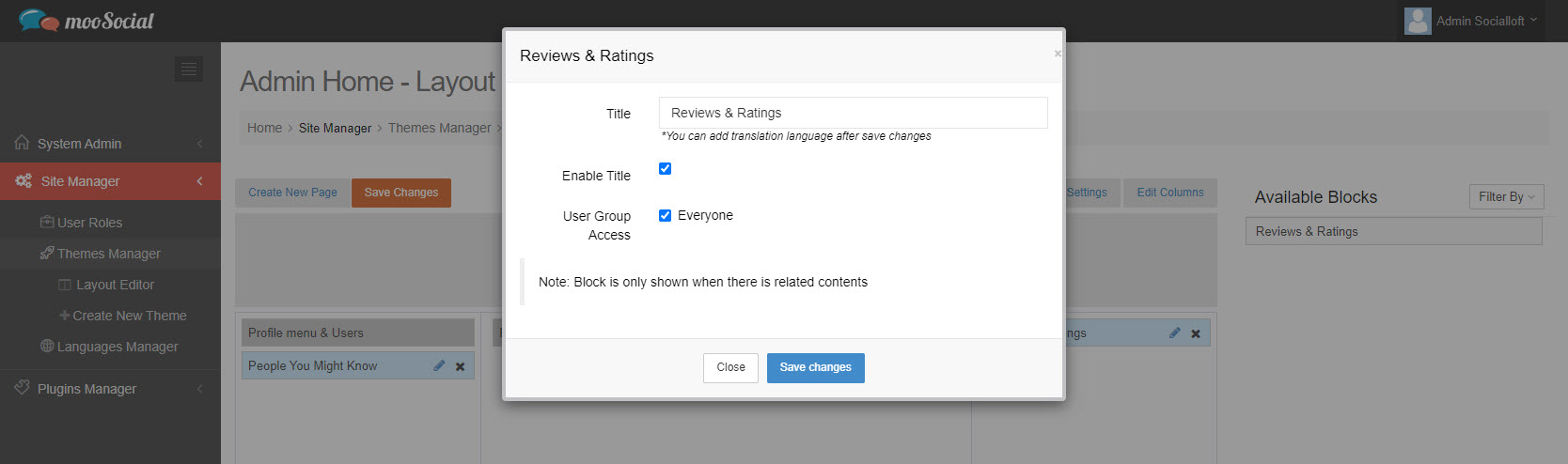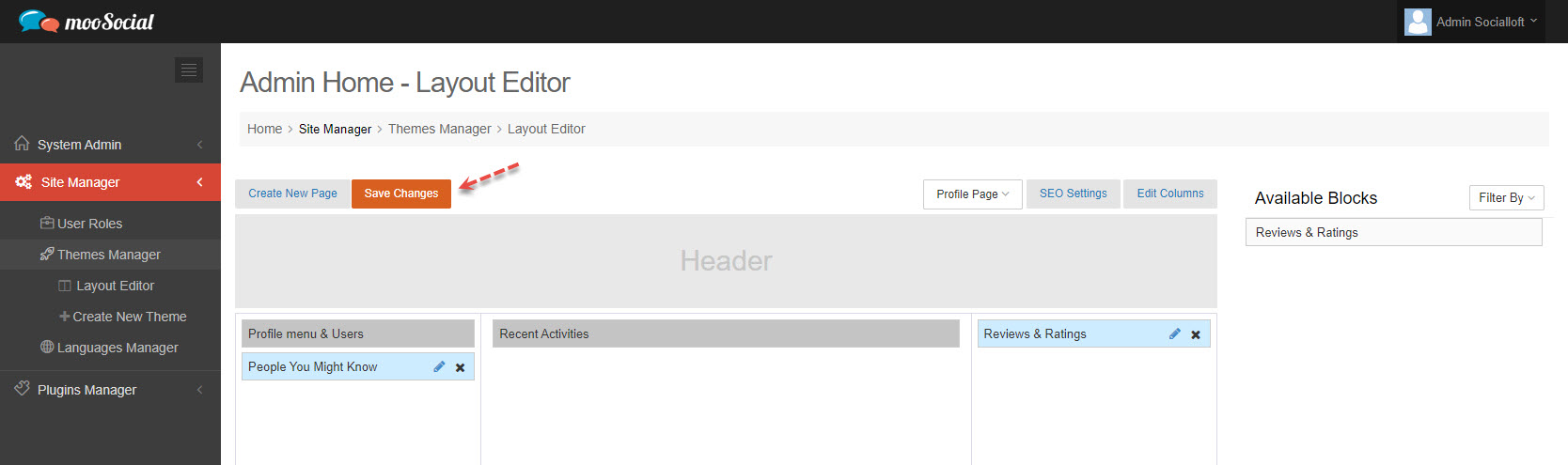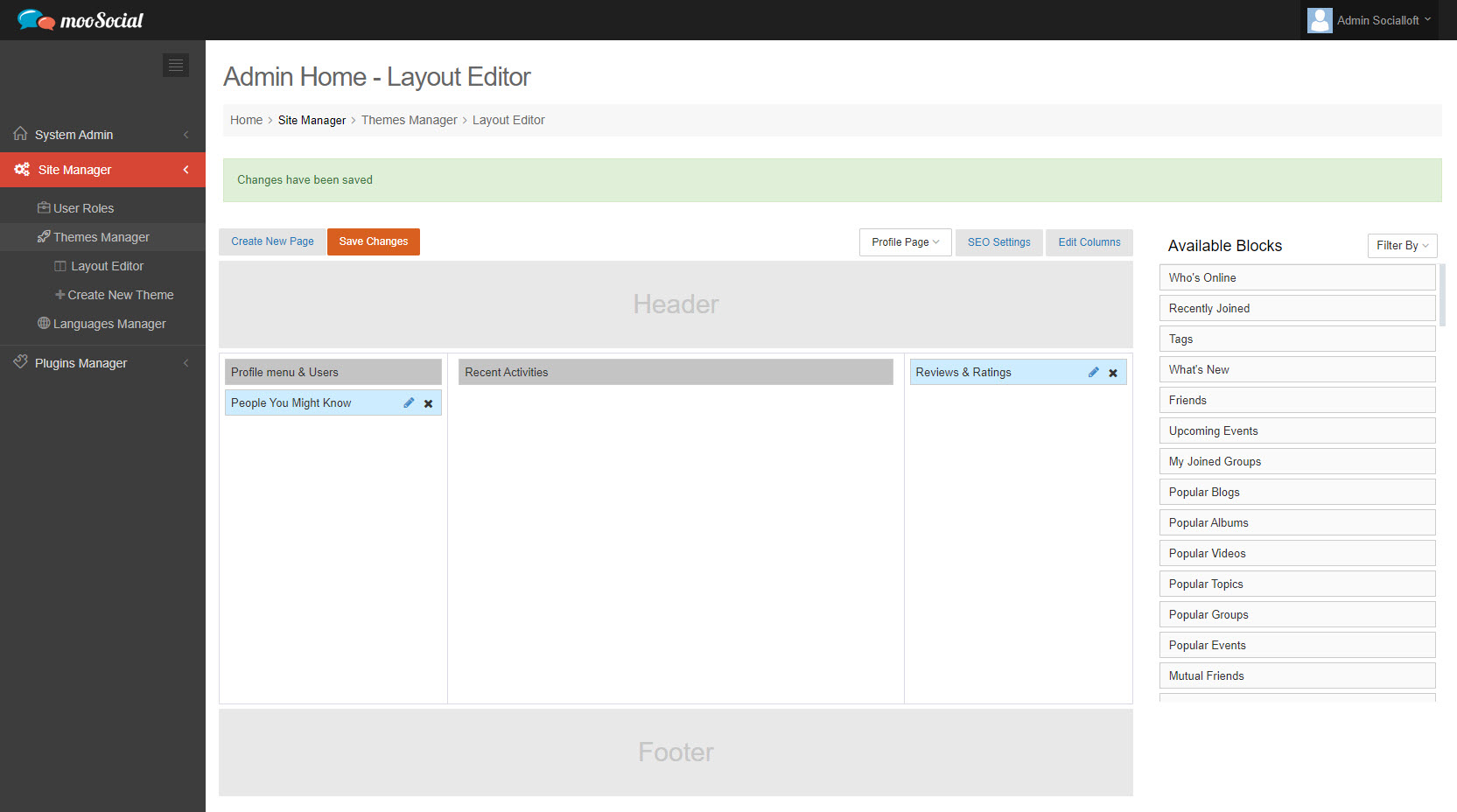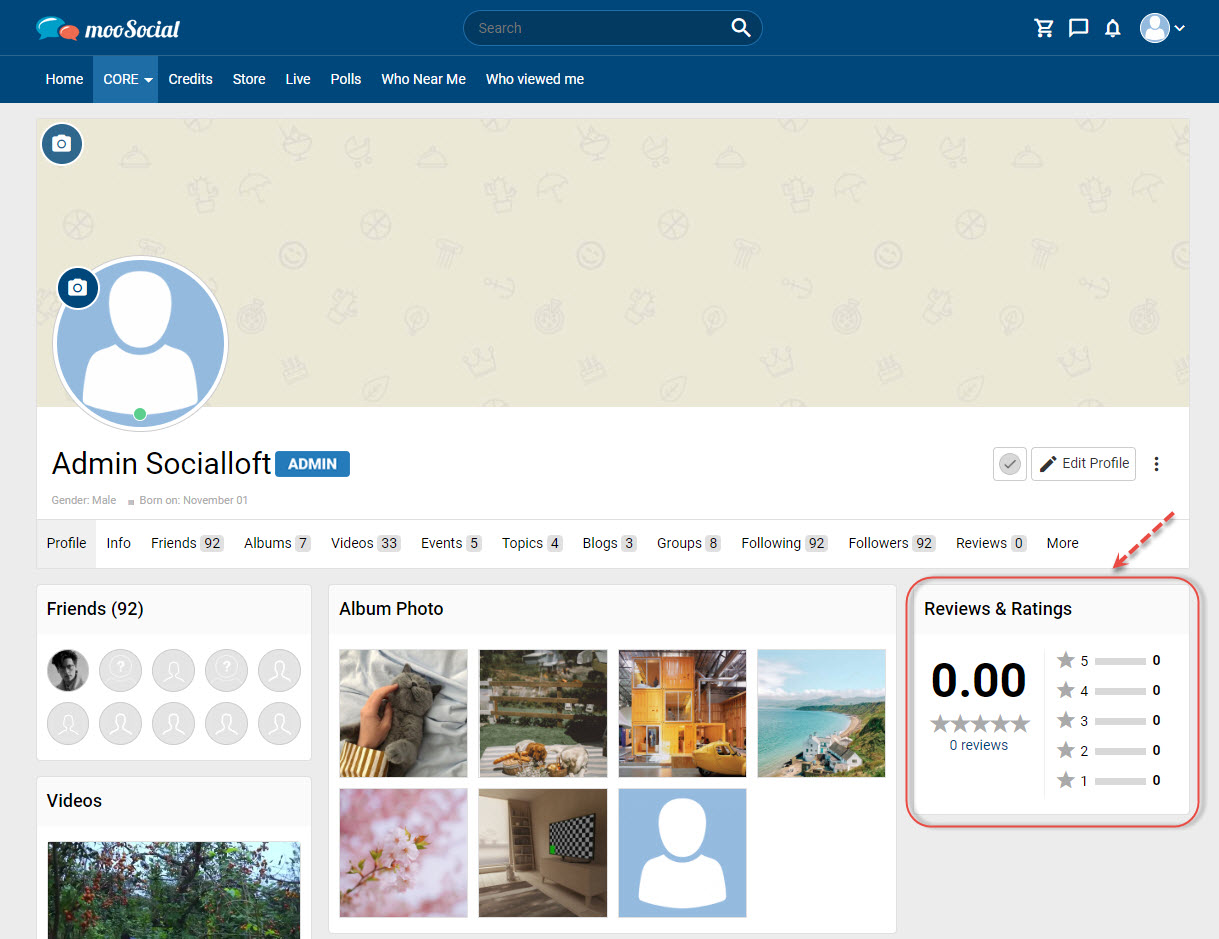With the Profile Rating plugin, Site Members can configure the review/rating feature on their profile. Follow the instruction below to know more detail.
Go to User Profile page => Reviews tab
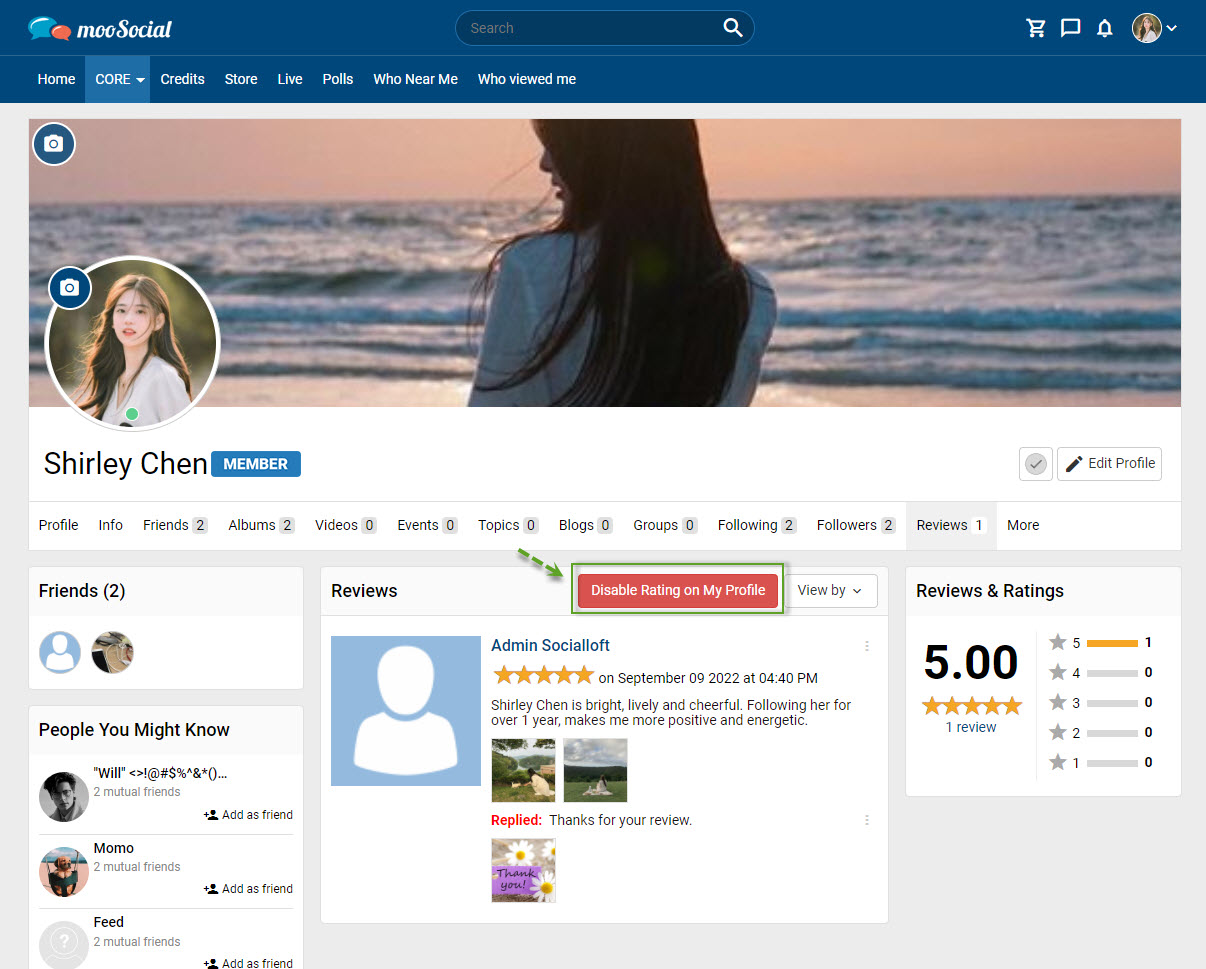
Click the Disable Rating on My Profile button.
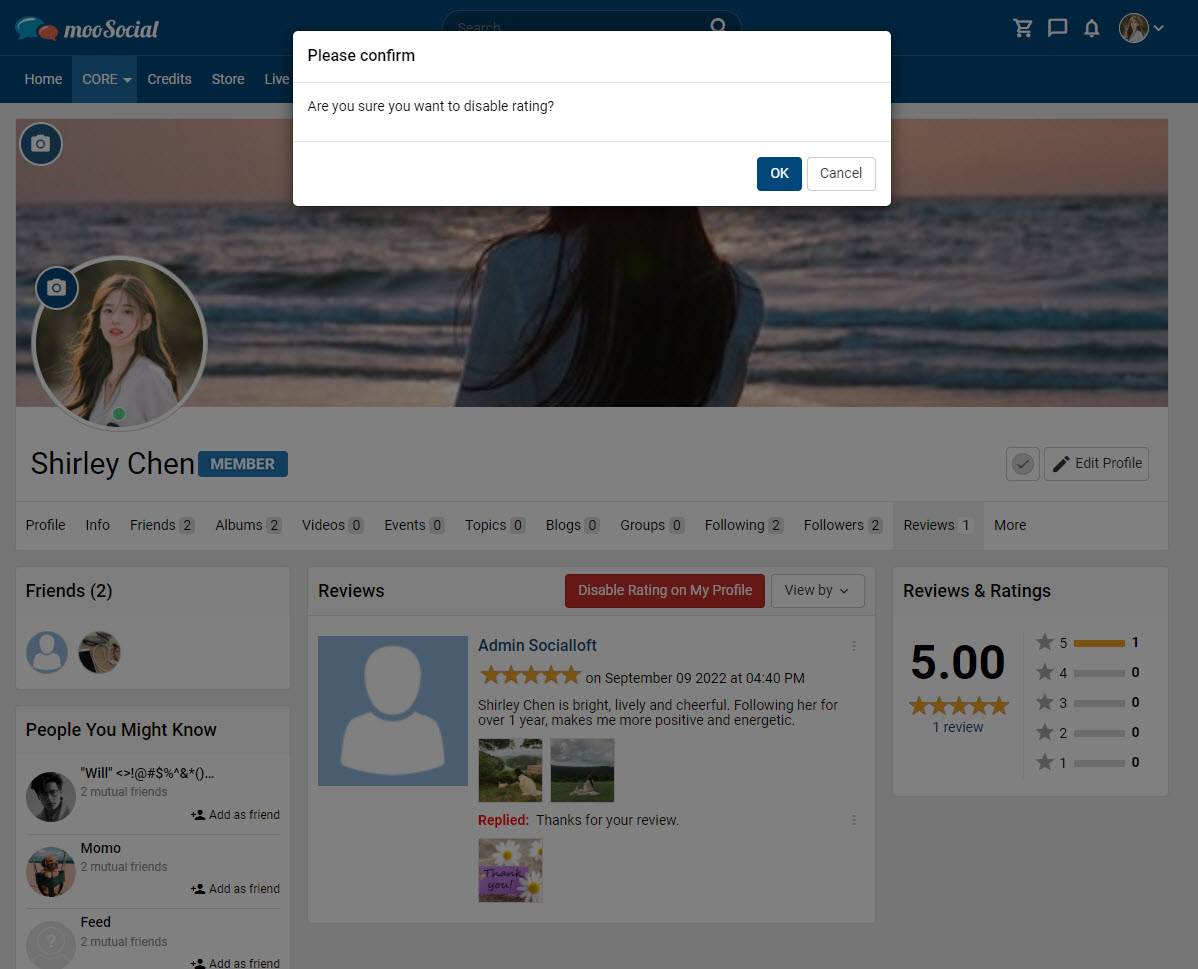
Select the OK button on the Confirm pop-up.
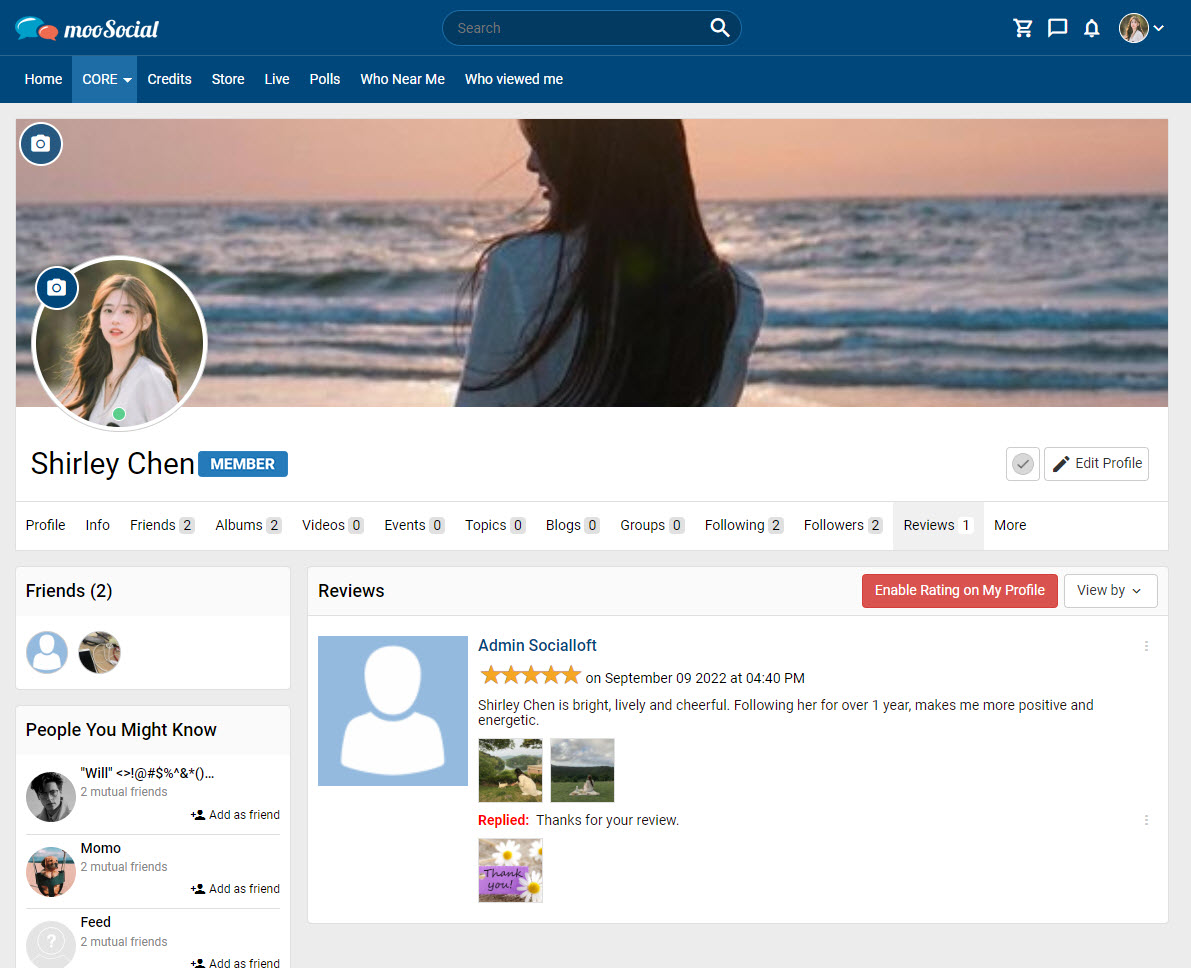
Profile owner views
Now, the review/rating feature has been disabled on your profile page. When other members visit your page, they can no longer write reviews or rate your profile.
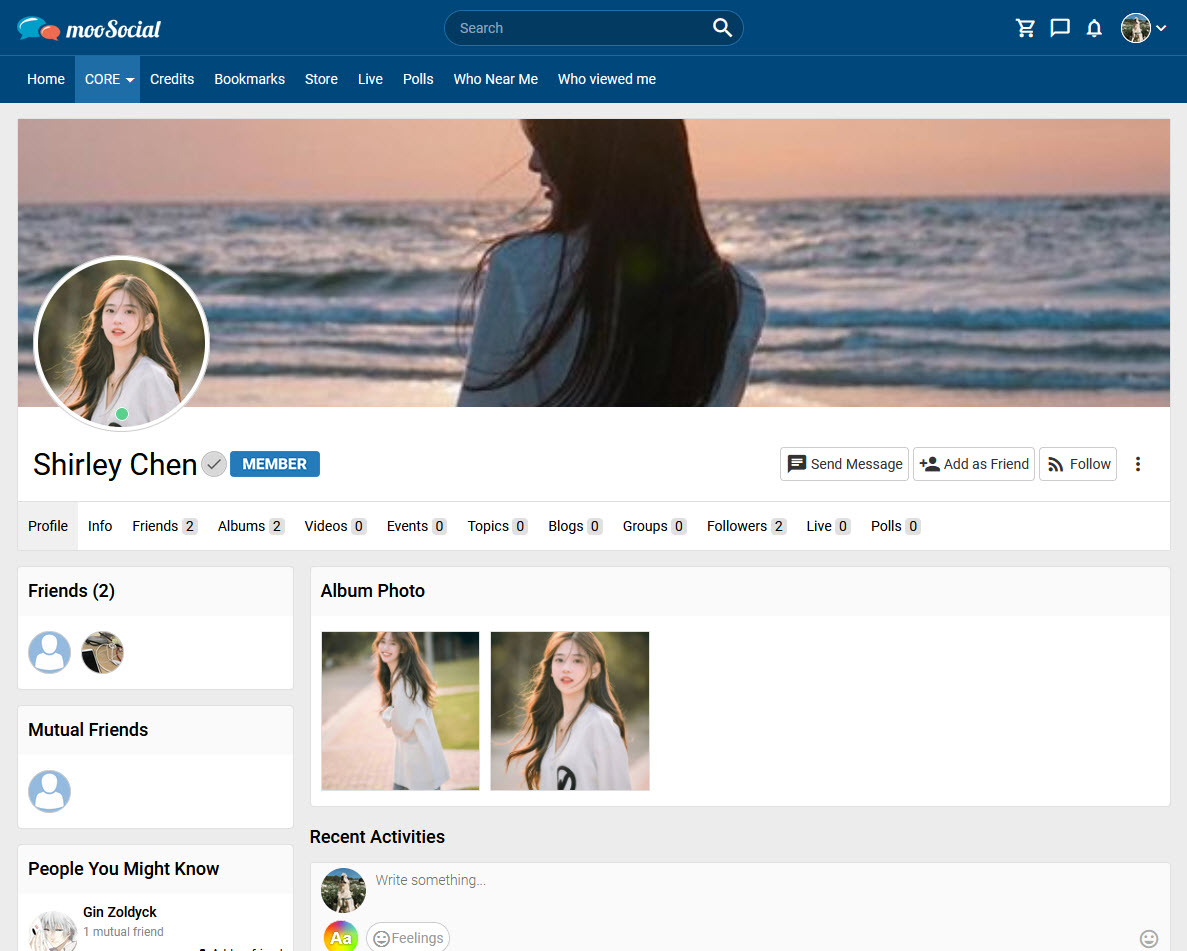
Other users view
You can respond to reviews left on your profile by visitors. Follow the below short instruction to learn more.
Step 1: Go to User Profile page => Reviews tab.
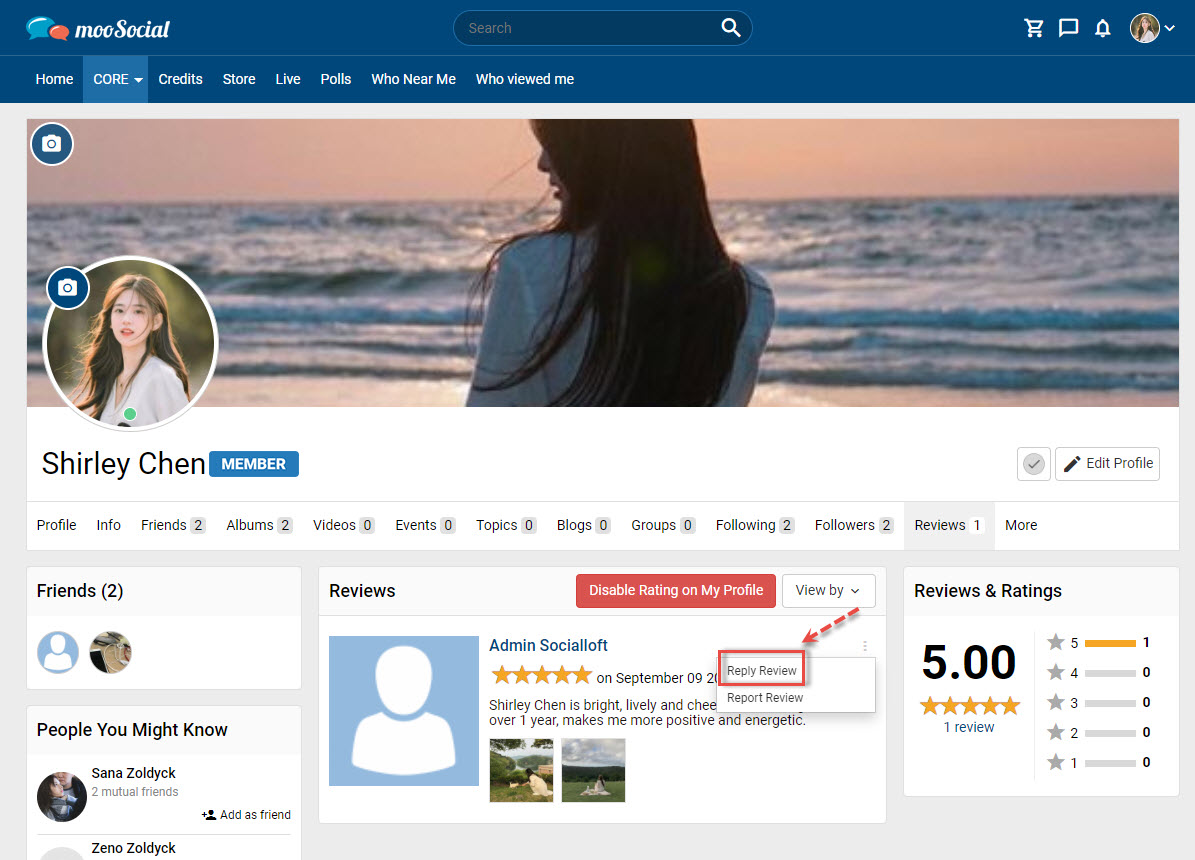
Step 2: Click the options icon => select Reply Review option => show pop-up.
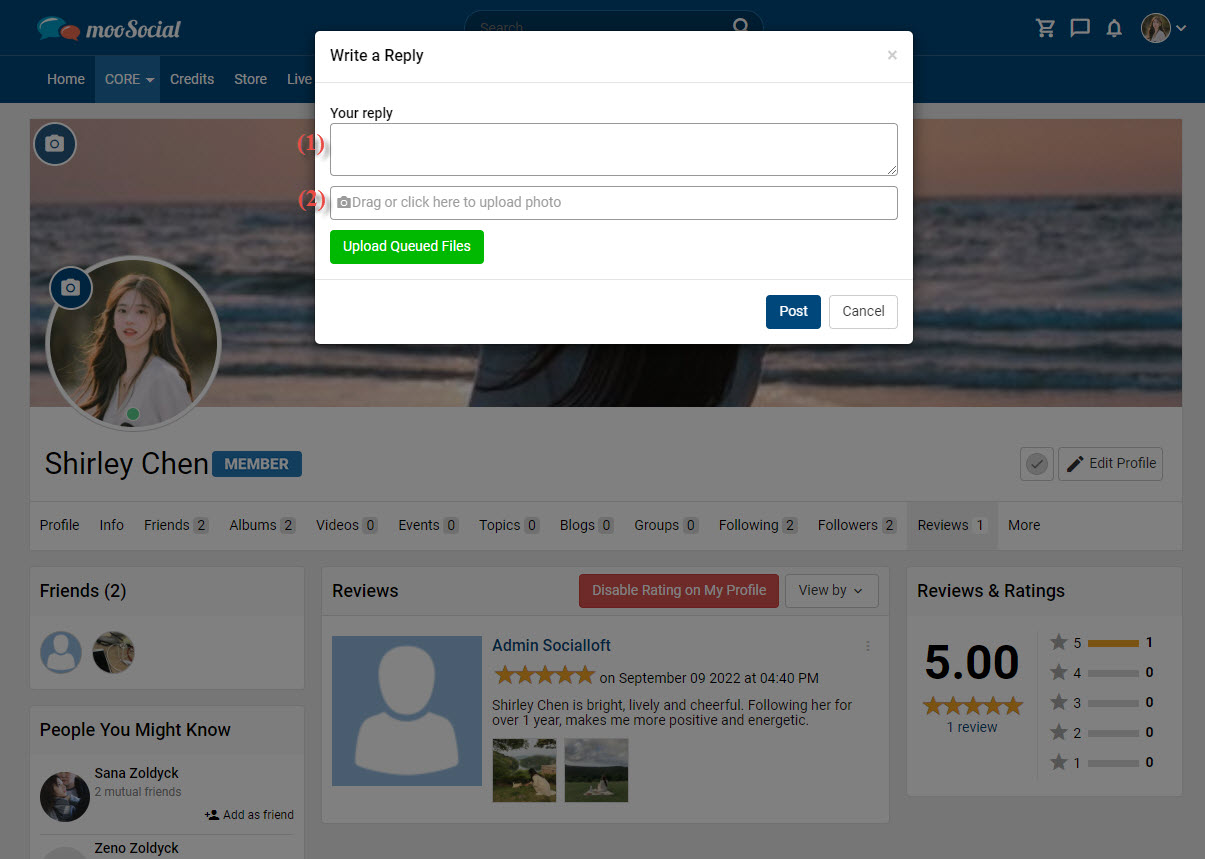
Step 3: Fill in the blank fields:
[1] Enter your reply.
[2] Click here to upload photos (optional field).
=> Click the Post button to submit a reply.
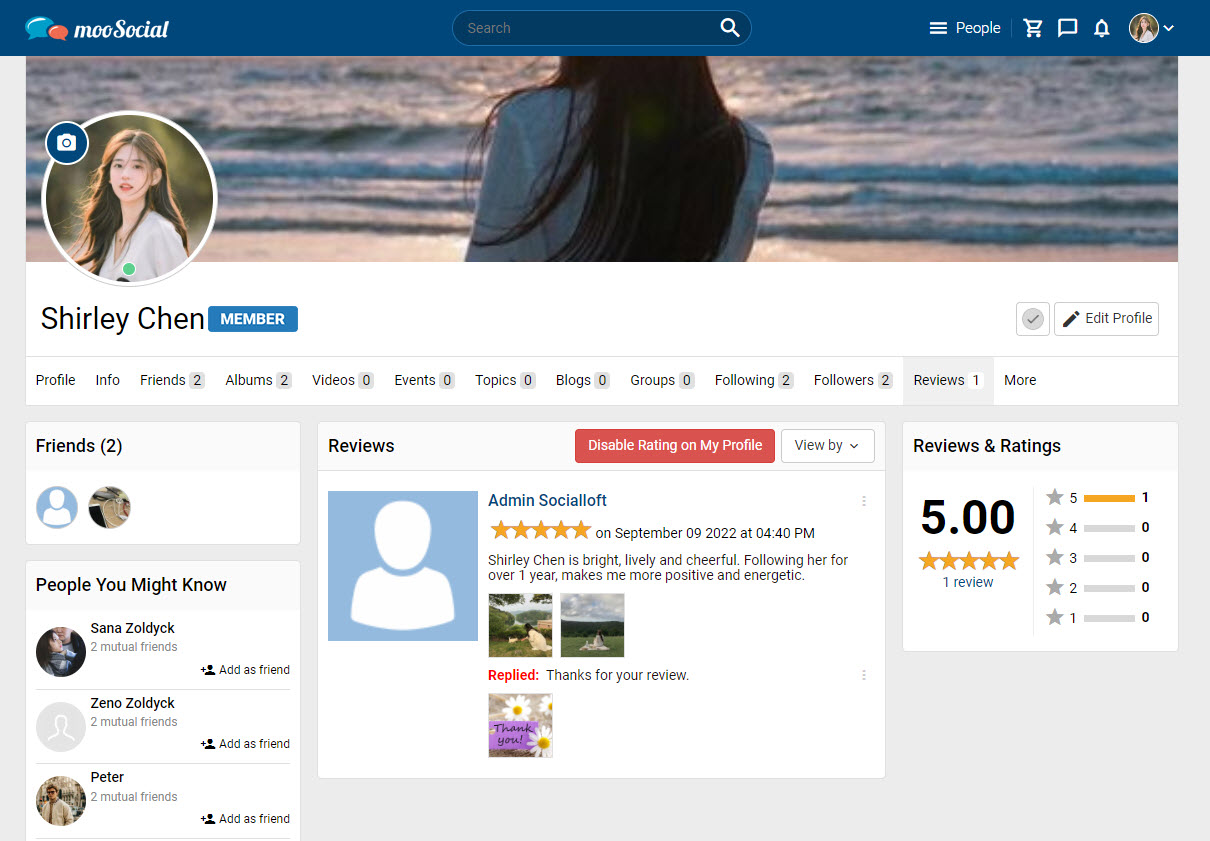
Step 4: Edit/ delete the submitted reply by clicking the 3 dots icon.
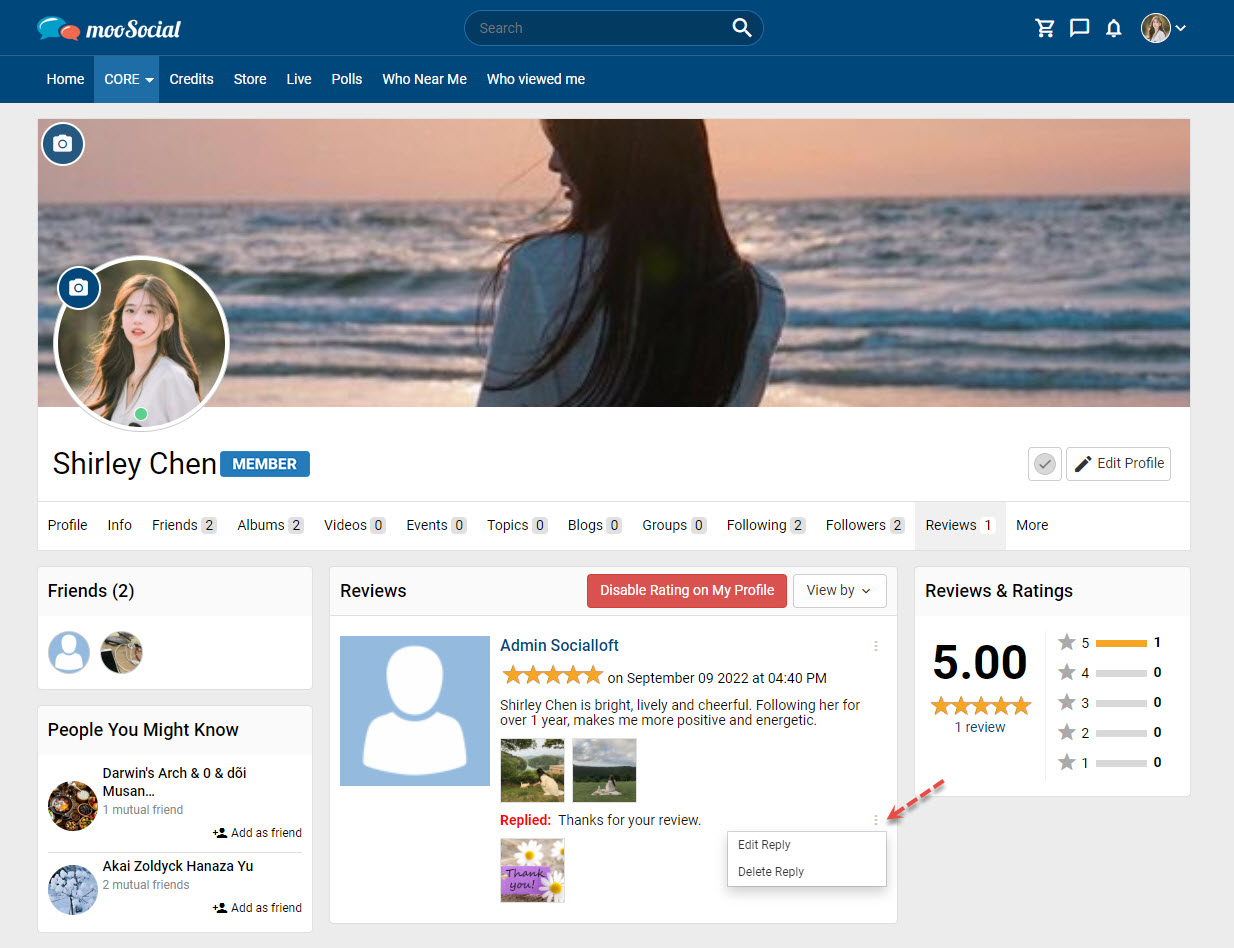
MooSocial users can use the Profile Rating plugin to review and rate each other’s profiles. In this article, we’ll share you how to post a profile review.
Step 1: Go to others Profile page
Before that, please make sure Profile Rating is activated on user profile page How to activate the Profile Rating plugin?.
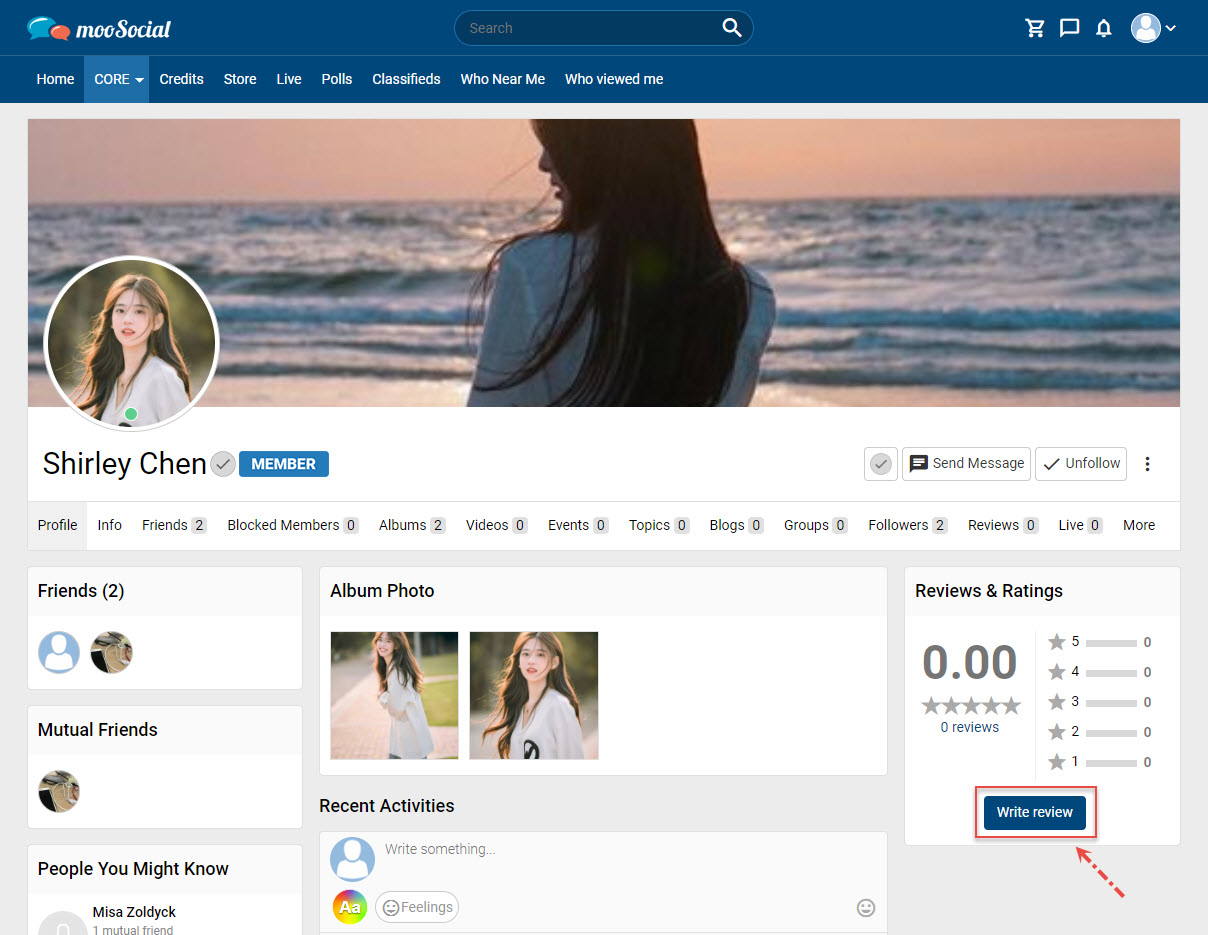
Step 2: Click the Write review button in the ‘Reviews & Ratings’ section => show pop-up.
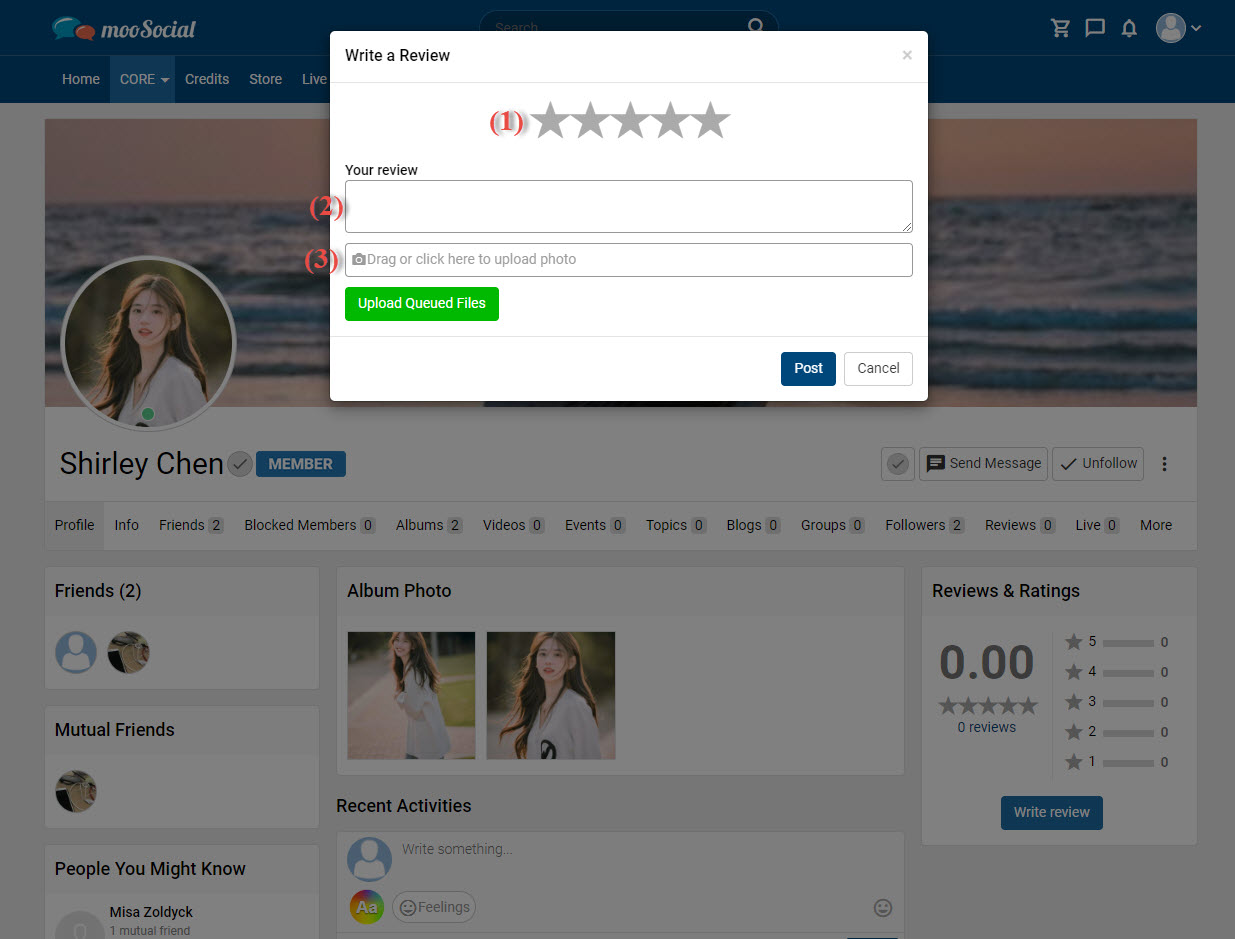
Step 3: Fill in the blank fields:
[1] Select a star rating.
[2] Enter your review content.
[3] Click here to upload photos (optional field).
=> Click the Post button to submit a review. You will see your review on the Reviews tab.
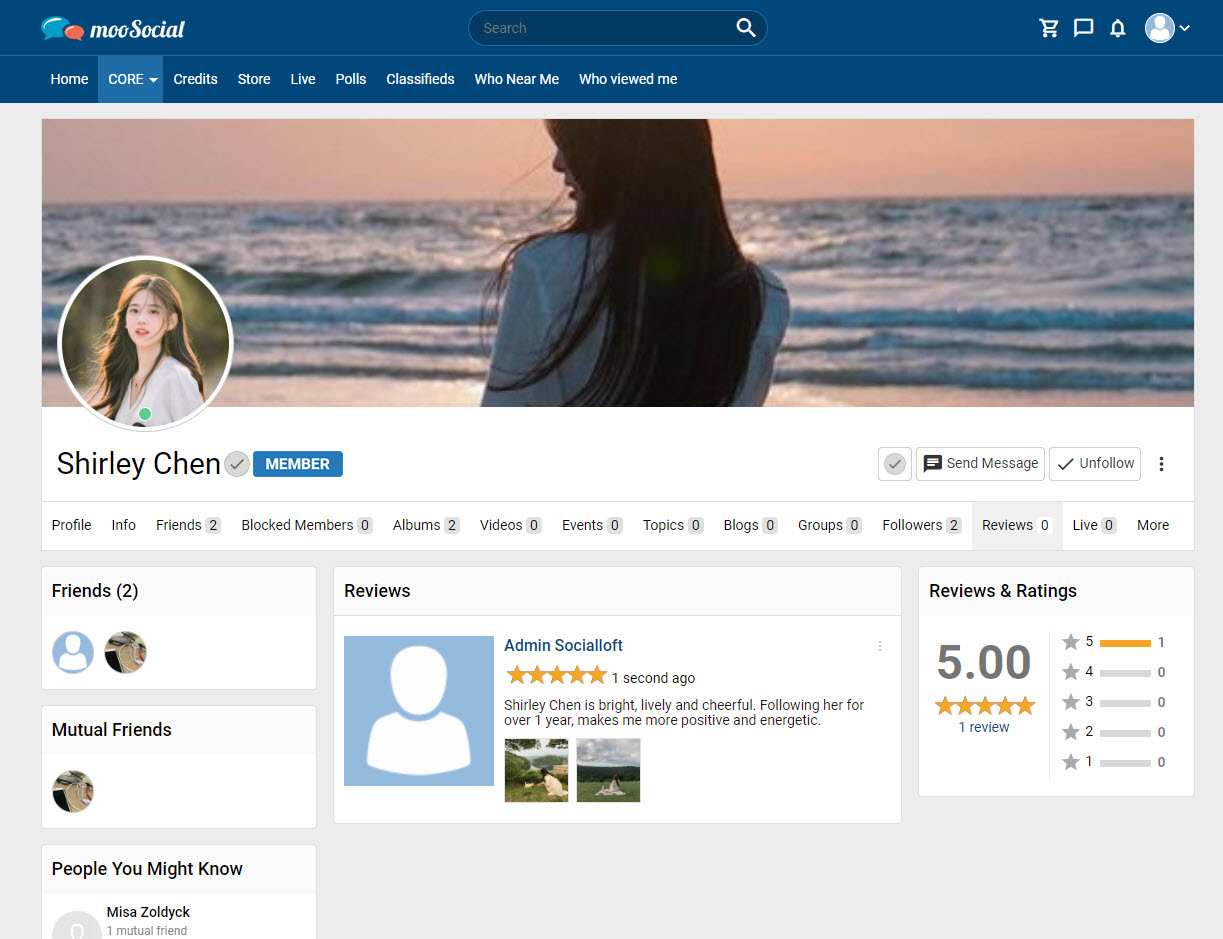
Step 4: Edit/ delete the submitted review by clicking the 3 dots icon.
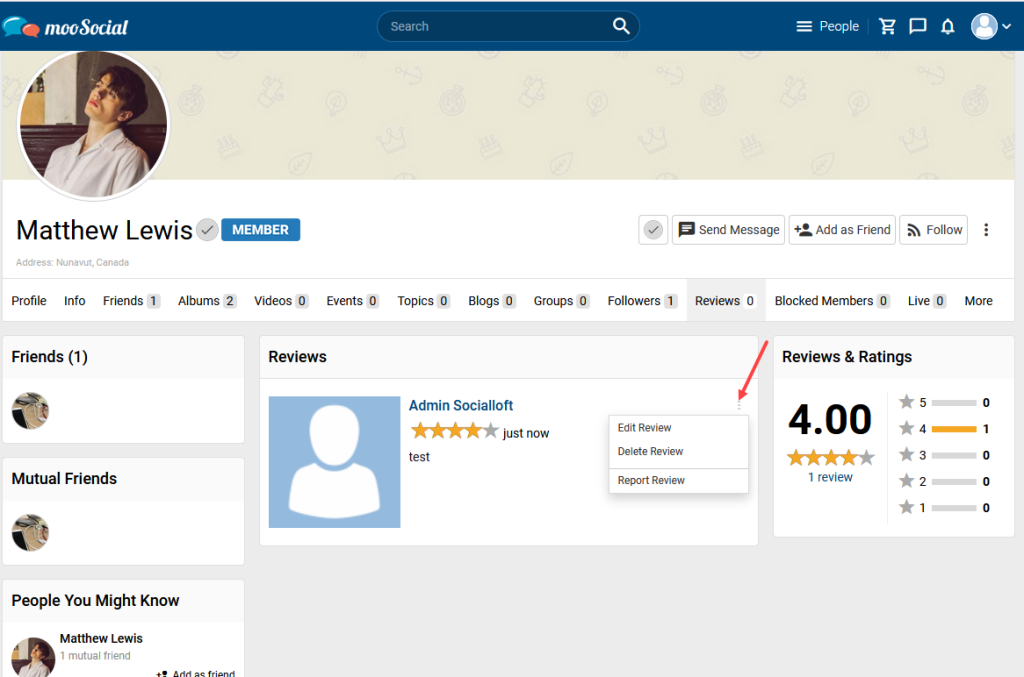
To use the Profile Rating plugin, the Site Admin must first drag and drop the Reviews & Ratings widget into the front-end. To understand how to do it, follow the steps below.
(Back-end) Access to Admin Dashboard => Site Manager => Theme Manager => Layout Editor
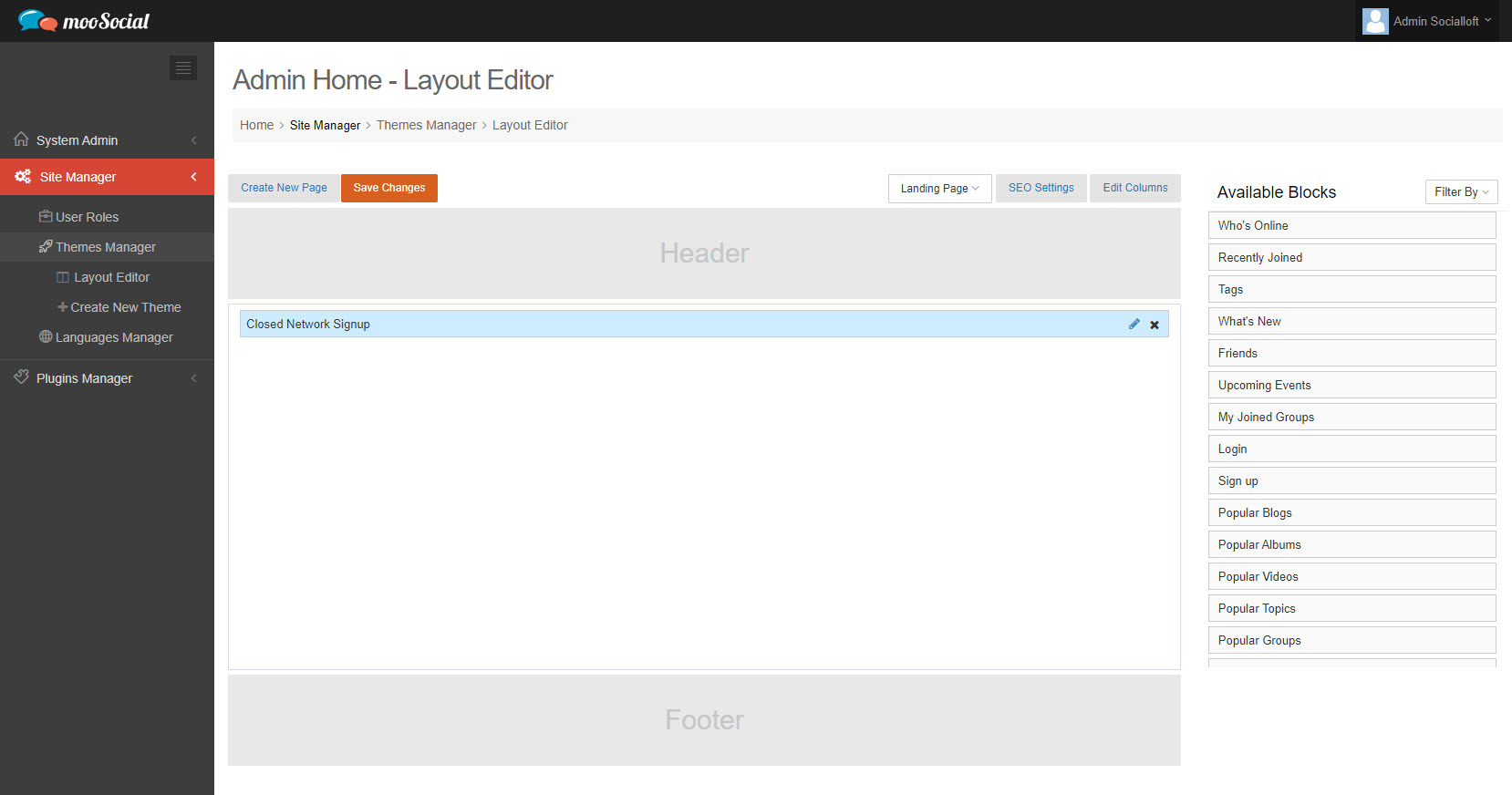
Select the page where you want to put the widget (in this tutorial will be the Profile page).
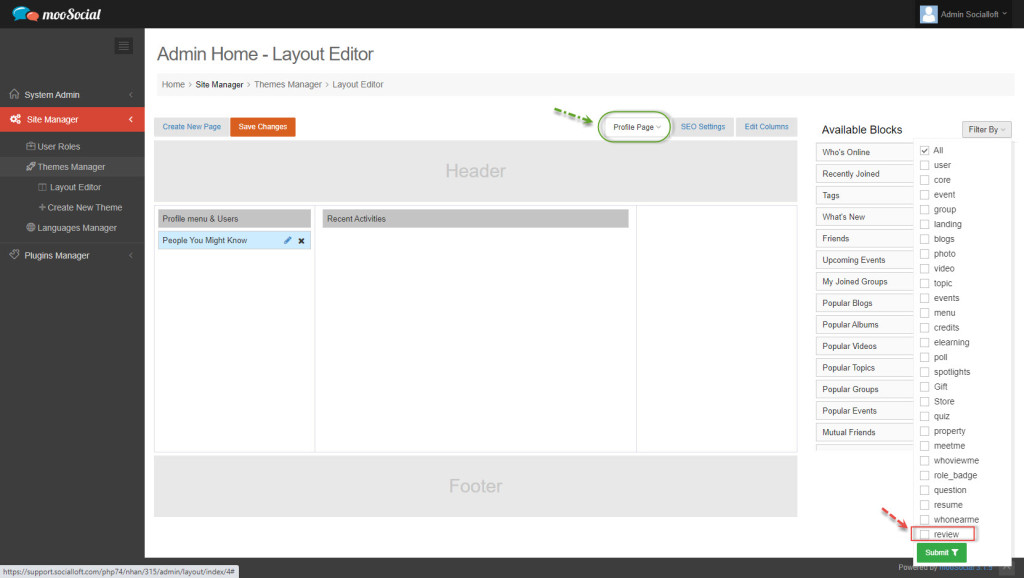
Filter the review widget by checking on review => Submit button.
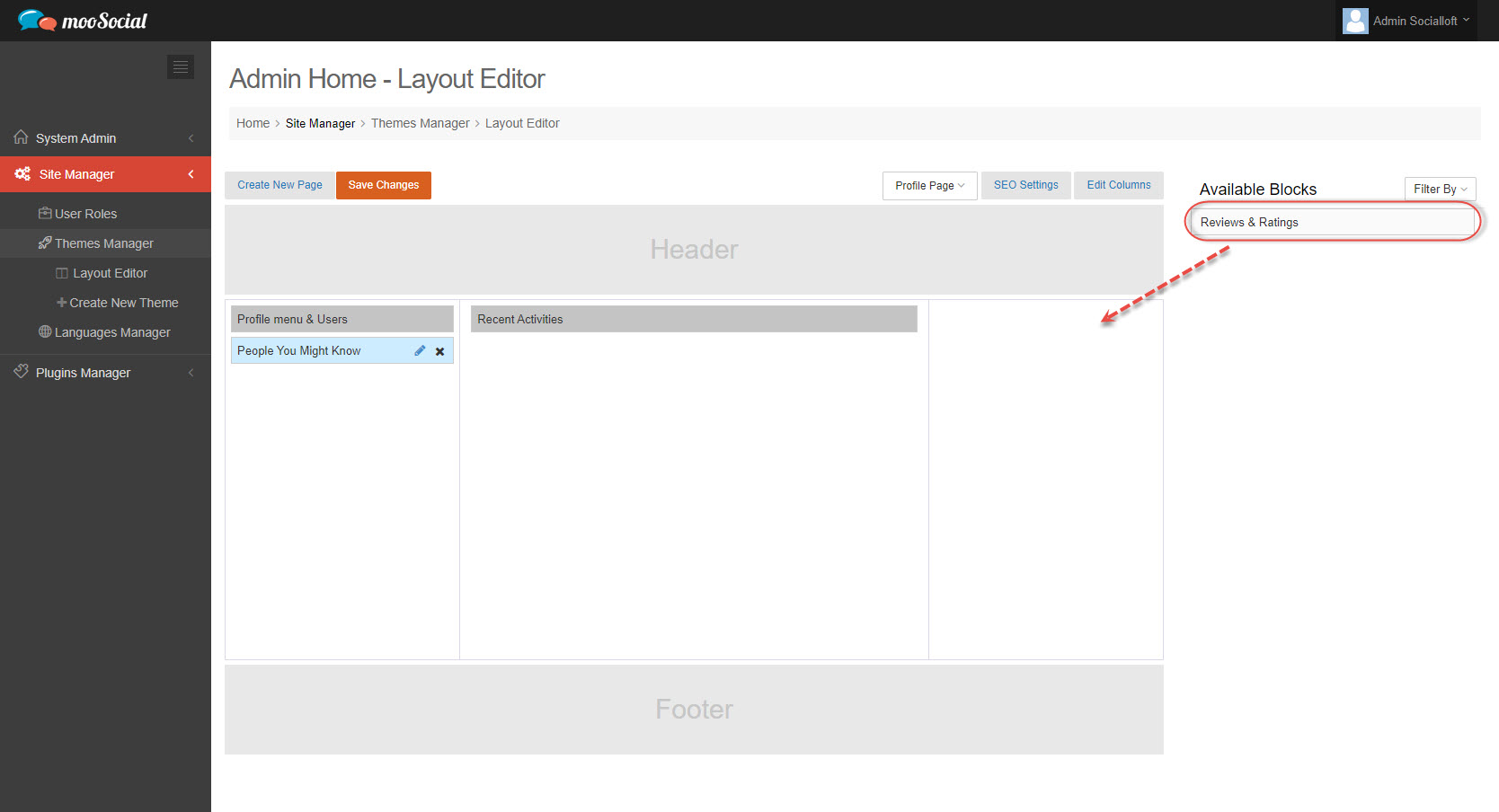
Drag and drop Reviews & Ratings widget => show pop-up
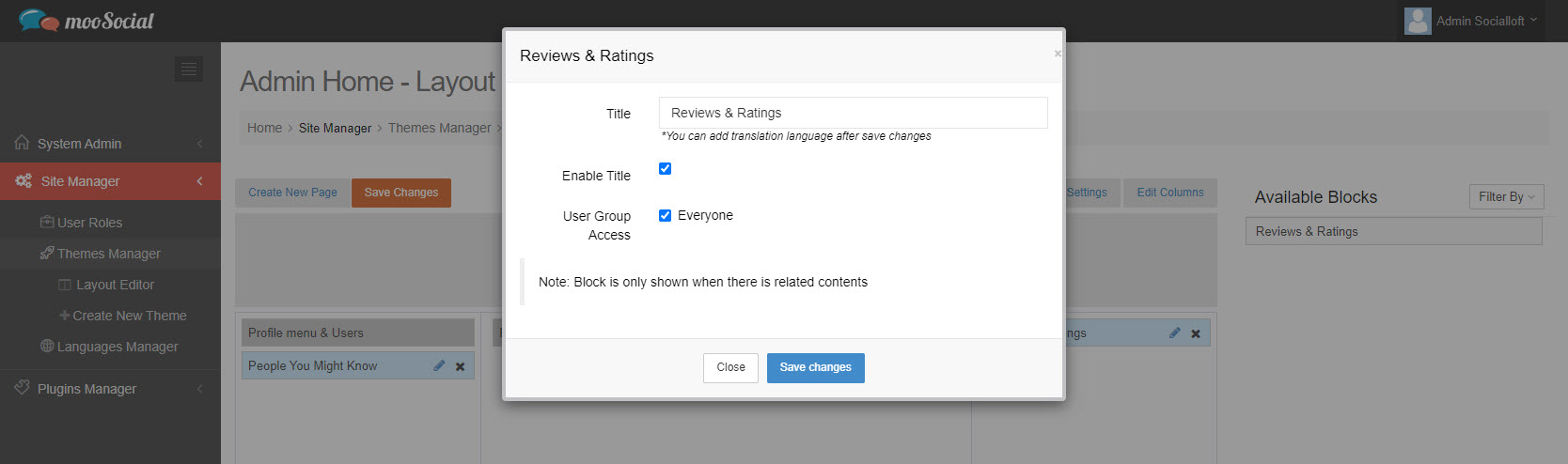
Edit component information => Click the Save changes button.
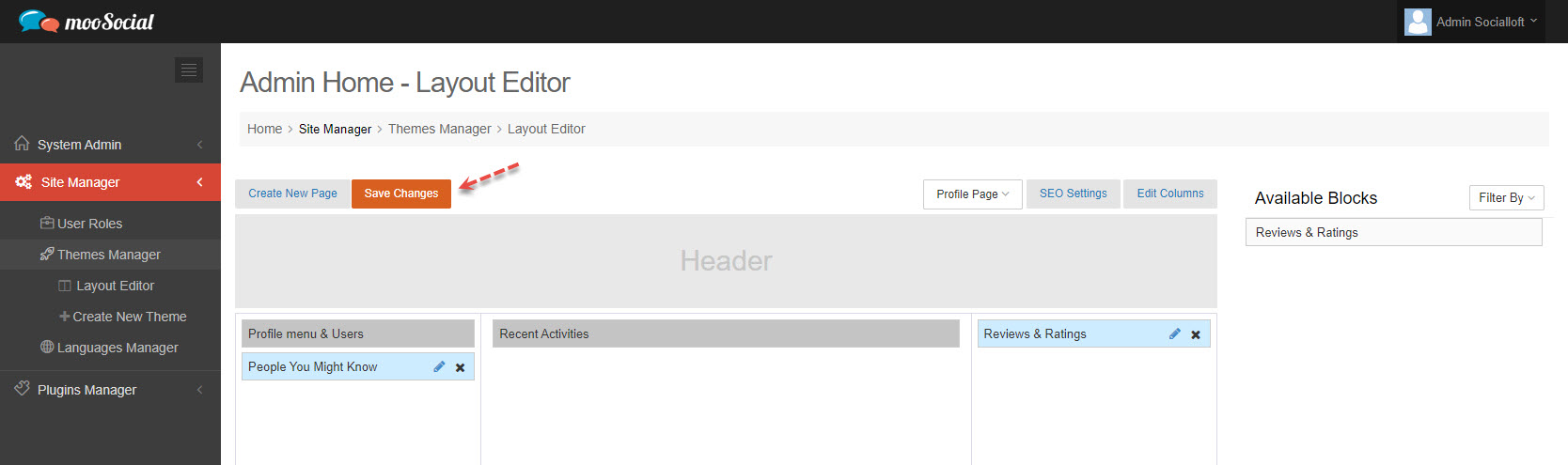
Your changes have been saved.
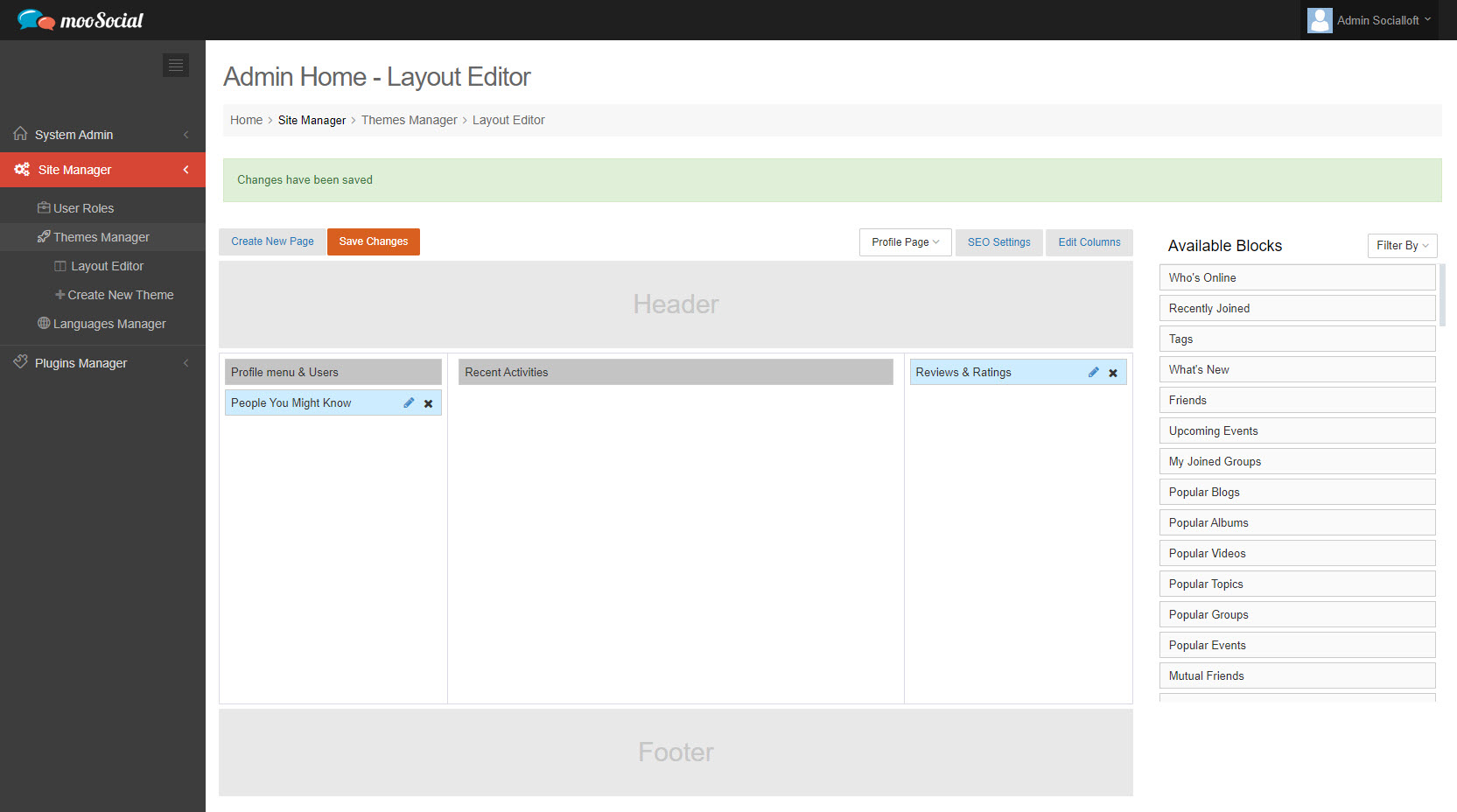
(Front-end) Go to the User Profile page: you will see the Reviews & Rating widget.
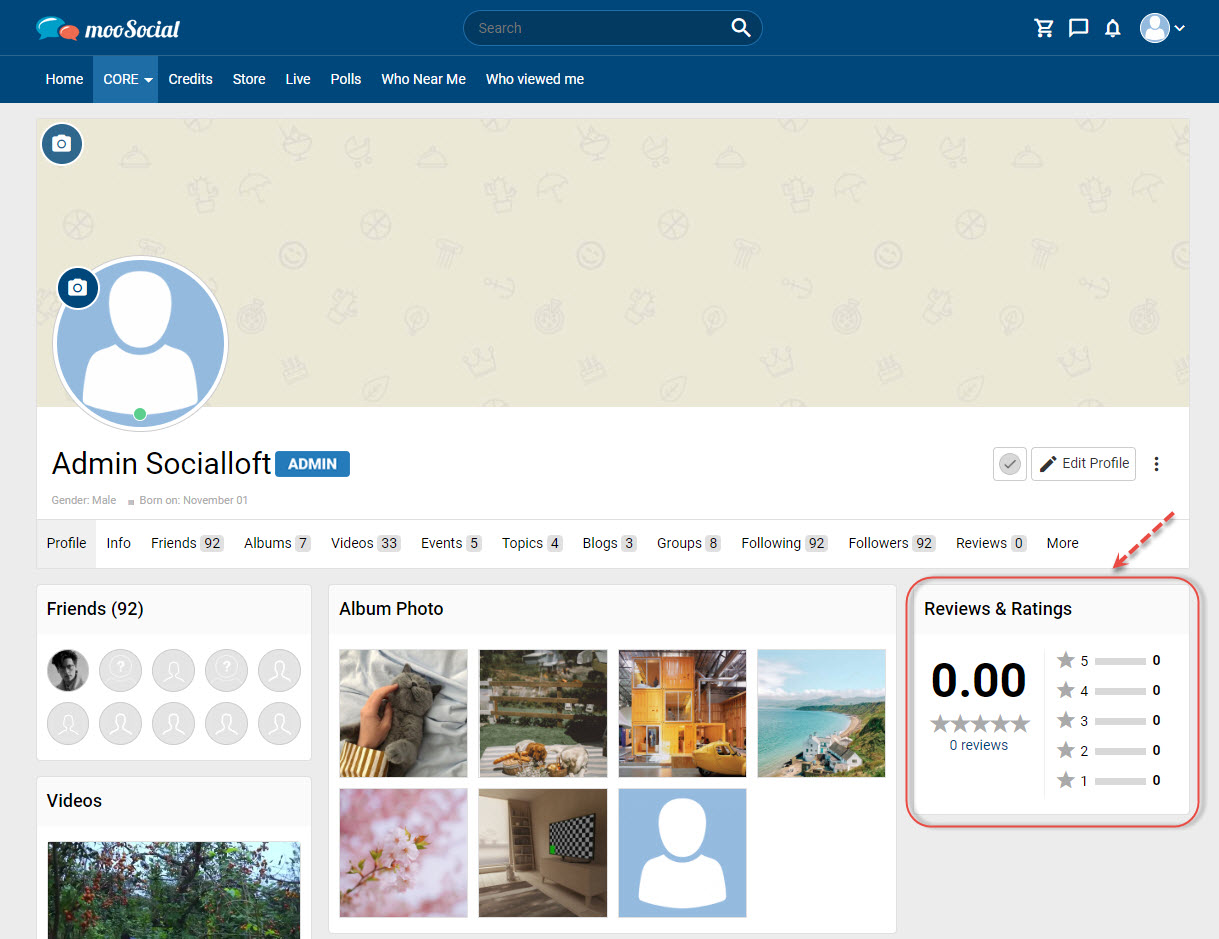
Enjoy it.