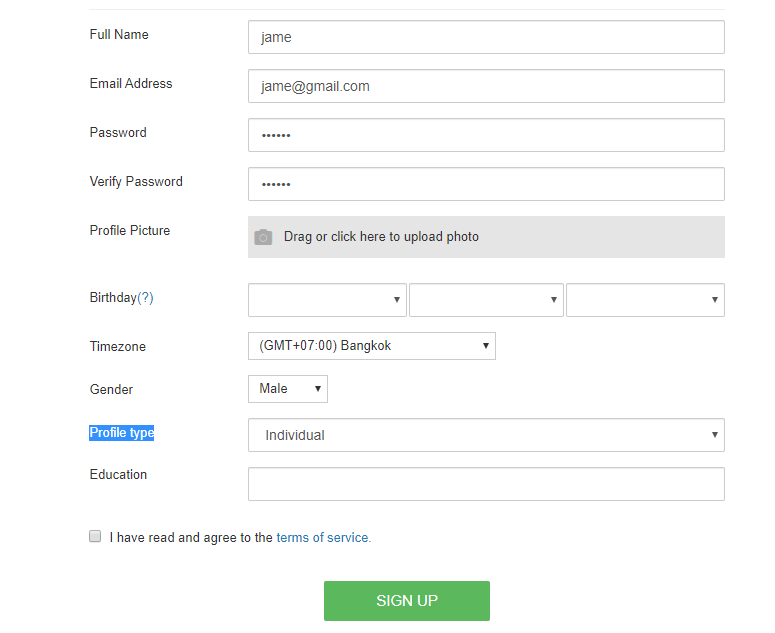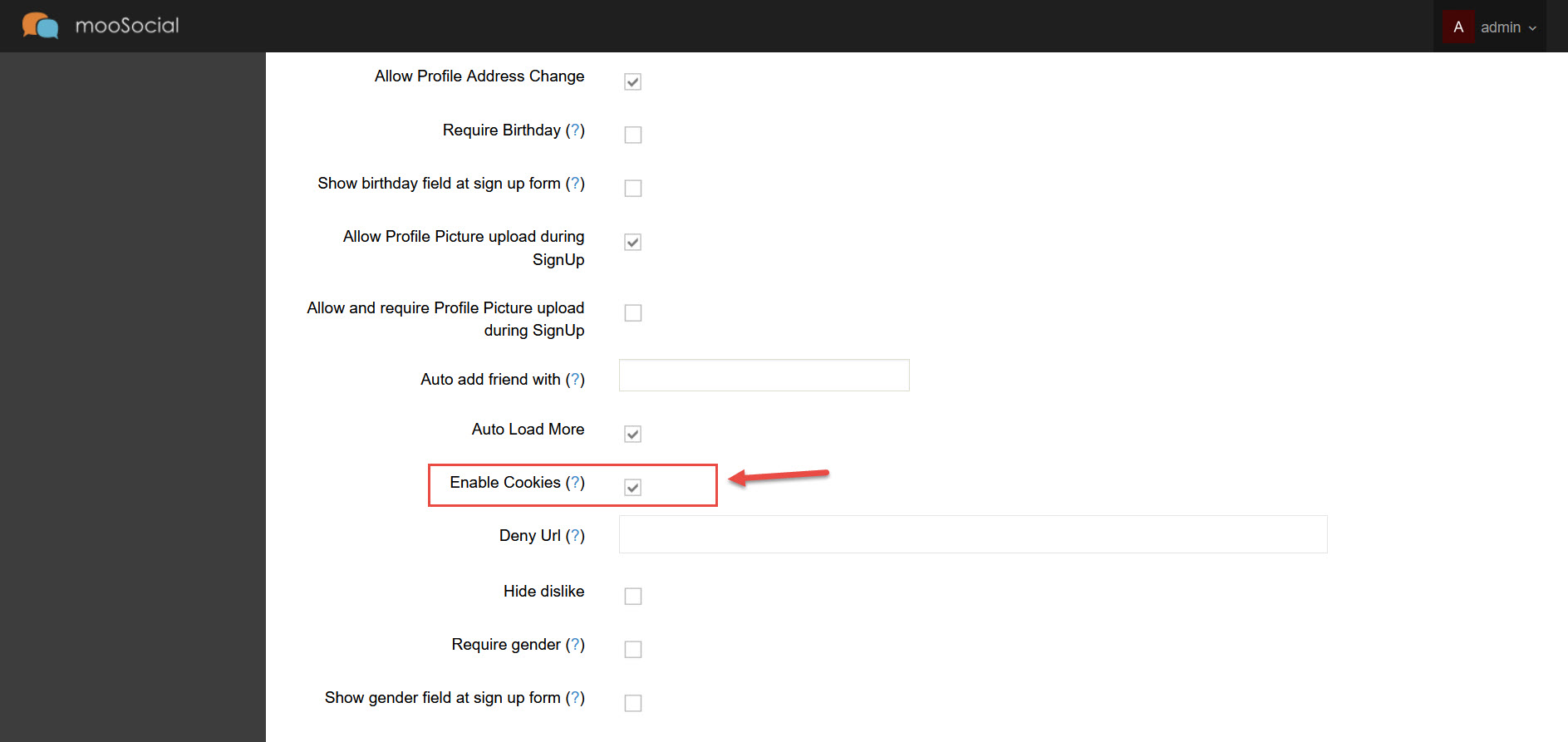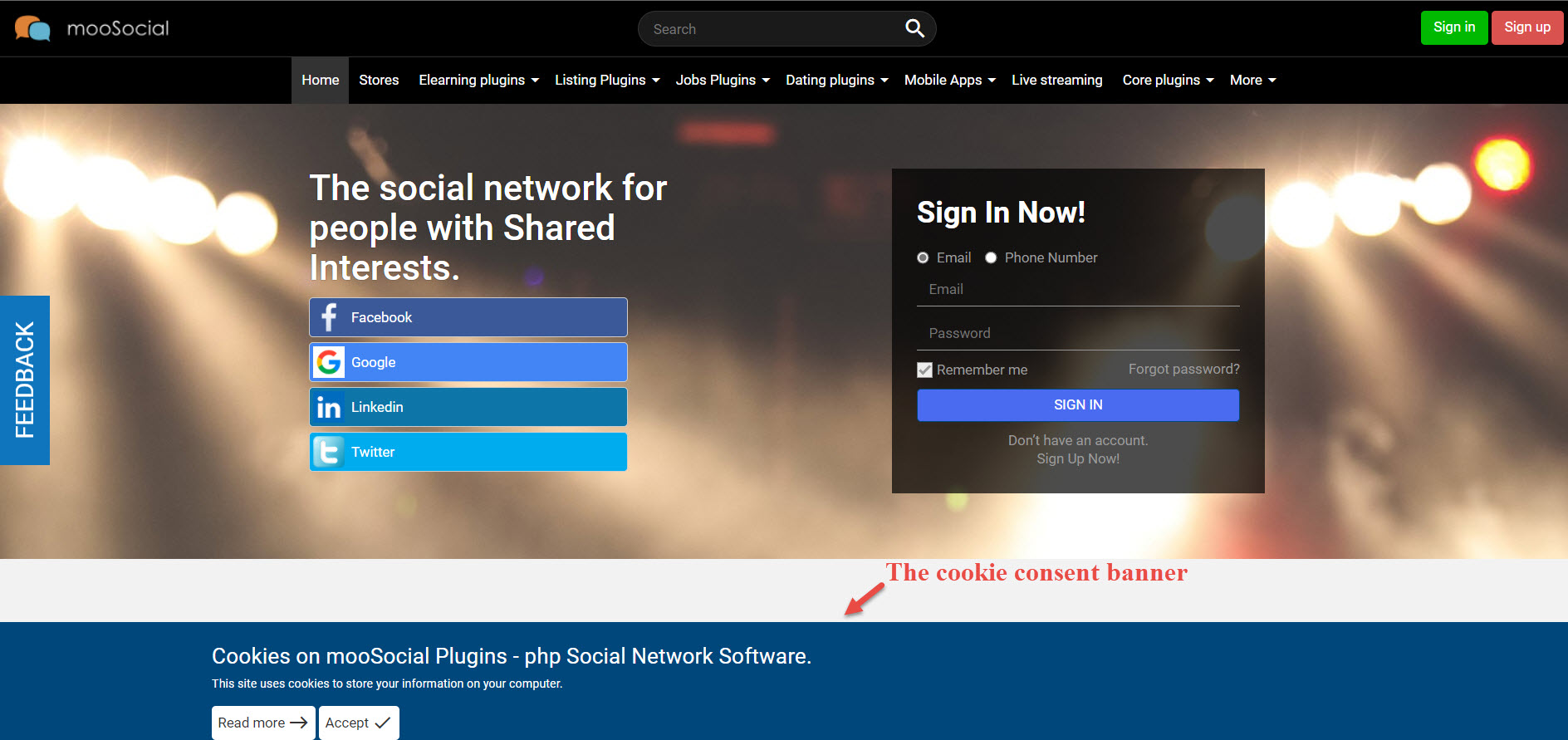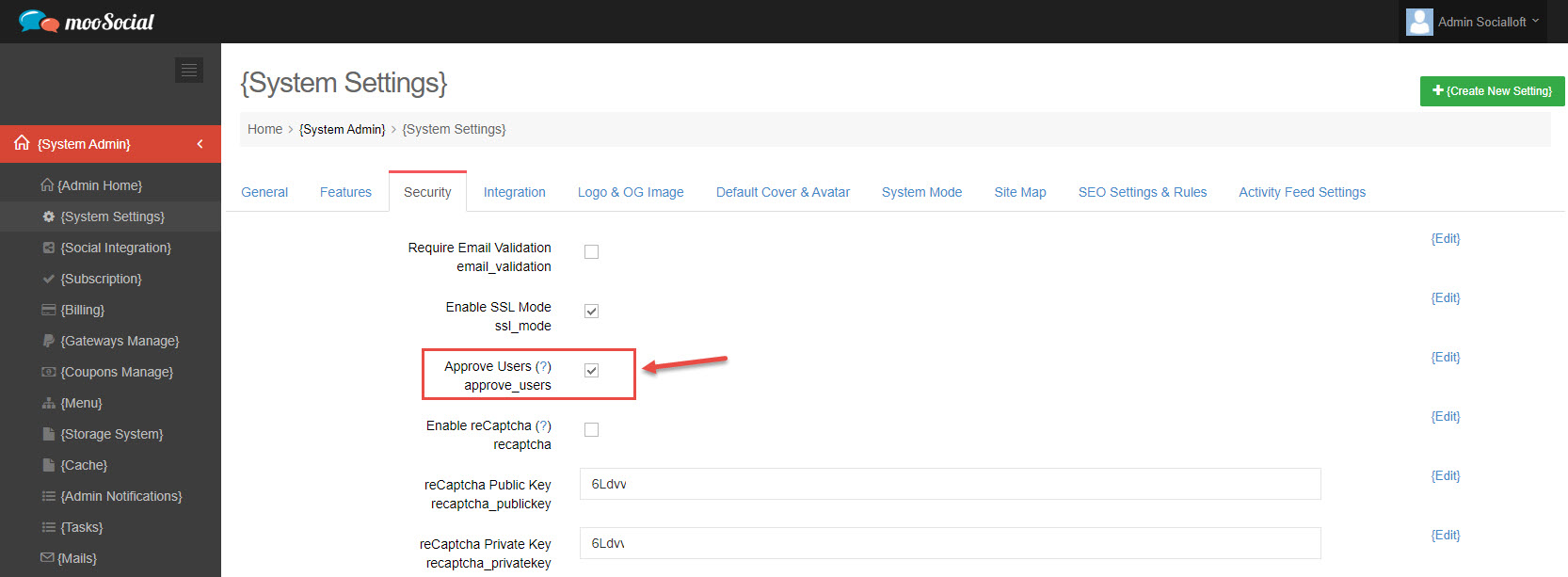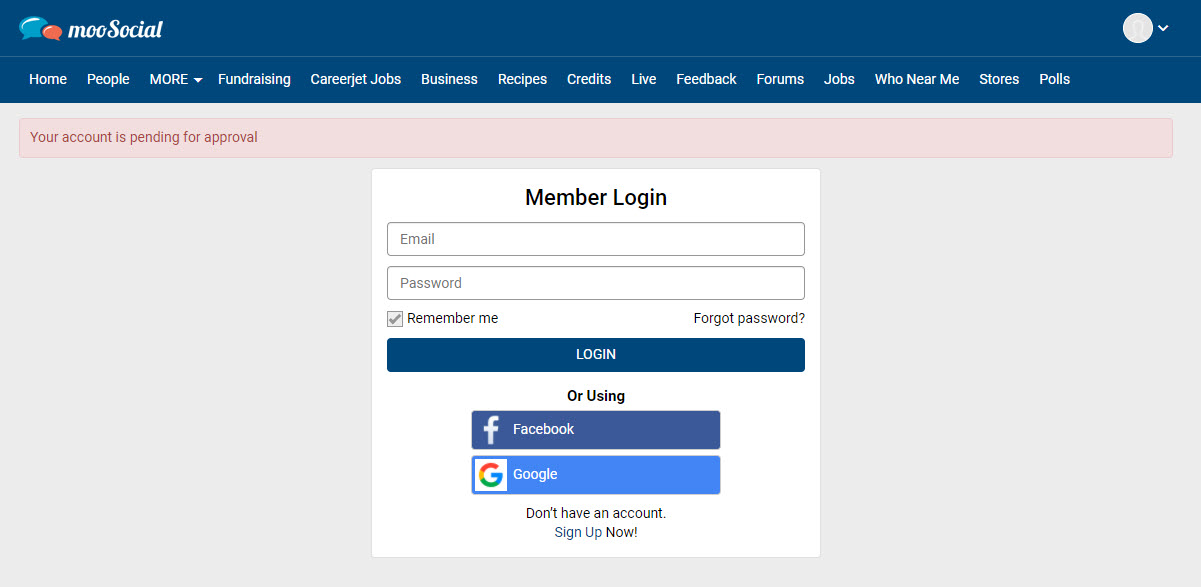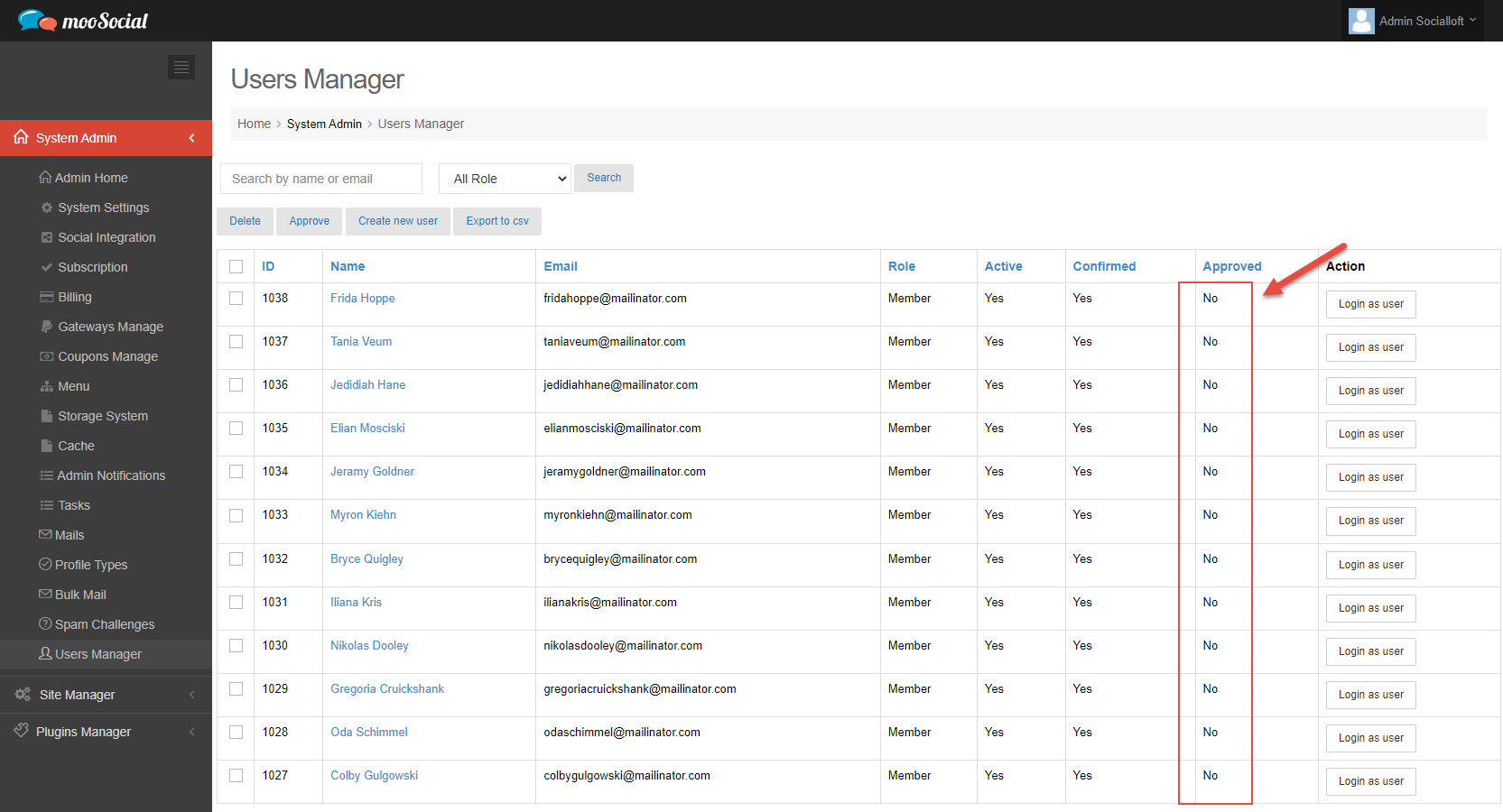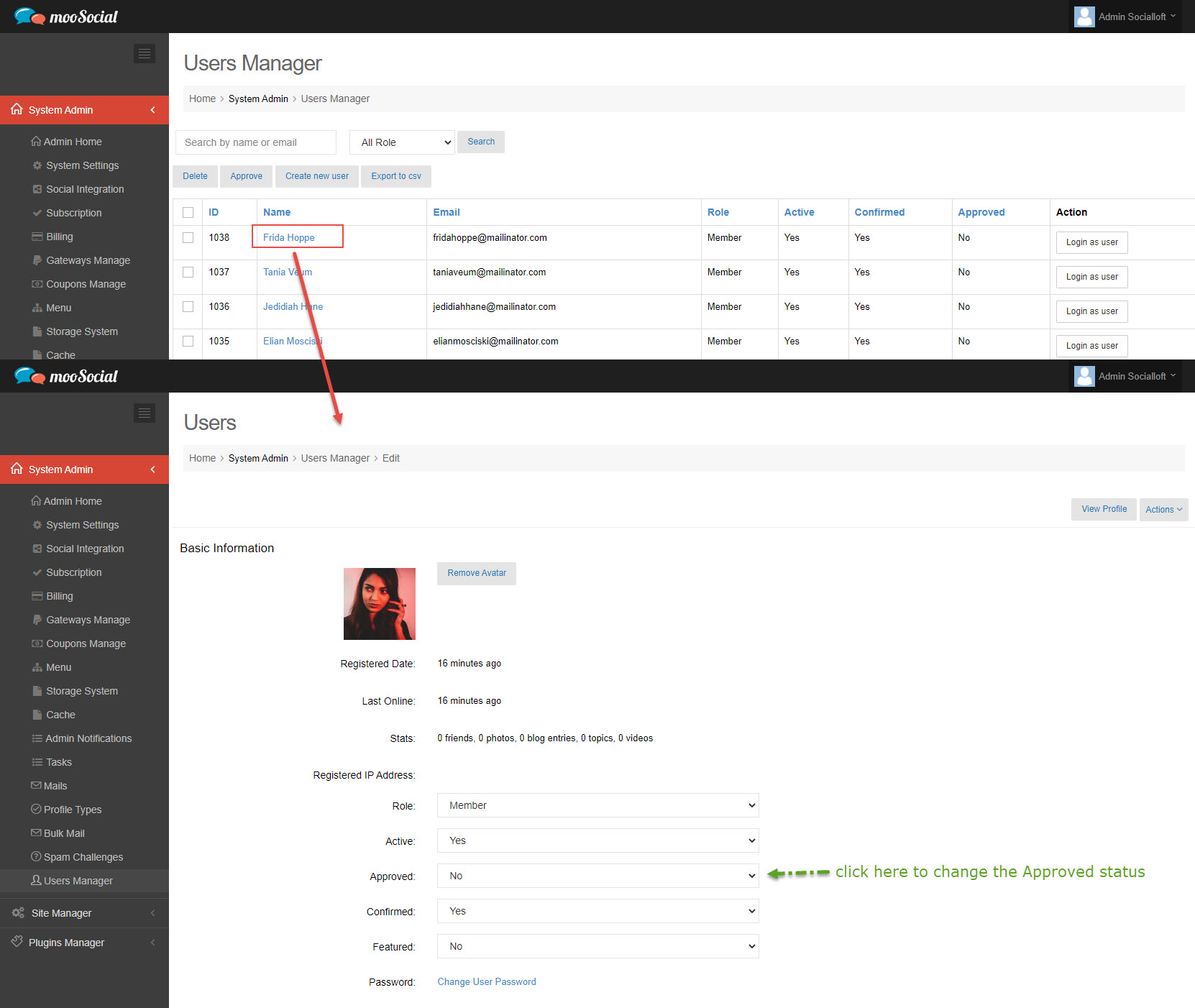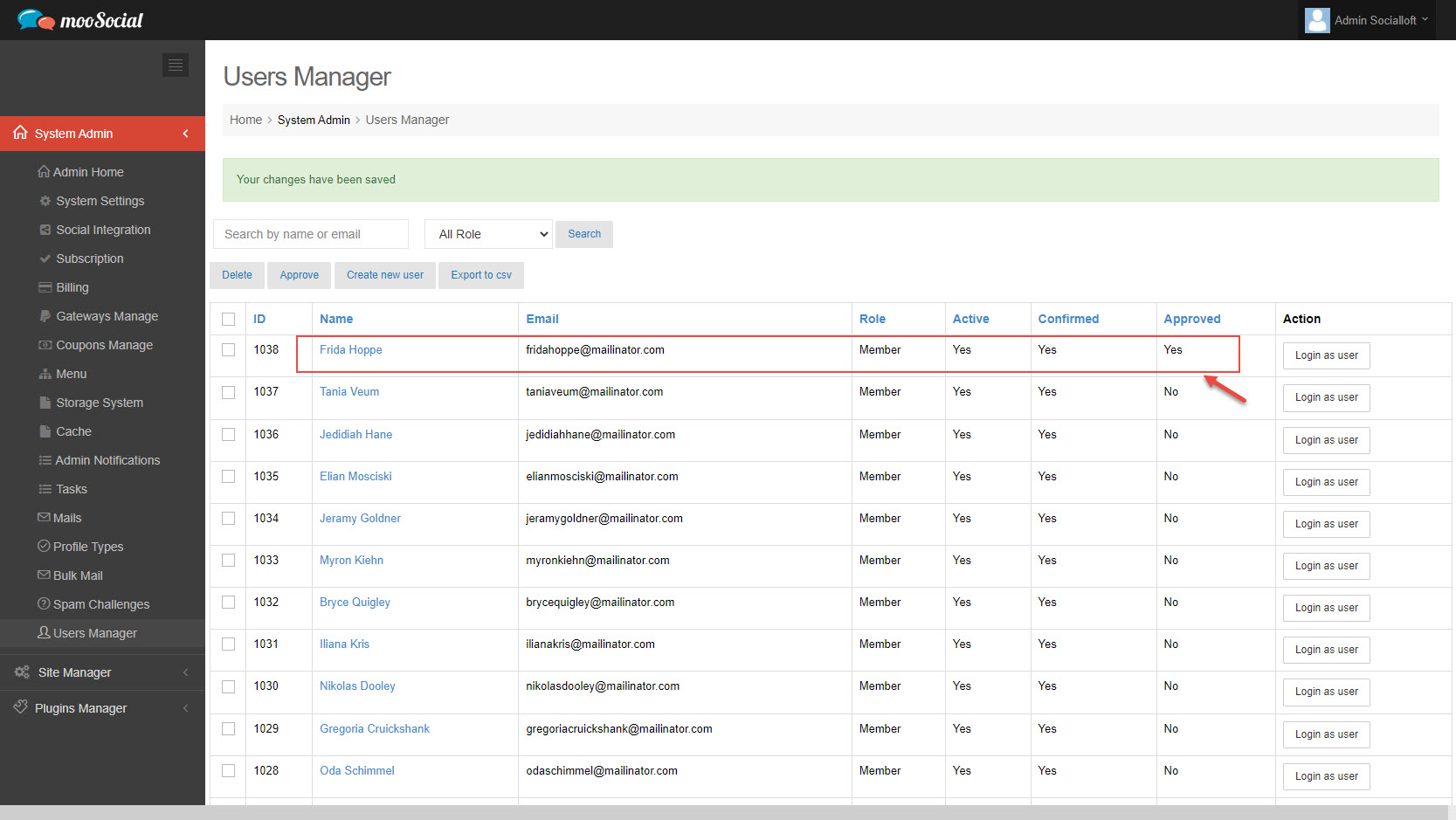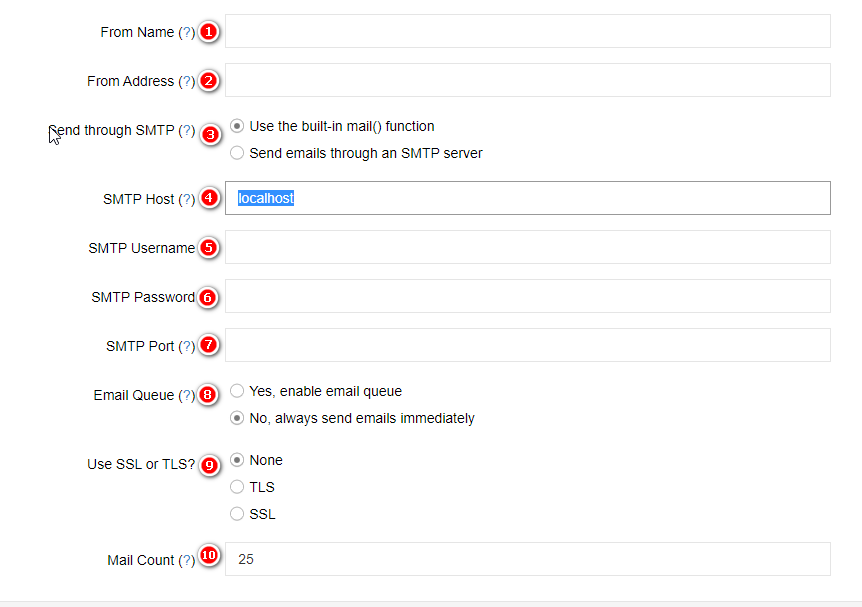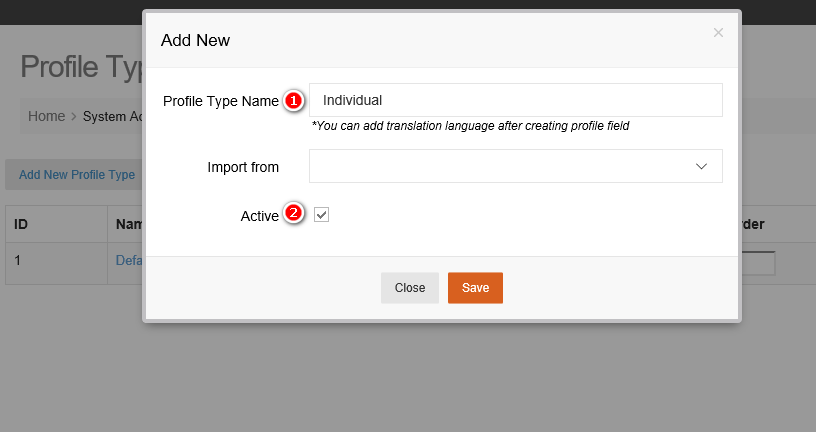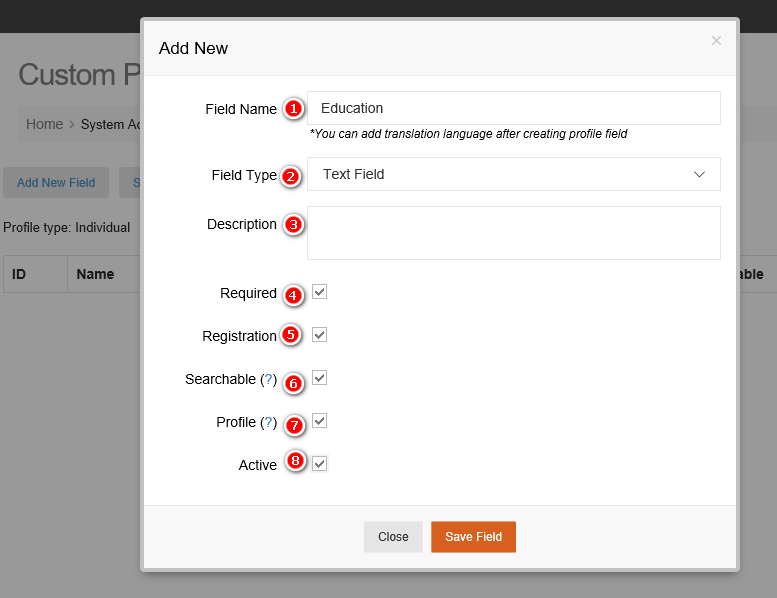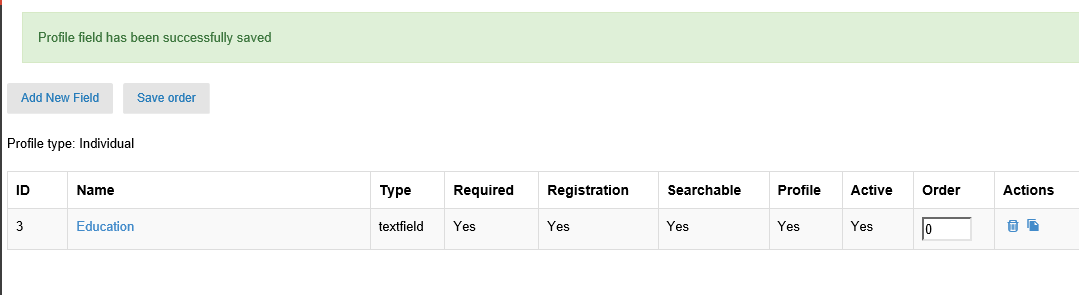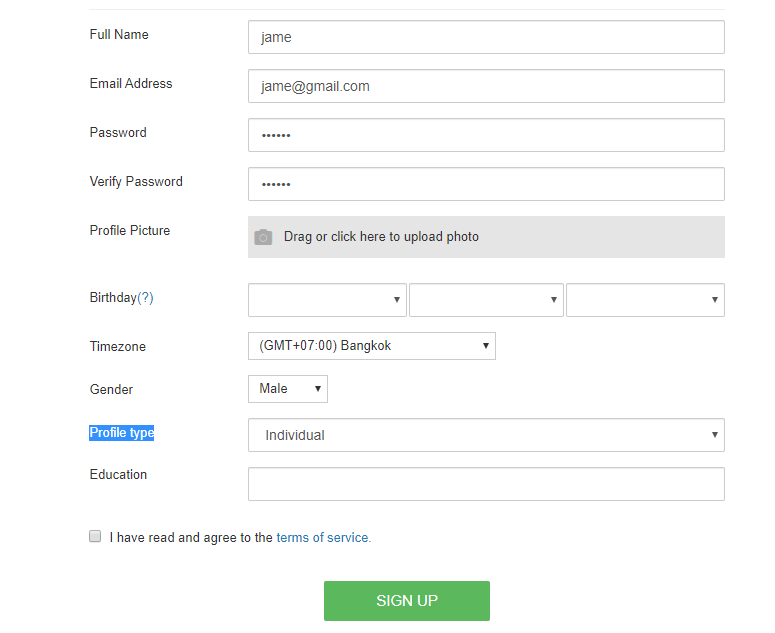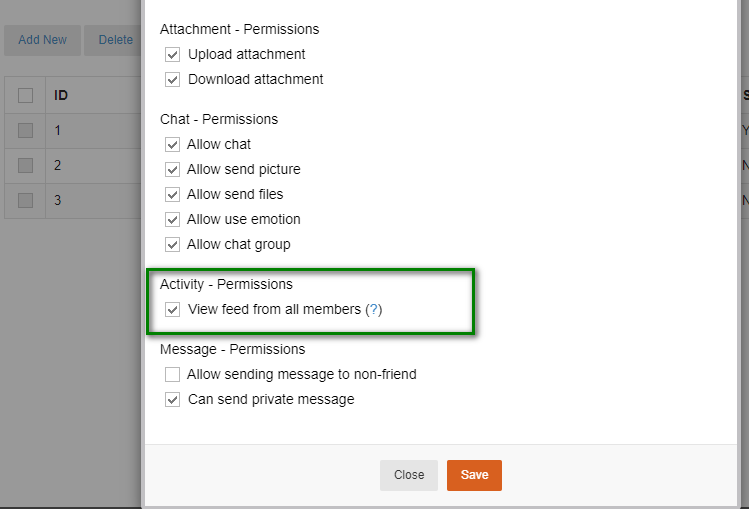To modify sign up form and add more custom field, we do follow
System Admin -> Profile types to go Profile types manager
Click Add new profile type
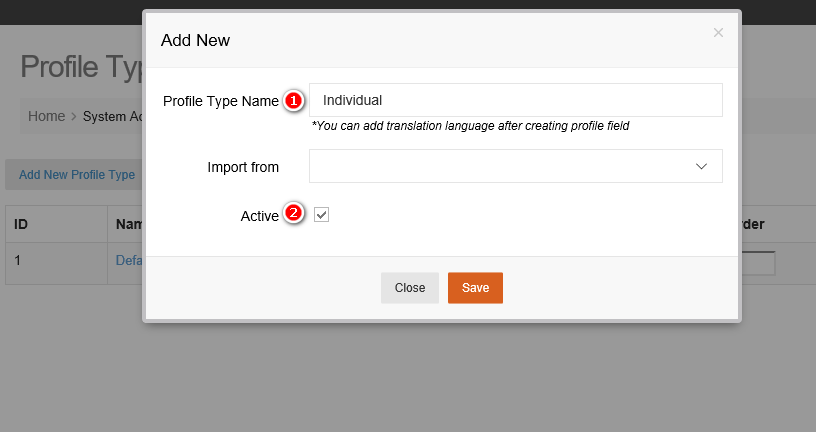
#1: input profile type name (example: Individual)
#2: Check active to make it visible on sign up form
Click save to add new profile type name
In Profile types manager, click Individual to go Profile Fields Manager
Click Add new field
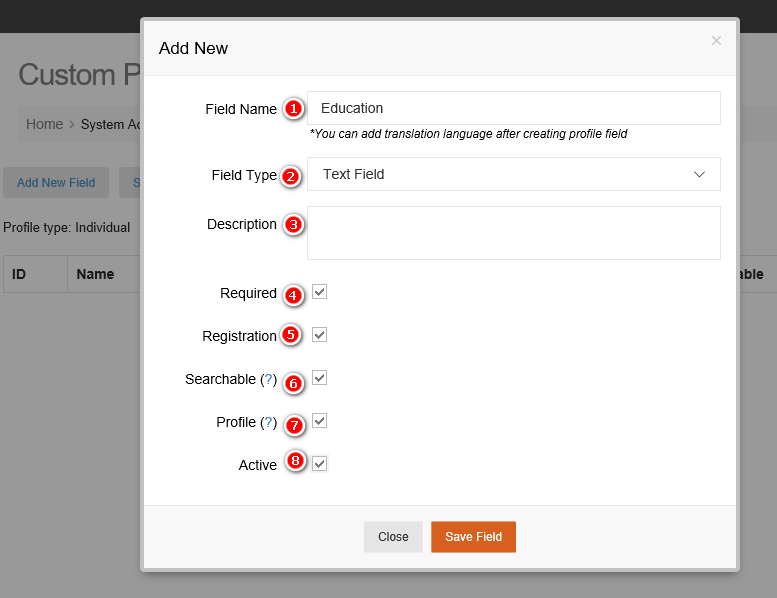
#1: Name of field (Example : Education)
#2: Field type
#3: Description of field
#4: Required: required to input on sign up form
#5 and 8: To visible on sign up form
#6: Visible on search form
#7: Visible on profile of user.
Click Save Field to create new field
We can add new one or more fields for Individual profile
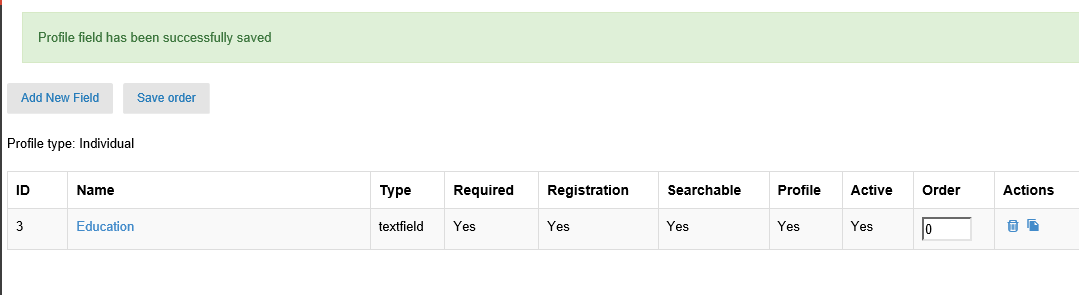
If we sign up new user, on sign up form, we can see new field Profile type, in Profile type if we choose Individual, a field Education display, we have to input value for Education field.