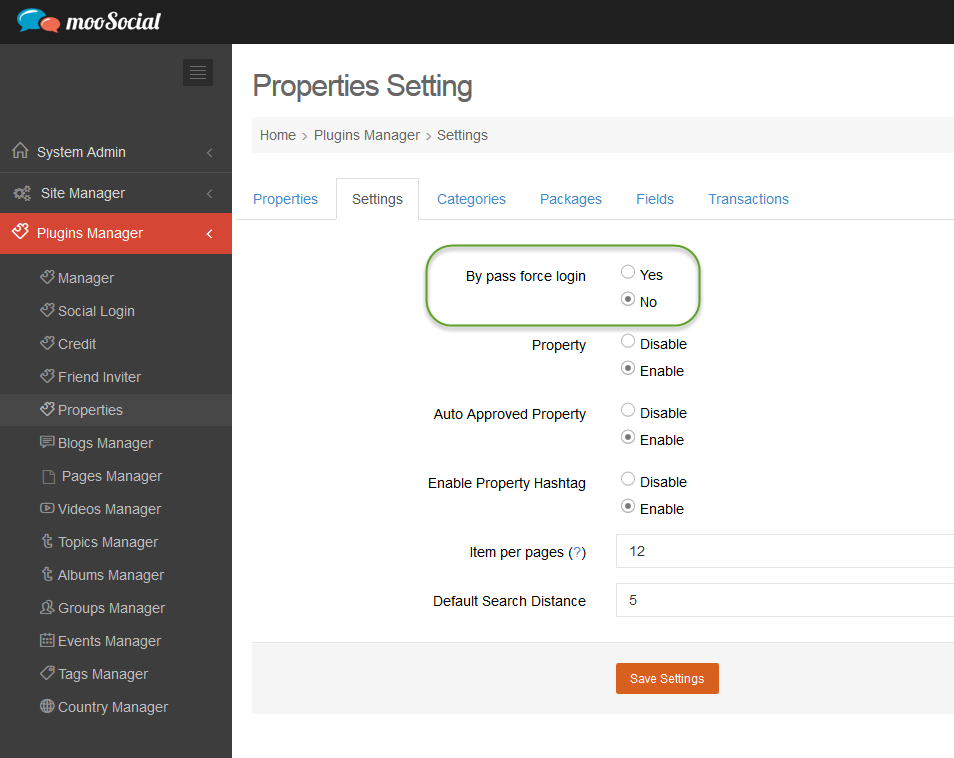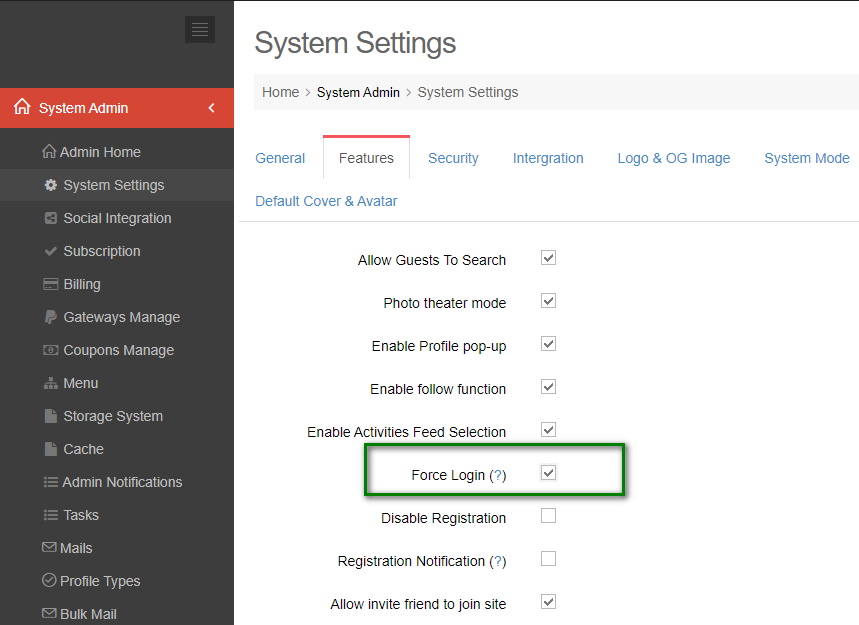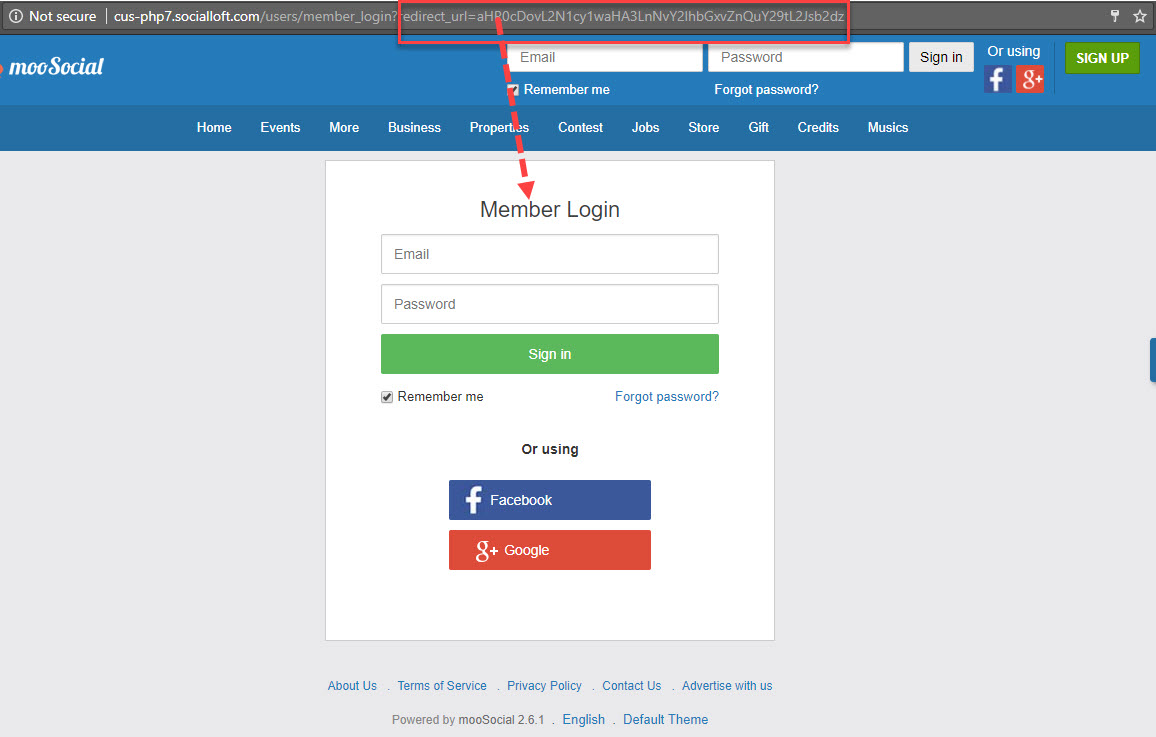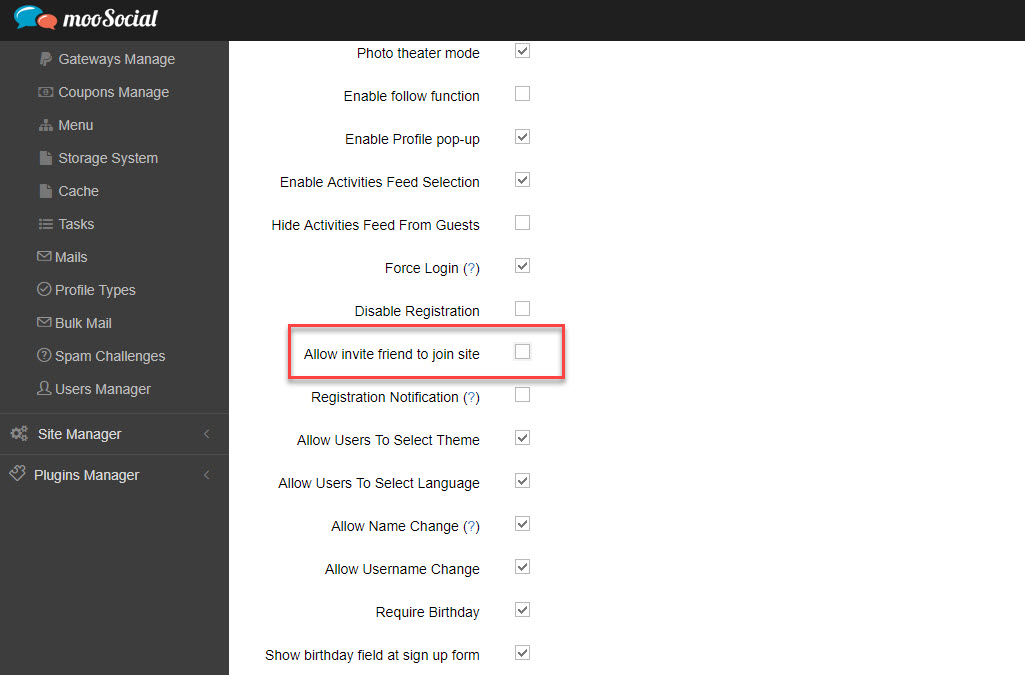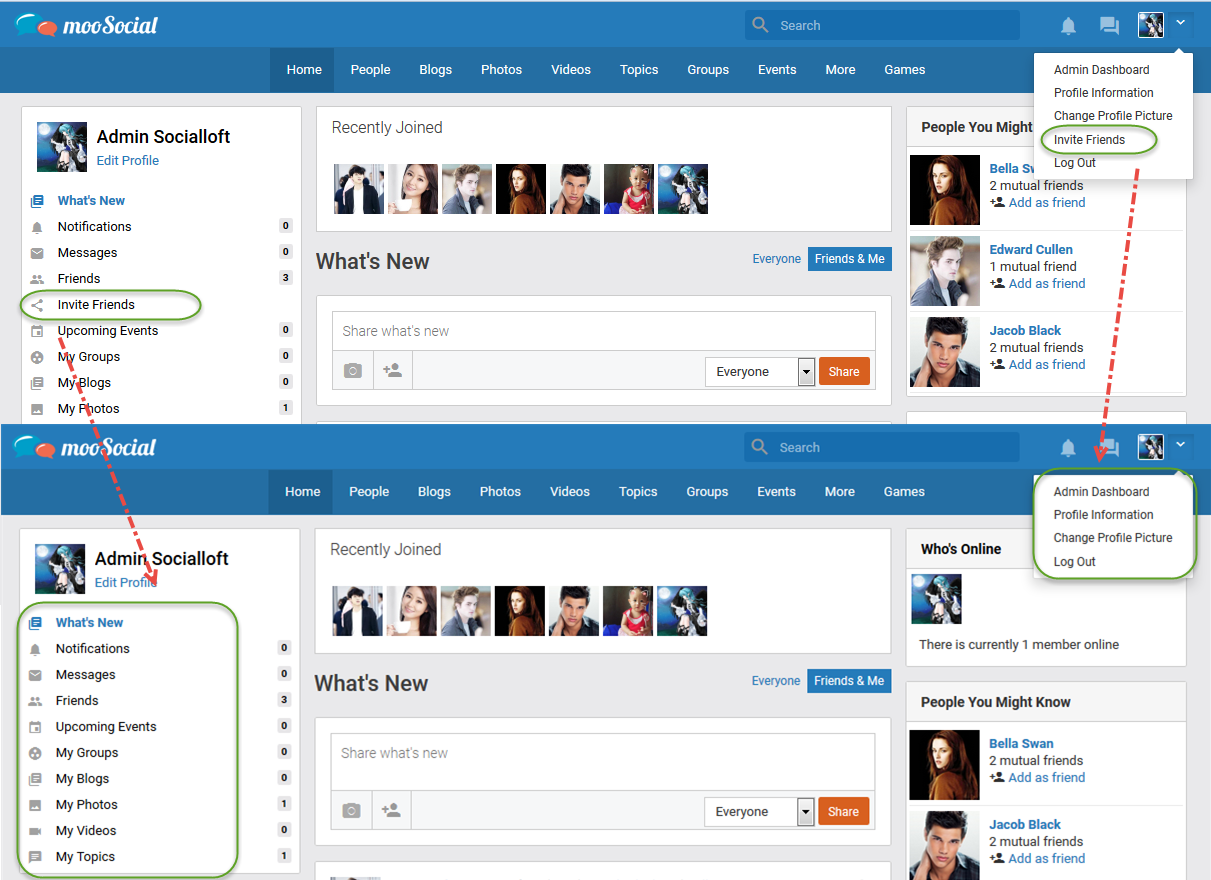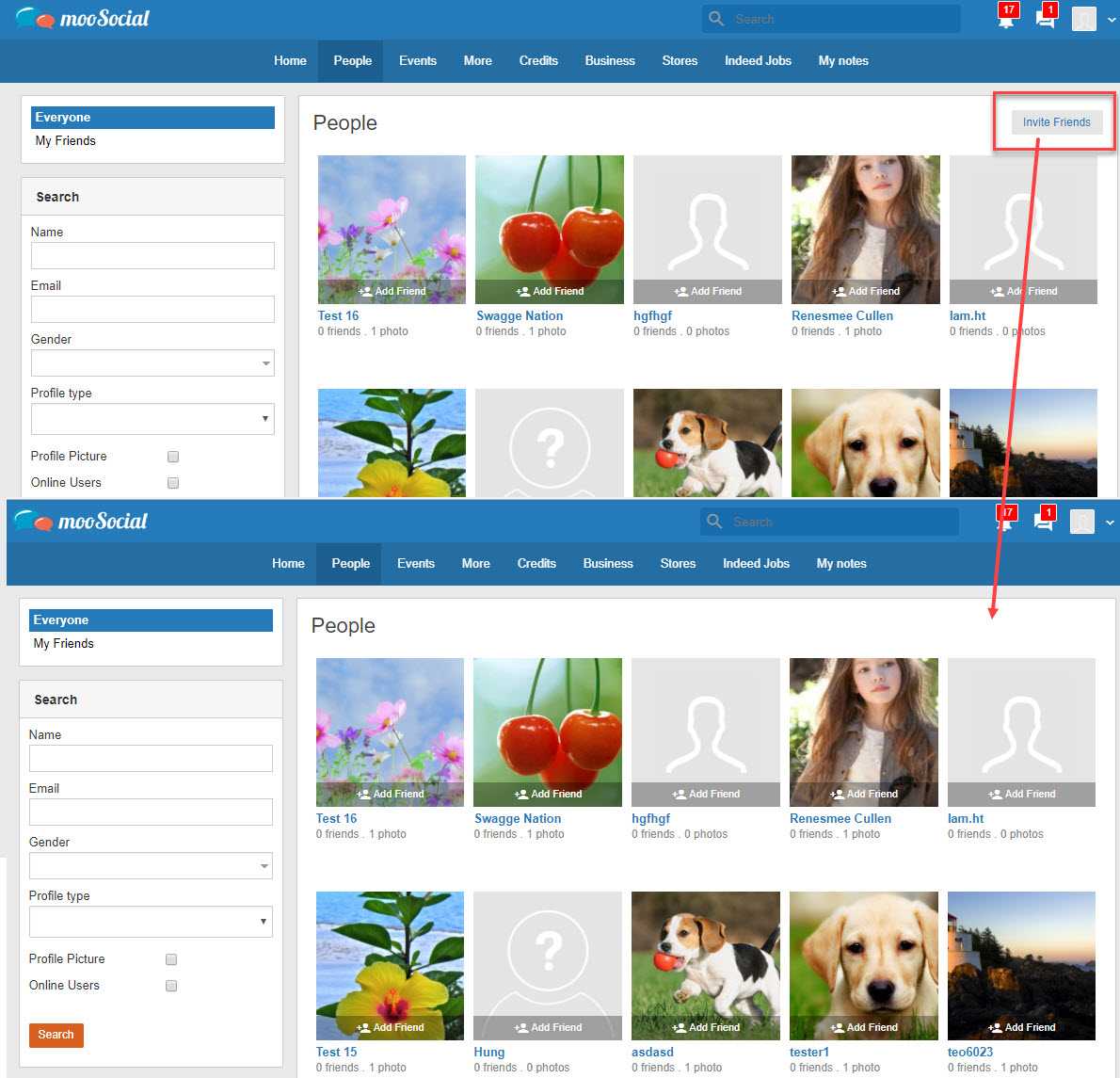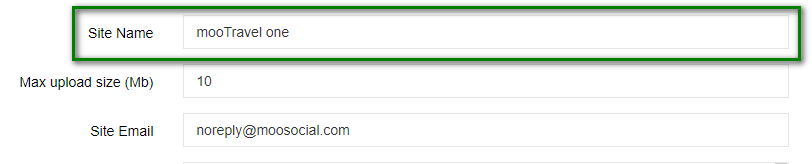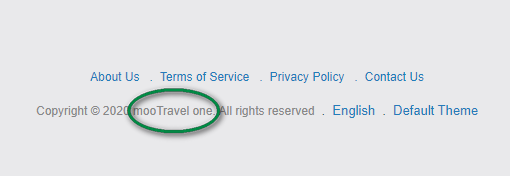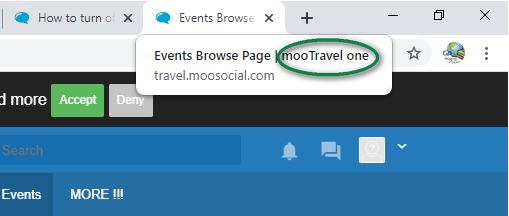To by pass “force login” for a specific plugin. For example: Show content of Property plugin
Access Admin Dashboard –> Plugin Manager –> Properties –> Settings
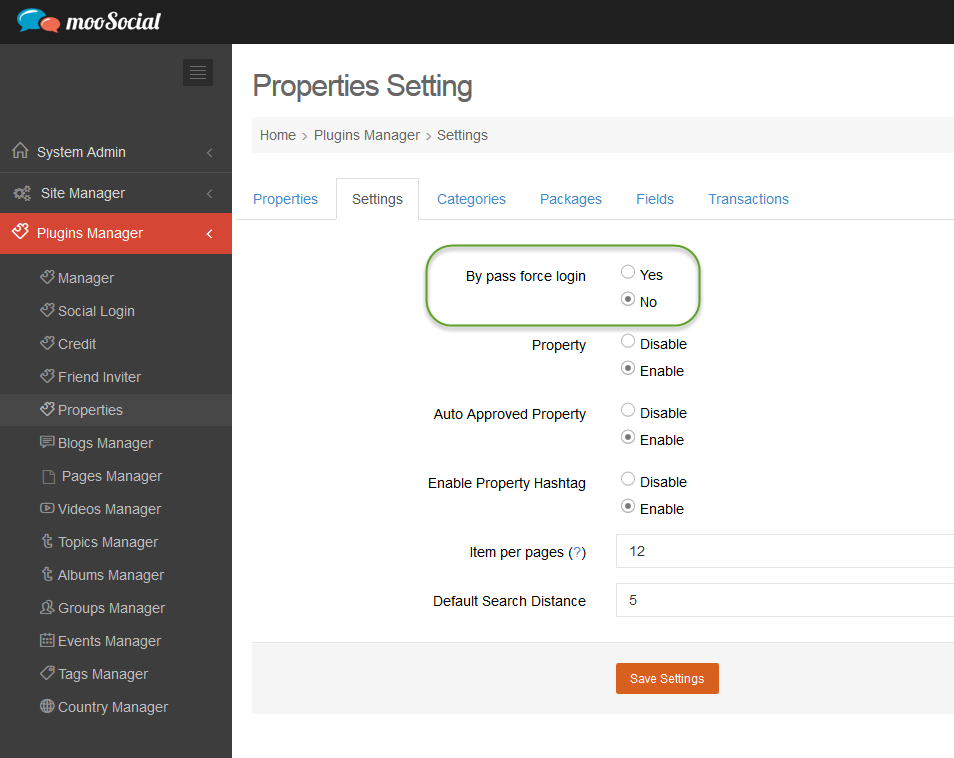
– If this option is no, the content of property plugin will not be visible to visitors.
– If this option is yes, the content of property plugin will be displayed to visitors.
* Note: This setting is affected when Force Login setting is enabled on System Settings –> Features –> Force Login, see https://moosocial.com/knowledge-base/how-to-hide-site-content-for-visitors-force-login-setting/ for detail.
Access Admin Dashboard –> System Settings –> Features
If admin checks this checkbox and saves changes, system will hide the site content for visitors
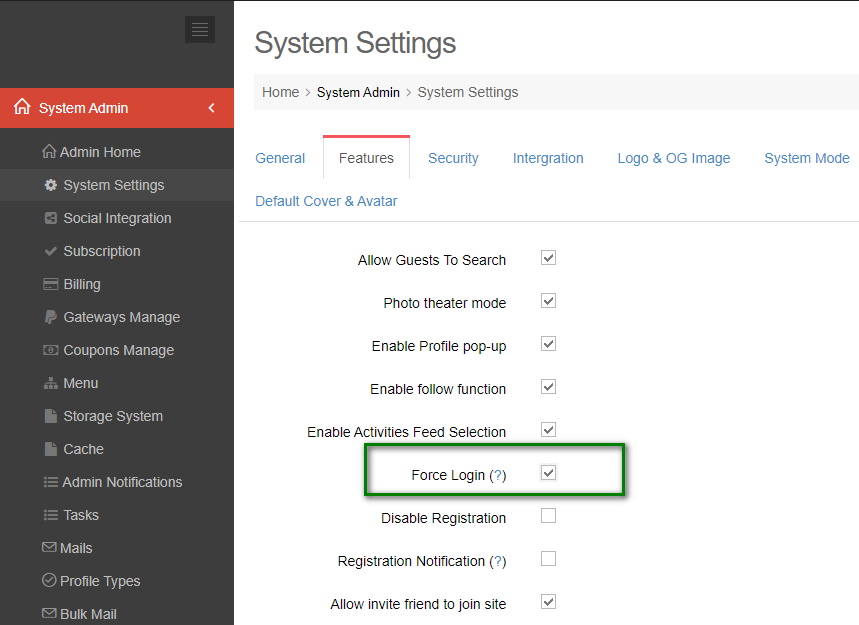
Visitors will be directed to the Login page when clicking on site content:
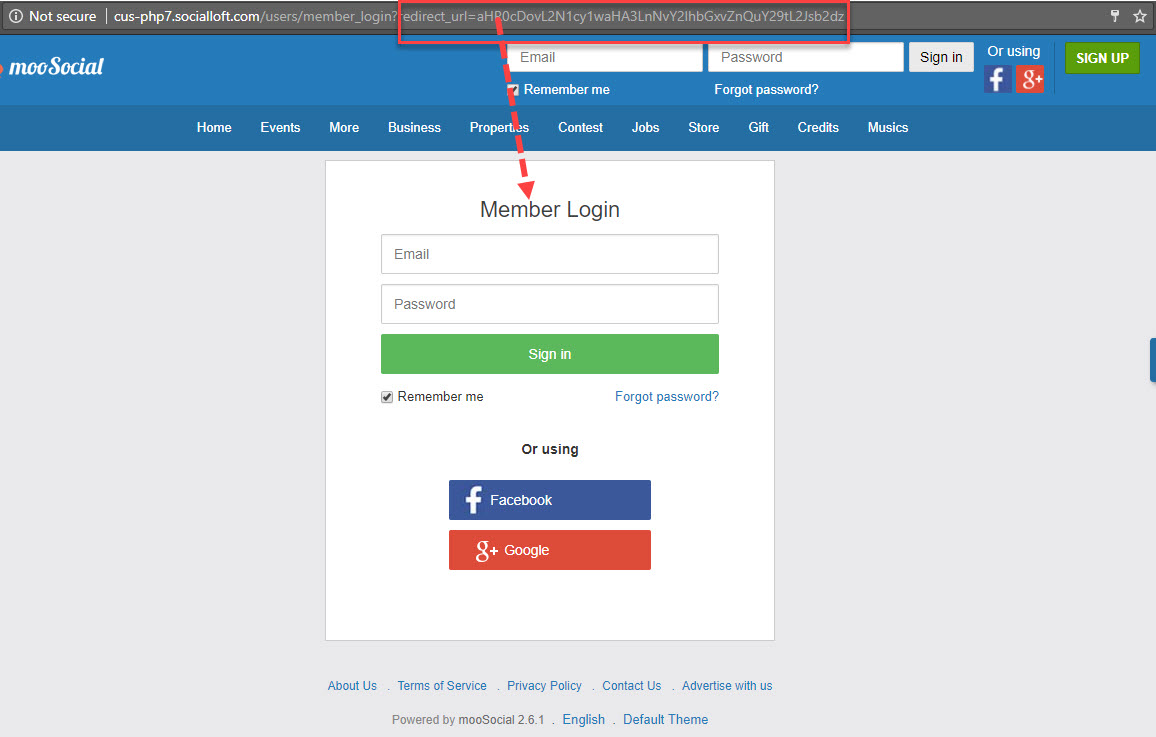
Then, visitors input the correct email and password on Login form, will be navigated to the selected site content before.
Access Admin Dashboard –> System Settings –> Features
Uncheck on “Allow invite friend to join site” checkbox
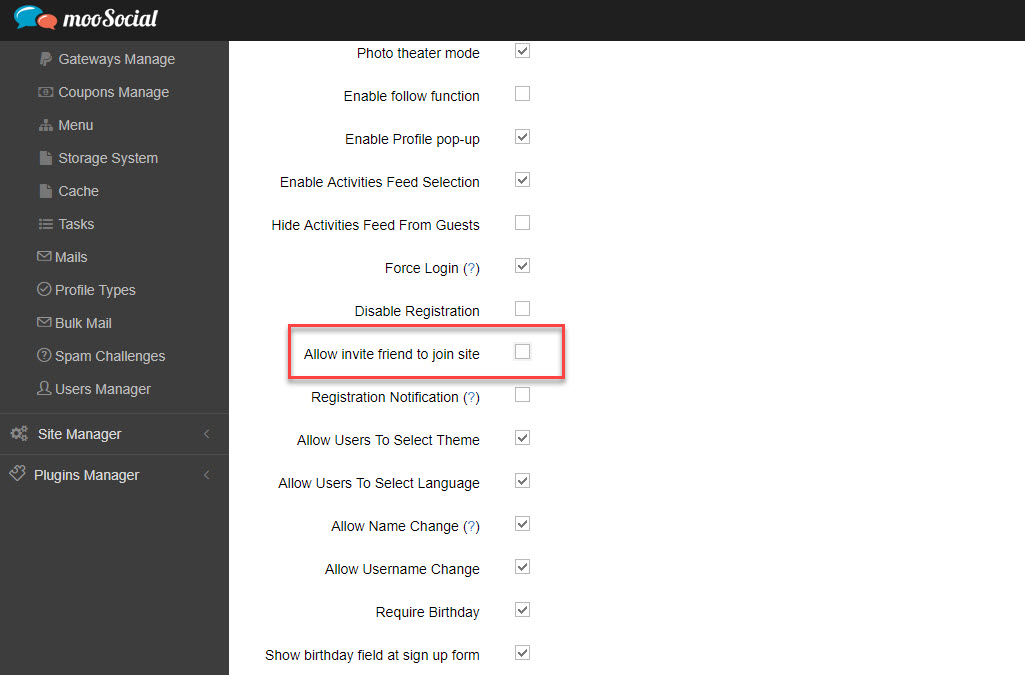
Save settings and check on site
Invite Friends will be hidden as the below images
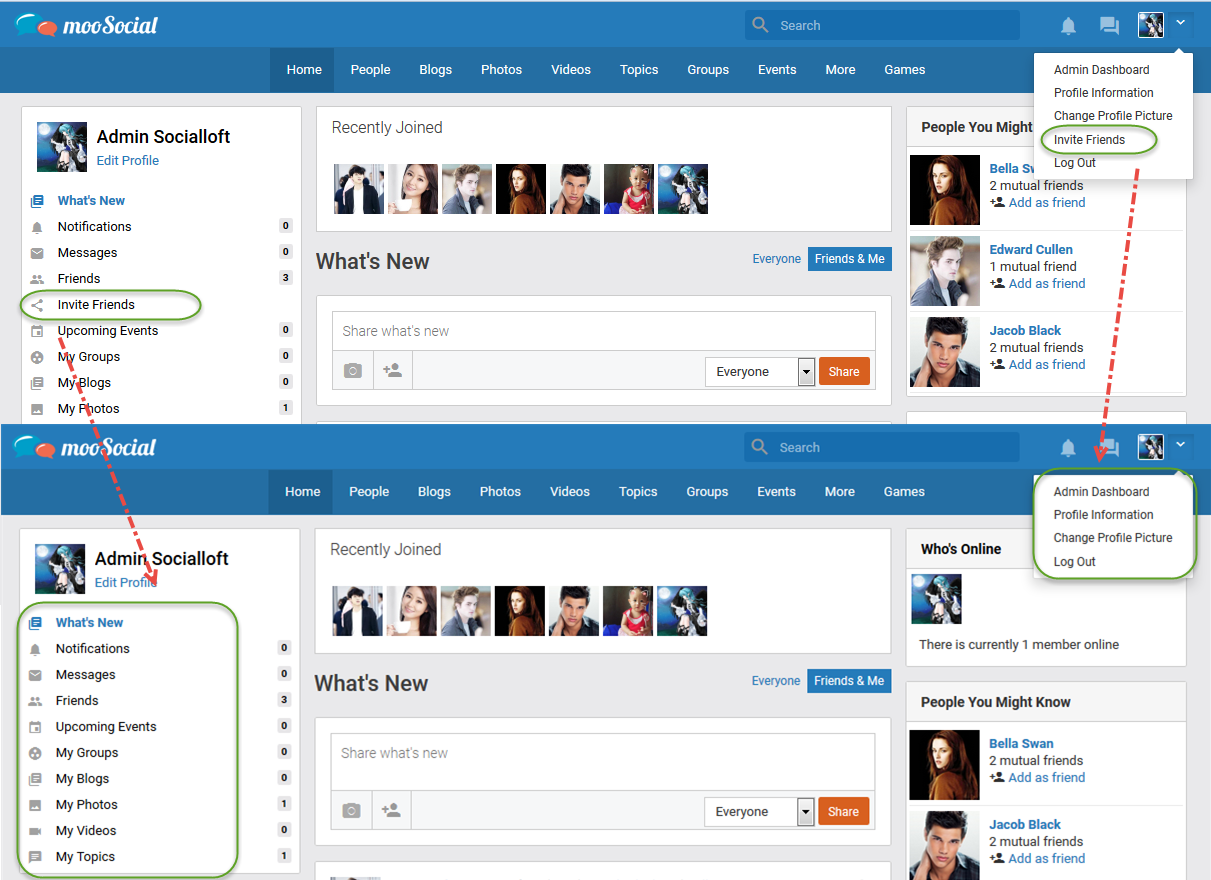
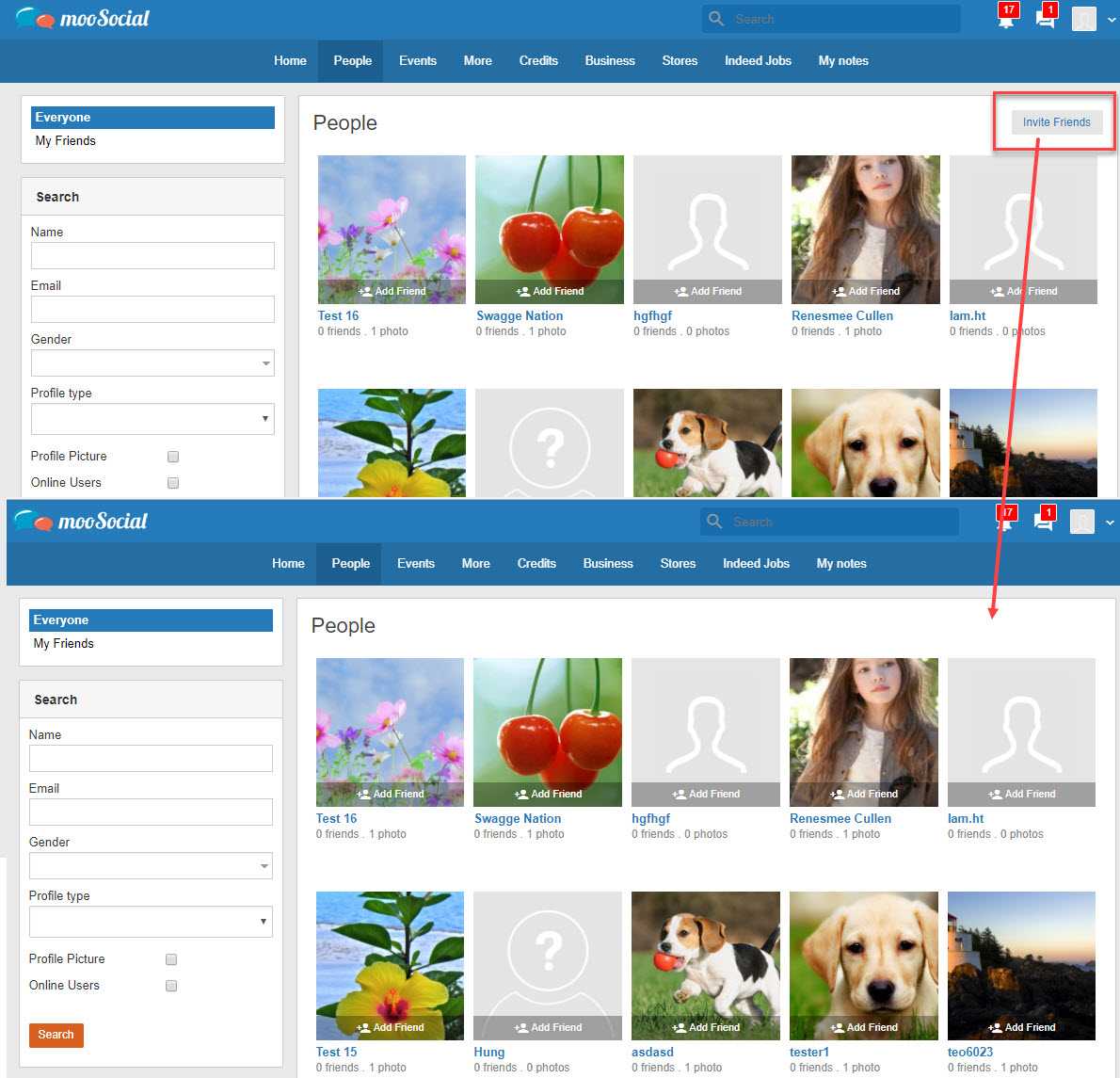
The mooSocial branding text at footer is site name, you can change it by change site name
Access Admin Dashboard –> System Settings –> General
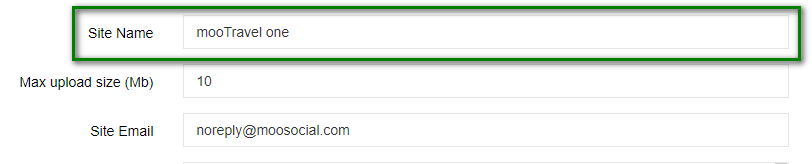
Save settingso. The mooSocial branding text is change
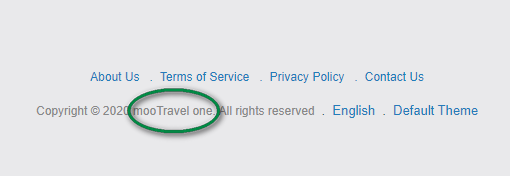
Site name also change
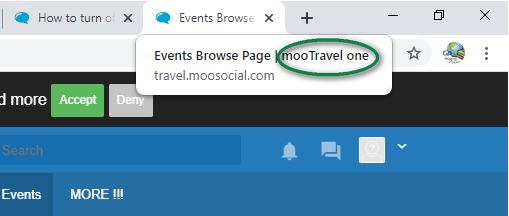
Access Admin Dashboard –> System Settings –> Features

Enter age limatation if you want
Note: Enter ‘0’ value to disable age restriction
Save settings and enjoy.