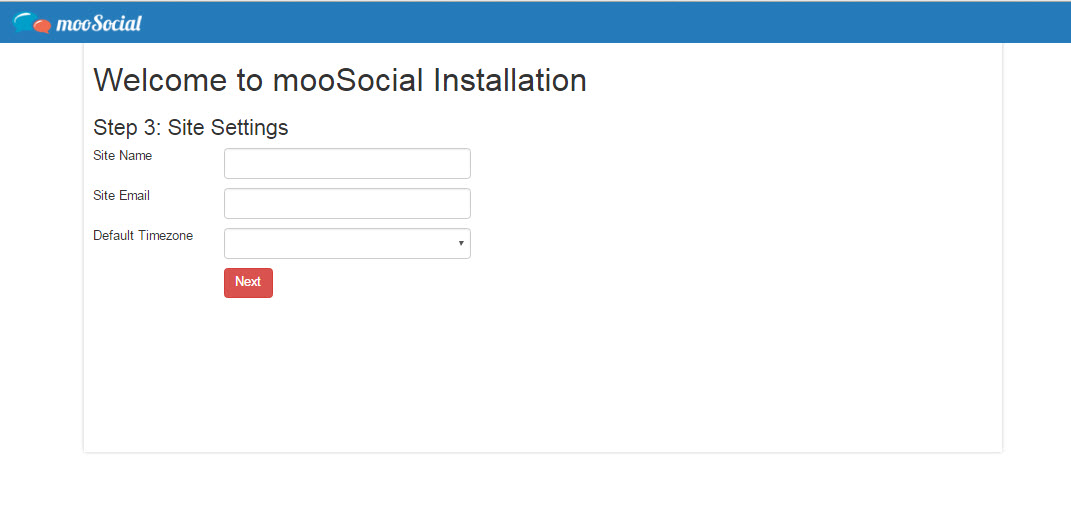Minimum:
- PHP 8+
- MySQL 5 +
- PHP extensions: MySql PDO, GD2, Curl, libxml, exif, zlib (if you need to export theme)
- Magic quotes must be disabled
- Memory Limit: 128M+
Recommended:
- Apache server with mod_rewrite
Minimum:
Recommended:
Upgrading mooSocial is even a simpler process than installing. There are a few things you need to know and do before the upgrading process.
Upload all files and folders within mooSocial directory to the same location where the previous version was installed so that the new files overwrite existing ones.
Note: If your FTP client has an option to convert file names to lower case, make sure it’s disabled.
Run the Upgrading Wizard by accessing the Upgrade URL in the web browser. This should be http://www.yourdomain.com/upgrade or http://www.yourdomain.com/index.php/upgrade (without mod_rewrite)
In most cases, installing mooSocial is a very simple process which takes only a few minutes to complete. Before the install there are a few things you need to know and do before the installation process.
By default, mooSocial is shipped with mod_rewrite enabled. If you are not installing mooSocial on apache server or your server does not have mod_rewrite, please read the last section of this guide. Or if your server is not running apache and you still want to use mod_rewrite, check out “Installing mooSocial without mod_rewrite” section.
(Coming Soon)
Upload files and folders within mooSocial Directory to the desired location on your web server
Note: If your FTP client has an option to convert file names to lower case, make sure it’s disabled.
Run the mooSocial installation wizard by accessing the URL in the web browser. This should be the URL where you uploaded the mooSocial files (Ex.http://example.com; http://example.com/moosocial)
Click Next to continue
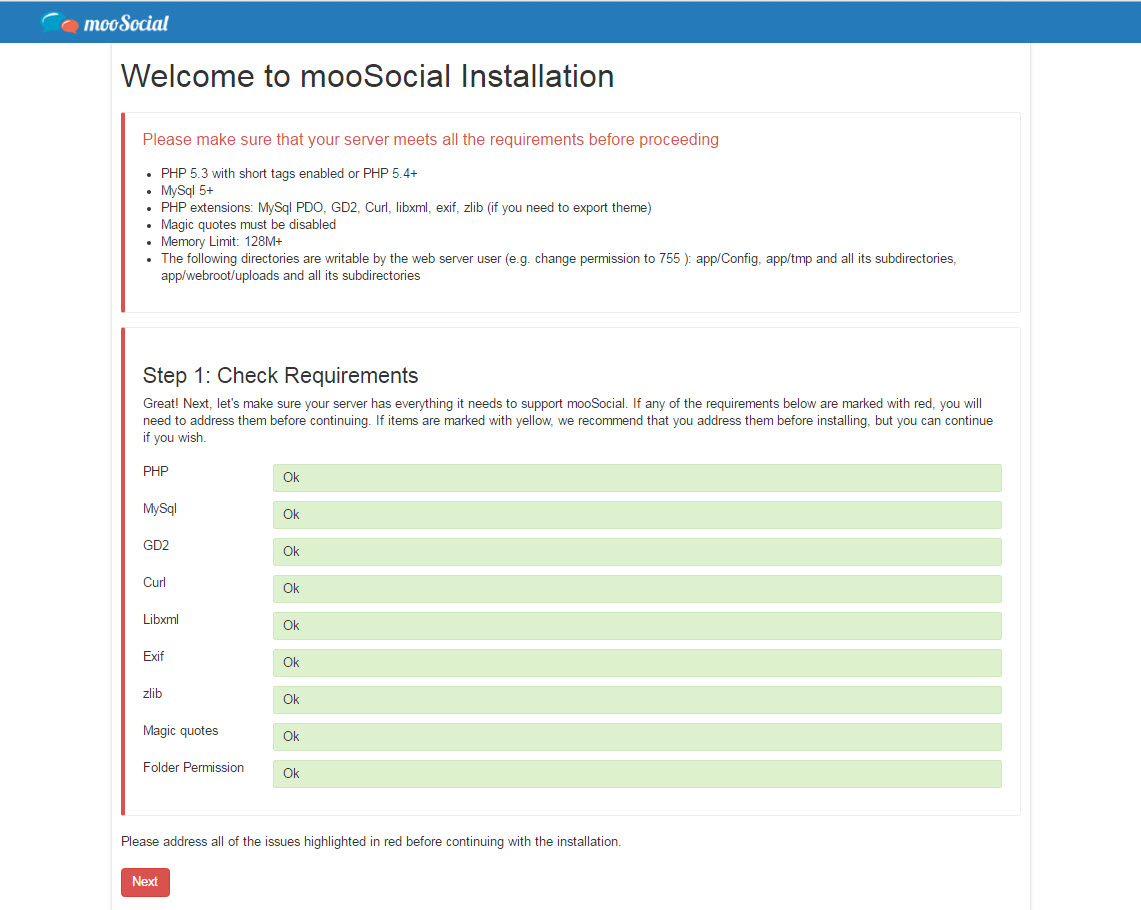
Enter your database information and click Next. Unix Socket and Table Prefix are optional, leave them empty if you are not sure.
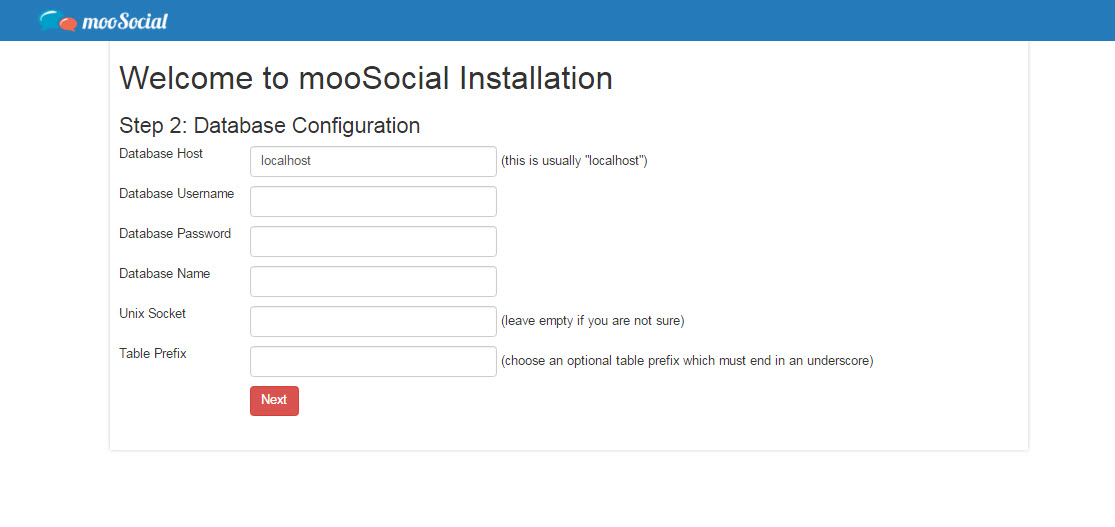
Enter your site name (Ex. mooSocial Demo). Site email is the email address your site will use to send out email notifications. Once chosen, default time zone will be preselected for all new signups.