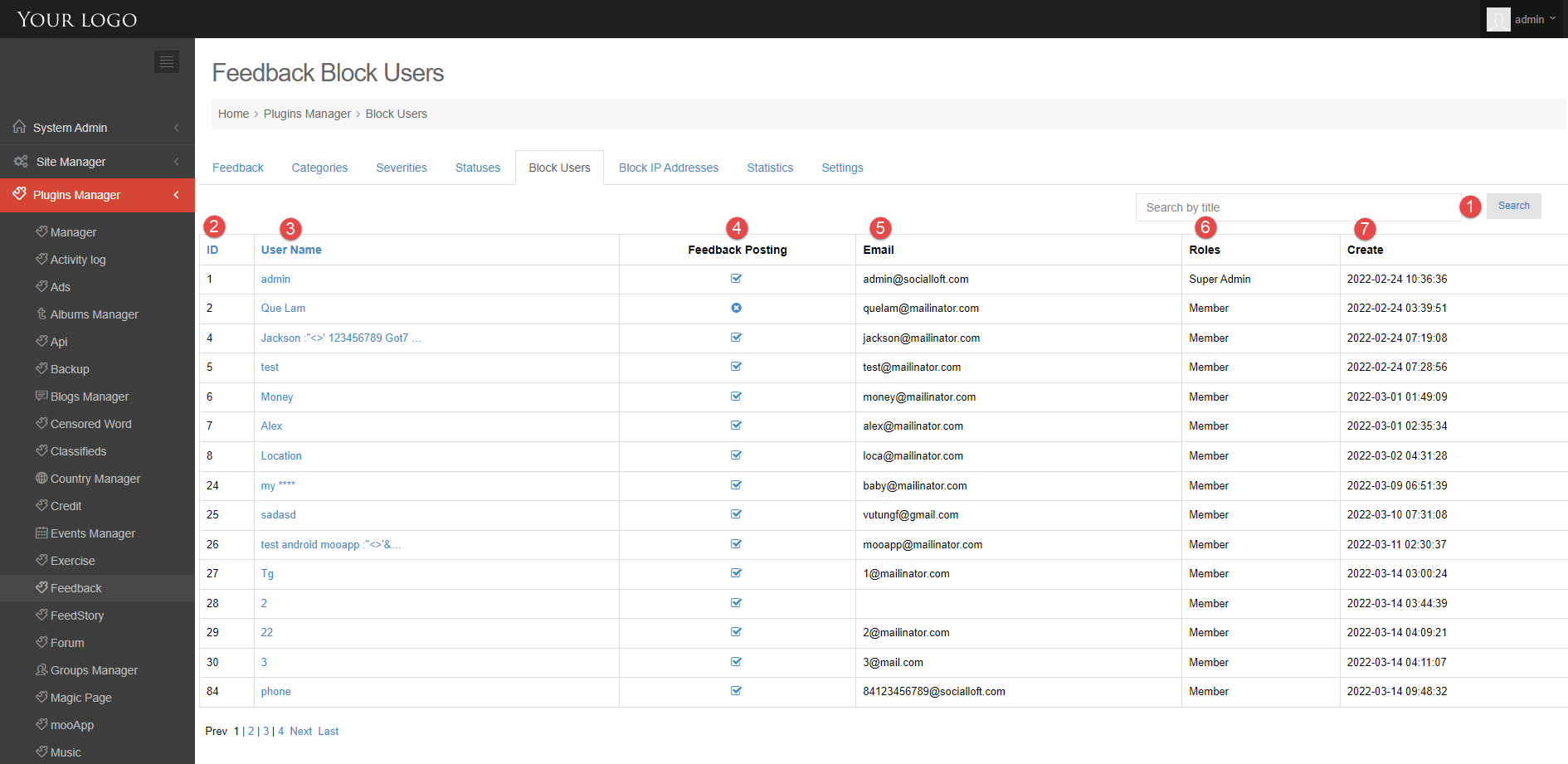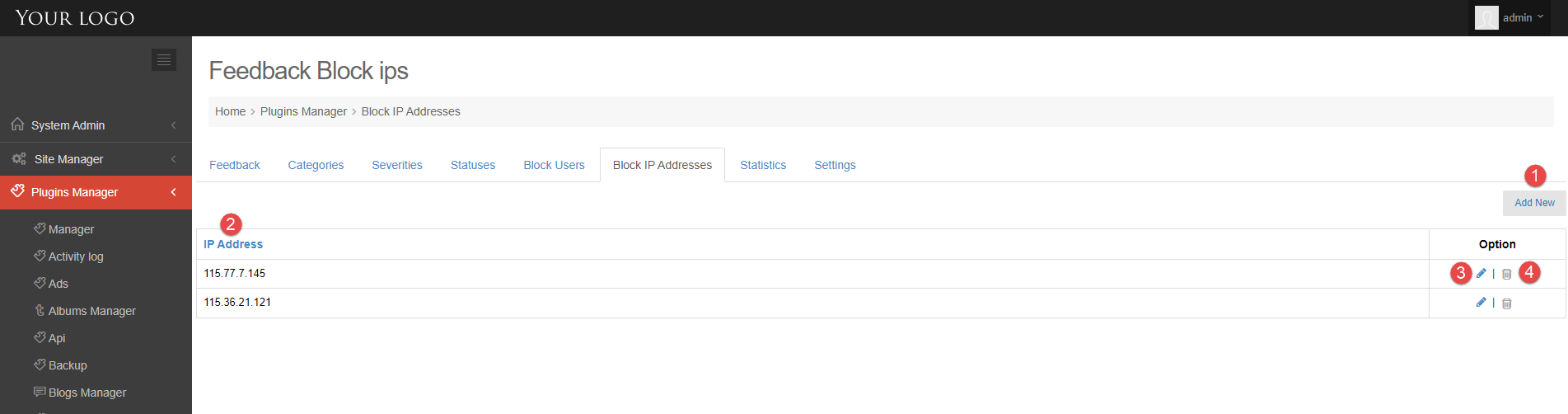To avoid unwanted interactions, you can block users from using the Feedback plugin. When you block, you can block a specific user or block an IP address.
This tutorial will show you how to use block function.
BLOCK USER
Step 1. Go to Admin Control Panel.
Step 2. At Plugins Manager sidebar >> click on Feedback.
Step 3. Click on Block Users tab.
Block Users page will show all users and you can block user from posting feedback.
1. Search tool: enter user name and search.
2. User ID.
3. User name.
4. Feedback Posting: enable or disable post feedback permission for each user.
5. User email.
6. User role.
7. The date the user created the account
BLOCK IP ADDRESS
Step 1. Go to Admin Control Panel.
Step 2. At Plugins Manager sidebar >> click on Feedback.
Step 3. Click on Block IP Addresses tab.
At Block IP Addresses page, you can manage IPs to block from posting feedback.
1. Add New button: open Add New IP popup, you can add new IP to block here.
2. IP Address is blocked
3. Edit IP: open Add New IP popup, you can edit IP here.
4. Click on this icon to delete IP