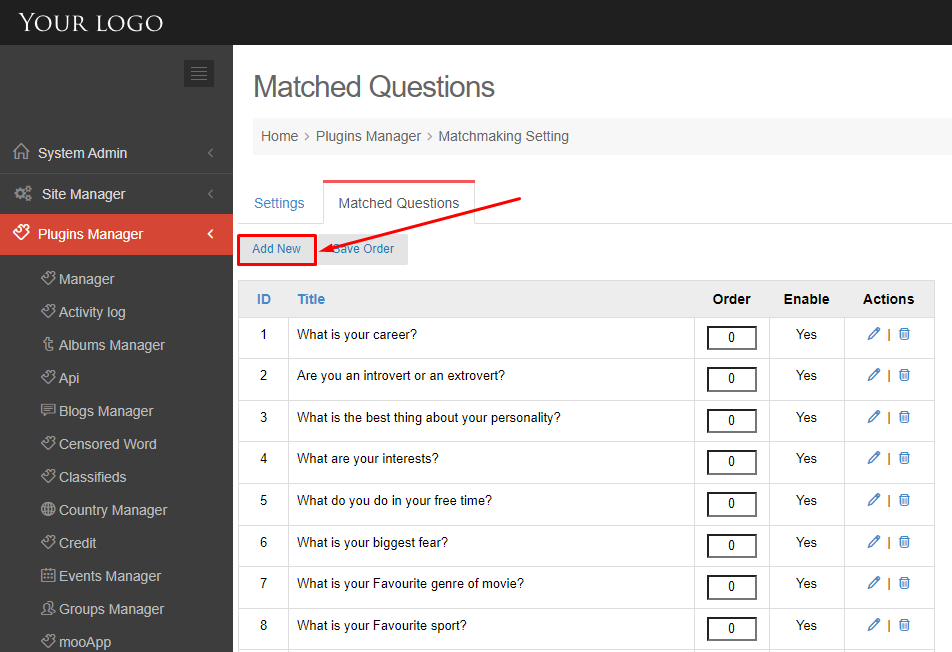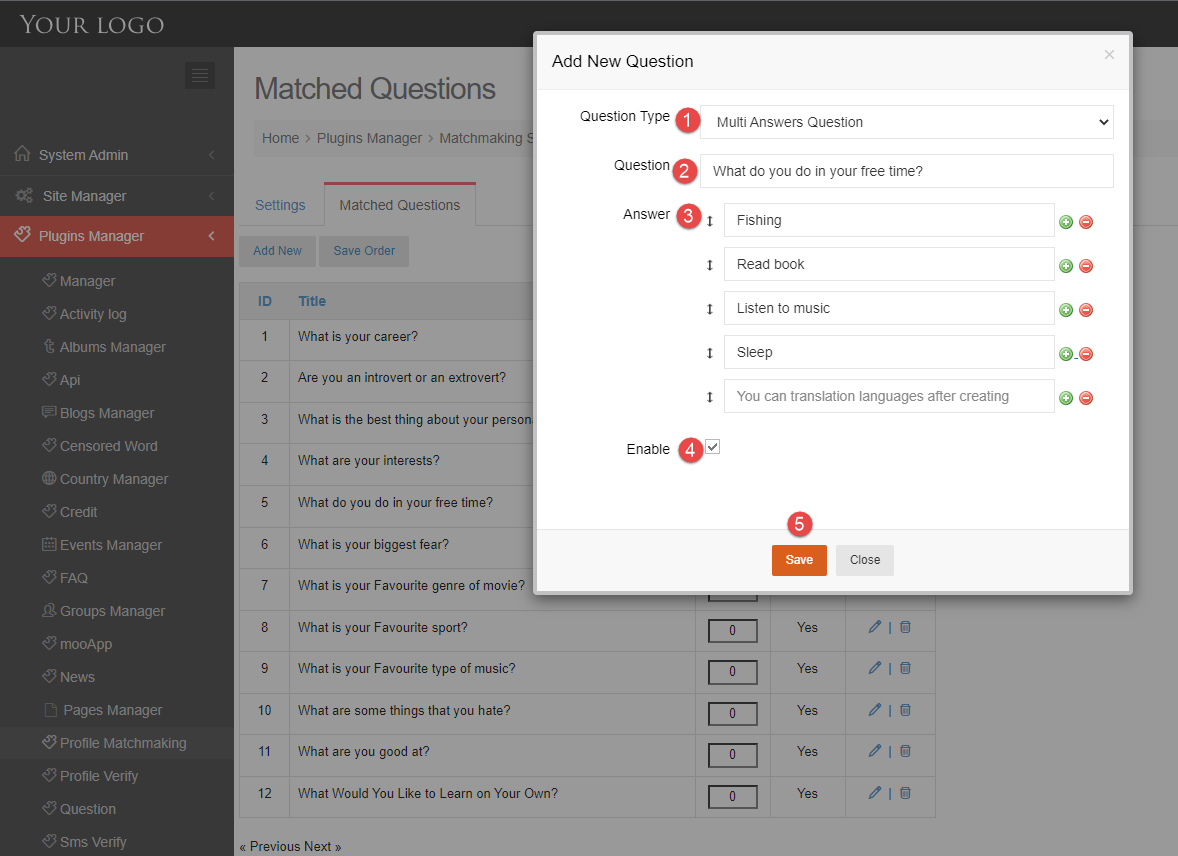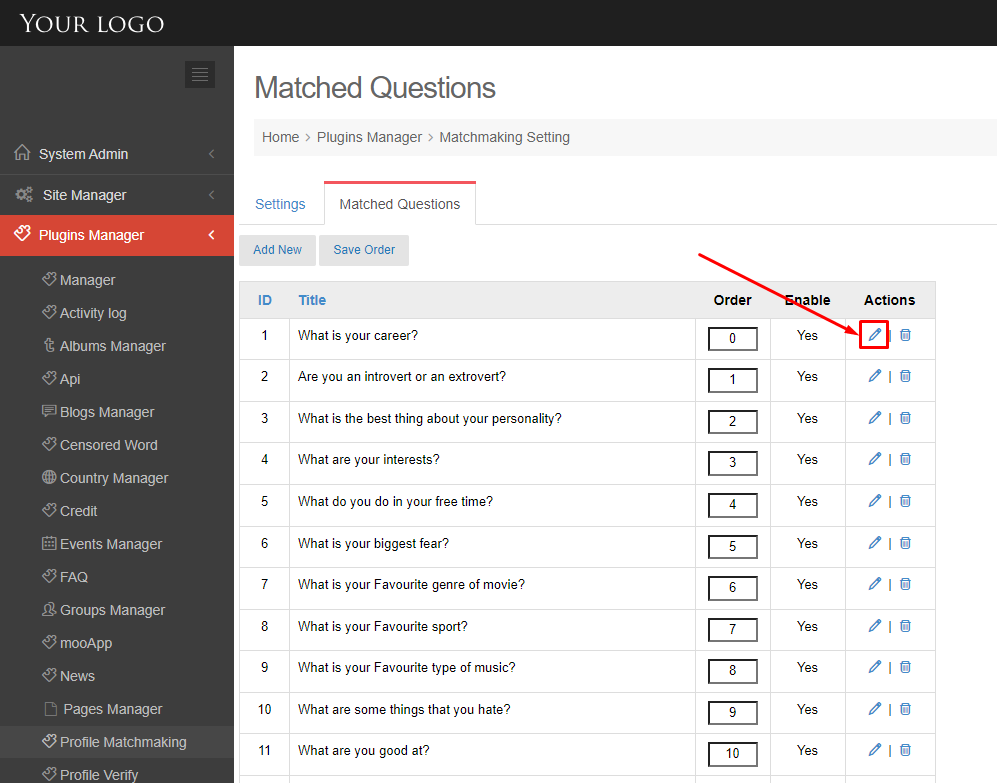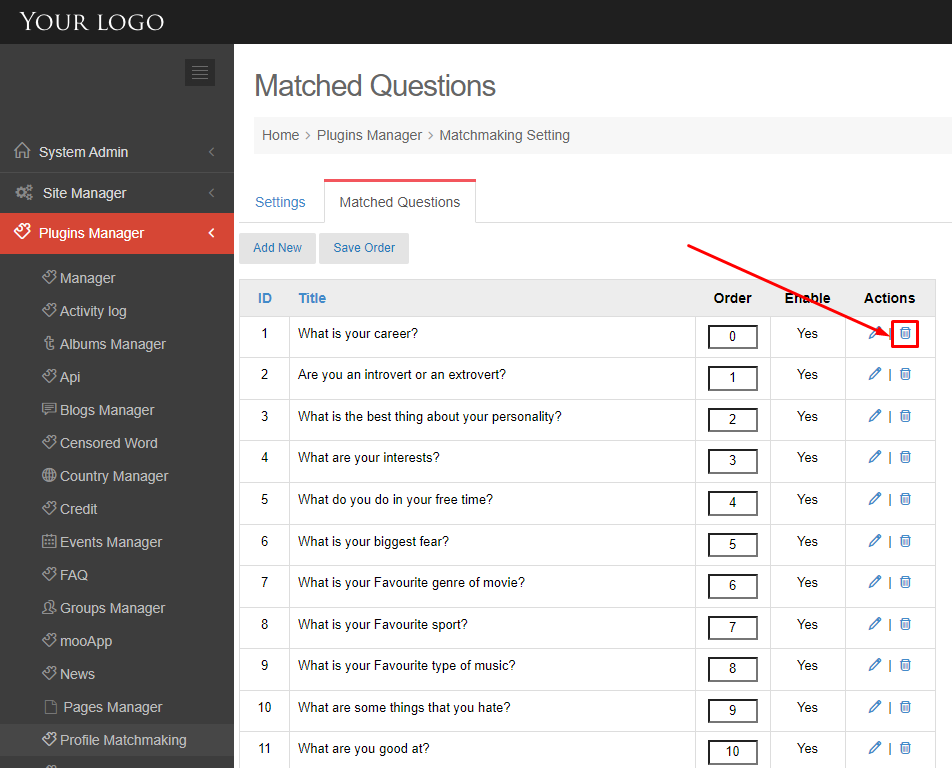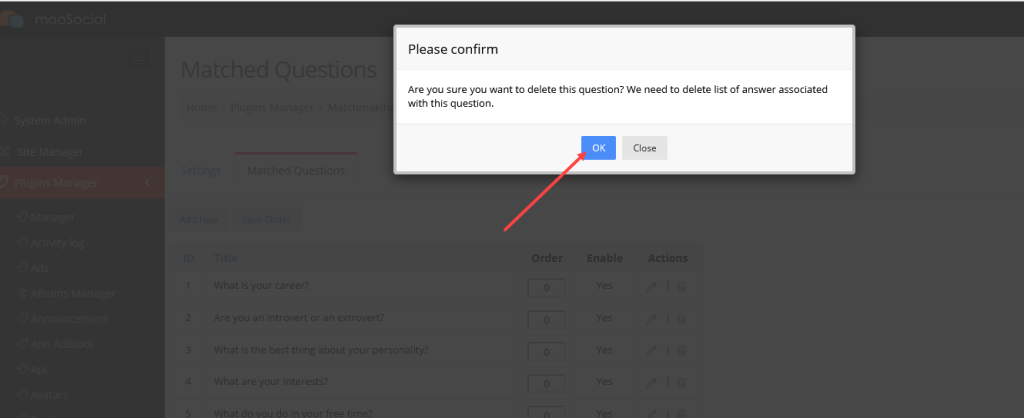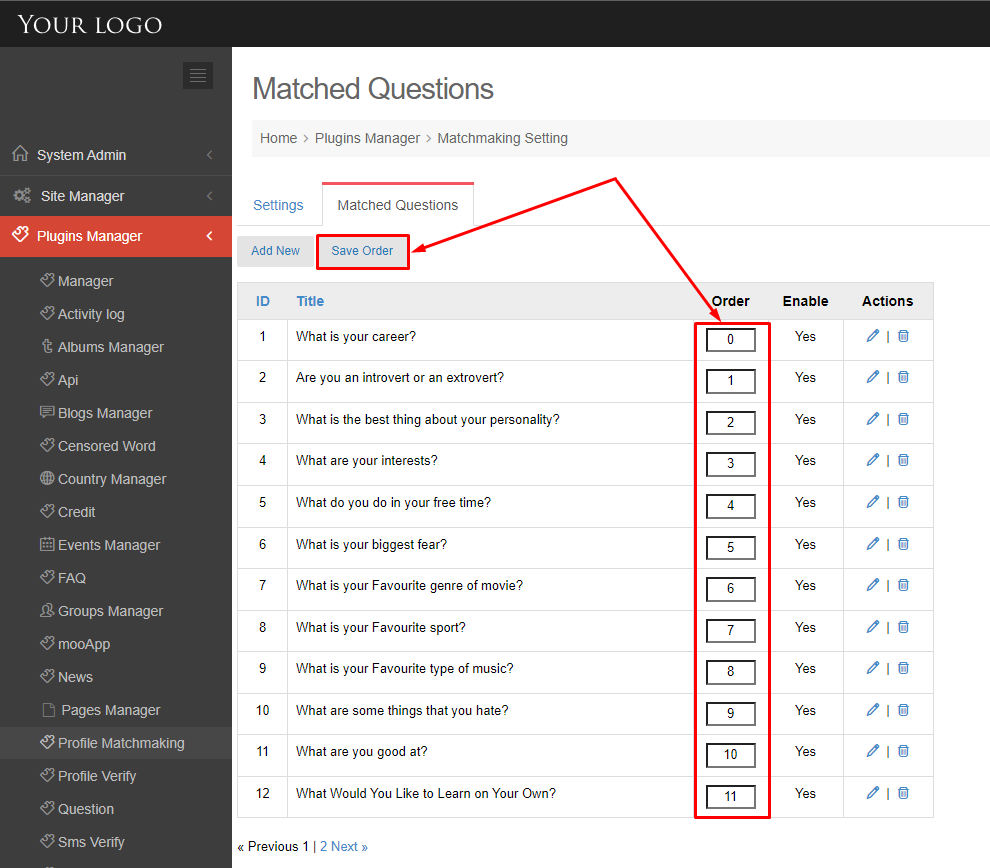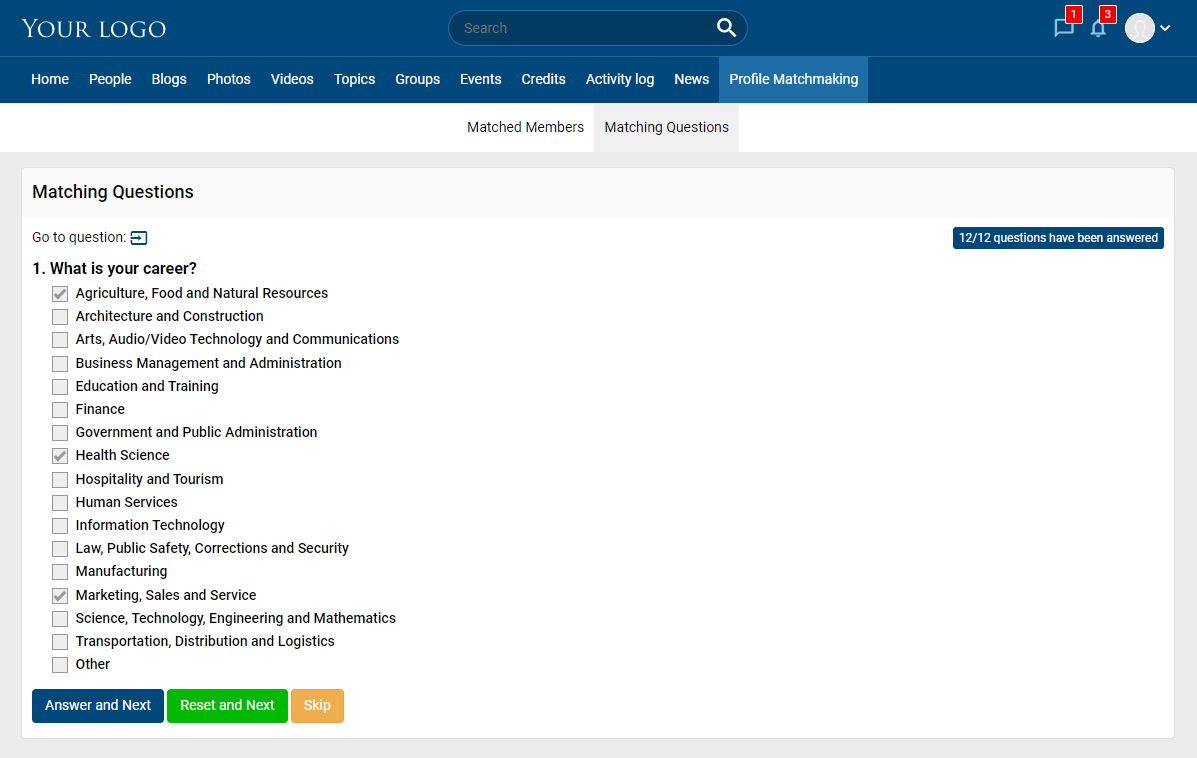This guide will demonstrate to you how to the Site Admin manage the Matched Questions.
(Back-end)
Access to Admin Dashboard => Plugin Manager => Profile Matchmaking => Matched Questions.
ADD NEW
Step 1. Click the Add New button >> Show popup.
Step 2. At Add New Question popup, enter:
- Question Type: select the Question Type (one choices or multi answers question).
- Question: input the question.
- Answer: enter the answers list, can add new or delete the answers by clicking on the plus/ minus buttons.
- Enable question.
- Save question.
EDIT QUESTION
Step 1. Click the Edit button at the Actions column >> Open the Edit popup.
Step 2. Edit information and save the changes >> New data will be updated.
DELETE
Click the Delete button at the Actions column >> Show the confirmation popup.
Click the OK button.
ARRANGE THE QUESTIONS
Input the numbers on the Order column and then click the Save Order button. 0 will be the list top.
(Front-end)
The active questions will be shown on the Matching Questions page.
Enjoy it.