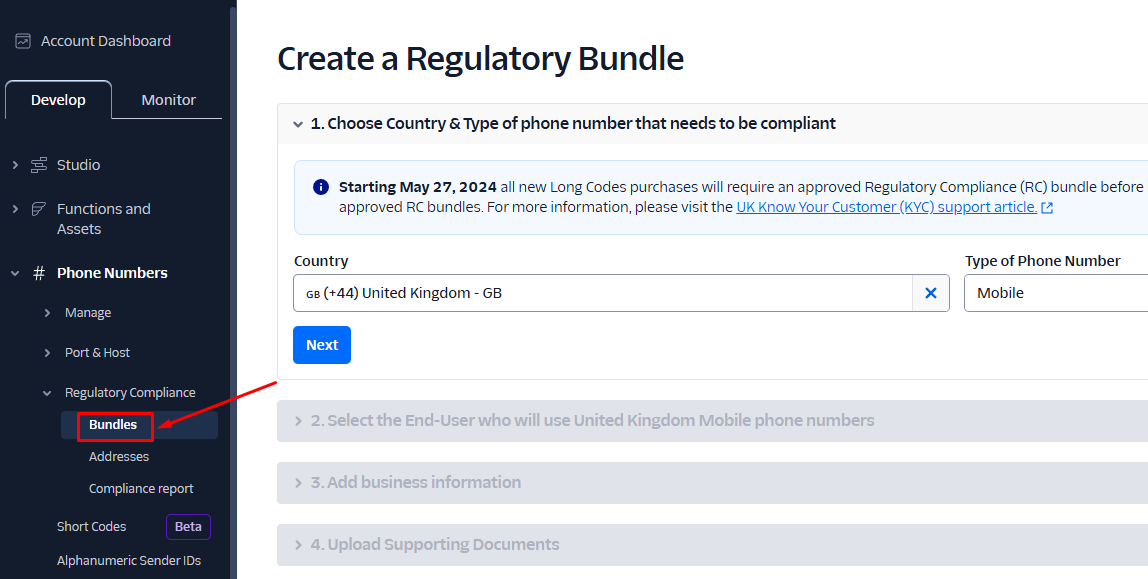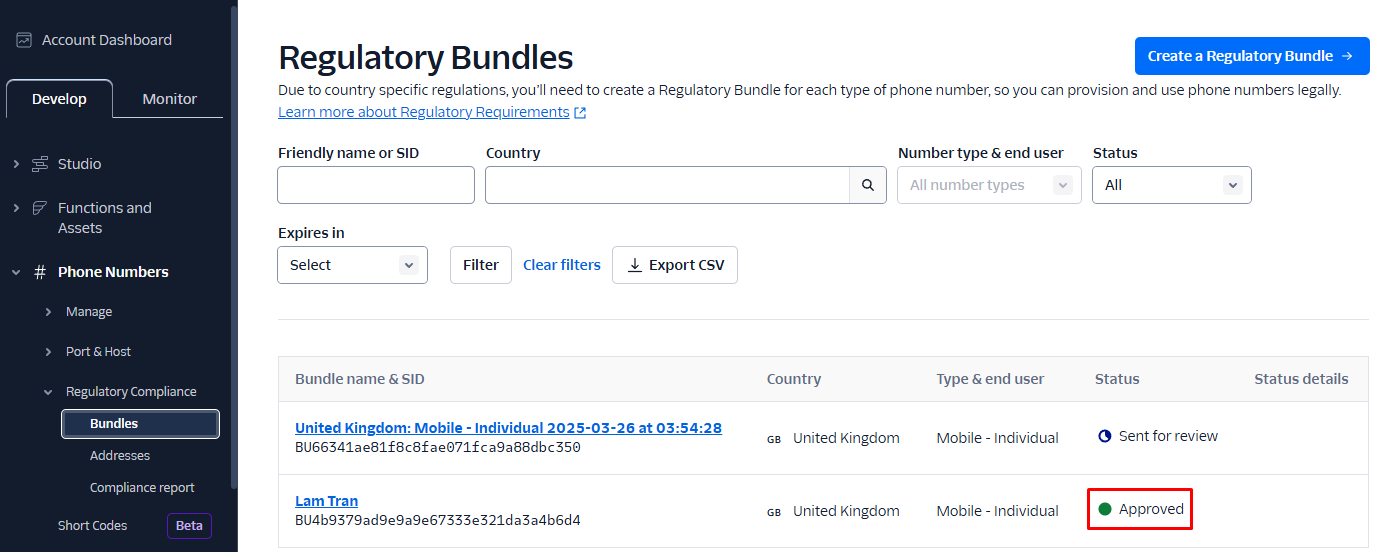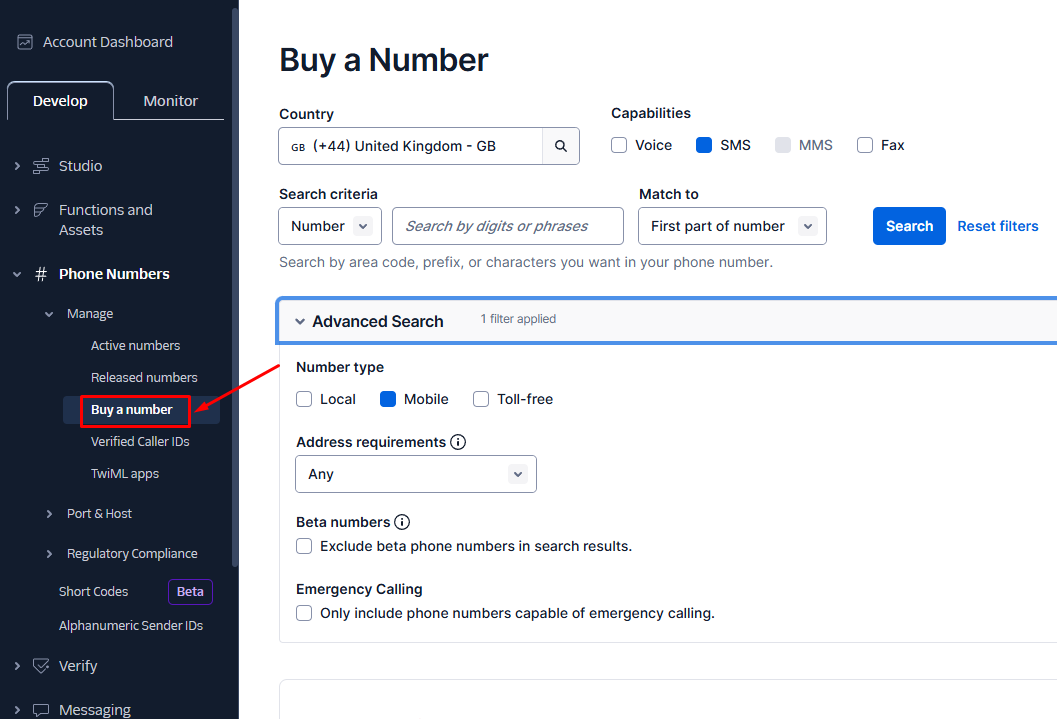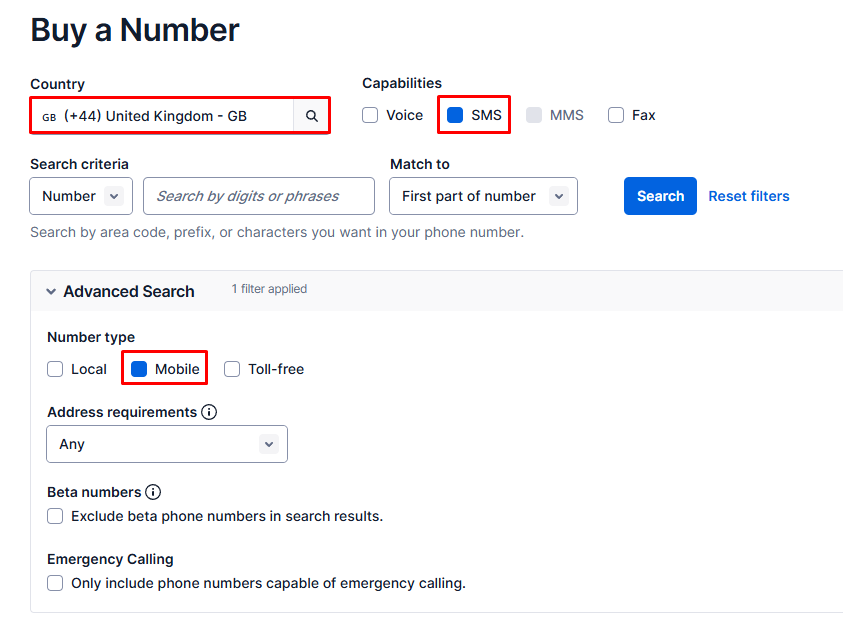Step 1: Gp to Twiilo website
Step 2: Sign up a new account or log in with existing account
Step 3: Go to console dashboard and follow steps to verify phone number (skip this step if you already verified)
Step 4: Go to here to create a new project
Step 5: After creating a new project, go to here to select country list
Step 6: Go back to console dashboard, and click on “Upgrade Project” to buy full sms service
Step 7: Create a Regulatory Bundle
- Access to Bundles menu
- Click on Create a Regulatory Bundle button
- Select your country and type of phone number is Mobile. If the country you select not support the mobile type, you can select (+44) United Kingdom instead => Next
- Select the Identity Type: Individual or Business => Next
- Fill all the information => Continue
- Enter your address => Continue
- Upload your Identity Document => Continue
- Enter your final details => Continue
- Waiting the status change to Approved
Step 8: Buy phone number
- Access to Buy a number menu:
- Filter phone number and search:
Country: the country you select at Step 7
Capabilities: select ‘SMS’
Number type: select ‘Mobile’
- Select a phone number and buy
- Review phone number and click on Next
- Select the end-user type: Individual or Business and click on Next
- Select the Bundle that approved
- Select the assign address => Buy
Step 9: You can find “My Twilio phone number”, “ACCOUNT SID” and “AUTH TOKEN” (LIVE Credentials) here
Step 10: Go to moosocial admincp, expend “Plugins Manager”, then select “Sms Verify” or “Phone Signup”, click on “Gateway” tab, click “Edit” from Twillo row and input all settings
From: input Twillo phone number the you buy
Sid: input “ACCOUNT SID” from Twillo
Token: input “AUTH TOKEN” from Twillo