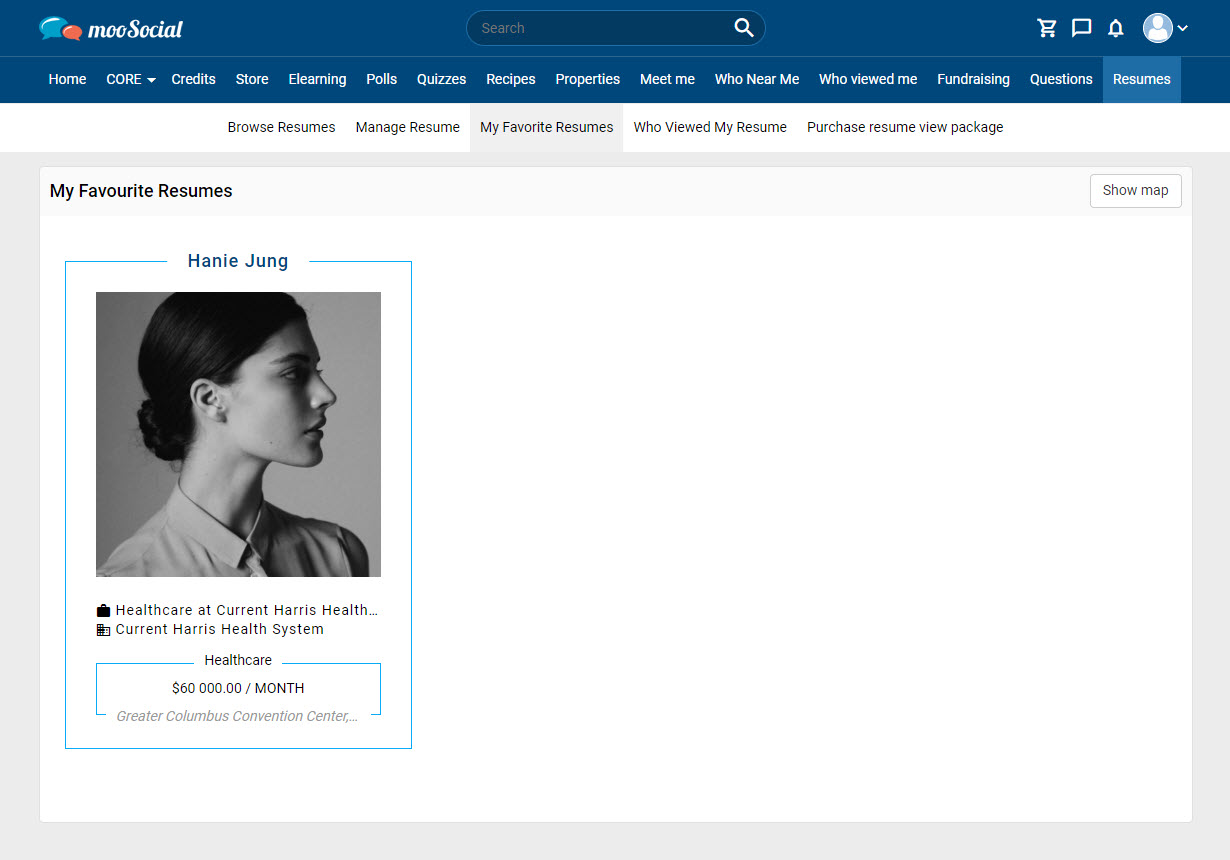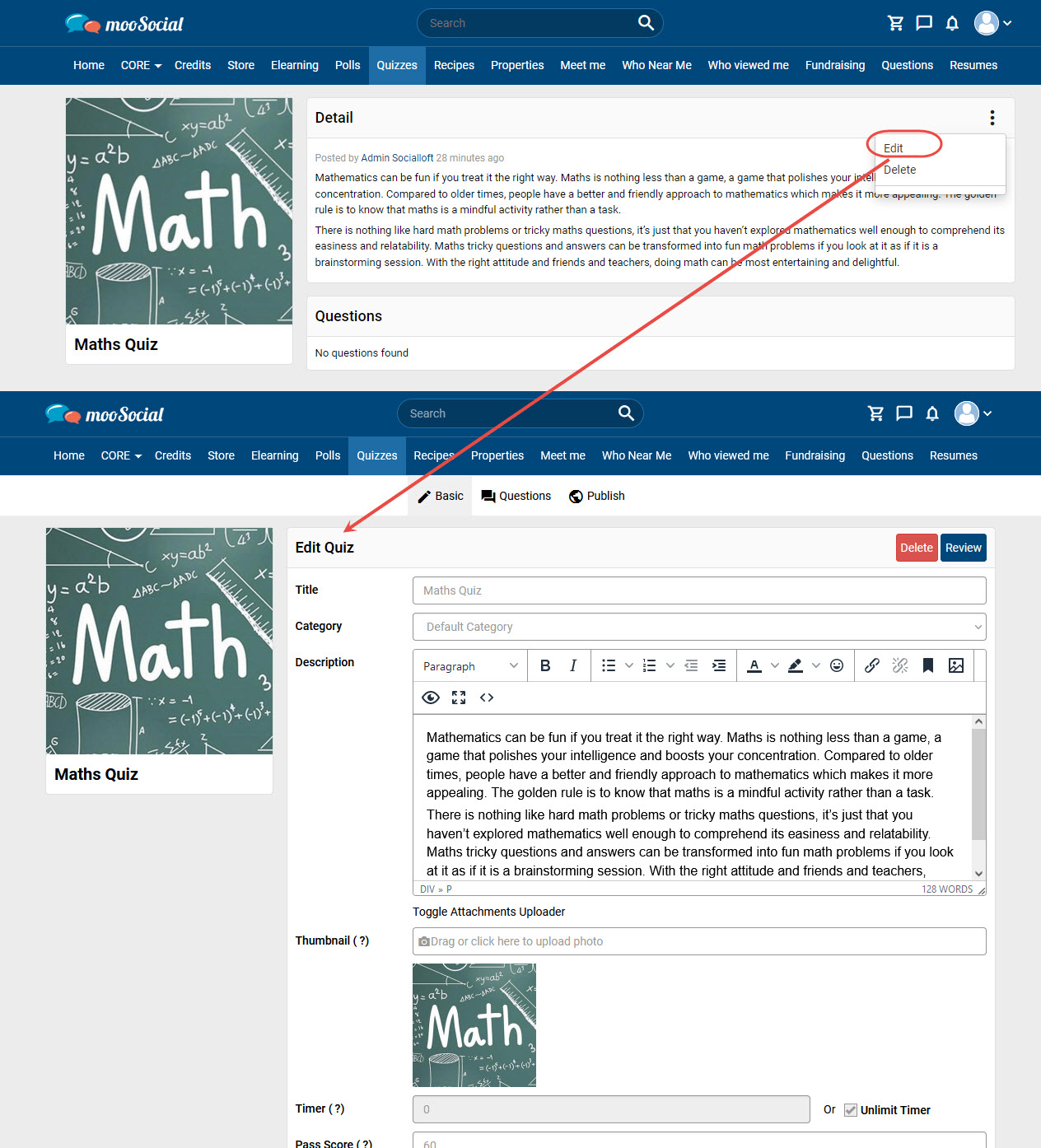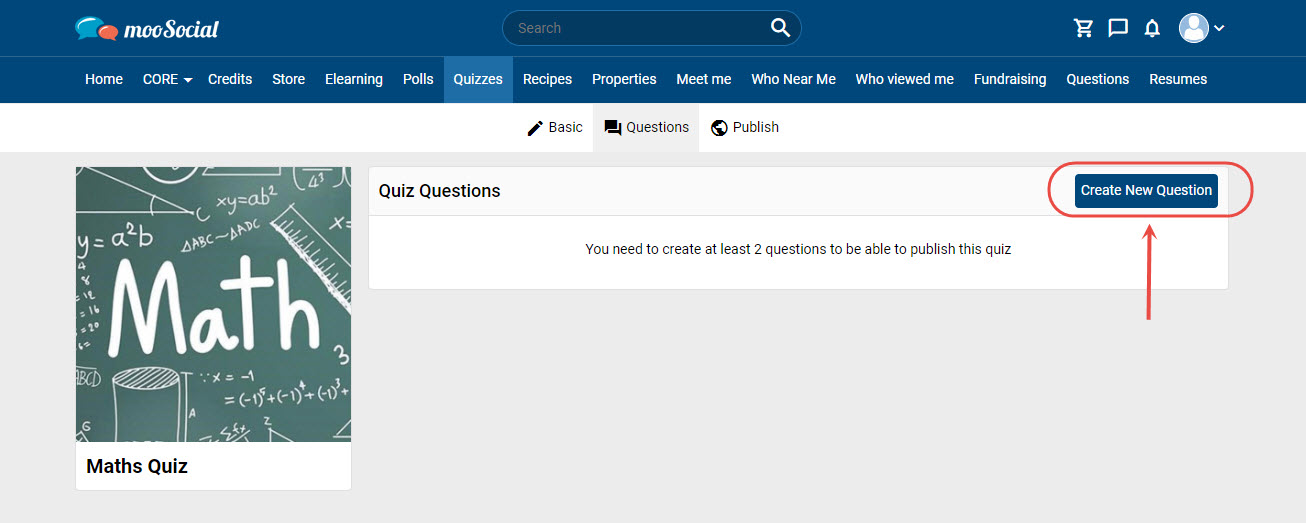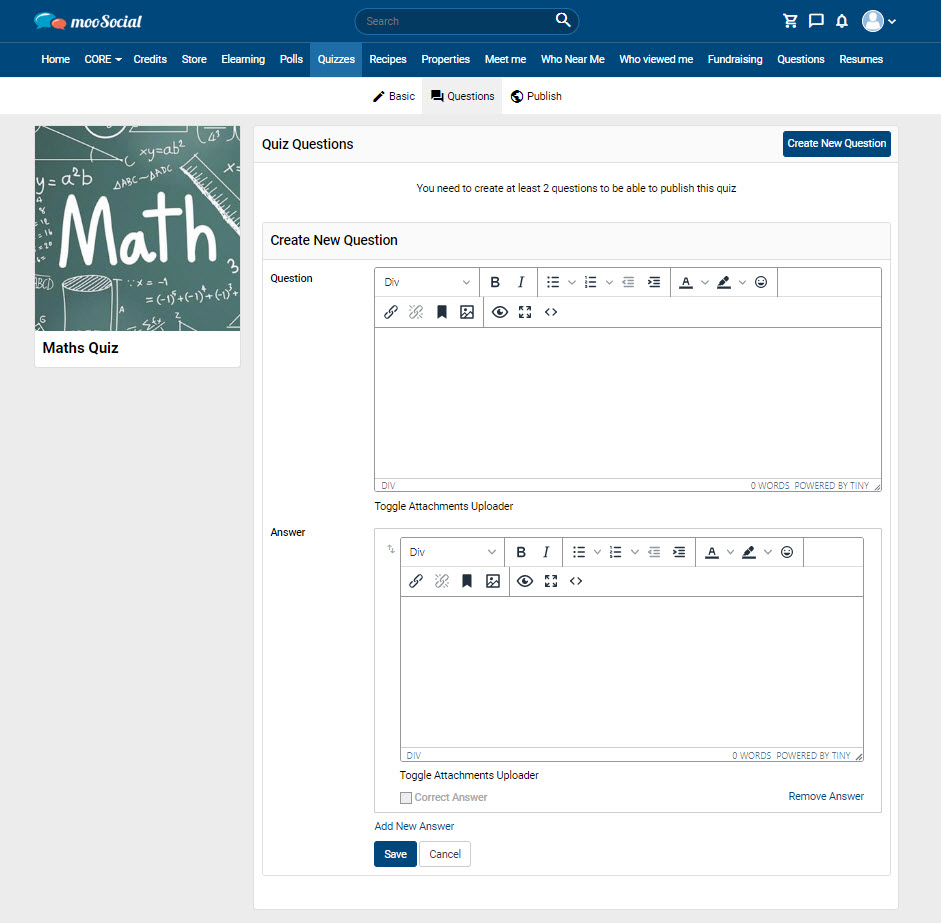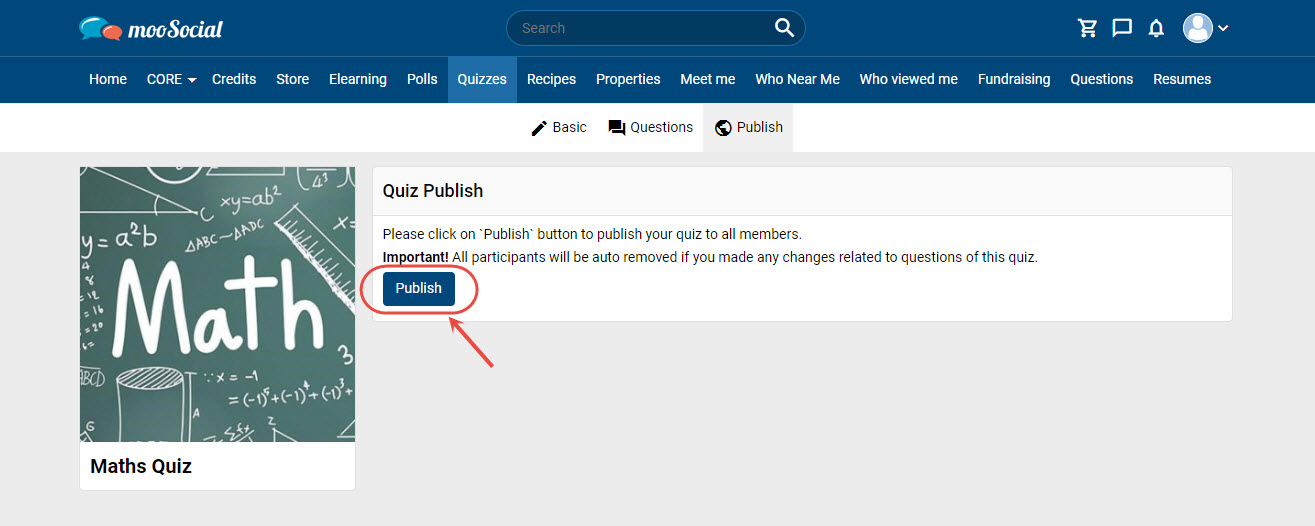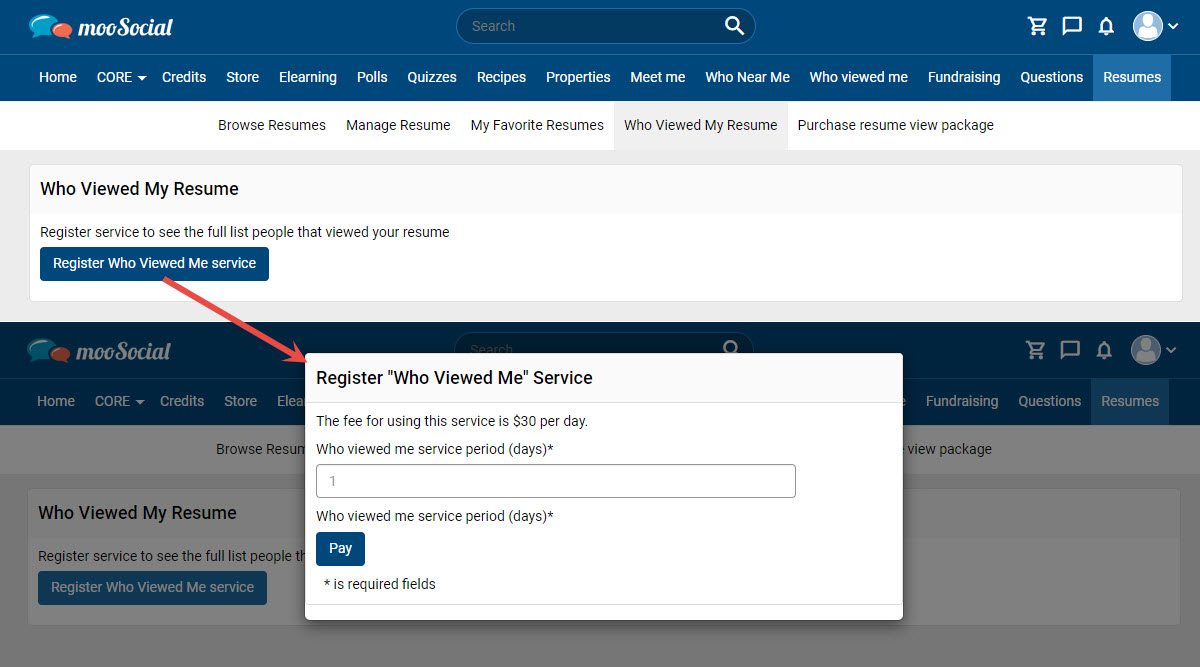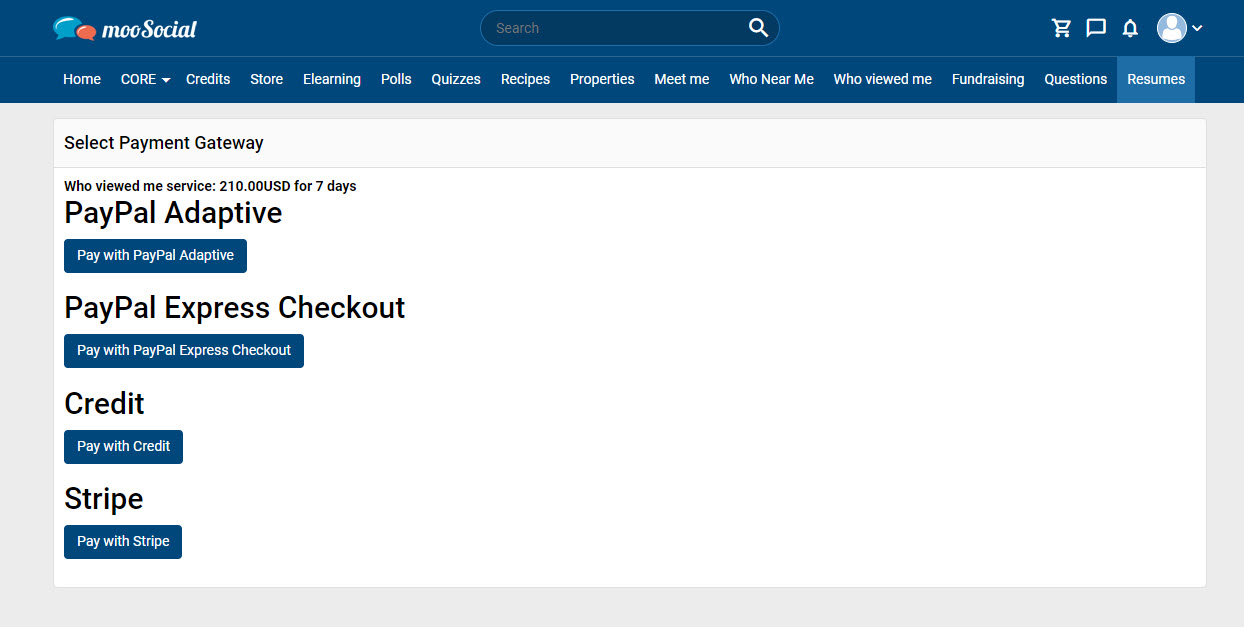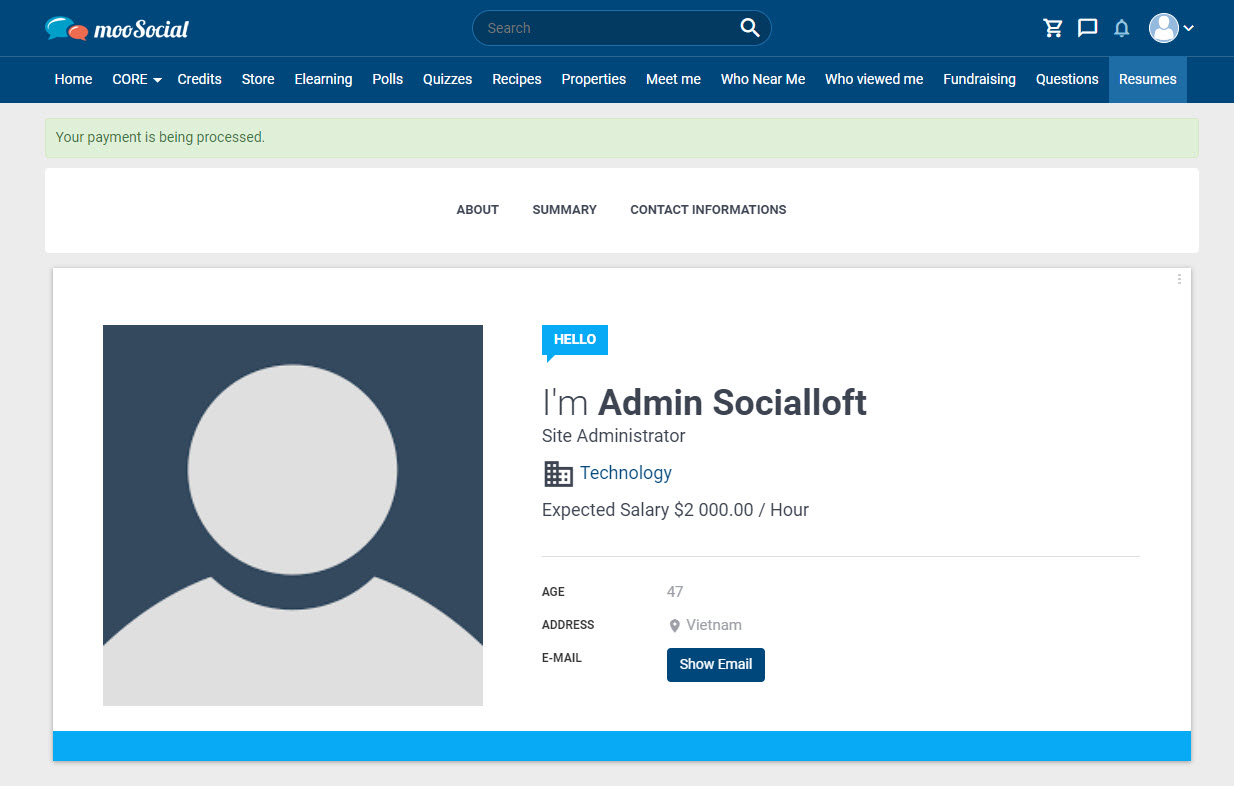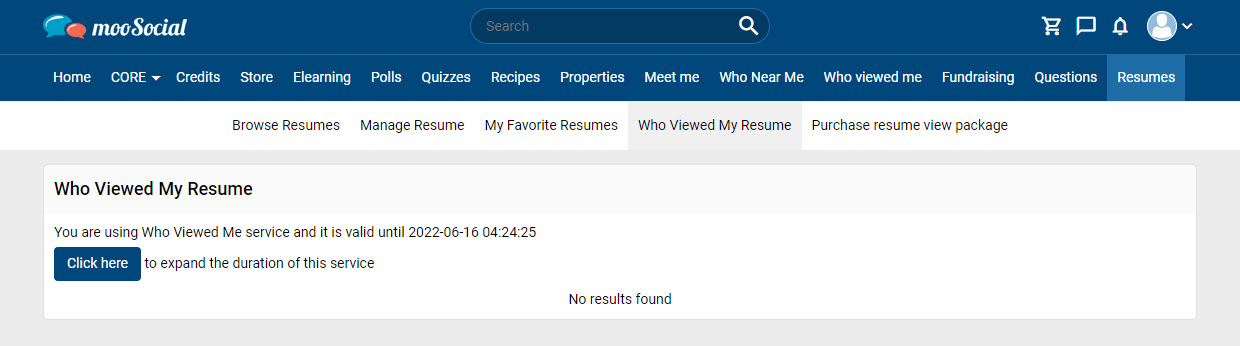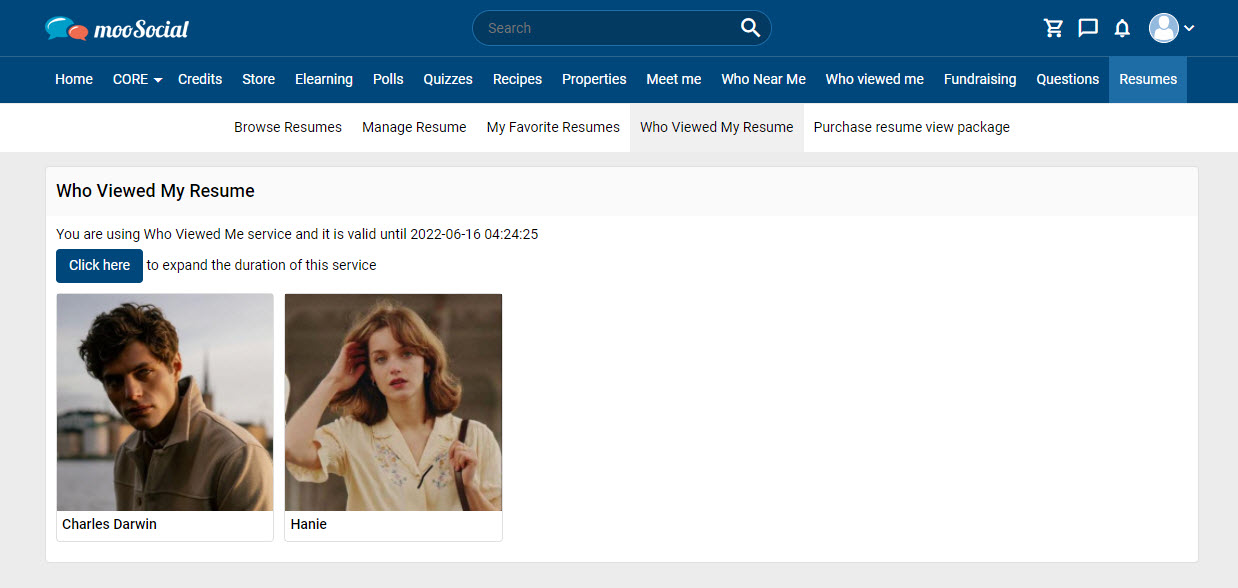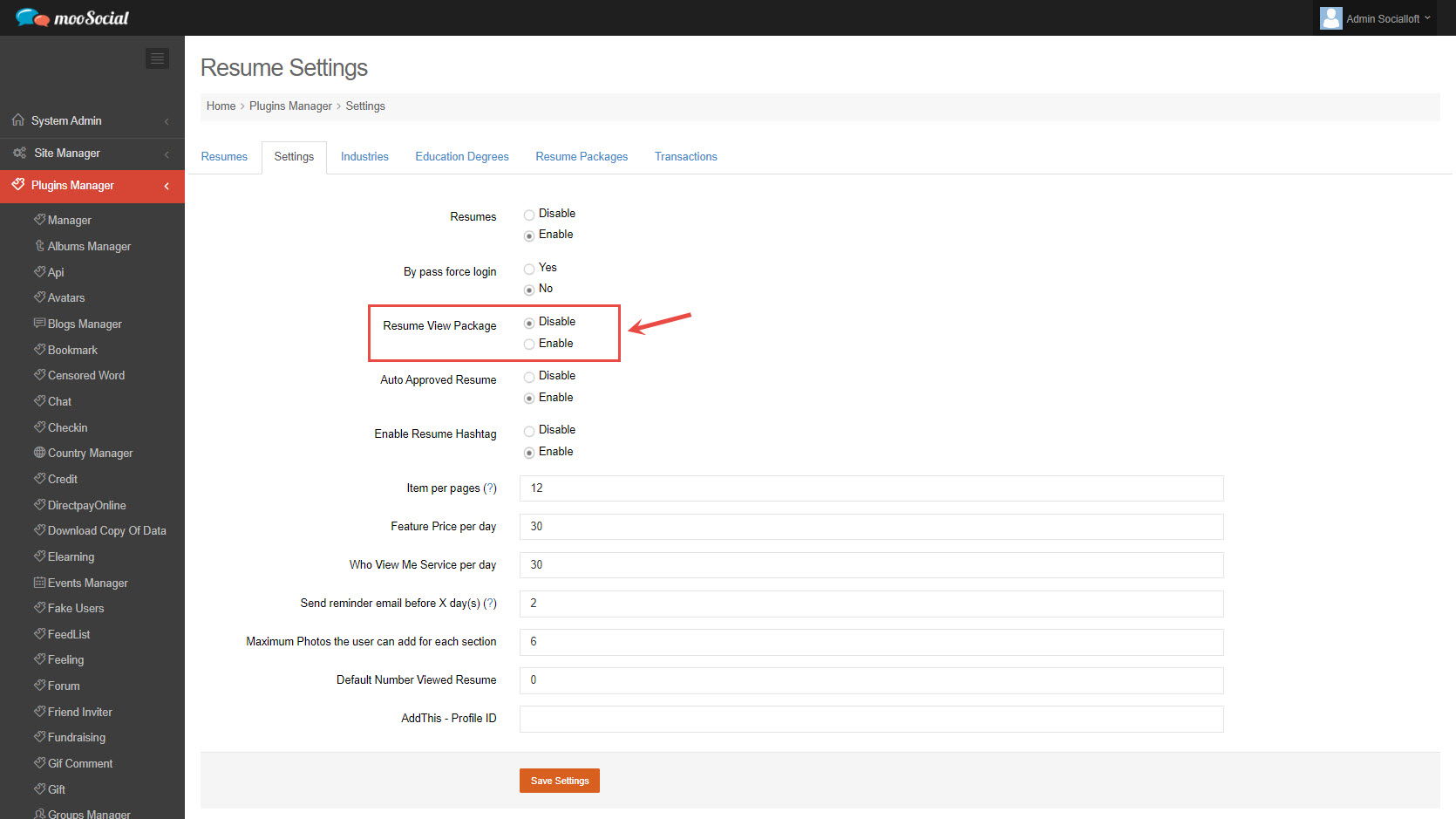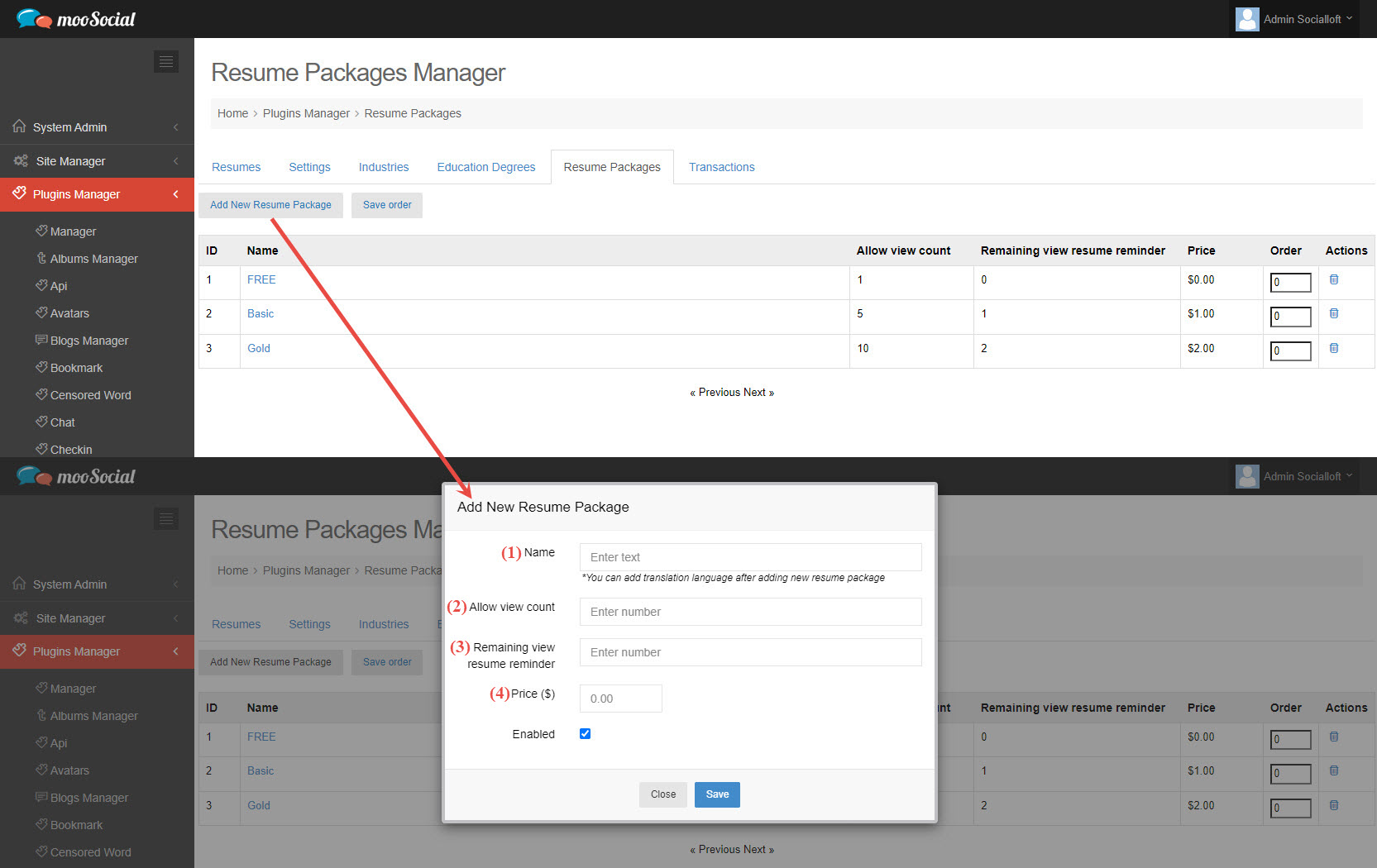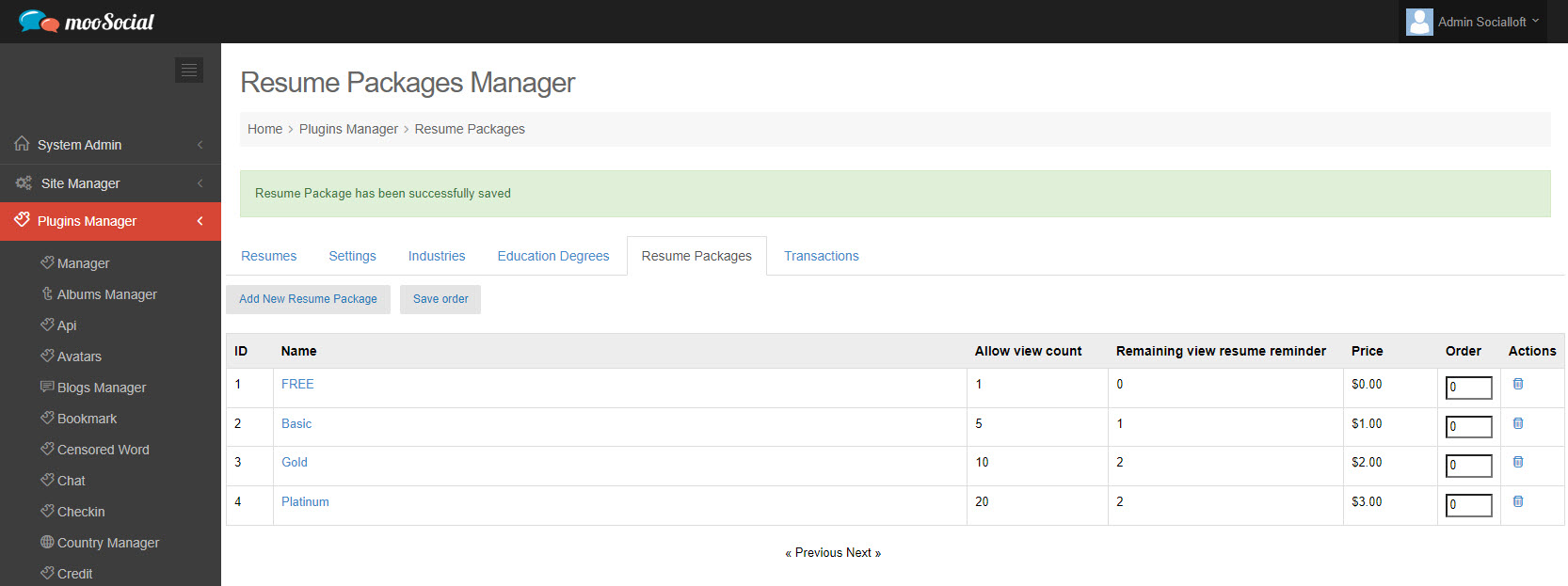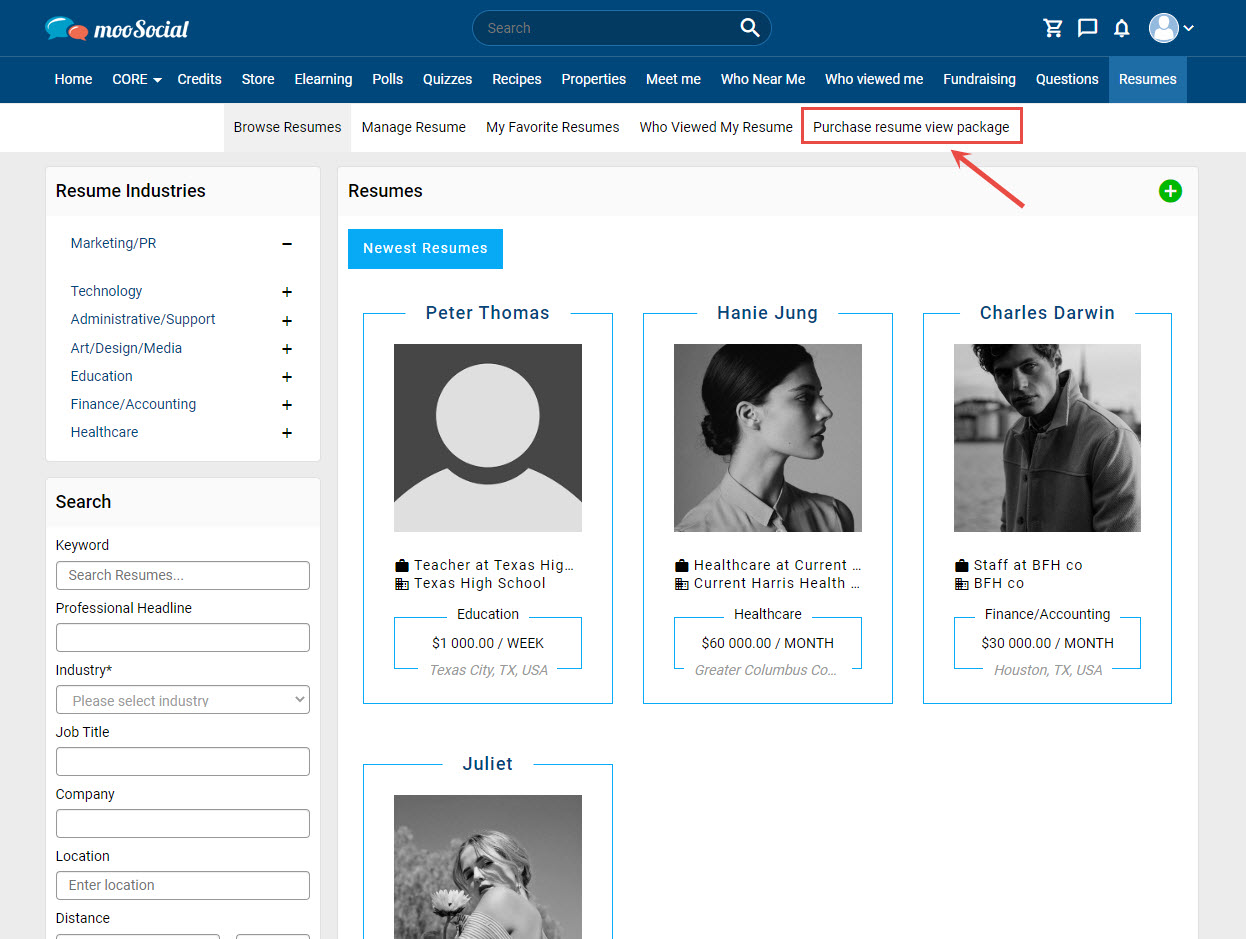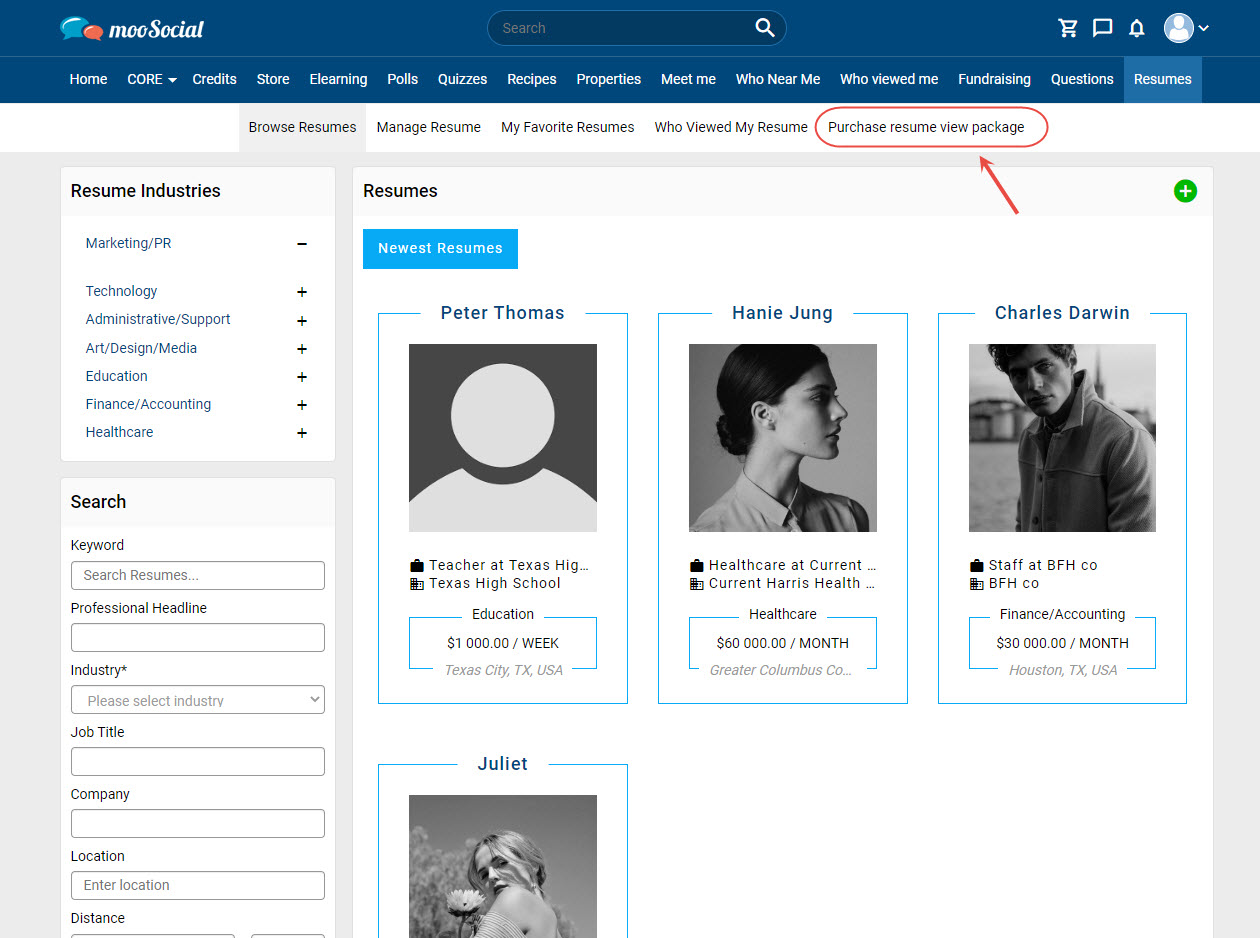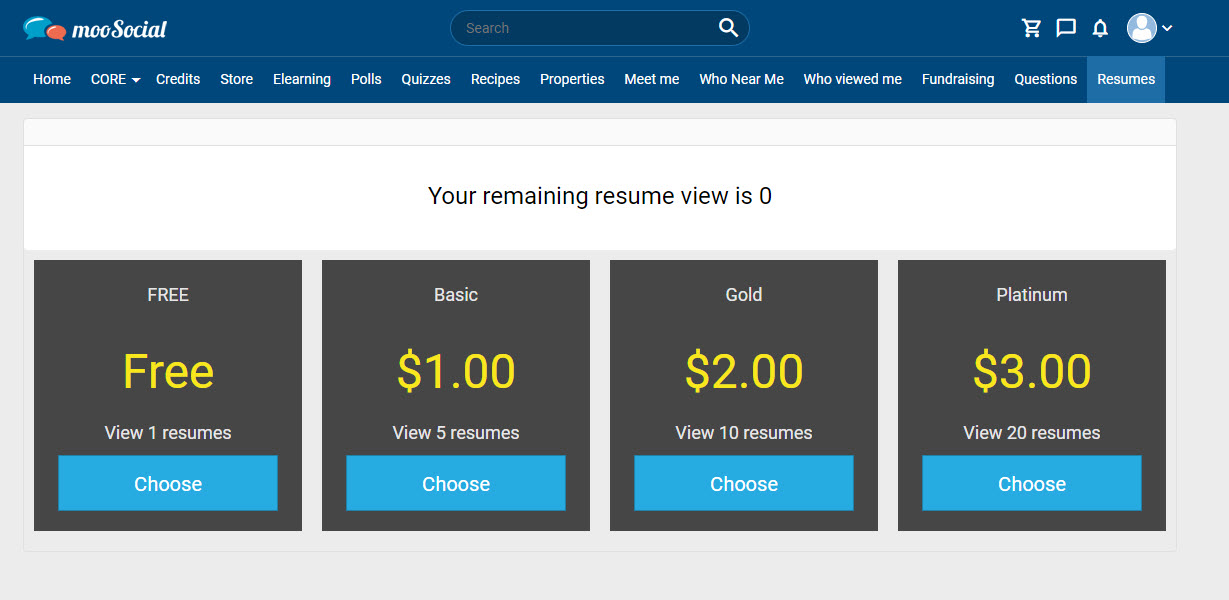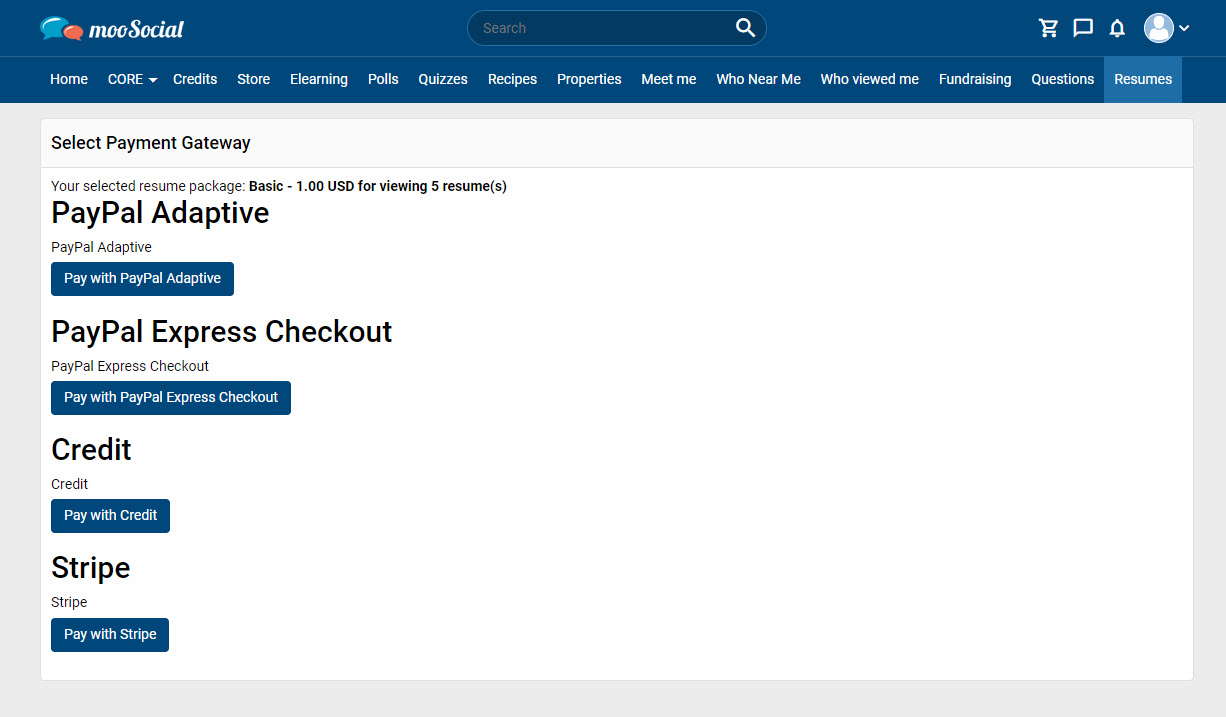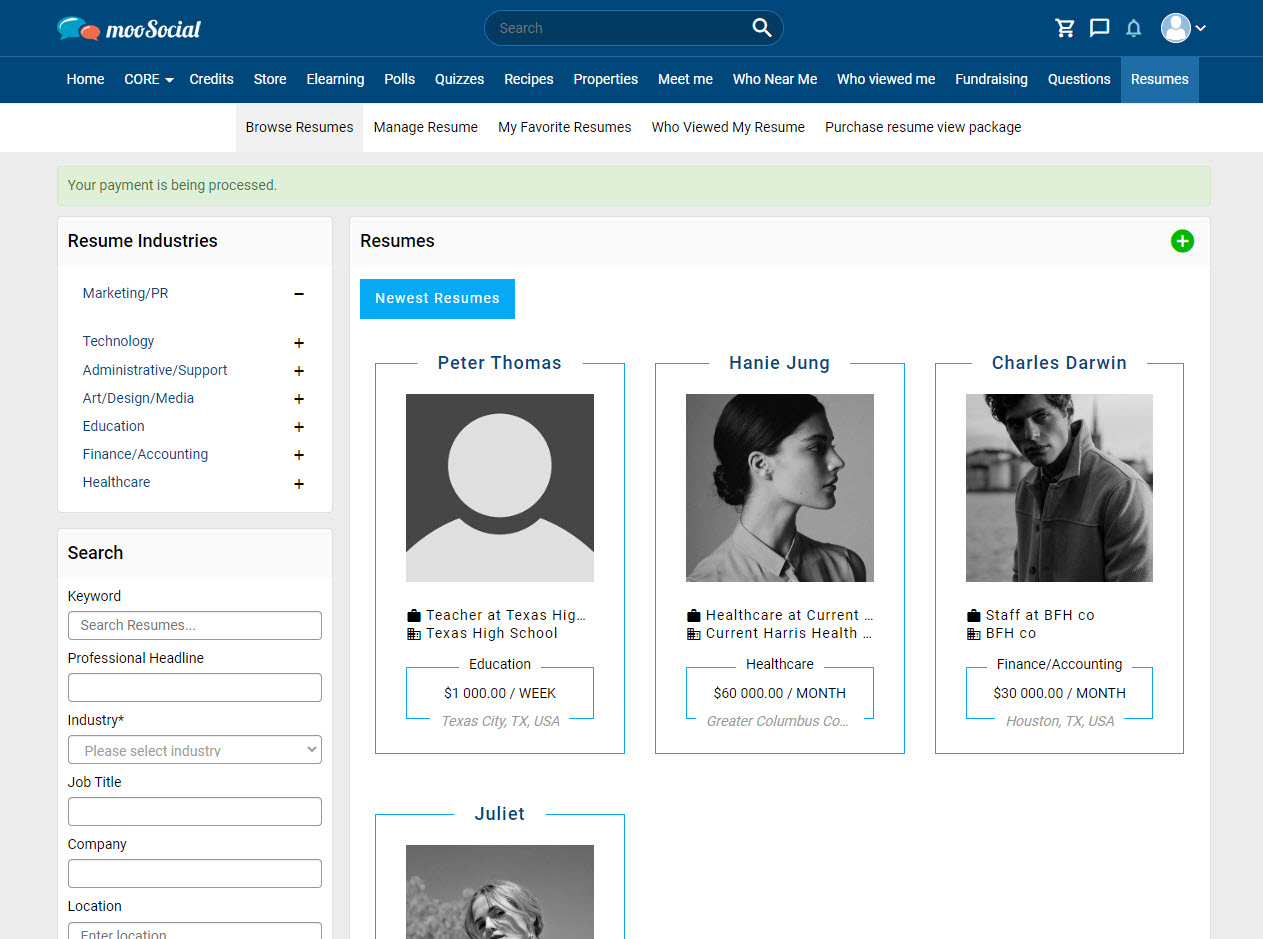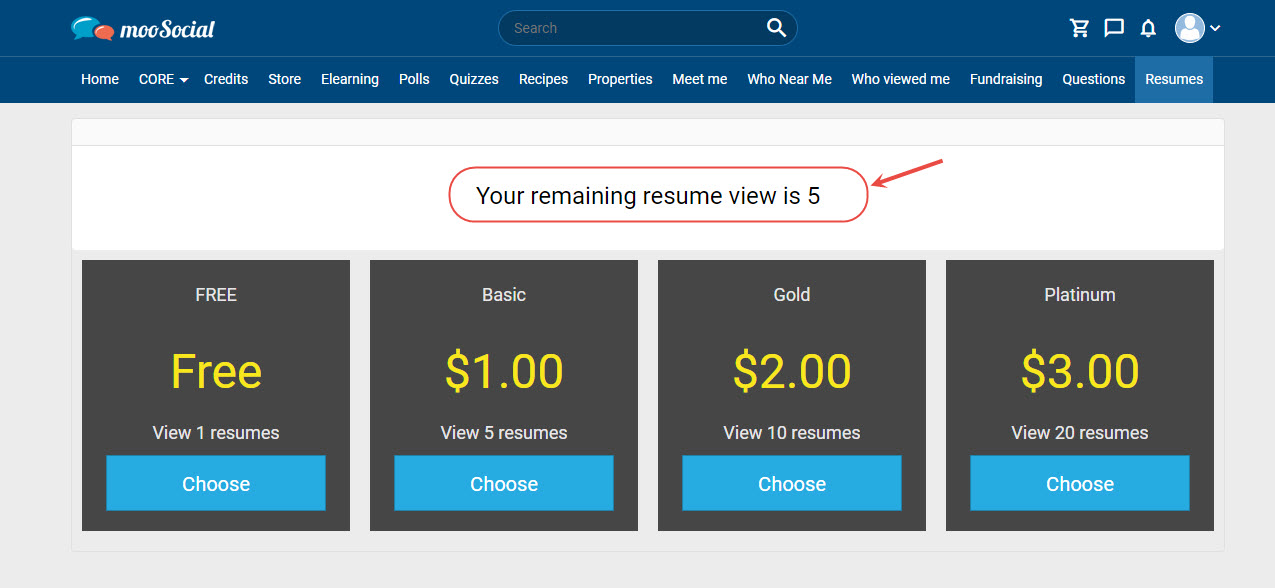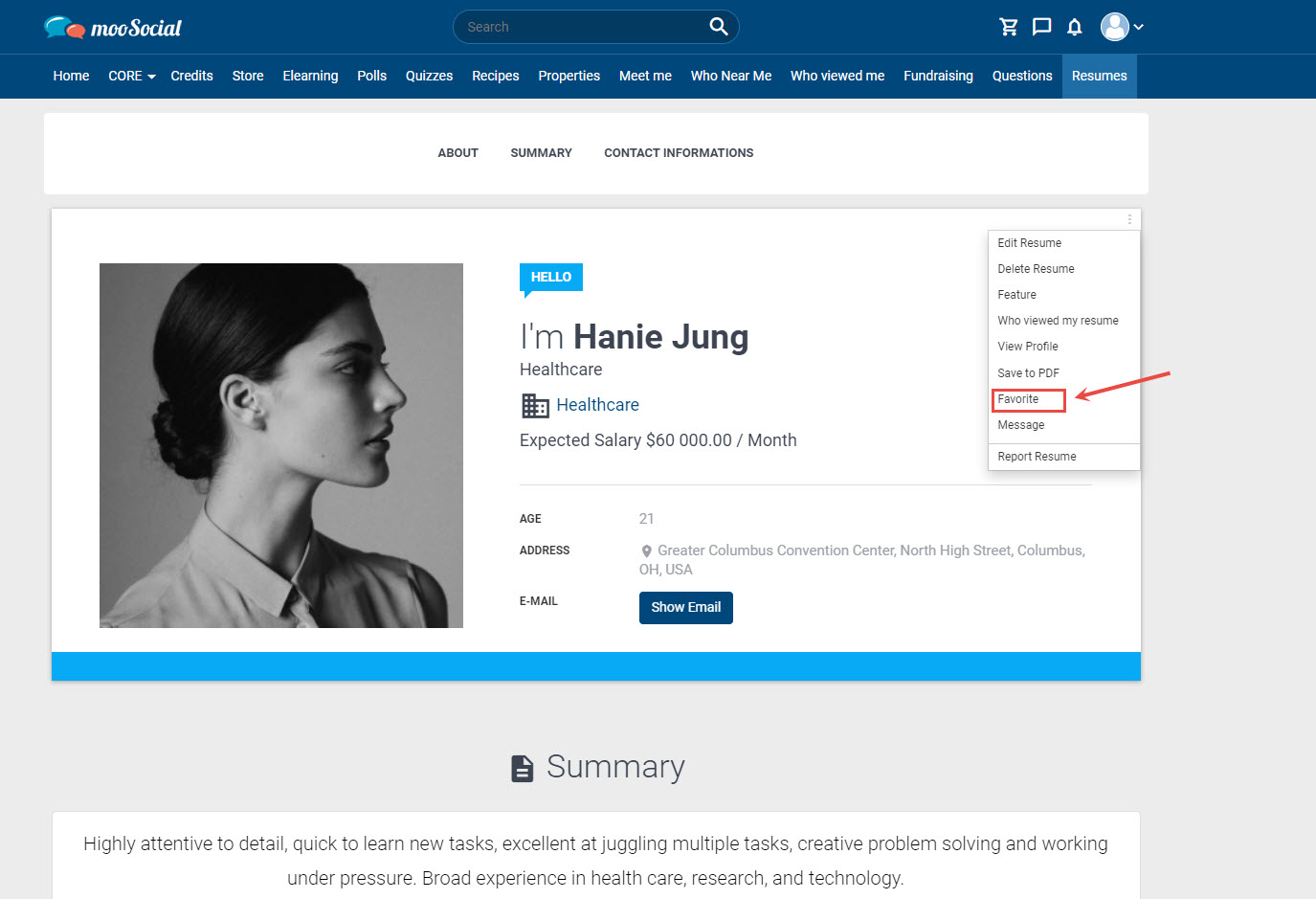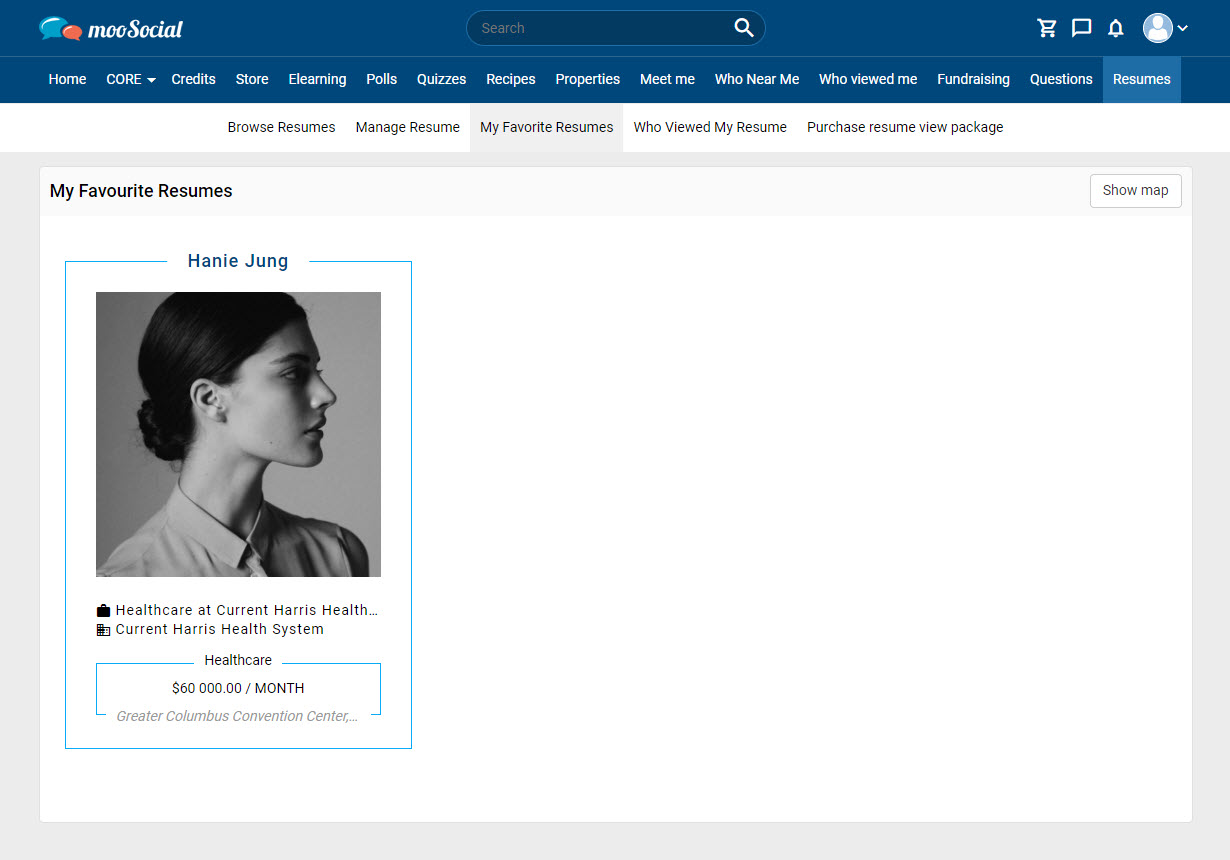The quiz plugin is the simplest method to create multiple-choice questions for a variety of purposes, such as teaching, blogging, advertising, and so on. In this tutorial will show you how to create quiz questions.
At the Quizzes detail page, click on the option icon => select Edit option => Go to the Edit Quiz page.
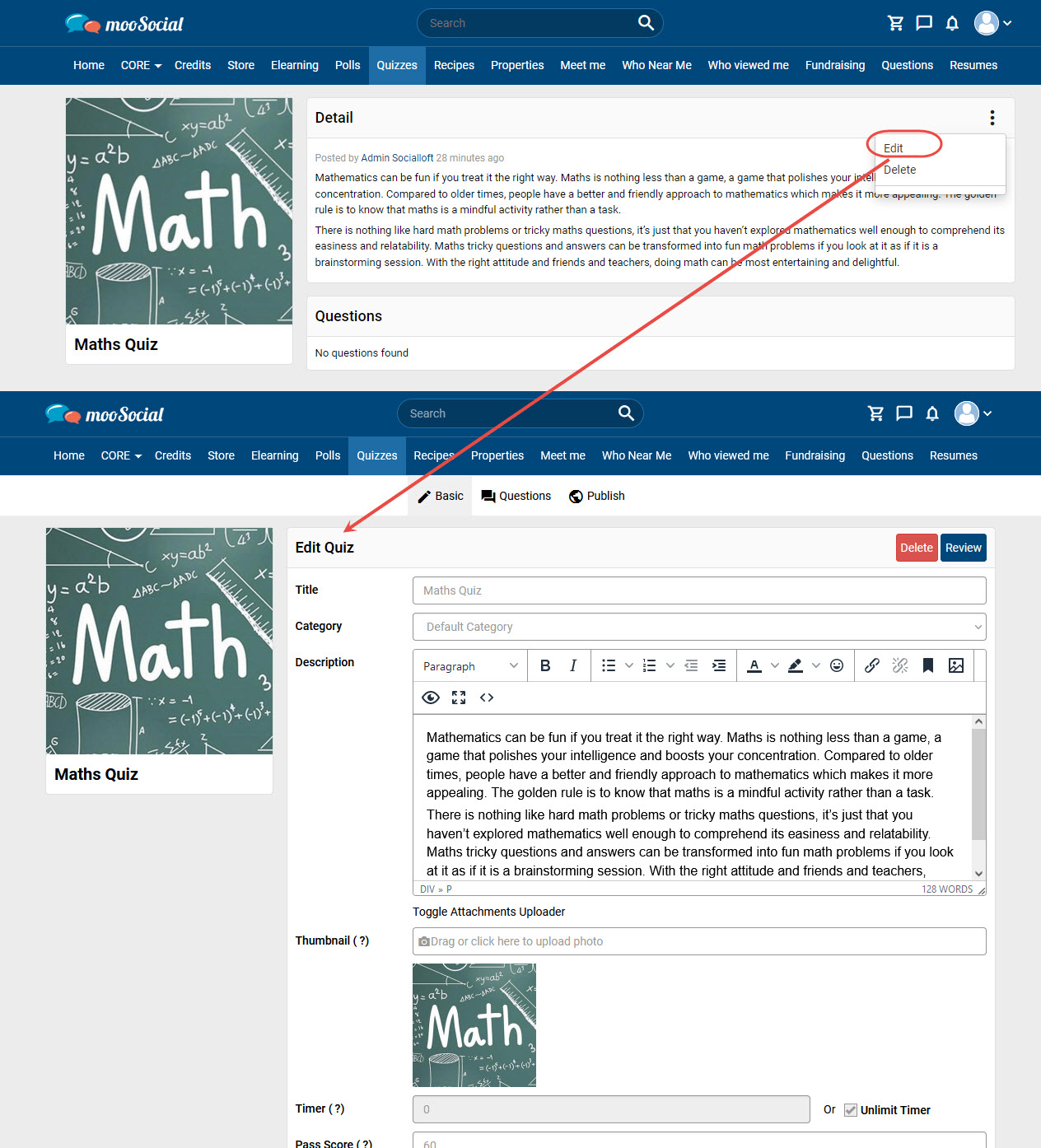
Click the Create New Question button on the Question tab.
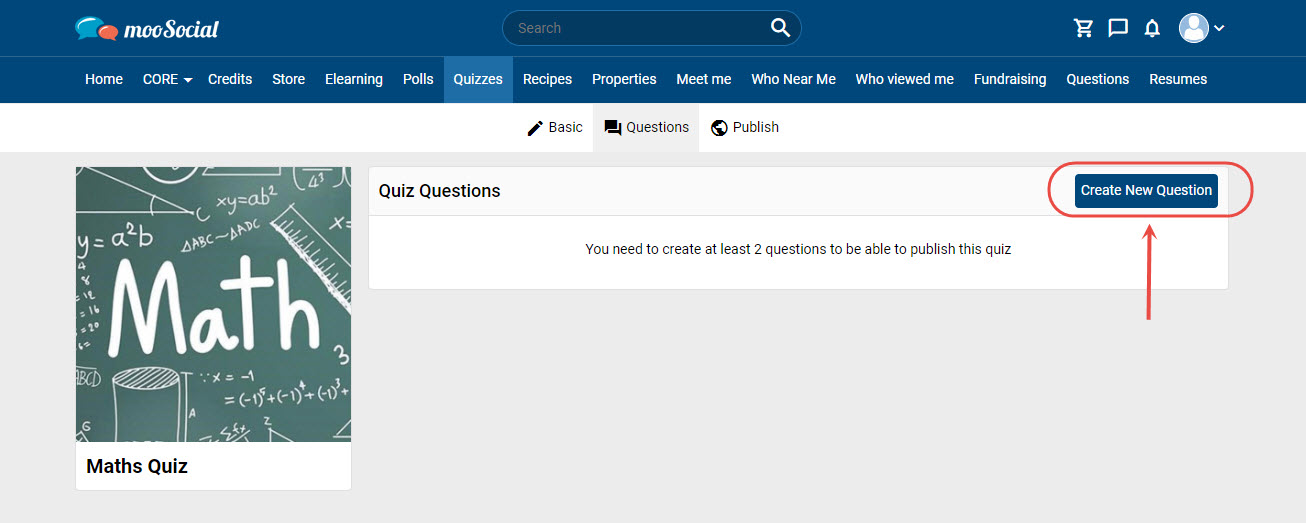
=> show expand
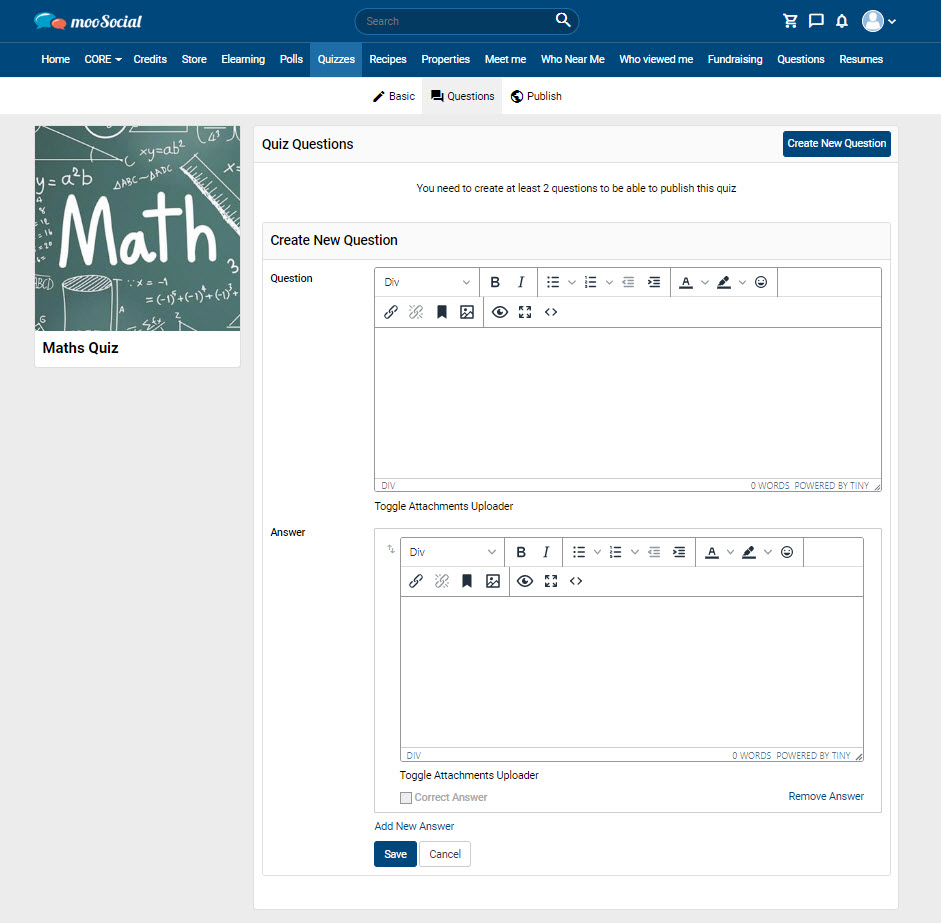
Enter data in the following fields: Question, Answer => Click the Save button.

After you’ve created enough 2 quiz questions, go to the Publish page to publish the quiz.
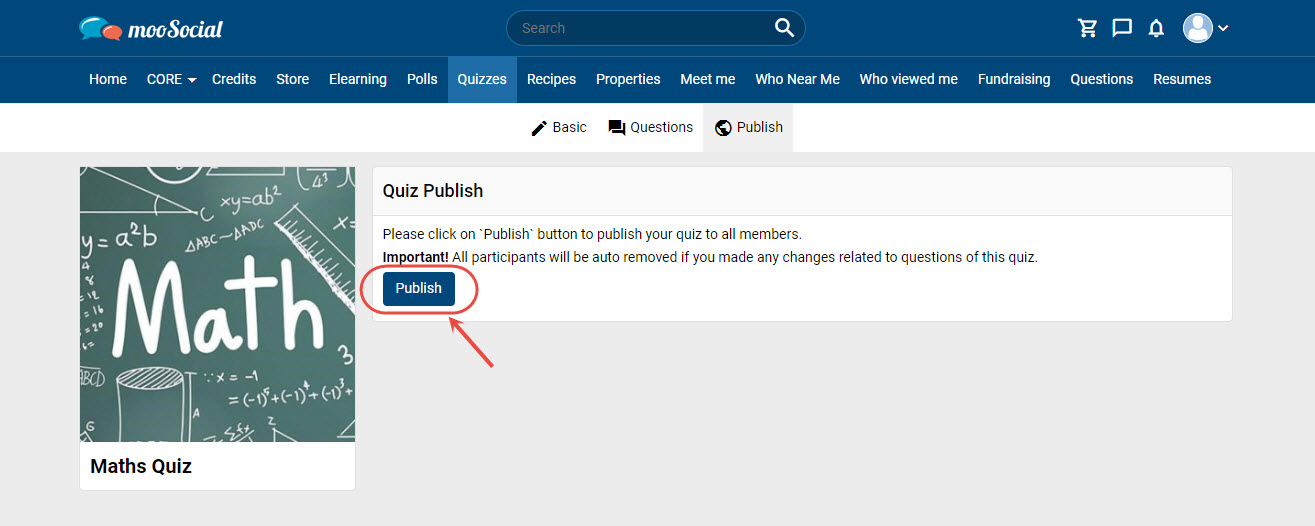
To make the quiz visible to all members, click the Publish button.
With the Resume plugin, Site members can see the full list of people that viewed their resume when they sign up for the “Who Viewed My Resume” service. This tutorial will walk you through the process of registering for the “Who Viewed My Resume” service.
Go to the Who Viewed My Resume page.
Click on Register Who Viewed Me service button => show pop-up.
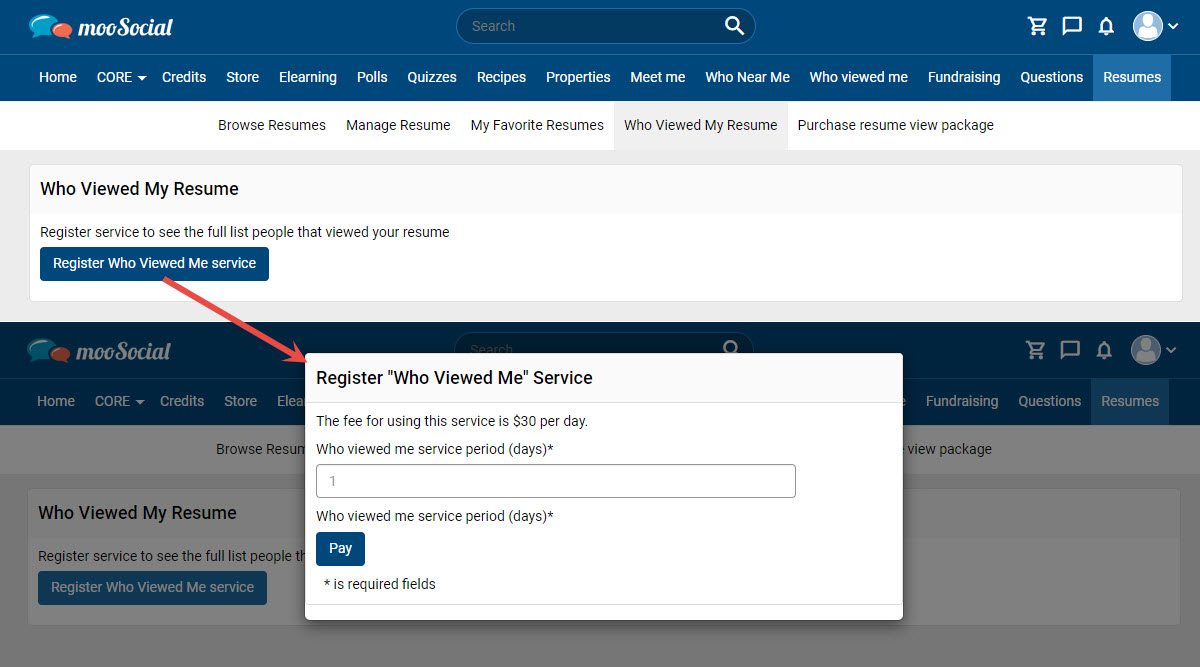
Enter the day number => Click the “Pay Now” button => Go to the Payment Gateway page.
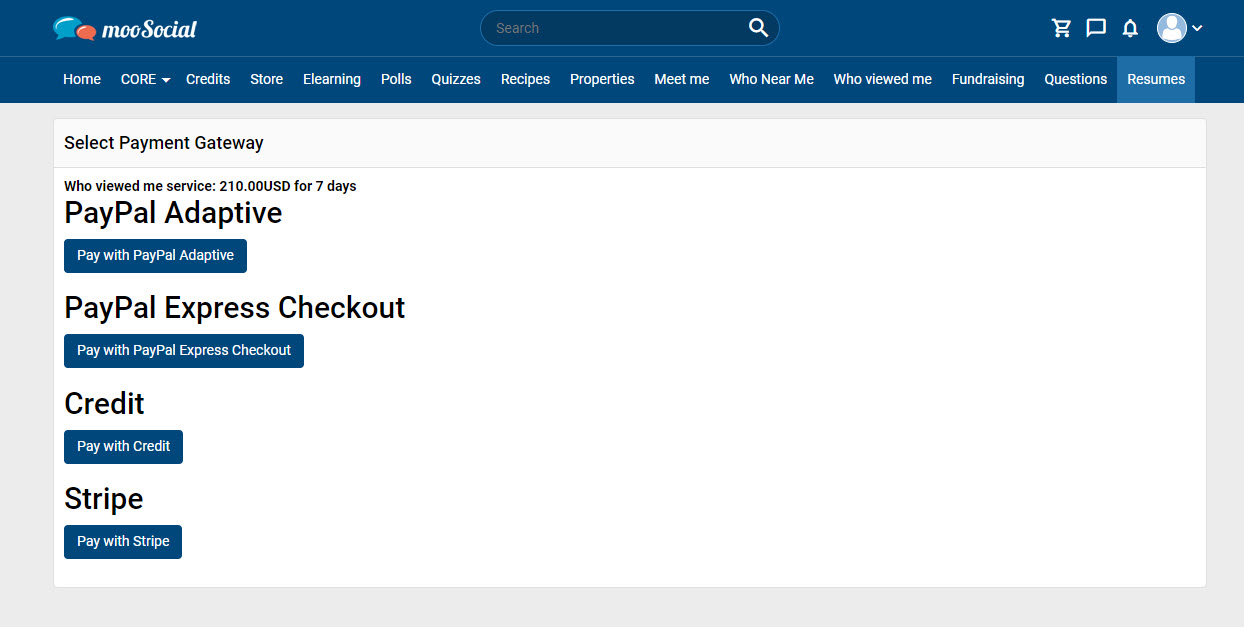
Select a gateway to make the payment process.
Complete the payment process, then return to the site.
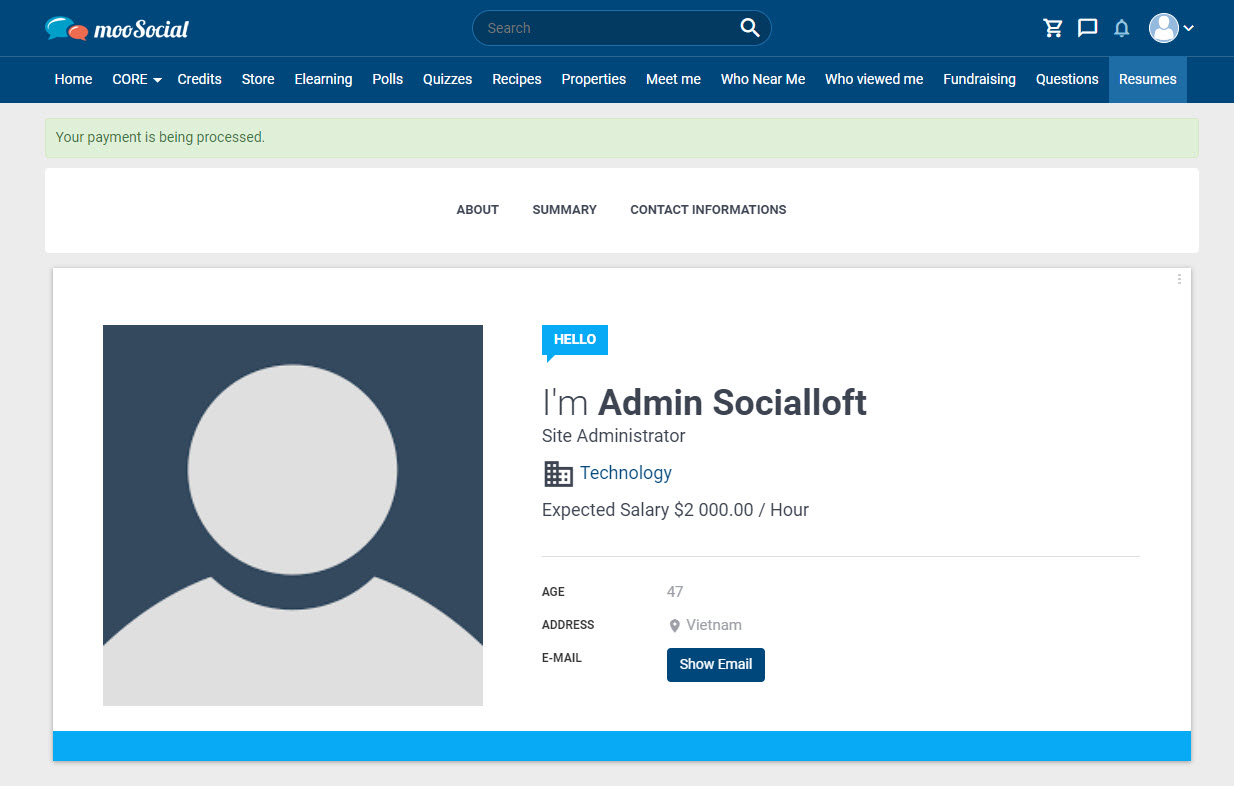
Your updates have been updated on the Who Viewed My Resume page.
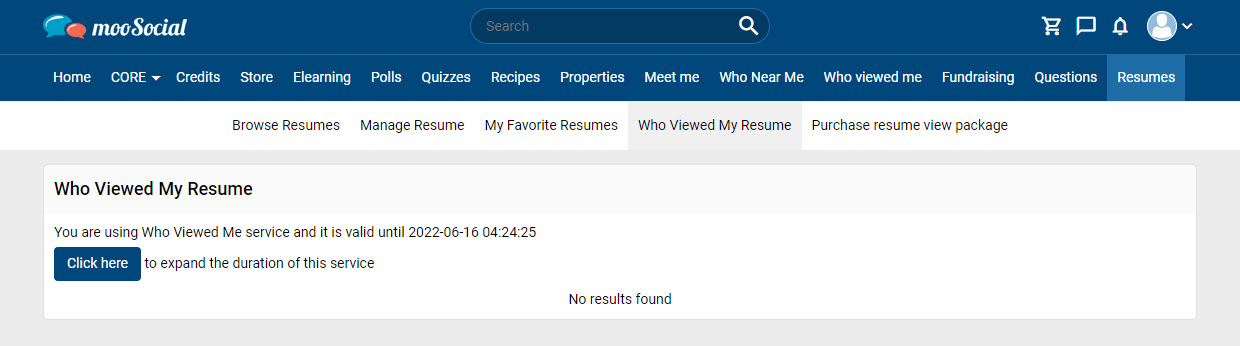
The Who Viewed My Resume service is active now.
When members view your resume, their profiles will appear on the Who Viewed My Resume page.
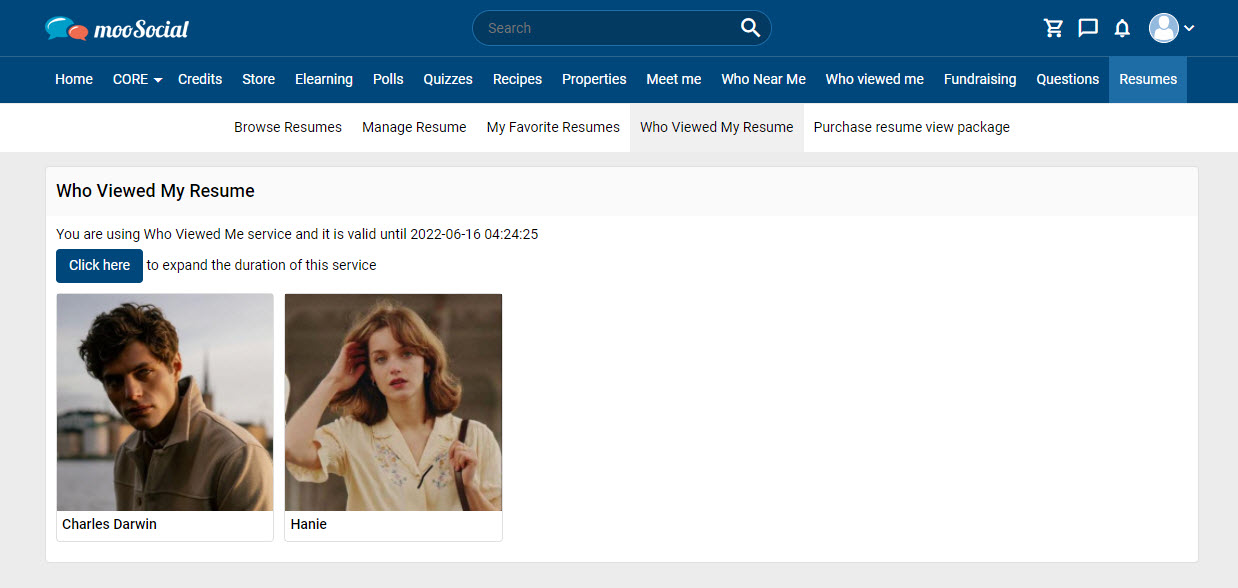
This tutorial will describe how the Site Admin activates and creates the Resume View package.
Step 1: (Back-end) Go to Resume => Settings tab
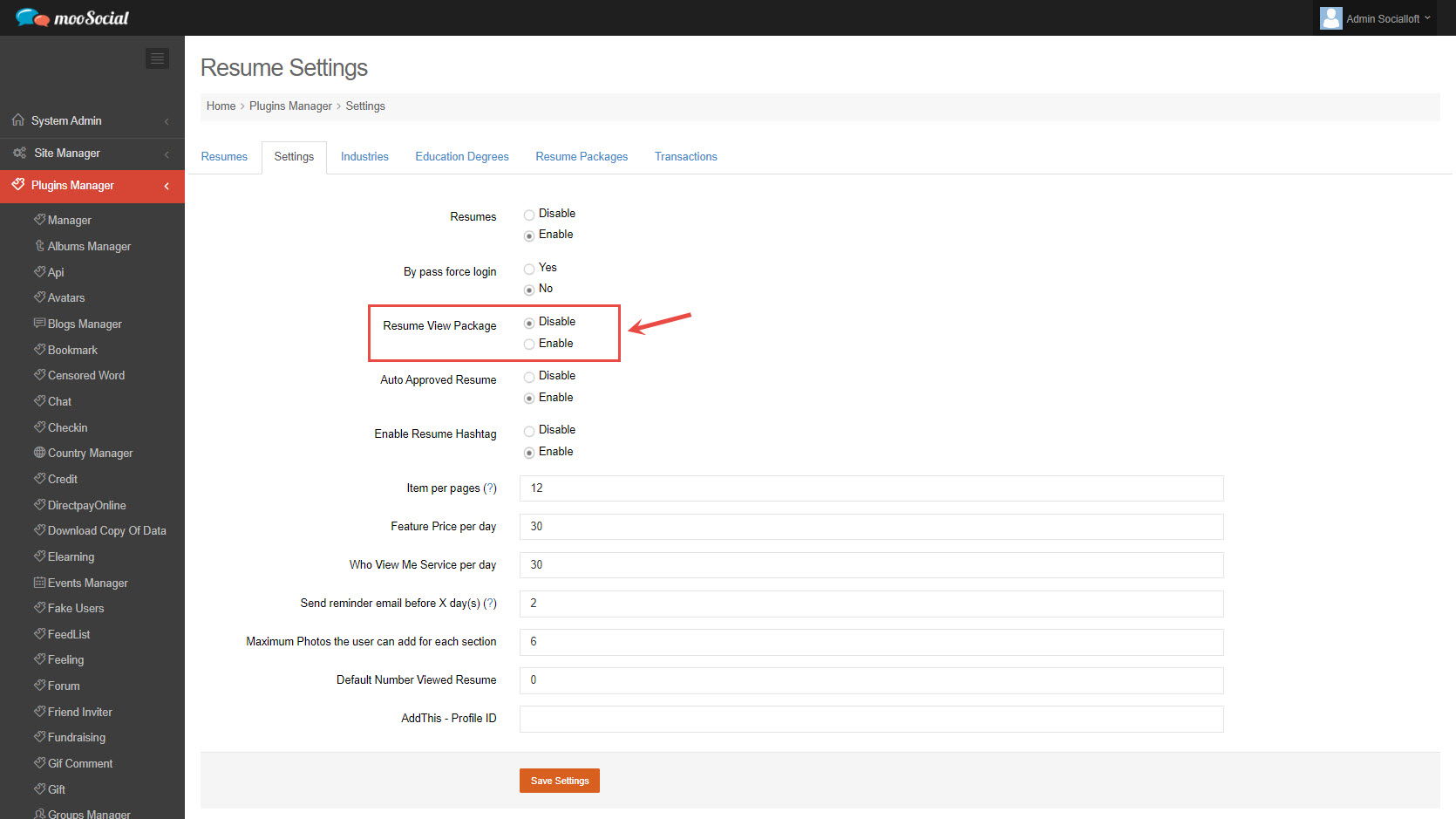
Tick on “Enable” Resume View Package => click on Save Settings button.
Step 2: Go to Resume Packages tab
Click on Add New Resume package button => show pop-up.
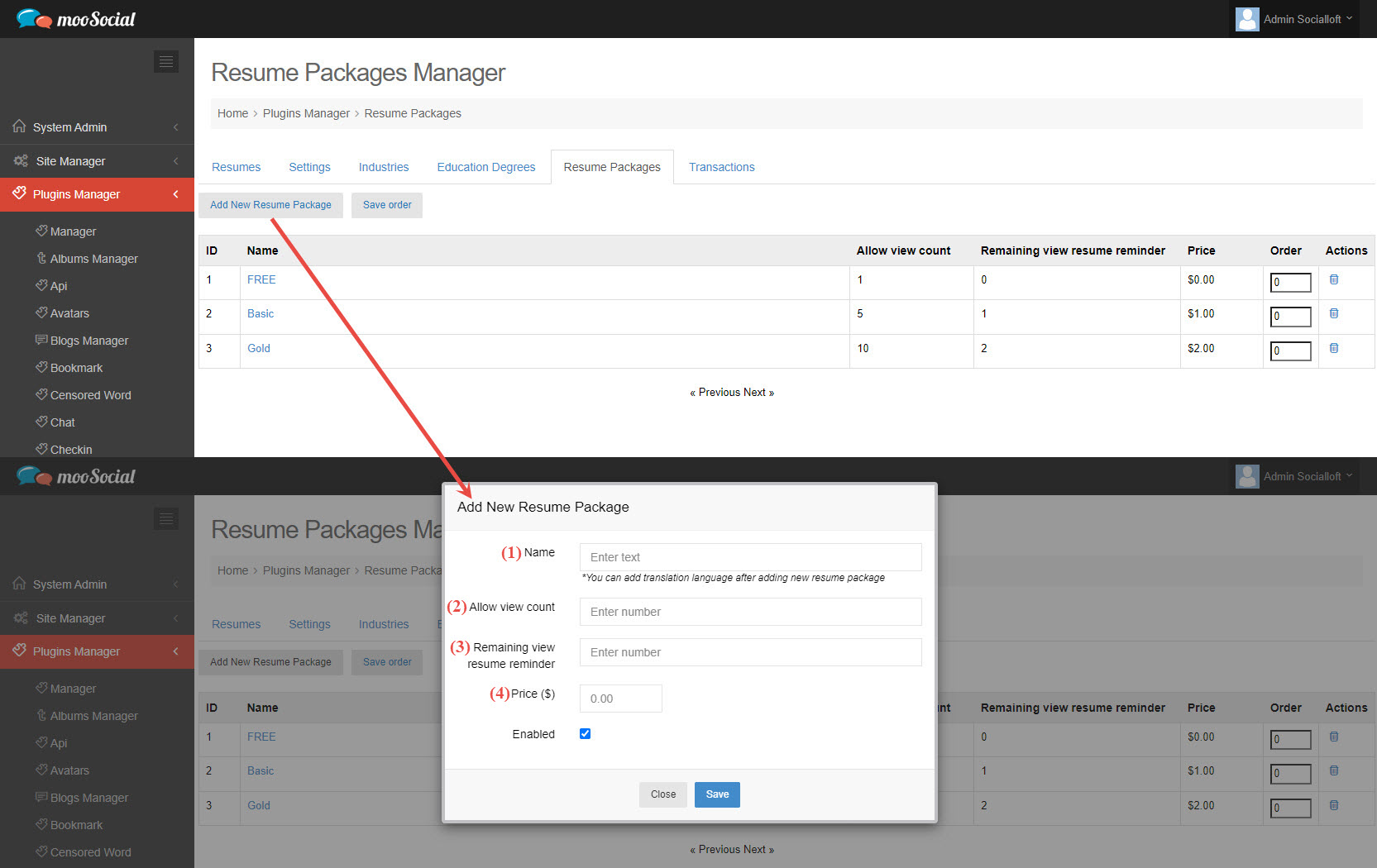
Step 3: Fill in blank fields: (1), (2), (3), (4) => Save button.
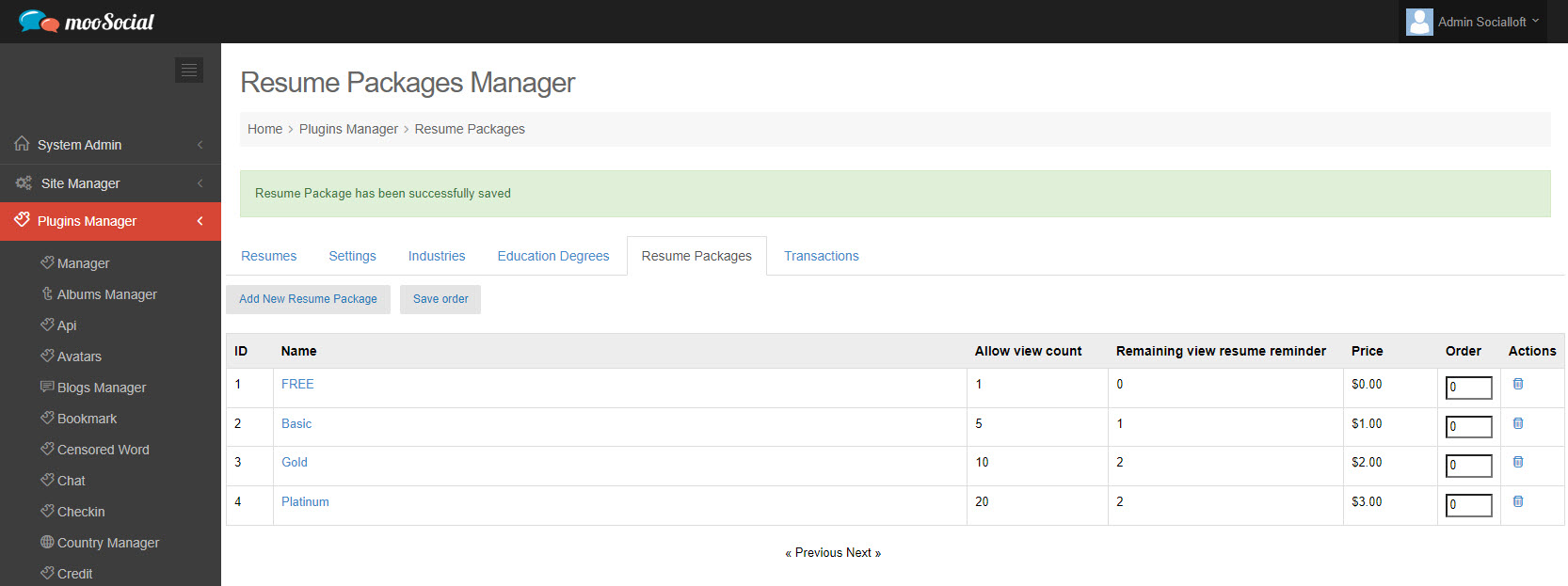
Step 4: (Front-end) Go to Resumes
You’ll see the Purchase resume view package tab after activation.
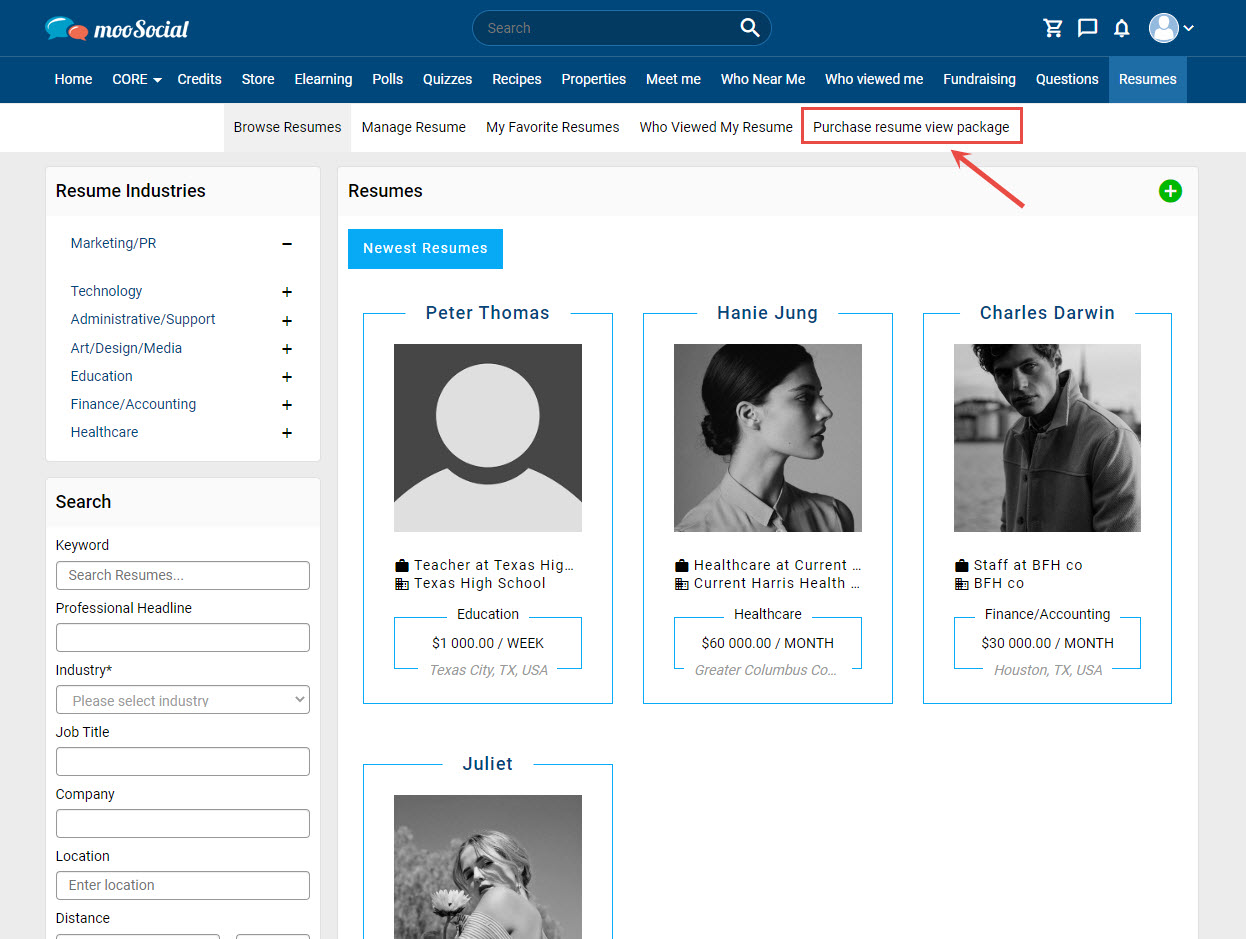
The Site Admin sells packages to people who want to see resume contact information. To learn how to purchase a resume package, follow the instructions below.
Go to Resume page.
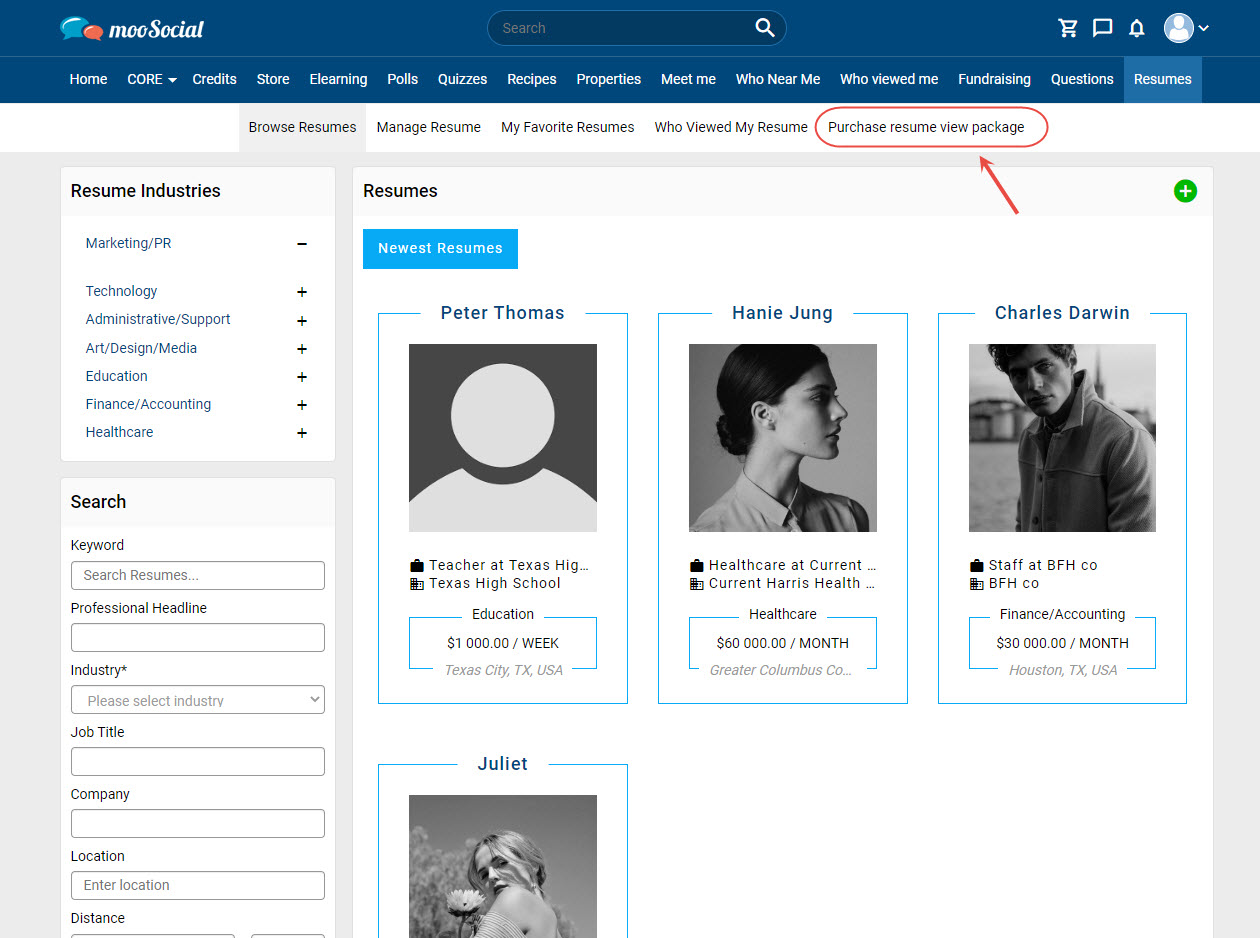
Click on Purchase resume view package tab.
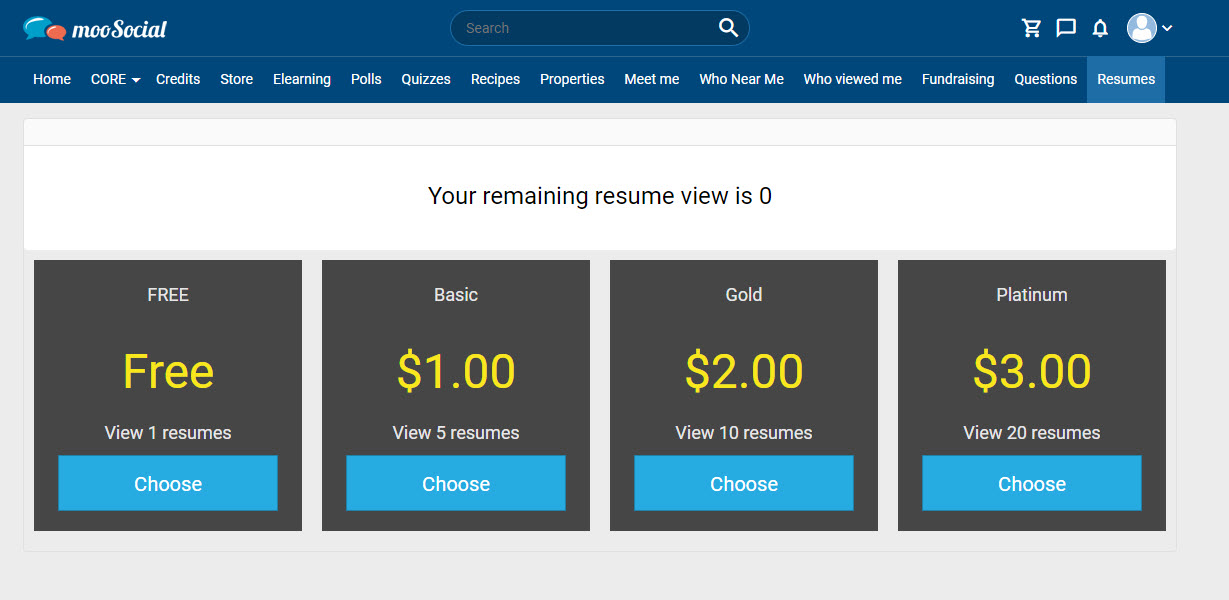
Select a package by clicking the “Choose” button => Go to the Payment Gateway page.
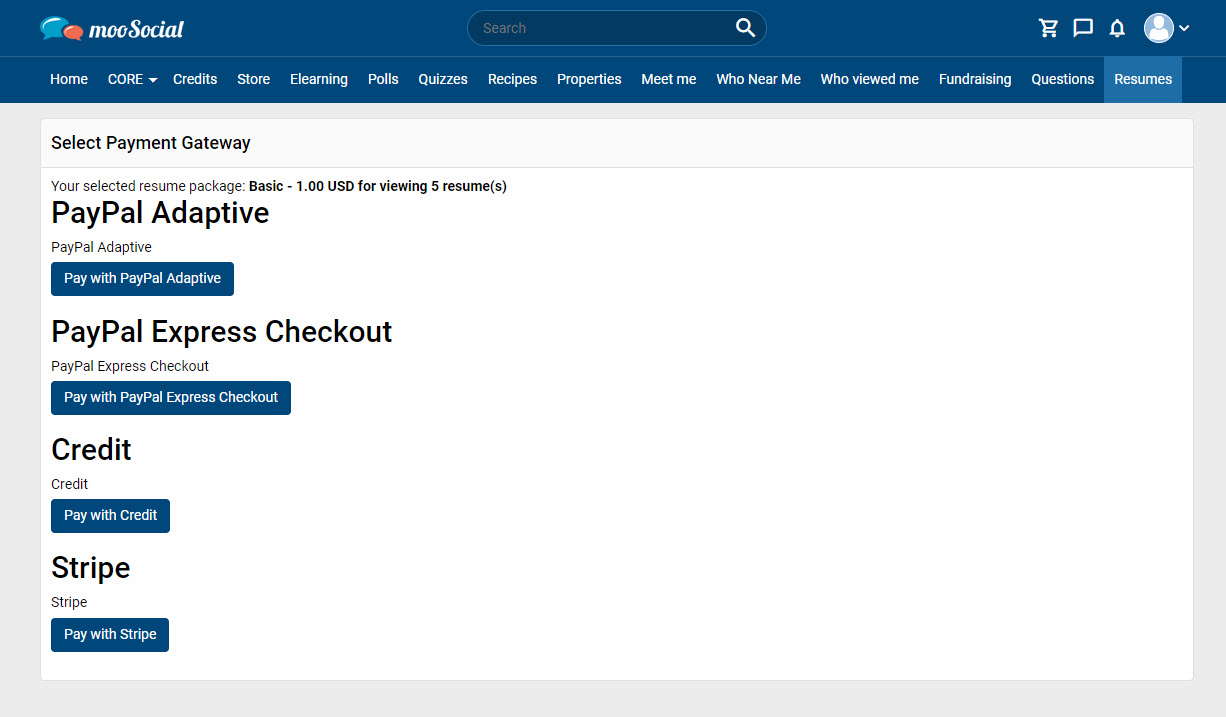
Select a gateway to make the payment process.
Complete the payment process, then return to the Resume page.
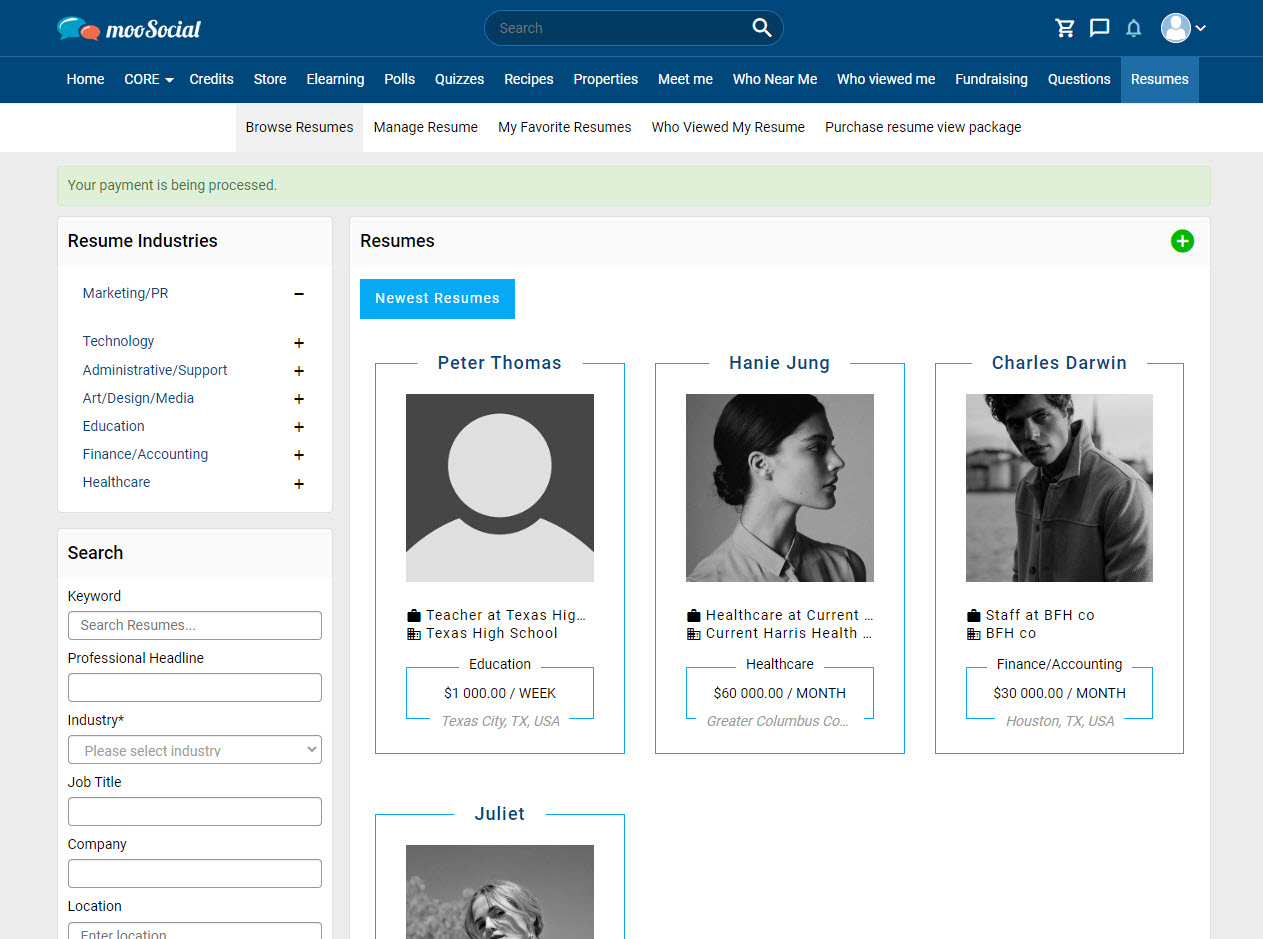
At the Purchase resume view package tab, your remaining resume view has been updated.
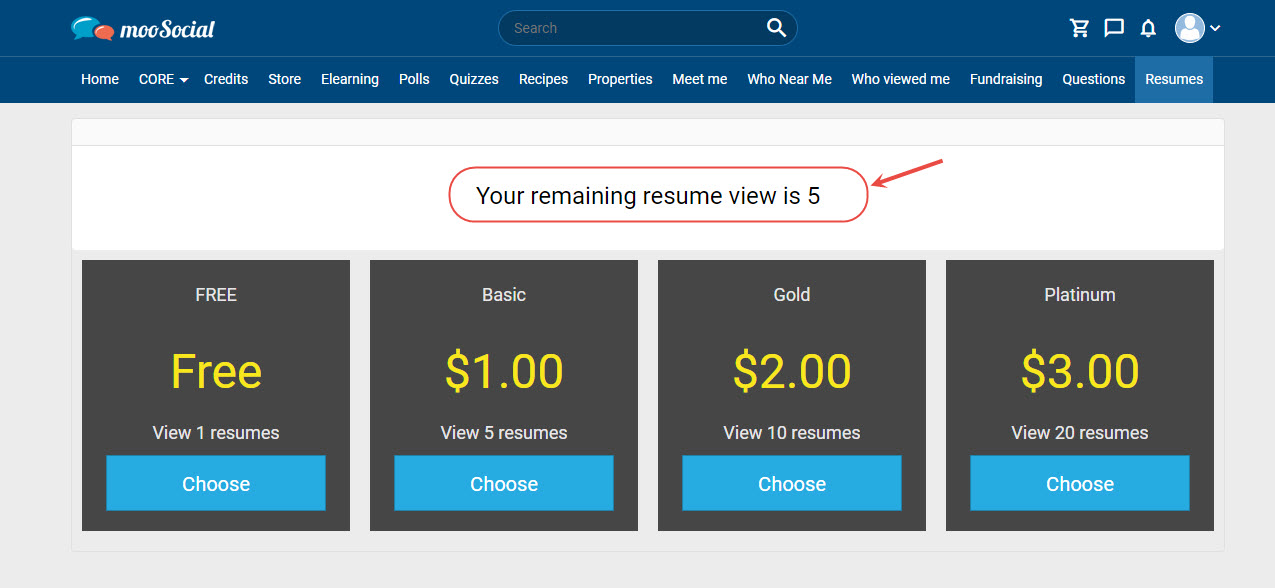
This little guide will demonstrate how to add a resume to your favorites list.
Step 1: Go to the Resume detail page.
Step 2: Click on the options icon => Select “Favorite” on the drop-down list.
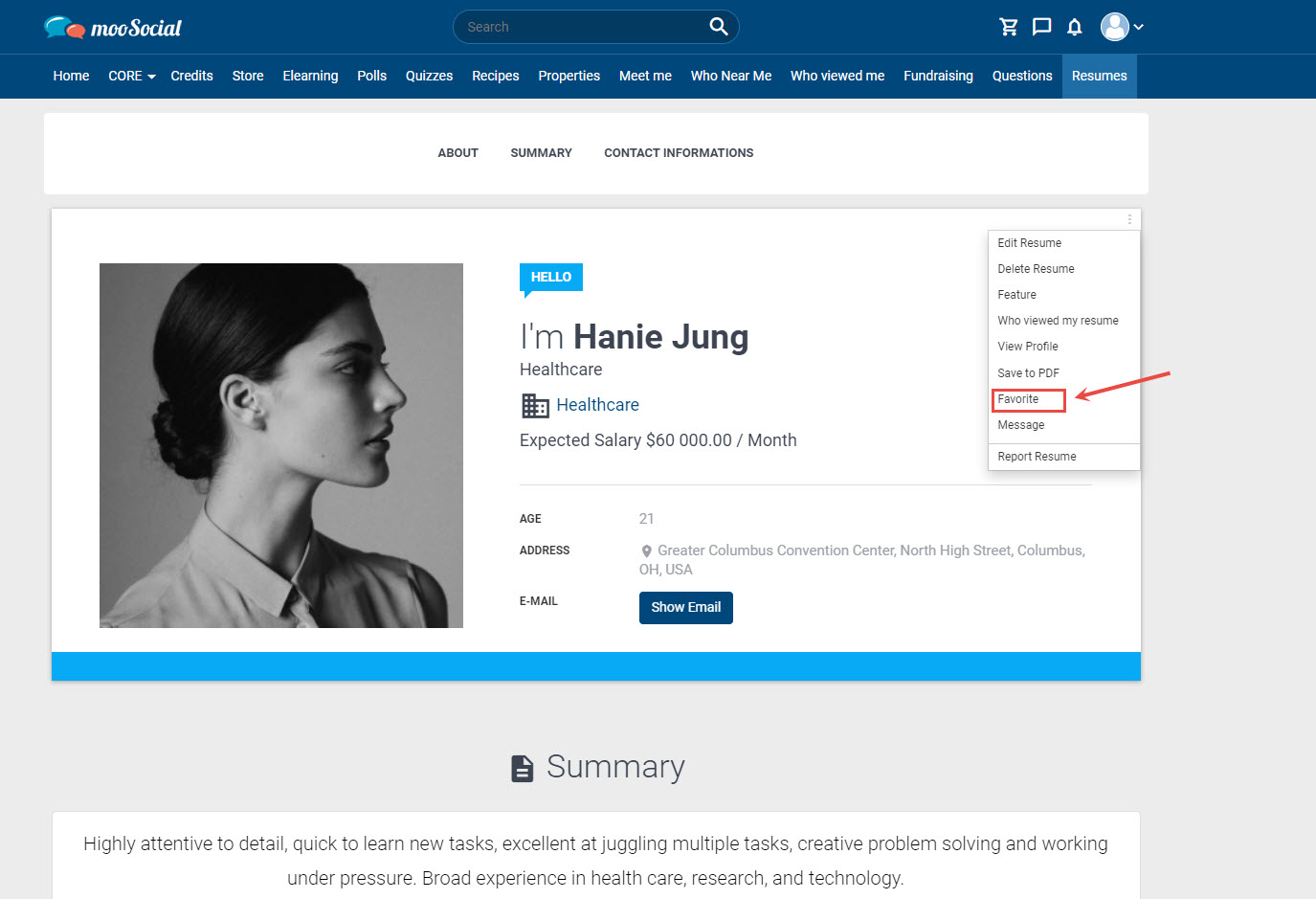
Step 3: You’ll see that resume on the My Favorite Resume tab.