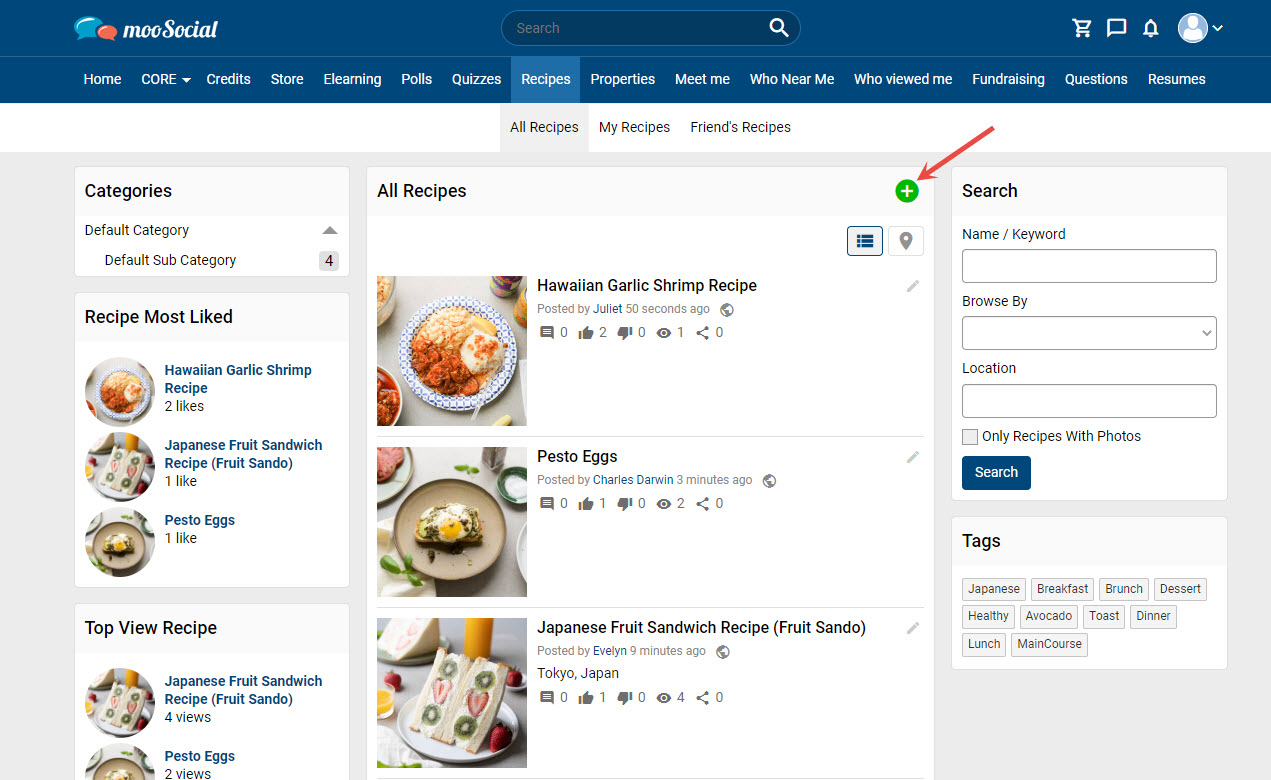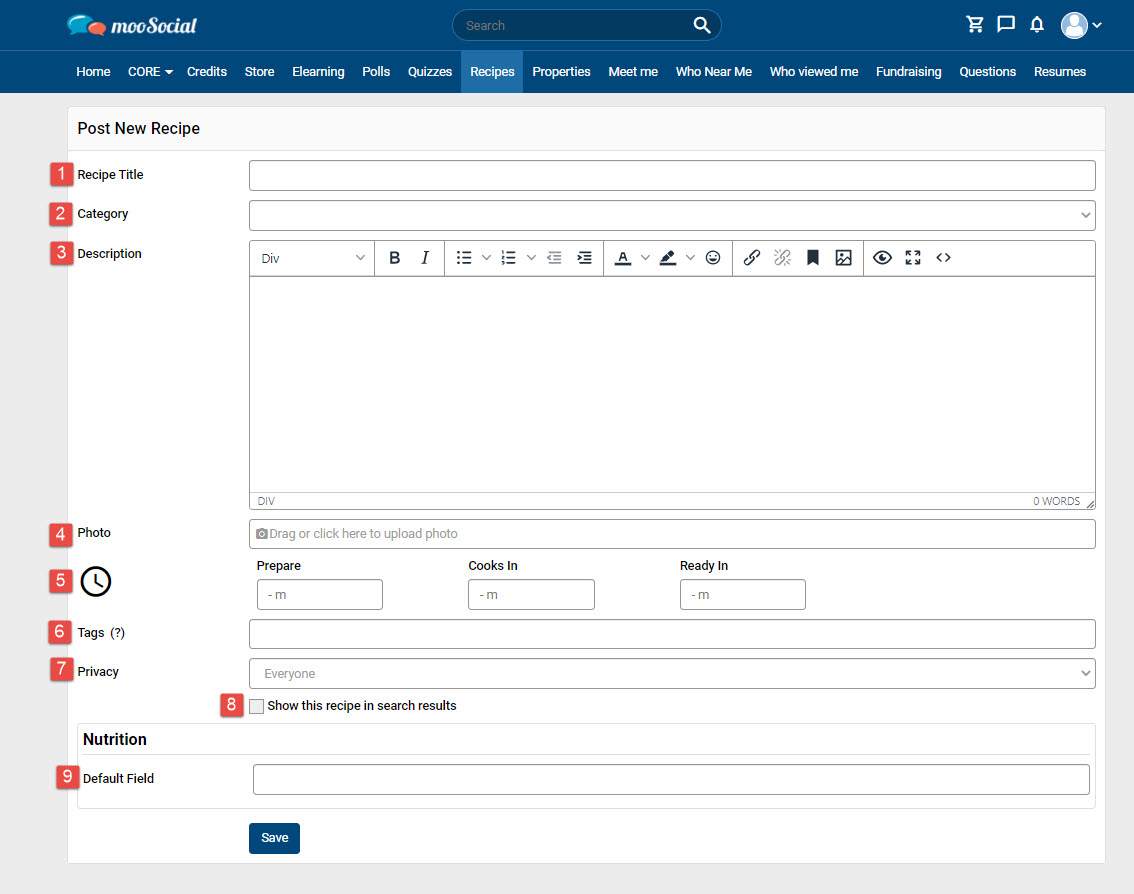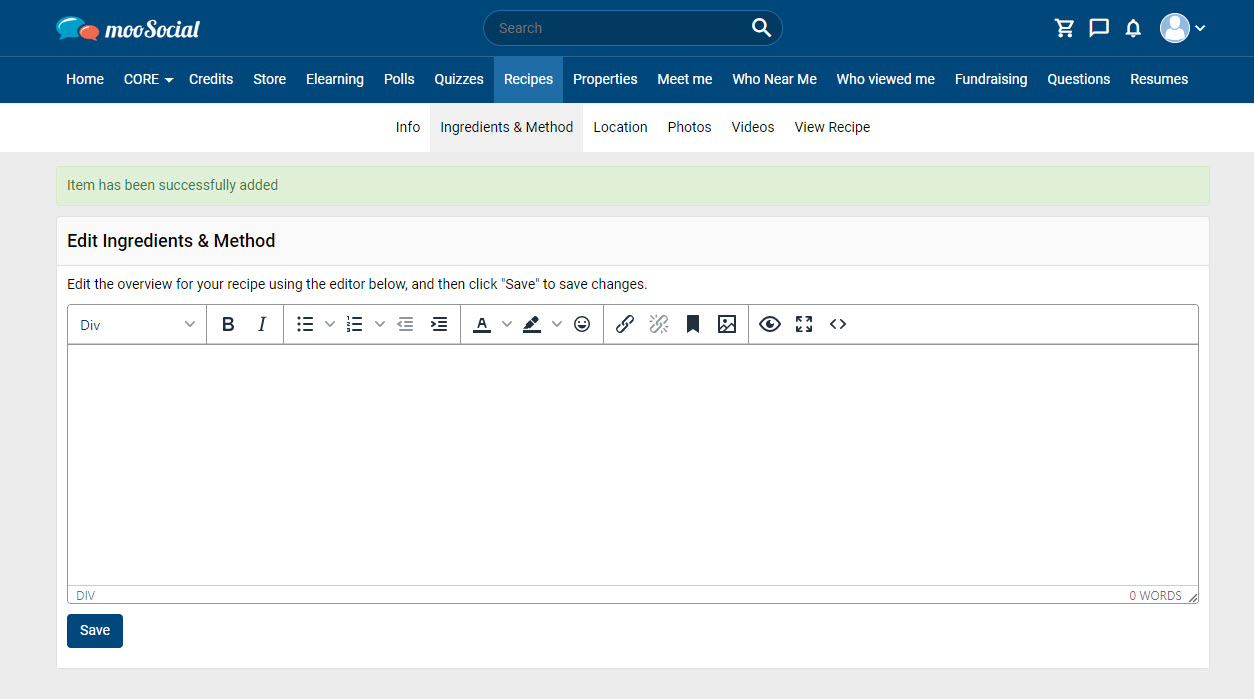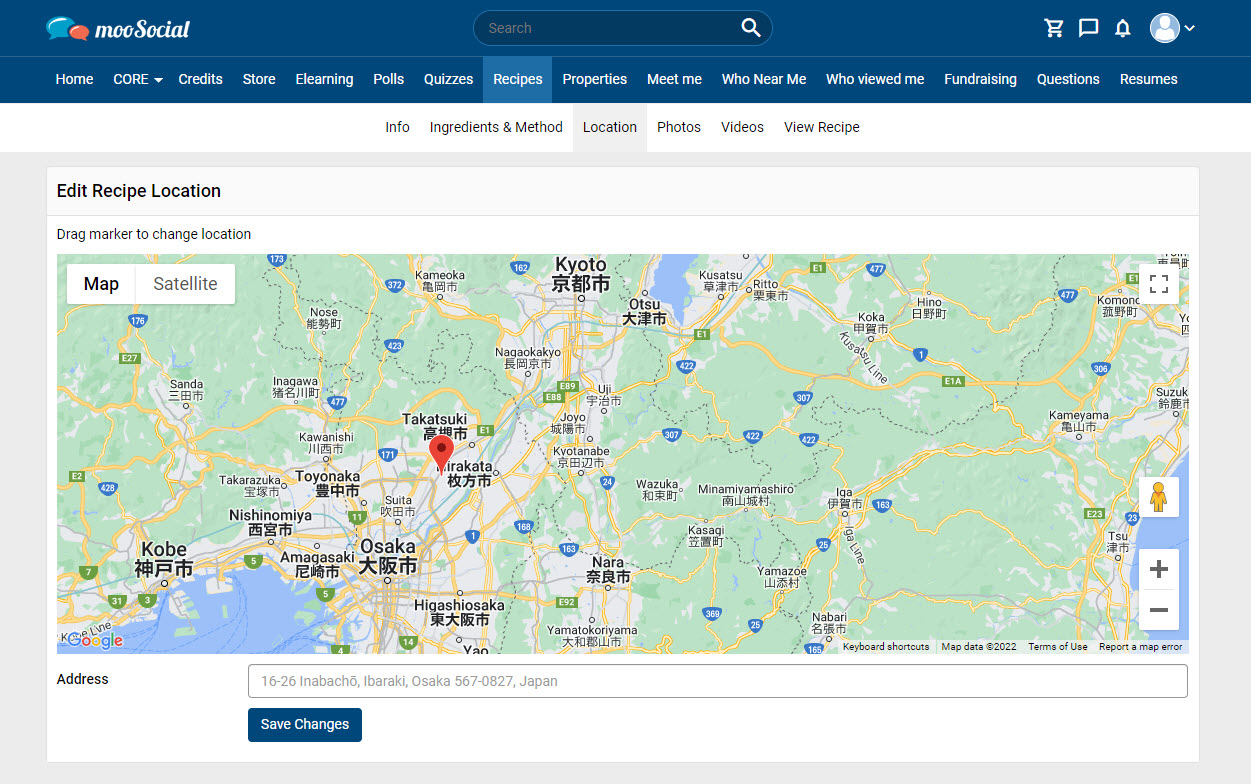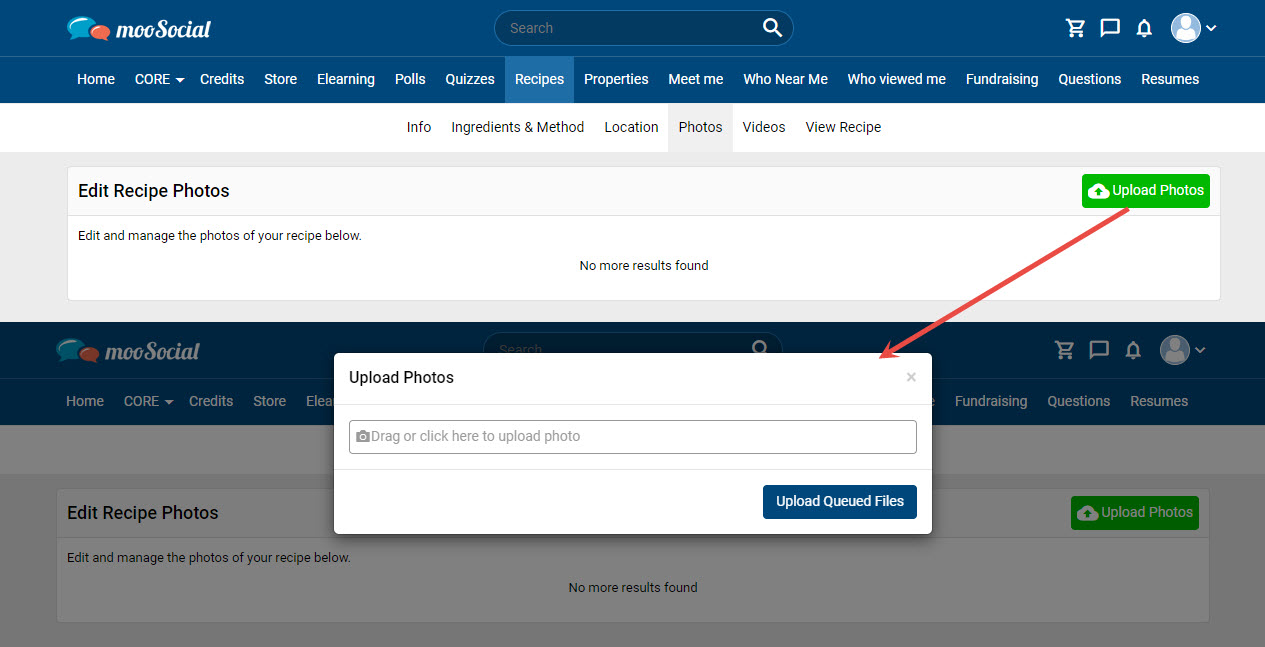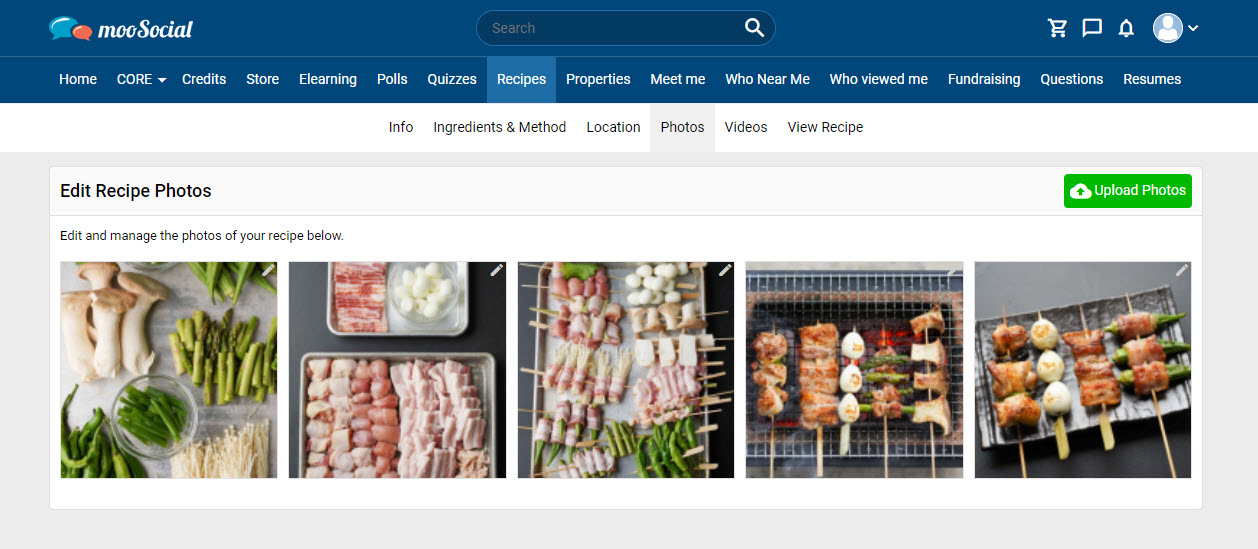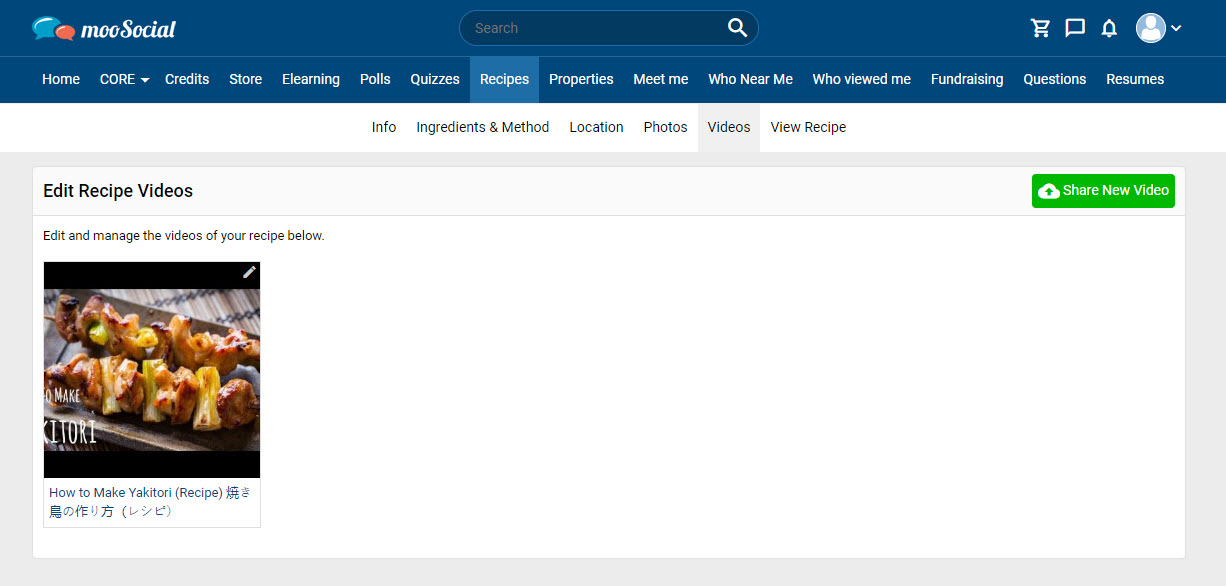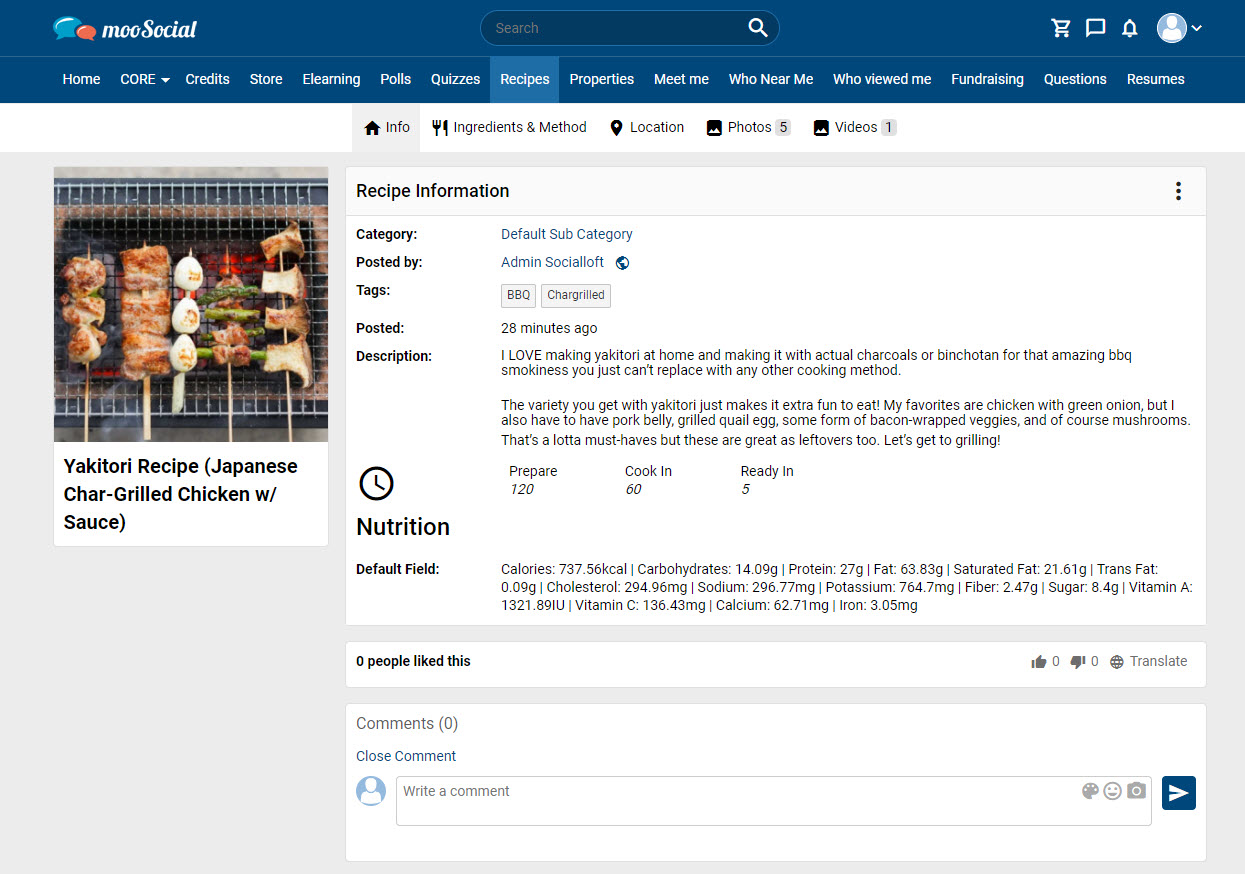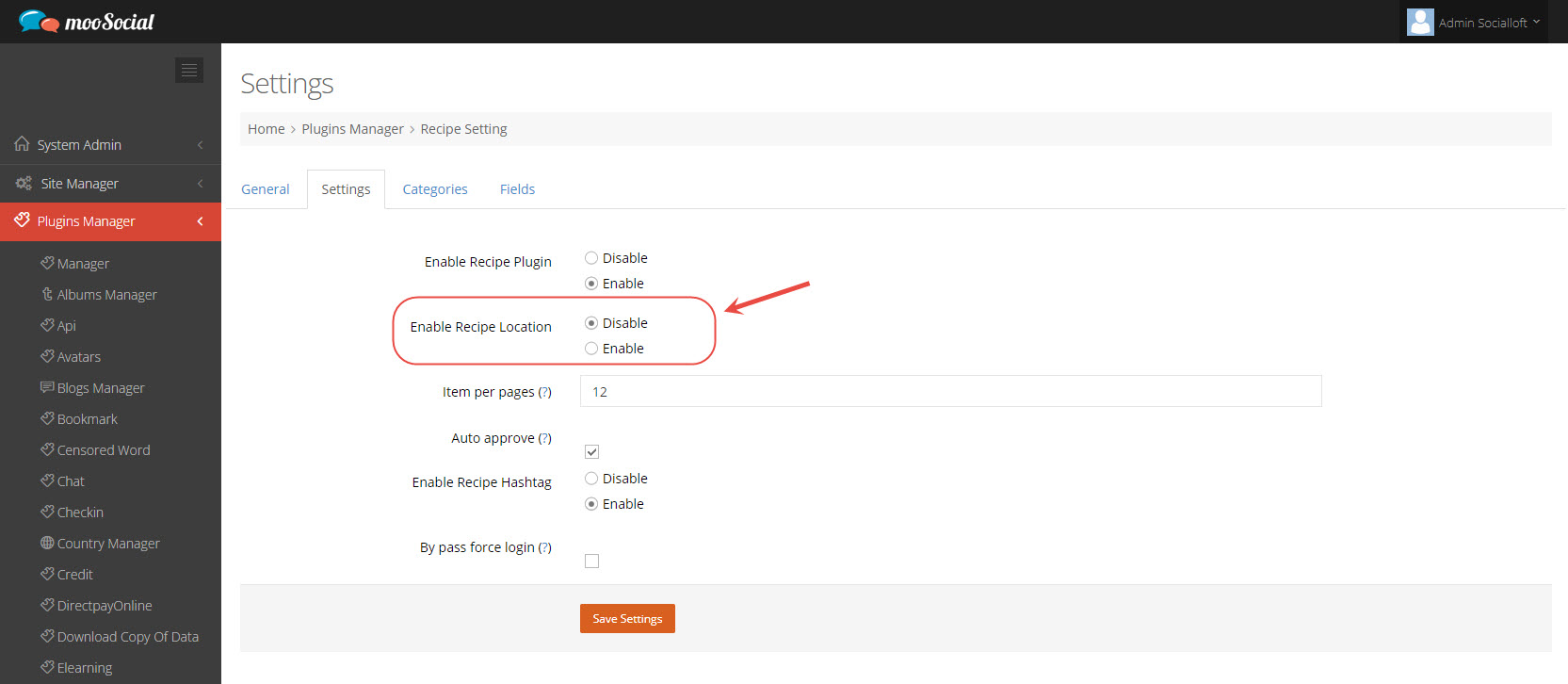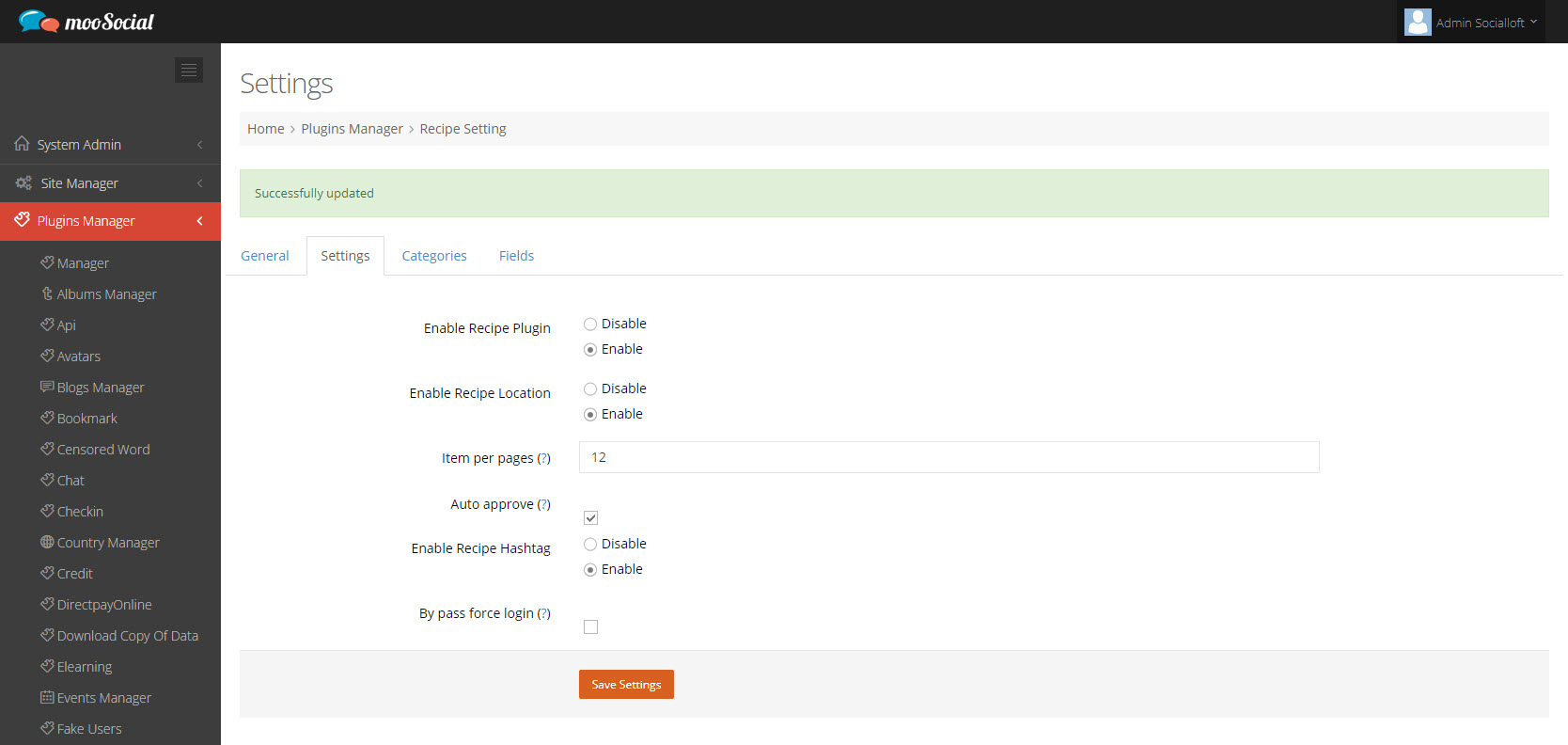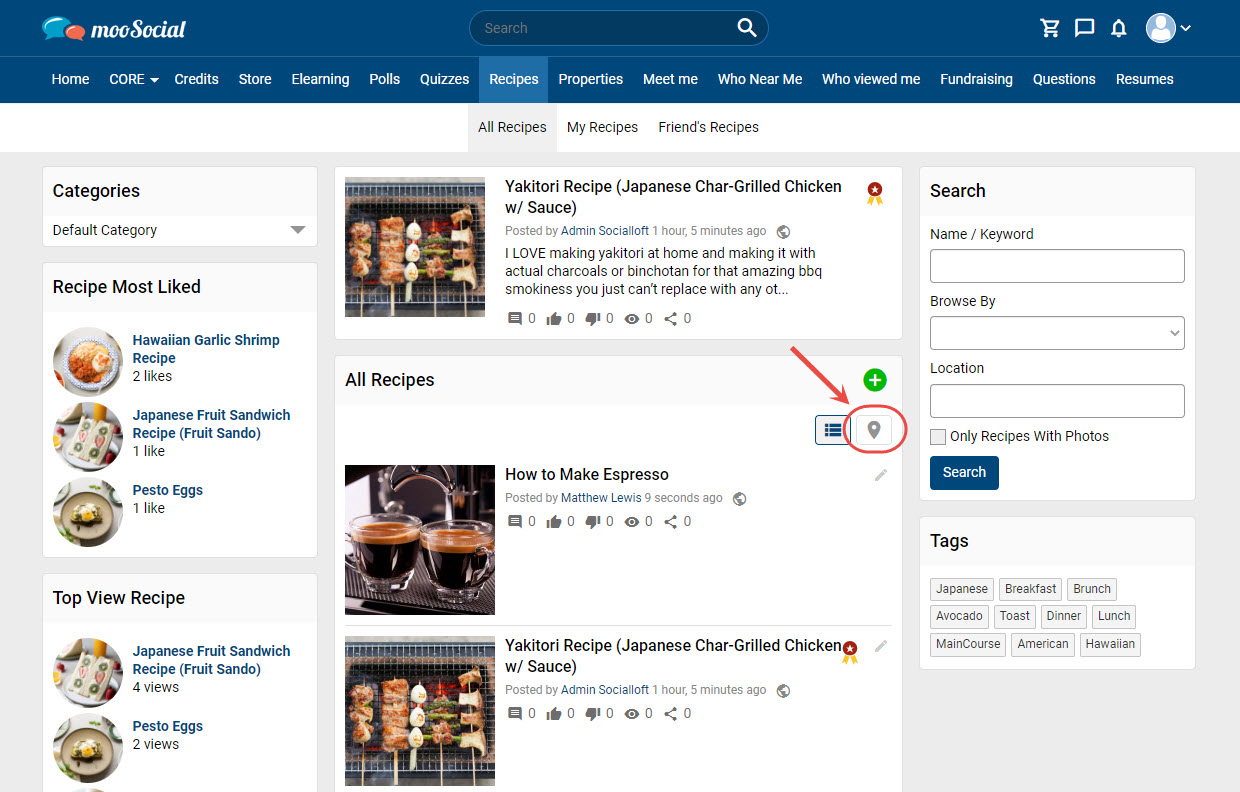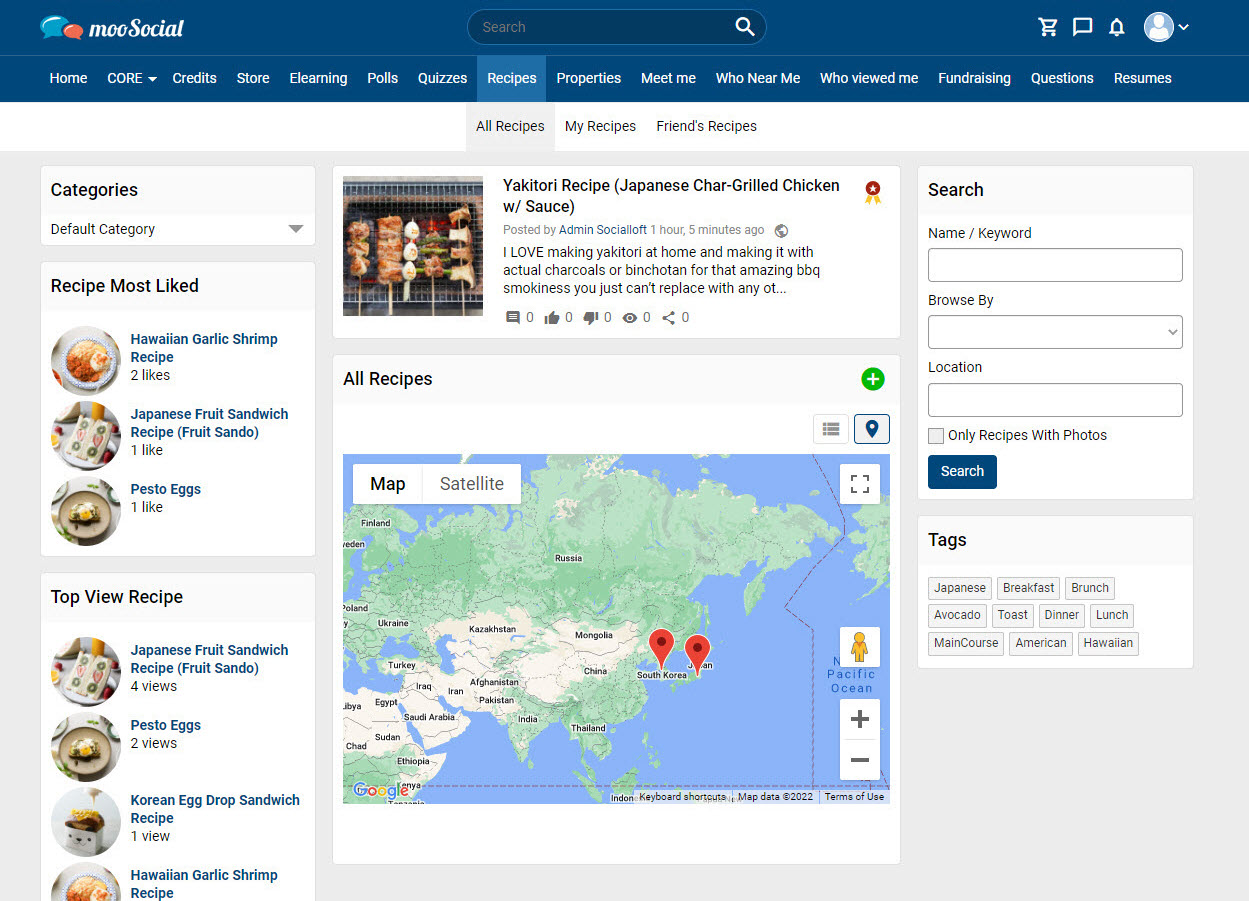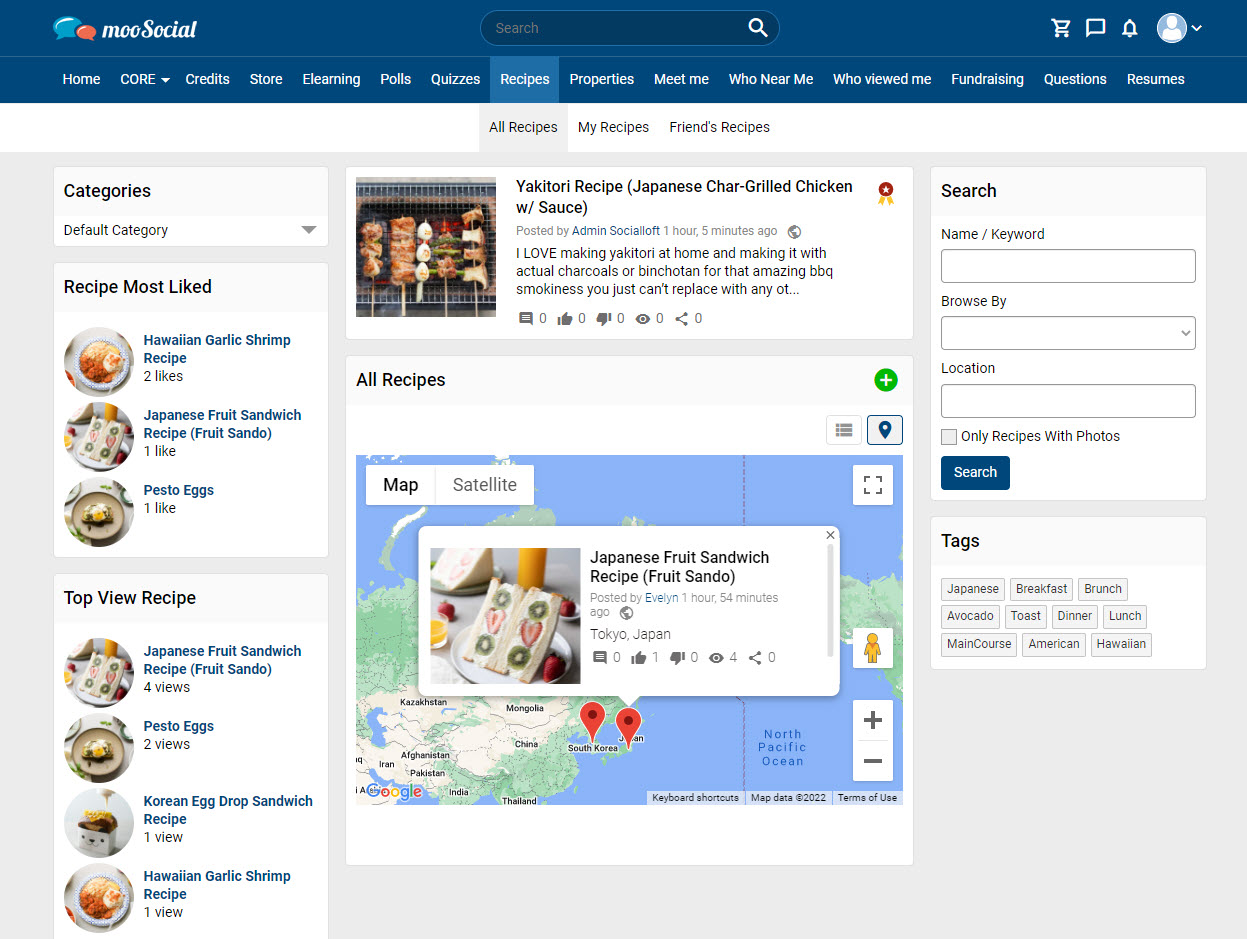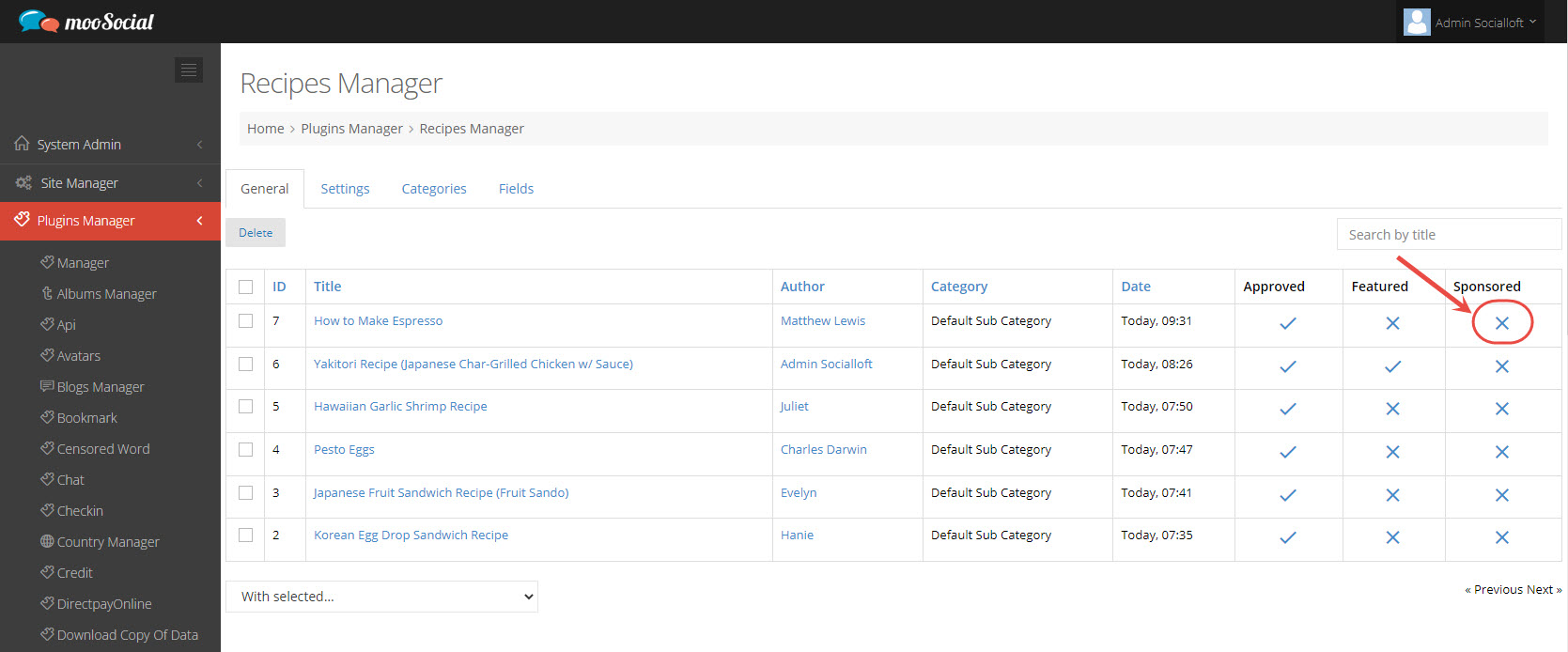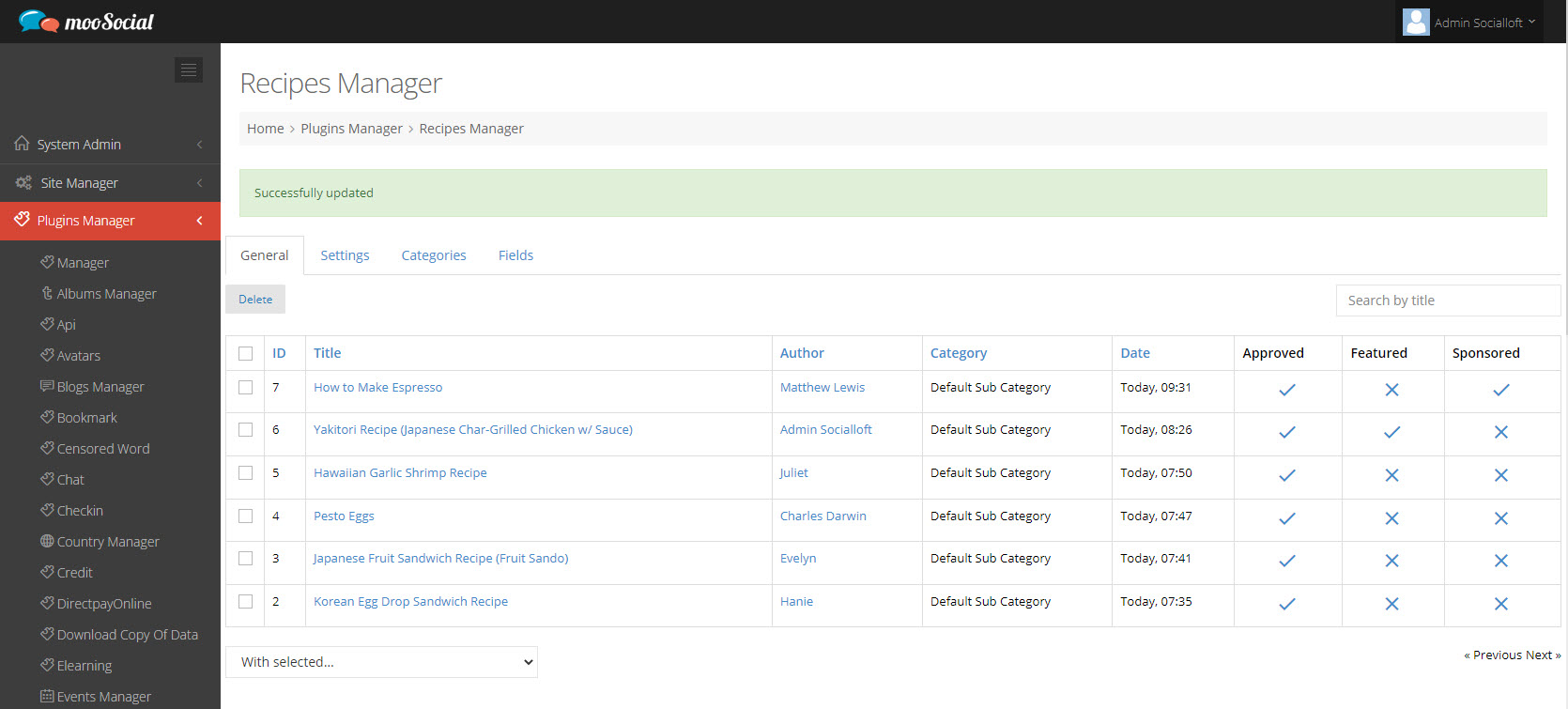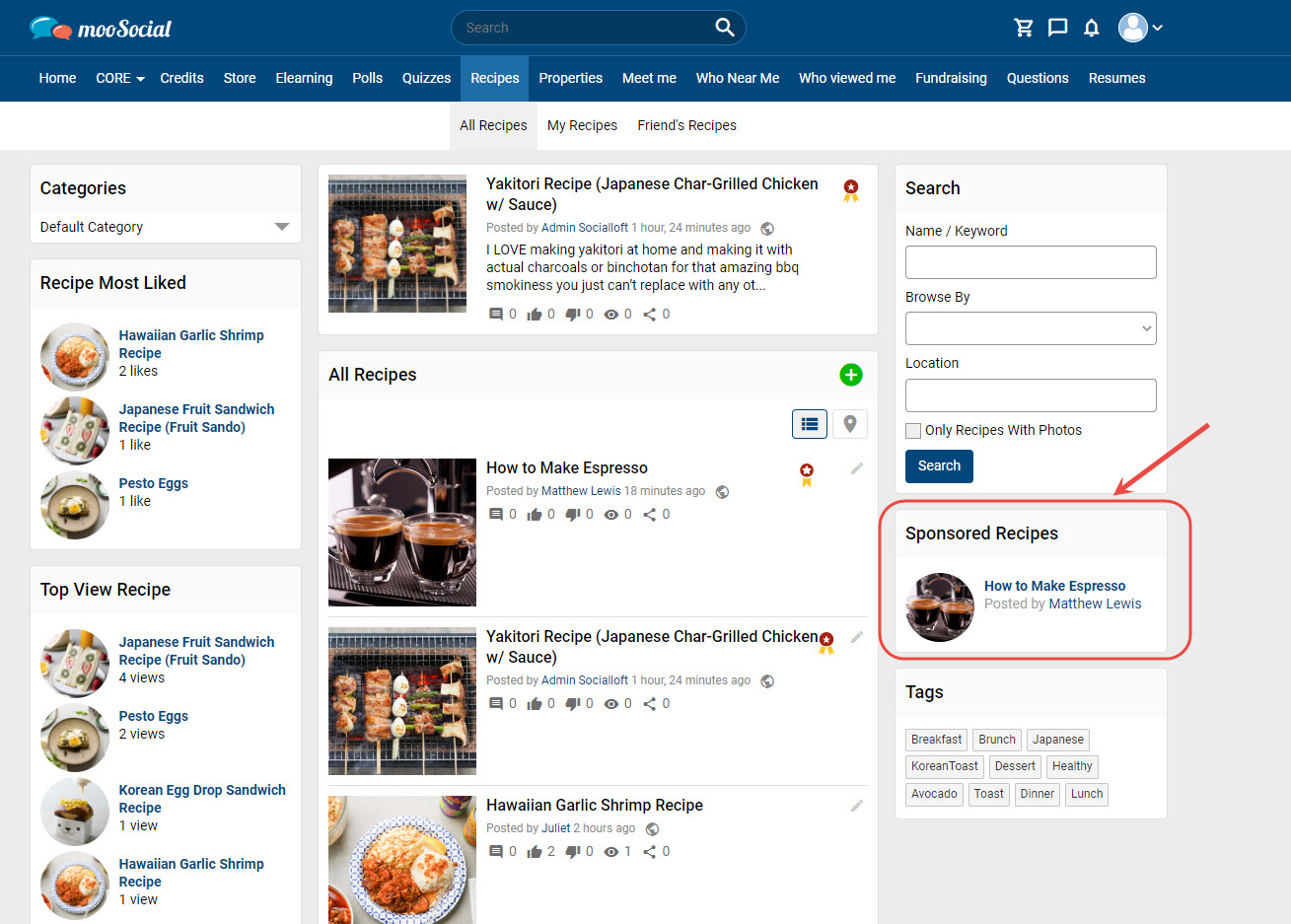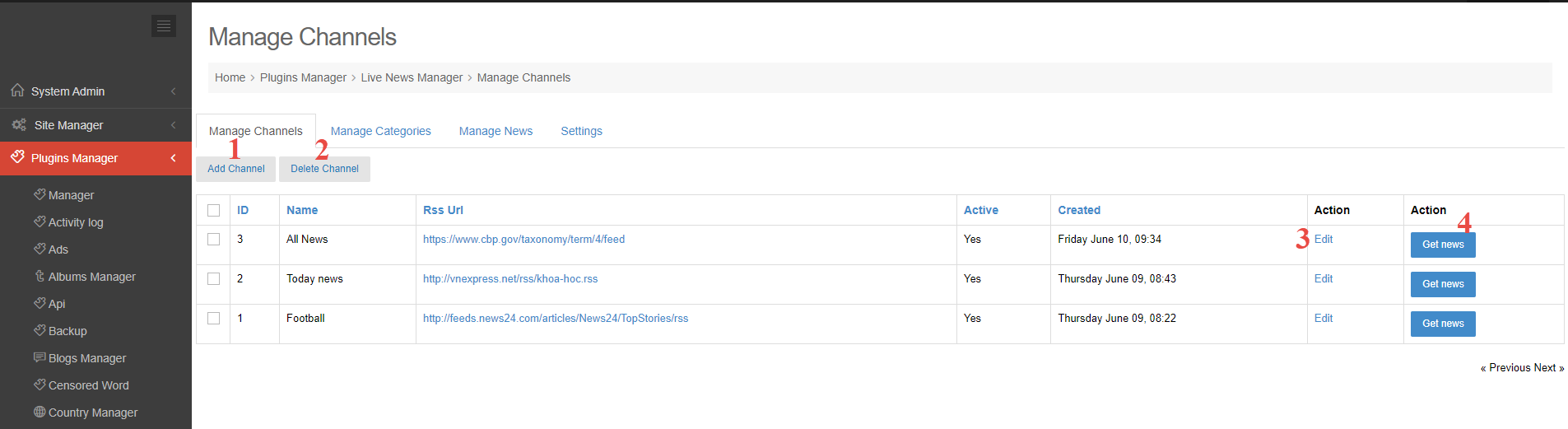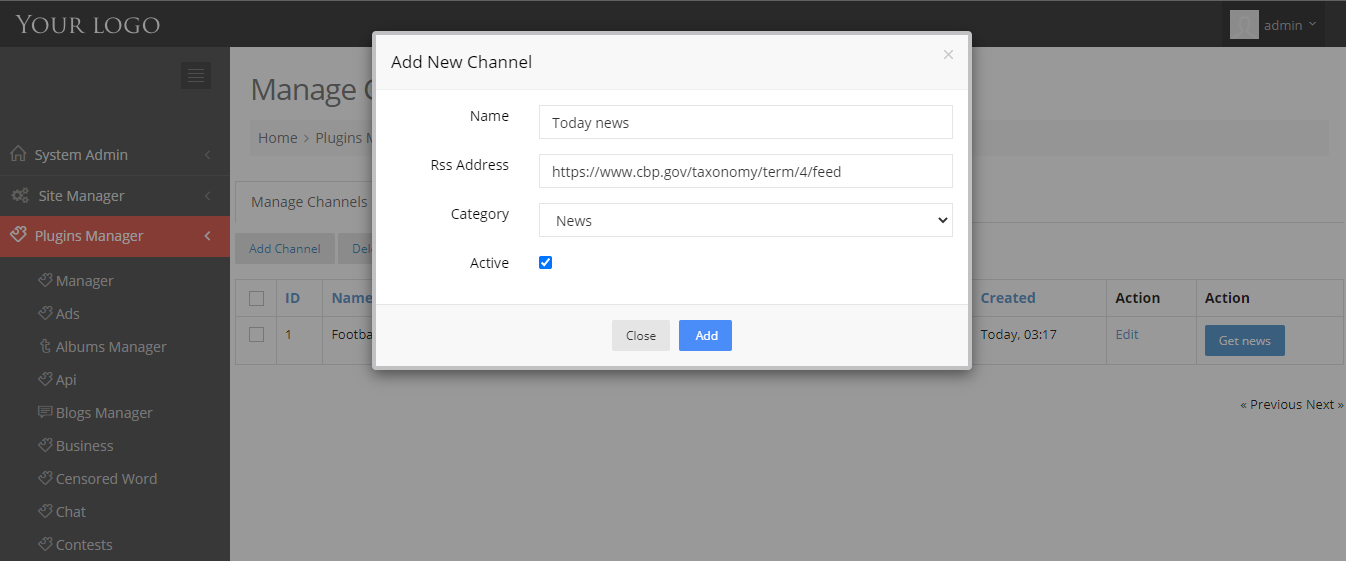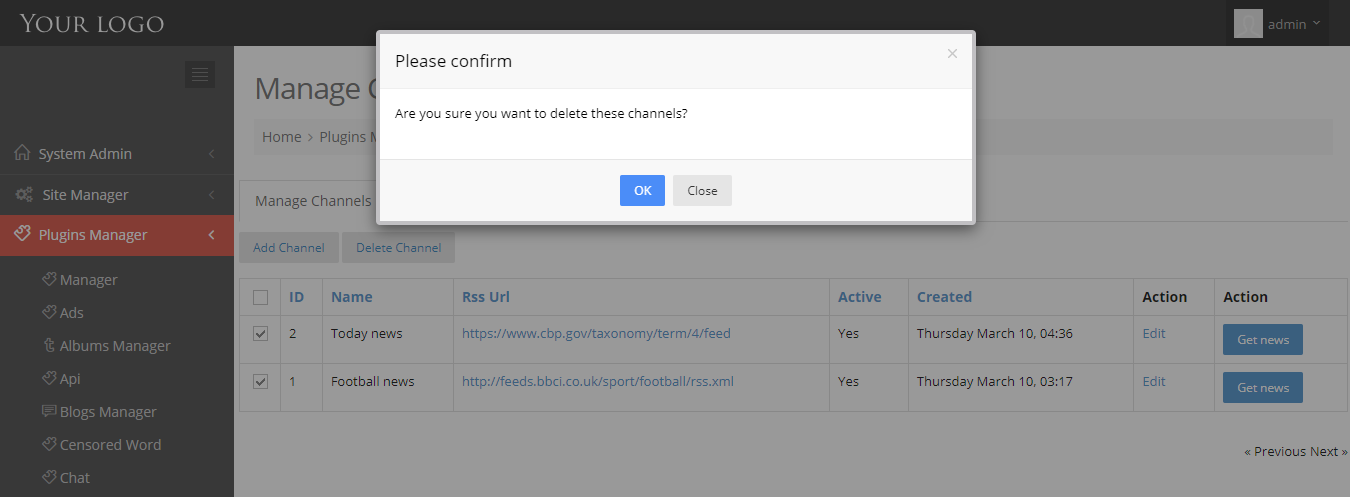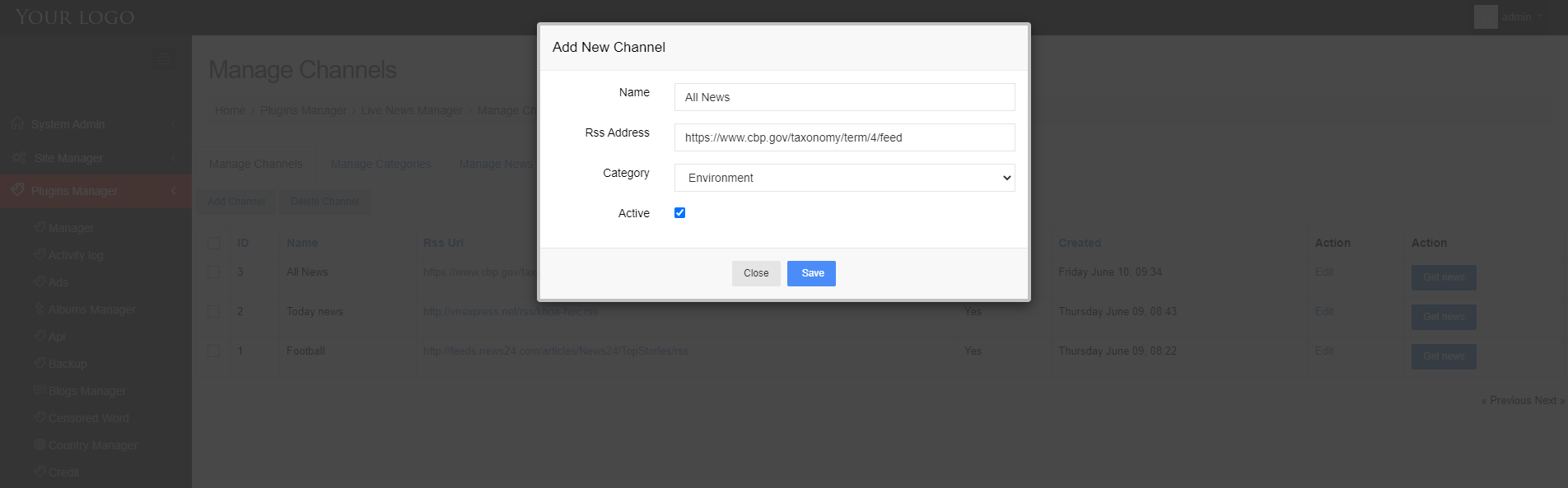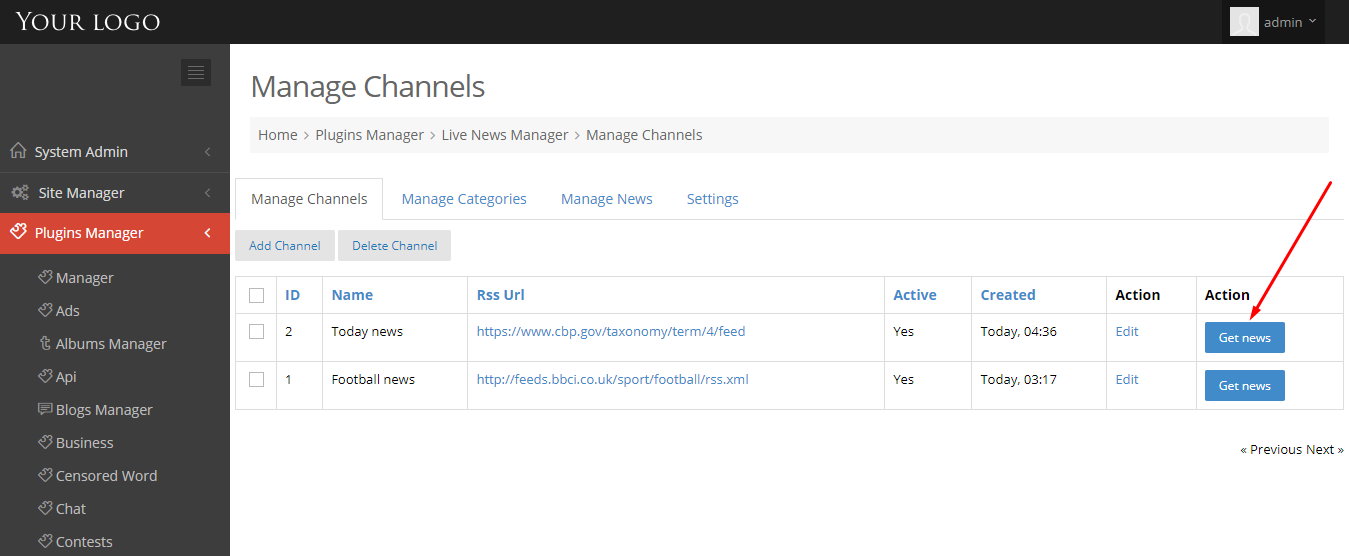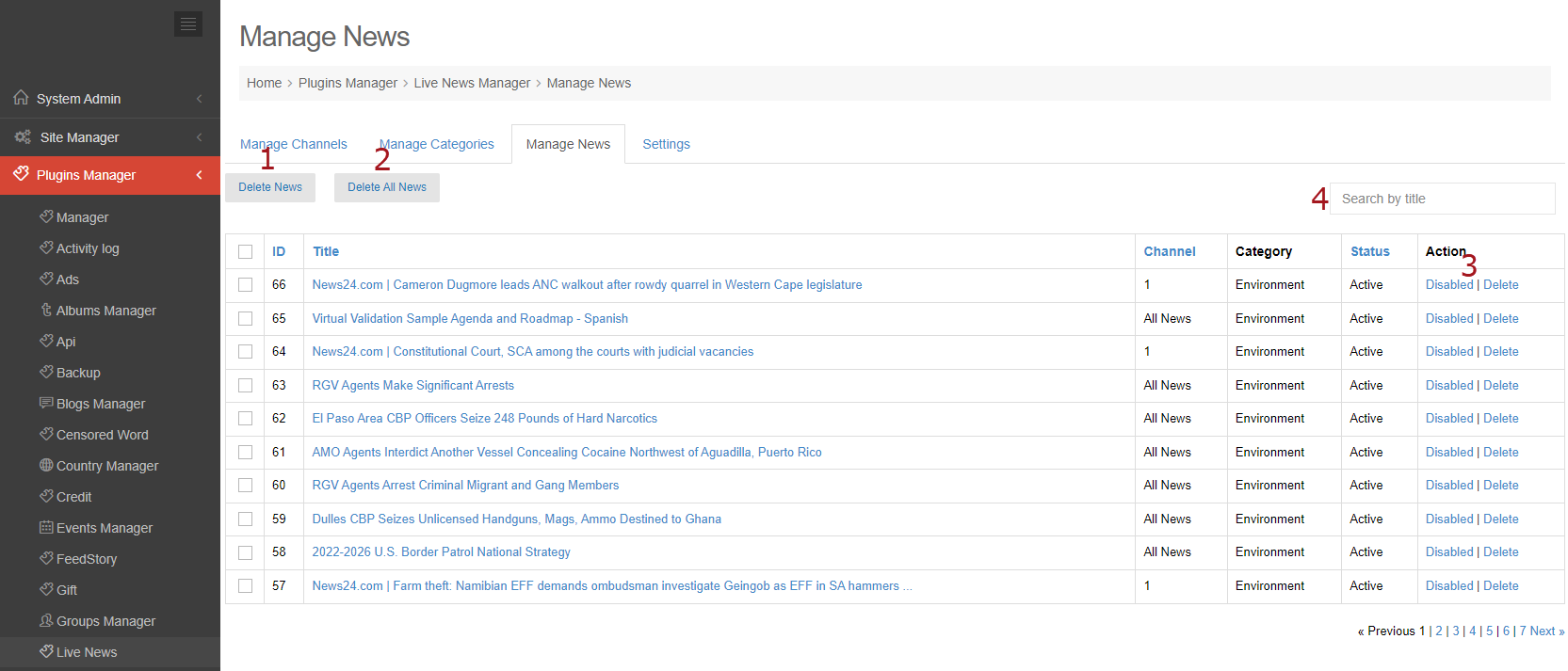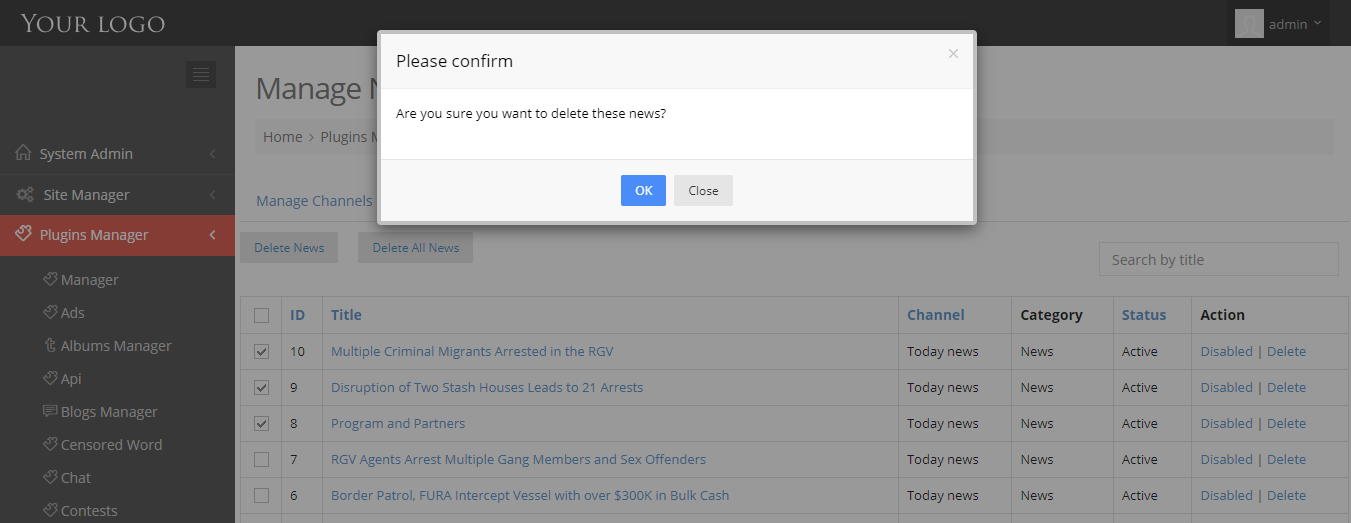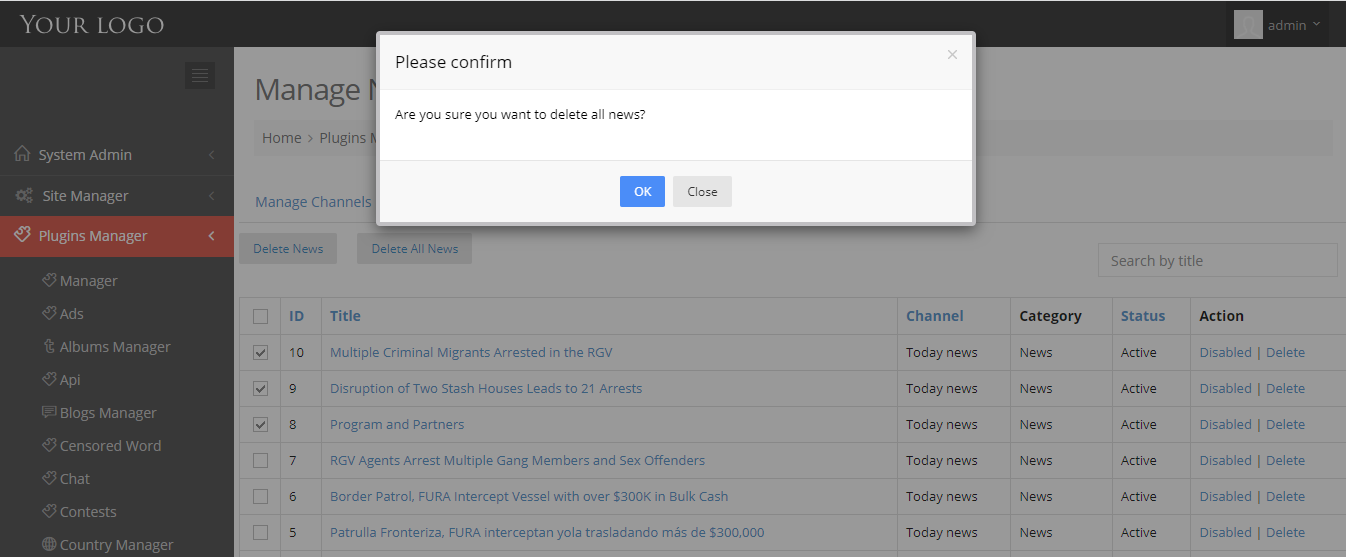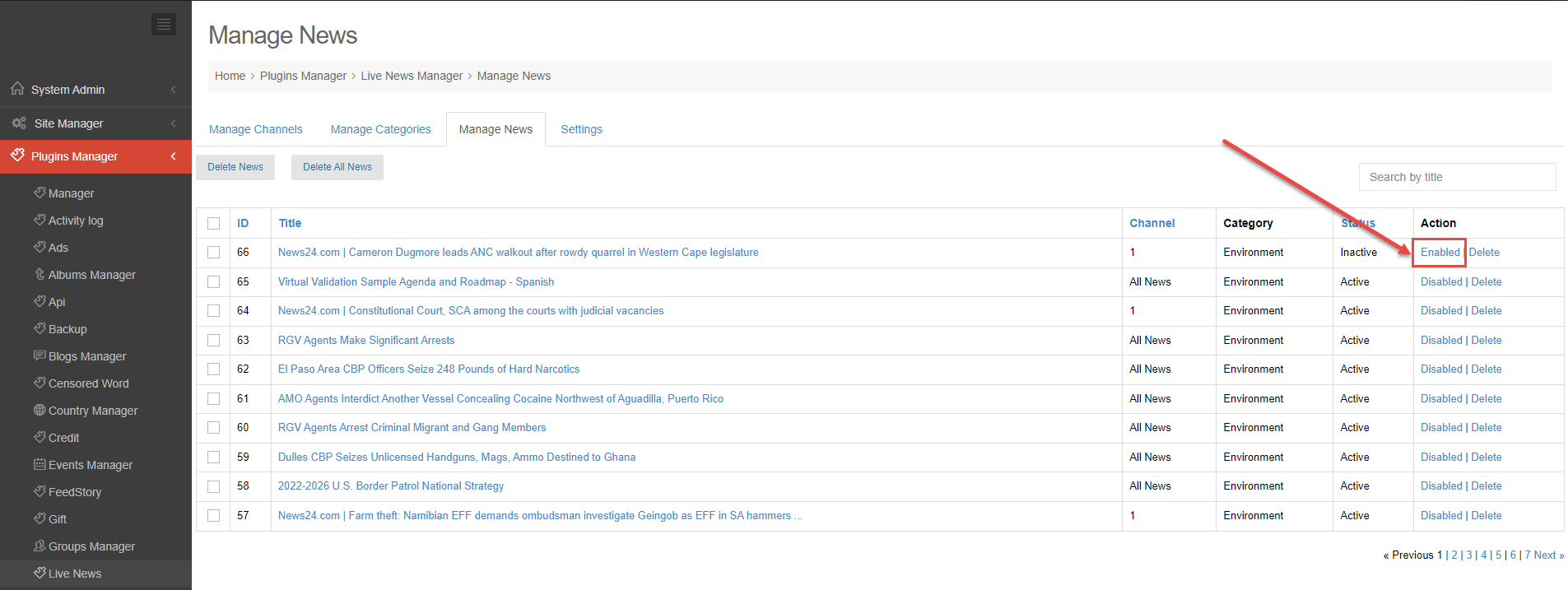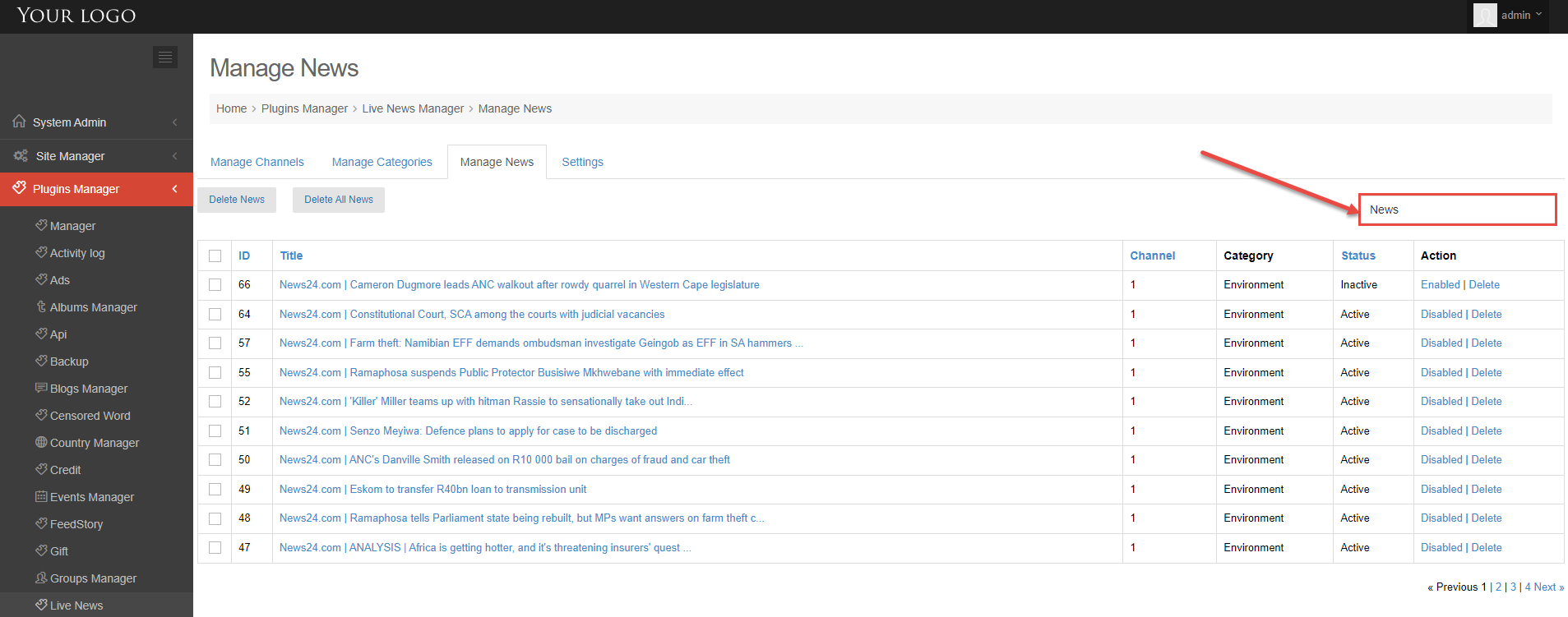Recipe Plugin has everything members need to easily manage and showcase recipes on mooSocial’s social networks. This article will show you a simple way to create secret recipes or cooking tips through the Recipe plugin.
Note: Recipe plugin has the map, you need to configure Google or OpenStreetMap api (Add Google Developer Key Or Enable OpenStreetMap)
Go to Recipe => Click on Post a New Recipe button
Go to Post New Recipe page:
- Info tab
Fill in the blank fields:
[1] Enter a recipe title.
[2] Select category.
[3] Enter the description.
[4] Upload the thumbnail.
[5] Enter the cooking time.
[6] Enter hashtags.
[7] Choose the privacy for the post.
[8] Tick to show the recipe in search results.
[9] Enter the nutritional information.
=> Click on Save button.
- Ingredients & Method tab: Enter the overview => Click on Save button.
- Location tab:
Enter your location or Drag and drop the marker to get the address.
=> Click on Save Changes button.
- Photos tab:
Click on the Upload Photos button => show pop-up.
Upload photos for the recipe >> Upload Queued Files button >> Save Photos button.
- Videos tab: Users can share Youtube/Vimeo videos for the recipe.
Click on the Share new video button => show pop-up
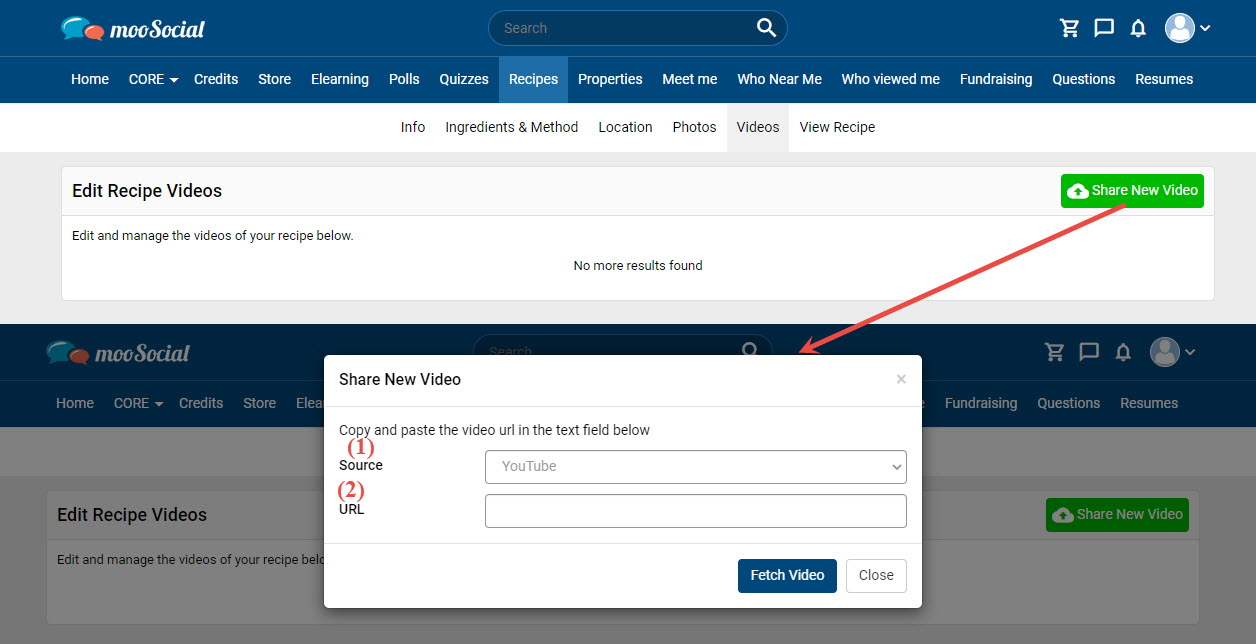 (1) Select video source (Youtube/Vimeo)
(1) Select video source (Youtube/Vimeo)
(2) Paste the URL.
=> Click on the Fetch Video button. The video has been added successfully.
Click on View Recipe to view your recipe post.