Access to mooapp setting: Back-end –> Plugin Manager –> mooApp –> Setting tab
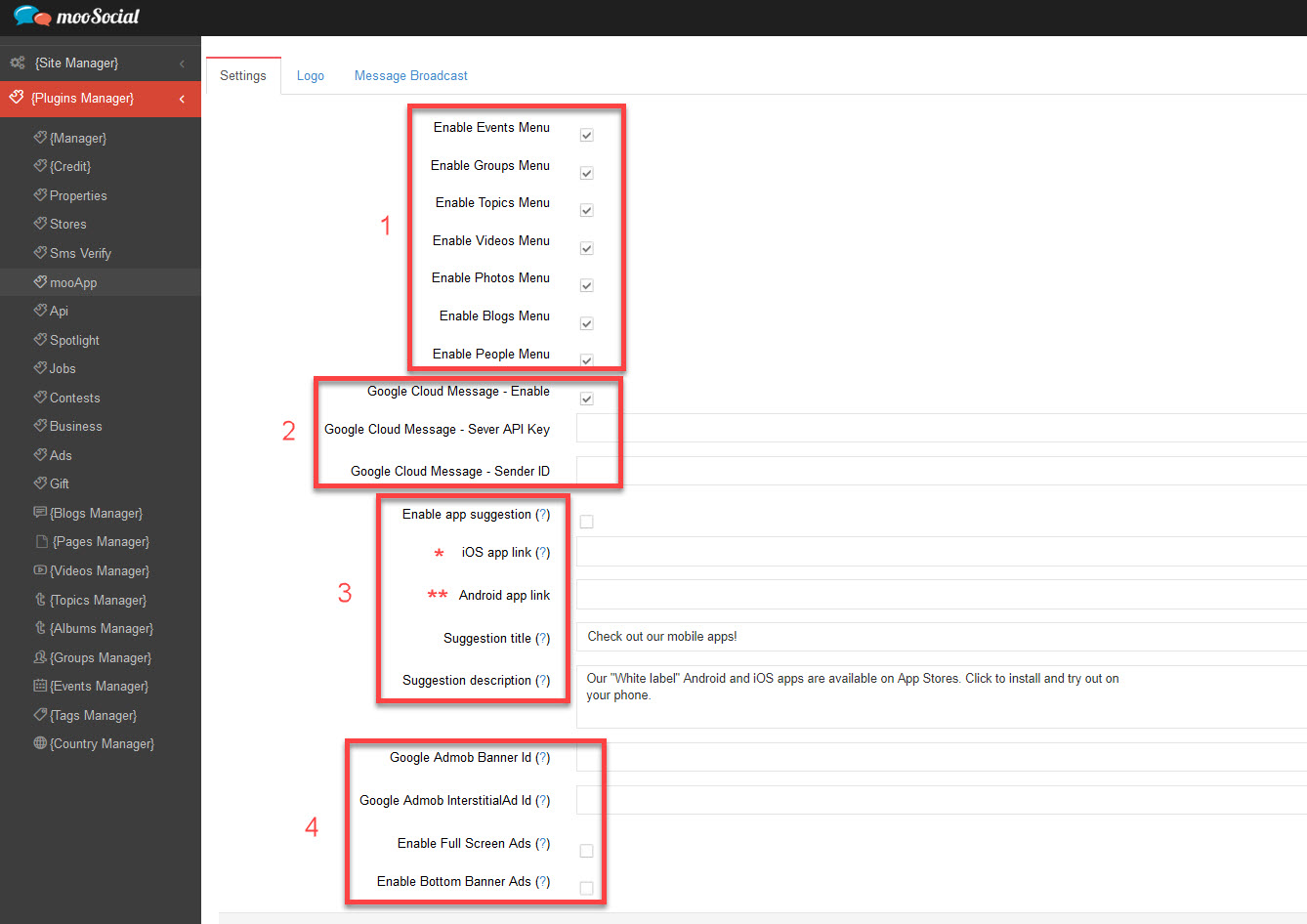
#1: Enable/ Disable menus on both apps
#2: Create a Firebase project in the Firebase console at https://console.firebase.google.com/. In this process, you’ll generate credentials #2
See detailed instructions on how to create Firebase project in the Firebase console here: https://developers.google.com/cloud-messaging/android/client
#3: Enable app suggestion: If this option is enabled. Users will see ‘Get the App’ popup at bottom of the mobile device when accessing site on the Mobile devices. See picture below.
(*): Enter a hyperlink to download IOS app from iOS Store. If users browse your site using IOS devices and click on “Get the app” button in the “Get the app” popup -> They will be redirected to this link to install IOS app.
(**): Enter a hyperlink to download Android app from Google Store. If users browse your site using Android devices and click on “Get the app” button in the “Get the app” popup -> They will be redirected to this link to install Android app.
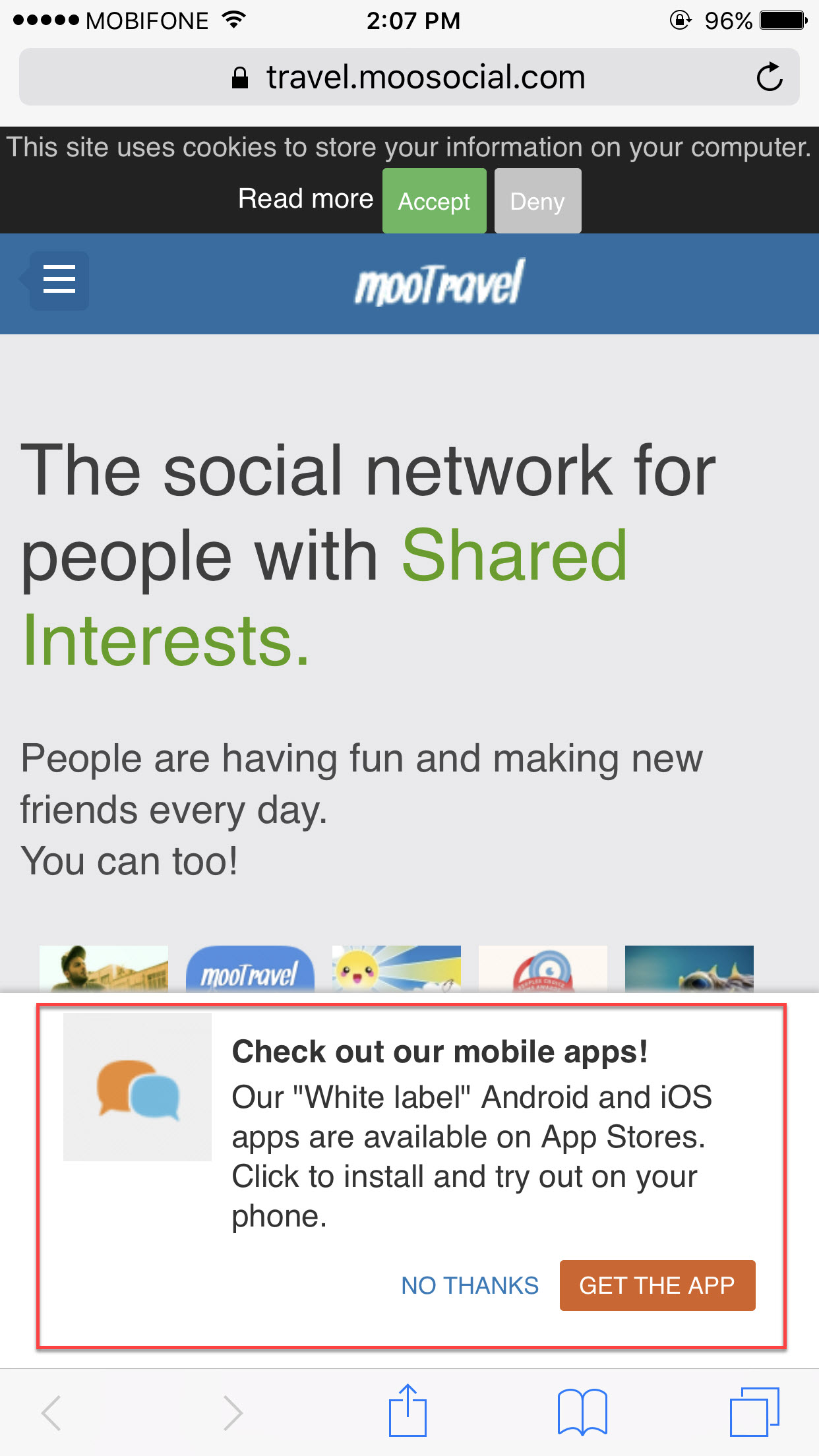
- ‘Suggestion title’ filed: Title of ‘Get the app’ popup
- ‘Suggestion description’ filed: Description of ‘Get the app’ popup
#4. If you want to show ads on your android app. Please enter all details in #4. Get ‘Google Admob Banner Id’ and ‘Google Admob InterstitialAd Id’ by registration on https://www.google.com/admob/ website.
Save settings and enjoy the app.
Hope it helps.

