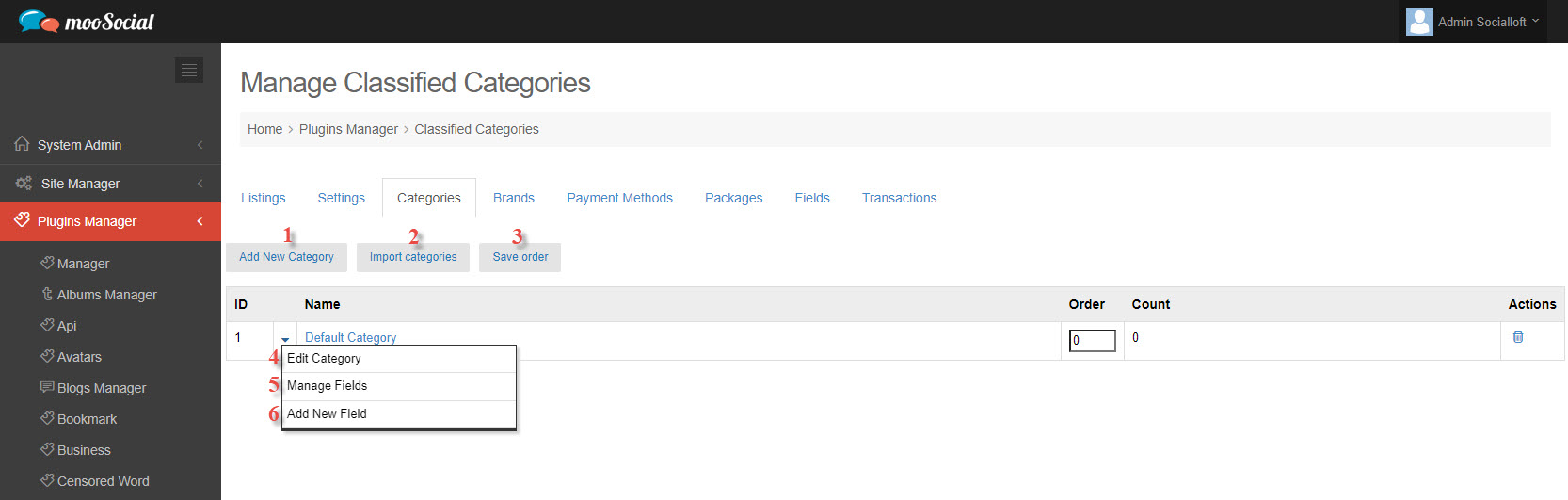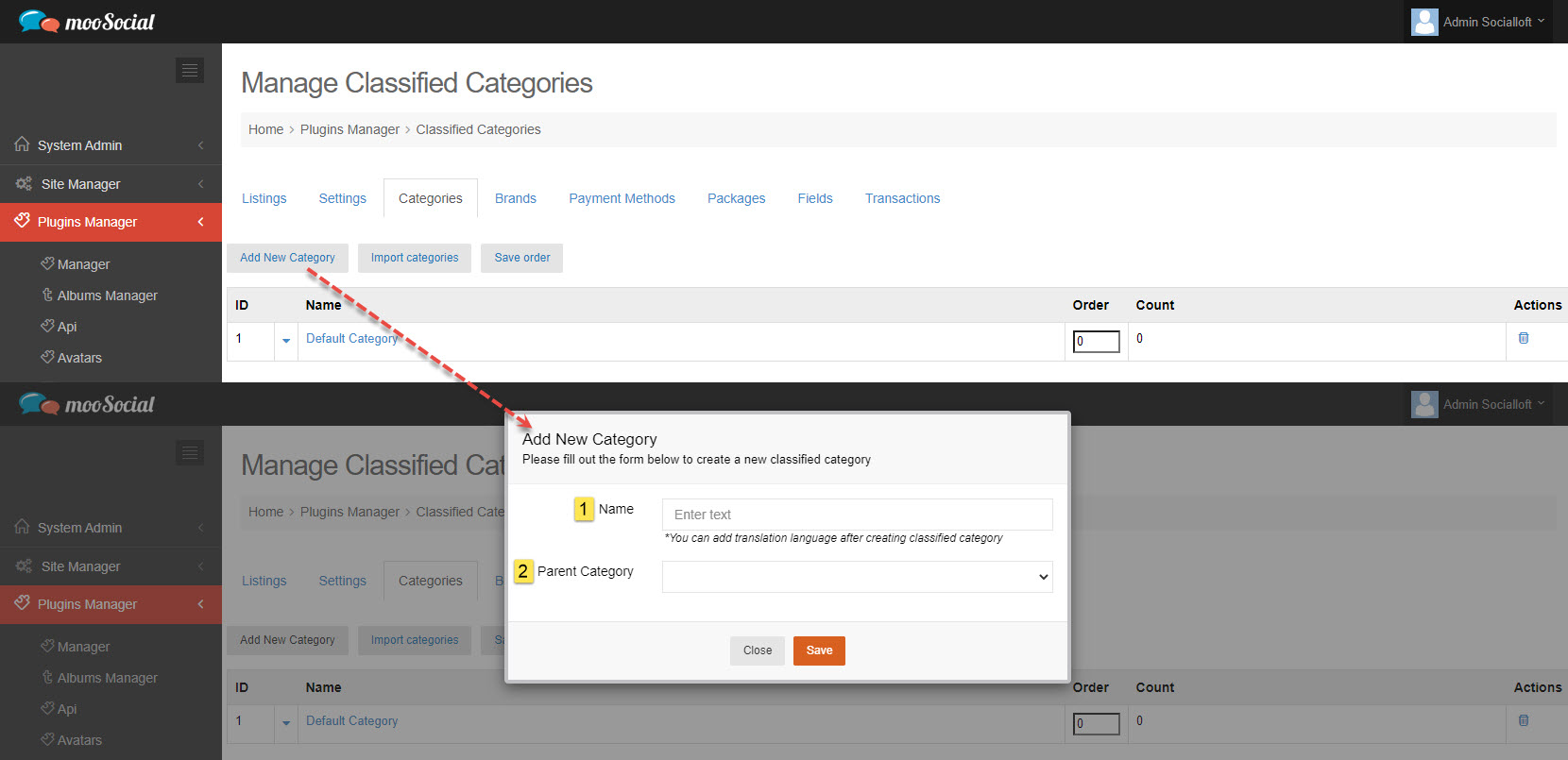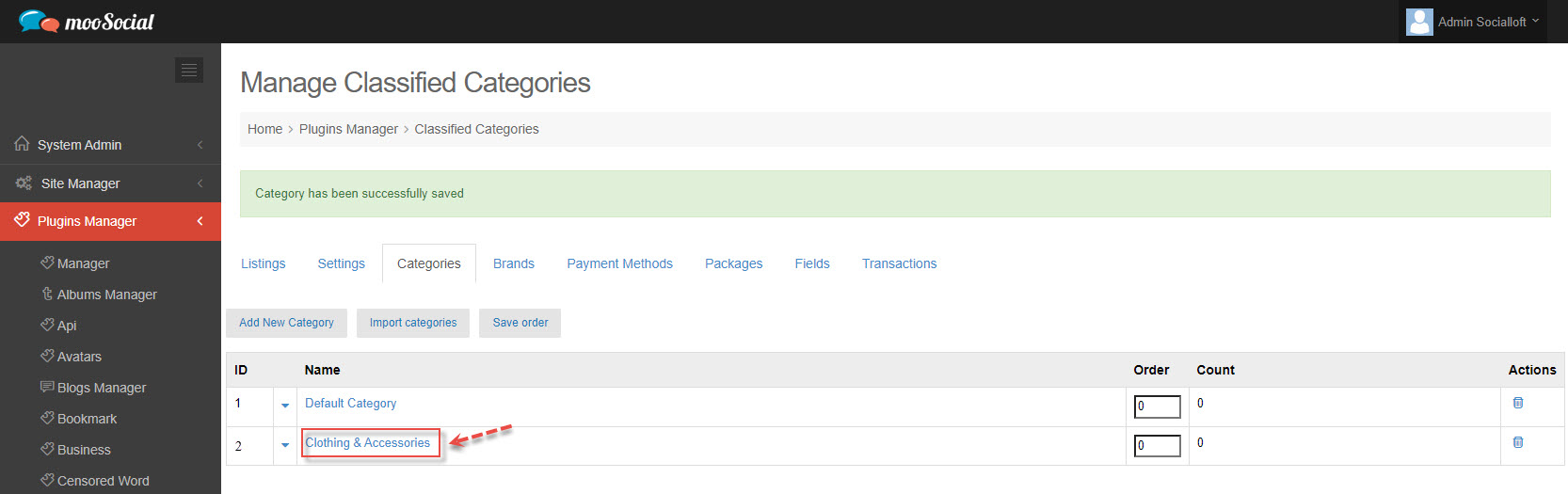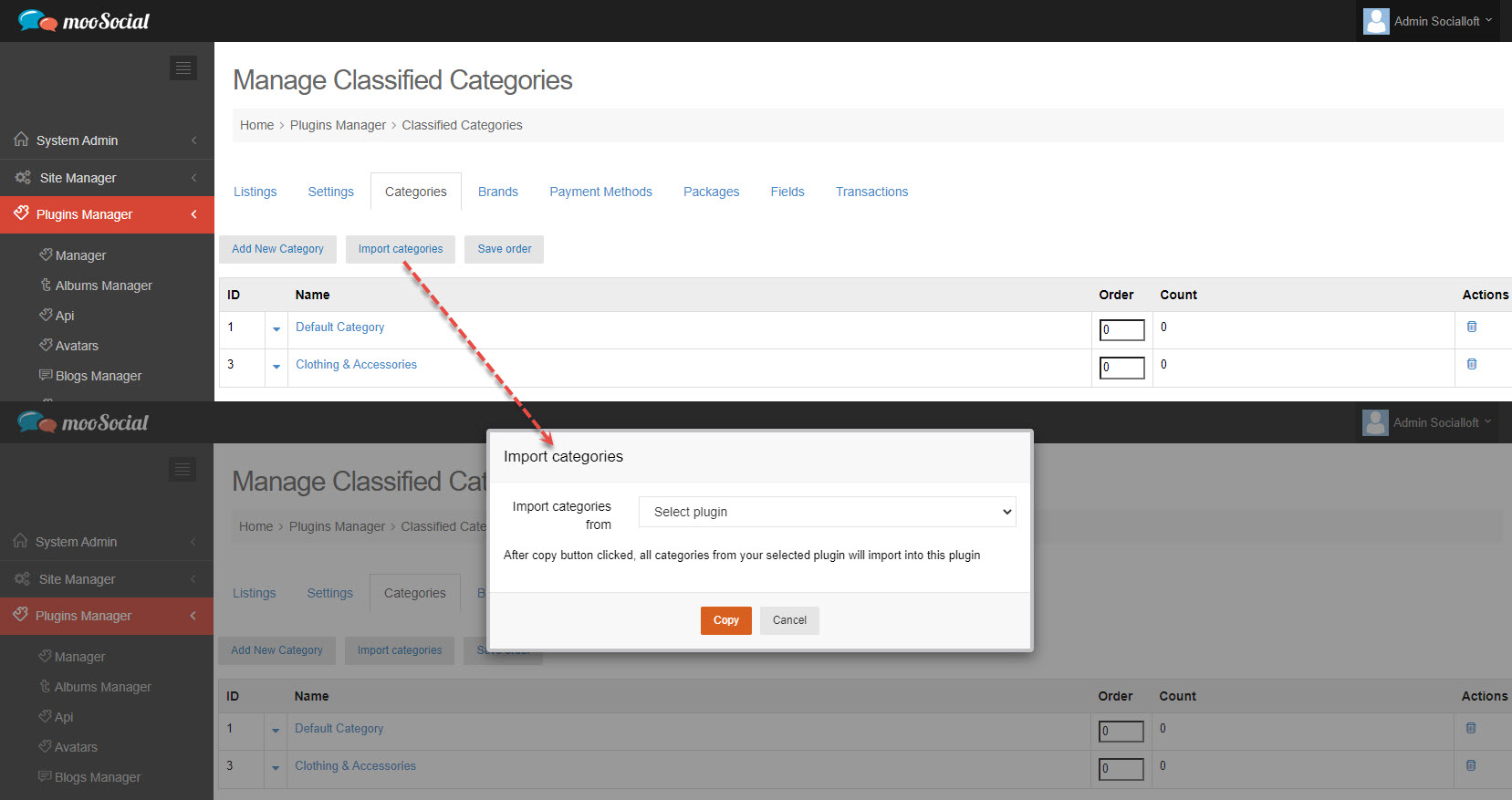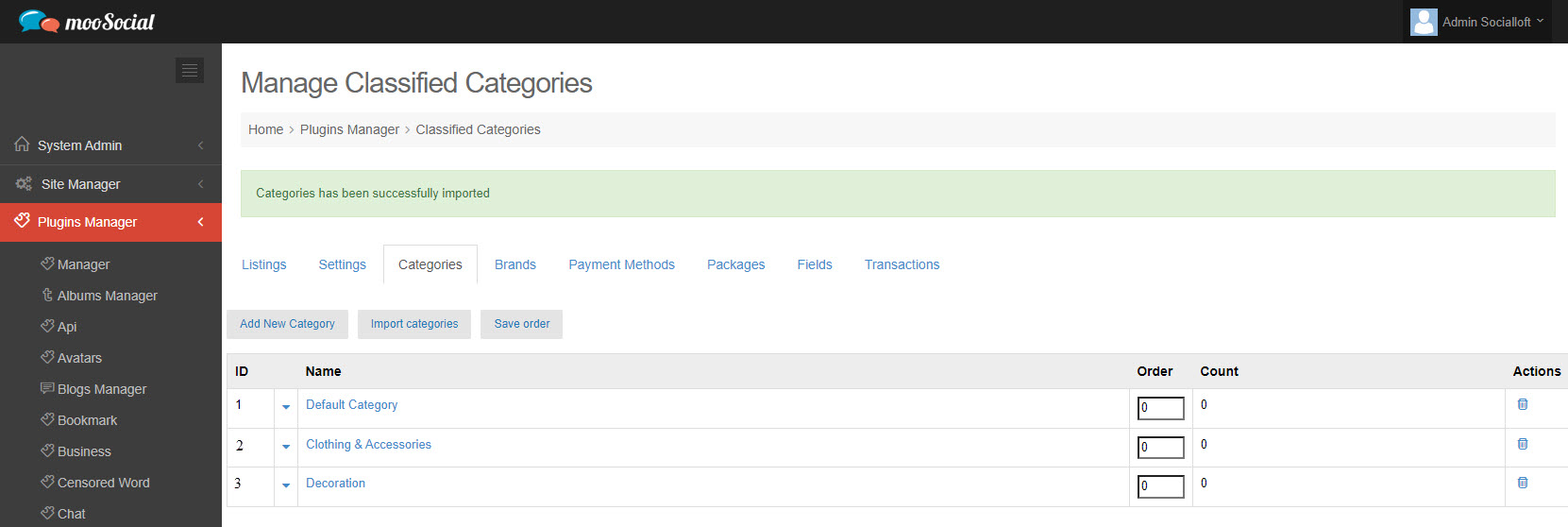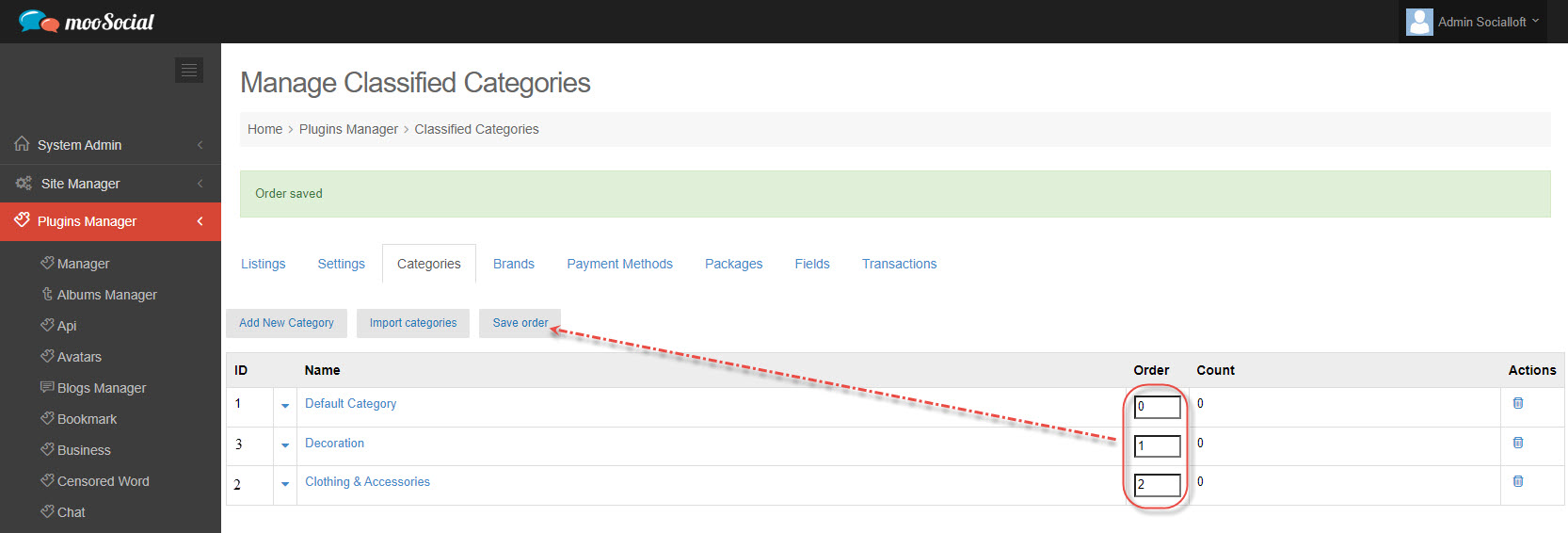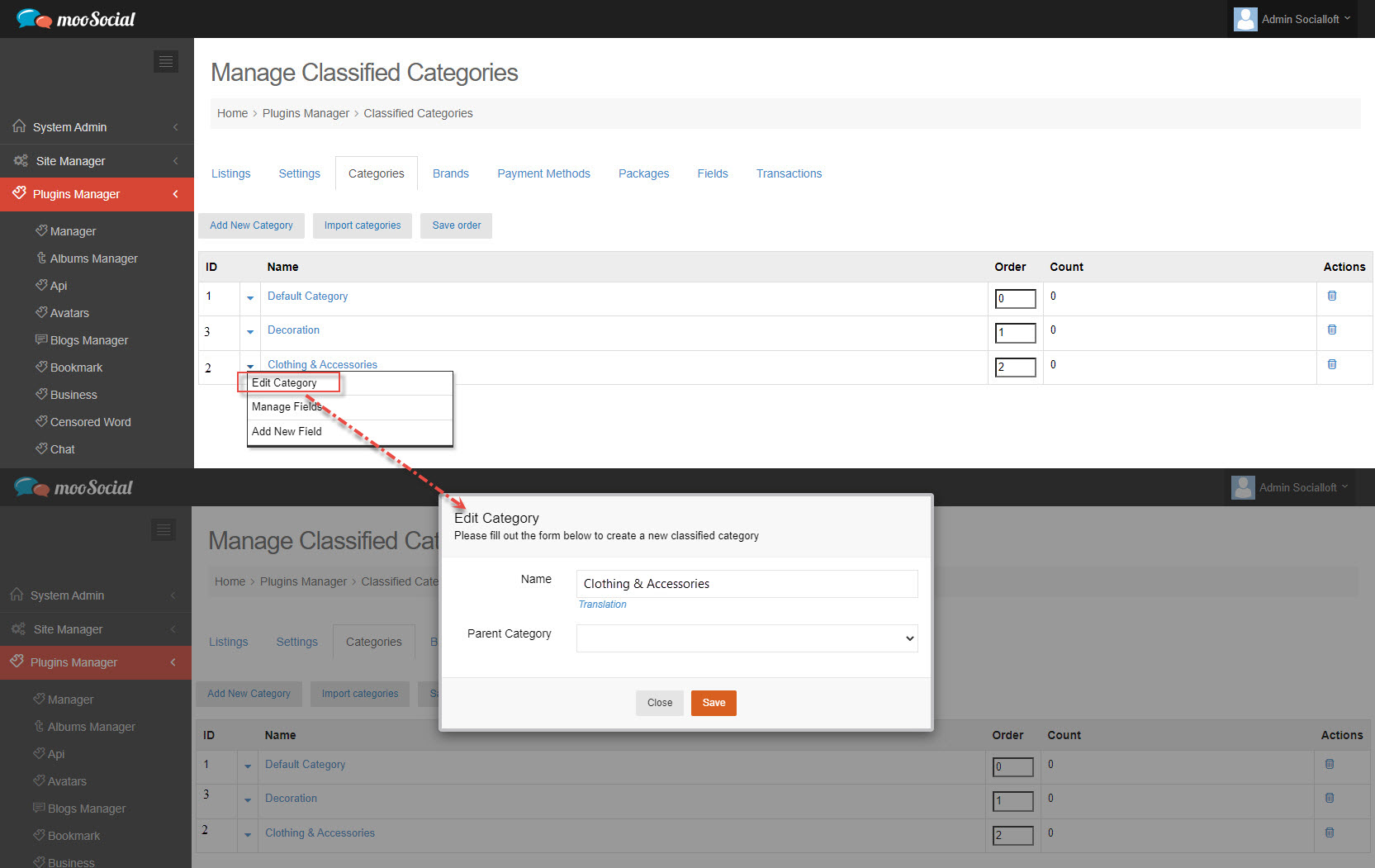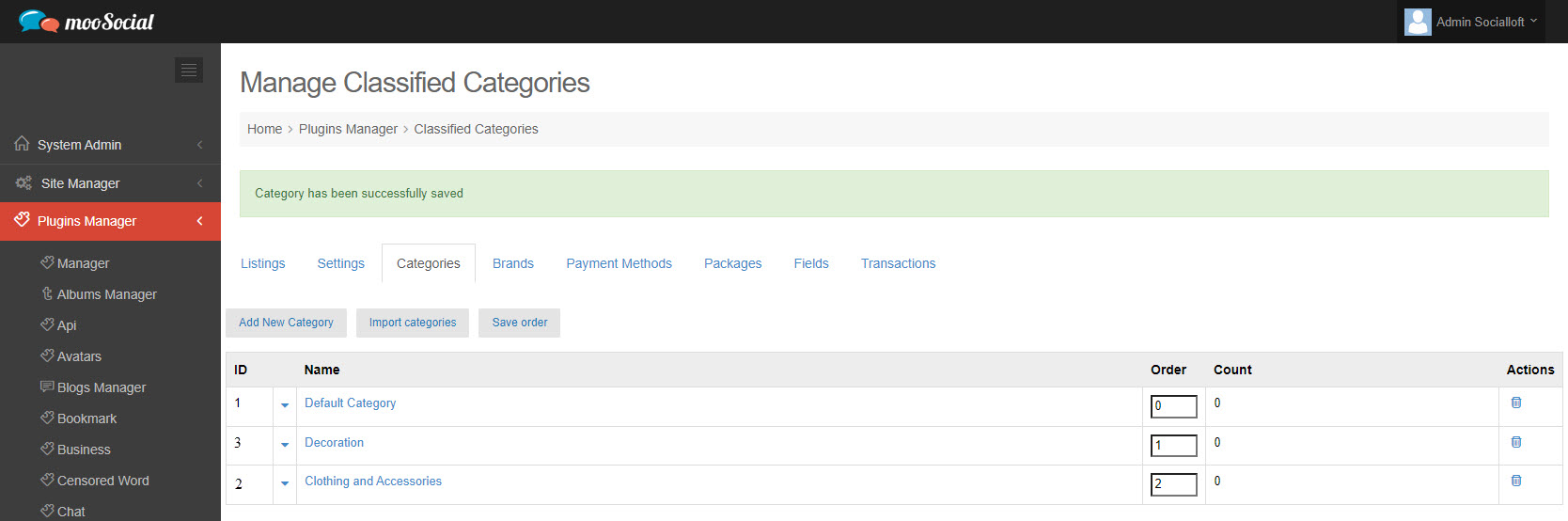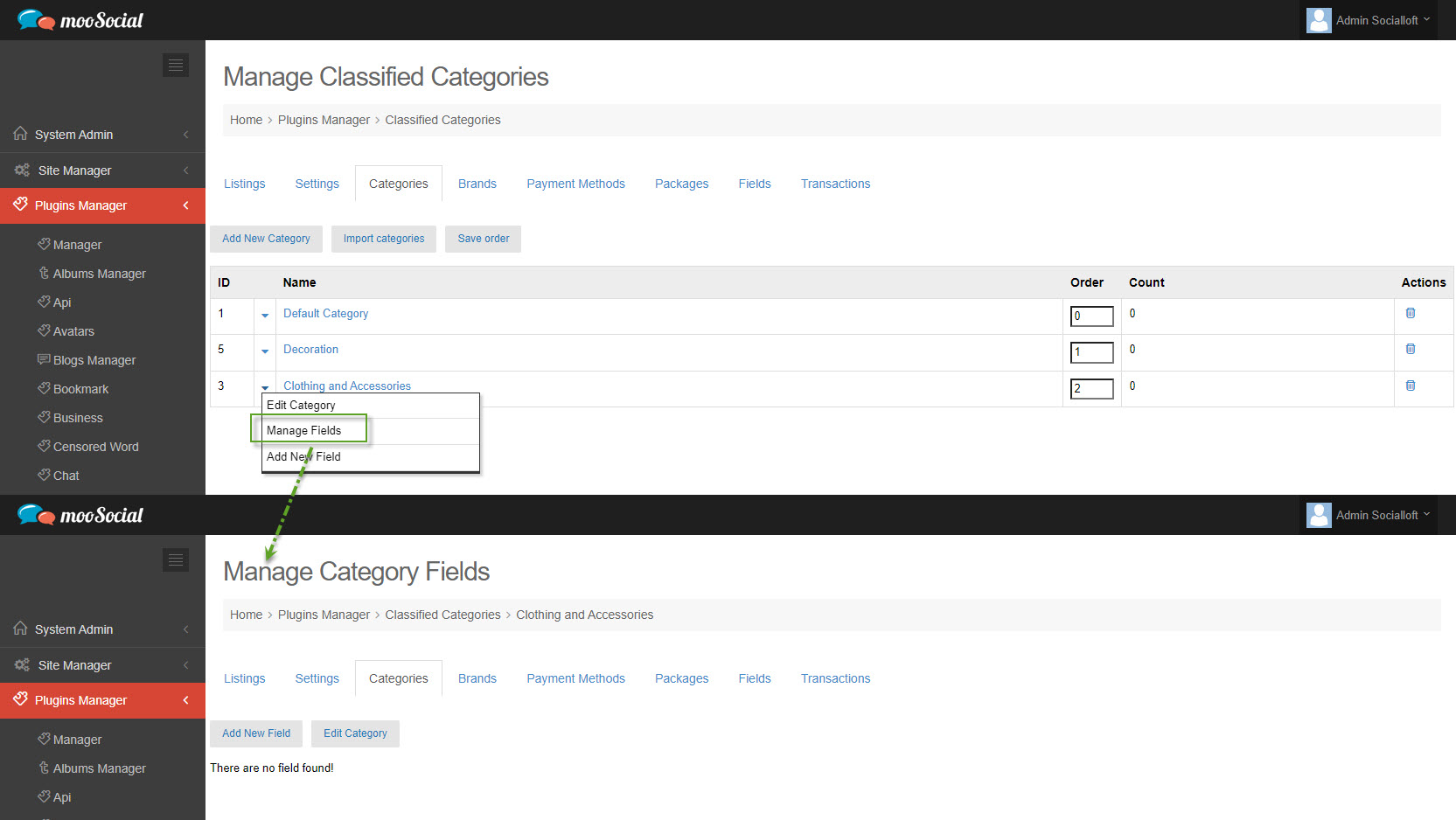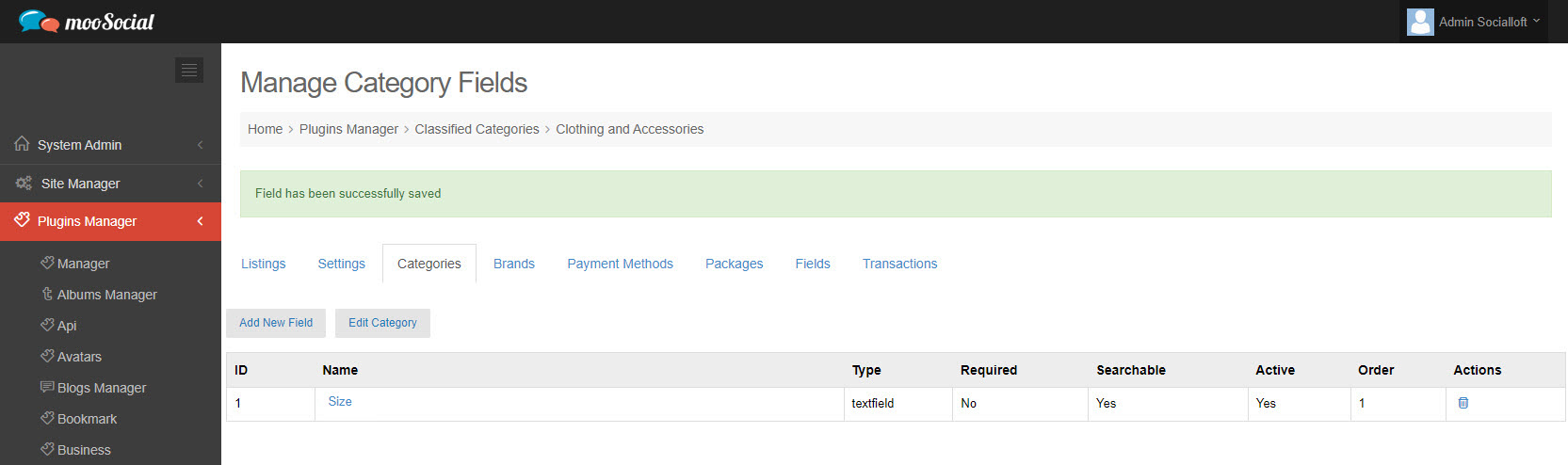This guide will share with you how to create and manage Classified categories.
Access to Admin Dashboard => Plugins Manager => Classifieds => Categories tab
#1: Create new category
Click the Add New Category button => show pop-up.
Fill in the blank fields:
– Enter the category name.
- Choose the parent category.
=> Click the Save button. The category has been successfully added.
#2: Import categories: The Classified plugin supports importing categories from core plugins (Blog/Video/Photo/Topic/Group/Event)
To import categories: click the Import categories button => show pop-up.
Select plugin => Click on Copy button. Categories have been imported successfully.
#3: Save order: Site admin can change the order of the classifieds categories by entering the quantity and then clicking the Save order button to save the category order.
#4: Edit Category
Click the down arrow => select Edit Category option on the drop-down list => show pop-up.
Edit category (name, , parent category) => click the Save button.
Your changes have been changed successfully.
#5: Manage Fields: The Site Admin can associate dynamic fields with each category.
Click the down arrow => select Manage Fields option on the drop-down list => Go to Manage Category Fields page.
5.1. Add new category field: Click on Add New Field button => show pop-up.
Fill in these fields:
[1] Field Name: enter text.
[2] Category: select Property Category
[3] Field Type: select field type
[4] Description: enter the content.
[5] Required checkbox: tick here to make this category field is a mandatory field.
[6] Searchable checkbox: tick here to allow members to use the search and filter functions with this category field.
[7] Active checkbox: tick here to enable the field.
[8] Order: enter number to arrange the field position on list.
=> Click the Save button. The Fields have been saved successfully.
5.2. Edit category: same as #4 scroll up for more information.
#6: Add New Field: same as #5.1 scroll up for more information.