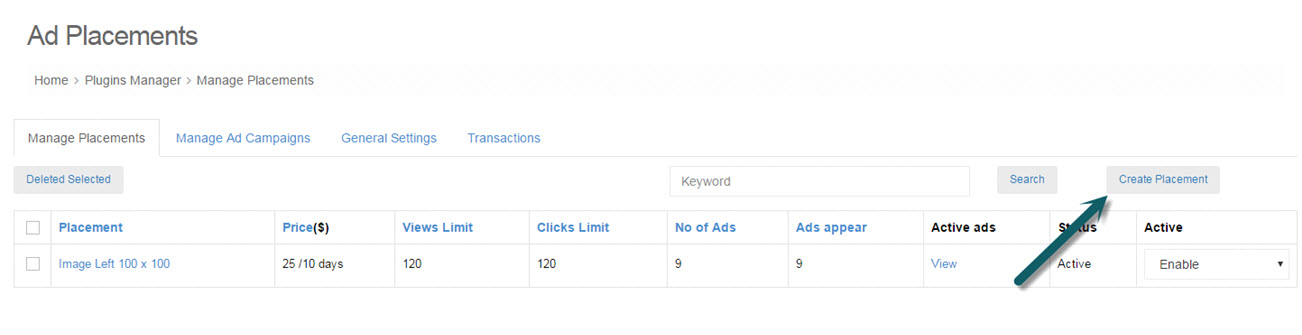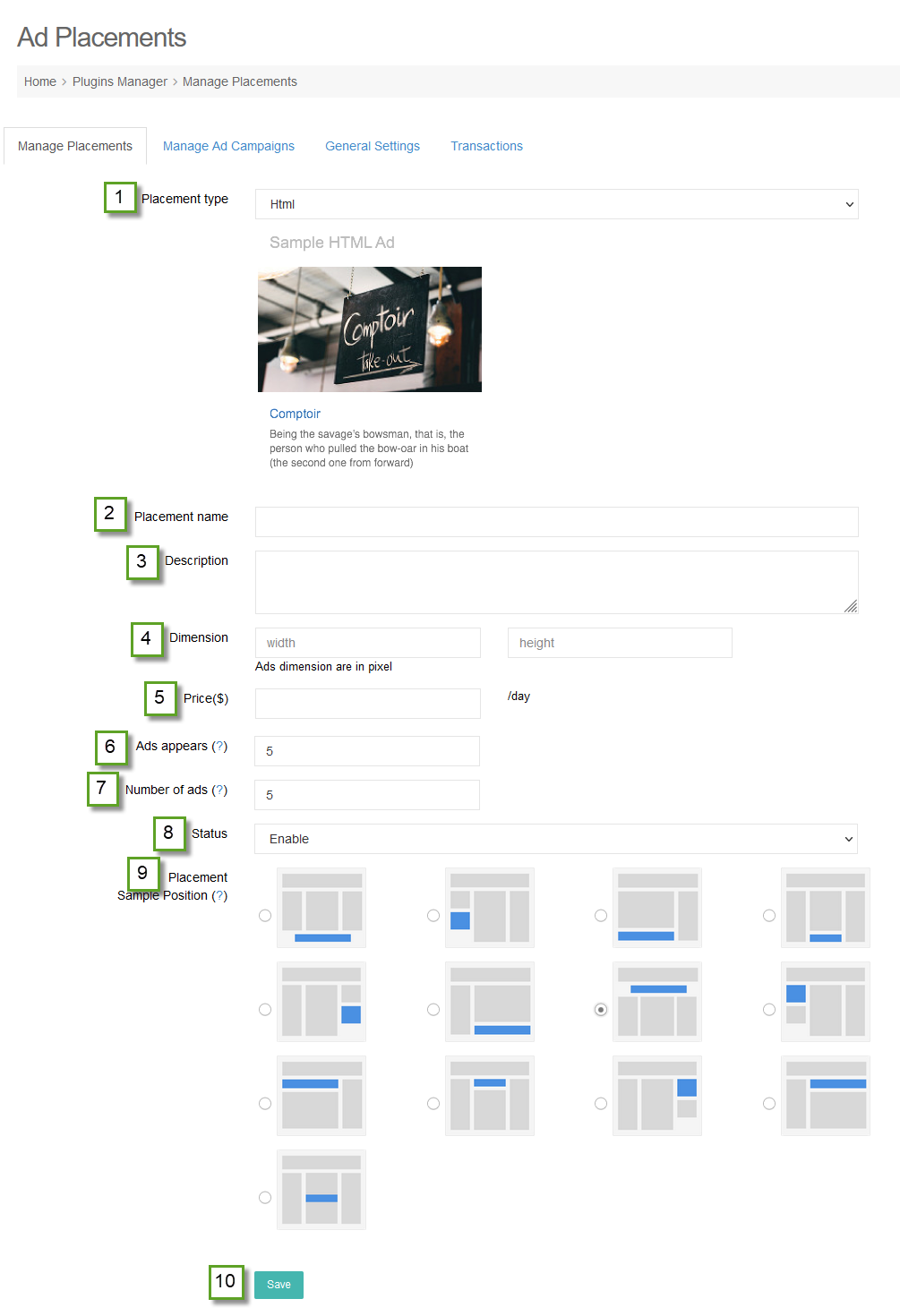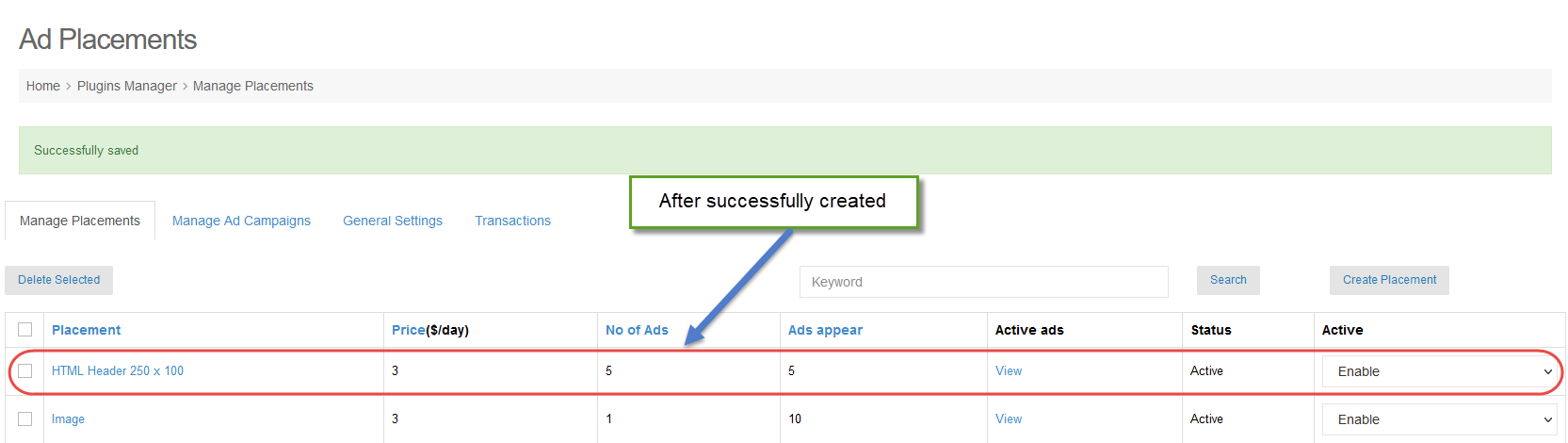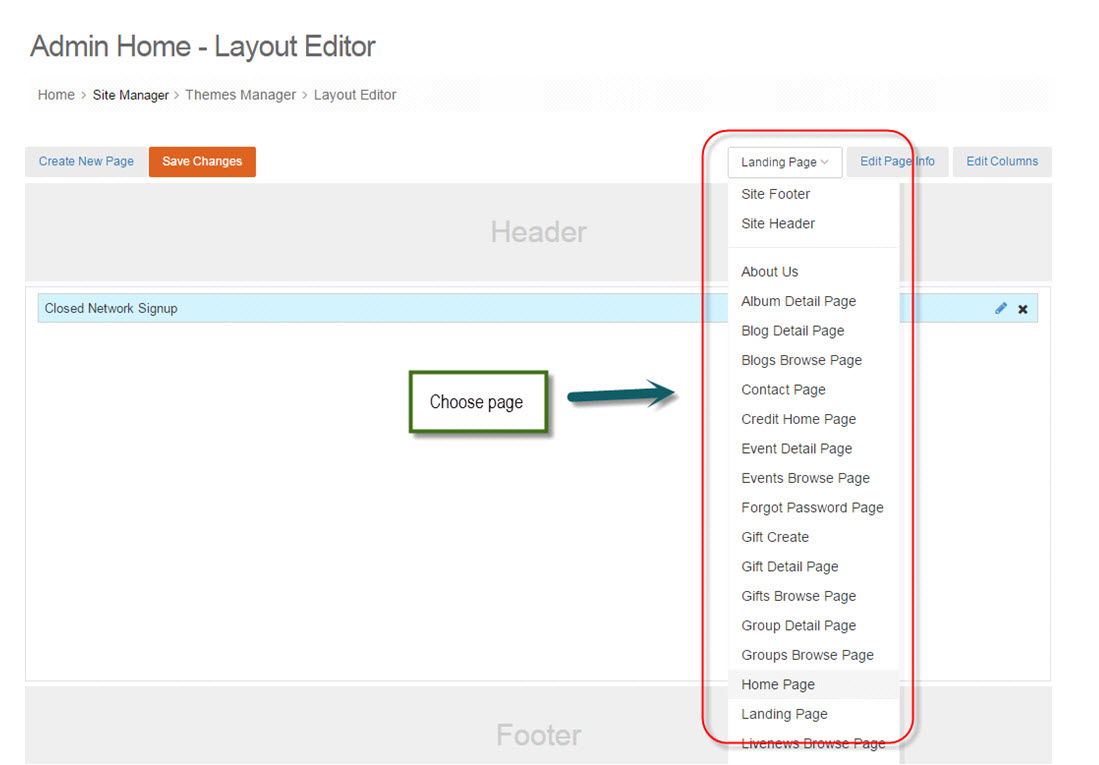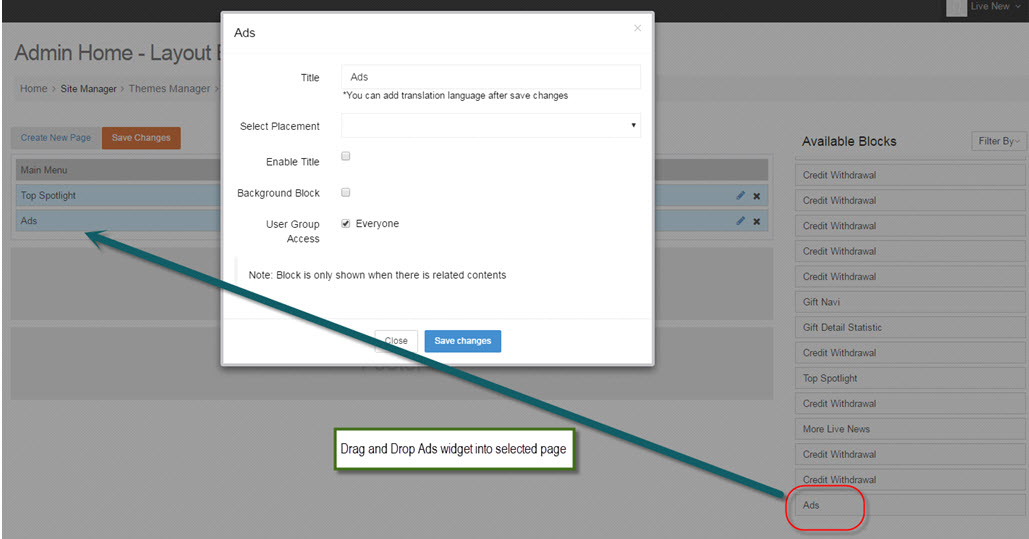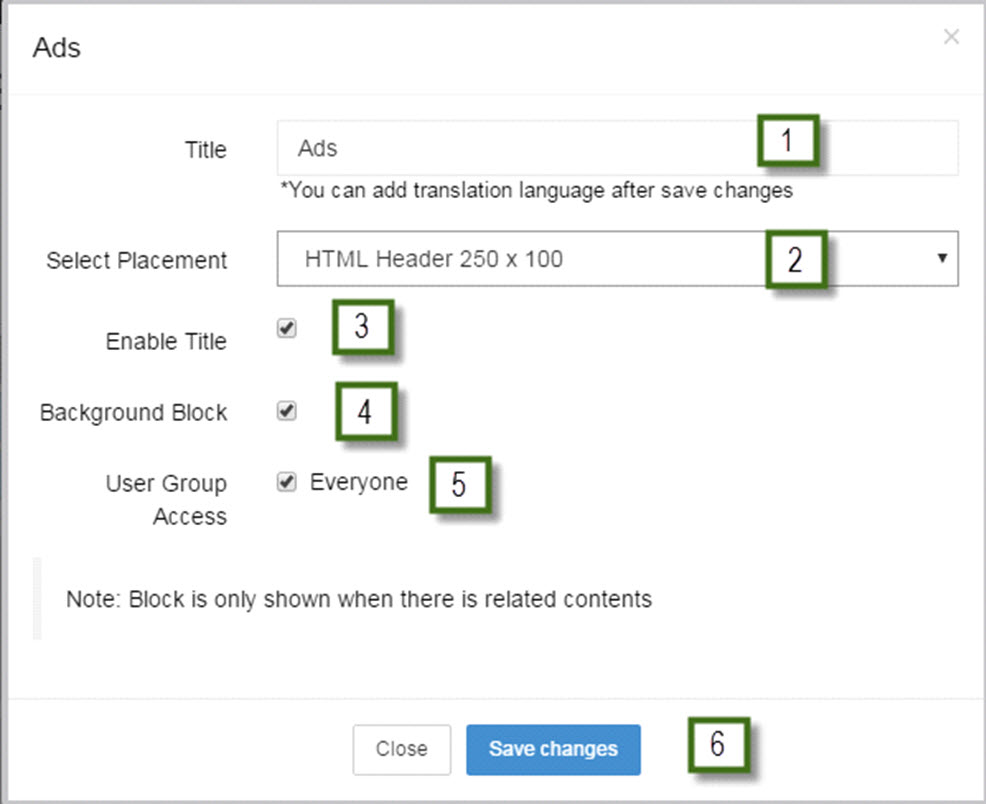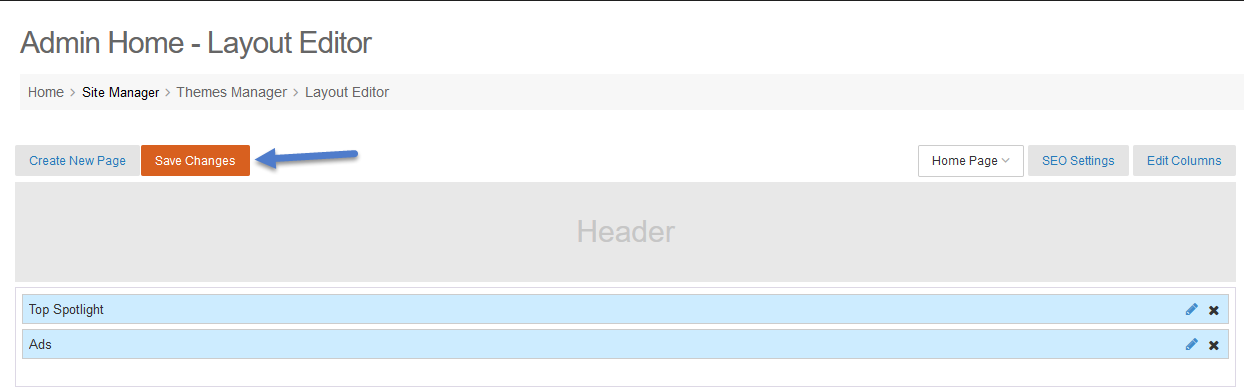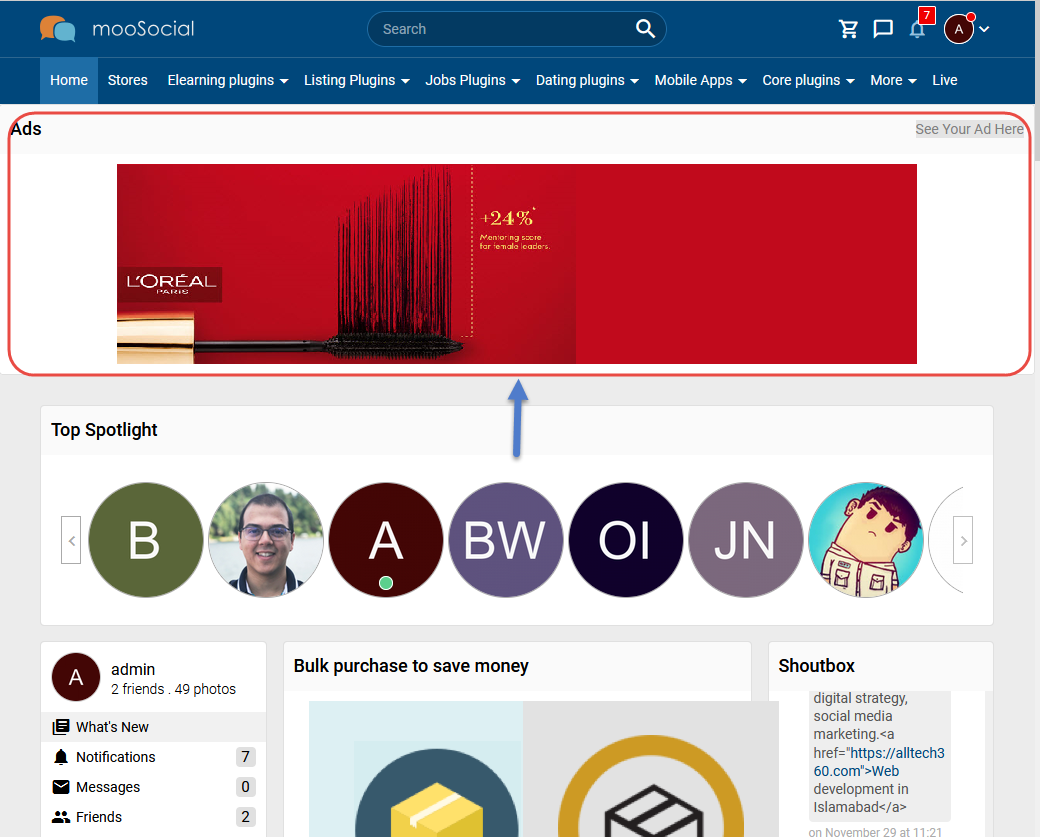Ad Placements are “reserved” ad spaces defined by Site Admins to displays campaign generated ads. This tutorial demonstrates how ad placements are created and then be positioned on any pages using Layout Editor.
Step 1: Go to: Admin Dashboard -> Plugins Manager -> Ads -> Manage Placements.
Step 2: Click “Create Placement” button.
Step 3: Fill in all required fields
#1. Select Placement type: Html, Image or Feed.
#2. Enter Placement name
#3. Enter Description
#4. Enter Dimension: Width & Height
#5. Enter Price and Days
#6. Enter Ads appears: a Maximum number of ads can be placed in this placement.
#7. Enter Number of ads: Number of ads could appear at the same time in this placement.
#8. Enable/Disable this placement.
#9. Select sample position: This is just a preview “example” position where the placement would be in relative to different sectors of your site. It will be shown to users as an example when they chose this place for their campaigns. To establish actual “reserved” ad spaces, you will need to drag and drop this placement in Layout Editor after it is created.
#10. Click “Save” button to create placement.
After successfully created:
Step 4: Go to: Admin Dashboard -> Site Manager -> Themes Manager -> Layout Editor.
Step 5: Choose a page you would like to add an ad placement.
Step 6: Drag and Drop Ads widget into selected page.
Step 7: Fill in all required fields on pop-up:
#1. Enter the new title or use the default name.
#2. Select placement.
#3. Enable/Disable title.
#4. Check/uncheck Background Block.
#5. Choose User Group Access
#6. – Click “Save changes” button
Step 8: Click “Save changes” to save changes.
To test, create a campaign with recent placement
– Method 1: Go to Admin Dashboard -> Plugins Manager -> Ads -> Manage Ad Campaigns, click “Create Campaign”
– Method 2: Create a campaign on front-end by going to a page with ad placement and click “See your ad here”
Enjoy it!