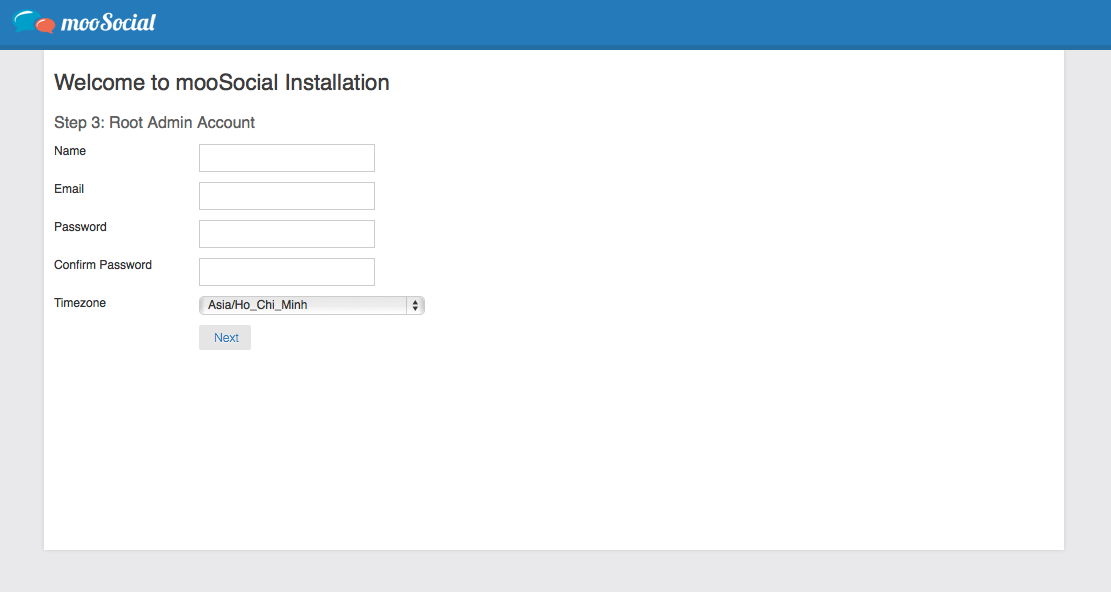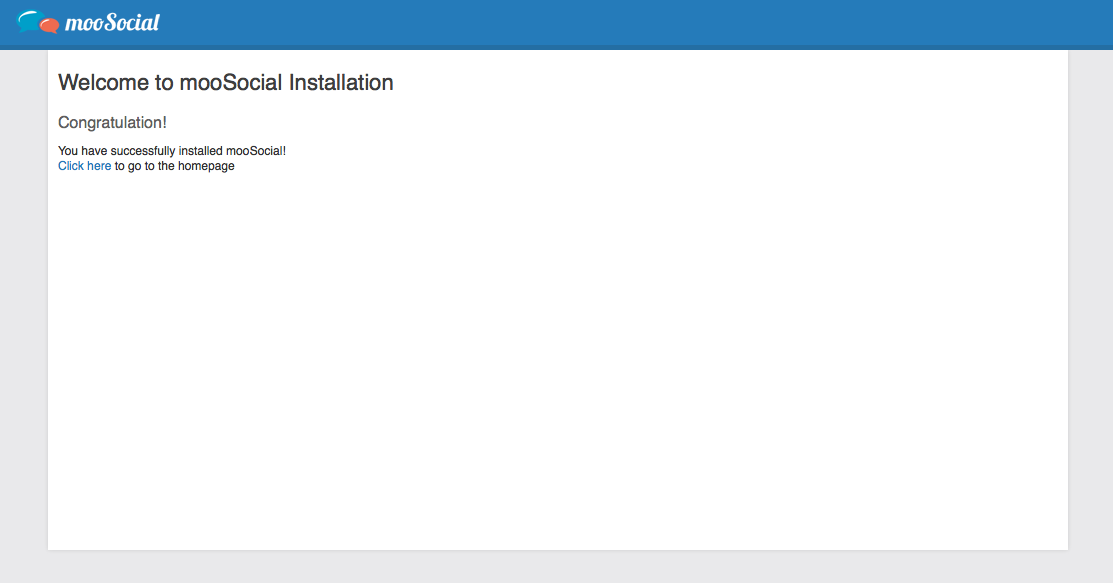Understand system settings section in admin panel.
Archives
Install mooSocial
In most cases, installing mooSocial is a very simple process which takes only a few minutes to complete. Before starting installation, there are a few things you need to know and do before the installation process.
Know
-
Access to your web server (via shell, cPanel, DirectAdmin, Plesk or FTP)
-
Access to your MySQL server (via shell or phpMyAdmin)
-
An FTP client such as FileZilla
-
Your Web browser of choice
Do
By default, mooSocial is shipped with mod_rewrite enabled. If you are not installing mooSocial on apache server or your server does not have mod_rewrite, please read the last section of this guide. Or if your server is not running apache and you still want to use mod_rewrite, check out “Installing mooSocial without mod_rewrite” section.
-
Check to ensure that your server meet the follow requirements: PHP 8+, MySQL 5+, PHP extensions:mbstring php, PHP XML Extension, MySql PDO, GD2, Curl, libxml, exif, zlib (if you need to export theme), Magic quotes must be disabled, Memory Limit: 128M+, suhosin.session.encrypt should be turned off, mod_rewrite should be enable. Should “Turn off” mod_deflate or the zlib.output_compression on PHP.
-
Download the latest release available of mooSocial
-
Unzip the downloaded file on your hard drive
-
Make sure the following directories are writable by the web server user: app/Config, app/tmp and all its subdirectories, app/webroot/uploads and all its subdirectories
-
Create a database for mooSocial on your web server, as well as a MySQL user who has all privileges for accessing and modifying it.
Video
(Coming Soon)
File Upload
Upload files and folders within mooSocial Directory to the desired location on your web server
-
If you want to install mooSocial into the root of your domain (e.g. http://example.com/), move or upload all contents of the unzipped mooSocial directory (excluding the mooSocial directory itself) into the root directory of your web server.
-
If you want to have your mooSocial installation in its own subdirectory on your website (e.g. http://example.com/moosocial/), create the moosocial directory on your server and upload the contents of the unzipped mooSocial package to the directory via FTP.
Note: If your FTP client has an option to convert file names to lower case, make sure it’s disabled.
Installation Wizard
Run the mooSocial installation wizard by accessing the URL in the web browser. This should be the URL where you uploaded the mooSocial files (Ex.http://example.com; http://example.com/moosocial)
Step 1: Check Requirements
Click Next to continue
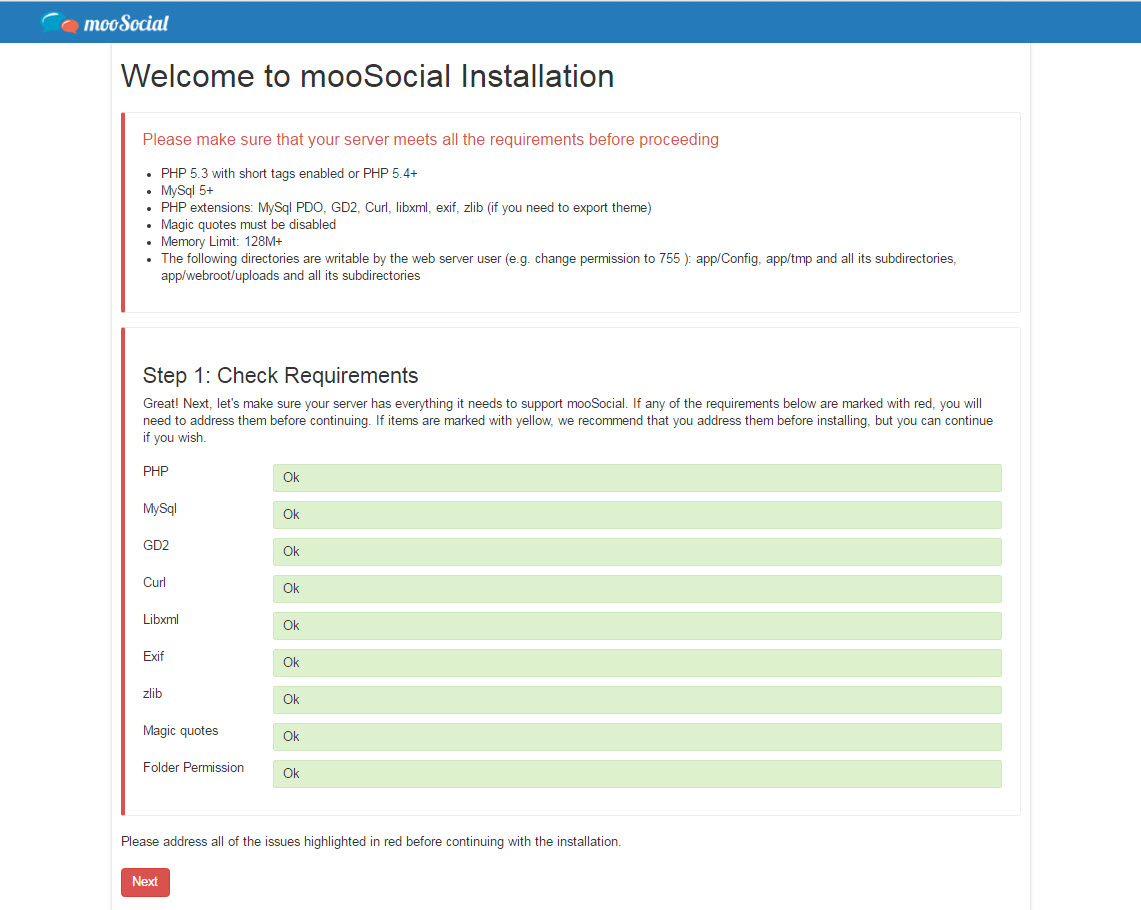
Step 2: Setup MySQL Database
Enter your database information and click Next. Unix Socket and Table Prefix are optional, leave them empty if you are not sure.
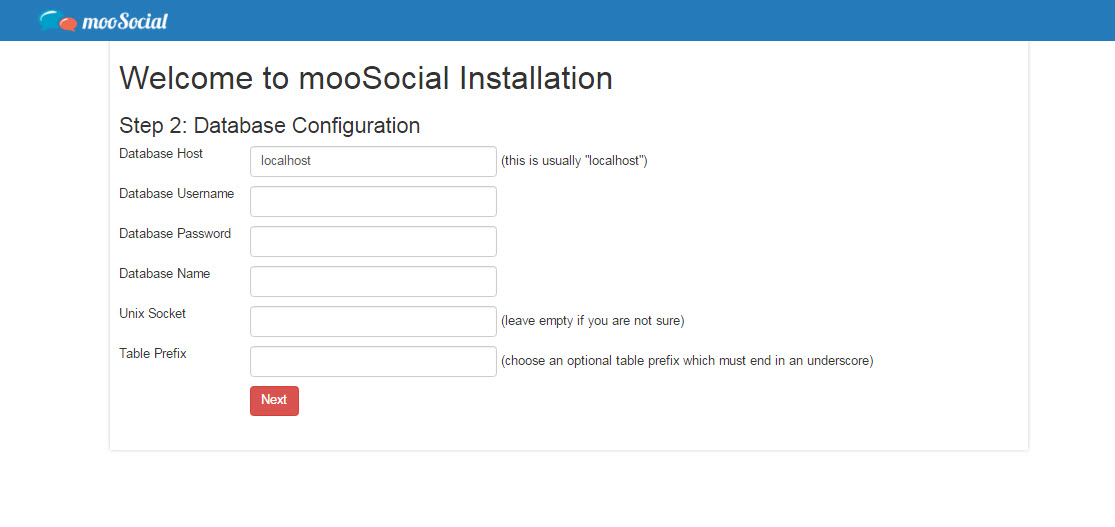
Step 3: Site Setting
Enter your site name (Ex. mooSocial Demo). Site email is the email address your site will use to send out email notifications. Once chosen, default time zone will be preselected for all new signups.
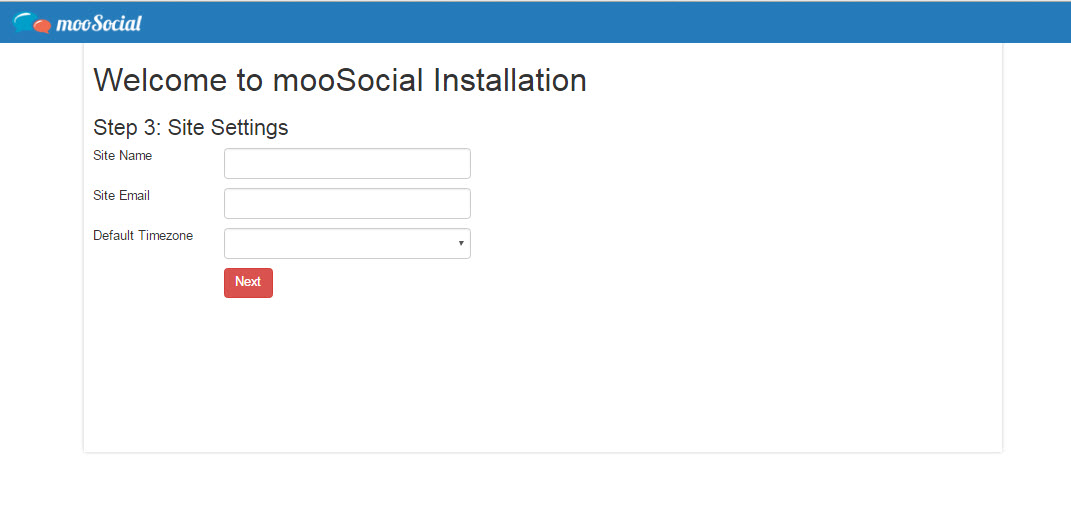
Step 4: Root Admin Account
DONE!
Congratulations! You have successfully installed mooSocial. You are now ready to build your social network with mooSocial.
After finishing installing the software, you can log in to your admin account and visit the admin panel to configure the site settings
Below is a list of settings that you need to do after installing:
1. Integrate youtube API so that your member can share a video from youtube to your site
https://moosocial.com/wiki/doku.php?id=how_to:integrate_youtube_api integrate_youtube_api
2. Add your own logo:
https://moosocial.com/wiki/doku.php?id=how_to:add_a_custom_logo
https://moosocial.com/wiki/doku.php?id=how_to:remove_default_logo
3. Change general/system settings follow your choice:
https://moosocial.com/wiki/doku.php?id=admin_dashboard:system_admin:system_settings:general_settings
https://moosocial.com/wiki/doku.php?id=admin_dashboard:system_admin:system_settings:features_settings
4. Enable reCaptcha to prevent spammers:
https://moosocial.com/wiki/doku.php?id=admin_dashboard:system_admin:recaptcha_integration
5. Social Integration configuration so that your members can sign up to your site using their fb/google plus account
Installation Service
We offer Installation Service for customers who do not want to be bothered or feel comfortable performing the installation. It could be purchased in the Client Area of our website after the initial purchase of mooSocial license. Submit a support request with your site information once Installation Service has been ordered for us to initiate the installation process. Please allow up to 24 to 48 hours after submitting the support request for us to perform the installation.
NOTE
By default, mooSocial is shipped with mod_rewrite enabled. If you are not installing mooSocial on apache server or your server does not have mod_rewrite, please read the section below. Or if your server is not running apache and you still want to use mod_rewrite, check out “Installing mooSocial without mod_rewrite” section.
Installing mooSocial without mod_rewrite
For some hosting services (e.g. GoDaddy, 1and1…), you might need to add RewriteBase statements to the .htaccess files mooSocial uses (/.htaccess, /app/.htaccess, /app/webroot/.htaccess).
RewriteEngine On RewriteBase /
If you don’t want or can’t get mod_rewrite (or some other compatible module) up and running on your server, you’ll need to use the built in pretty URLs. In /app/Config/core.php, uncomment the line that looks this
Configure::write(‘App.baseUrl’, env(‘SCRIPT_NAME’));
Also remove these .htaccess files:
/.htaccess /app/.htaccess /app/webroot/.htaccess This will make your URLs look like www.example.com/index.php/controllername/actionname/param rather than www.example.com/controllername/actionname/param/
How to enable Facebook and Google button for IOS app
Enable facebook button
- Step 1: Get application id
- Go to https://developers.facebook.com/apps/
- Copy application id
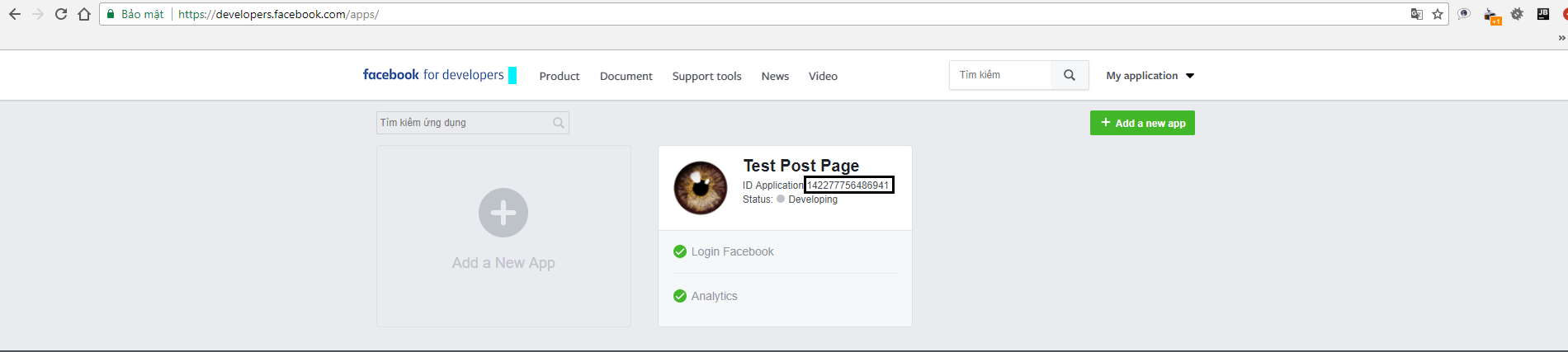
- Step 2: Change application id in Info.plist
- Go to your project
- Open Info.plist
- Paste application id to FacebookAppID
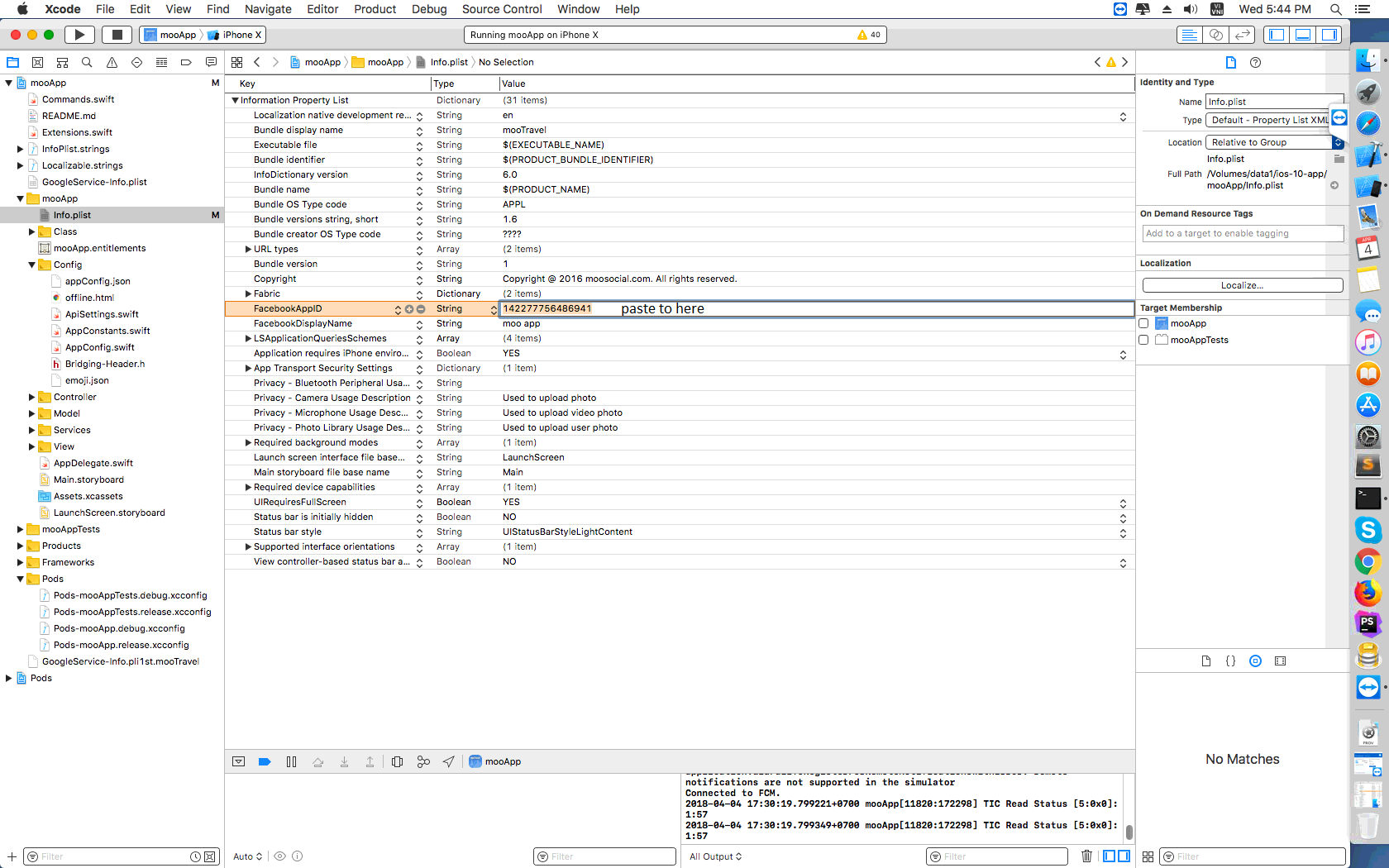
- Step 3: Change application id in Info tab
- Open mooApp and select Info tab
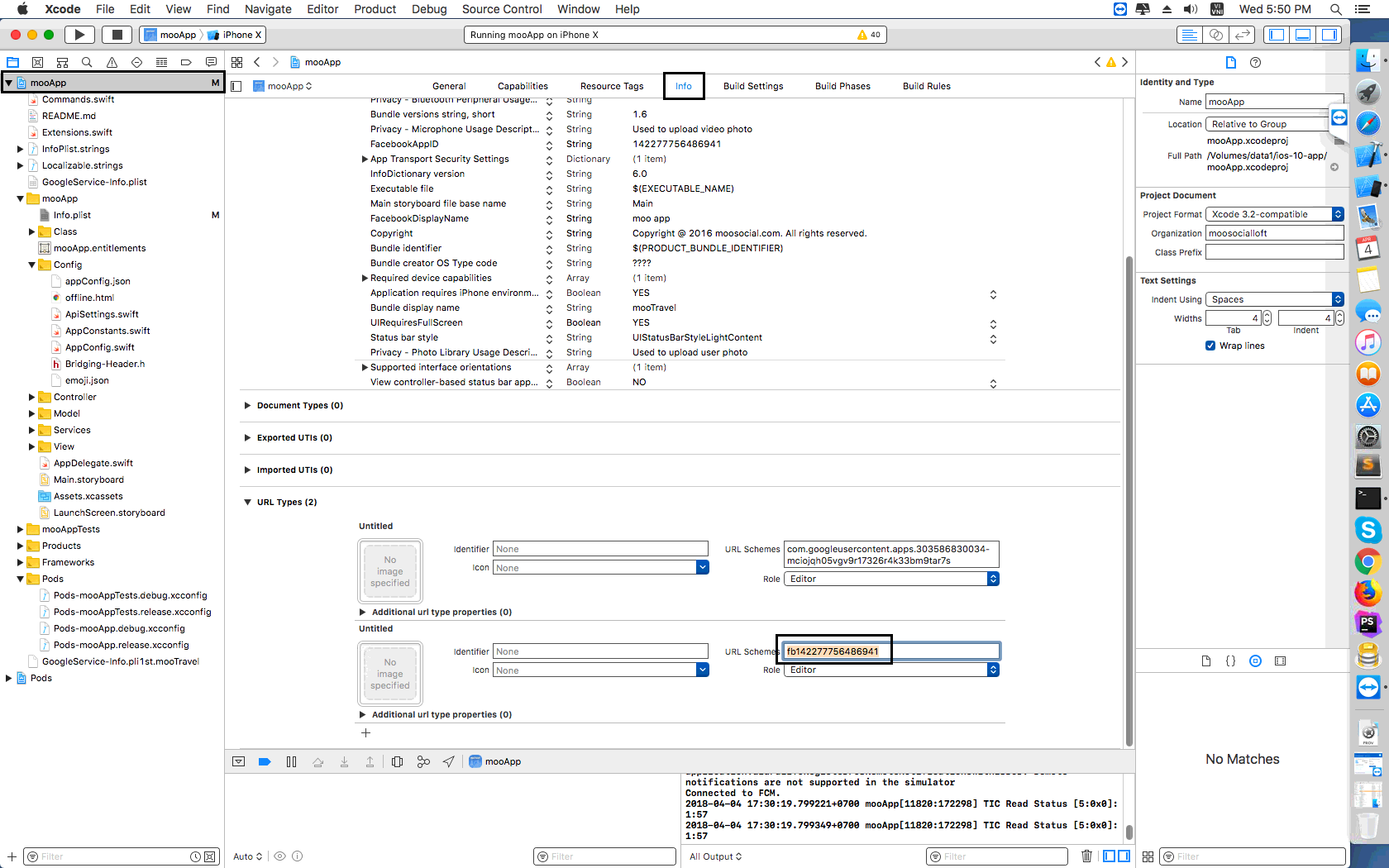
- In URL TYPE (2), paste application id to Url schemes field
*Note: fb[application id]
*Example: fb142277756486941
- Open mooApp and select Info tab
Enable google button
- Step 1: Get google application id
- Open your project
- Open GoogleService-Info.plist
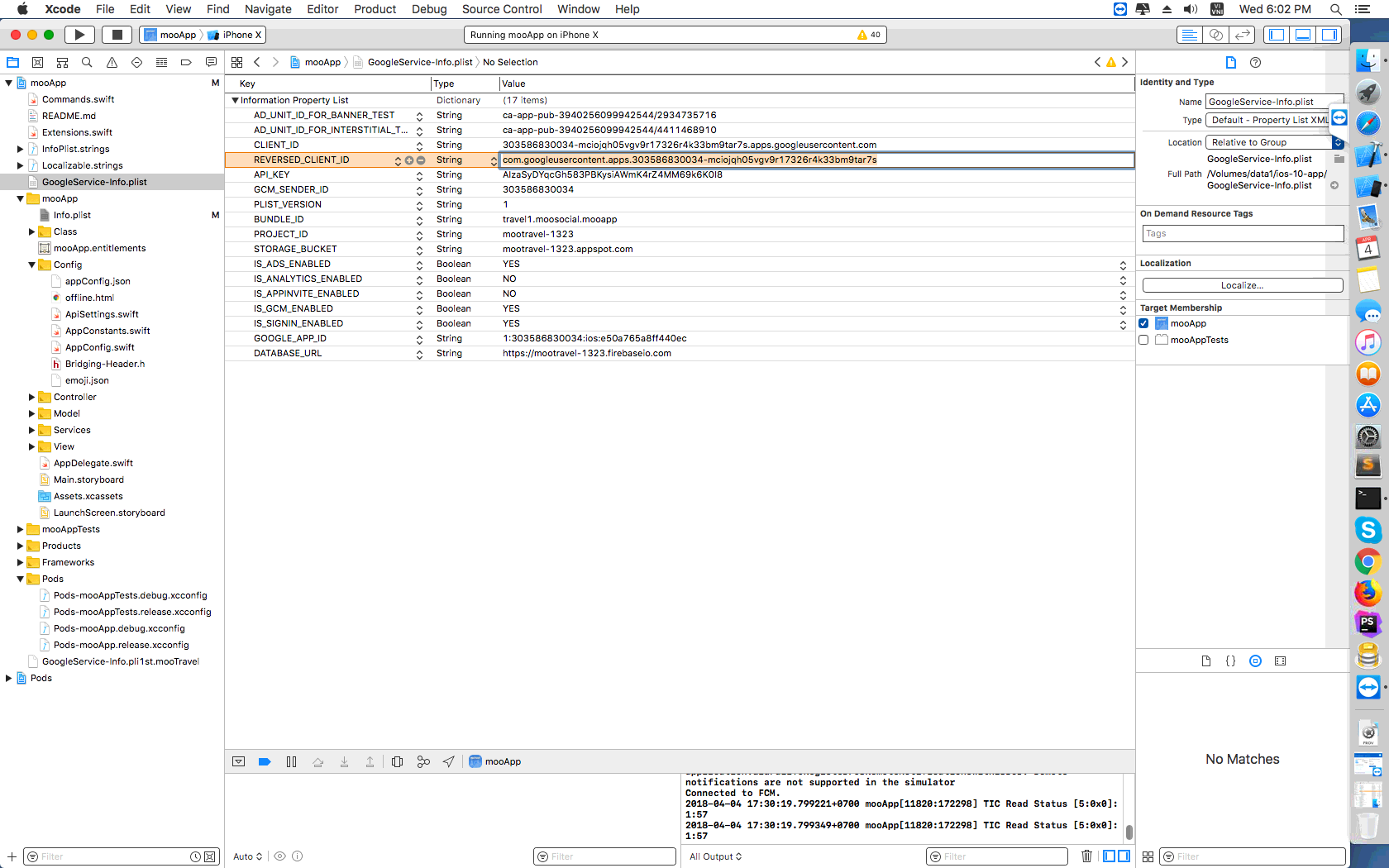
- Copy REVERSED_CLIENT_ID’s value
- Step 2: Change application id in Info tab
- Open mooApp and select Info tab
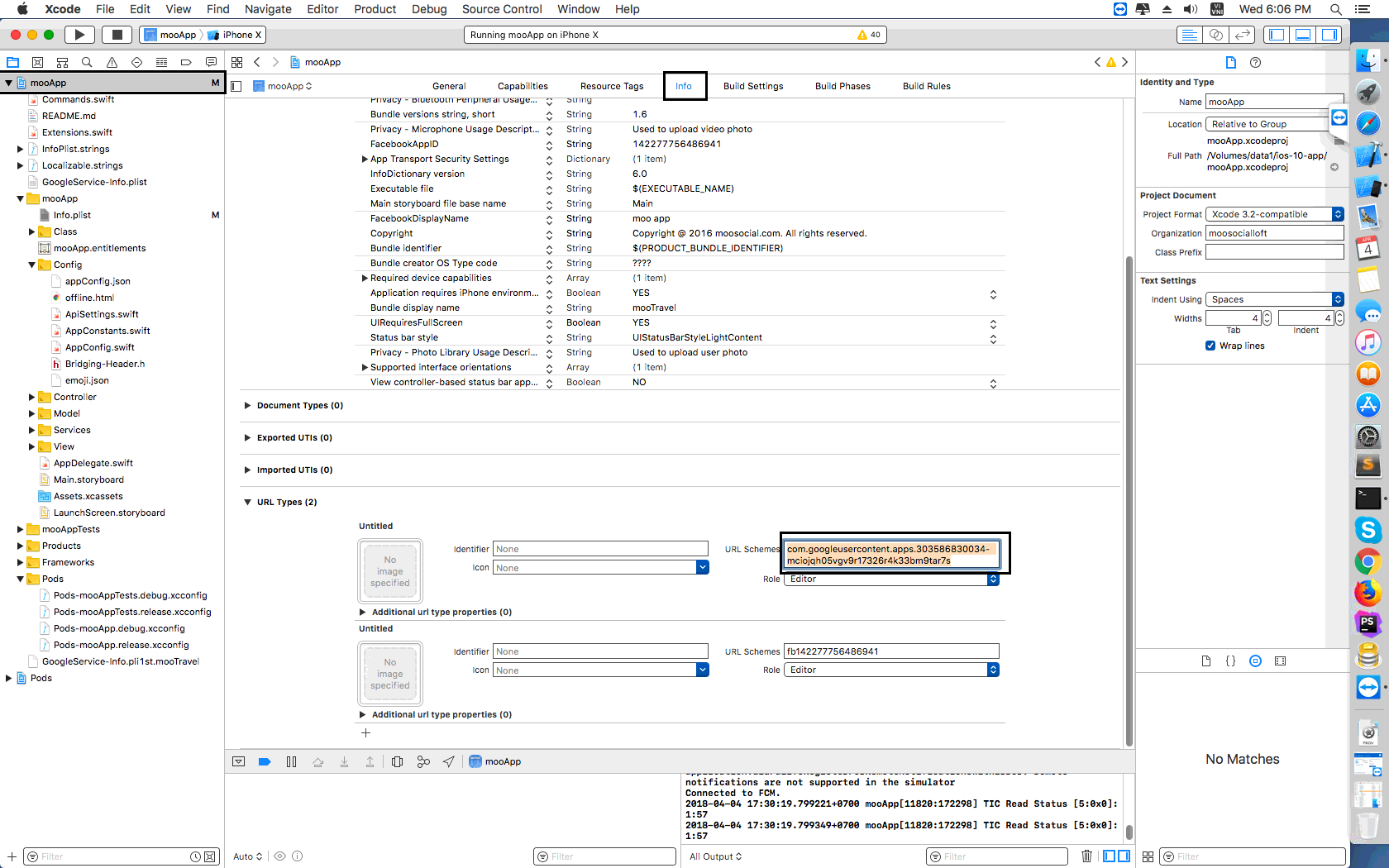
- In URL TYPE (2), paste application id to Url schemes field
- Open mooApp and select Info tab
How to configure mooApp
Access to mooapp setting: Back-end –> Plugin Manager –> mooApp –> Setting tab
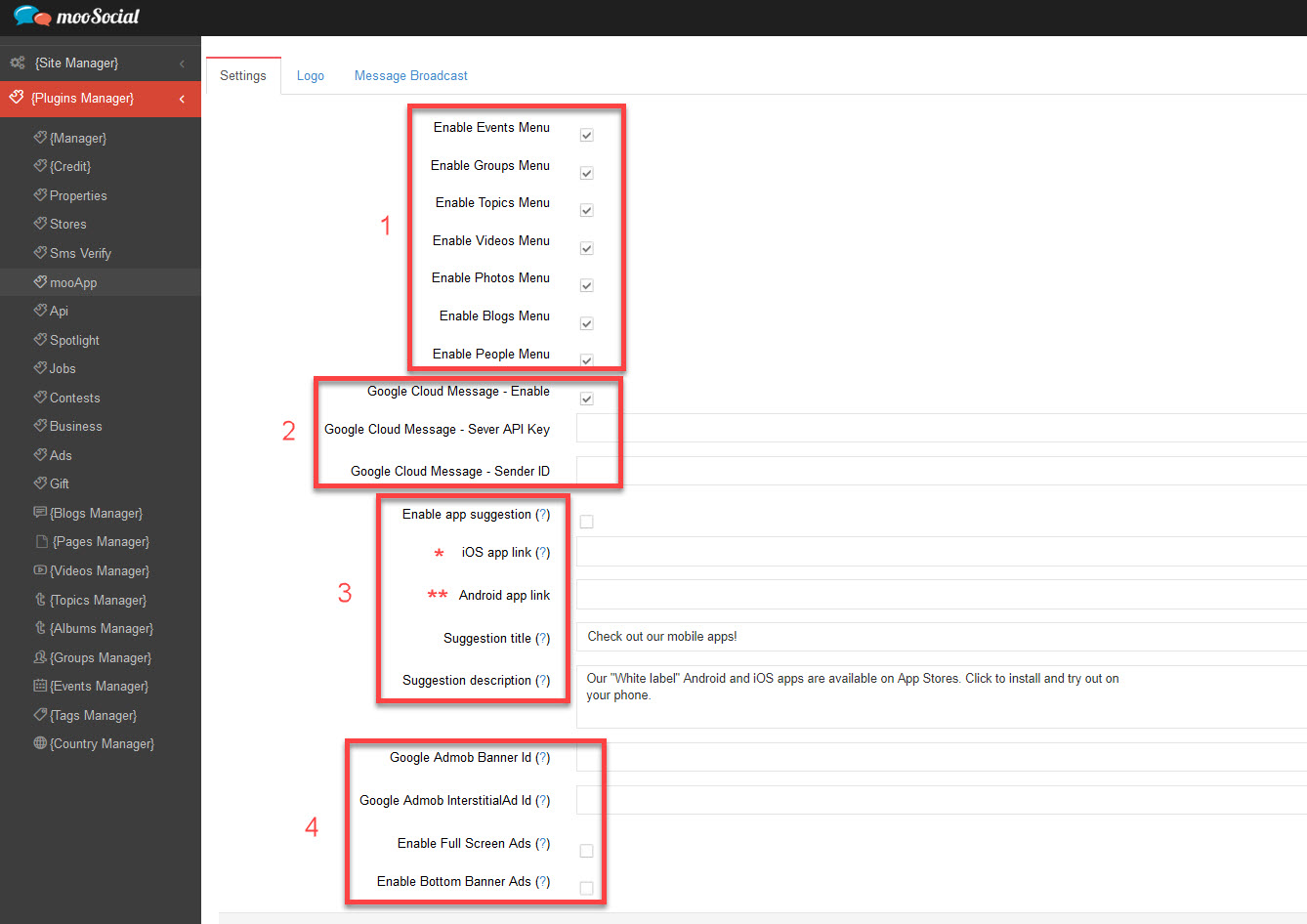
#1: Enable/ Disable menus on both apps
#2: Create a Firebase project in the Firebase console at https://console.firebase.google.com/. In this process, you’ll generate credentials #2
See detailed instructions on how to create Firebase project in the Firebase console here: https://developers.google.com/cloud-messaging/android/client
#3: Enable app suggestion: If this option is enabled. Users will see ‘Get the App’ popup at bottom of the mobile device when accessing site on the Mobile devices. See picture below.
(*): Enter a hyperlink to download IOS app from iOS Store. If users browse your site using IOS devices and click on “Get the app” button in the “Get the app” popup -> They will be redirected to this link to install IOS app.
(**): Enter a hyperlink to download Android app from Google Store. If users browse your site using Android devices and click on “Get the app” button in the “Get the app” popup -> They will be redirected to this link to install Android app.
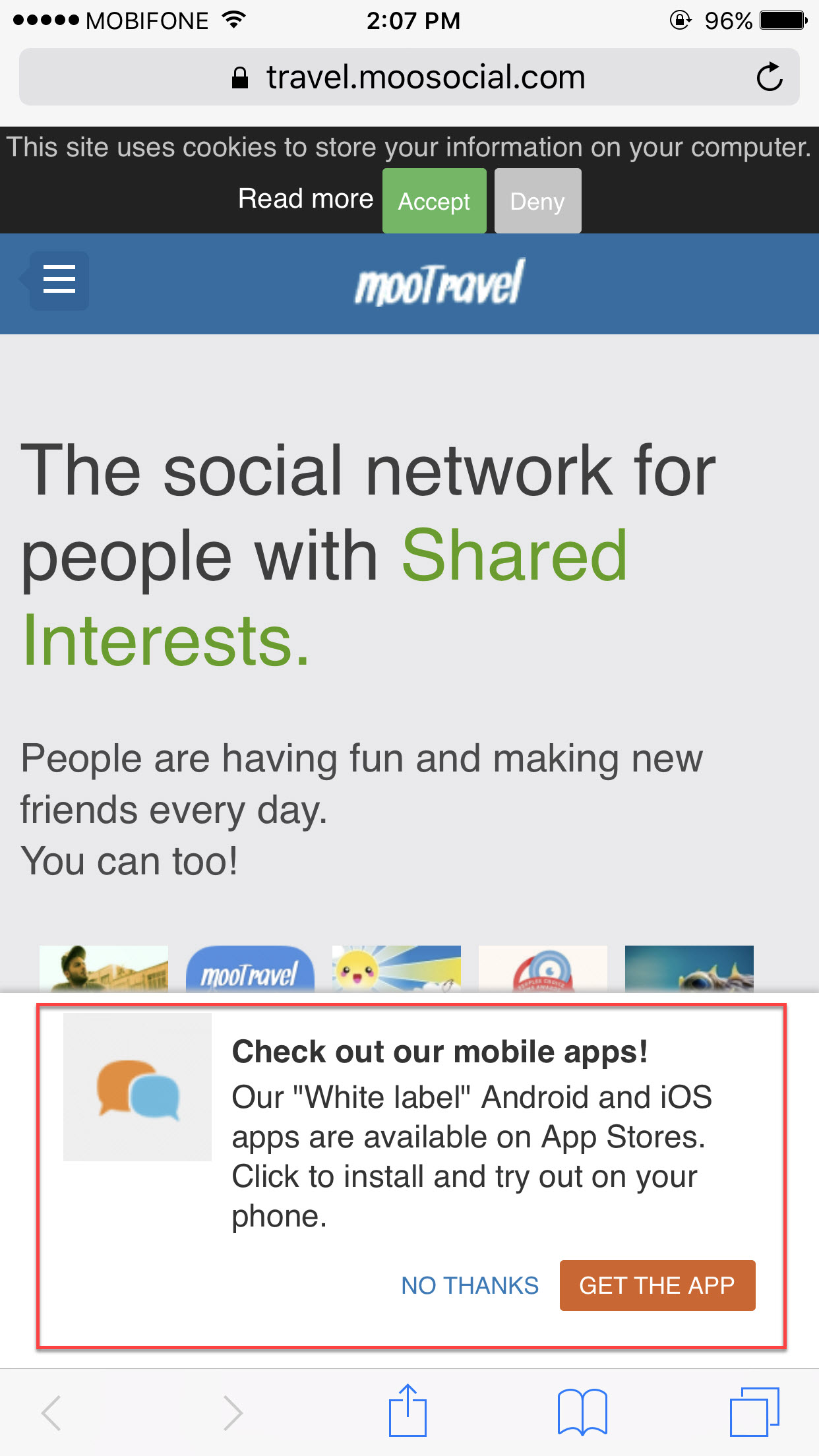
- ‘Suggestion title’ filed: Title of ‘Get the app’ popup
- ‘Suggestion description’ filed: Description of ‘Get the app’ popup
#4. If you want to show ads on your android app. Please enter all details in #4. Get ‘Google Admob Banner Id’ and ‘Google Admob InterstitialAd Id’ by registration on https://www.google.com/admob/ website.
Save settings and enjoy the app.
Hope it helps.
mooSocial Self-Hosted – Step-by-Step Guide
Please follow the below main step to configure your mooSocial after finish installing mooSocial
- How to login to admin panel to configure site
- Why and how to to clear cache when make changes in admin dashboard.
- Do general settings like Change site name, site description, site keyword, set default timezone, default language….
- Set up SMTP to send notification & invite friends email
- Add Google Developer Key Or Enable OpenStreetMap
- Change Powered by info at footer, mooSocial Logo and favicon icon
- Change max upload file size
- Enable Spam Protection with reCaptcha
- Setup Facebook & Google Login button
- Secure your site by enable SSL
- Change content of about us, site policies, terms of services.
- Add new page into your site
- Install new language if you want to have more than 1 language. You also purchase “Translation tool” plugin so that you can change all texts OR translate text to another languages using this plugin.
- Setup email of “contact us” form
- Purchase and install new plugins + themes
- Setup Cron
- Manage menu
- Layout Manager
- Add Adsense Ads Widget
- Change color of the theme
- Create your own custom landing page using magic page plugin. Need to buy magic page plugin here
Configure these plugins if you buy those
Frequently Ask Question